Metrics Management
1 Overview
Guandata Metrics Center supports two metrics management methods: metrics list and metrics graph, and supports related functions such as metrics lineage, online/offline, and version management.
2 Operation Steps
2.1 List Mode
The metrics list method provides rich metrics information display, such as calculation definitions, business definitions, etc. Click "New Metric" in the top right corner of the metrics topic page, and select the corresponding metric type in the pop-up new metric window to start creating metrics. The metrics list operation bar can perform operations such as copying metrics, creating metrics, moving, permission management, and deleting.
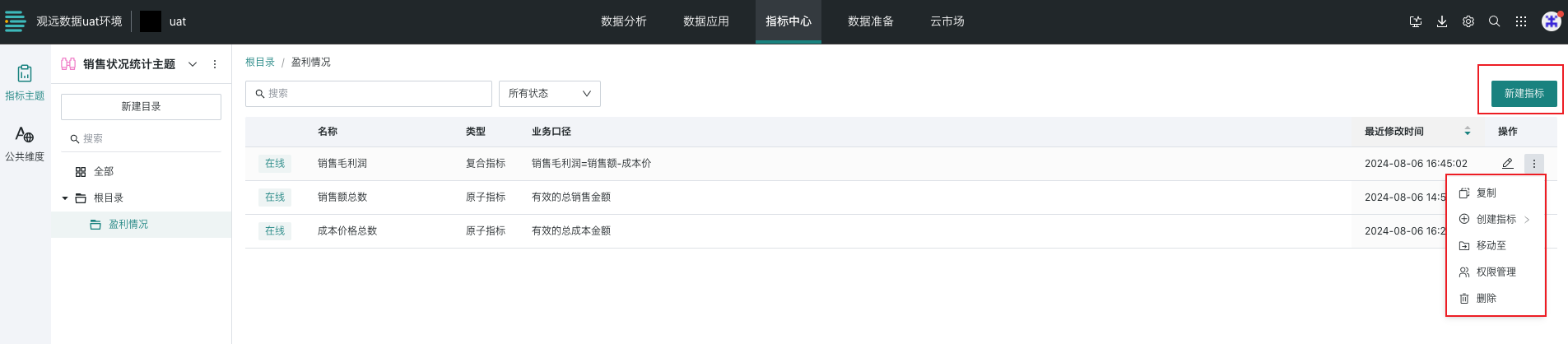
2.2 Metrics Graph
The metrics graph method provides instant preview capabilities of basic information such as metric values and data distribution, helping users quickly understand relevant macro information about metrics.
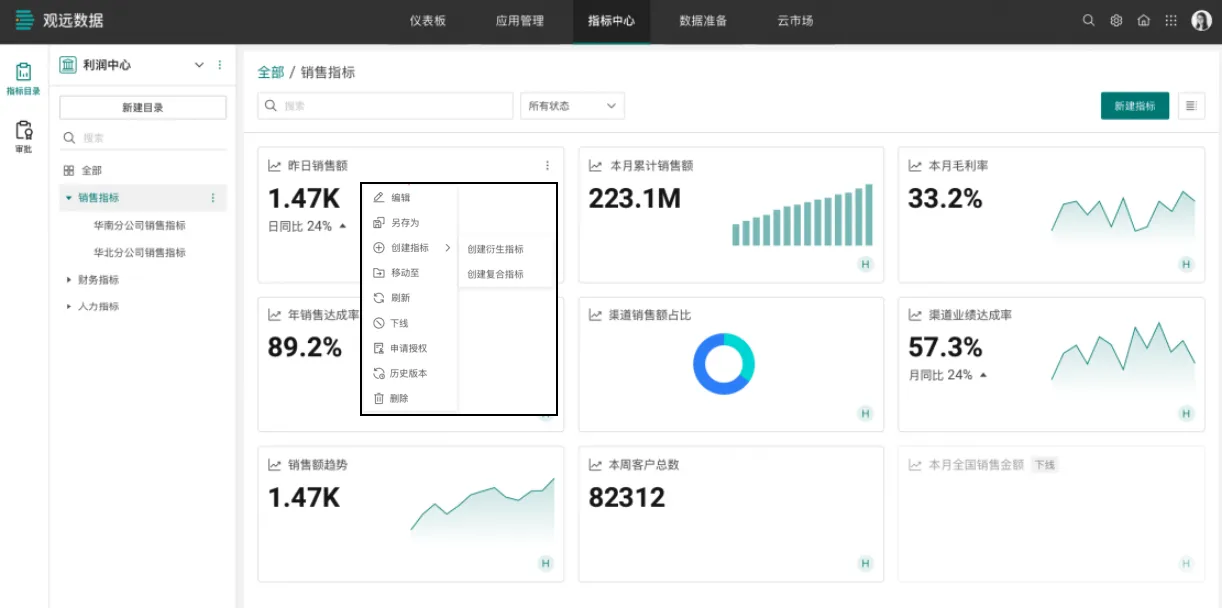
2.3 Metric Details
Metric details provide the ability to view basic information such as metric definitions and lineage, and support operations such as copying, creating metrics, moving, permission management, deleting, and transferring responsible persons.
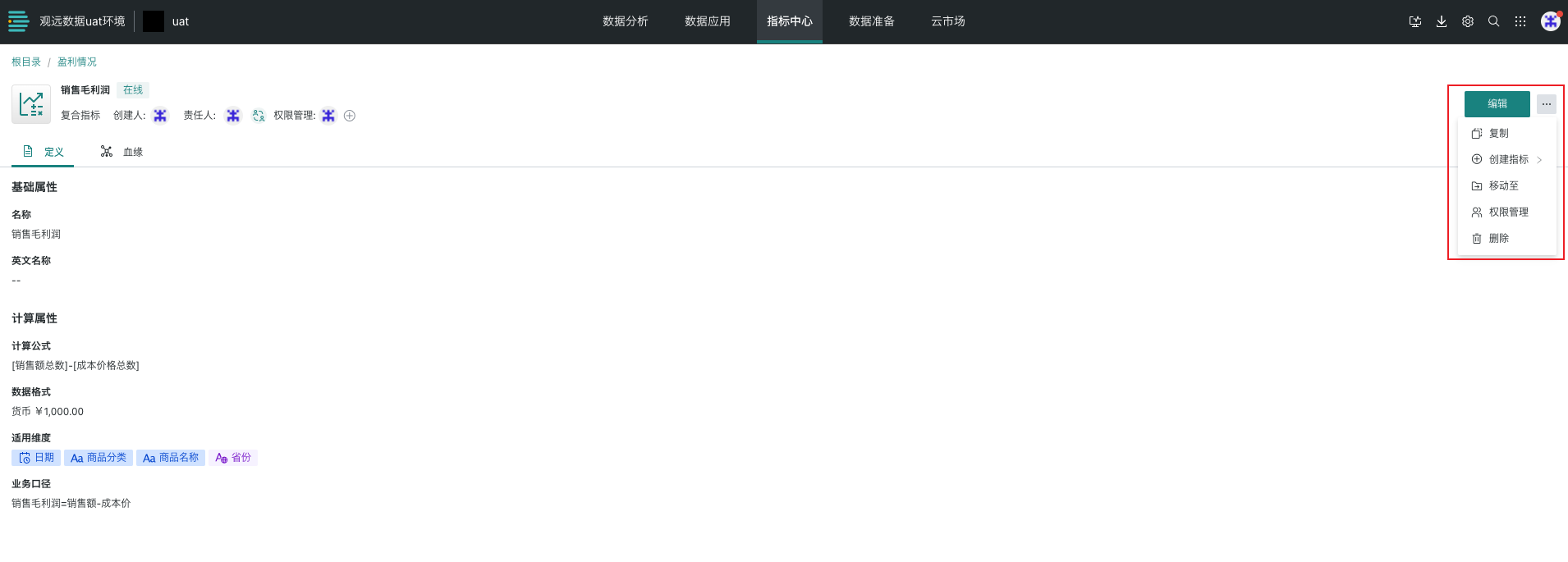
The metric lineage shows source datasets, source and dependent created other metrics, and associated dashboards and cards, making it convenient to view the usage of metrics and providing a foundation for subsequent metric governance.
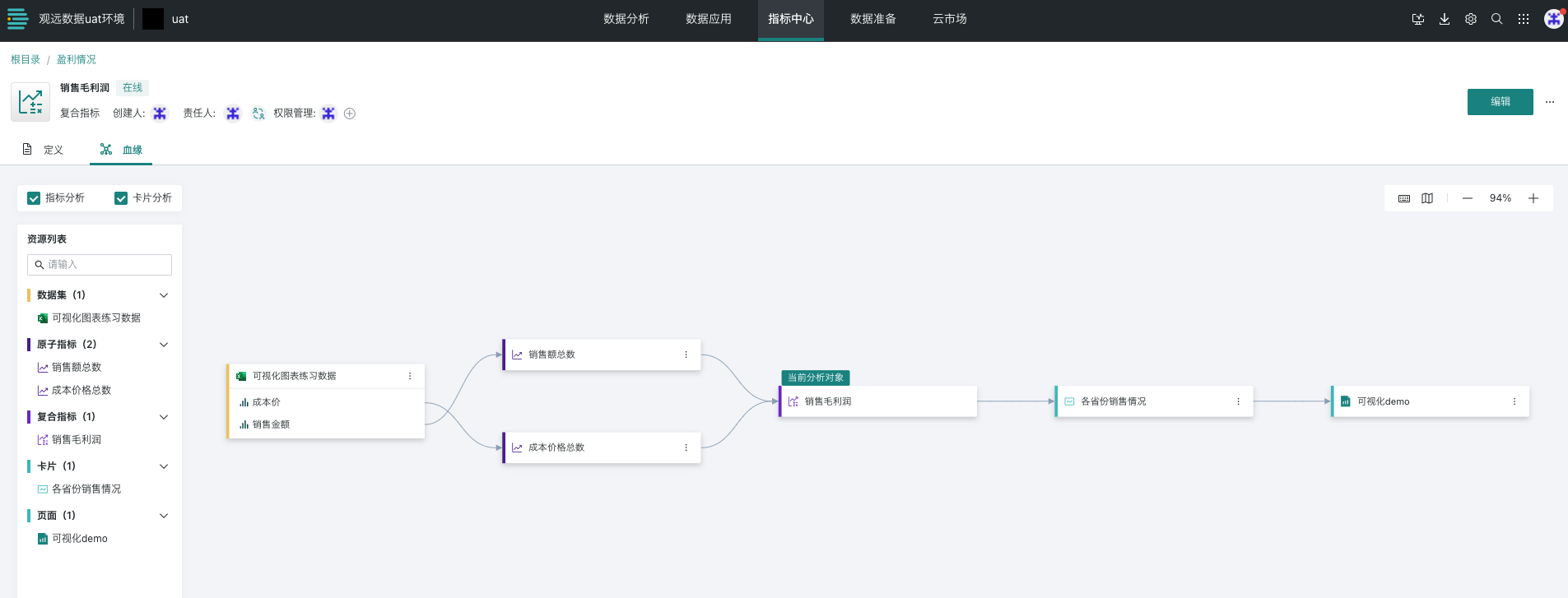
2.4 Metric Online/Offline and Version Management
Guandata provides metric online/offline and historical version management functions, and supports historical version recovery. After a new version is published and goes online, the old version automatically becomes a historical version. Online/offline is an essential part of achieving standardized unified management of metrics. Through centralized management and standardized metric definitions, it ensures that various departments and teams within the enterprise use consistent measurement standards, thereby improving the accuracy and efficiency of decision-making.
2.4.1 Metric Status Description
After a metric goes online, it becomes an online status. The status logic is as follows:
- Metrics can only be used by dashboards after going online. Dashboards can only select metrics in online status.
- Metrics can only be used by derived metrics and composite metrics after going online. Only metrics in online status can be selected.
- If a metric is referenced by composite/derived metrics/cards, it cannot be taken offline.
2.4.2 Metric Version Description
The metric details page supports viewing version content, supports multiple historical versions, and supports drafts. Each metric can have at most one draft. Each time a version goes online, the system assigns a new version number to the current version.
3 Permission Management
3.1 Operation Permissions
Click on the permission management of a metric details page to add topic owners/visitors. The role descriptions are as follows:
| Metric Role | Role Description |
|---|---|
| Owner | In the initial state, the creator is the owner, supporting adding multiple owners. |
| User | Supports adding multiple users. |
The role permissions required for operations on metrics are shown in the table below. The required metric role, topic role, and metrics center role conditions must be met simultaneously to perform corresponding operations:
| Operations That Can Be Performed | Required Topic Role | Required Metric Role | Required Metrics Center Role Operation Permission |
|---|---|---|---|
| View metric definition | Topic Owner/Topic User | Not Considered | View Permission |
| View metric data, lineage | Topic Owner/Topic User | Metric Owner/Metric User | View Permission |
| Use metrics to build new metrics | Topic Owner/Topic User | Metric Owner/Metric User | Edit Permission |
| Use metrics to build data analysis - metric analysis cards | Topic Owner/Topic User | Metric Owner/Metric User | View Permission |
| Create new metrics | Topic Owner/Topic User | Not Considered | Edit Permission |
| Edit delete, move, offline metrics, restore versions | Topic Owner/Topic User | Metric Owner | Edit Permission |
| Add, modify metric owners/visitors | Topic Owner/Topic User | Metric Owner | Authorization Permission |
| Add, modify metric responsible persons | Topic Owner/Topic User | Metric Owner | Edit Permission |
| Save metric as | Topic Owner/Topic User | Metric Owner/Metric User | Edit Permission |
Special case: Composite metric C is calculated from metrics A and B. If you have permission for metric C but not for metrics A and B, you can normally view and use metric C.
3.2 Data Permissions
When creating/editing metrics, you can only select datasets that the current user has permission to access.
If the selected dataset has row permissions configured, the metric calculation results are calculated according to row permissions; if the selected dataset has column permissions configured, when selecting columns without permission, the metric calculation results are considered null.