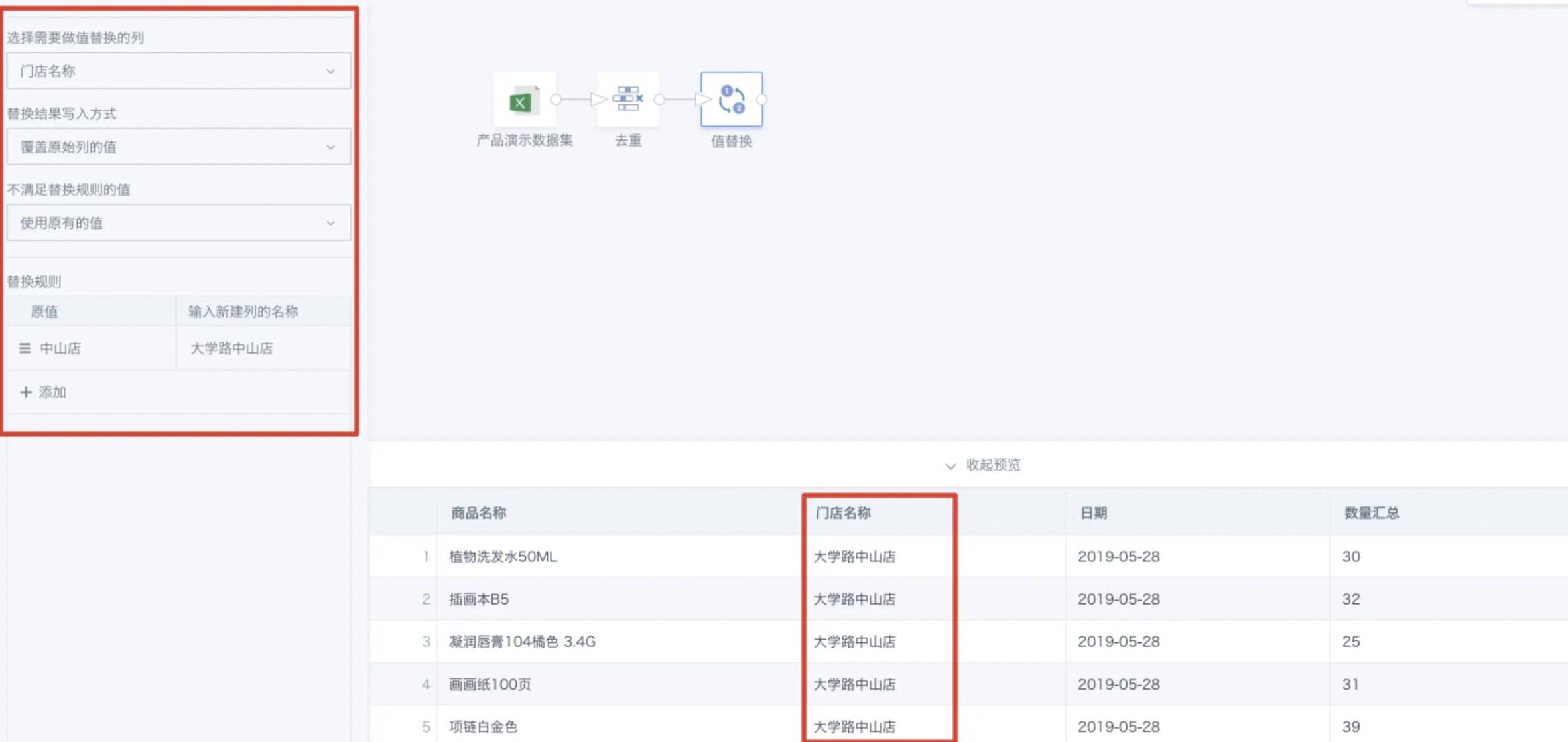Value Replacement
1. Overview
This operator can replace a specific value in a dataset.
2. Operation Steps
-
Drag the Value Replacement operator from the data flow operator area into the right canvas editing area;
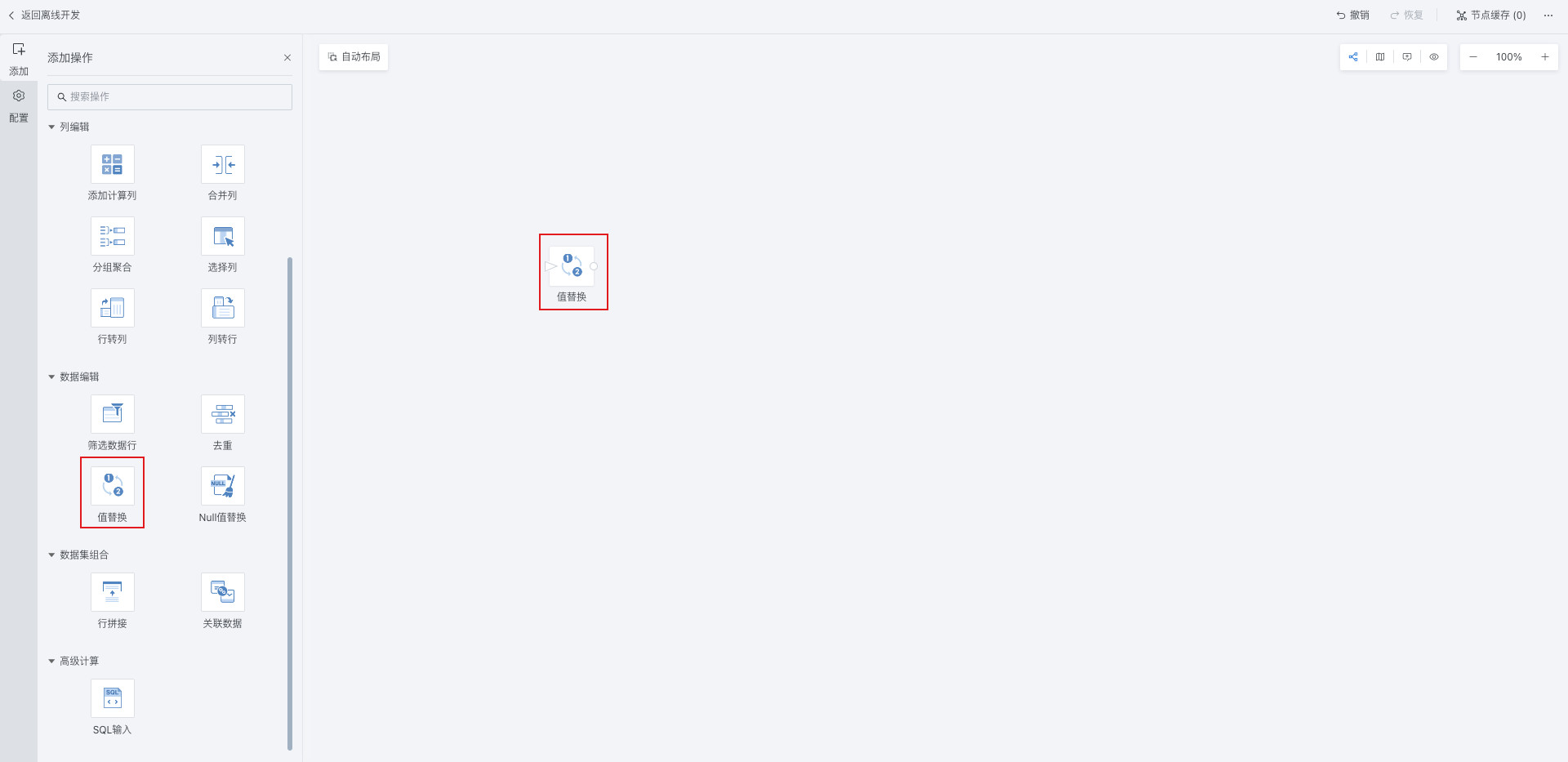
-
Click the Value Replacement operator and select the column that needs value replacement;
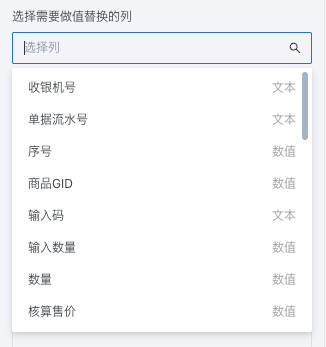
-
Configure replacement rules, input original value → replacement value;
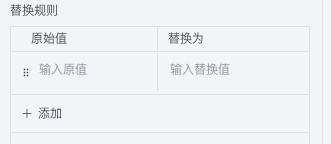
-
Configure replacement result write method as needed, optional:
- Overwrite the original value column
- Create new column (requires user customization)
-
Configure values that don't meet replacement rules as needed, optional:
- Use original value
- Use a new default value (requires user customization)
-
After all configurations are complete as needed, click to preview data results.
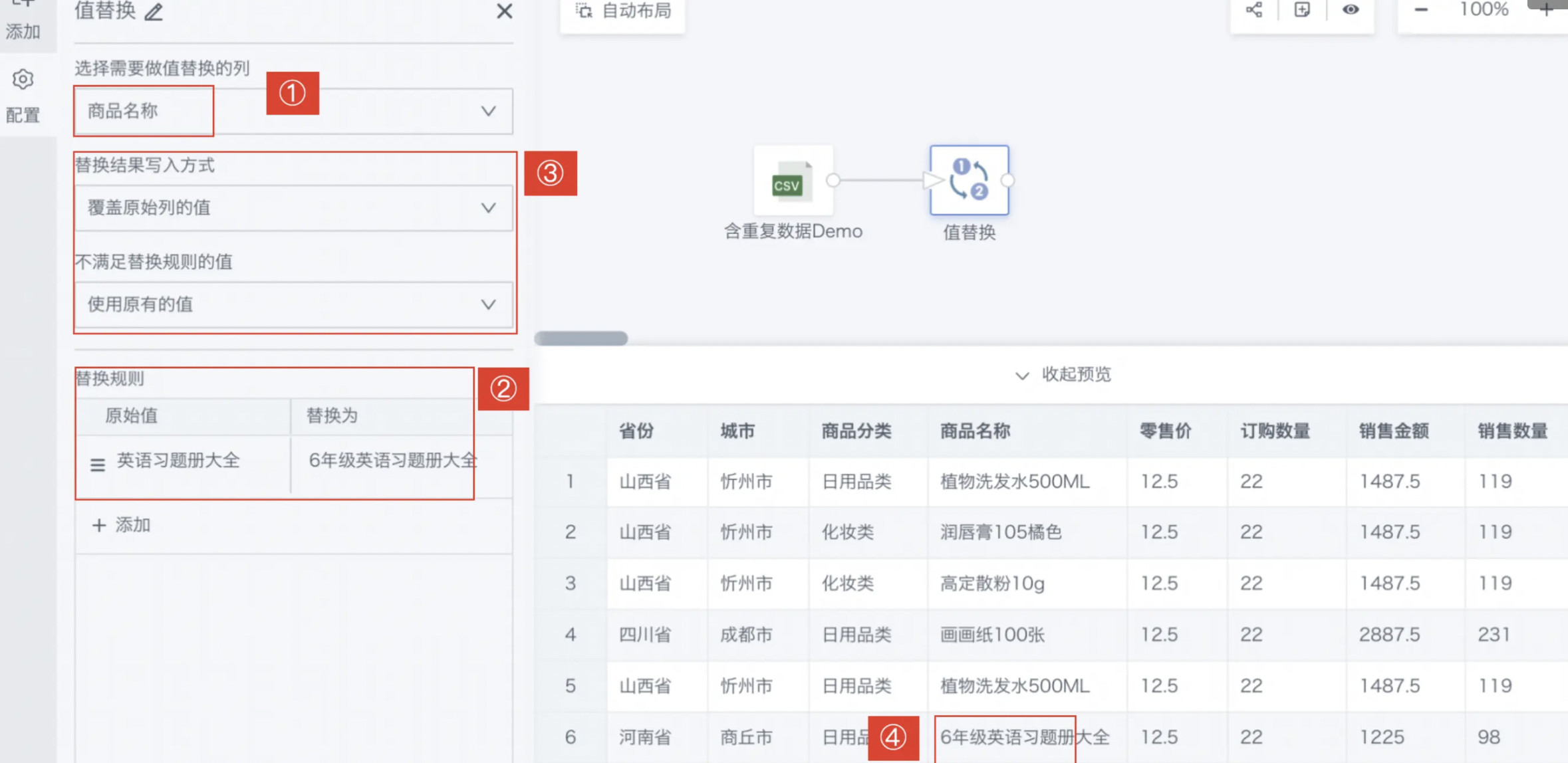
3. Specific Case
The following introduces province column value replacement as an example, hoping to replace "English Exercise Book Complete" with "6th Grade English Exercise Book Complete" with one click.
- Click the Value Replacement operator and select the Product Name column for value replacement;
- Configure replacement rules, set original value to "English Exercise Book Complete" and target value to "6th Grade English Exercise Book Complete";
In actual business environments, if store names change, related store information tables must also be updated accordingly. In this case, you can help users efficiently complete information update tasks by performing batch data replacement;
- Select the column that needs value replacement (confirm column);
- Set replacement result write method (overwrite original column value, create new column);
- Set values that don't meet replacement rules (use original value, use a default value).
Preview before replacement:
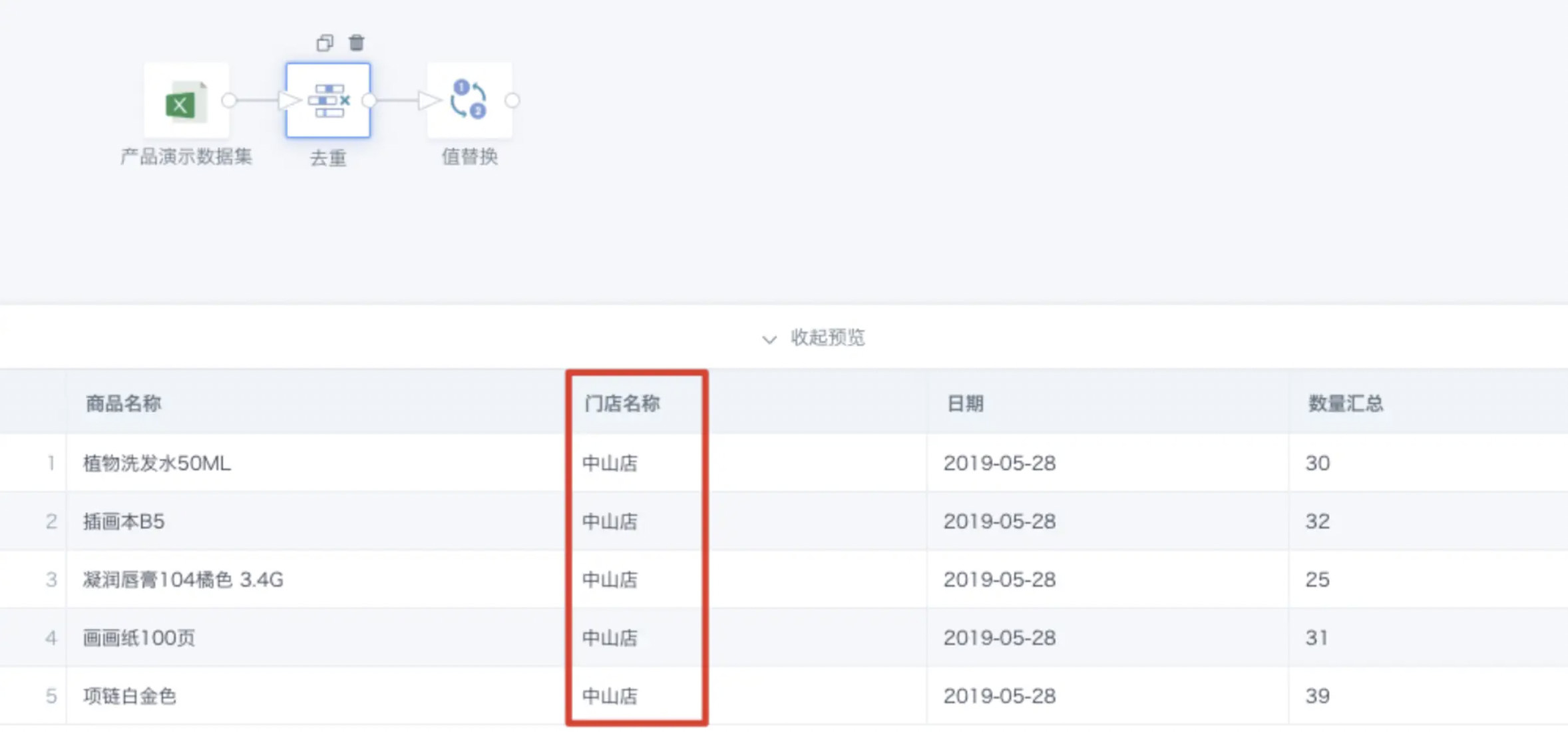
Preview after replacement: