Task Scheduling
1. Overview
Task scheduling supports daily, weekly, and monthly scheduled scheduling mechanisms, supports hour-level and minute-level near real-time scheduling; supports event scheduling capabilities triggered immediately by upstream dataset updates to prevent empty task runs.
2. Configure Task Scheduling
-
Click on the created offline development task to enter the task scheduling settings page.
-
Click "Edit" to configure task scheduling.
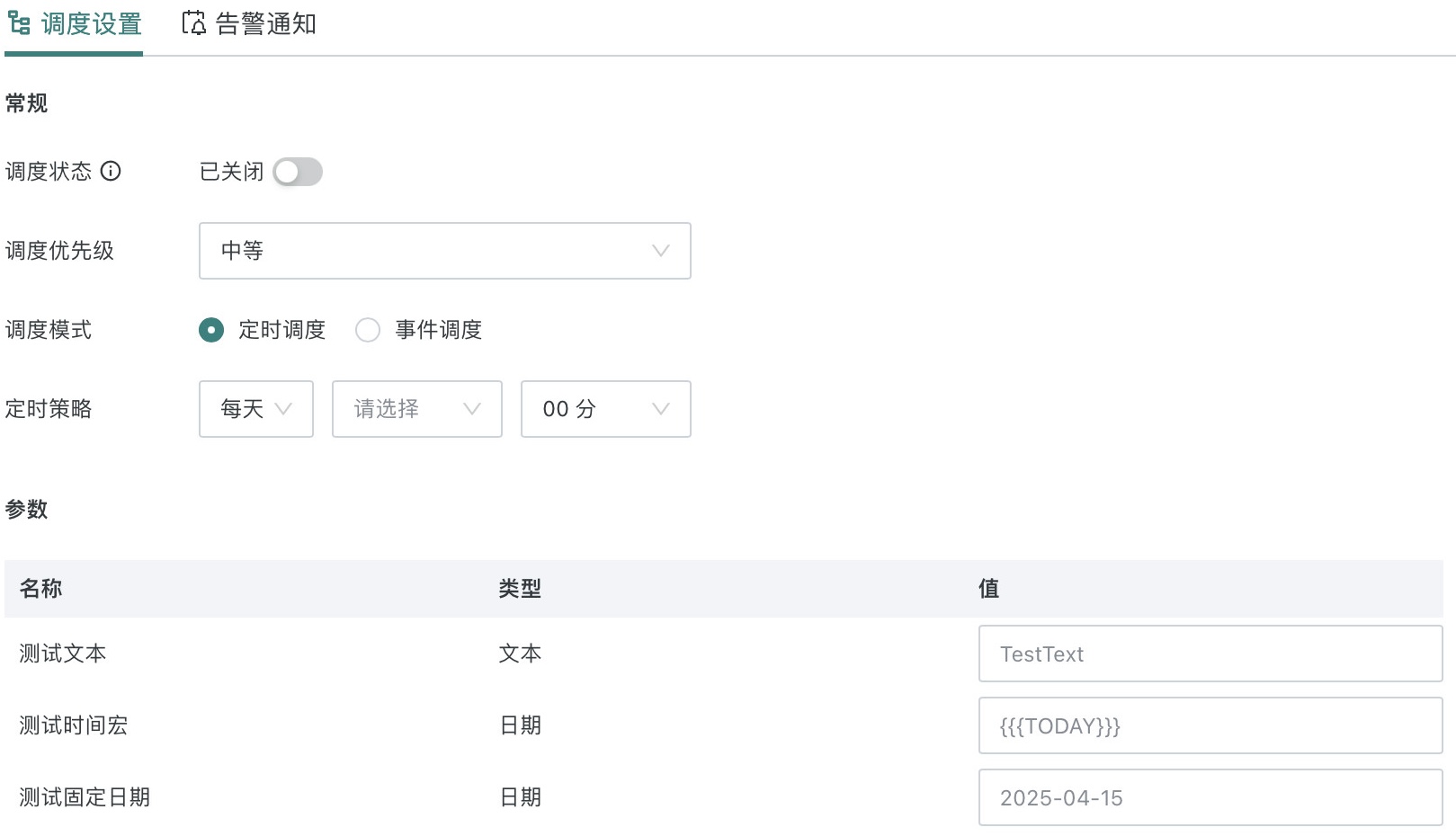
Scheduling Status: Choose whether to start scheduling
- When scheduling is enabled, offline development will be automatically triggered to run according to the scheduling mode configuration;
- After scheduling is turned off, the system will stop automatic updates; manual runs and other operations are not affected by the scheduling status.
Scheduling Priority: When tasks are queued, workflows with higher levels will run first in the running queue, and workflows with the same priority will run in first-in-first-out order.
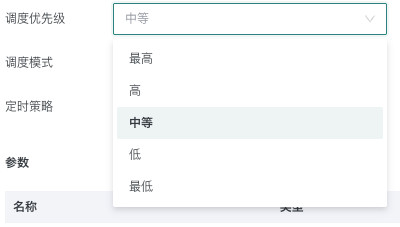
Scheduling Mode
-
Scheduled Scheduling: Configure scheduled strategies according to interval duration (minutes)/interval duration (hours)/daily/weekly/monthly/yearly. After scheduled scheduling is enabled, the system will automatically trigger workflow runs at the time points specified by the user according to the specified parameter values.
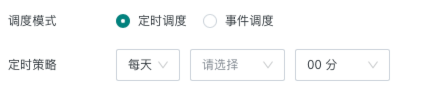
-
Event Scheduling: Configuration and operation mechanism is equivalent to "After selected datasets are updated" in ETL.
After selecting event scheduling, automatically obtain all input datasets from the source ETL in the workflow (i.e., ETL that runs first in the workflow without scheduling dependencies). (If input replacement is performed, the datasets replaced in the node configuration are obtained and displayed)
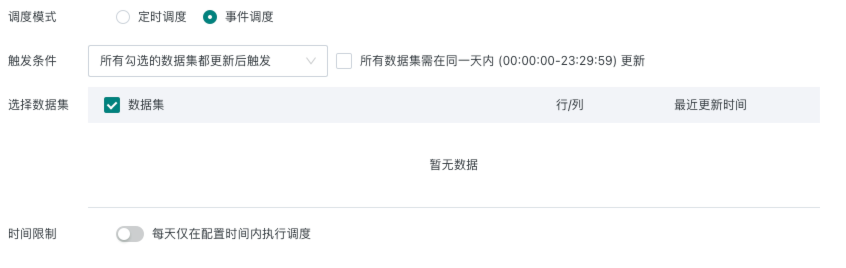
-
Trigger conditions:
-
Trigger condition is "Any selected dataset update will trigger":
- After receiving the update event of the selected dataset, trigger the workflow to run;
- After the running conditions are met again, the workflow can be re-initiated to run;
-
Trigger condition is "Trigger after all selected datasets are updated":
- After all selected datasets are updated, trigger the workflow to run:
- After the running conditions are met again, the workflow can be re-initiated to run;
- After checking "All datasets need to be updated within the same day (00:00:00-23:29:59)", the dataset update status is re-counted daily at midnight.
-
-
Select datasets: Check the datasets that the workflow update depends on. When the selected datasets are updated, determine whether the target workflow running conditions are met. If they match, automatically trigger the workflow to run.
-
Time restrictions: When scheduled scheduling selects interval duration (minutes)/interval duration (hours), or when using event scheduling, you can choose to run tasks at specific times, and tasks will not run outside the time range. Multiple configurations are supported.
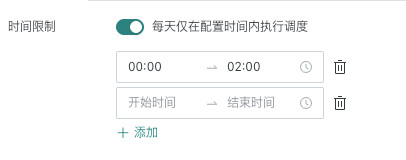
-
URL Trigger: External trigger updates can be achieved through URL trigger method. After the switch is turned on, you can get a URL used to update the task, which contains verification information such as the task ID and update token.

When parameters need to be assigned to the task, they need to be declared in the request body. For example, for two parameters aaa and bbb, the request body format is as follows:
{"params":[
{"name":"aaa","value":"456"},
{"name":"bbb","value":"789"}
]}
When no parameters are passed, the task will run according to the default values of the parameters in the task.