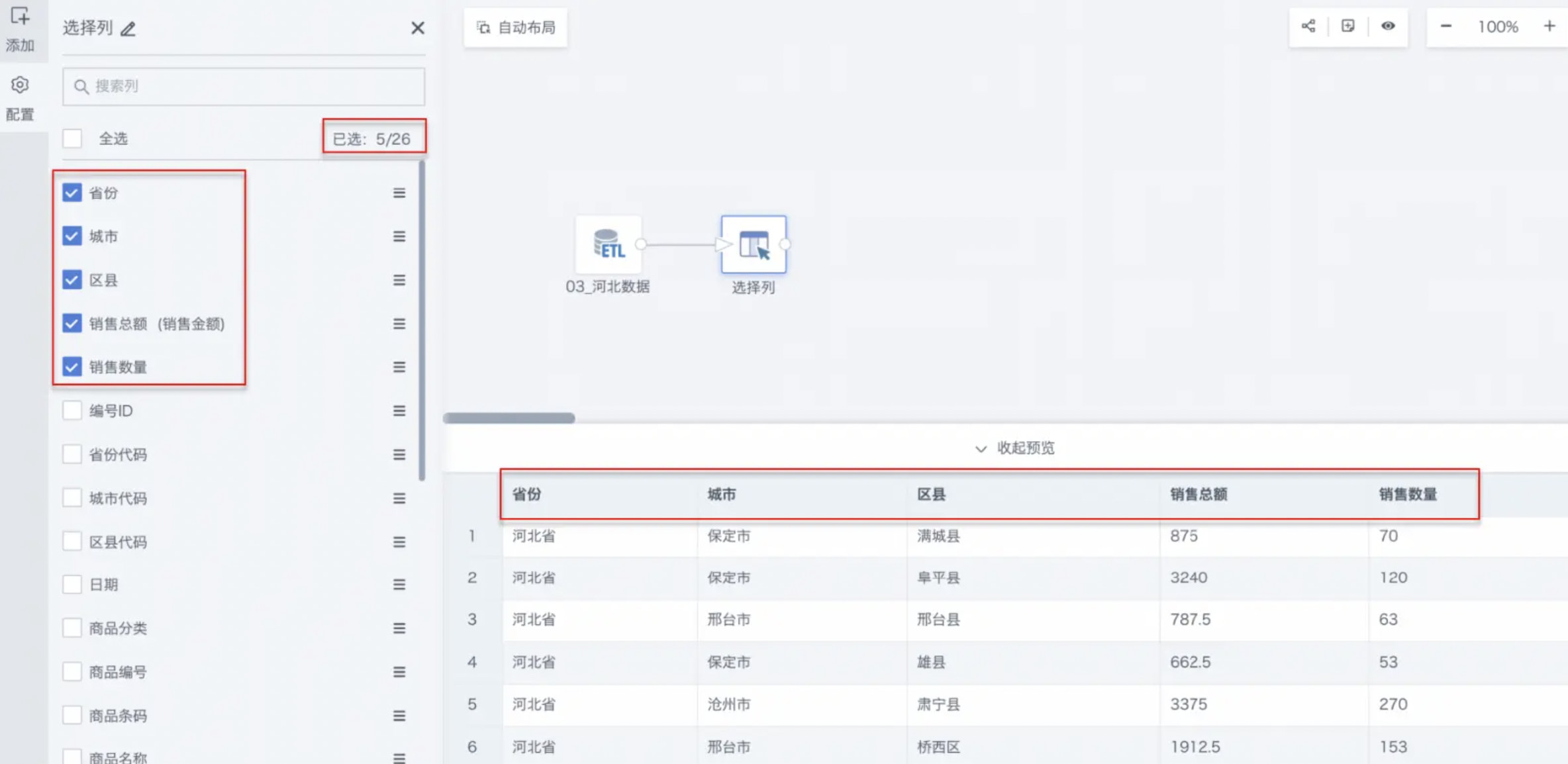Select Columns
1. Overview
Imported datasets often have data with low standardization, with field redundancy and non-standard situations. At this time, users can use the Select Columns operator to retain valid fields and obtain a clearer and more effective dataset.
Through column selection, the amount of data that needs to be processed and transmitted can be reduced, allowing users to focus on key column data, which is particularly important in large-scale data processing scenarios.
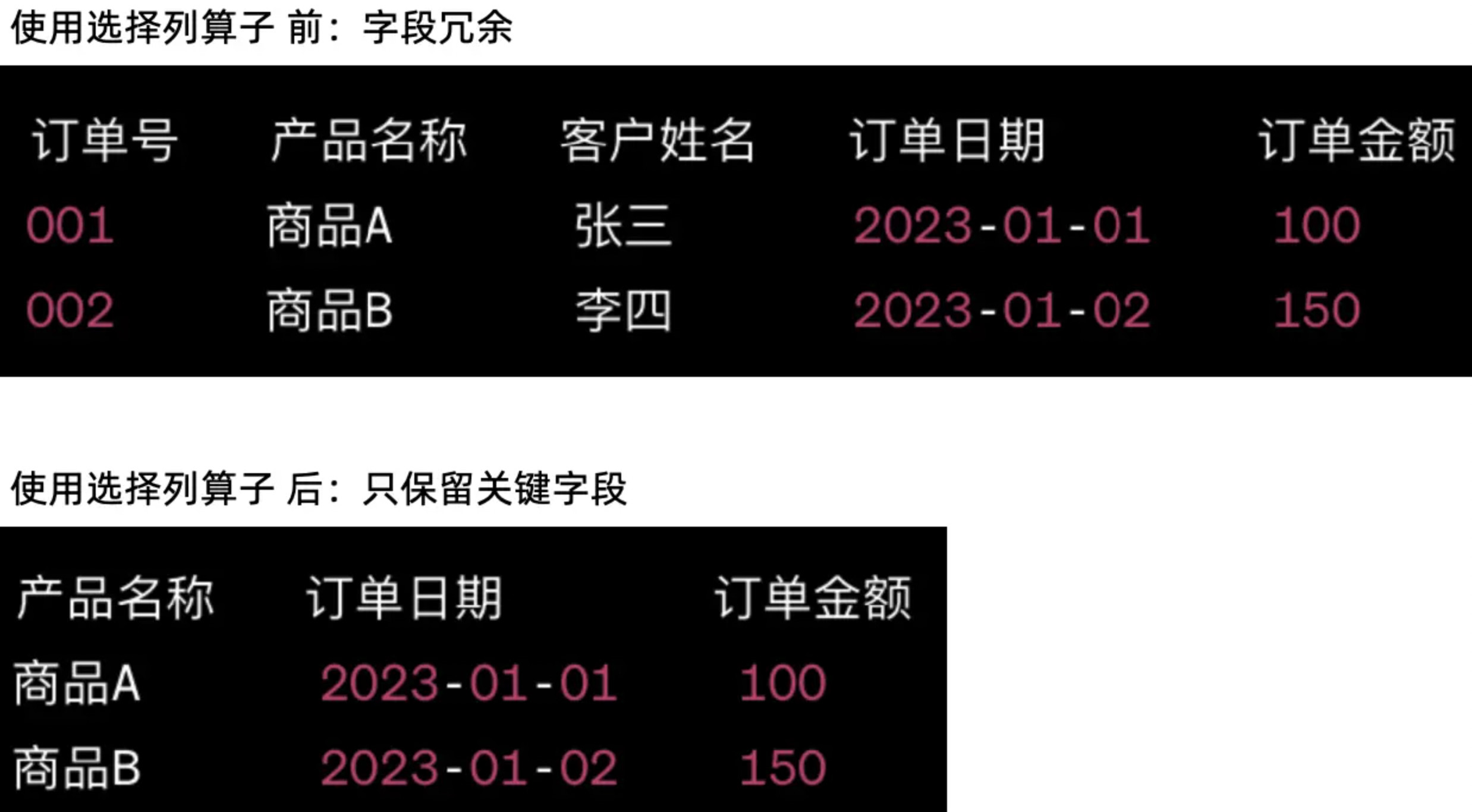
2. Operation Steps
-
Drag the Select Columns operator from the data flow operator area into the right canvas editing area;
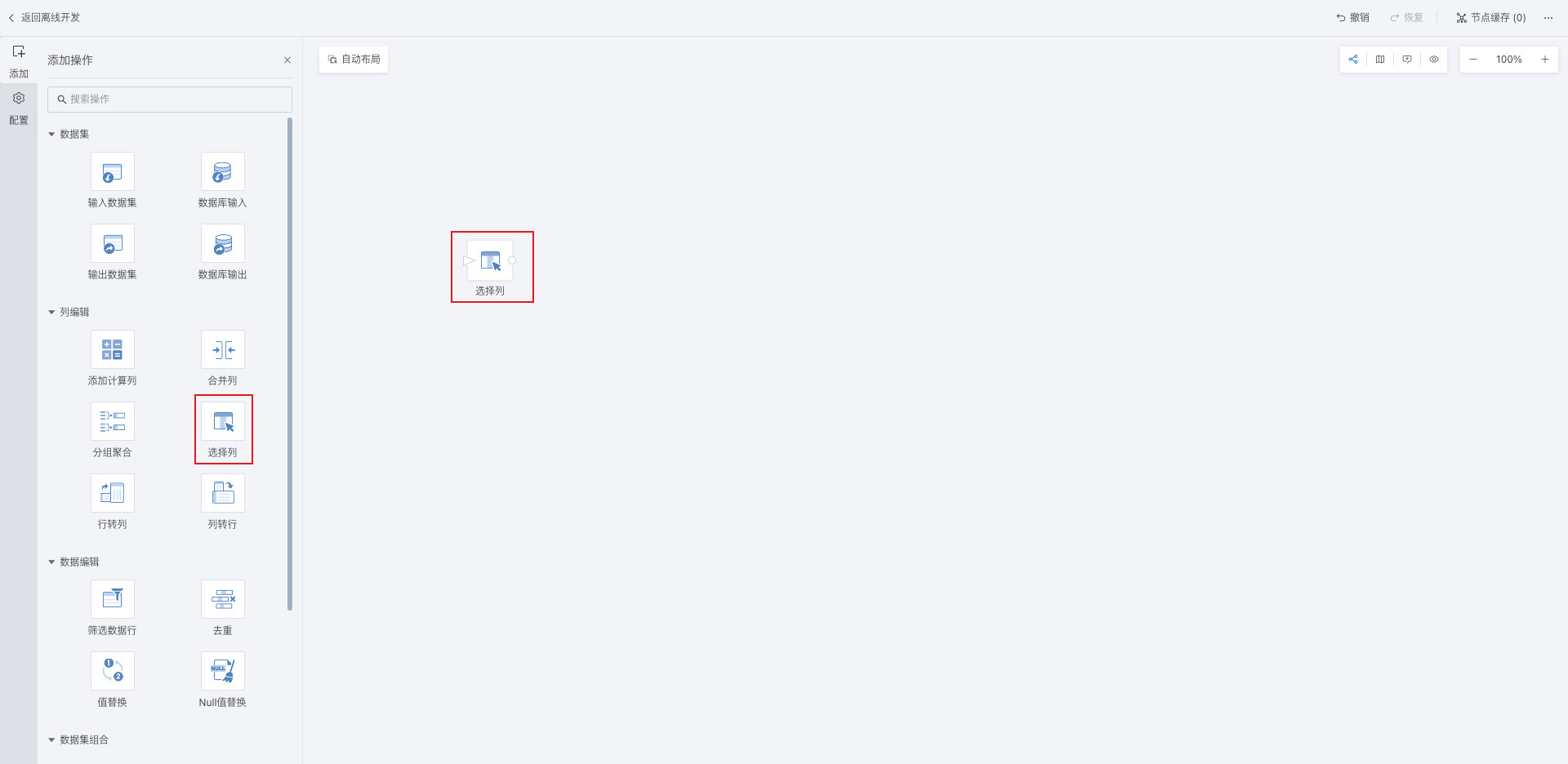
-
Click the Select Columns operator and check the needed columns as needed (supports search);
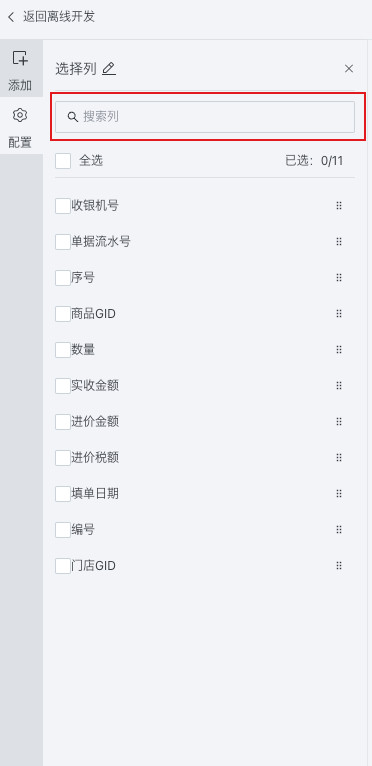
-
Move the mouse over the checked field to rename the column name, optional;
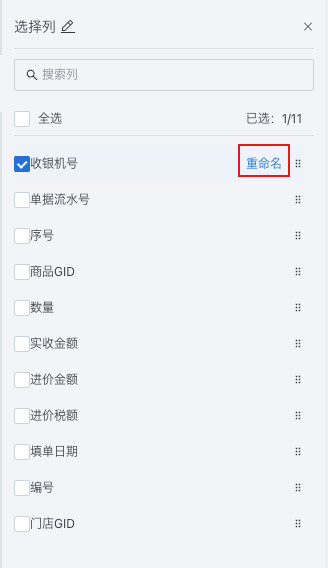
-
After configuration is complete, preview the data results.
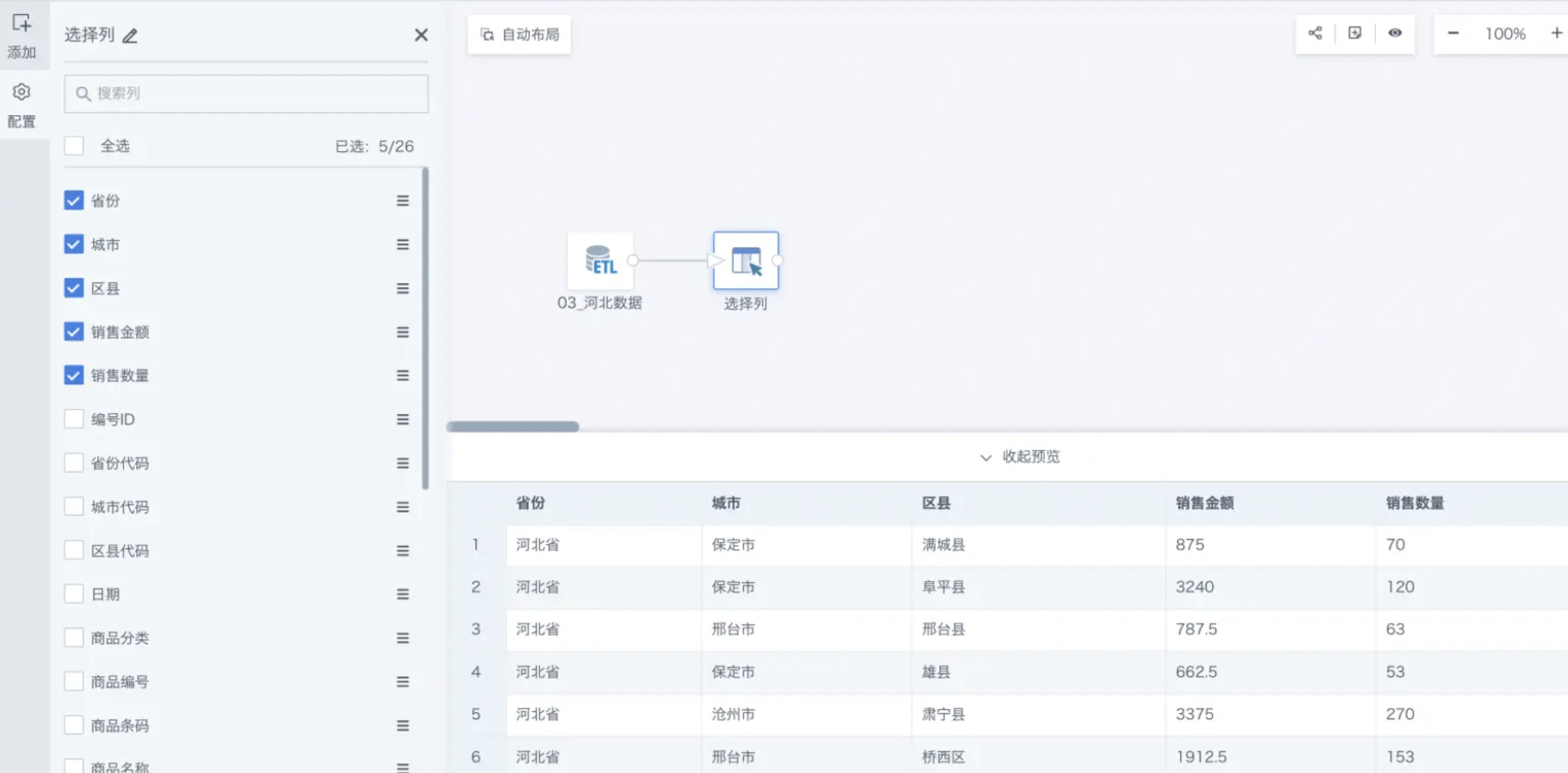
2. Specific Case
The following introduces reducing 26 columns to 5 columns as an example. The original case effect is as follows:
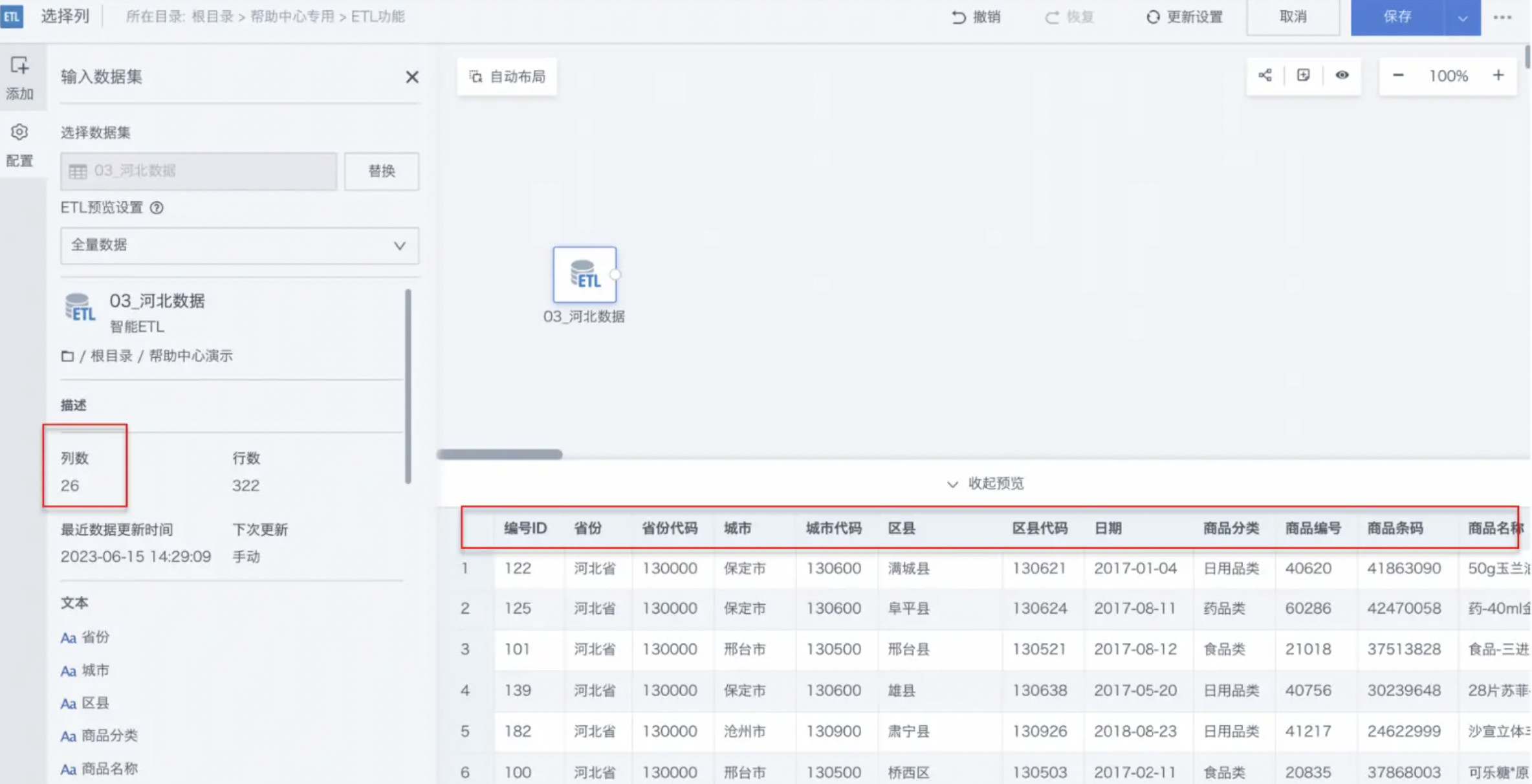
-
Drag the Select Columns operator from the data flow operator area into the right canvas editing area and connect it to the upstream node;
-
Click the Select Columns operator. The left area becomes the current operator configuration area. Rename it according to business needs (optional);
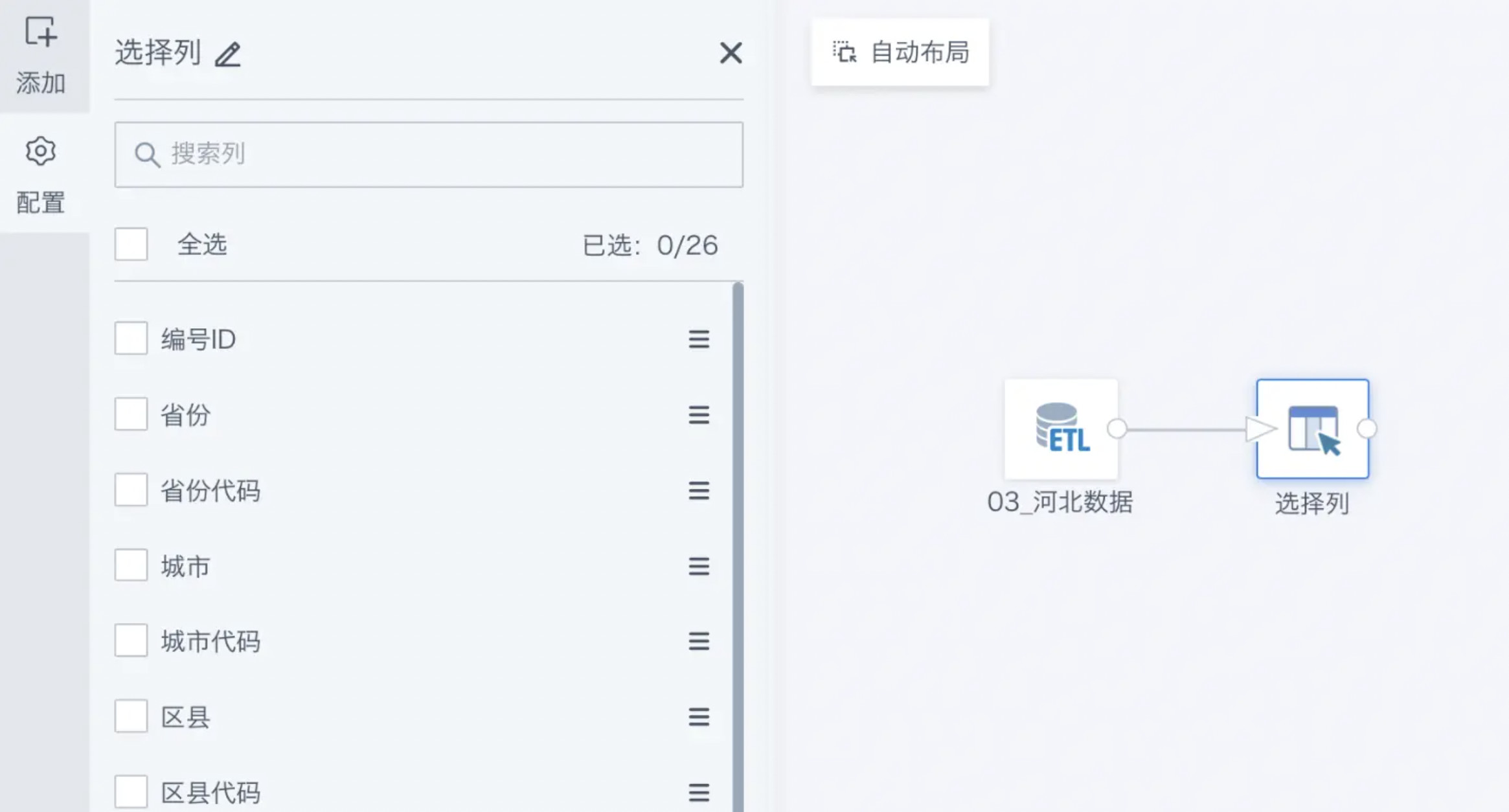
-
Check the needed columns as needed and rename old columns;
- Check Province, City, District, Sales Amount, Sales Quantity;
- Change Sales Amount to "Total Sales".
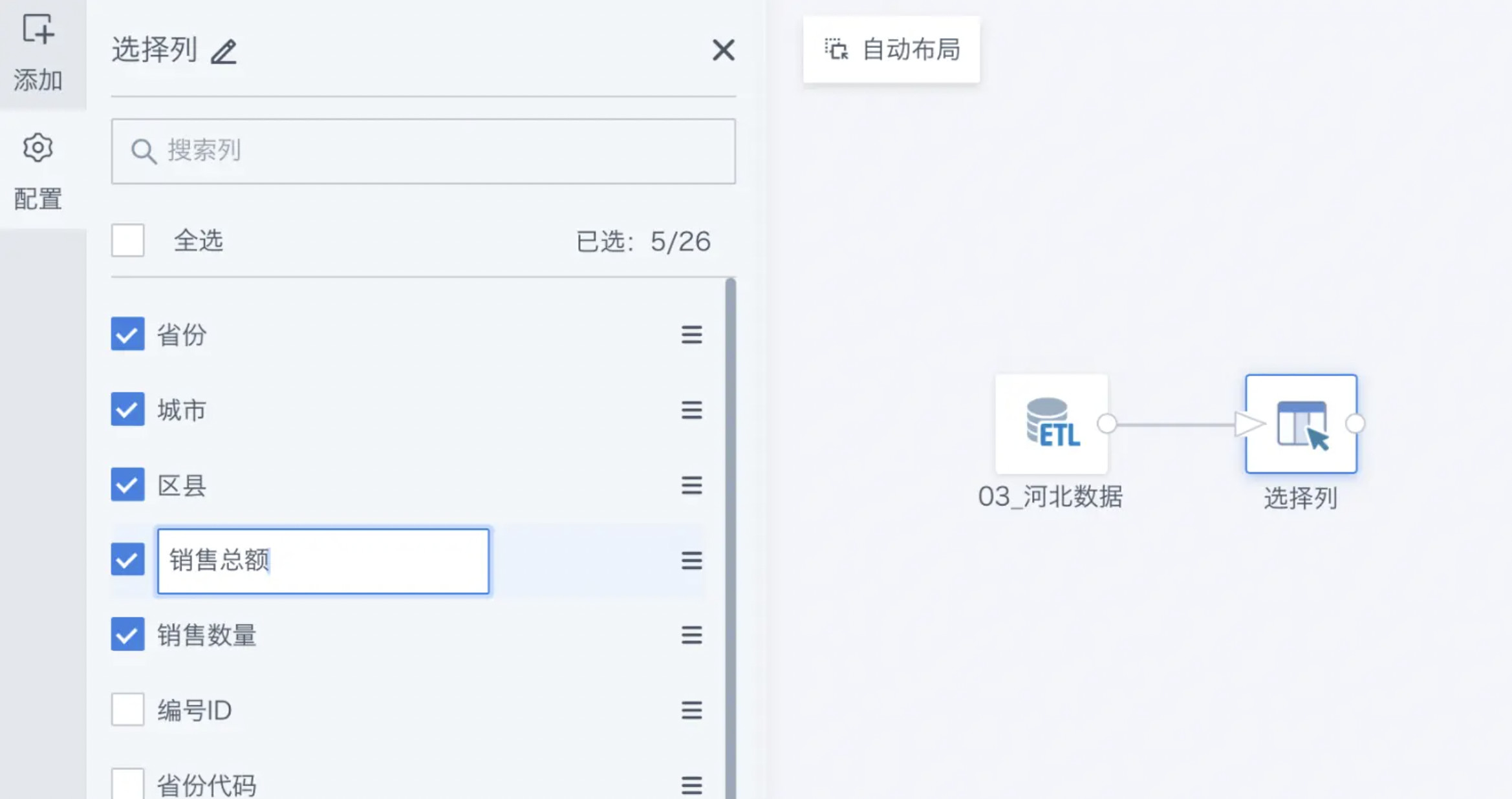
-
After configuration is complete, preview the data results.