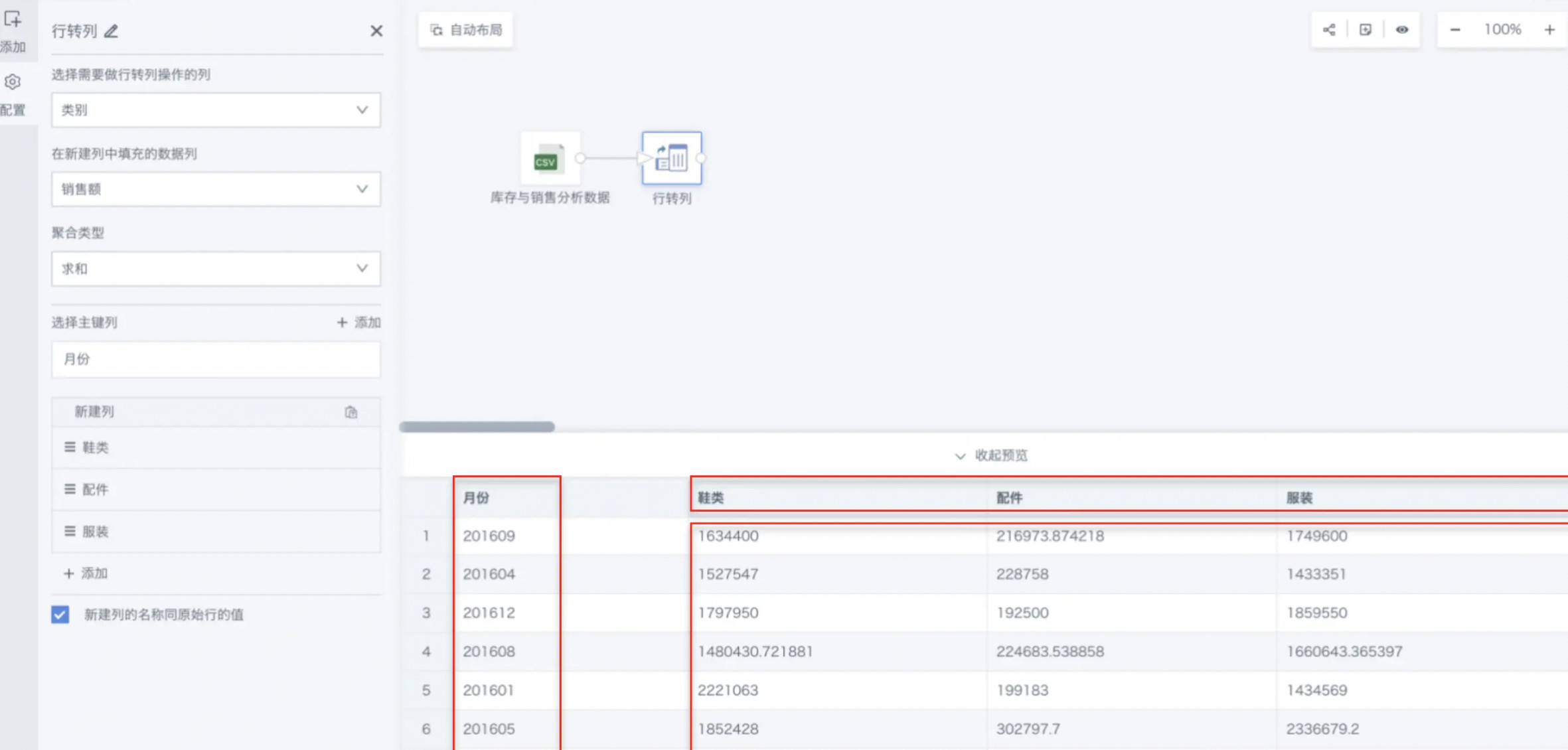Rows to Columns
1. Overview
Supports converting row dimensions of data tables to column dimensions.
For example, converting accessory rows to columns with sales amount as the fill data.
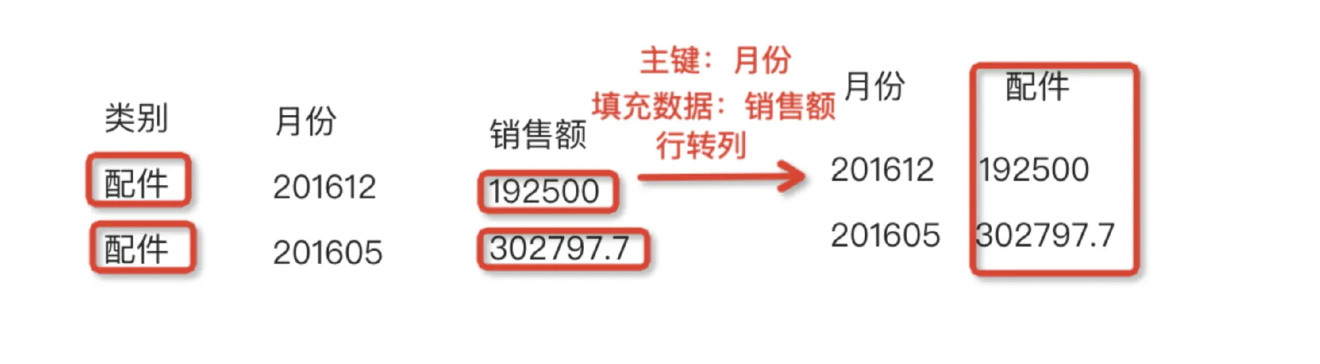
2. Operation Steps
-
Drag the Rows to Columns operator from the data flow operator area into the right canvas editing area;
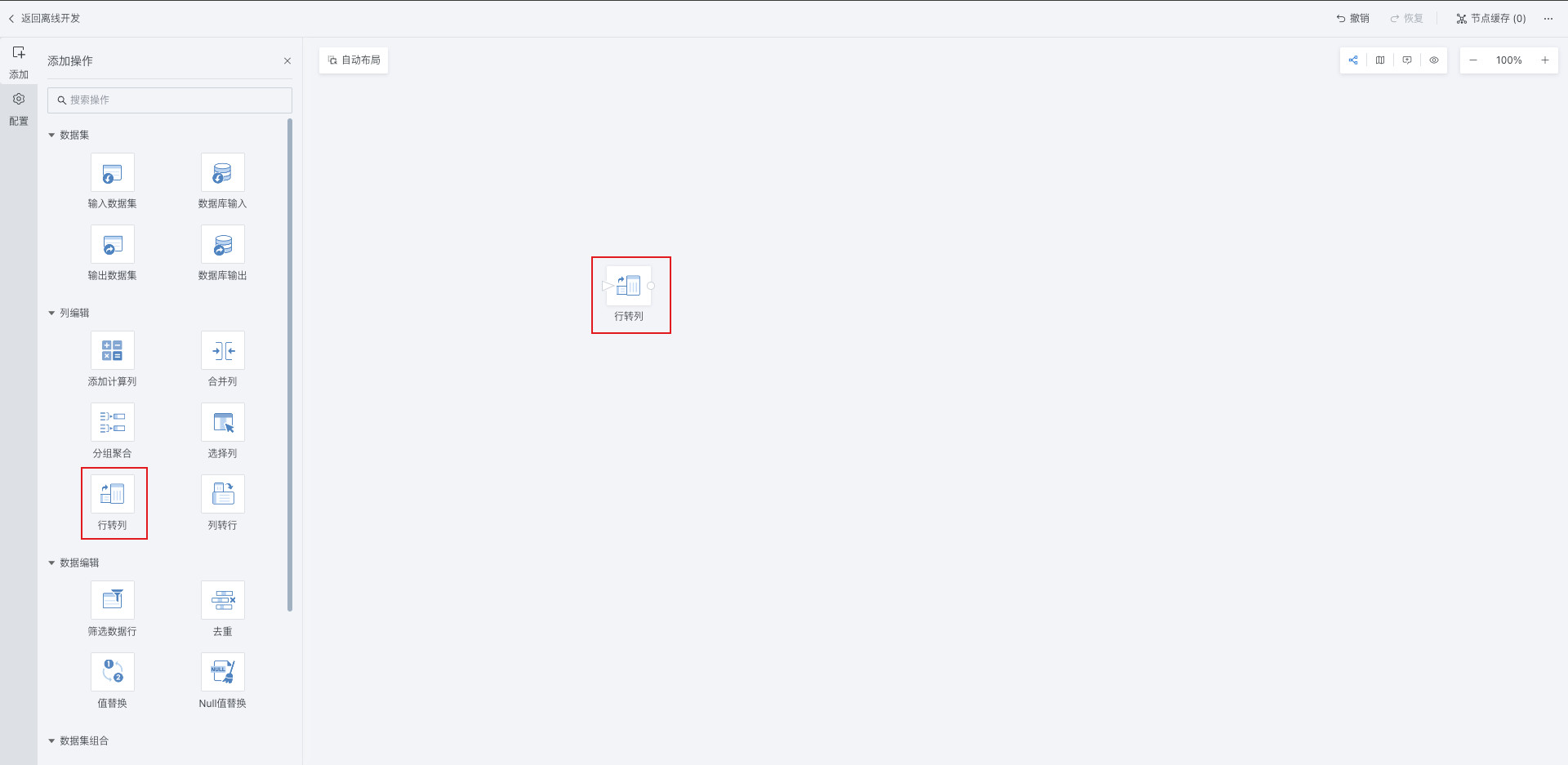
-
Click the Rows to Columns operator and select the column for row-to-column operation, new column fill data, and aggregation type;
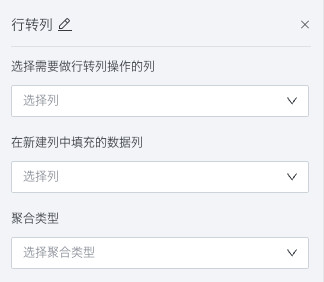
-
Click Add to select the primary key column and fill in the new column name;
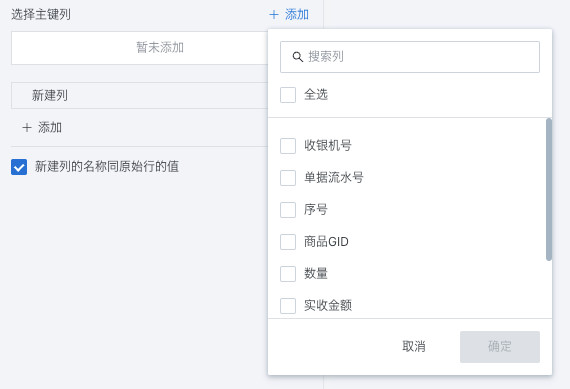
-
After configuration is complete, preview the data results.
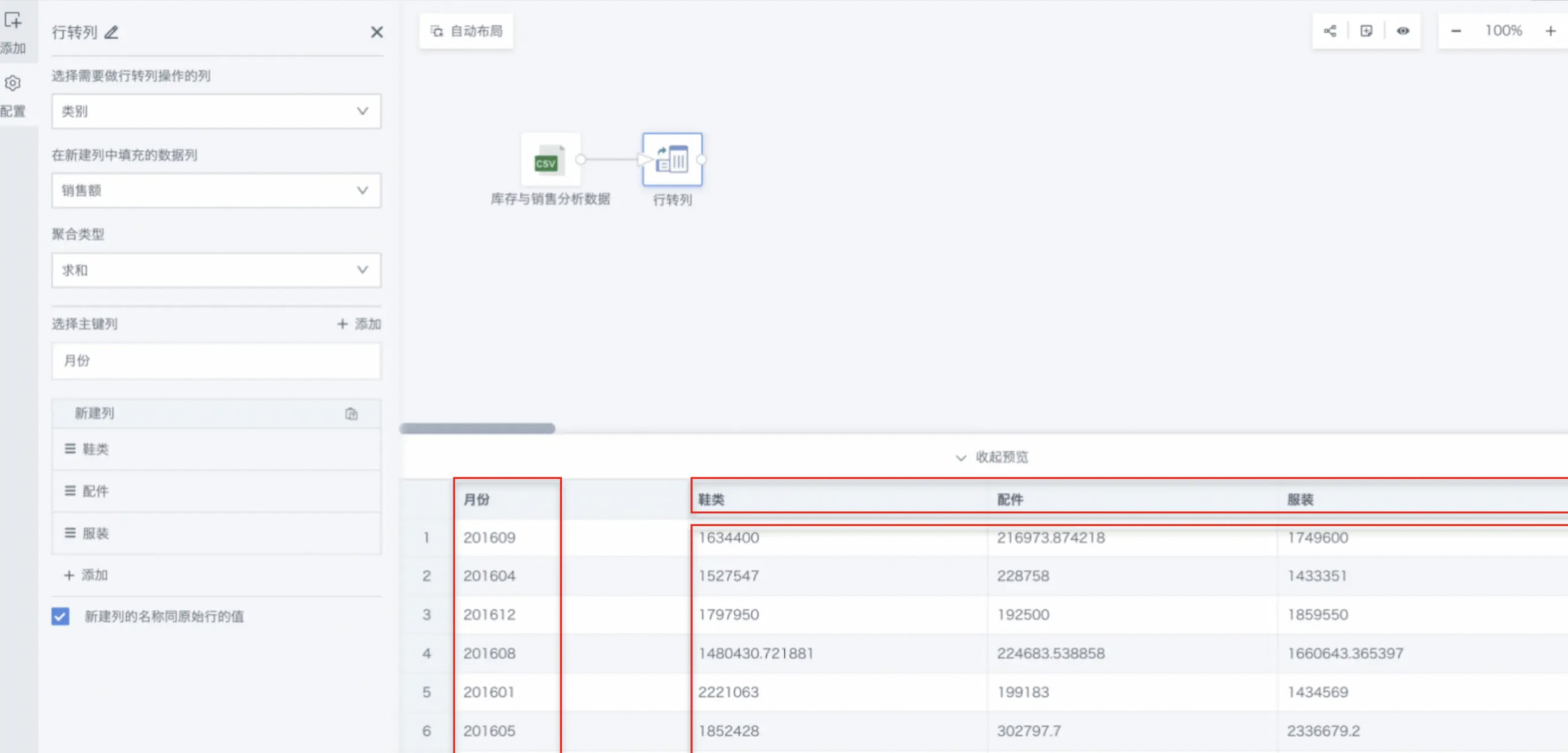
3. Specific Case
The following introduces configuring an Inventory and Sales Analysis as an example.
Convert the category column to rows with sales amount as the fill data. Preview before conversion:
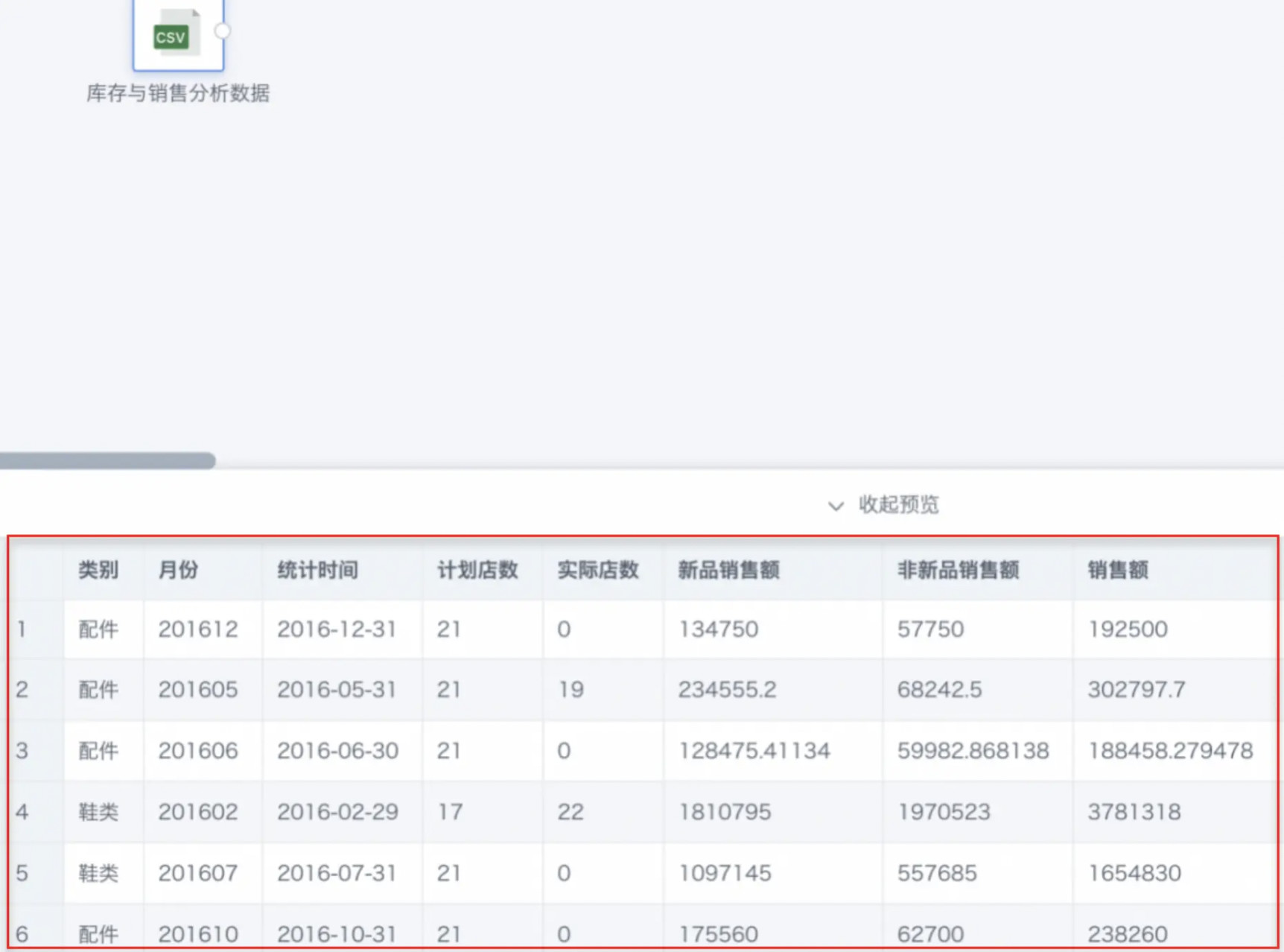
-
Drag the "Rows to Columns" operator from the data flow operator area into the right canvas editing area and connect it after the upstream node.
-
Click the "Rows to Columns" operator. The left area becomes the current operator configuration area. Select the column for row-to-column operation, new column fill data, and aggregation type.
- Select the column for row-to-column operation: Category.
- Data column to fill in the new column: Sales Amount.
- Aggregation type: Sum.
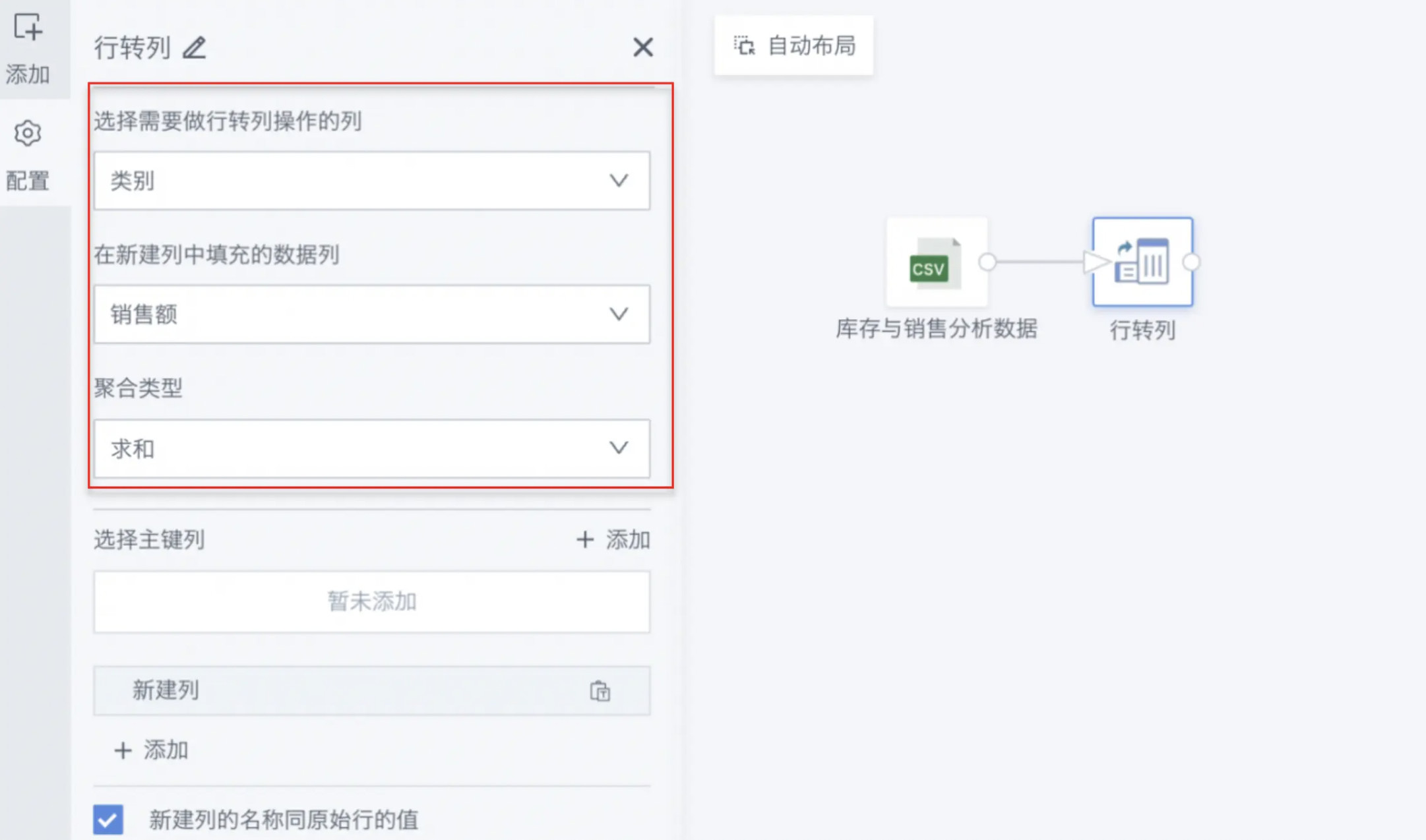
-
Click "Add" to select the primary key column and fill in the new column name.
NoteThe primary key column determines which primary key the output dataset will be based on. When selecting multiple primary key columns, a primary key set will be formed and the dataset will be output based on that primary key set.
- Primary key column: Month.
- New column names: Shoes, Accessories, Clothing.
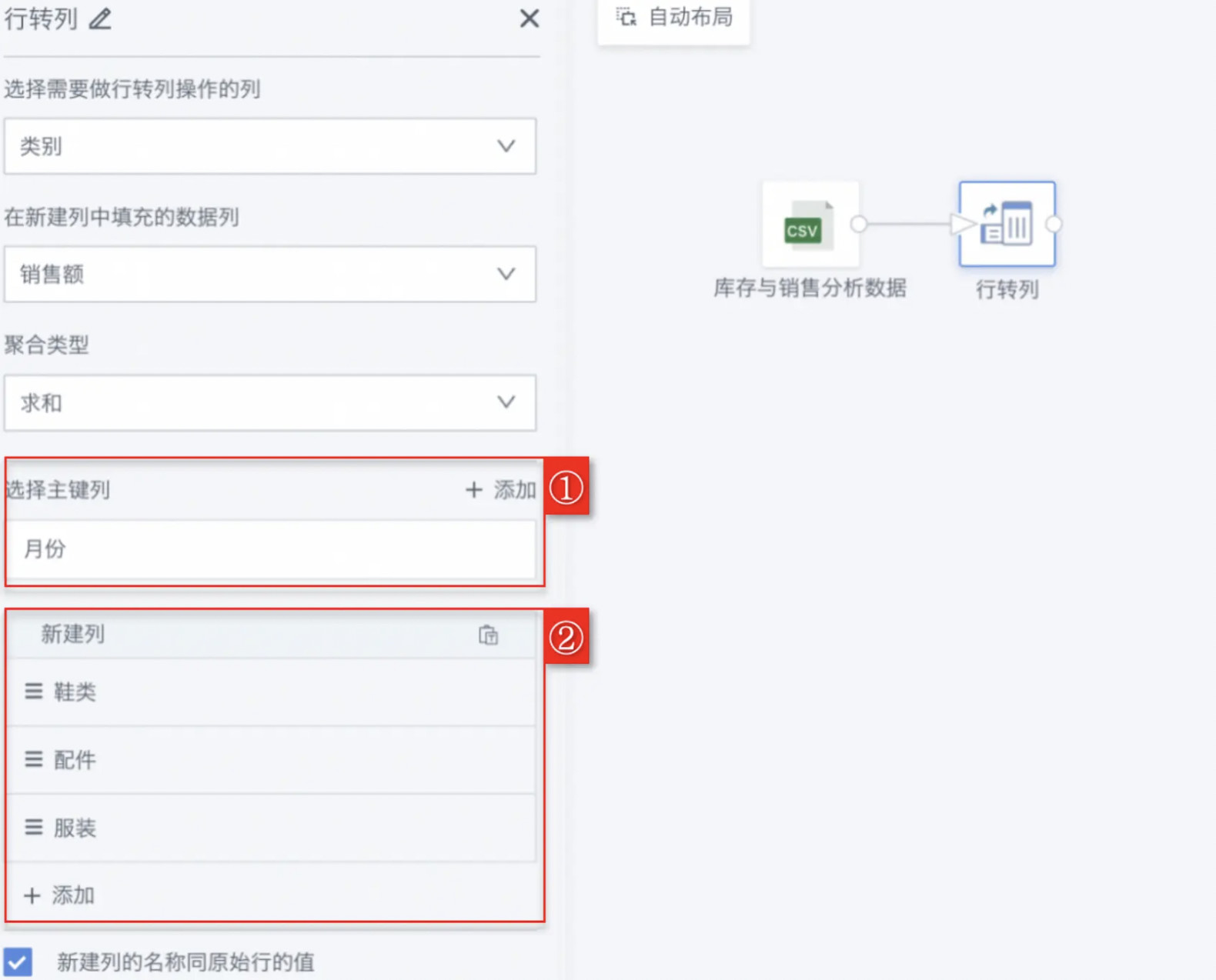
-
Click "Preview" to preview the data results to ensure that the data after row-to-column conversion meets expectations and does not contain errors or abnormal values.