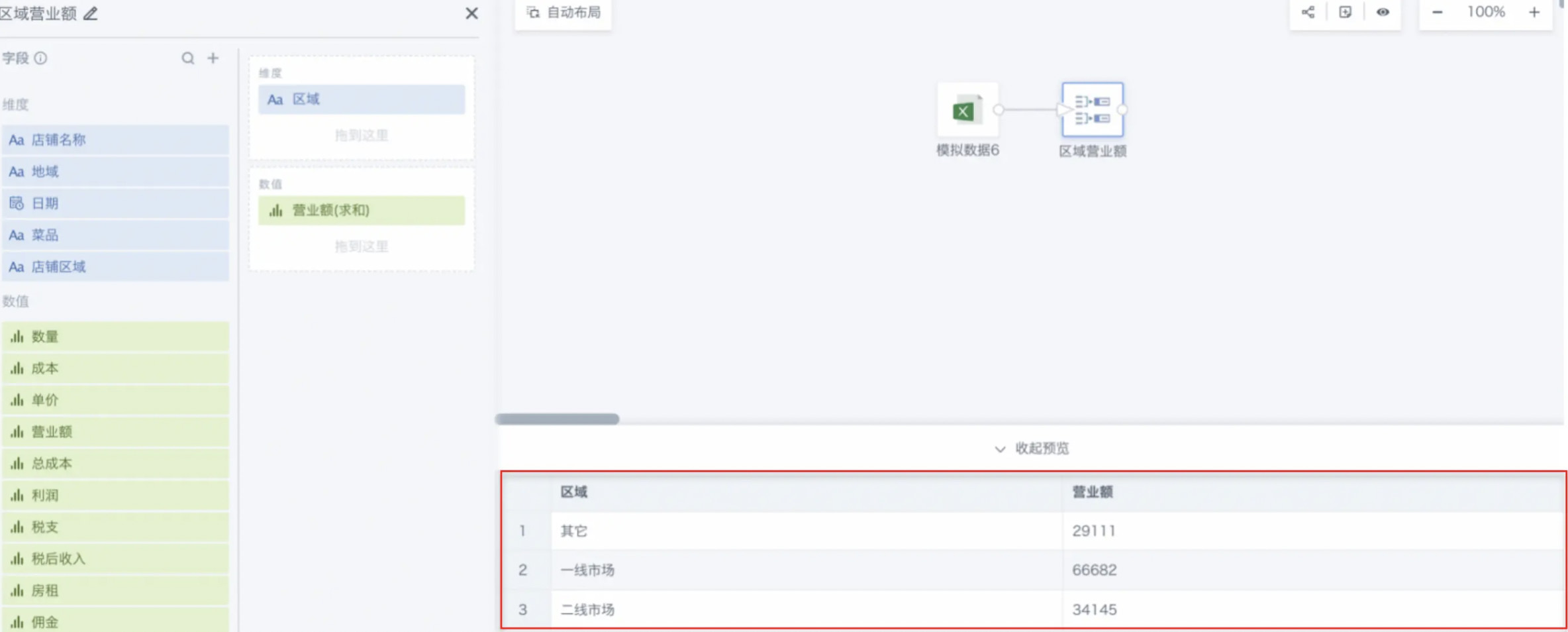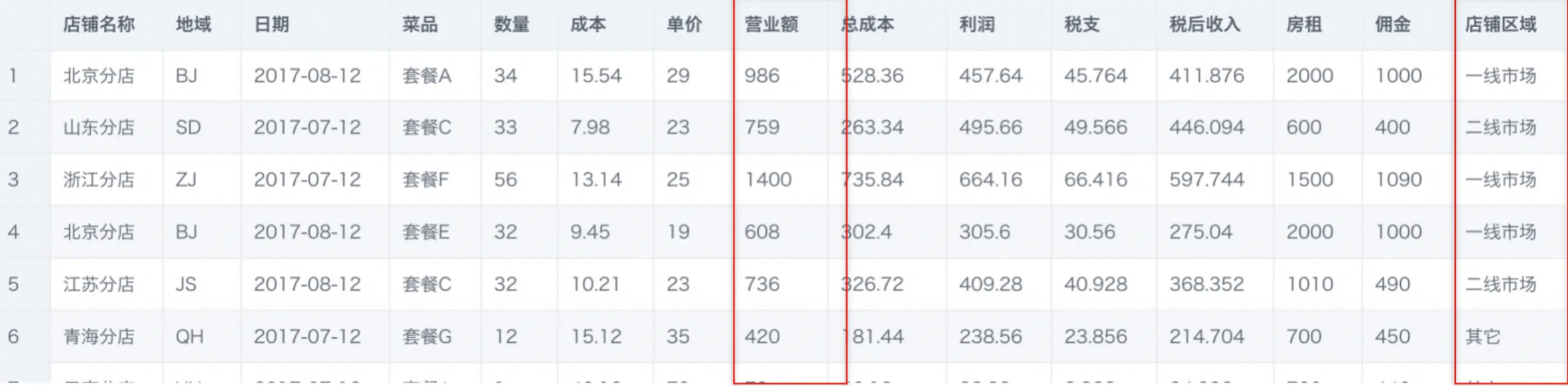Group Aggregation
1. Overview
Group aggregation refers to aggregating multiple rows of data into one row according to dimensions through numerical processing of certain dimensions or several types of dimensions. When selecting multiple dimensions, aggregation is performed according to the dimension with the smallest granularity.
For example, when retail industry statistics analyze sales situations, data with the same product category needs to be merged together and the corresponding total sales amount calculated.
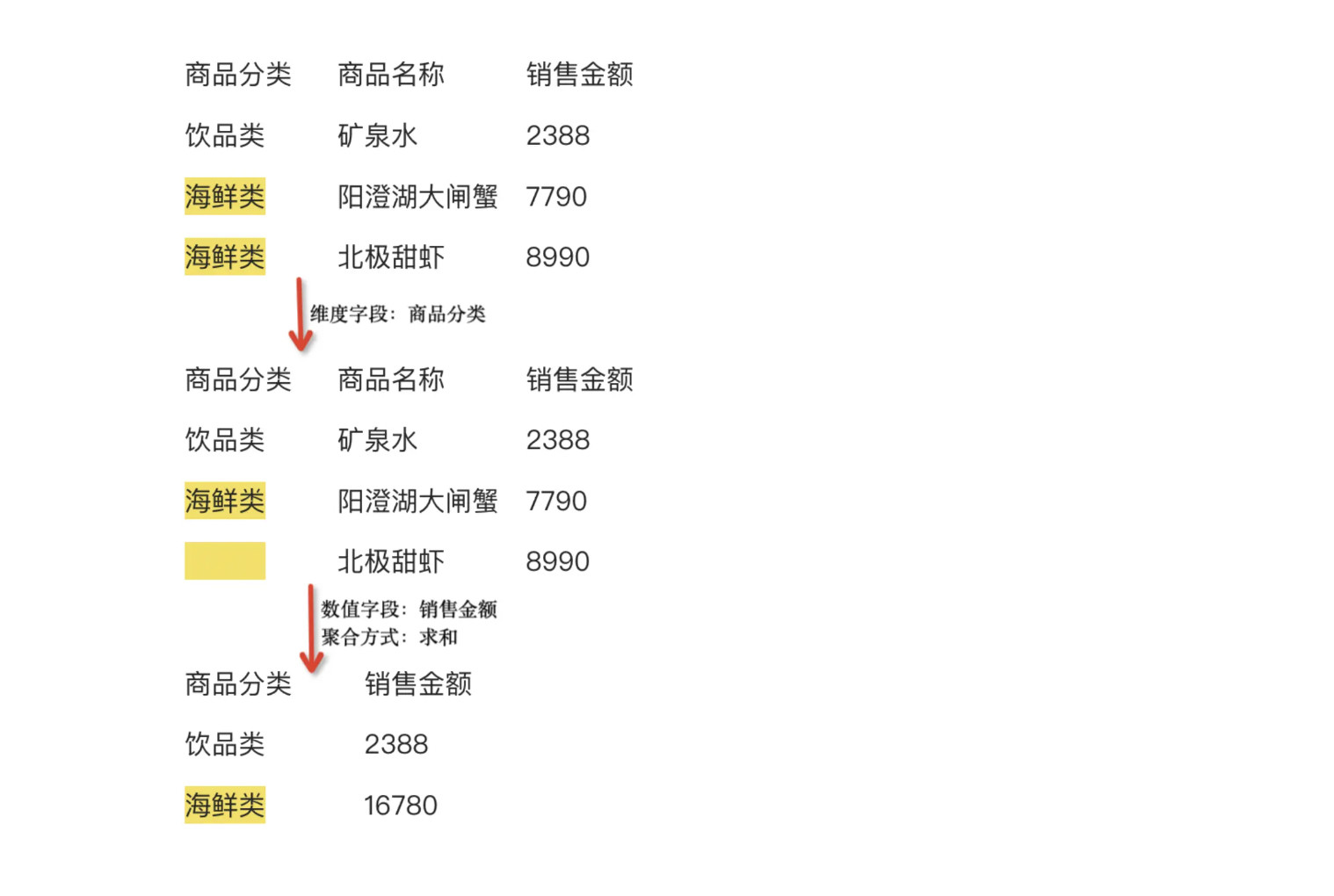
2. Operation Steps
-
Drag the "Group Aggregation" operator from the data flow operator area into the right canvas editing area;
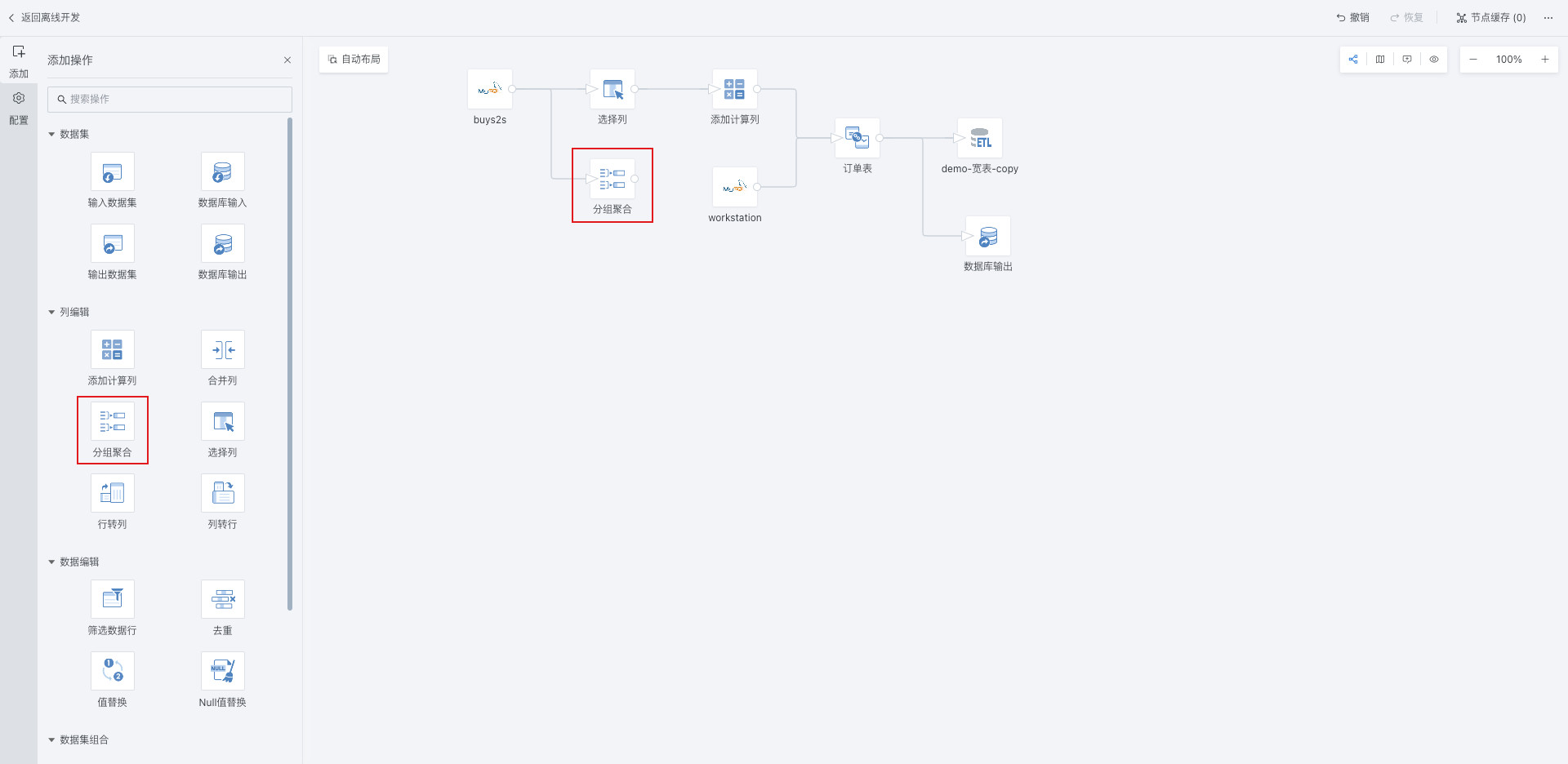
-
Click the "Group Aggregation" operator and drag fields into the dimension bar and value bar;
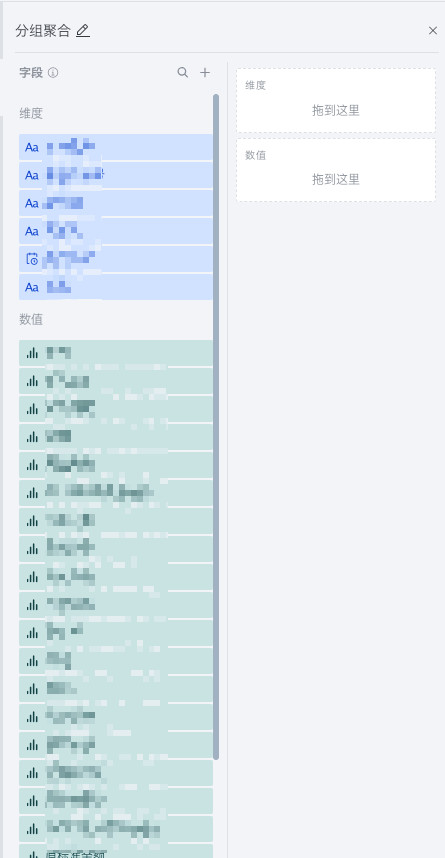
-
Click the dragged field, set field alias as needed, and select aggregation method;
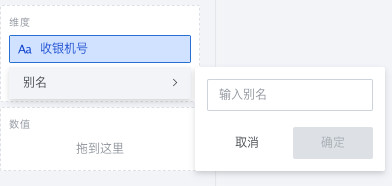
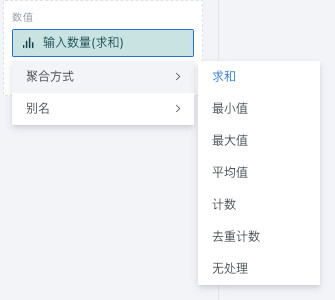
-
At the current node, click "Preview" to confirm the data results.
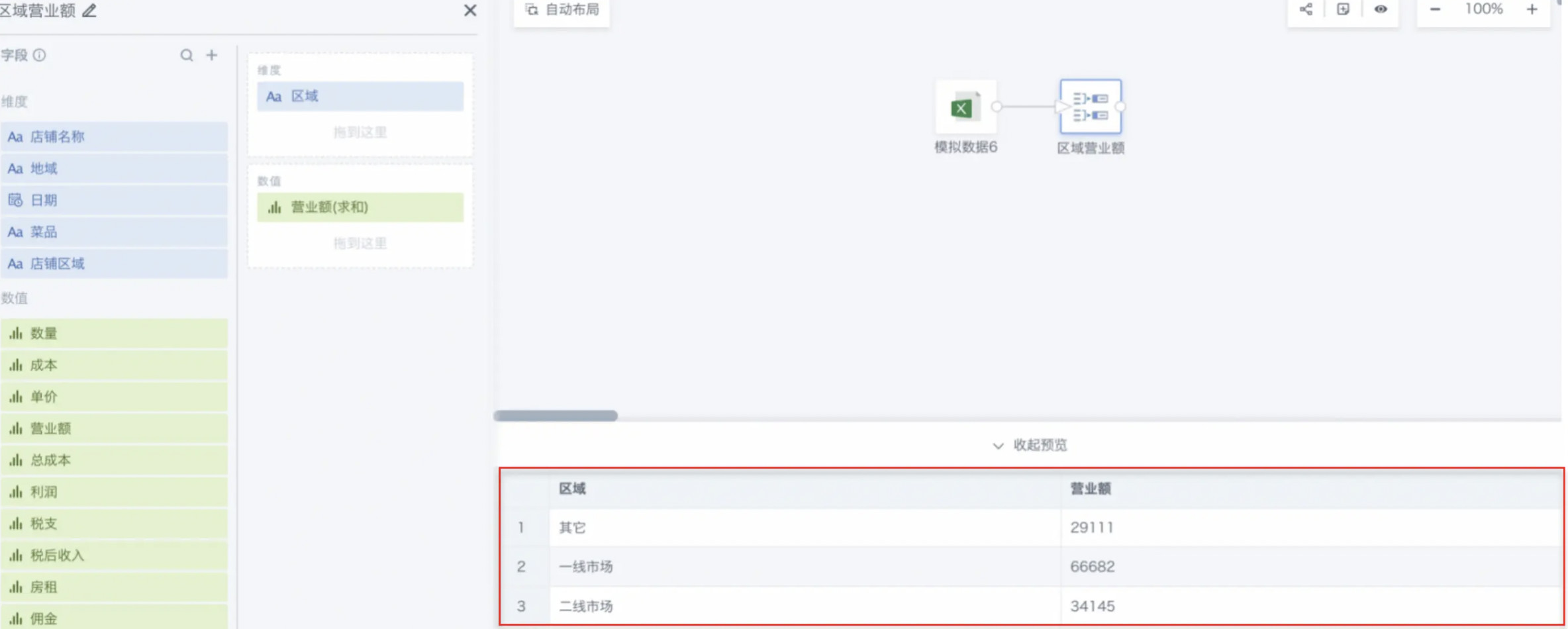
3. Specific Case
The following introduces configuring a Regional Revenue as an example.
Merge revenue data from the same store regions together, including first-tier market revenue, second-tier market revenue, and other revenue. Preview before aggregation:
-
Drag the "Group Aggregation" operator from the ETL operator area into the right canvas editing area and connect it to the upstream node;
-
Click the "Group Aggregation" operator. The left area becomes the current operator configuration area. Rename it according to business needs, such as "Regional Revenue";
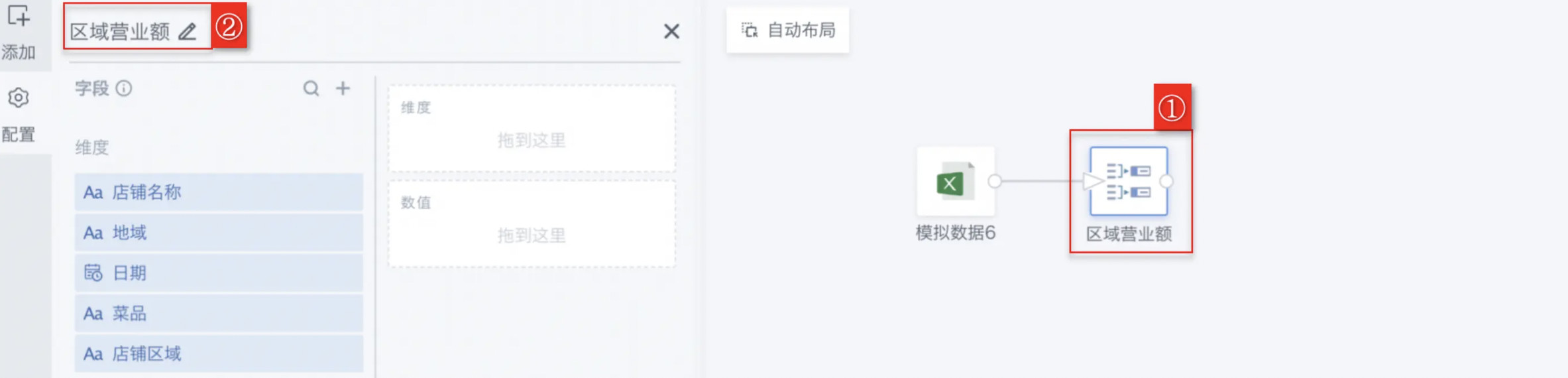
-
Drag "Store Region" into the dimension bar, click on this field, and set field alias as needed:
NoteThe default aggregation method for value bar fields is count for text type and sum for numeric type.
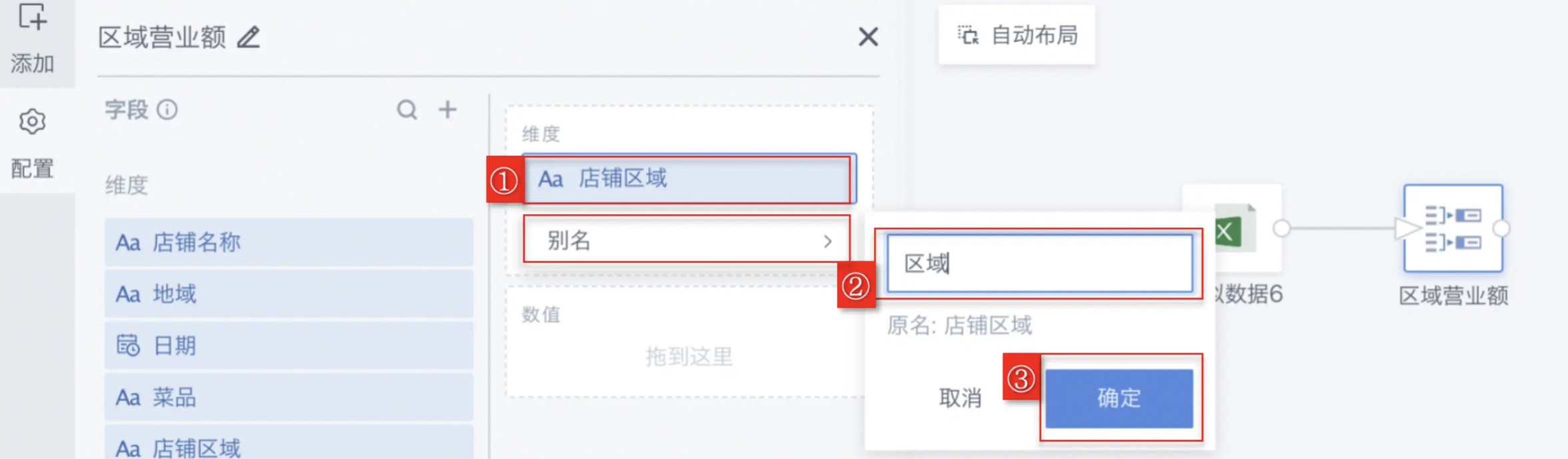
-
Drag "Revenue" into the value bar, click on this field, select aggregation method as sum, and set field alias as needed:
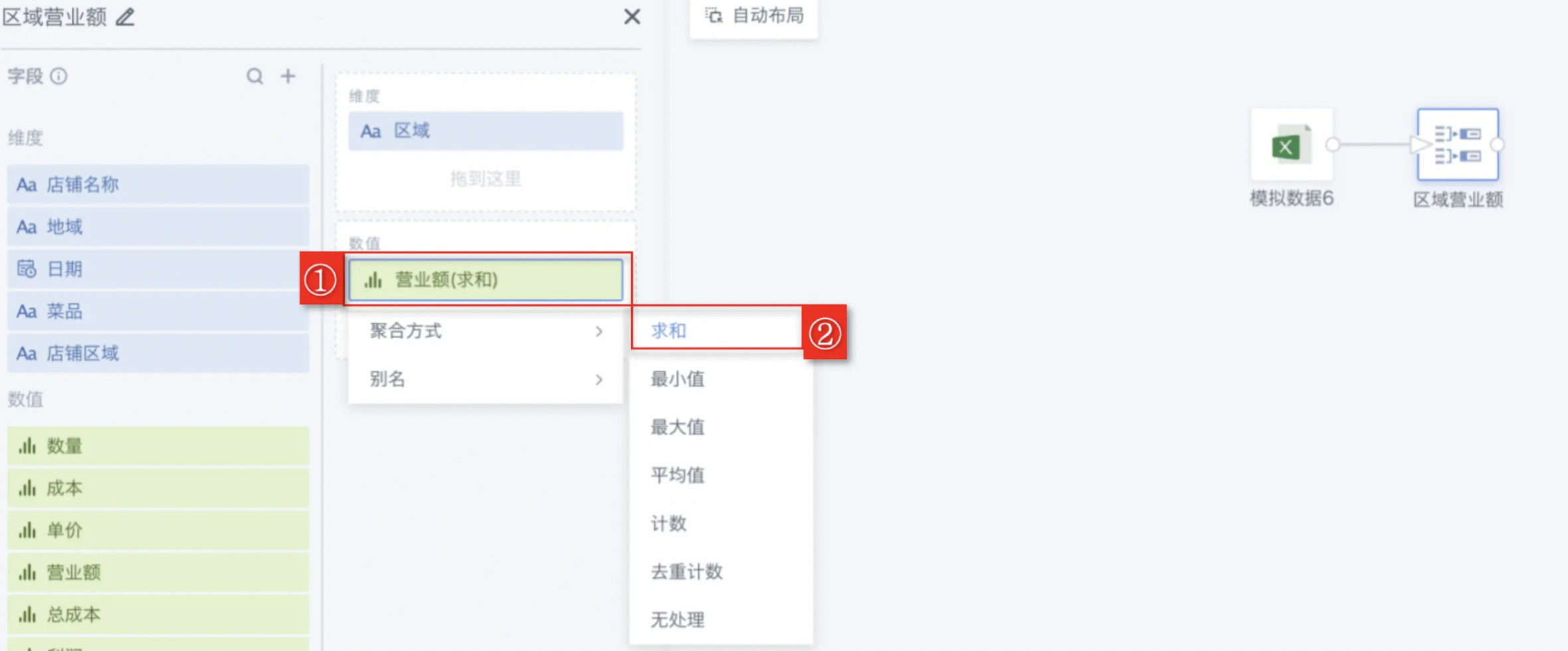
Supports 7 aggregation methods, including but not limited to sum, minimum, maximum, etc., as shown in the table below.
| Aggregation Method | Purpose | Usage Scenario | Example |
|---|---|---|---|
| Sum | Add up metric values under specified dimensions to calculate total | When metric values can be accumulated | Monthly total sales, daily website visits |
| Minimum | Get the minimum value of metrics under specified dimensions | When metric values have a minimum concept | Minimum selling price of each product, minimum monthly temperature |
| Maximum | Get the maximum value of metrics under specified dimensions | When metric values have a maximum concept | Maximum selling price of each product, maximum monthly temperature |
| Average | Calculate the average value of metrics under specified dimensions | When metric values can be averaged | Monthly average sales, weekly average user logins |
| Count | Count the number of data records under specified dimensions | When you need to know how many data records are under a certain dimension | When you need to know how many data records are under a certain dimension |
| Distinct Count | Count the number of deduplicated data records under specified dimensions | When you need to know the number of different values under a certain dimension | Number of different products sold per month, number of different customers per region |
| No Processing | - | - | - |
-
Click "Preview" to preview the data results to ensure that the grouped and aggregated data meets expectations and does not contain errors or abnormal values.