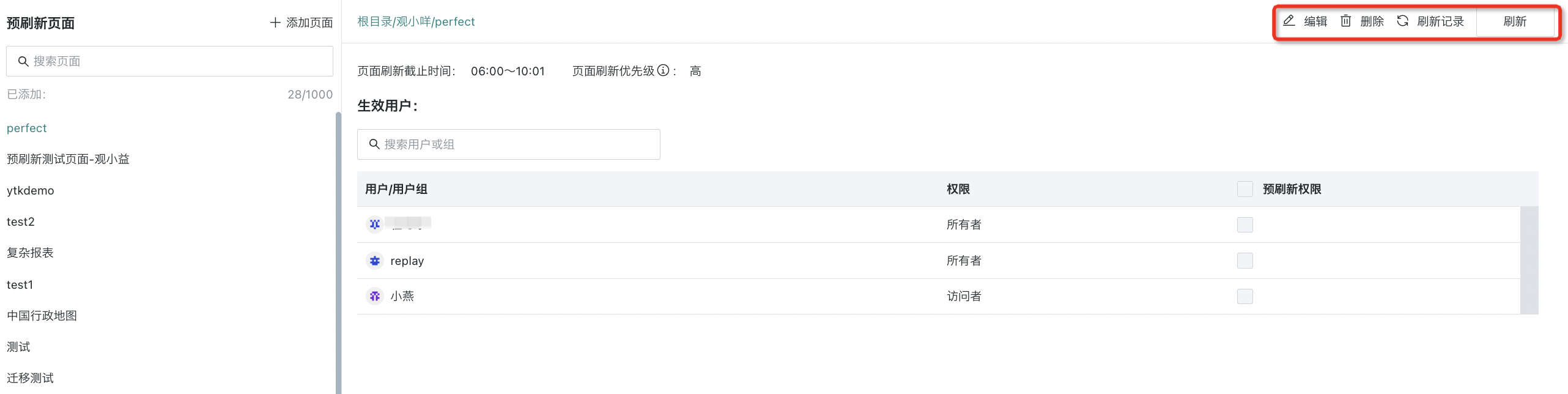Page Preloading
1. Overview of Page Preloading
1.1. Function Description
This feature allows users to preload dashboards in advance, so that when users view dashboards, they do not have to wait for data loading, greatly saving waiting time and improving efficiency.
Preloading is disabled by default (enable as needed).
1.2. Application Scenarios
If you are facing the following situations, it is recommended to use the preloading feature.
Scenario 1: During peak hours, users focus on a few dashboards, and high concurrency leads to task congestion;
Scenario 2: Leaders may only care about a few dashboards, and the time spent waiting may exceed the time spent viewing data;
Scenario 3: Dashboards for regular reports to leaders, where waiting during meetings wastes time.
2. Instructions
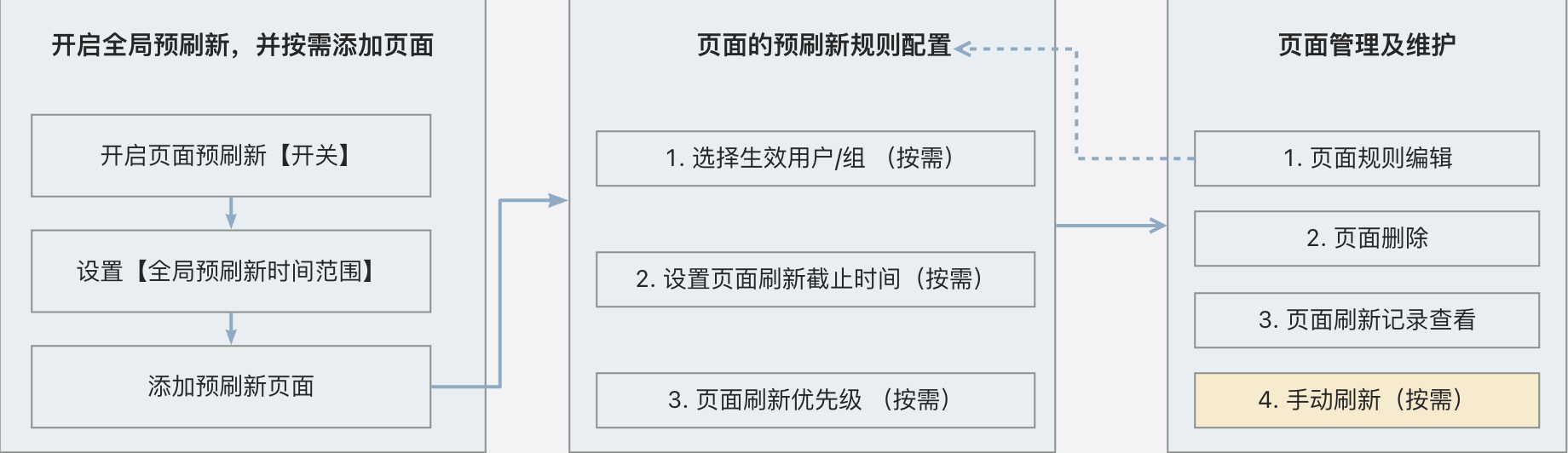
2.1. Entry
- Click "Management Center" in the upper right corner, then go to "Resource Management > Page Preloading".
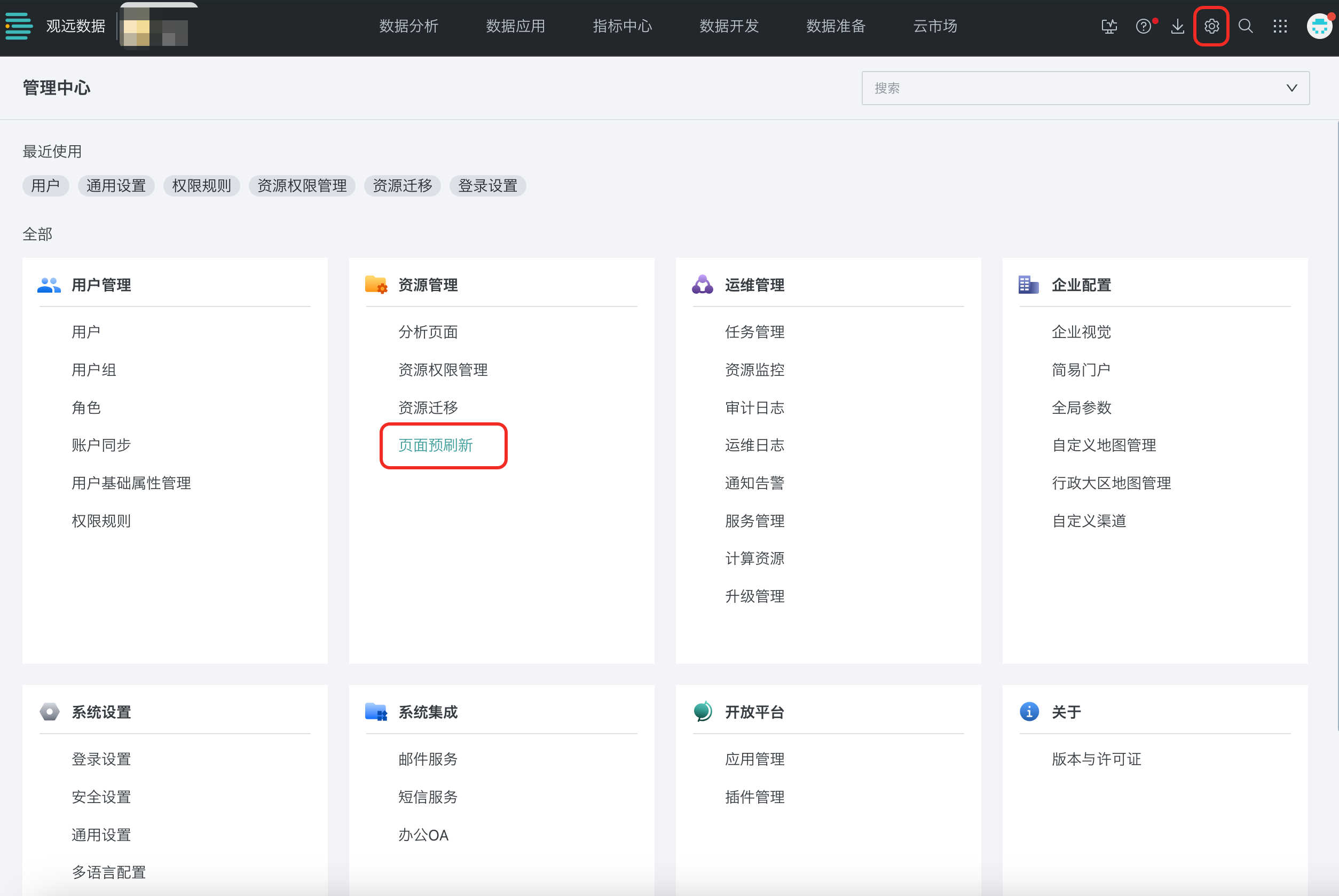
2.2. Enable Global Preloading
Click the [Page Preloading] switch to enable the preloading feature.
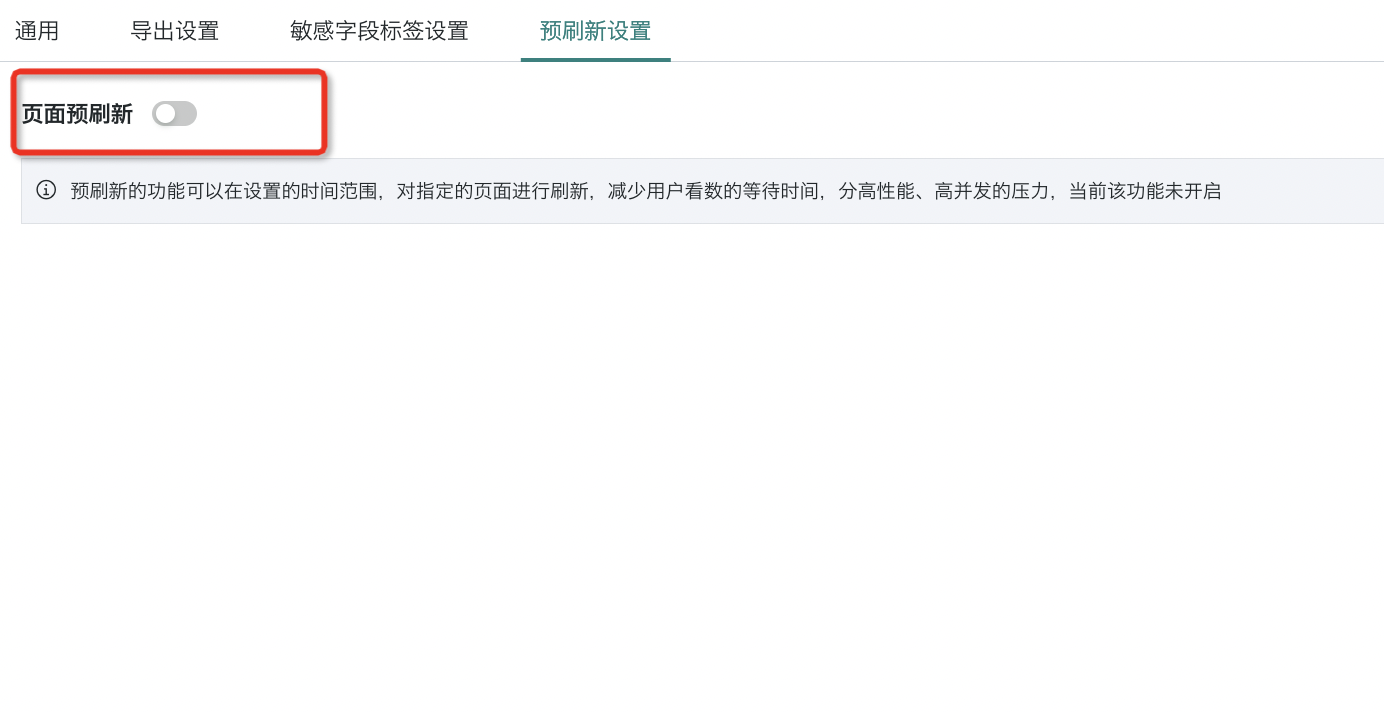
2.3. Set Global Preloading Time Range
By setting the global preloading time range, the system will trigger preloading of dashboards in advance when the corresponding dataset is updated within the specified time period.
Note: The maximum time range is 10 hours.
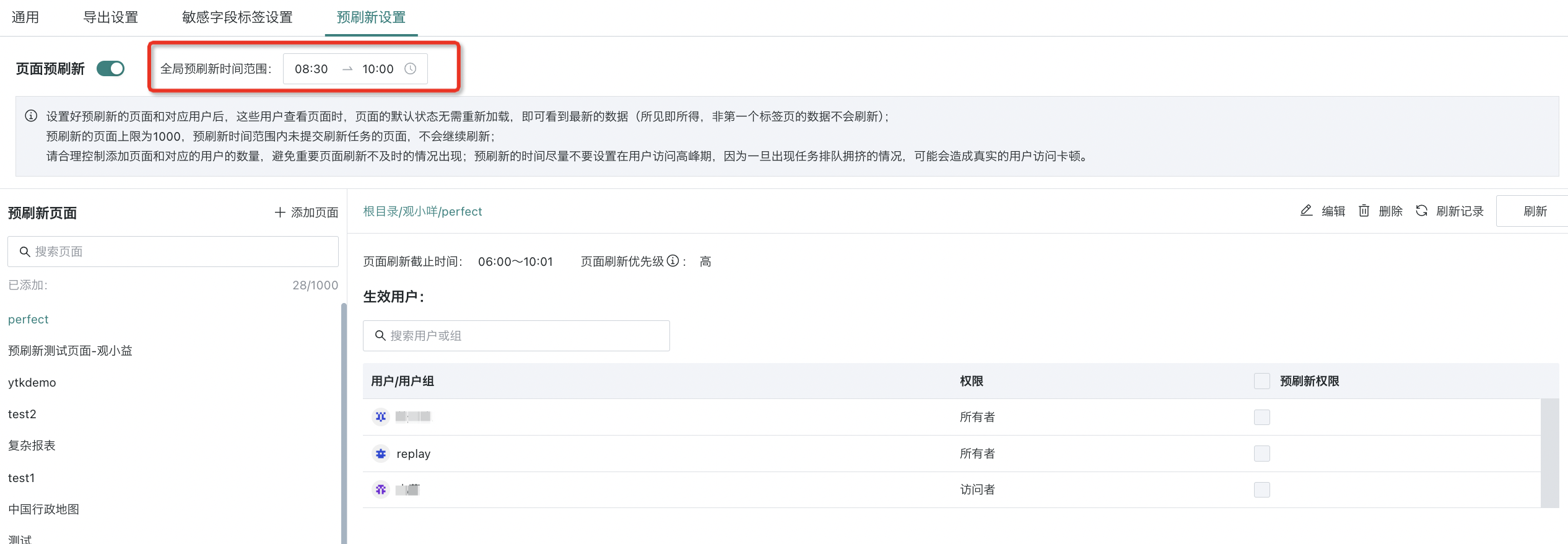
2.4. Add Preloading Pages as Needed
Add dashboards to be preloaded as needed. Both single dashboards and batch selection under folders are supported. After selecting the target pages, click OK to proceed to the next step.
Note 1: Do not set too many preloading pages and corresponding users, otherwise it will affect real user access and cause untimely page refresh.
Note 2: If there are multiple tabs in the selected target page, only the first tab will take effect.
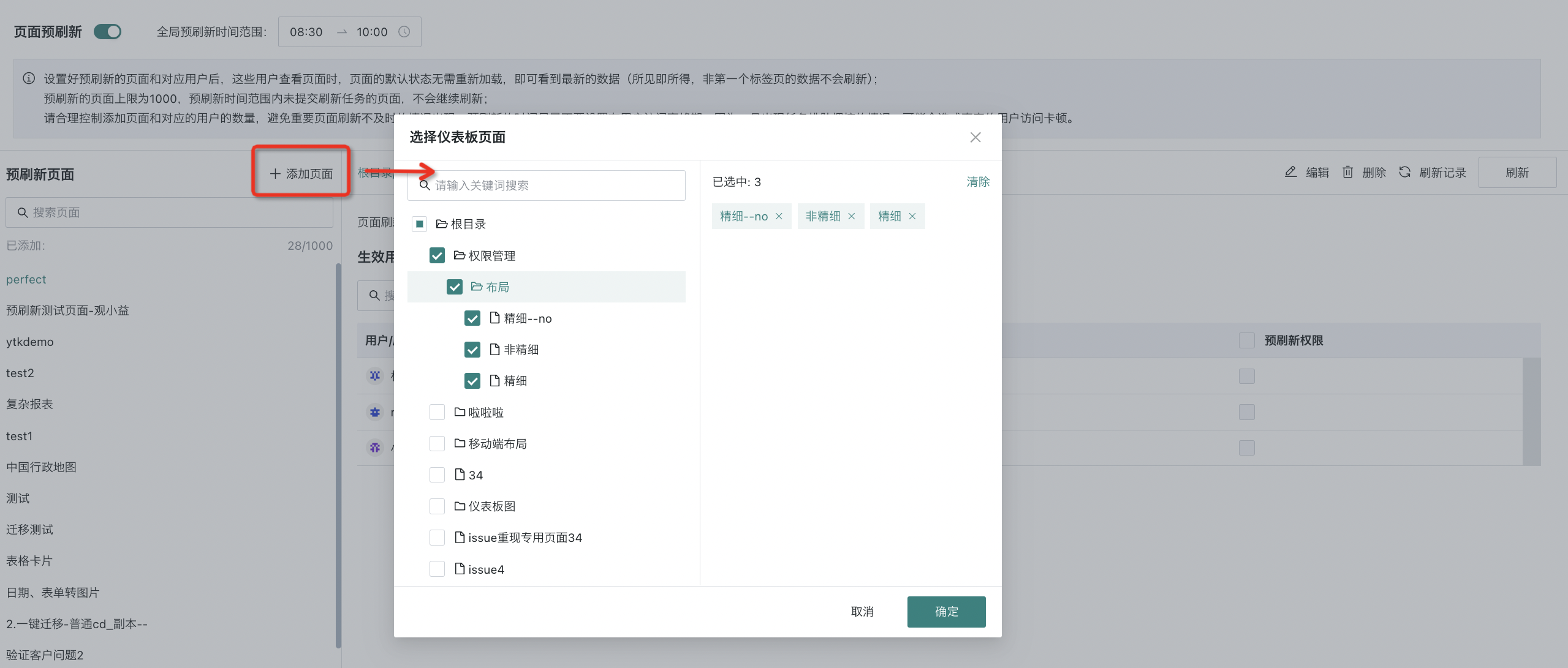
2.5. Configure Preloading Rules for Pages
After adding a page, you can edit the page's refresh time range, refresh priority (only valid for extracted datasets), and the users/user groups to be refreshed.
You need to manually select the users or user groups to be preloaded.
Note: If a user/user group is removed from the page's permission list, it will no longer take effect for that user/user group.
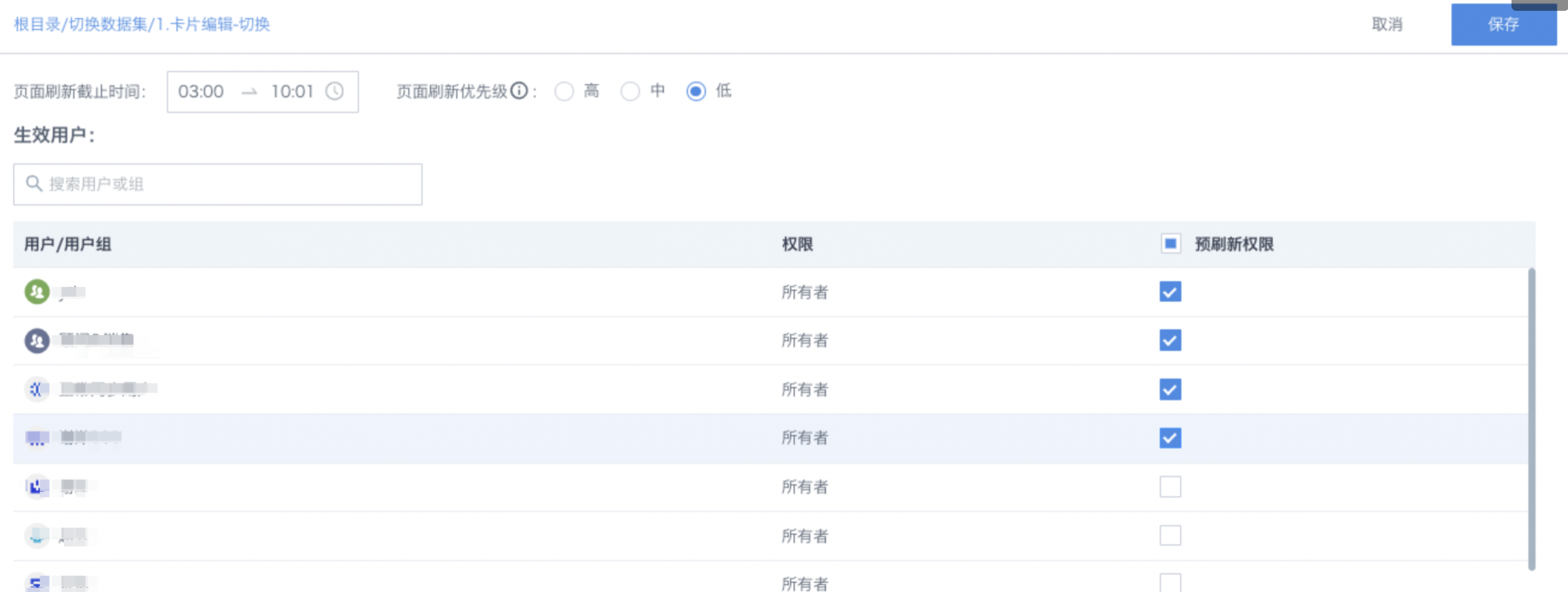
Editing the page's refresh time range and refresh priority (only valid for extracted datasets) is also supported.
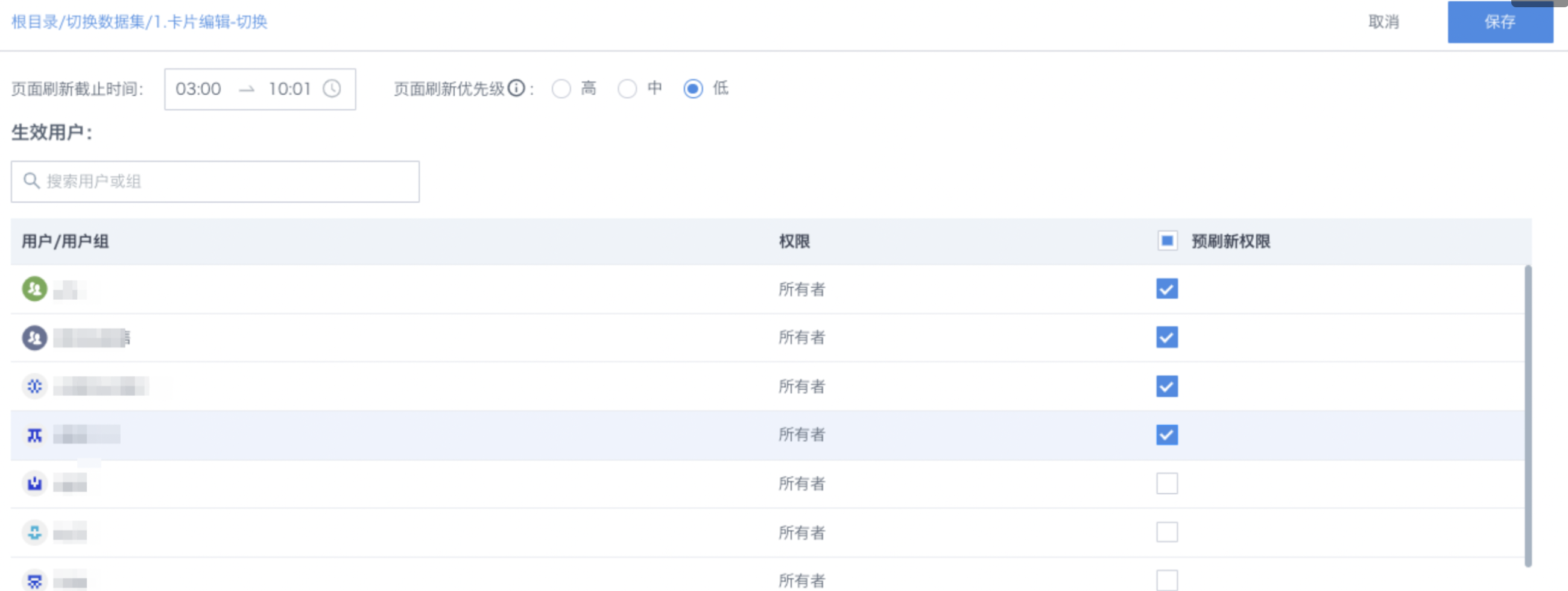
2.6. Management and Maintenance of Preloading Pages
In the above process, we described how to add and edit preloading pages. Now we will further explain page management and maintenance. Currently, we support the following four operations:
| Operation | Description |
|---|---|
| Edit | Users can click the [Edit] button at any time to adjust the current page's preloading configuration. |
| Delete | Supports deleting the current preloading page. This operation is irreversible. Note: If the dashboard page is deleted, the preloading page configuration will also be deleted. Even if the dashboard page is restored from the recycle bin, the preloading page configuration will not be restored and needs to be reconfigured. |
| Refresh Record | Shows each refreshed page, the corresponding refreshed user, the triggered updated dataset, the start and end time of the preloading task (only represents task submission completion, not refresh completion). Records are kept for 30 days. |
| Refresh | Supports manual refresh of the page, which will prioritize the current page for preloading; not affected by refresh time range or refresh deadline. |