Shortcut Keys
1. Overview
The ETL editing canvas supports shortcut keys and provides a shortcut key panel to improve operational efficiency and help users edit ETL more conveniently.2. Usage Instructions
In the **Data Center** > **Smart ETL** interface, select the dataset you want to edit, click the edit button to enter the editing interface, and click the **Operation Instructions Entry** in the upper right corner to quickly view all shortcut key instructions.  ## Move CanvasMethod 1: Click the gesture button in the upper right corner. The mouse pointer will turn into a hand icon, and the canvas movement mode will be activated. You can move the canvas using the operation panel or the left mouse button. Click the gesture button again to turn off canvas movement mode.
Note: The shortcut key M has the same function as the gesture button.
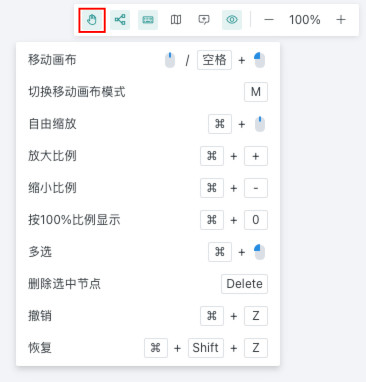
Method 2: Hold the space bar and left mouse button to move the canvas. When the canvas movement mode is active, the space bar does not work.