Using Self-service Data Query
1. Overview
"Self-service Data Query" provides free and flexible report building and ad-hoc query capabilities, making it support various flexible and complex queries for business analysis users without technical background. Users can make corresponding reports through "Self-service Data Query" in the preview page of self-service data query to achieve rapid data extraction.
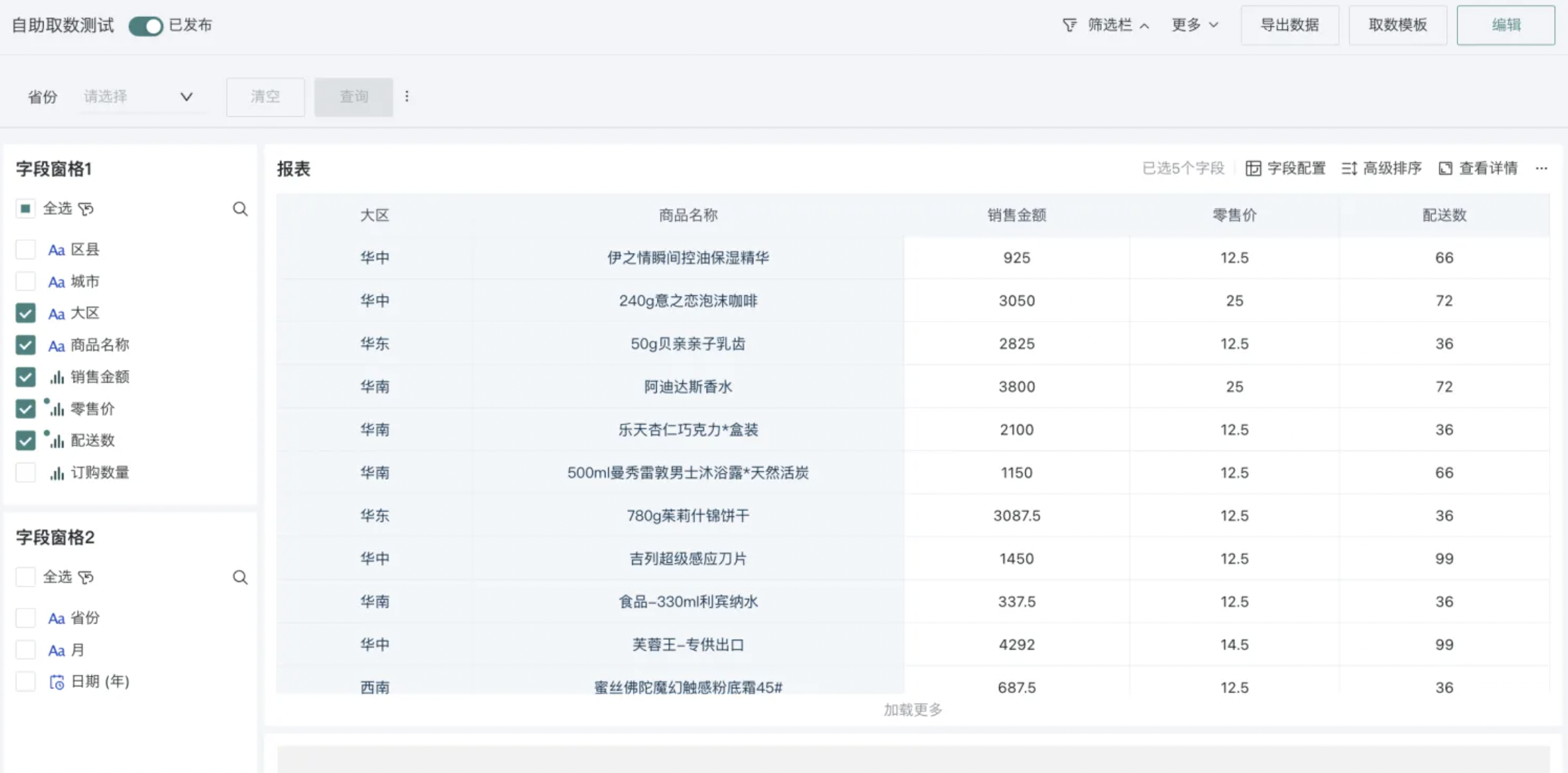
2. Usage Guide
2.1. Generating Reports
End users can instantly obtain the required data by directly checking fields.
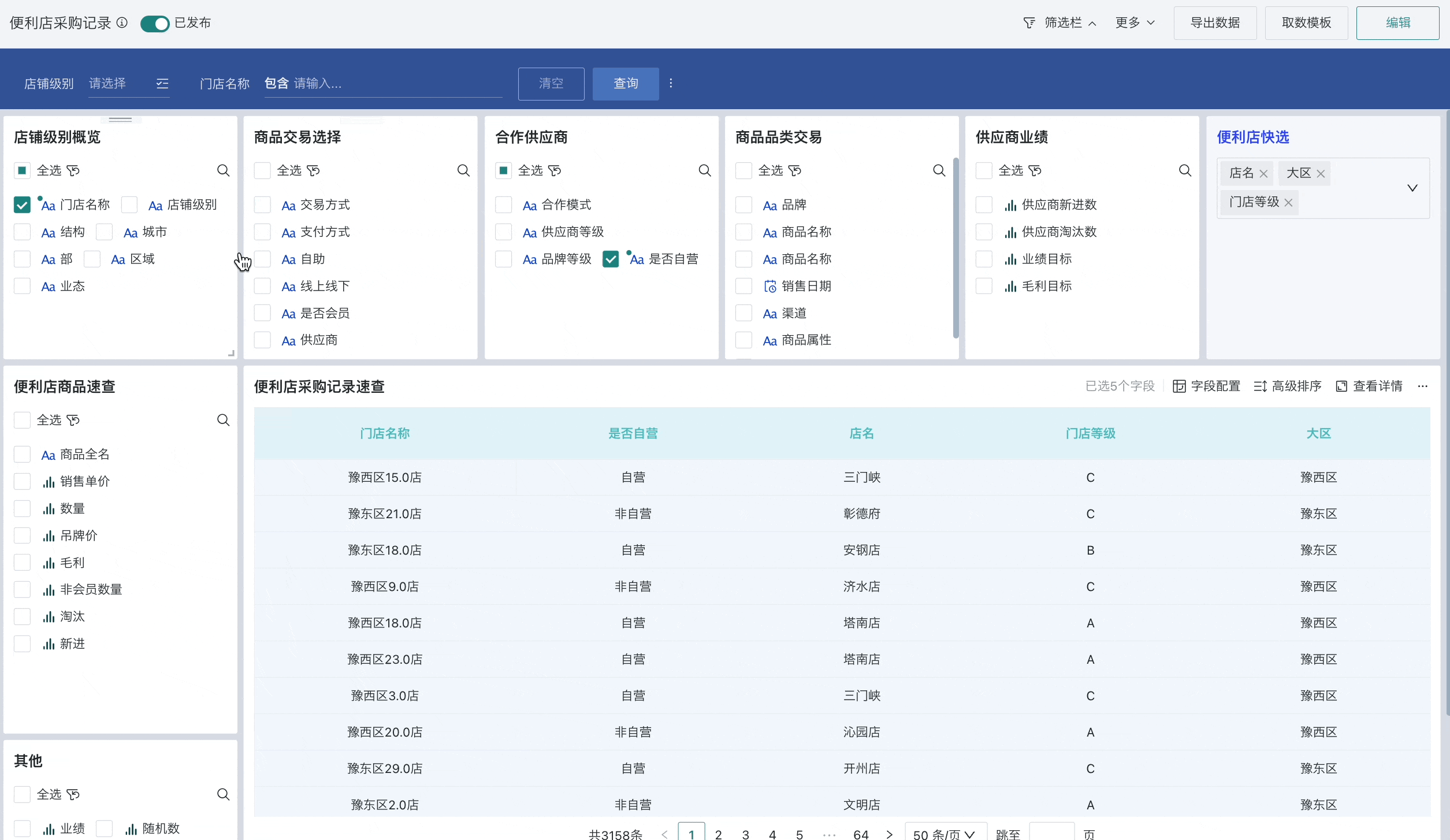
When users select fields in the field pane, they support searching for selected fields, and can also select all fields, invert selection, and delete fields with one click.
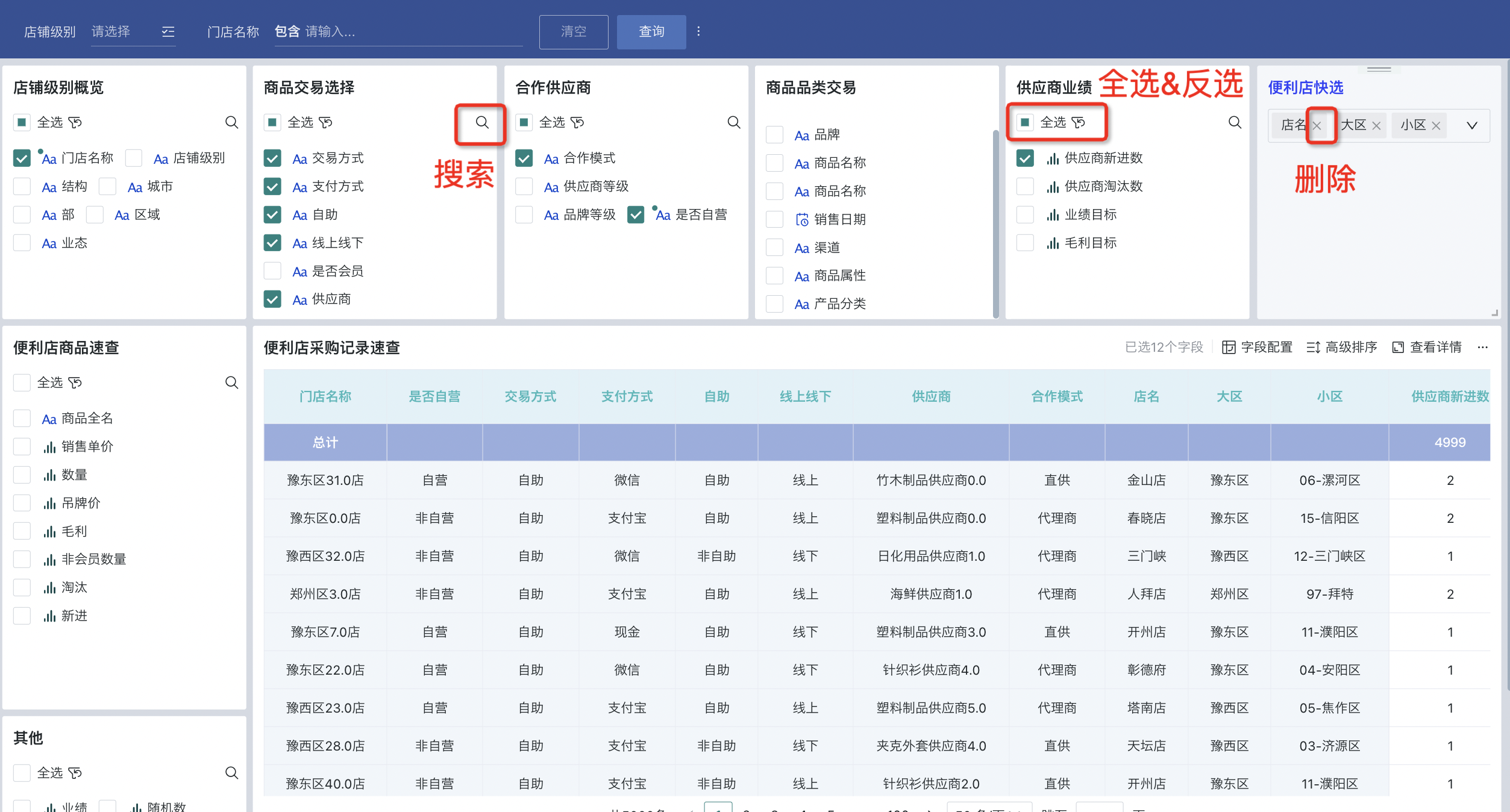
The number of currently selected fields will be displayed in the upper right corner of the table, and you can also configure the selected fields through the "Field Configuration" function, such as: setting row-column dimensions, adjusting the display order between fields. For related operations, please refer to the field configuration section in [《Creating Self-service Data Query》](1-Creating Self-service Data Query.md#41-field-configuration).
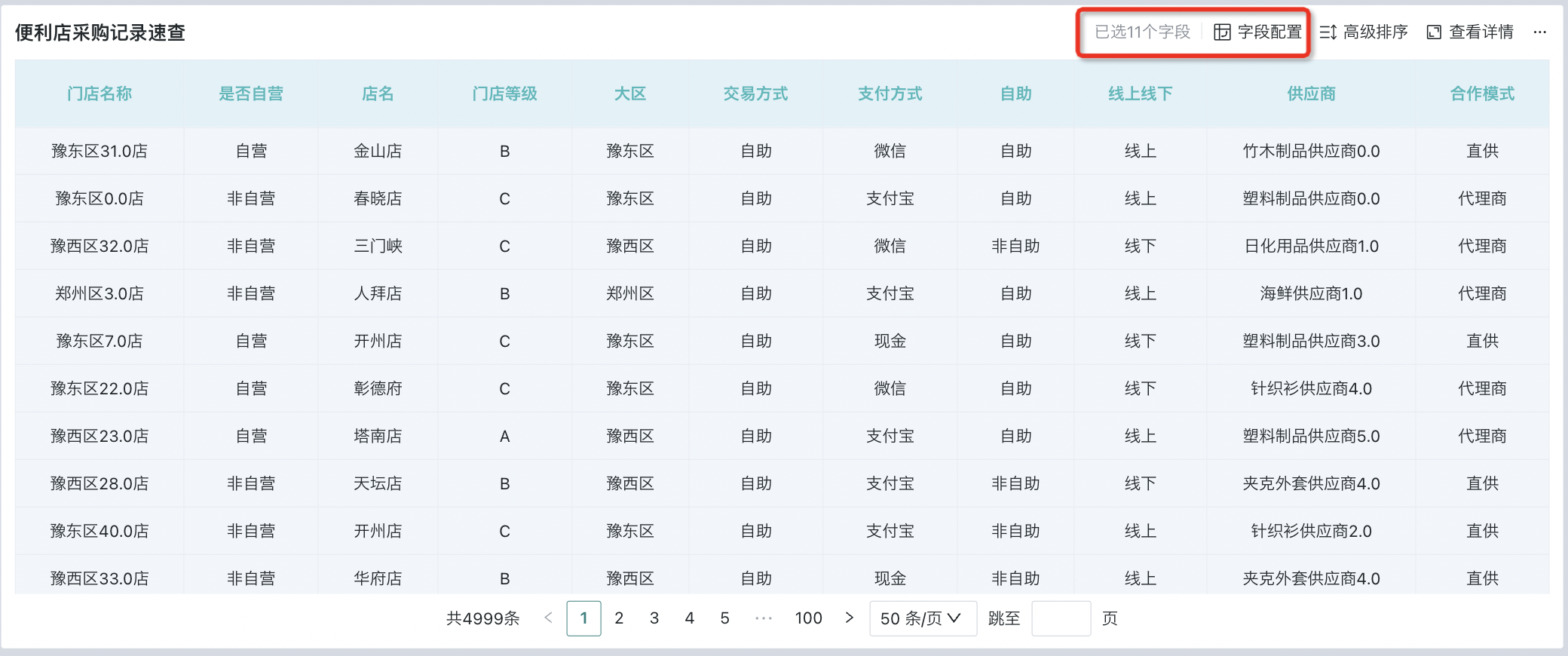
2.2. Data Filtering
When users can filter data on the preview page of self-service data query, they support 2 filtering methods:
-
Filters: Filters in the filter bar;
-
Header filtering: Table header filtering.
For specific configuration descriptions, please refer to the "Data Filtering" chapter in [《Managing Self-service Data Query》](2-Managing Self-service Data Query.md#24-data-filtering).

Note:
In addition to the above two filtering methods, users can also filter and filter table detail data when editing reports to complete pre-filtering. For details, please refer to the default filtering (pre-filtering) section in 《Creating Self-service Data Query》.
2.3. Advanced Sorting
In addition to filtering, users can also perform sorting operations on report data on the preview page. The specific configuration logic is consistent with the "Advanced Sorting" in the editing page. For details, please refer to the advanced sorting chapter in [《Creating Self-service Data Query》](1-Creating Self-service Data Query.md#advanced-sorting).
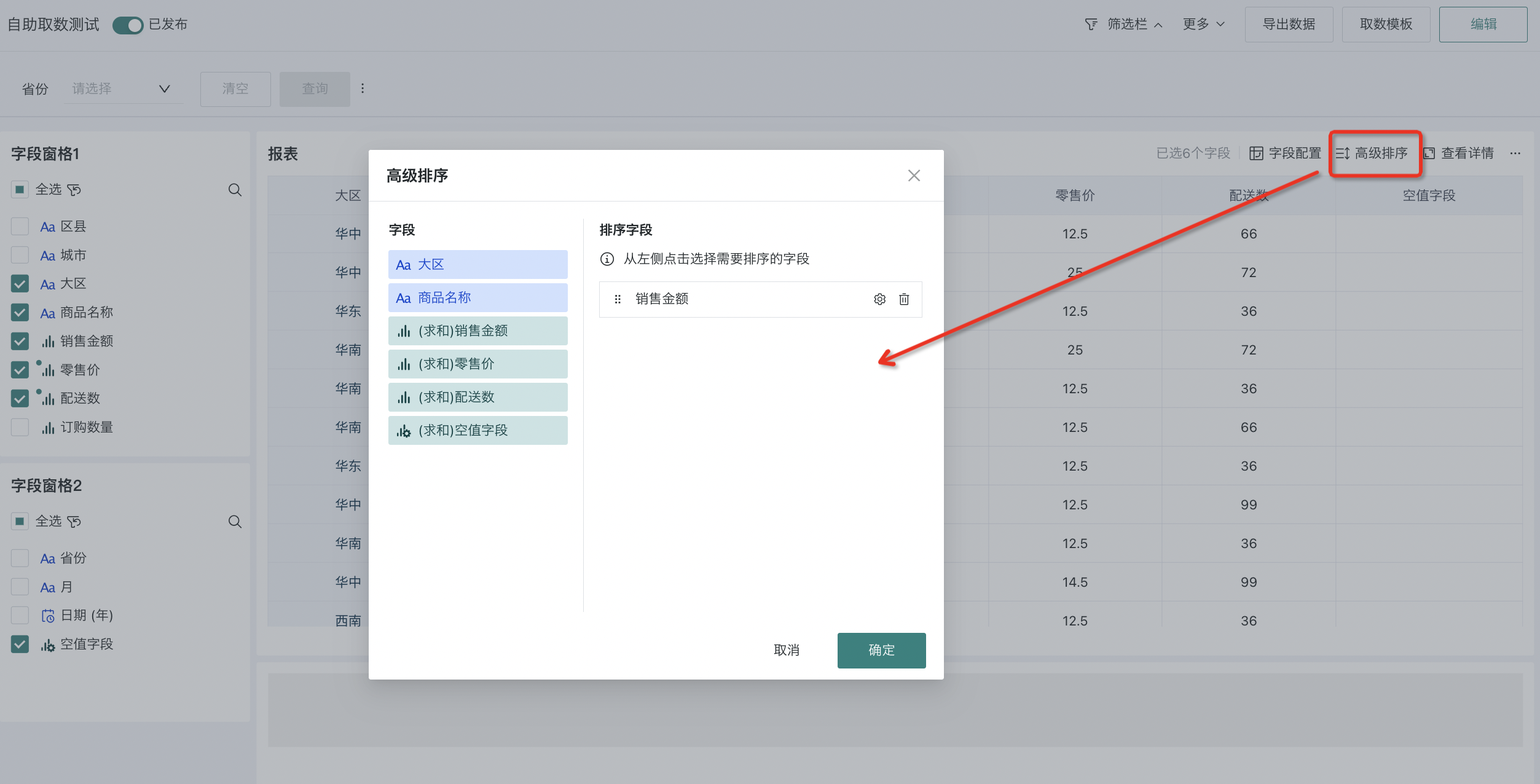
2.4. Exporting Reports
If you need to save the report data in self-service data query, you can export the result data. Among them, Guandata BI supports users to filter data by adding filters during export, and save the filtering conditions in the exported worksheet.
For example, in the case shown in the figure below, select "Save card filtering conditions to worksheet body" in "Export Options", turn on the "Batch Export" switch, add a filter, and filter out data for "Yunnan Province".
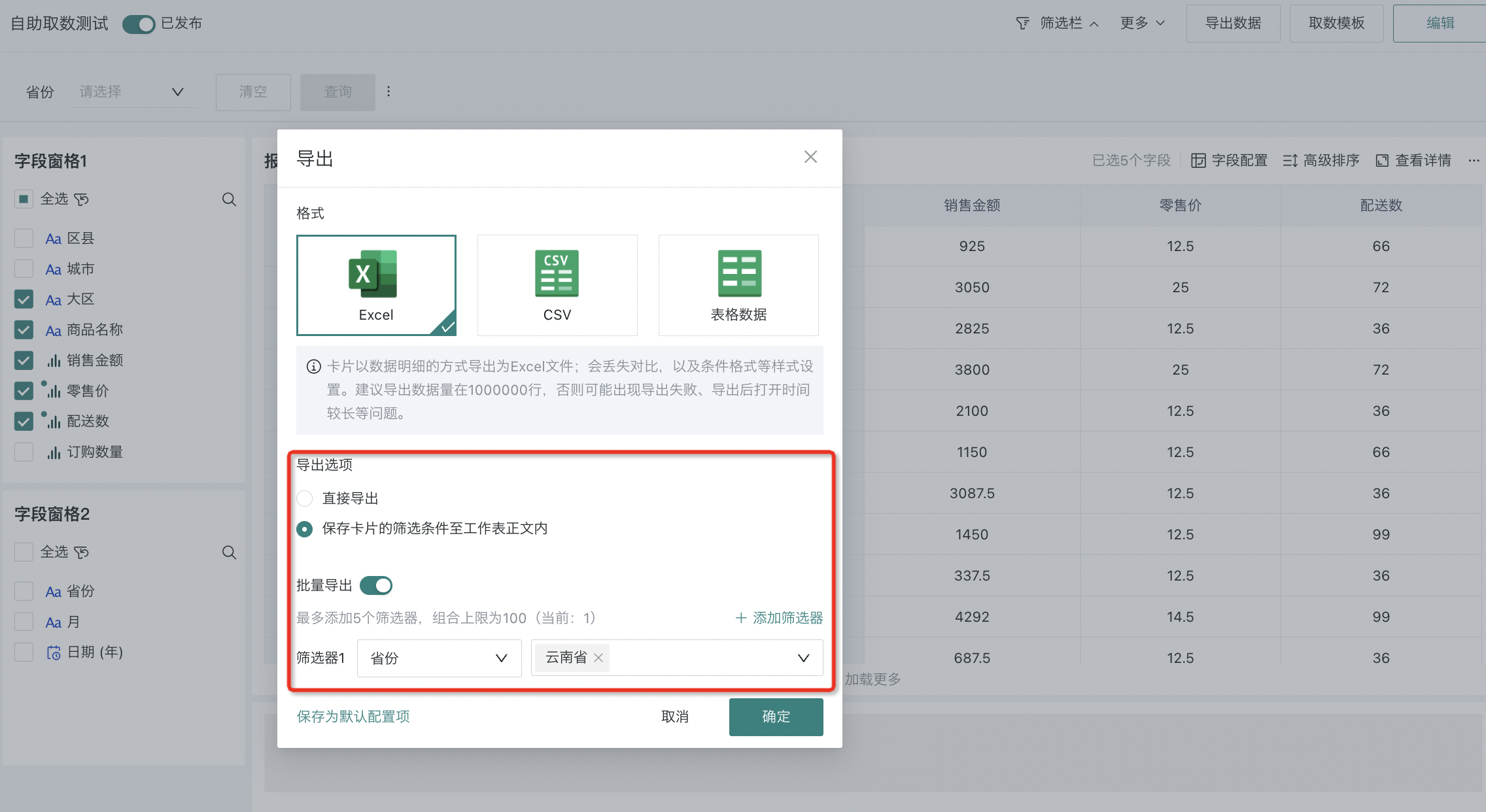
Click "OK" to complete the export. The data effect after export is as follows. You can see that the filtering conditions are also saved to the exported Excel table.
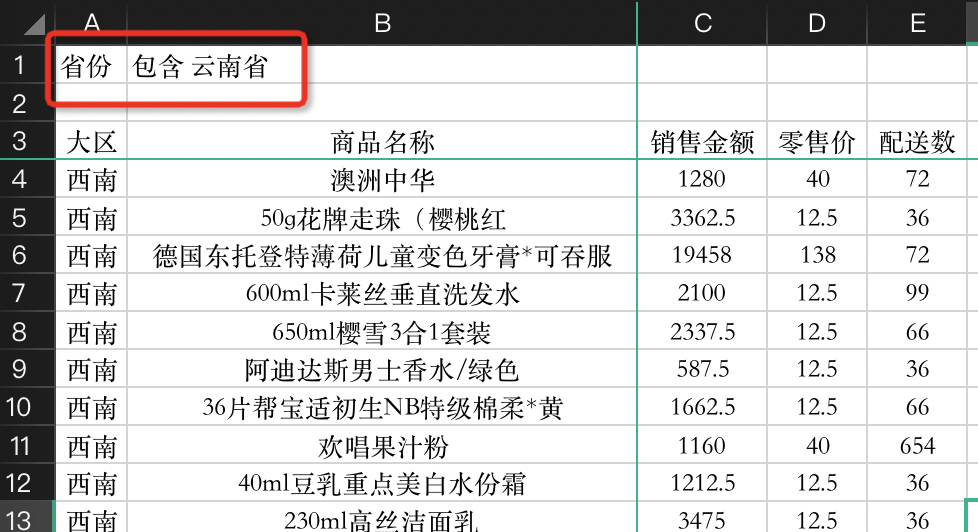
2.5. Data Query Templates
When using self-service data query to query data, you can save the current query results as a "Data Query Template". The system will save the data fields, filtering conditions, sorting, styles, etc. of the current results to the "Data Query Template".
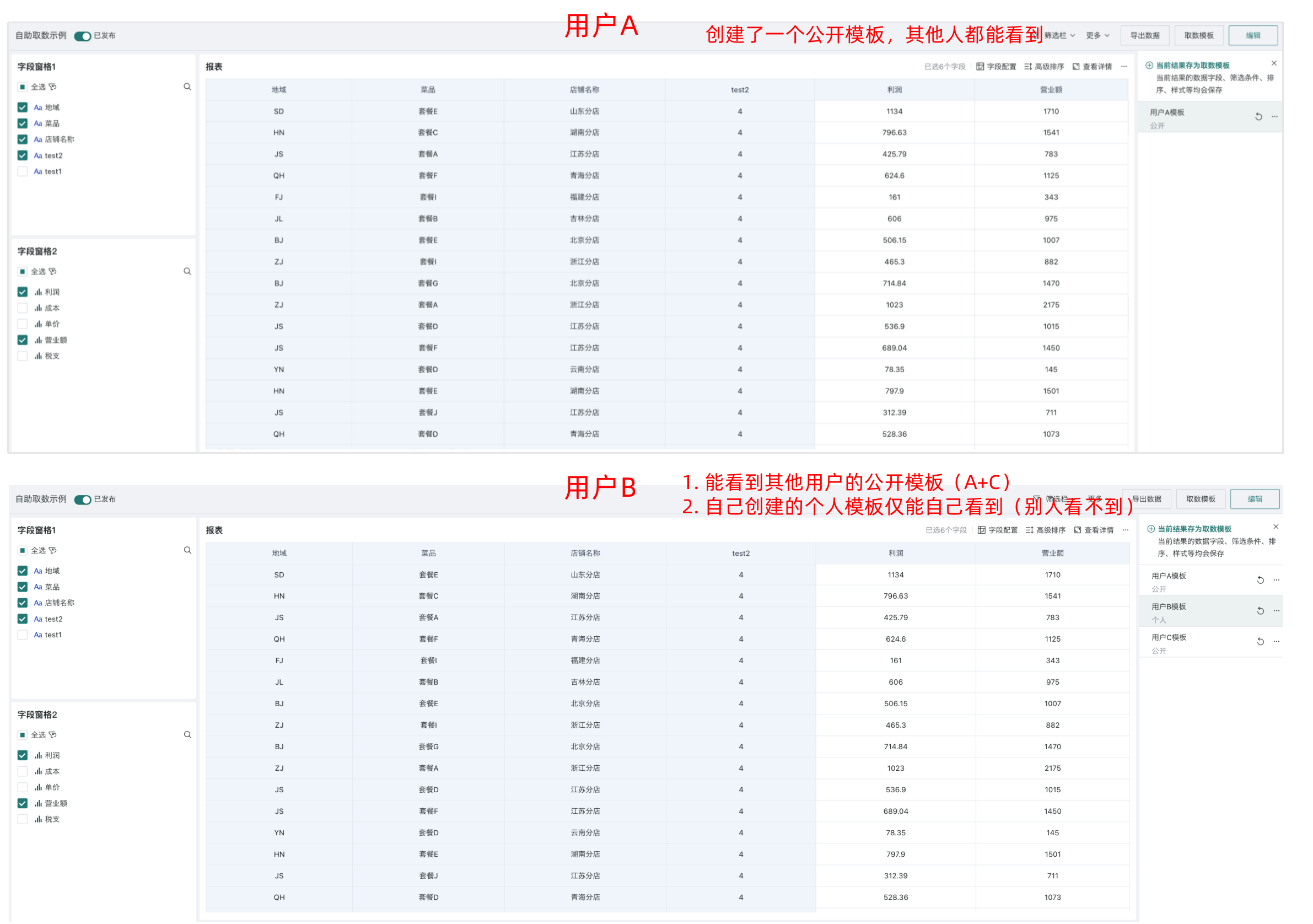
Click the "Data Query Template" button in the upper right corner of the page, then click "Save Current Results as Data Query Template", and check "Set as Default" and "Set as Public" as needed.
-
Set as Default: When multiple data query templates are set, the "Default" data query template will be displayed first.
-
Set as Public: Administrators and page owners can "Set as Public" the data query templates they created. After setting, everyone with permission to access the page can use this public data query template, achieving quick data viewing for reports.
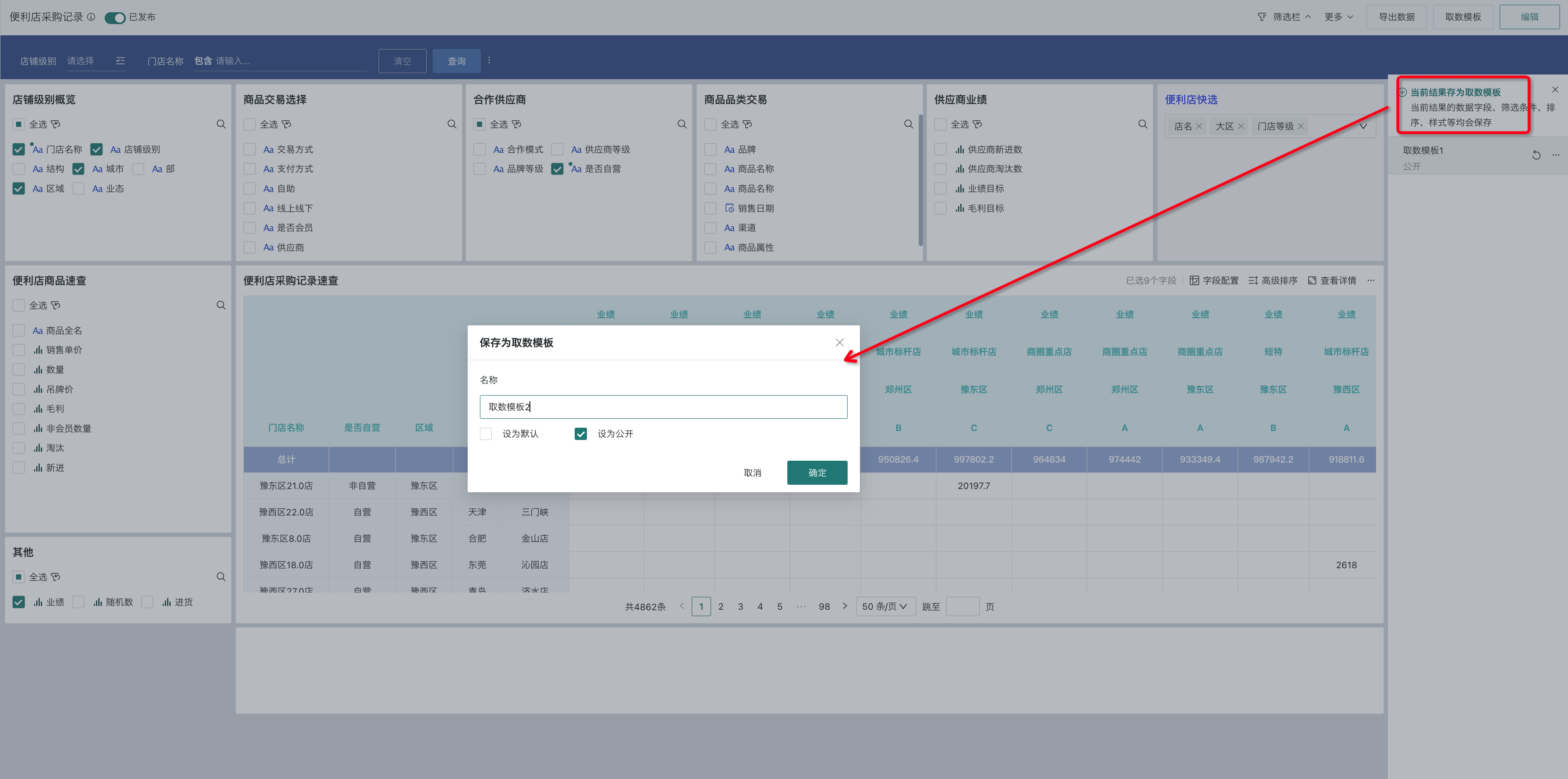
When users view reports later, they can directly call the previously saved query results.
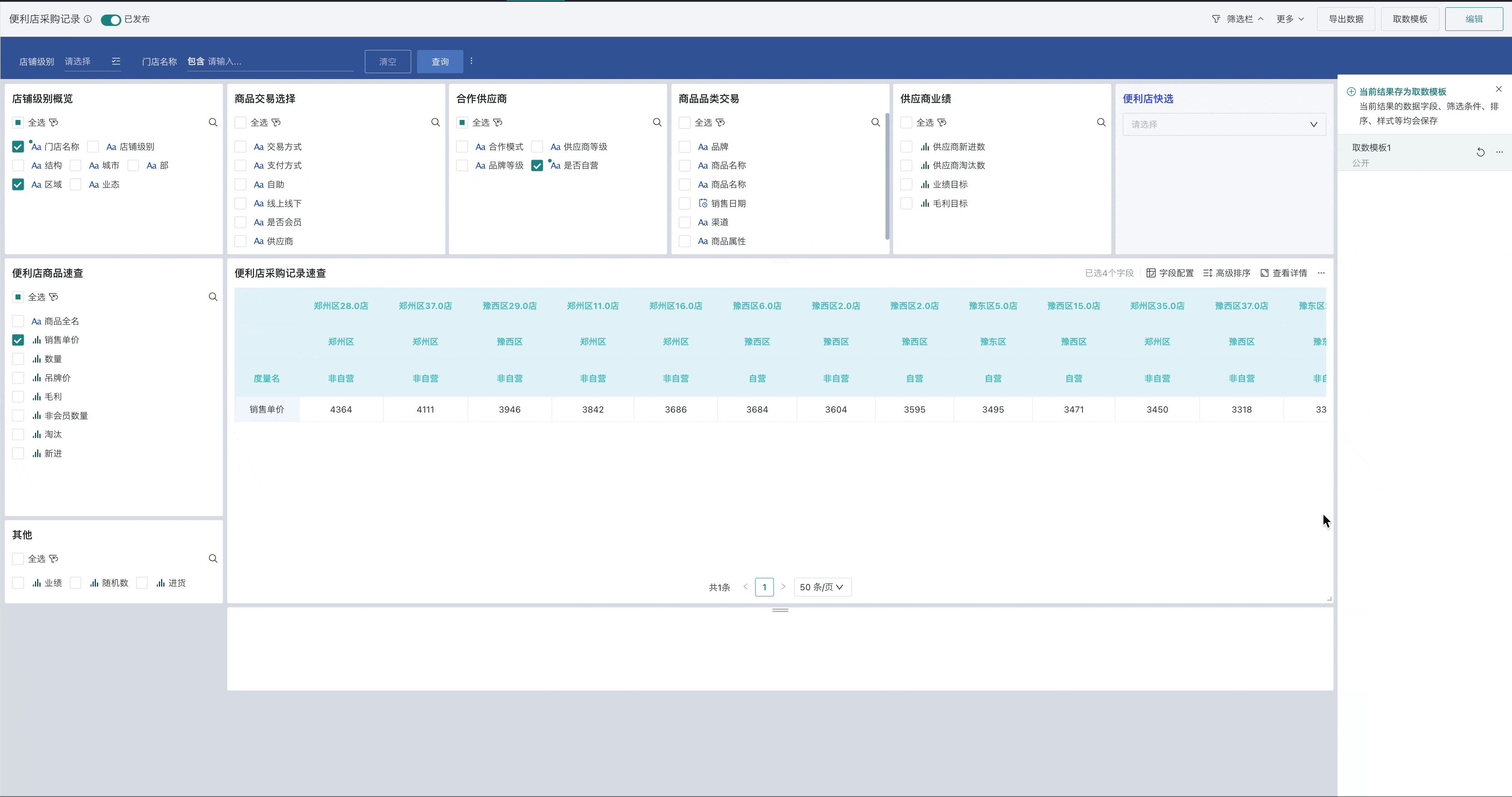
2.6. View Details
When users want to focus on viewing various data in the report, they can click the "View Details" button to enlarge the report, allowing users to focus more on data analysis.
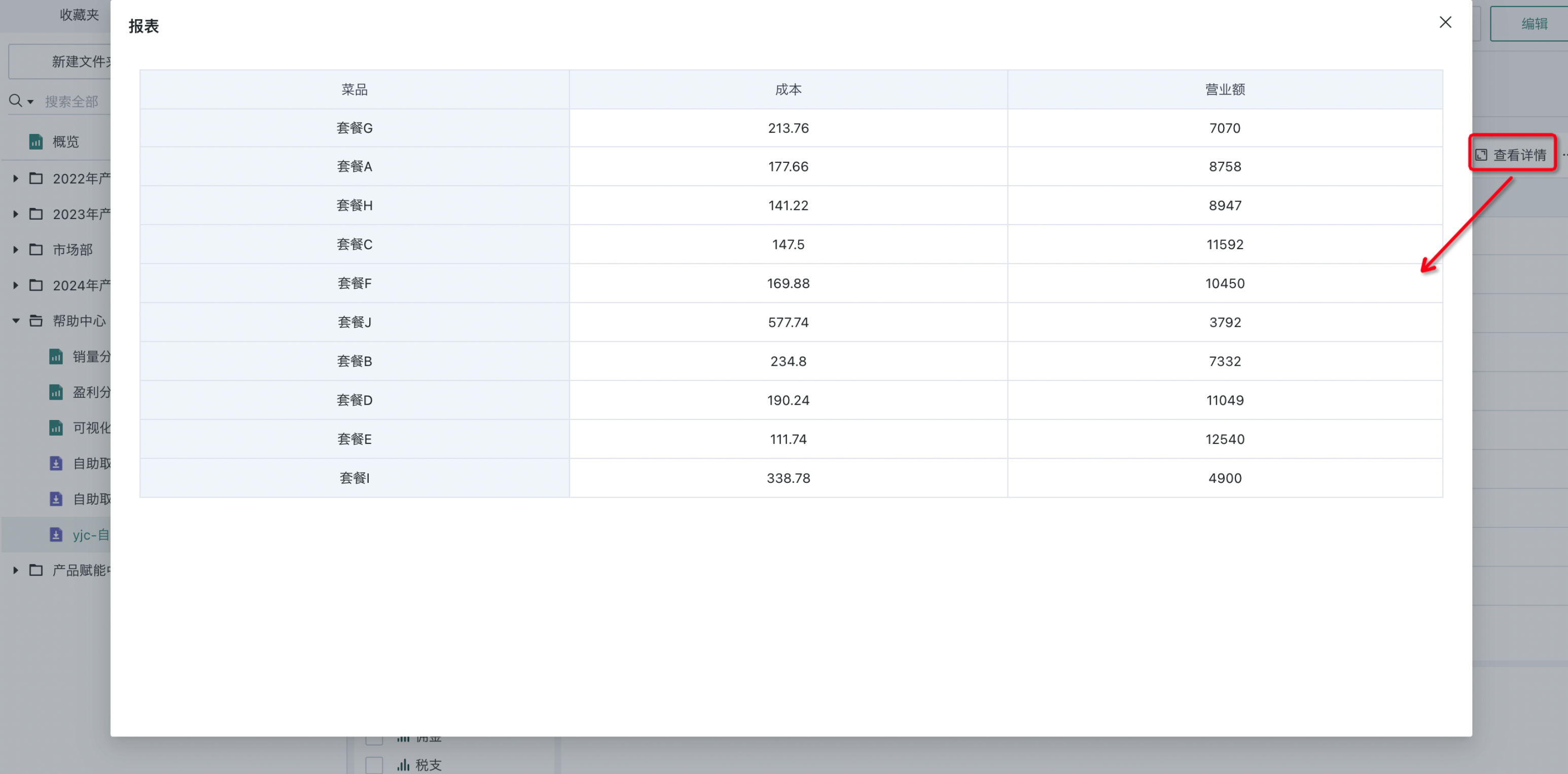
2.7. More Functions of Self-service Data Query
In addition to the editing page, users can also configure auto-refresh, merge cells, display column totals, etc. for reports on the preview page. Among them, some configuration descriptions are generally consistent with the report control properties of the self-service data query editing page. For reference, see the relevant chapters in [《Creating Self-service Data Query》](1-Creating Self-service Data Query.md).
Among them, "View Query Statement" and "View Card Query Statement in Dashboard" have the same logic. For reference, see the relevant chapters in [《Card Management》](../1-Dashboard Creation/3-Card Management.md#view-resource-lineage).
For relevant descriptions of "View Resource Lineage", please refer to 《Resource Lineage》.
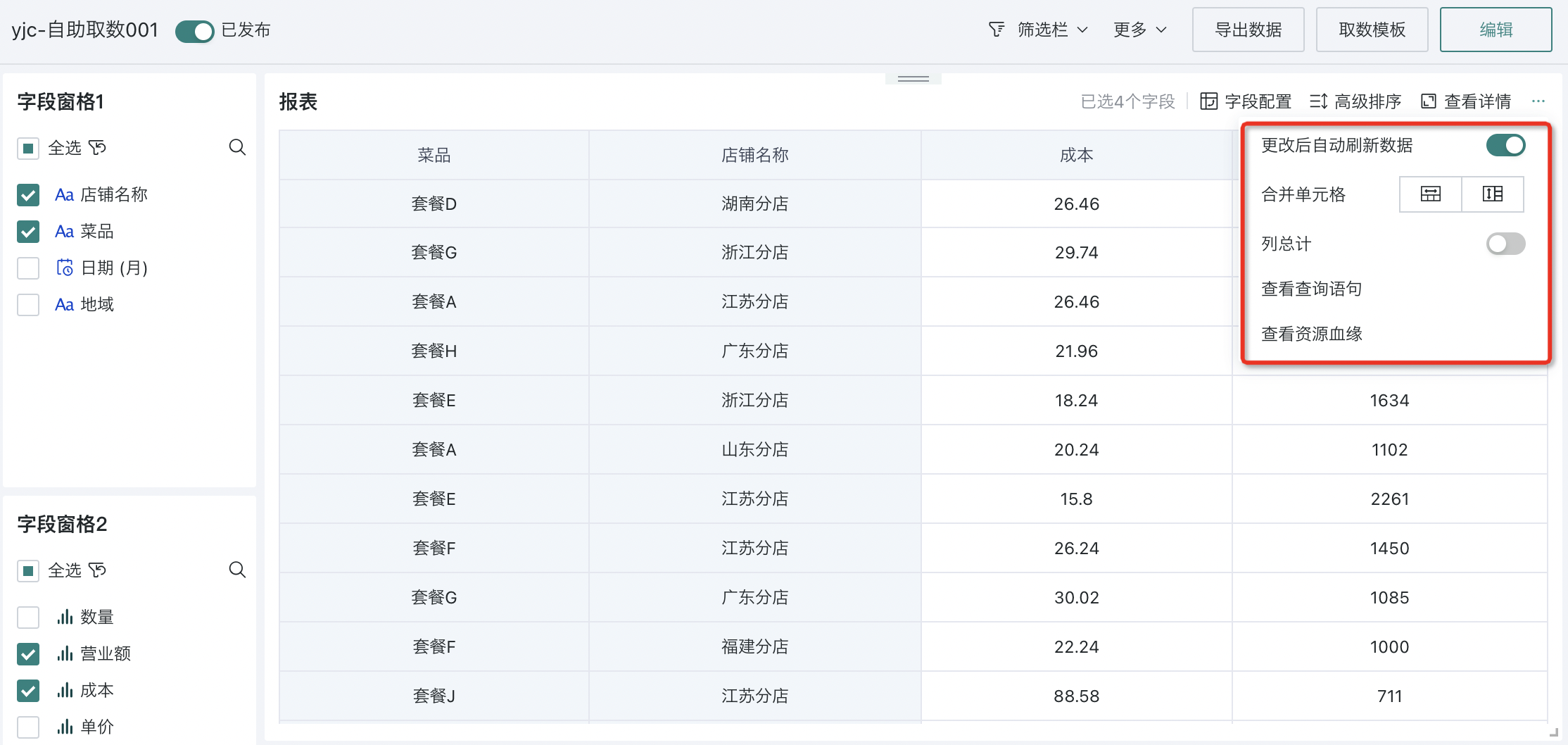
3. Others
For more content about self-service data query production, please visit the Guandata Video Tutorial Website to view.