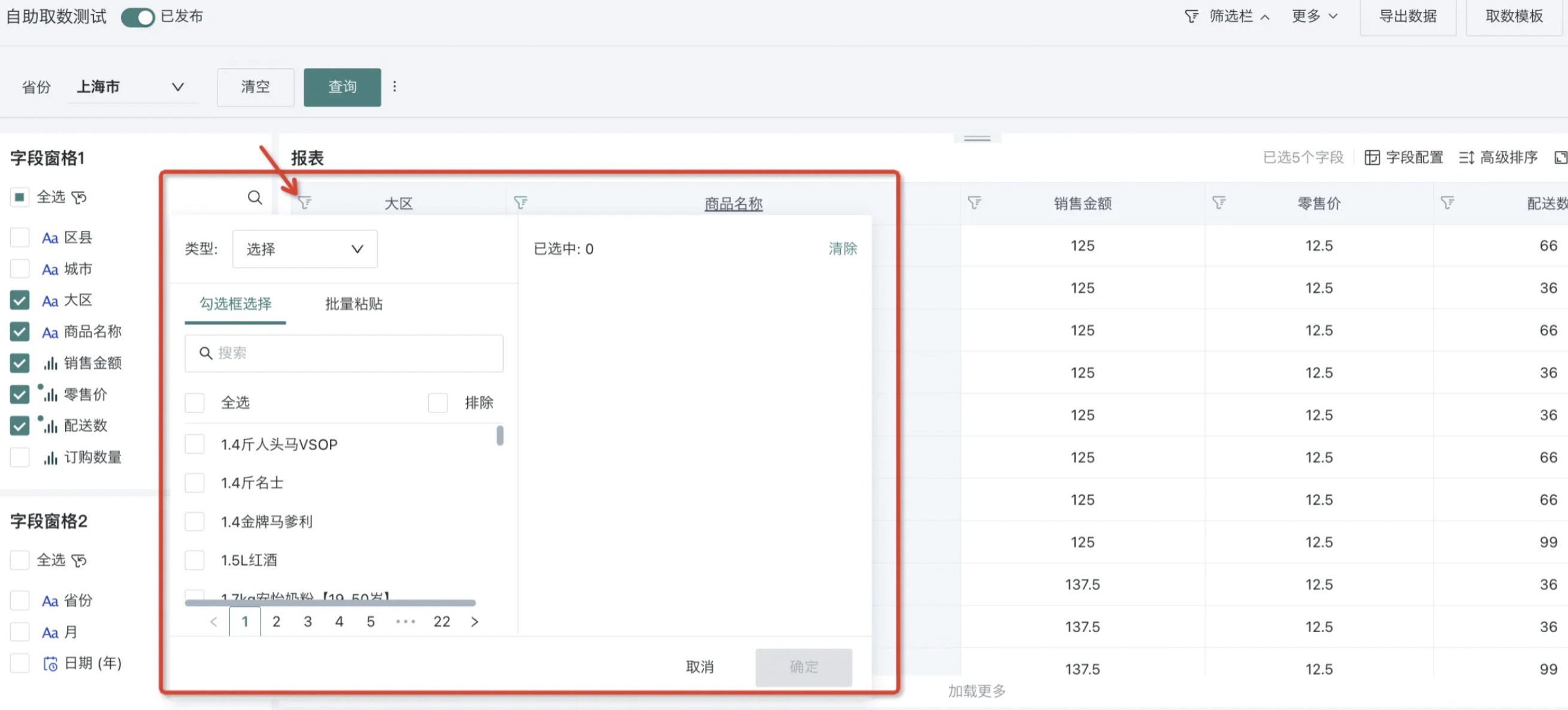Managing Self-service Data Query
1. Overview
After completing the creation of self-service data query, producers can manage self-service data query in the preview interface, including adjusting publication status, configuring access permissions, and configuring report fields, ensuring data security while optimizing data presentation effects.
2. Usage Guide
2.1. Publishing Self-service Data Query
- After producers complete the data query dashboard, they can click "Publish" in the upper right corner to publish the data query dashboard online for users to view.
- The editing content of the data query dashboard is saved in real-time. If producers have not completed the overall data content update and don't want to publish it online at this time, they can click "Exit" in the upper right corner to return to the online page.
- If the data query dashboard has been completed and needs to be viewed by business users, after publishing, you also need to turn on the "Visible to Visitors" switch.
- On: Users with access permissions can view and use the published data query dashboard;
- Off: Visitors cannot view the data query dashboard.
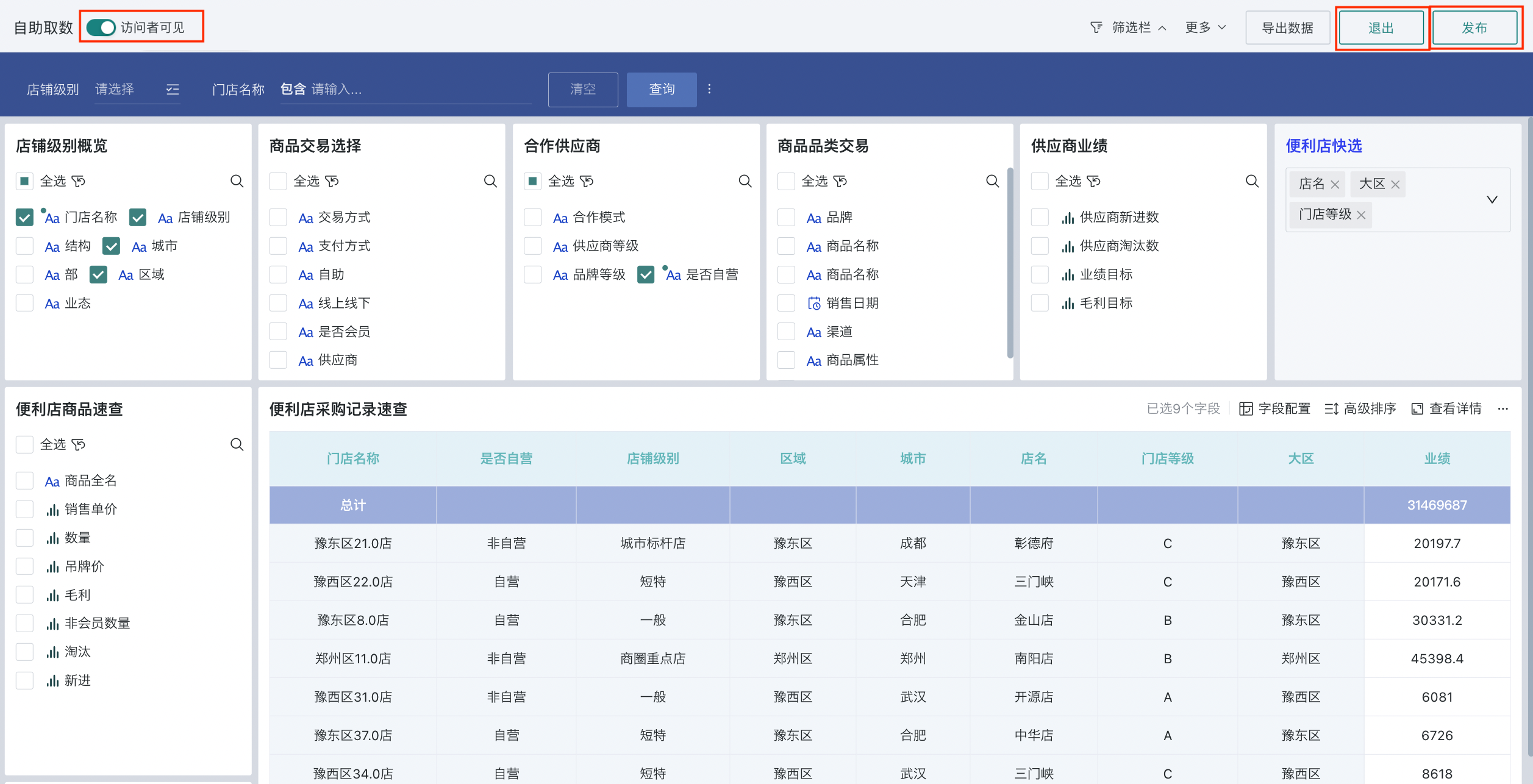
2.2. Permission Management
When producers share with users, they need to ensure that permissions have been granted to them, so that data query users can access and use the self-service data query page after opening it.
-
Owner: Has editing permissions for self-service data query;
-
Visitor: No editing permissions, but can perform ad-hoc queries, data filtering, custom settings, and export operations on self-service data query.
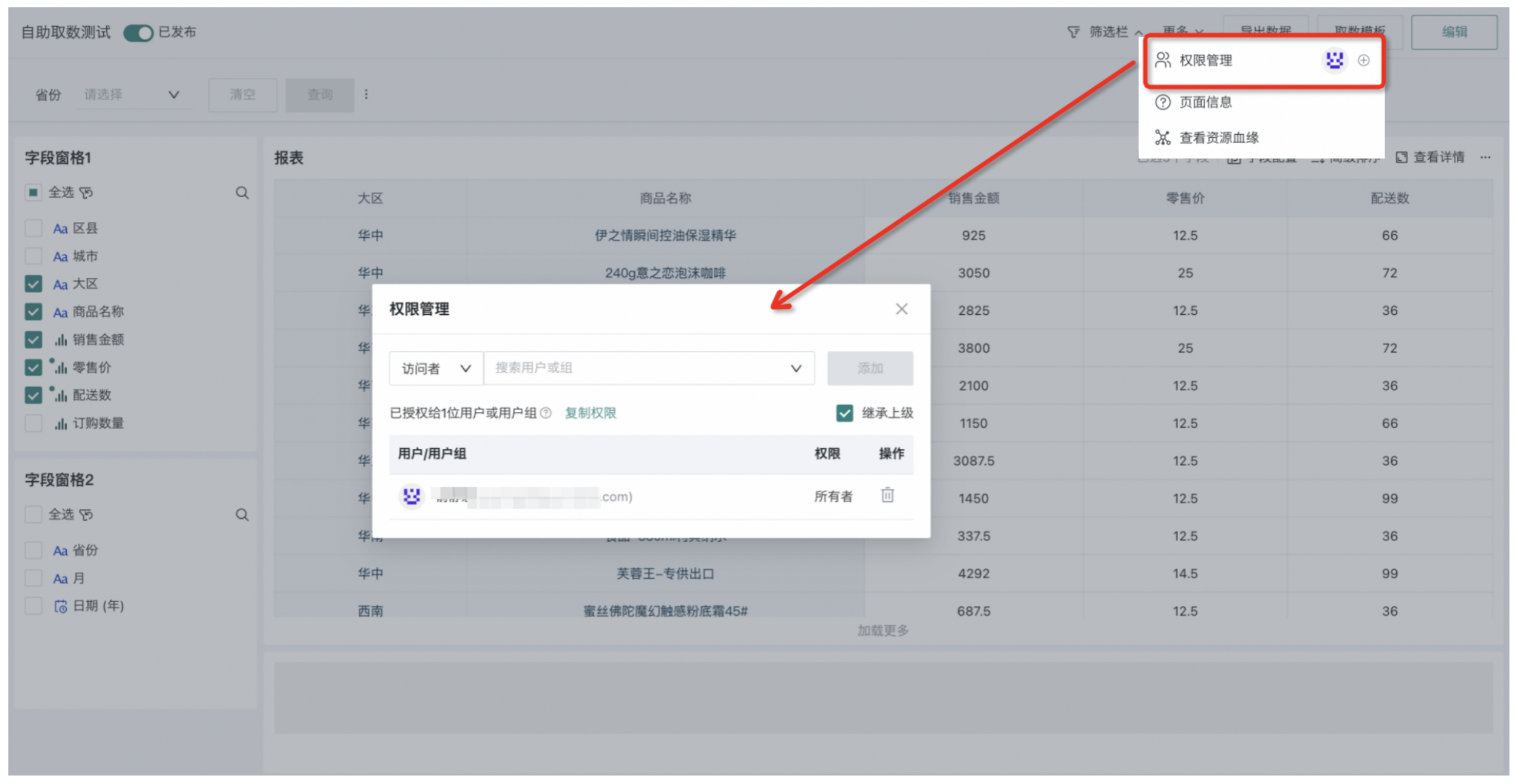
2.3. Field Configuration
Field configuration is the core function of self-service data query, which allows users to flexibly adjust displayed fields, field positions, and the order between fields. Both the editing page and preview page support field configuration, but they have significant differences in functional positioning and usage impact:
-
Editing page: Configure the initialized preset template, and after setting, it will be uniformly effective by default for all authorized users, ensuring consistency and standardization of initial access to report data.
-
Preview page: Focus on meeting users' personalized viewing needs, only effective for the current operating user, is a one-time behavior, and will not change the viewing effects of other users. If users want to promote personalized data viewing logic and presentation results to other users, they can save the current preview results as a new "Data Query Template" and set it as public. For specific operation steps, please refer to the "Data Query Template" chapter in [《Using Self-service Data Query》](3-Using Self-service Data Query.md#25-data-query-templates).
At the specific configuration level, except for "Exclusion Settings" (through this function, you can exclude rows with indicator results of 0 or empty as needed, this function is turned off by default), the "Field Configuration" of the preview page and editing page are generally consistent. For reference, see the report preview - field configuration chapter in [《Creating Self-service Data Query》](1-Creating Self-service Data Query.md#41-field-configuration).
Note:
1. Excluded items do not participate in the calculation of totals, subtotals, and advanced sorting, and exported data does not include these data.
2. Row dimensions, column dimensions, and indicators can be sorted within groups; only row dimensions and column dimensions can be dragged to each other.
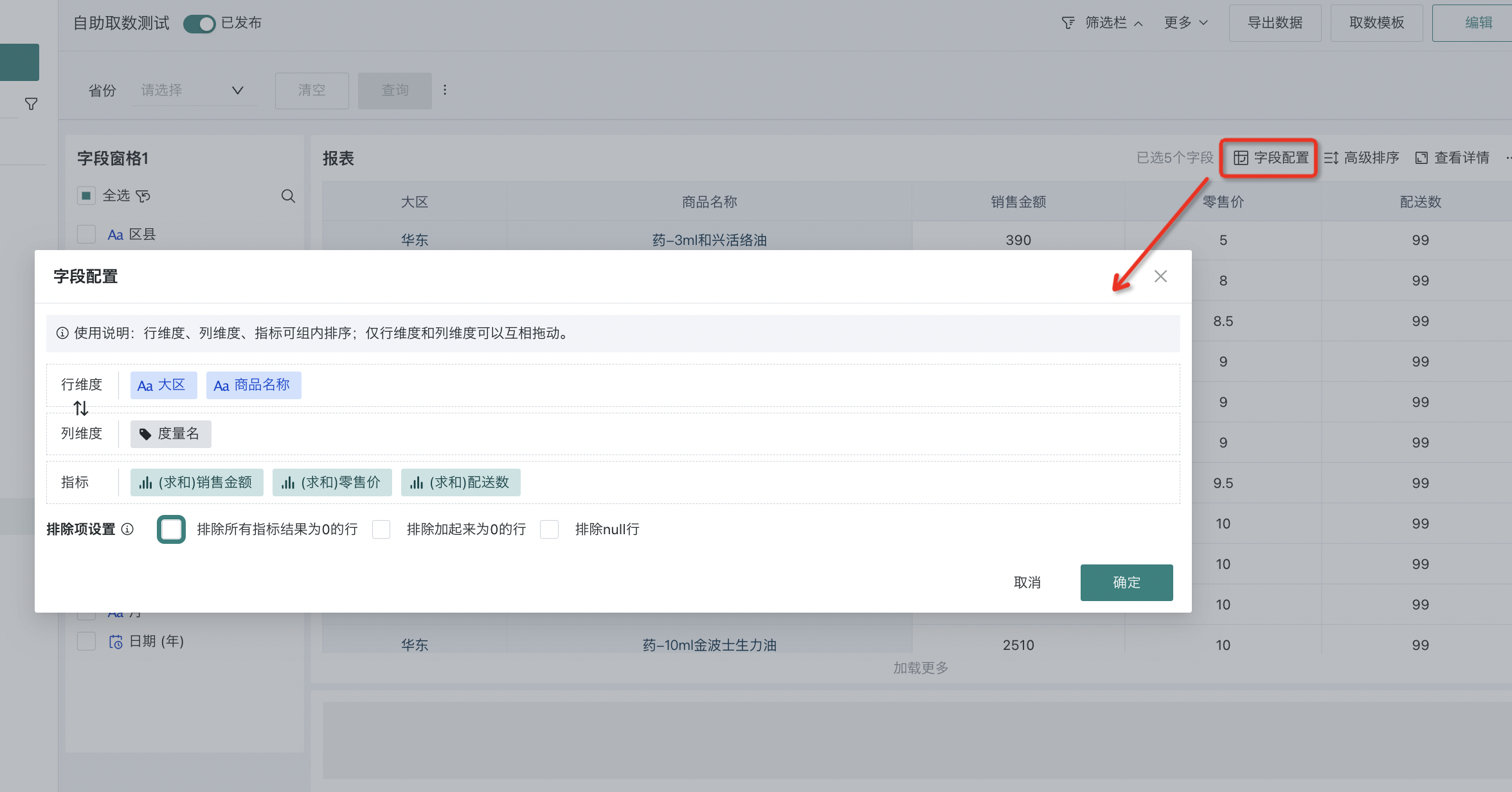
2.4. Data Filtering
In self-service data query, there are three places where filtering conditions can be configured: pre-filtering in the editing page, page filters, and header filtering. They are all based on detailed filtering, and the following will introduce the use of the three filters.
- Default filtering (pre-filtering): Default filtering of table detail data when editing self-service data query.
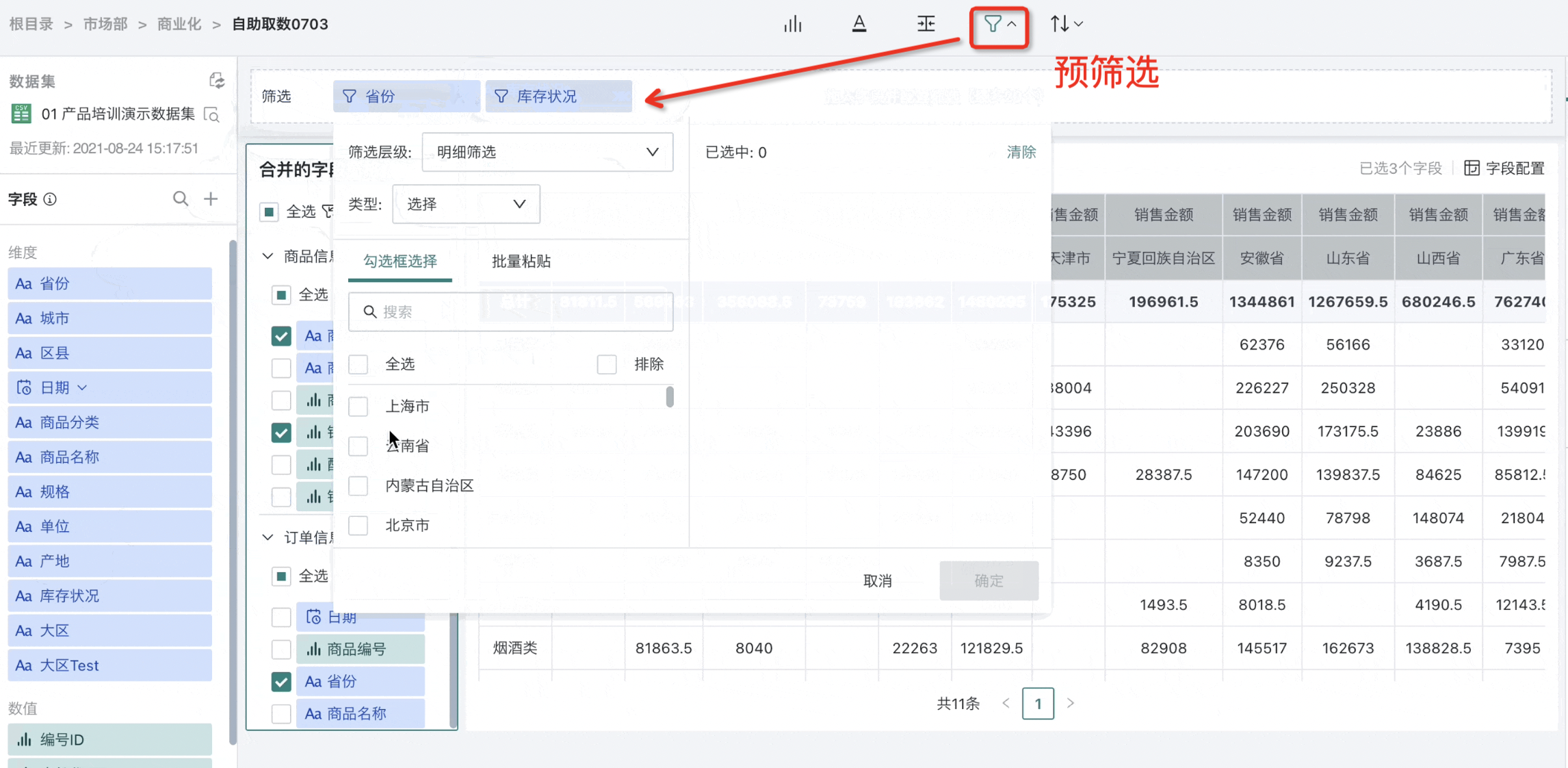
-
Page filters: Page filters, if conflicting with the filter field values in the editing page, the page filters will take precedence.
-
Header filtering: Table header filtering.
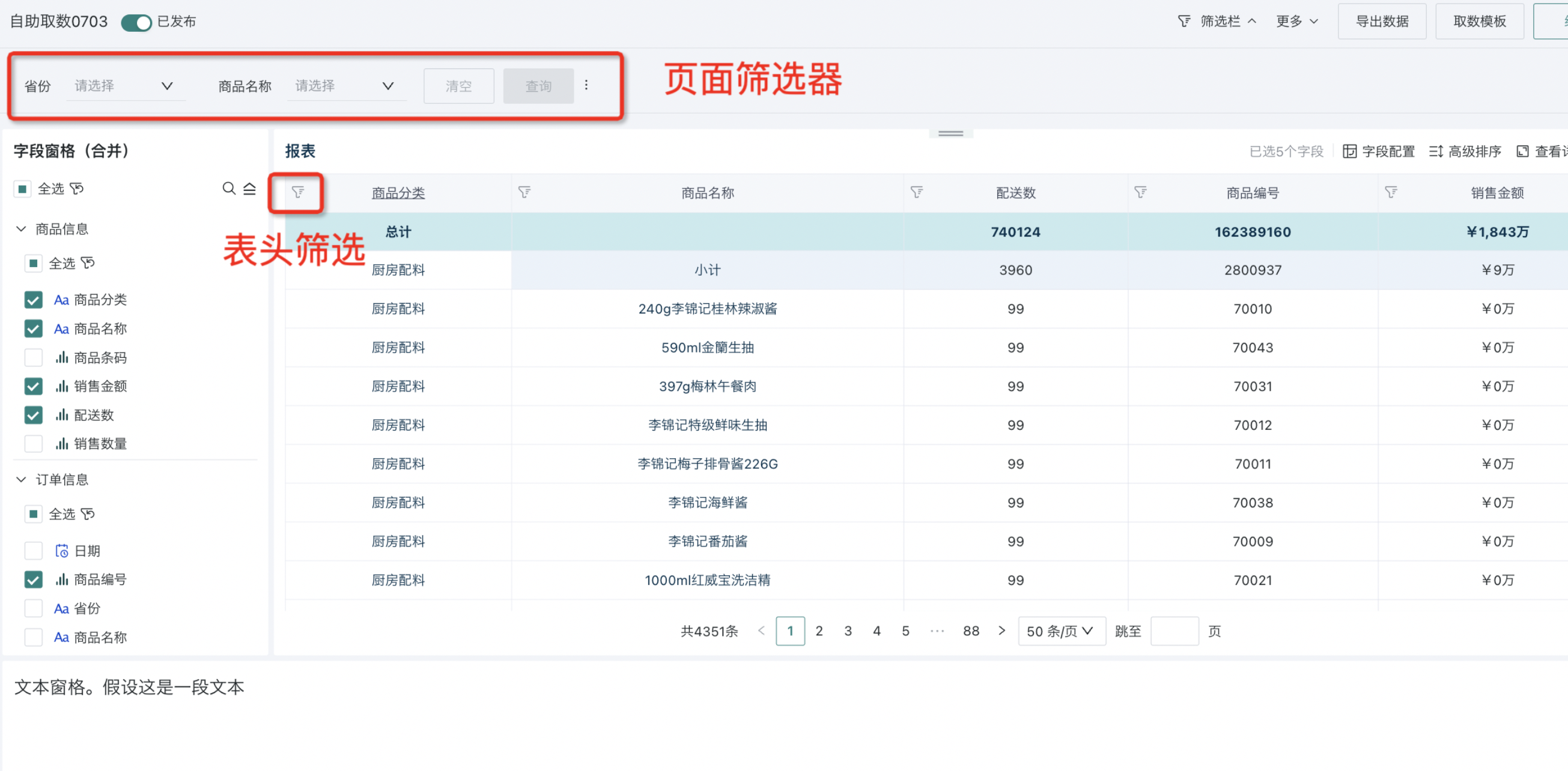
Filter priority:
1. Page filters of the list ≥ header filtering ≥ pre-filtering of the editing page.
2. The self-service data query interface displays the result data of pre-filters by default. (Pre-filtering needs to be set in advance in the editing page)
3. Page filters are triggered by users, and the filtering results and conditions will override the default pre-filtering.
4. Header filtering is triggered by users, based on the data results of "page filters" and "pre-filtering of the editing page" for further filtering (the selectable options for header filtering come from the intersection of "pre-filtering of the editing page" and "page filters").
Pre-filtering
When users enter the self-service data query page, the table content displayed by default is the data filtered by pre-filtering. For the specific configuration process of pre-filtering, please refer to the "Default Filtering (Pre-filtering)" section in [《Creating Self-service Data Query》](1-Creating Self-service Data Query.md#default-filtering-pre-filtering).
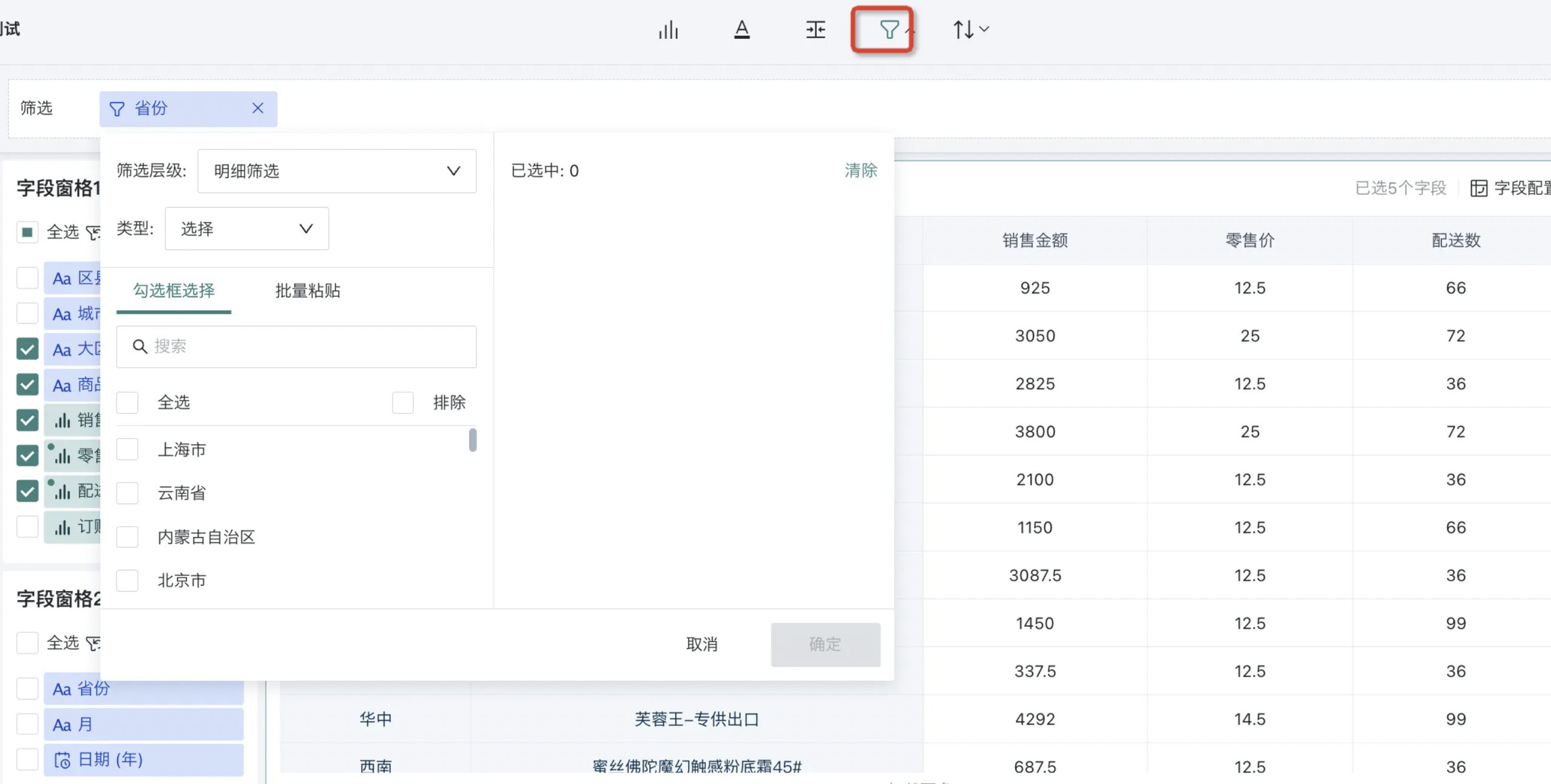
Filters
1. In the dashboard - filter bar, you can add by clicking "Create" and selecting the filter type (the following will use "Selection Filter" as an example, for detailed introduction of other filters, see [《Page Filters》](../1-Dashboard Creation/4-Dashboard Design/0-Interactive Analysis/0-Filters/0-Page Filters.md)).
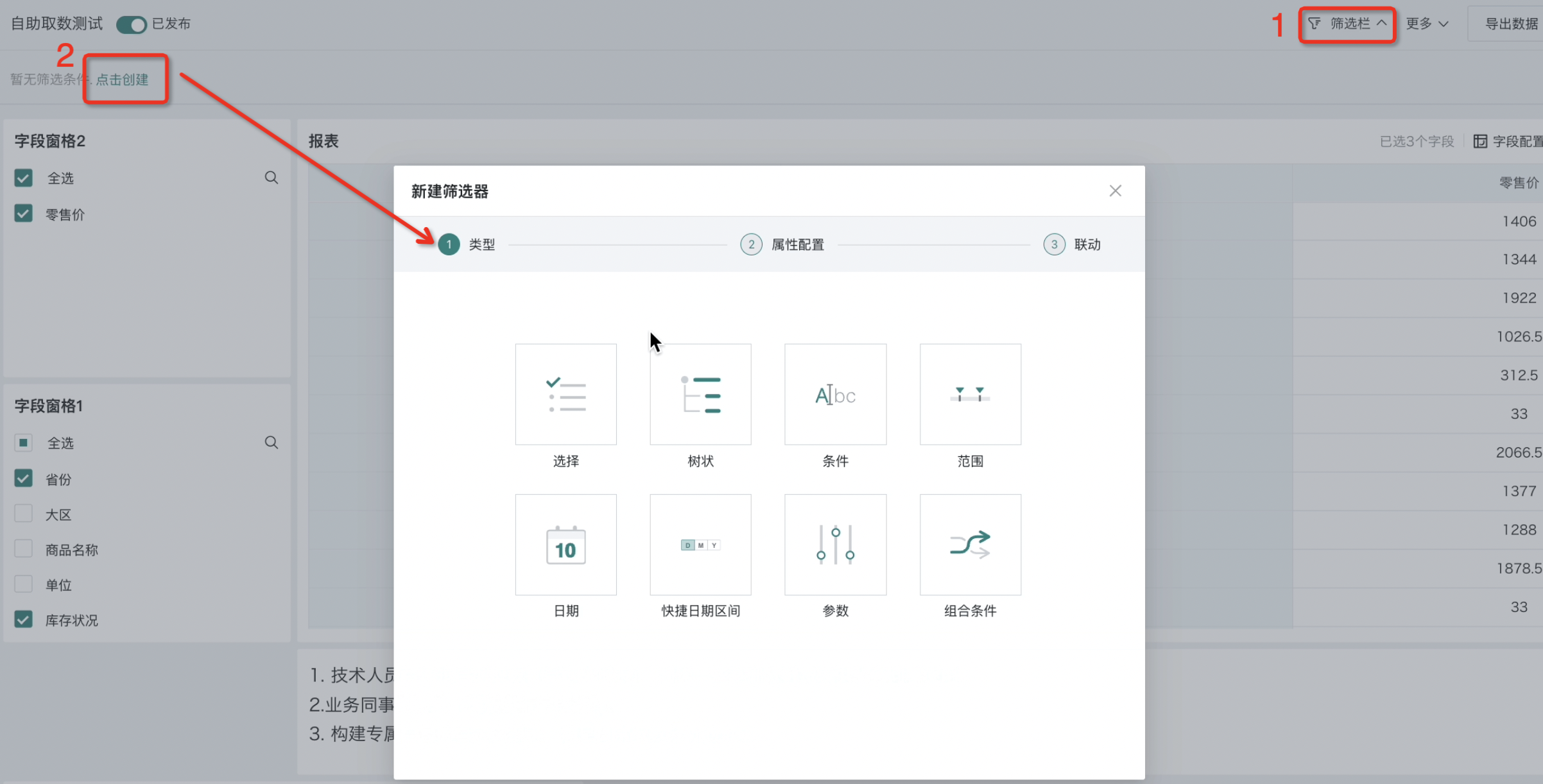
2. Select "Province" as the filter value, set the selection type as single selection/multiple selection, and set the target card as "Report".
Note:
In the property configuration, you can directly switch the filter to dataset. During the switching process, the linkage between the filter and the report will be maintained.
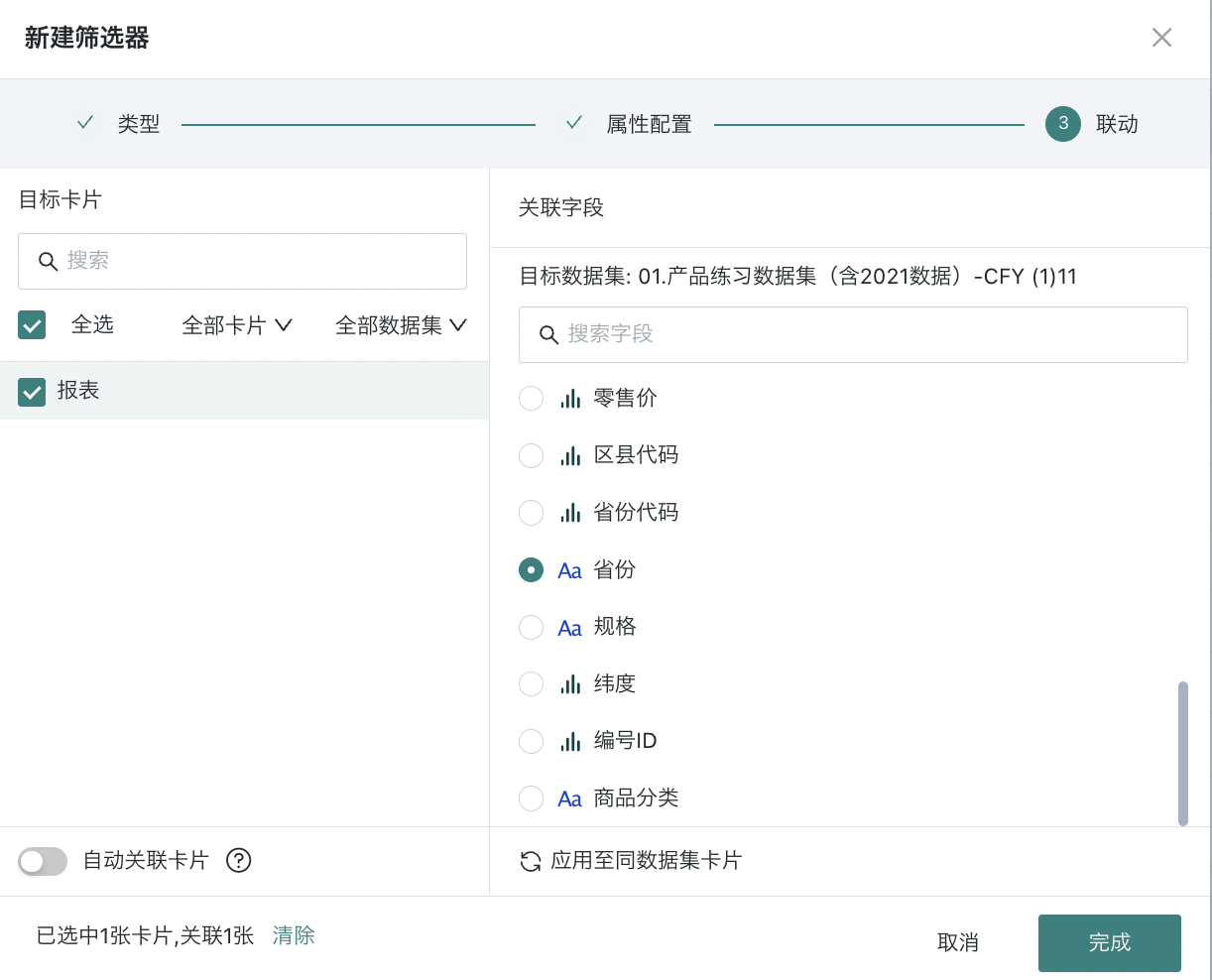
3. After setting, the filter will appear above the page, and you can select to filter out the required data.
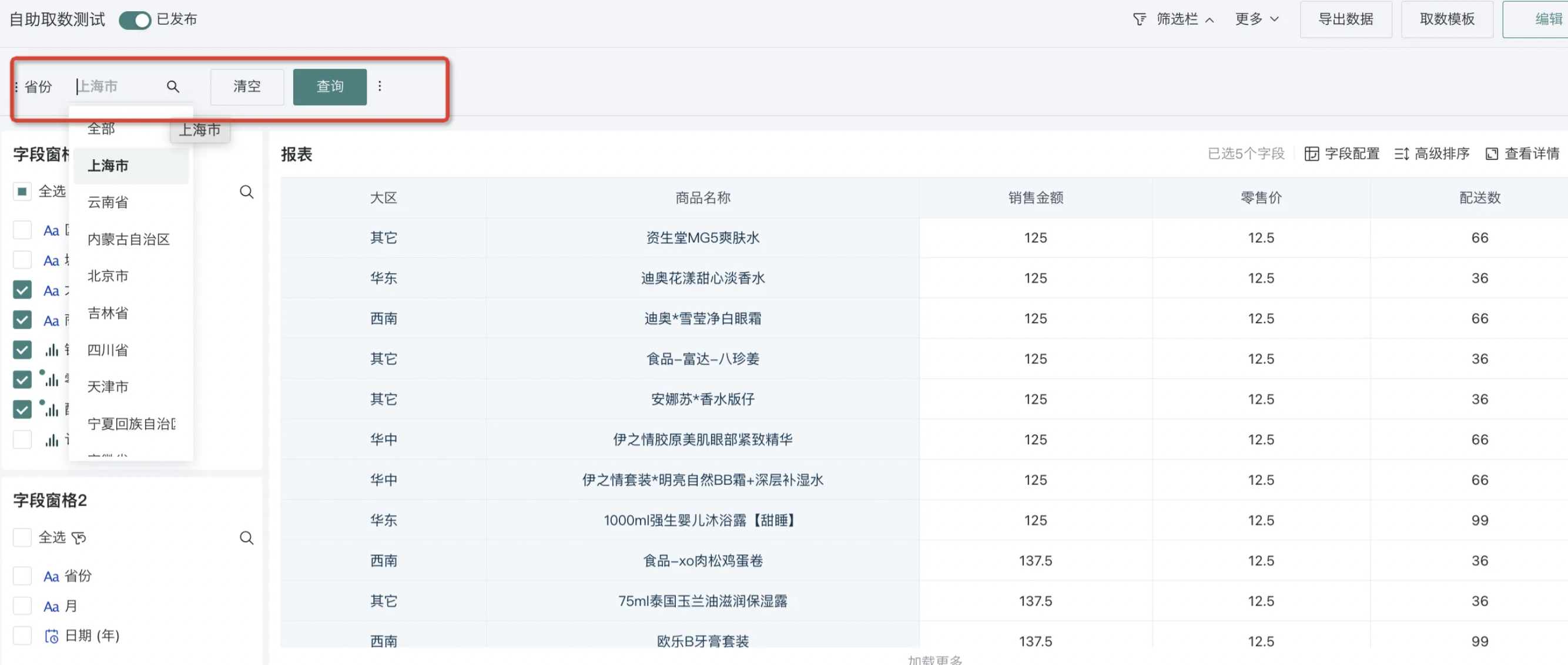
Header Filtering
Guandata BI supports users to directly perform conditional filtering on various fields in the table header area.
Click on the header field, set the filtering condition, click OK after completion, and you can perform filtering. The configuration idea of filtering conditions is consistent with the filtering configuration idea when drawing charts. For reference, see the "Data Filtering" chapter in [《Chart Drawing》](../1-Dashboard Creation/0-Basic Card Creation/0-Visualization Charts/3-Chart Configuration/1-Fields and Drawing/0-Chart Drawing.md#41-data-filtering).
Note: Only numerical type fields support switching to aggregation filtering/result filtering when performing header filtering.