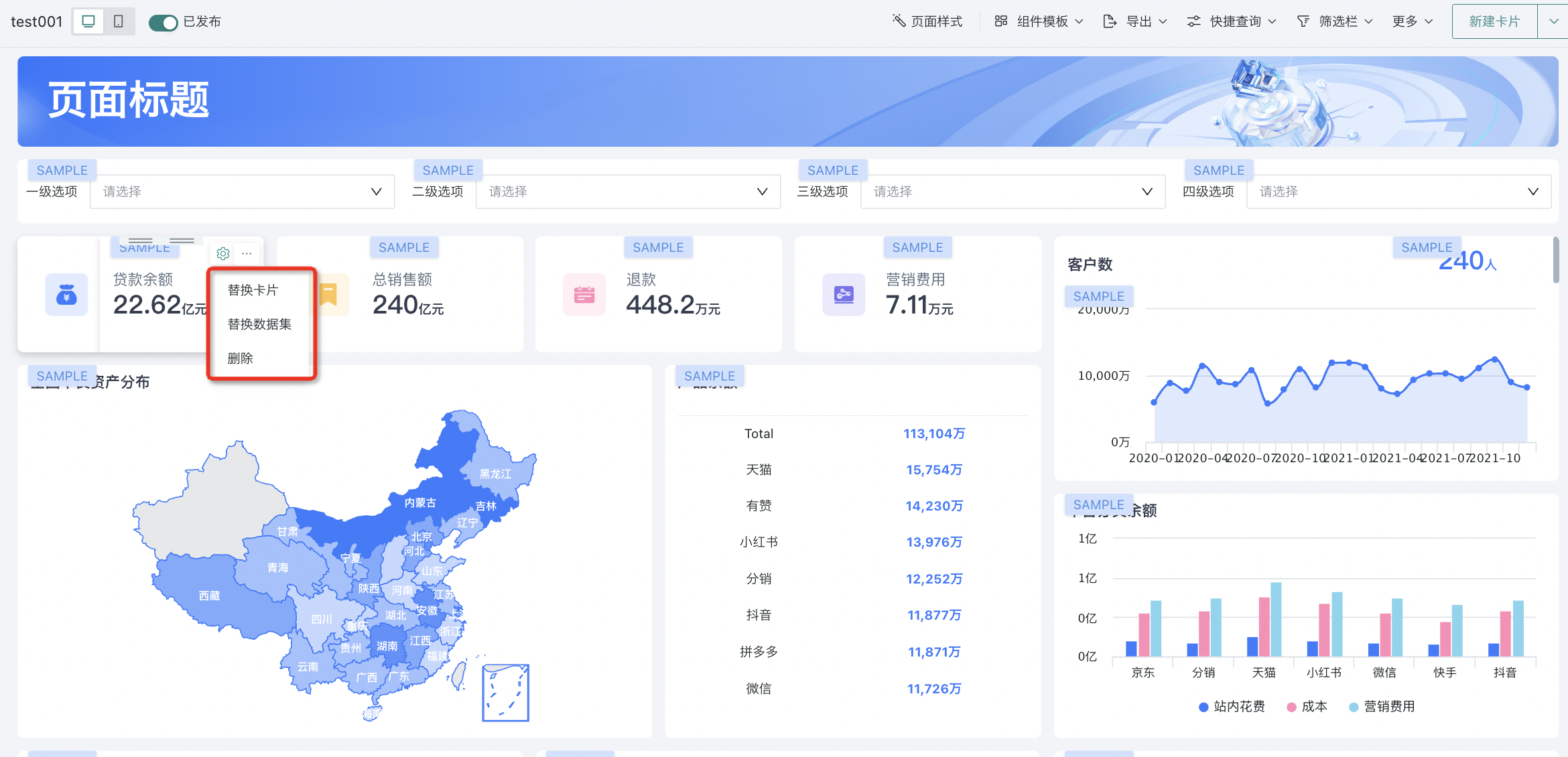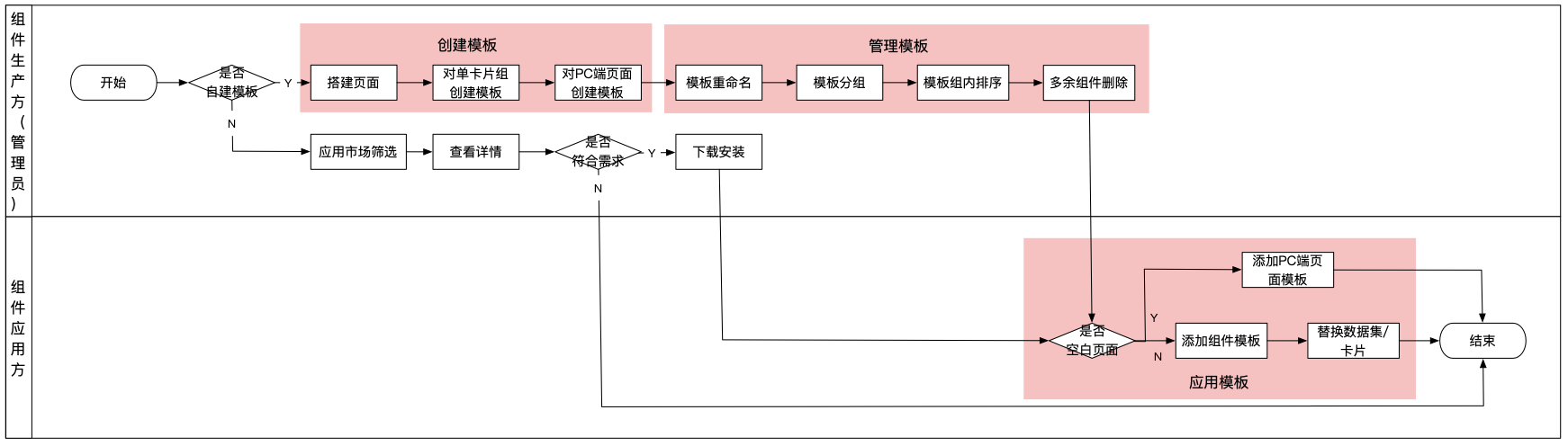Component Templates
1. Overview
1.1. Function Description
To make users' data visualization easier and simpler, Guandata provides component template functionality to meet producers' needs for more efficient dashboard creation. Analysts can complete dashboard beautification work in just a few steps, dedicating precious time and energy to mining data value to assist business decision-making.
This function supports both user-built templates and cloud market downloads, and supports operations such as replacing datasets for component templates, making templates work for oneself.
Component templates are a flexible and easy-to-use data analysis page building tool that supports both desktop and mobile layouts. You can use component templates to build beautiful analysis pages.
Note: The cloud market provides some paid component templates. Paid component templates are value-added modules. For trial experience, please contact Guandata business personnel or customer success managers.
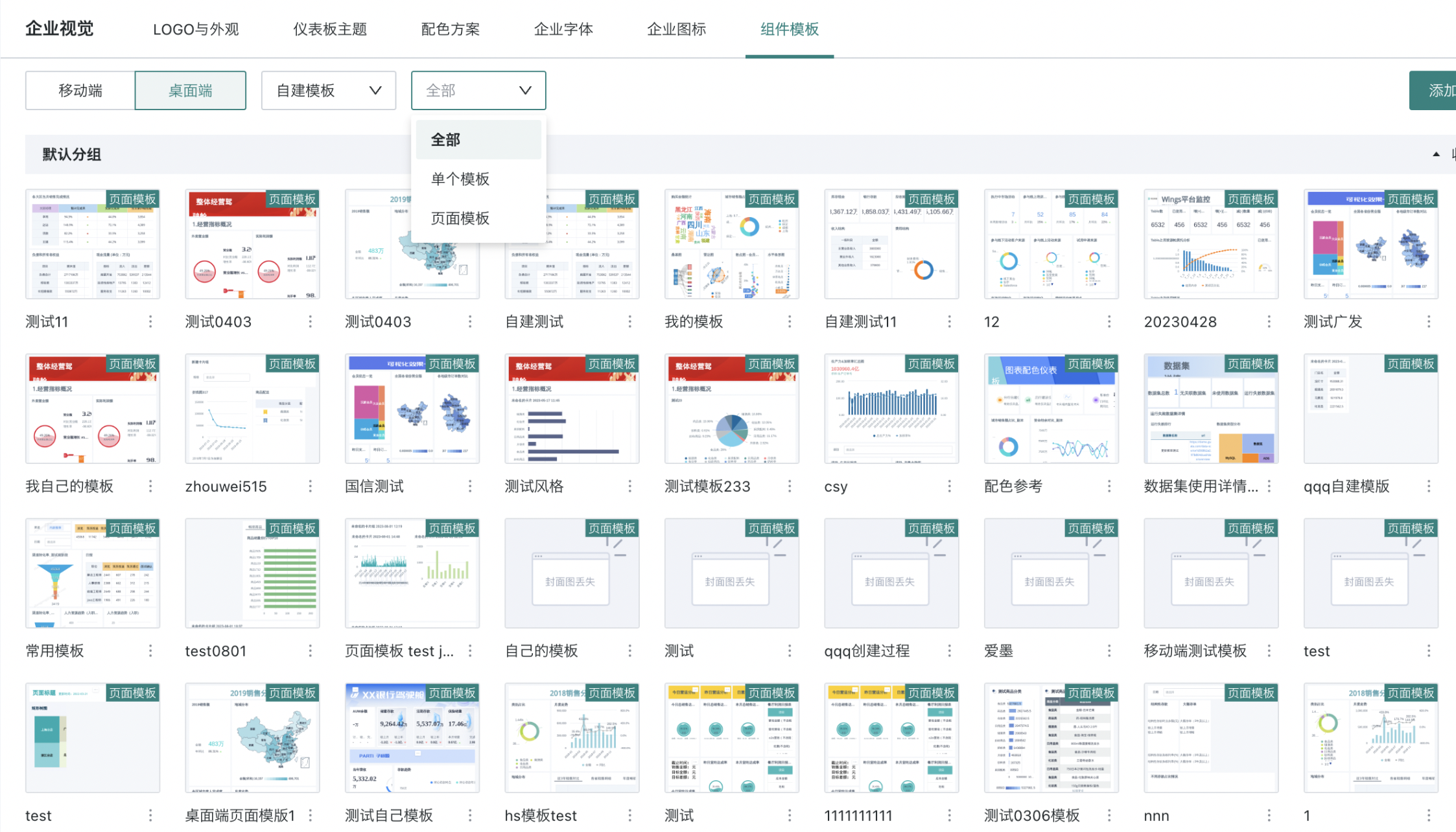
1.2. Application Scenarios
For frequently changing data analysis needs, producers need to frequently adjust pages, but often waste a lot of time on page layout and styling. For producers who lack professional design capabilities, how can they quickly layout and adjust styles? Guandata provides a flexible and easy-to-use dashboard beautification tool - "Component Templates".
By applying "Component Templates" and then performing one-click dataset replacement, analysis content can be efficiently and elegantly implemented. Proper use of component templates can improve page design efficiency and unify the visual style of pages.
- Improve Design Efficiency, Efficient Analysis
Without professional design background, you can quickly achieve high-value dashboards or mobile interfaces, allowing limited energy to be invested in professional analysis.
- Enterprise Visual Standards, Unified Management
Freely create component templates that conform to the enterprise visual system, apply them uniformly across the entire company, ensure brand visual consistency, and improve data viewing experience.
- Reuse Resources, Amplify Value
Without high-cost manpower, data visualization templates can easily be precipitated as visual assets, improving utilization.
2. Usage Guide
The product functionality is mainly divided into three parts: Create Templates - Manage Templates - Apply Templates. The overall process flow is as follows:
Product Function | Function Introduction | User Role | |
Create Templates | Self-built Templates | Card groups on mobile and desktop can be created as self-built templates, i.e., single templates; Desktop pages can be created as page templates as a whole. | Administrator |
Cloud Market Download | Component templates can be downloaded directly through the cloud market and used in dashboards. | ||
Manage Templates | For self-built templates, operations such as renaming, grouping, sorting, deleting, and previewing can be performed; For cloud market downloaded templates, operations such as deleting entire groups and previewing can be performed. | Administrator | |
Apply Templates | In dashboard mobile/desktop, using single templates is supported. Click to add to dashboard, then replace datasets/cards to use normally; In new page blank pages, using page templates is supported. Click to complete the addition of the entire page template, then replace datasets/cards to use normally. | Dashboard Editor | |
2.1. Create Templates
For pages that have been completed, if the layout of card groups and the overall layout effect of the page can be reused in other analysis scenarios, producers can set them as templates with one click and quickly apply them when creating new analysis pages, achieving efficient analysis scenario implementation.
Note: Currently, only administrators can perform operations.
Self-built Templates
Guandata BI supports enterprise self-built component templates to meet enterprise personality and brand requirements. Enterprise administrators can create single templates and page templates. Among them, single templates are created from card groups on mobile and desktop, while page templates are created from entire pages on desktop. Users can reuse these self-built component templates with one click when creating dashboards, improving design efficiency.
Single Template (Card Group)
"Single Template" is a component template created from card groups. Both desktop and mobile support "Create Template" in dashboard card groups.
In desktop layout, the creation process is as follows:
- Select the card group component in the dashboard and click the "Create Template" button.
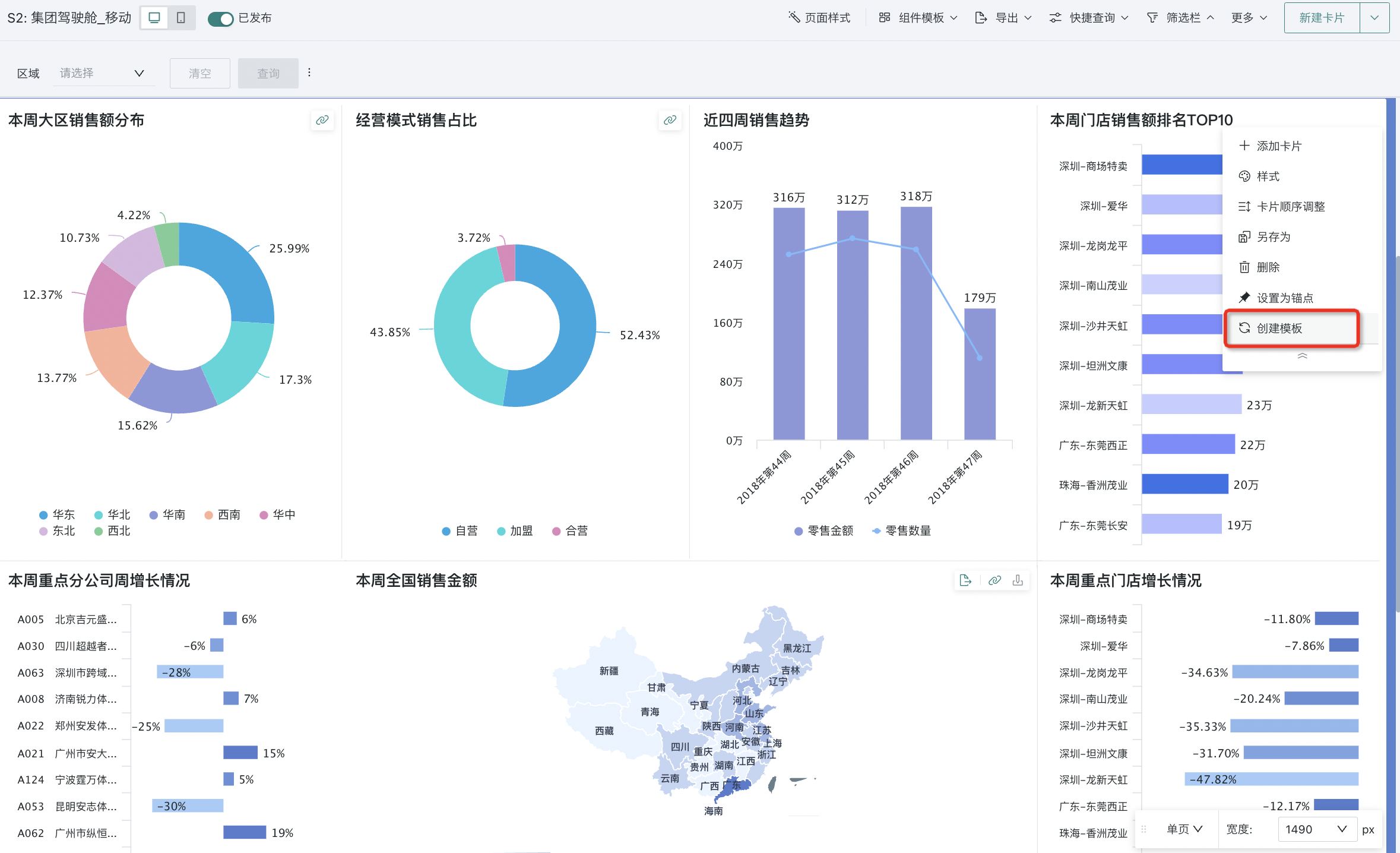
- In the popup, fill in the template name and click OK to complete the creation of the single card group component template.
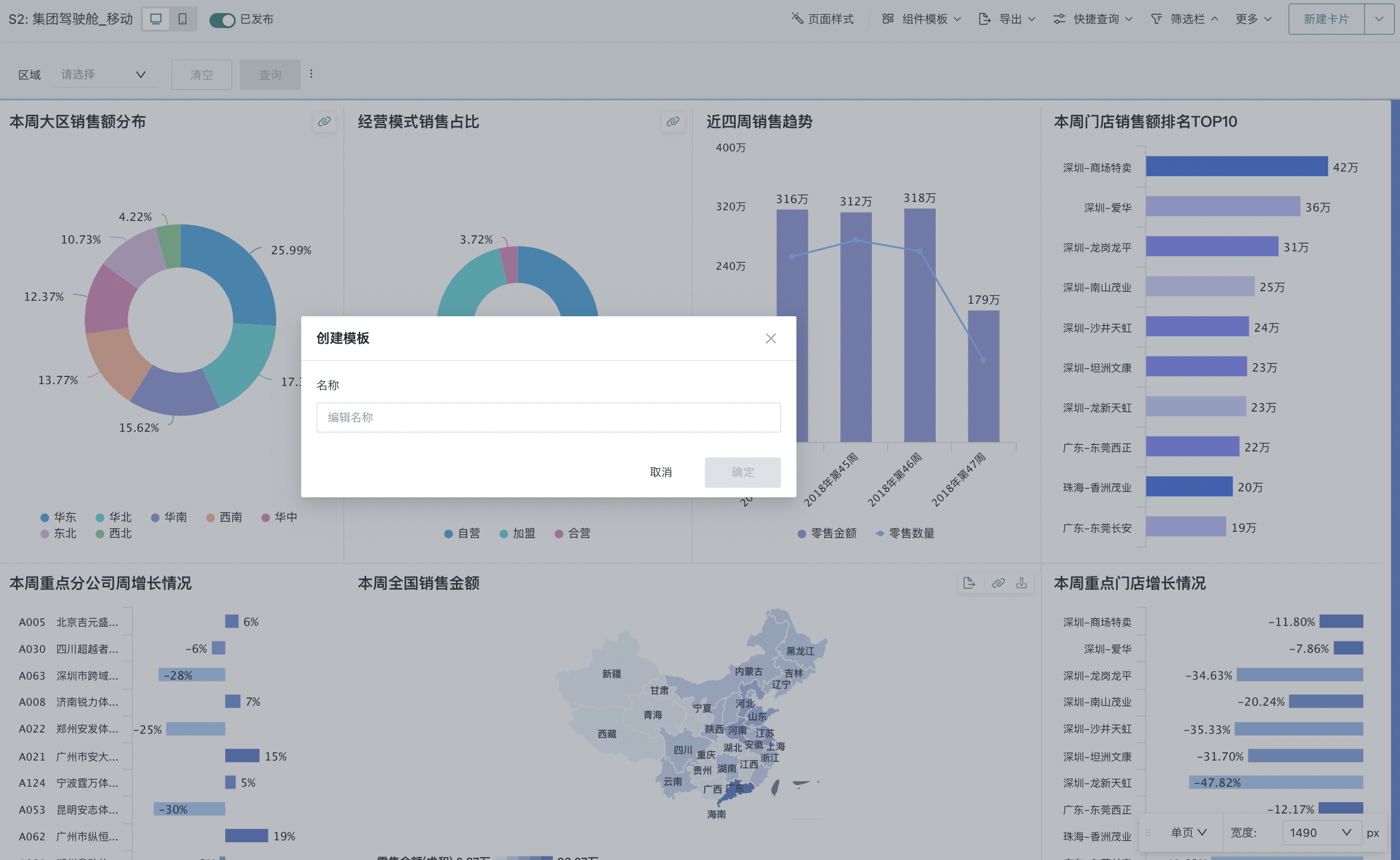
In mobile layout, the creation process is as follows:
- Switch the dashboard page to mobile layout, select the card group, and click "Create Template". In the popup settings page, fill in the name of the component template and click OK to complete the creation of the mobile single card group component template.
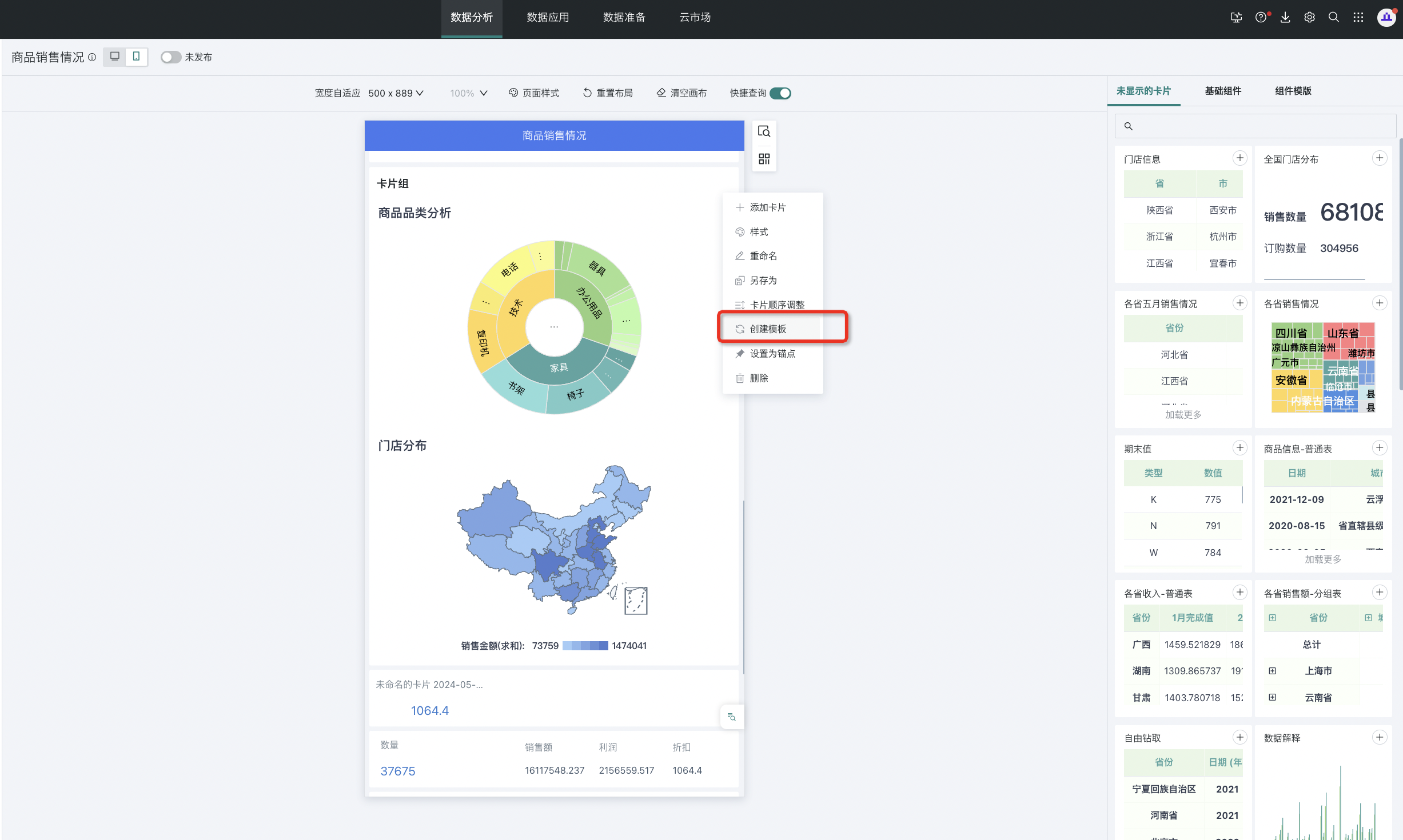
Page Template (Page)
Page templates are component templates created from the entire desktop page of the dashboard. The creation process is as follows:
- On the dashboard page, select the created page, click "Create Page Template", fill in the name of the template to be created, and click OK to complete the creation.
Note: Built-in pages such as user behavior analysis are not supported for creating component templates.
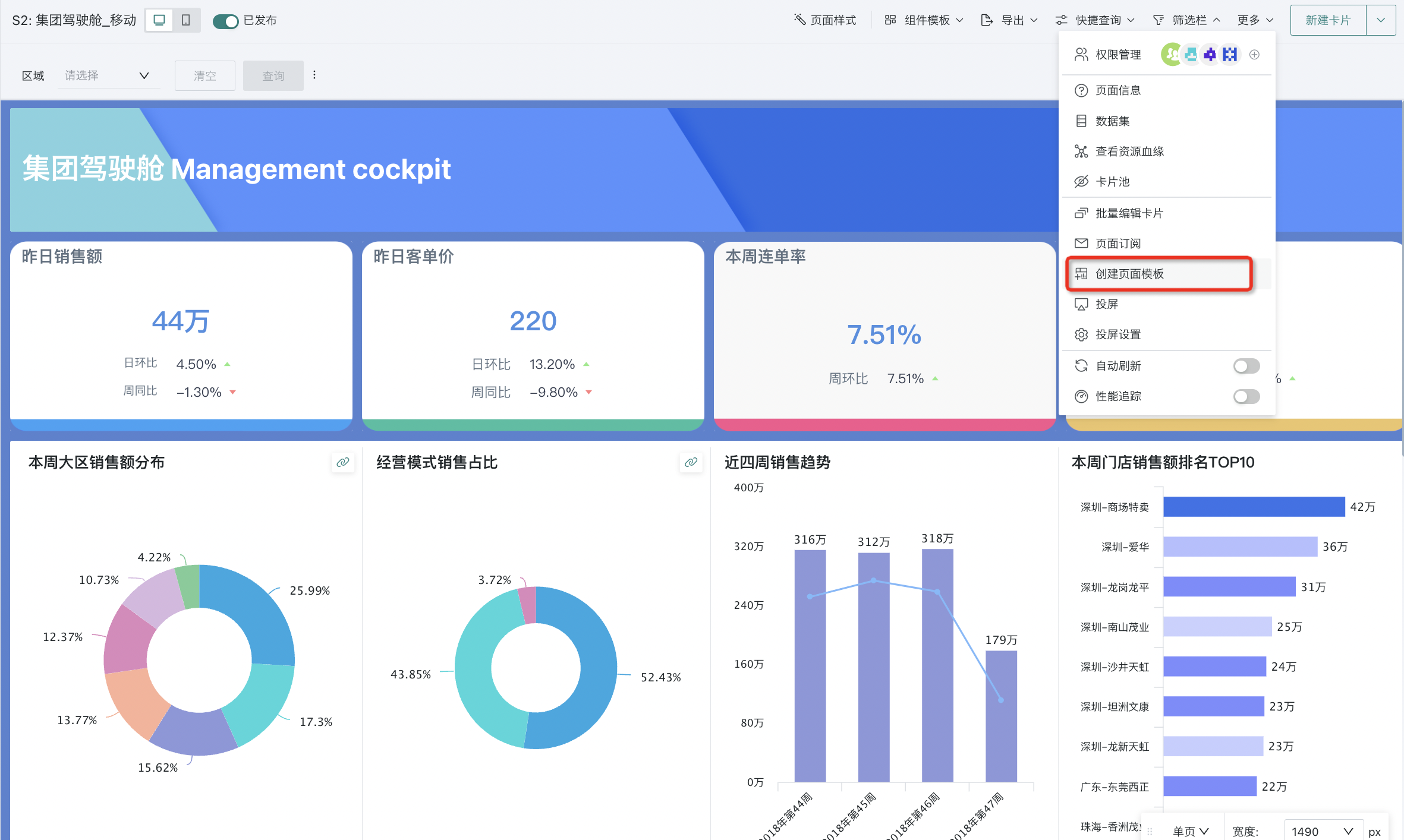
Download Cloud Market Templates
In addition to self-built templates, Guandata BI also supports users to go to the cloud market to download component templates. Both desktop and mobile component templates can be downloaded directly through the cloud market and used in dashboards. The specific introduction is as follows:
- Enter the cloud market, check the "Component Templates" option in Visual Style - Application Method.
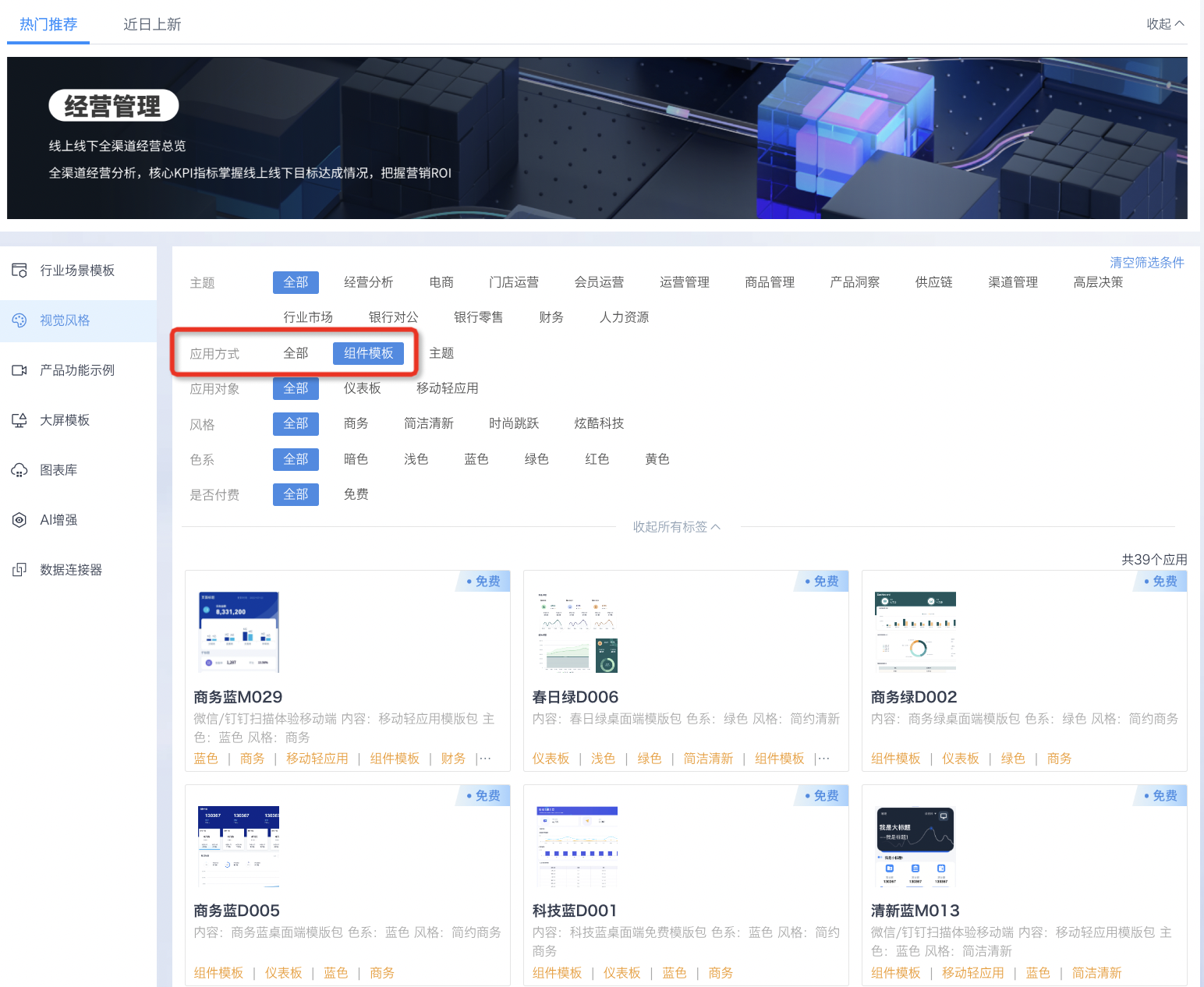
- Click on the needed component template and click "Install Application" in the details page to complete the download of the component template.
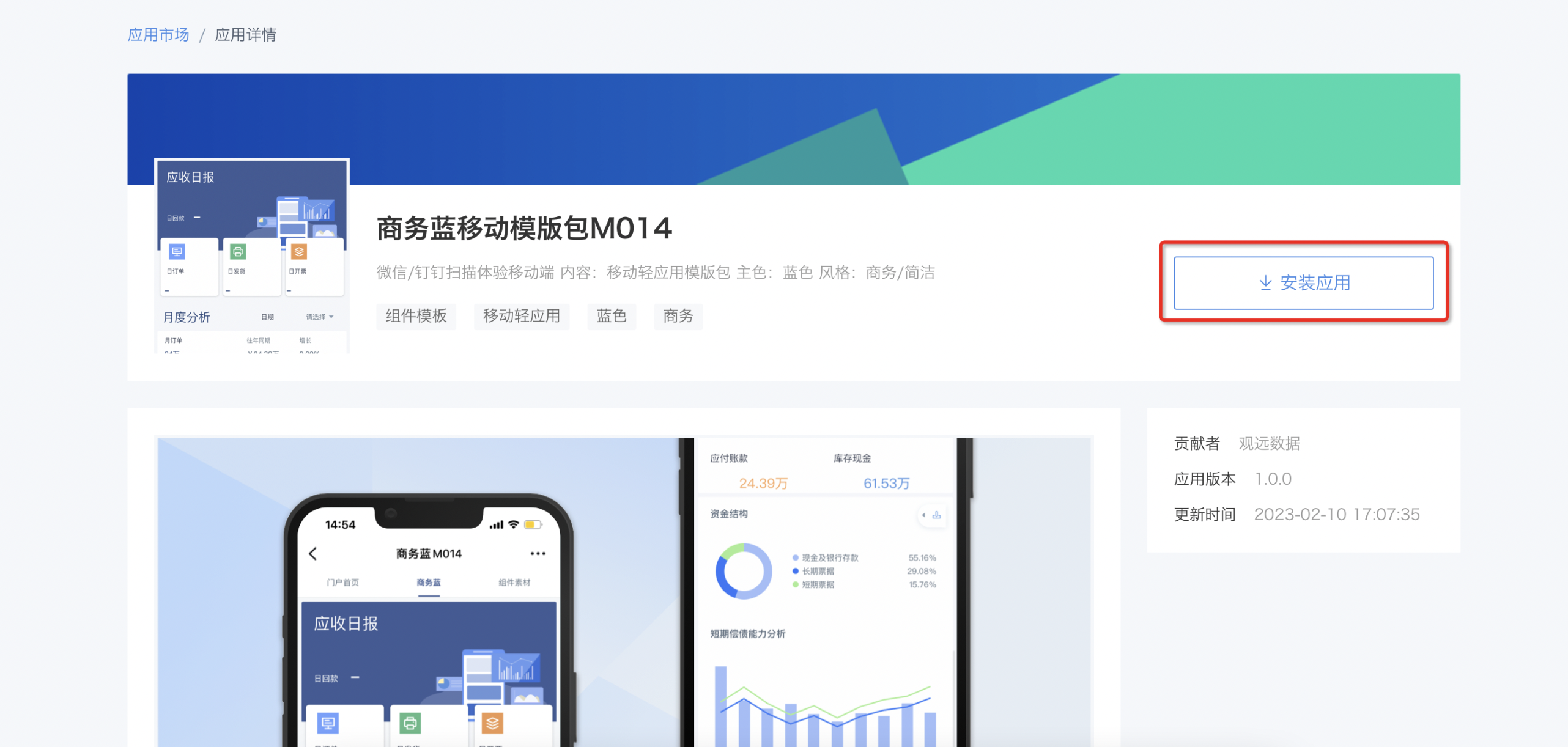
2.2. Manage Templates
After creating component templates, for easier subsequent maintenance, Guandata BI supports users to manage the created component templates, such as creating groups for templates, previewing, deleting, renaming, etc.
Function Entry
Users can view successfully created component templates and manage them through the following entries.
- Dashboard page manages desktop component templates: Desktop Layout - Component Templates. After clicking "Manage Templates", the system will jump to the management center to perform management operations on component templates.
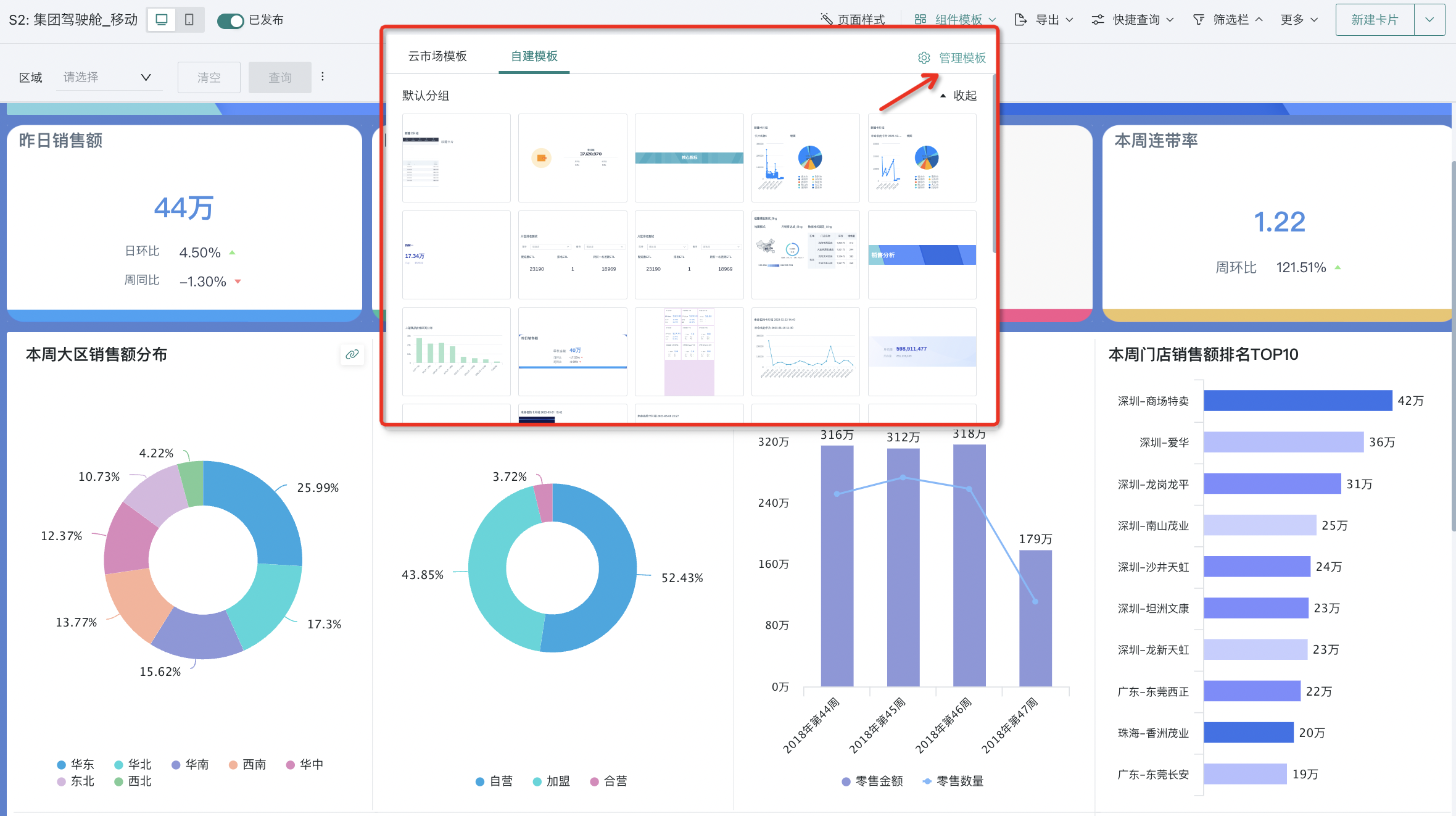
- Dashboard page manages mobile component templates: Mobile Layout - Component Templates. After clicking "Manage Templates" below, the system will jump to the management center to perform management operations on component templates.
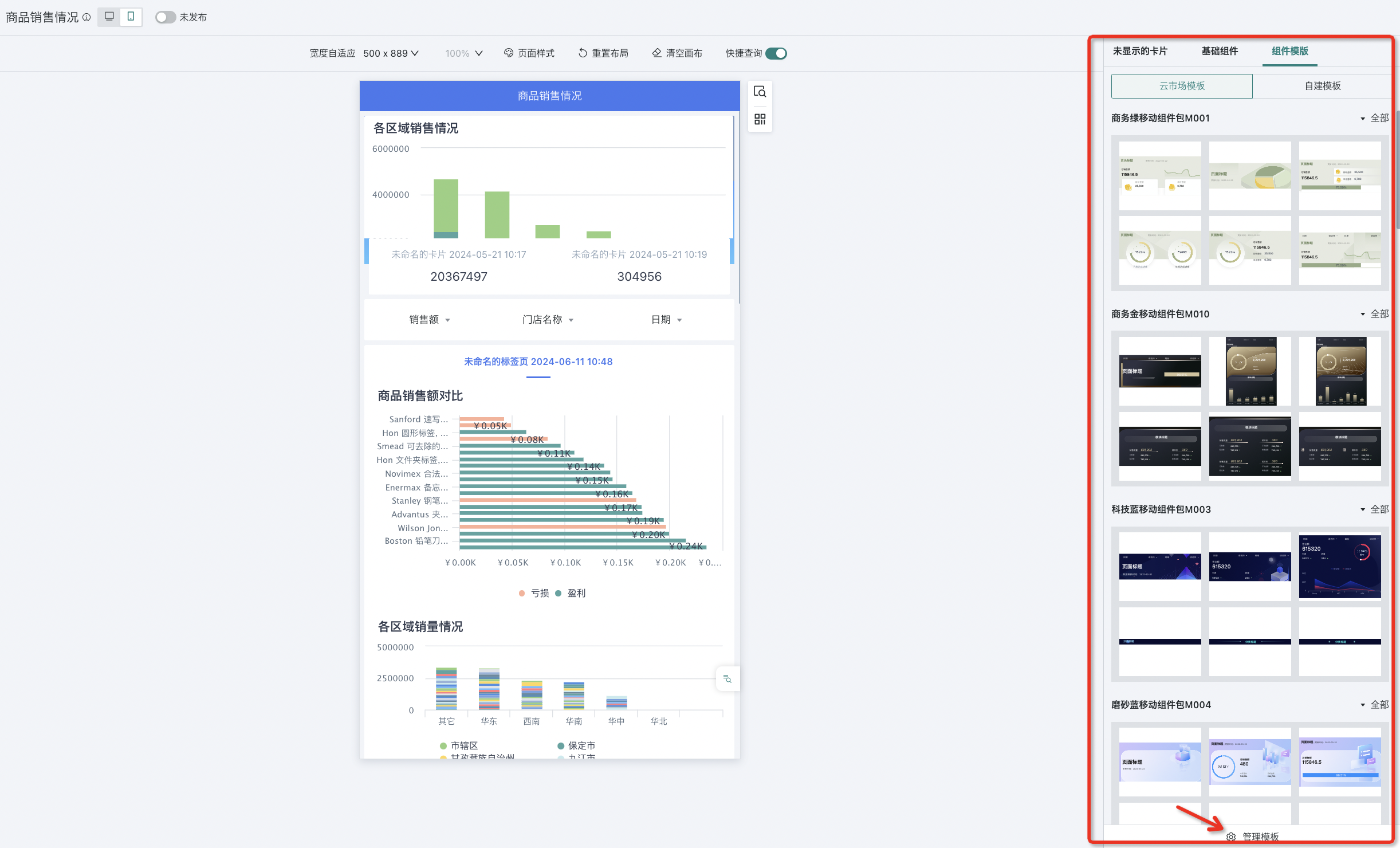
- Management center manages component templates: Management Center - Resource Management - Enterprise Visual - Component Templates. All management operations for component templates are performed on the management center page.
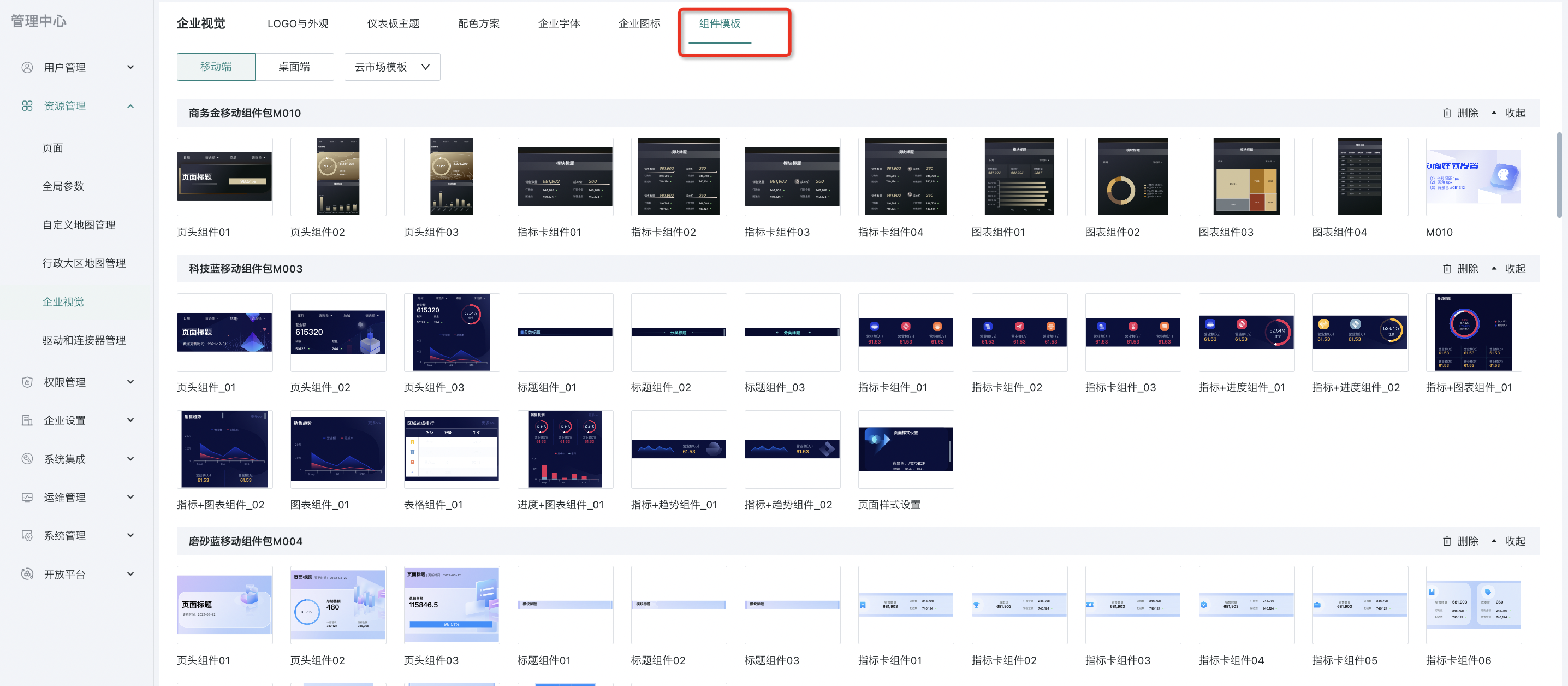
Operation Instructions
For cloud market templates: Only "Preview" and "Delete Entire Group" of component templates are supported.
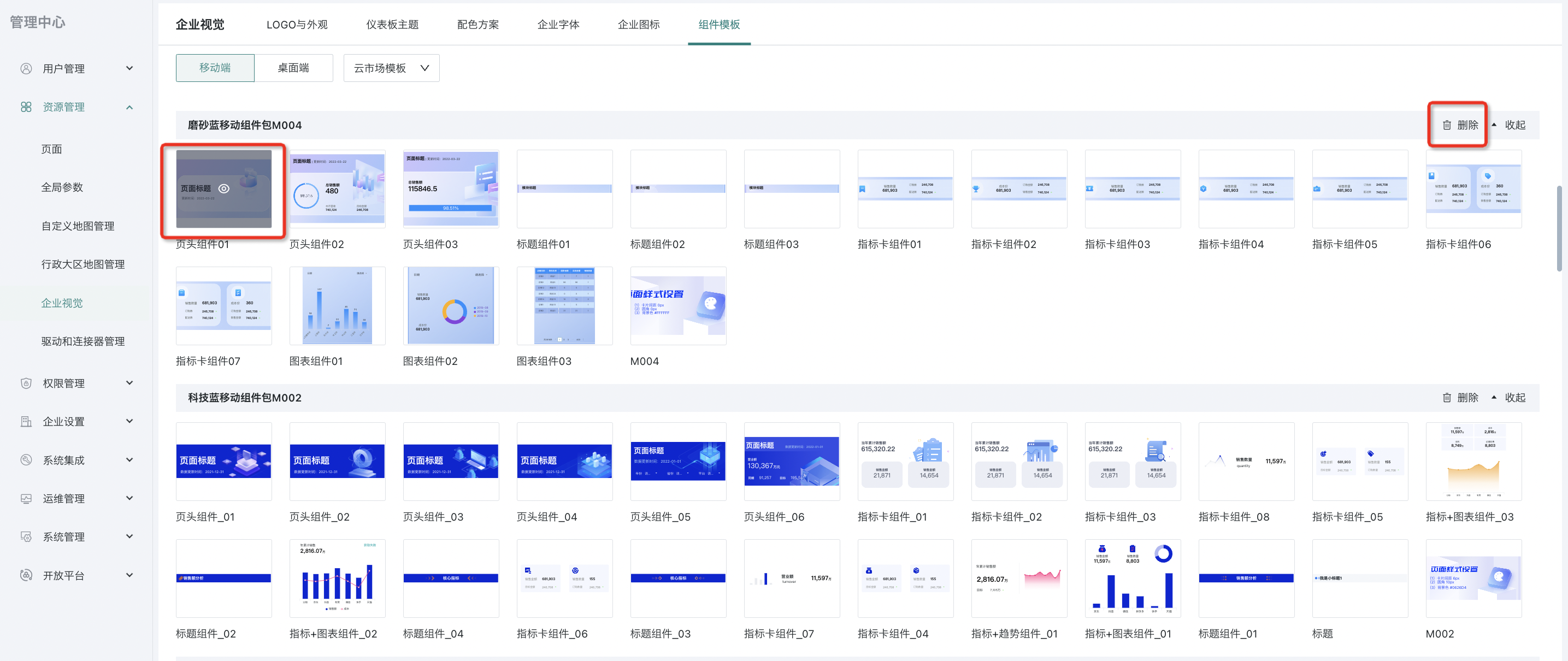
For self-built templates:
-
Templates: Support renaming, previewing, deleting templates, and moving to default groups;
-
Groups: Support exporting, renaming, deleting, adding groups and adding templates to groups;
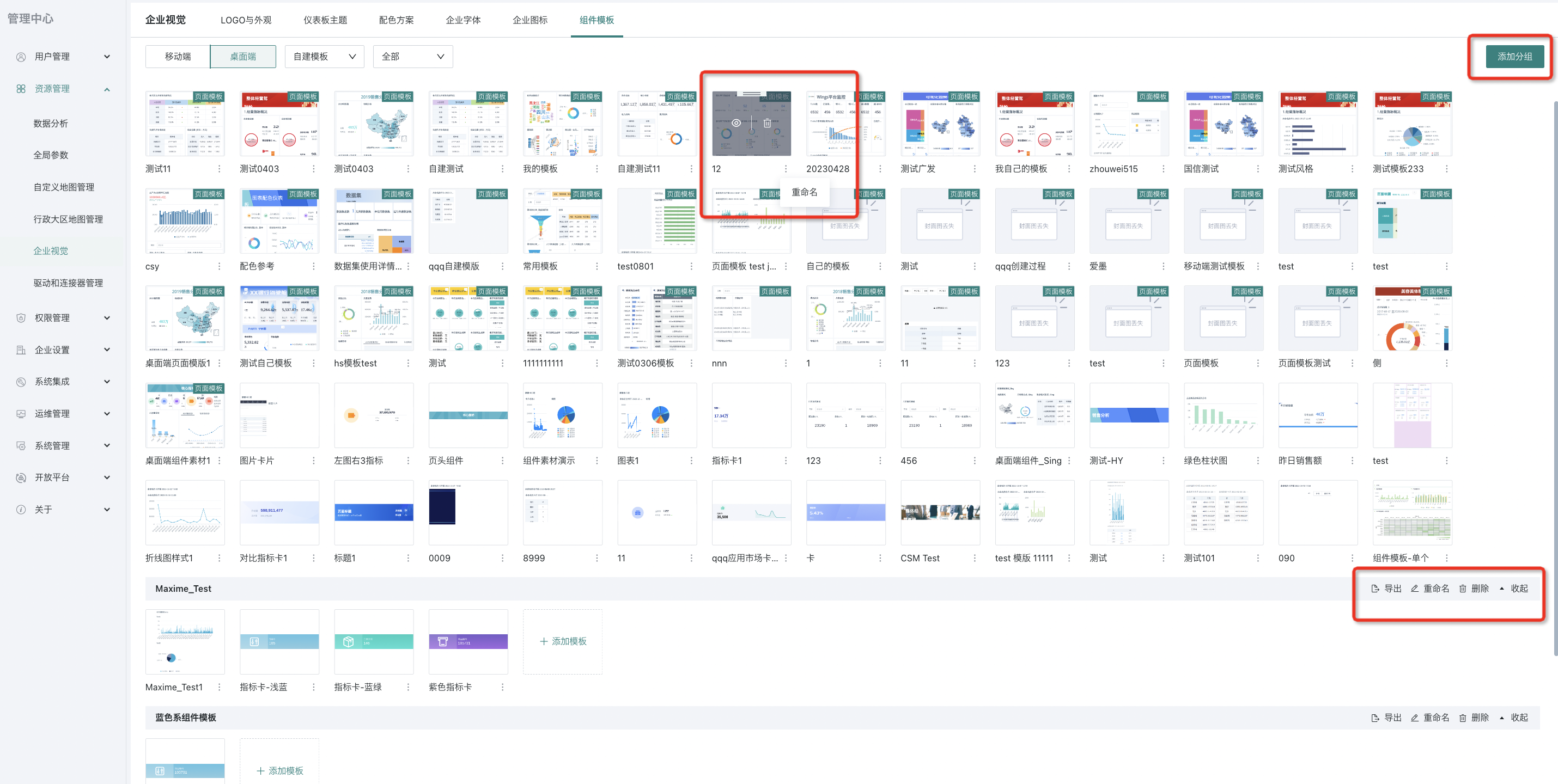
2.3. Apply Templates
When creating desktop and mobile pages, you can reuse the created component templates with one click at the corresponding "Component Templates" entry. Among them, mobile only supports applying single templates created from mobile card groups, while desktop supports both single templates (created from desktop card groups) and page templates created from desktop pages. The application process is detailed below.
Mobile: Single Template
- In the mobile layout, click on the created single template to add it to the current page.
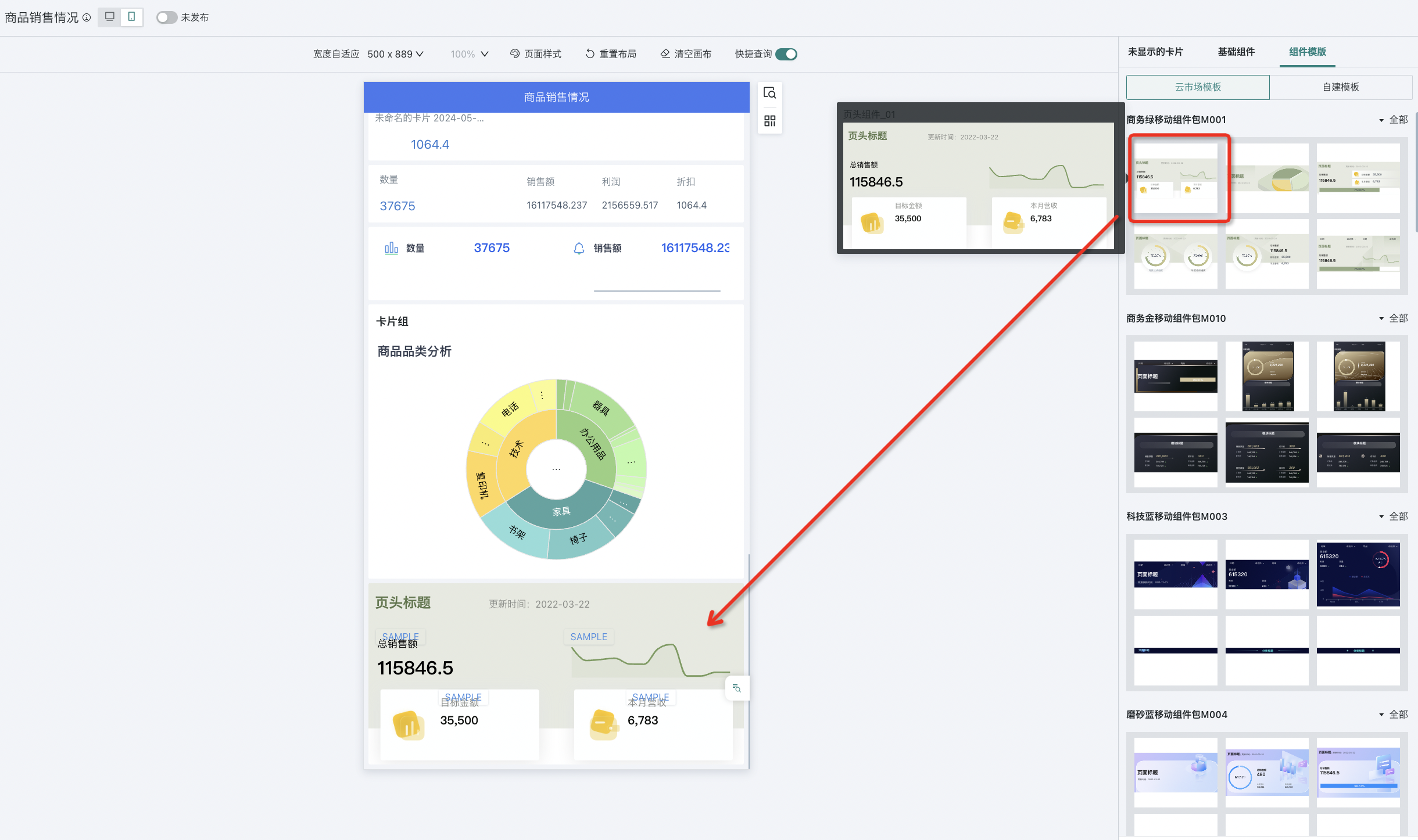
- Click the operation button of the single template to perform operations such as replacing cards, replacing datasets, and deleting.
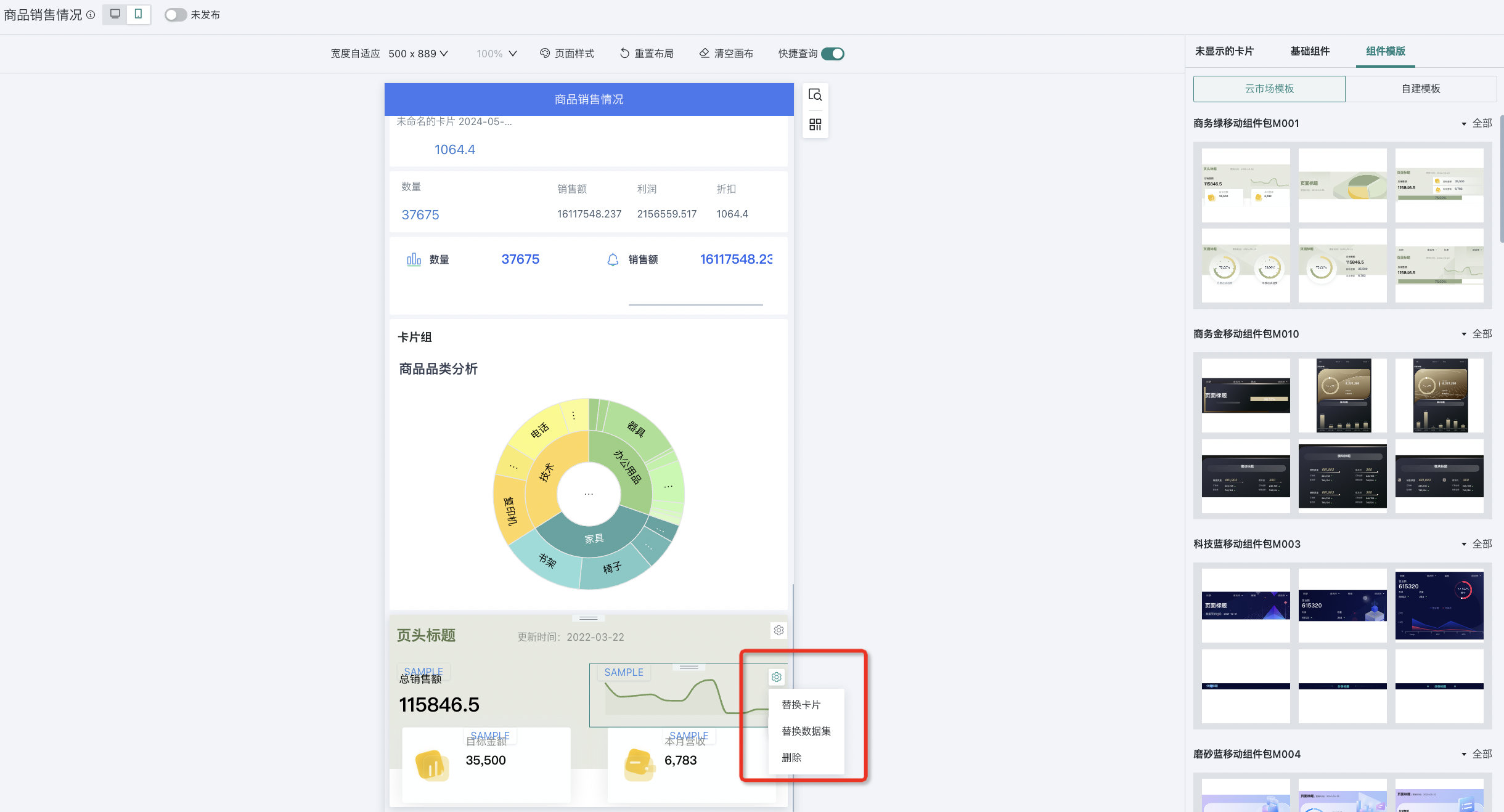
- Replace Cards: The popup will prompt the current replaceable card types (as shown in the figure below: supports replacing with table type), and display the same type of cards in the current page root layout and card pool for selection.
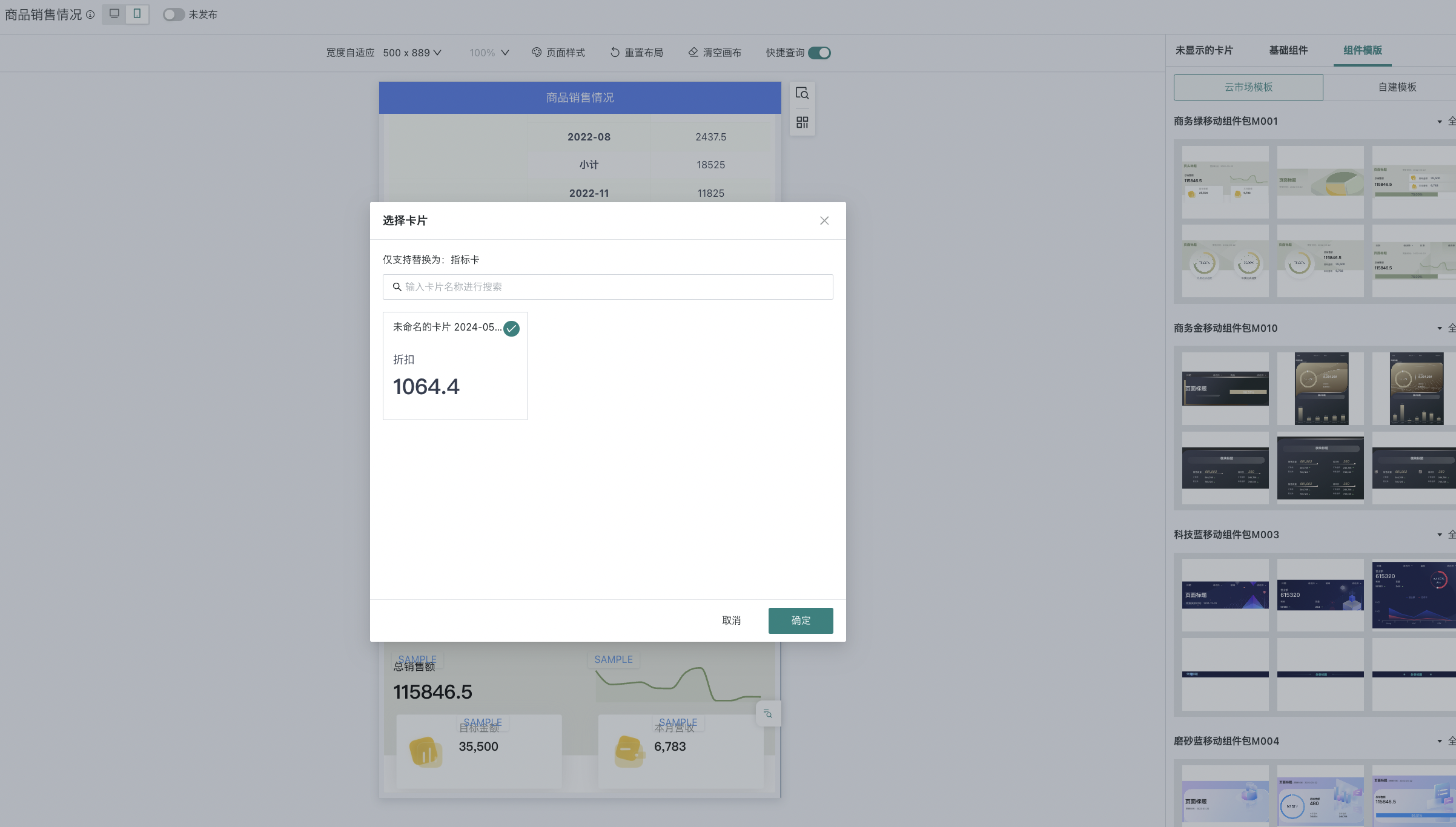
- Replace Dataset: Select the target dataset you want to replace in "Dataset", and set the paired fields in "Associated Fields".
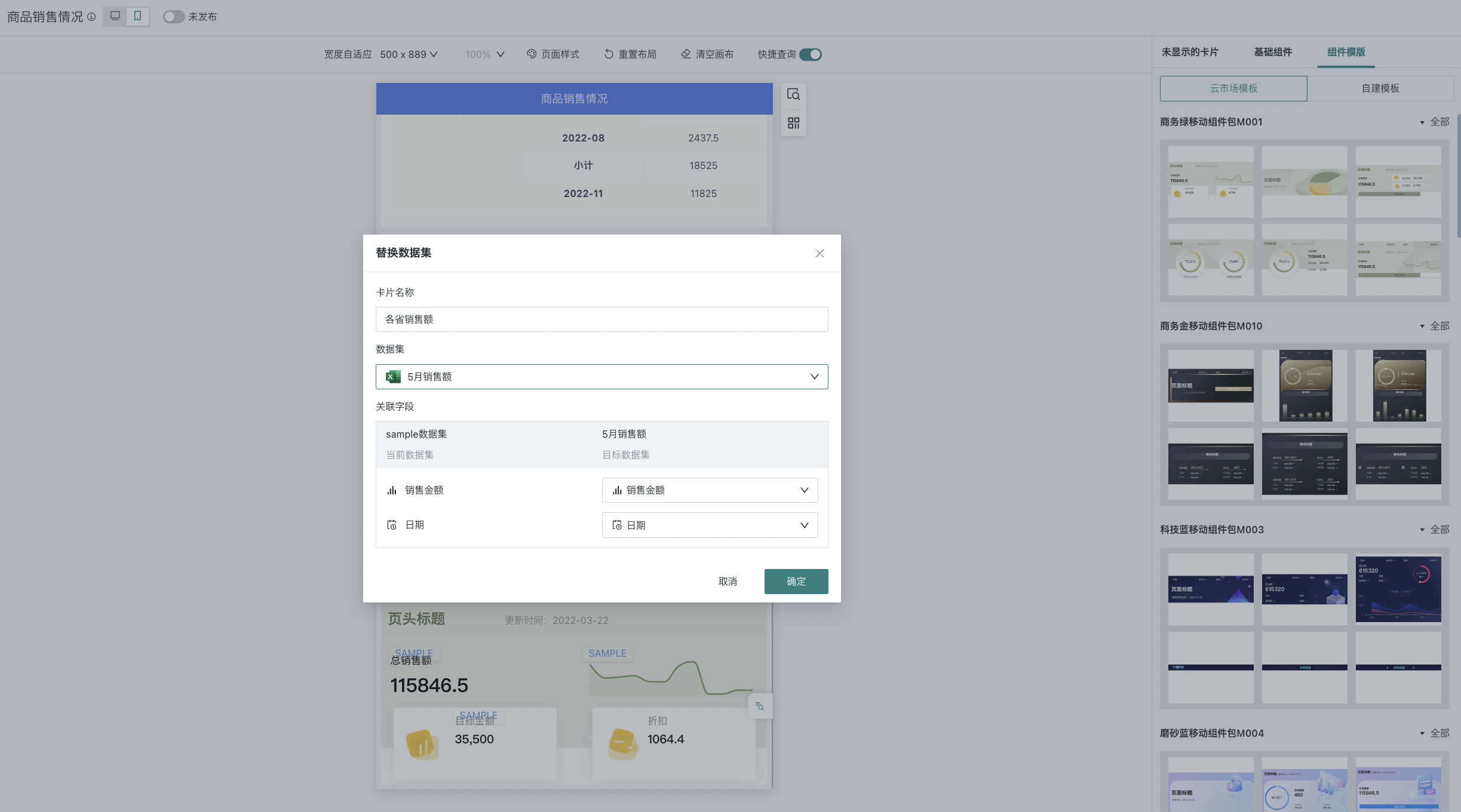
- Click "OK" to complete the replacement.
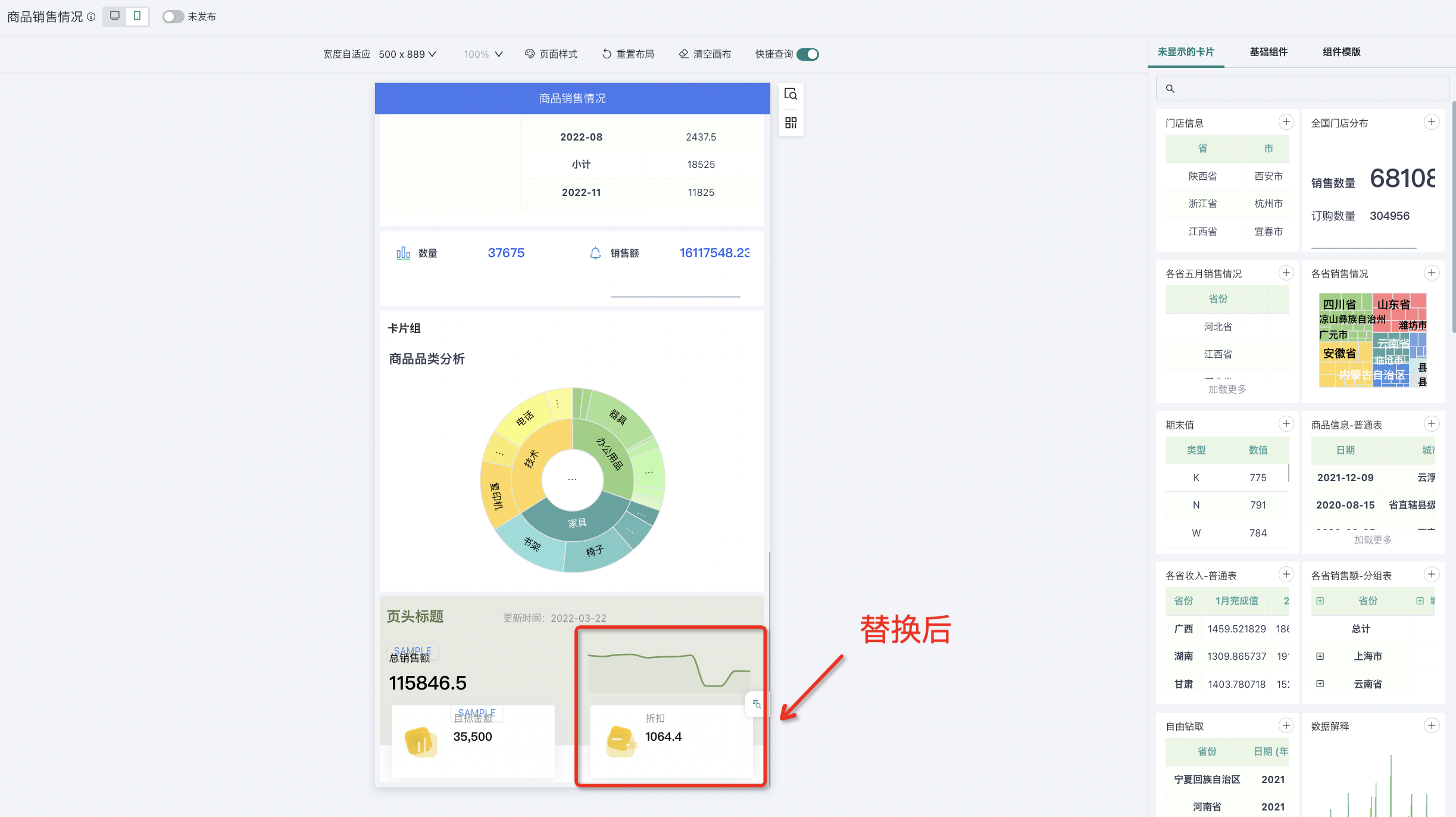
Desktop: Single Template
- In the desktop layout component templates, click on the created single component's component template to add it to the current page.
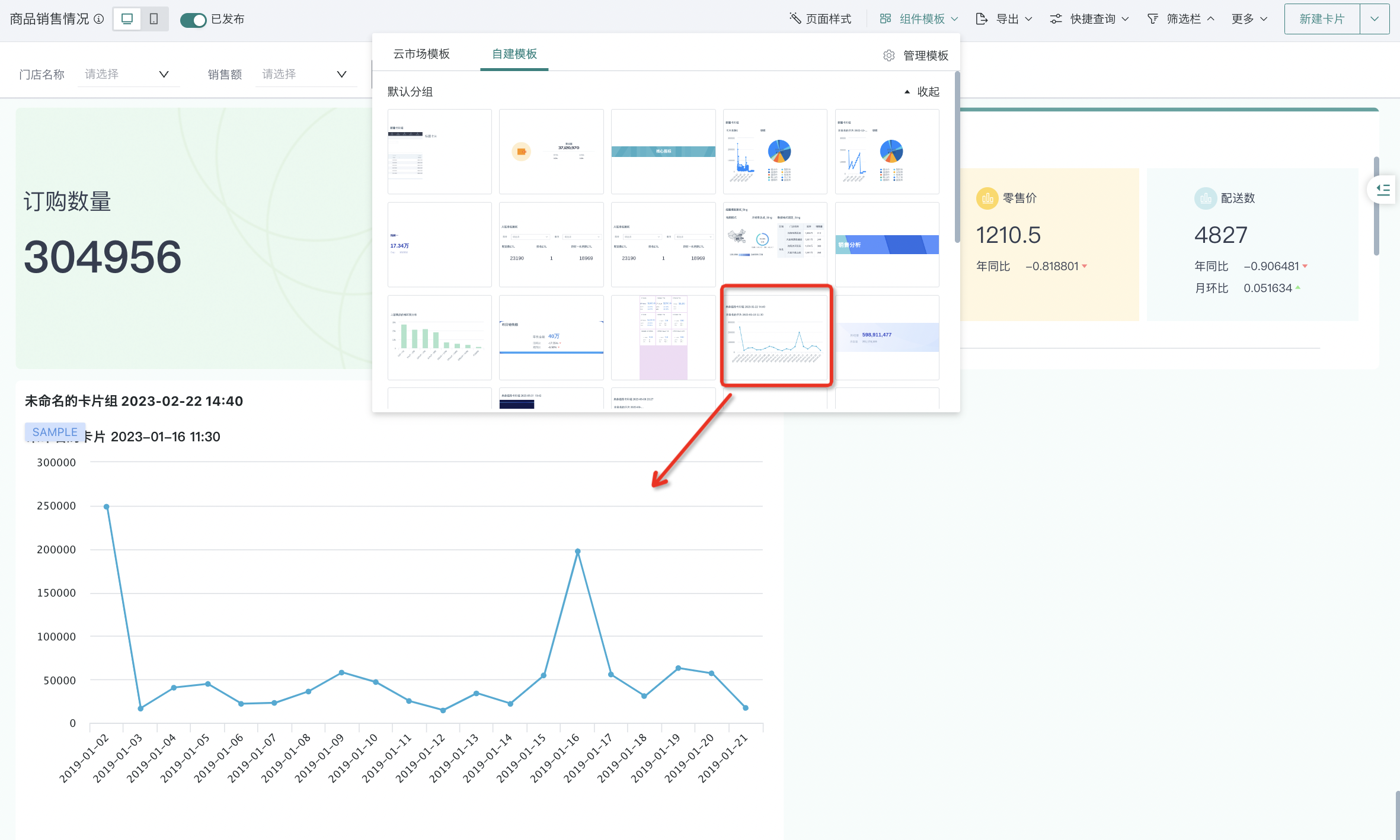
- Click the operation button of the single card to perform operations such as replacing cards, replacing datasets, and deleting. The specific configuration process is the same as mobile, see above for details.
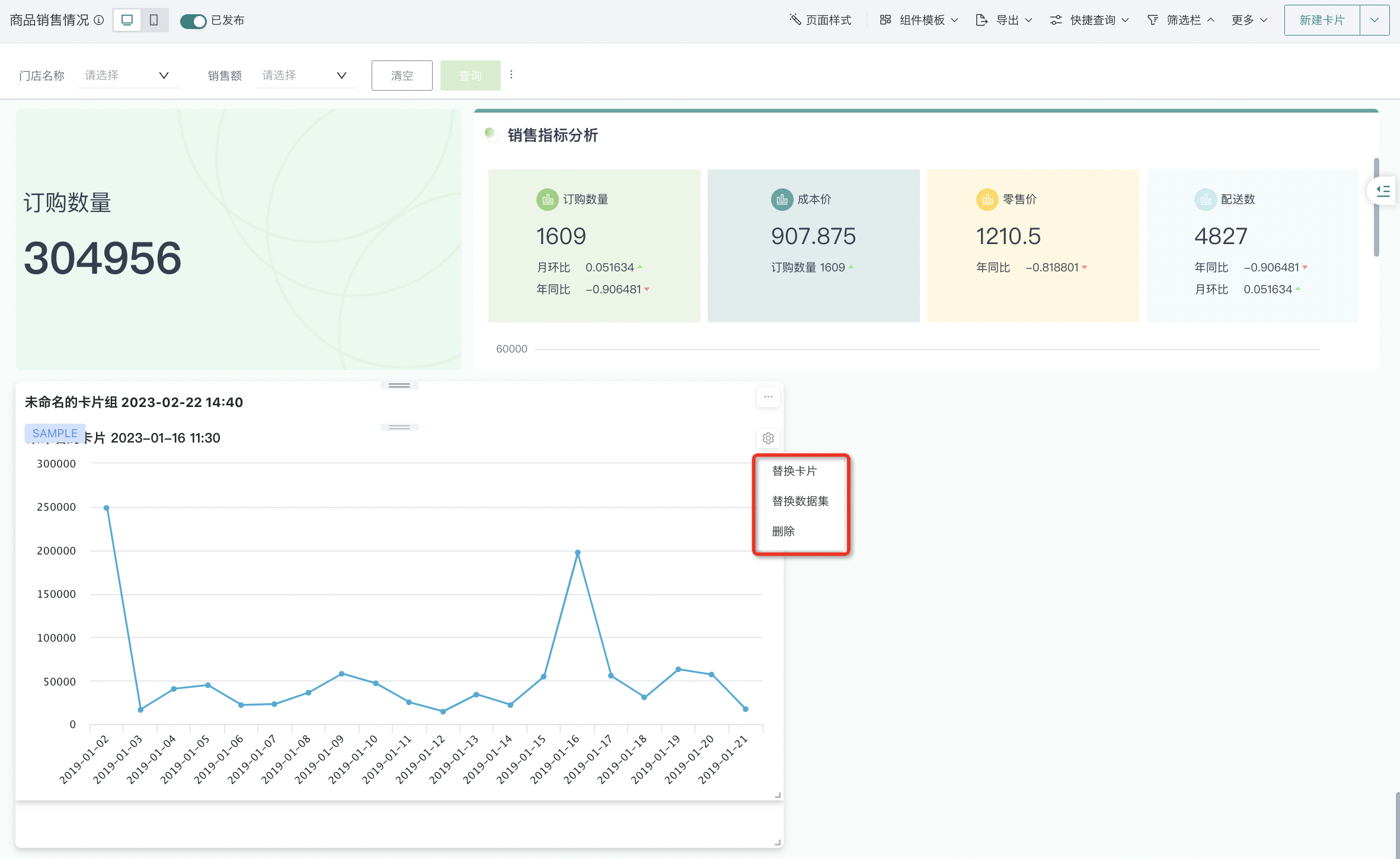
Desktop: Page Template
- When creating a new blank page, you can reuse previously created page templates with one click. Hover over the page template popup to preview.
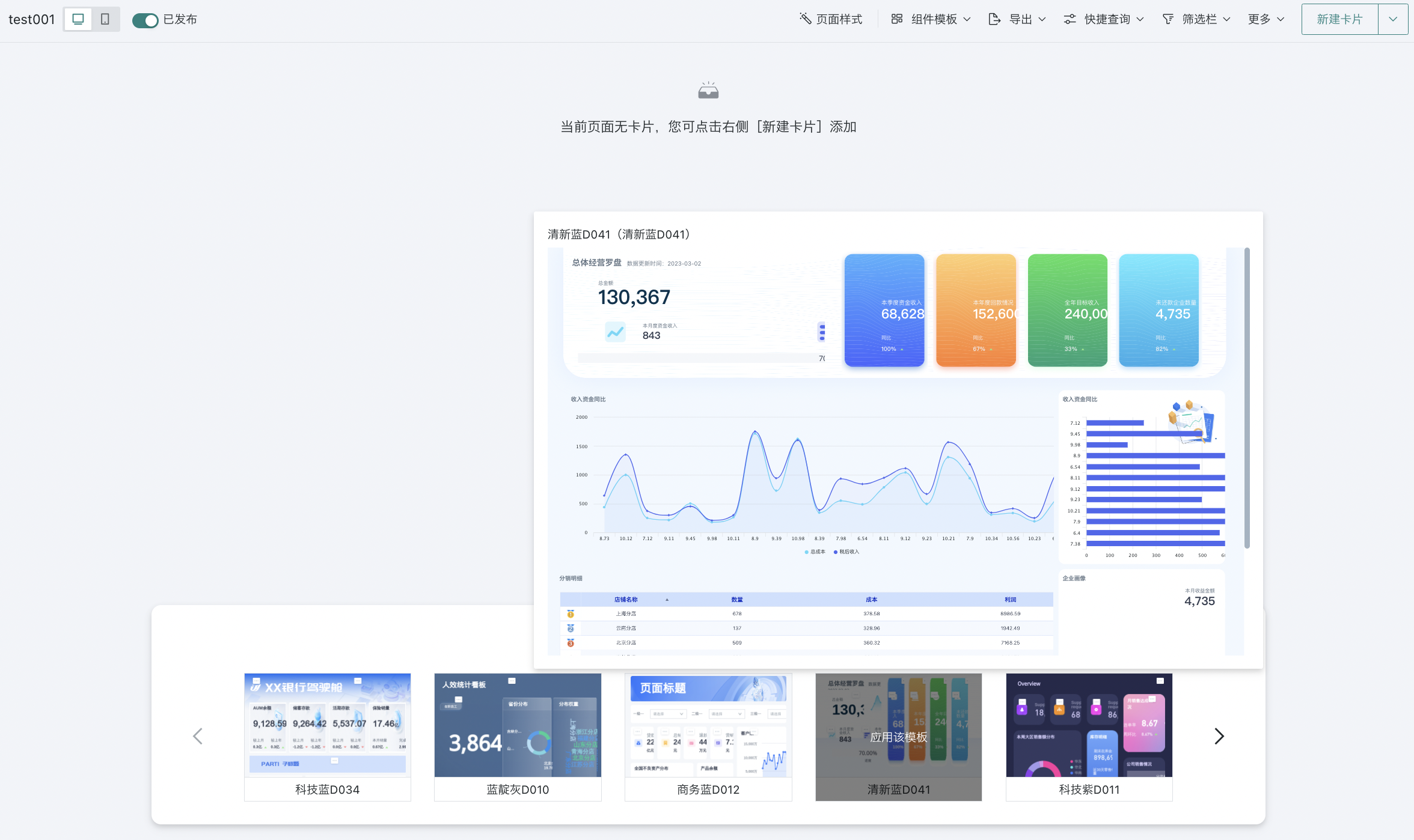
- Click on the page template to apply the template, then perform the necessary dataset and card replacement operations. For specific replacement process, see above for details.