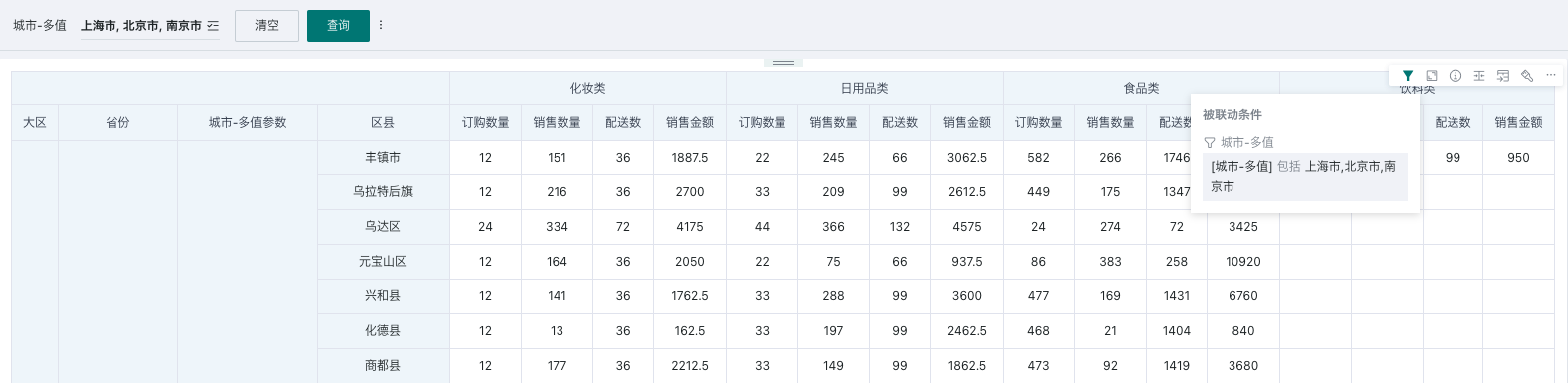Parameter Filter
1. Overview
1.1. Feature Introduction
When there are cards on the page that use parameters (whether used in calculation fields or from datasets), after creating a parameter filter, the parameter filter can filter all cards on the page that use the filter parameters to achieve dynamic analysis.
The differences from selection filters are as follows:
-
Selection filters filter from the already obtained dataset data;
-
Parameter filters, when the corresponding parameter has already been filtered in the dataset model structure, the parameter filter's scope is to directly obtain partial data from the database, without obtaining all data first and then filtering.
1.2. Application Scenarios
- Scenario 1: Limit the scope of analysis data for large data volumes
For data sources with large data volumes, if you don't want to fully integrate into BI, but only want to integrate the partial data prepared for analysis, you can use parameters in the dataset SQL to filter data;
Then, when such data enters BI for analysis, you also need the ability to modify filter conditions to only obtain partial data for calculation and analysis, so as to meet the analysis flexibility of business personnel.
- Scenario 2: Dynamically switch dimension/numeric fields
In self-service analysis scenarios, users of different roles/businesses/departments focus on different dimensions/numeric values when viewing reports under topic dashboards, and need to be able to delegate the right to freely combine dimensions/numeric values to each user, achieving relatively free data analysis;
At this time, you can reference parameters in cards to create calculation fields, and control the dimension/numeric fields displayed by cards through parameter filters.
2. Operation Steps
2.1. Create Parameter Filter
On the page, there are two entry points to create a parameter filter: creating a new filter in the filter bar, and creating a new card - selecting the card type as filter.
- Filter bar - New filter
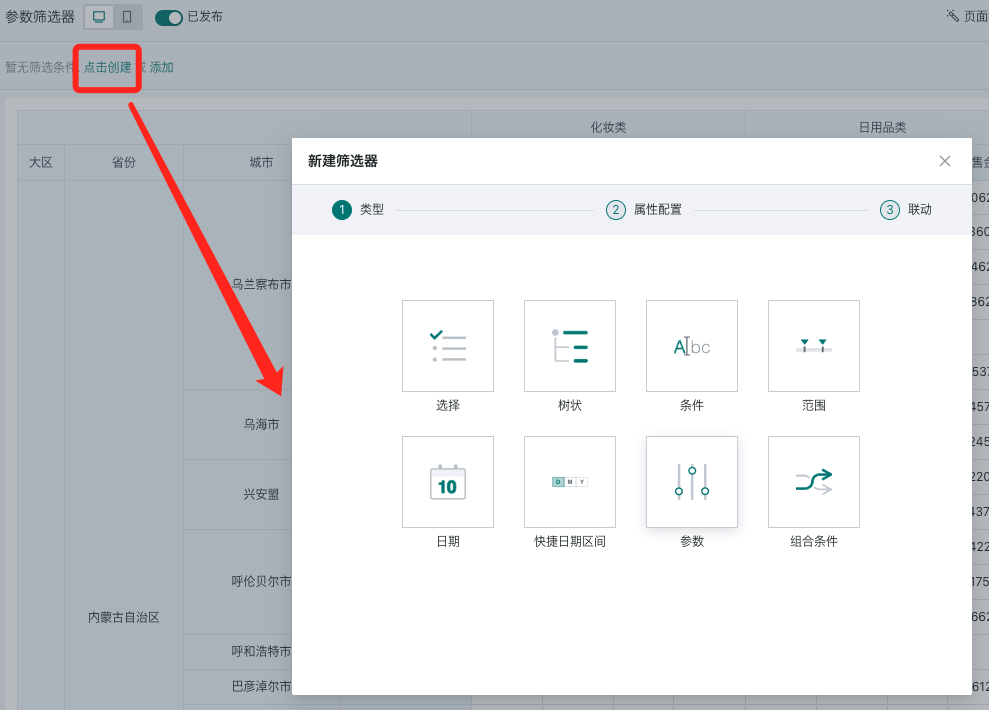
- Page - New card - Select new filter
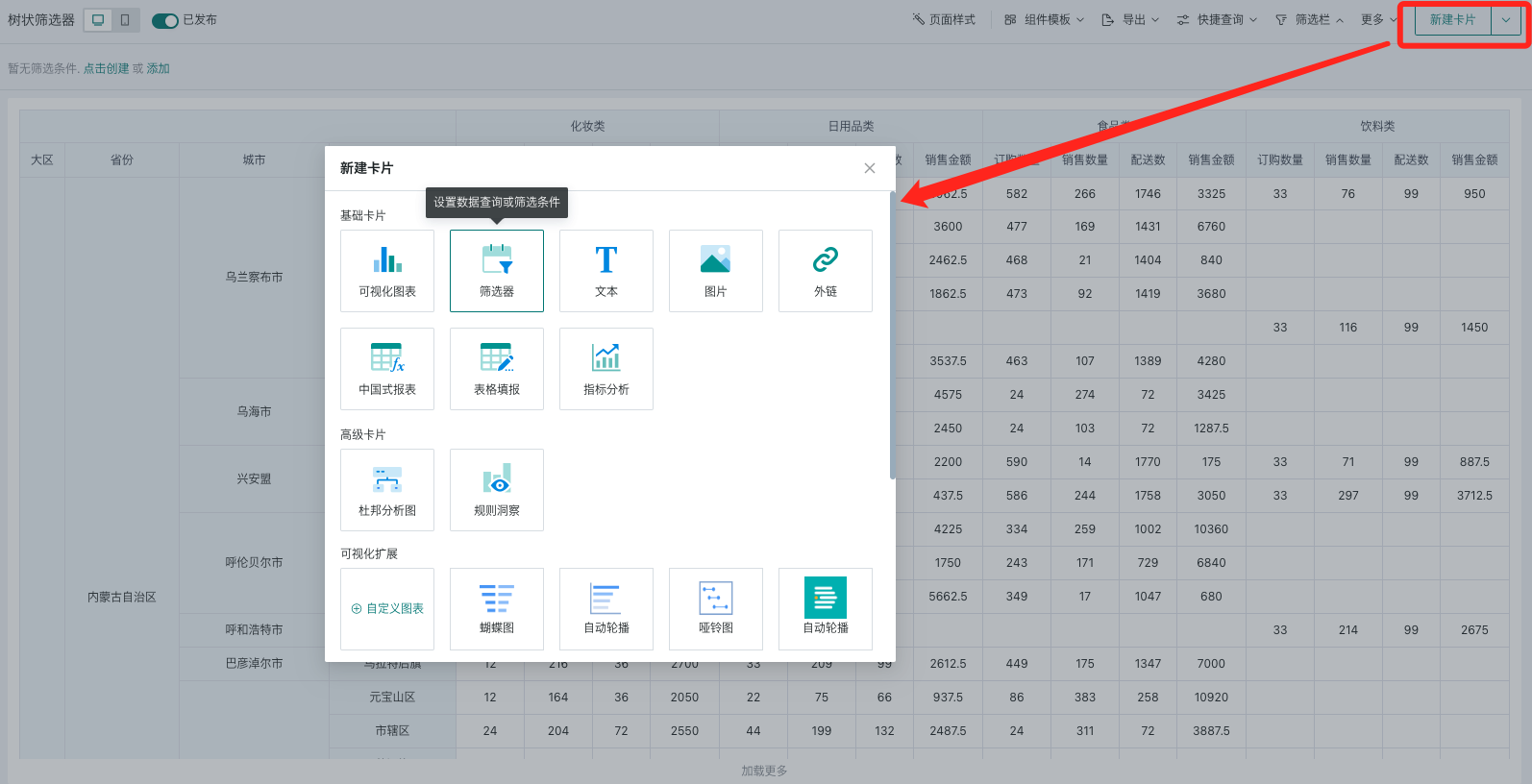
Select the type as "Parameter" to enter the parameter filter editing popup.
2.2. Filter Attribute Configuration
When setting up a parameter filter, first select a global parameter, then configure different content according to the global parameter type: default value, options, etc.;
- You can set whether the parameter filter changes with global parameter changes.
Configurable Content/Global Parameter Type | Multi-value/Single-value Text | Numeric | Date |
Select Parameter | 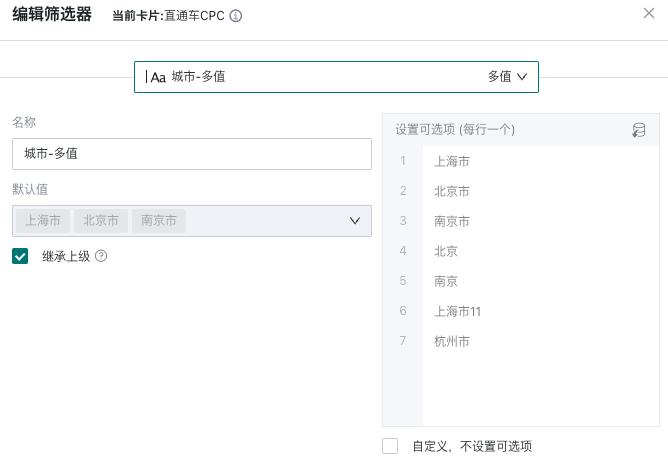 | 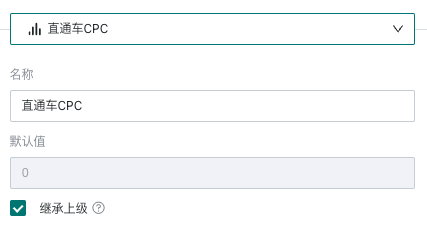 | 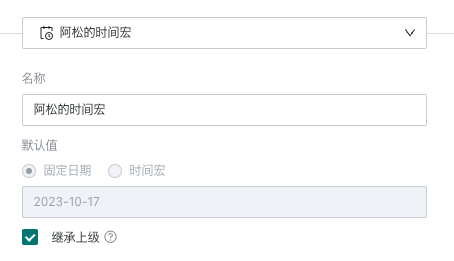 |
Name | Defaults to global parameter name, can be modified | ||
Default Value | Optional, select from options Single-value parameters only support selecting one value as default value Multi-value parameters support selecting multiple values as default value | Defaults to global parameter's default value, can be manually modified | Defaults to global parameter's default value, can be manually modified Fixed date: Select a specific date as the default value Time macro: Set a dynamic date range as the default value |
Options | Defaults to the options set by the global parameter When not checking inherit from parent, you can also choose to import field values from the dataset as options for the parameter filter 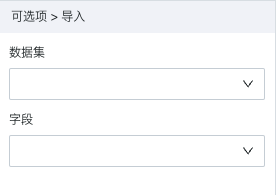 Custom: Users can manually input text content for filtering when using the parameter filter | ? | ? |
Inherit from Parent | When checking inherit from parent (default), if the parent's (global) default value and options are updated, the values here will be updated accordingly When not checking inherit from parent, the filter card's settings will take effect | ||
If you need to edit the filter's attributes again, you need to find the "Edit" function in the filter card's toolbar to re-enter the filter attribute configuration popup.
2.3. Set Linkage Target Card
When linking, the parameter filter will automatically link all cards that have used this parameter, and cancellation is not supported.
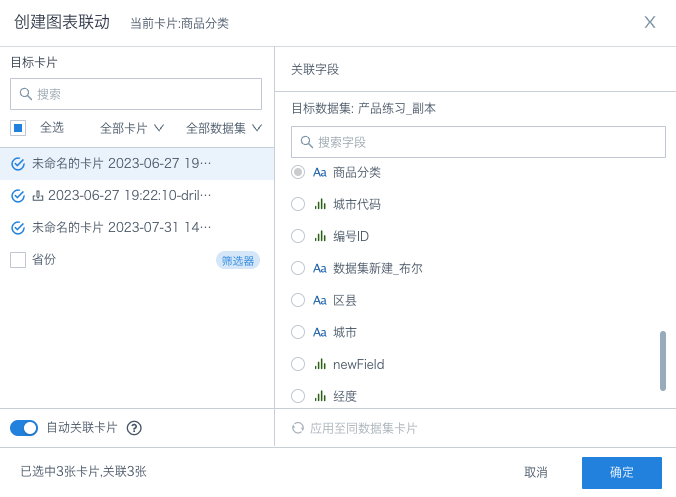
If you need to edit the filter's linkage relationship again, you need to find the "Linkage" function in the filter card's toolbar to re-enter the filter linkage configuration popup.
2.4. Using the Filter
Usage
When users use it, the maximum number of options is 1000; you can fuzzy search options, batch paste, and view selected
-
Fuzzy search: Case insensitive, but some direct-connected databases do not support case insensitivity;
-
Batch paste: After copying the options with one click, you can automatically match the option list according to the name, reducing the number of clicks.
View Filter Effect
After filtering, the filter will take effect on each linked card, and the card will present the data after filtering;
When users browse the card, they can hover the mouse over the "small funnel" icon in the card toolbar to view the current filter conditions.