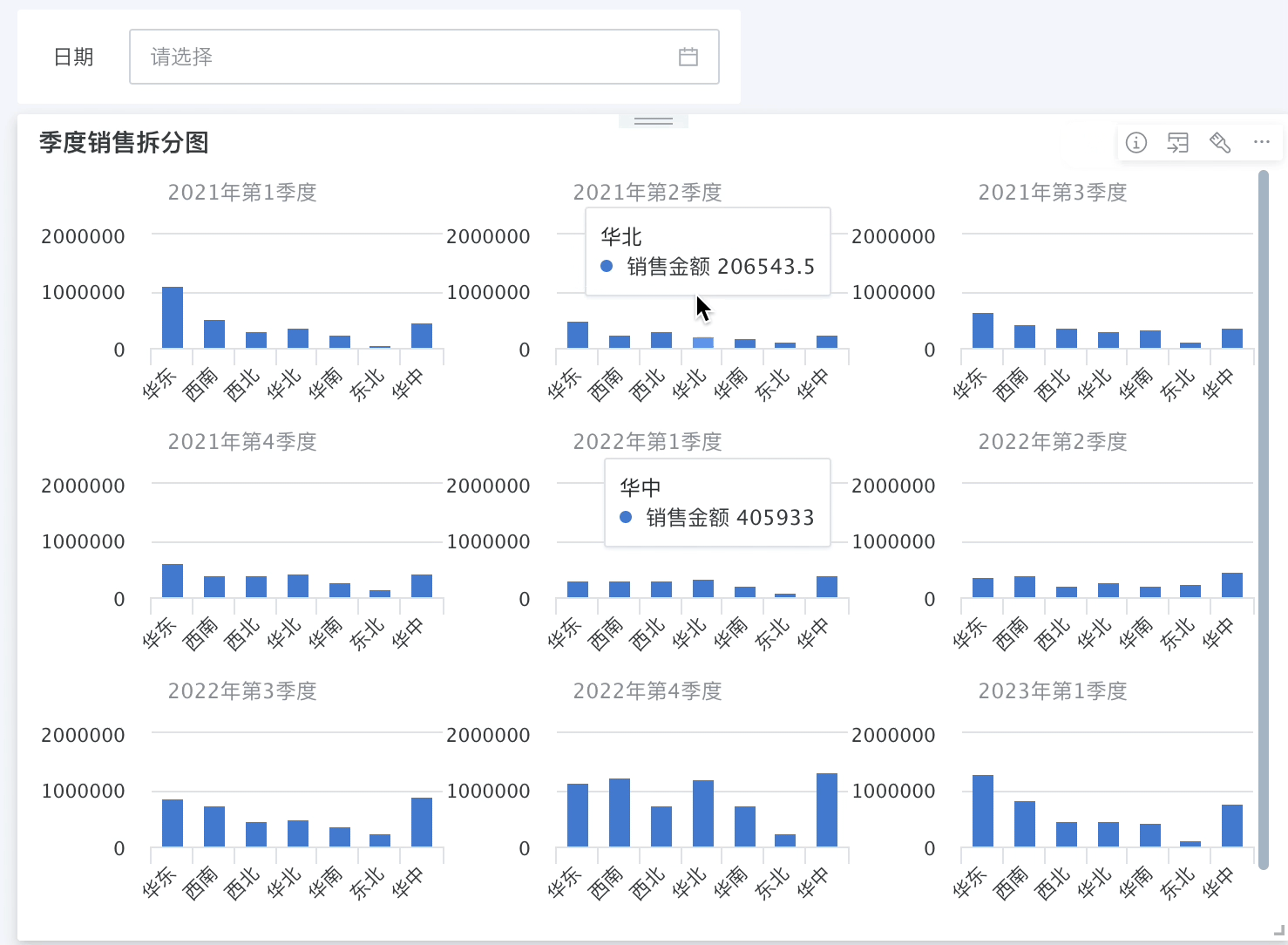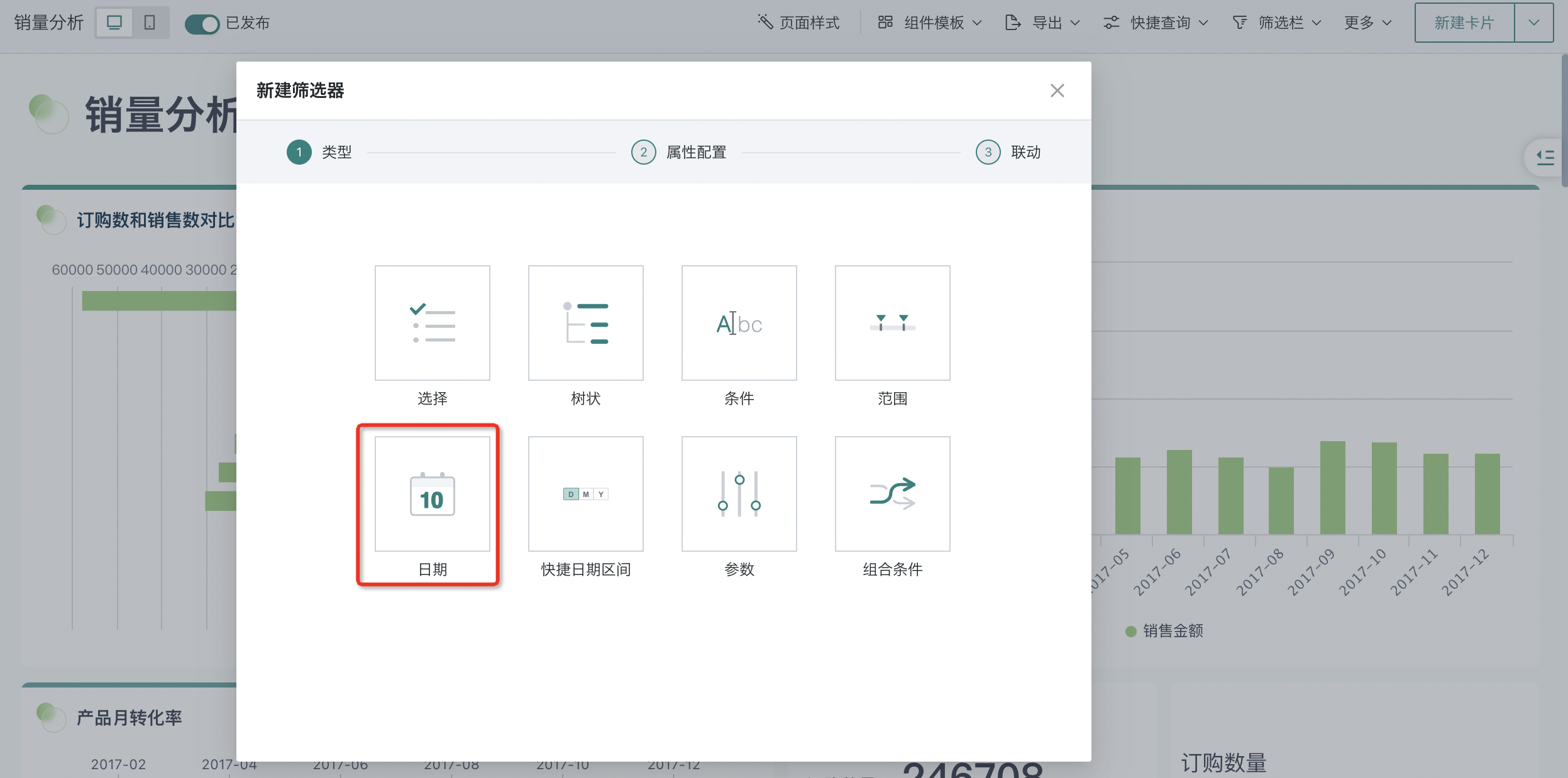Date Filter
1. Overview
Date type filters are different from range type filters that filter date type fields. In date type filters, you can complete date filter configuration without configuring datasets or date format fields.
2. Operation Steps
2.1 Create Date Filter
On the page, you can create a date filter in the filter bar, or create a date filter in the "New Card > Select Card Type" page.
- Filter bar > New filter:
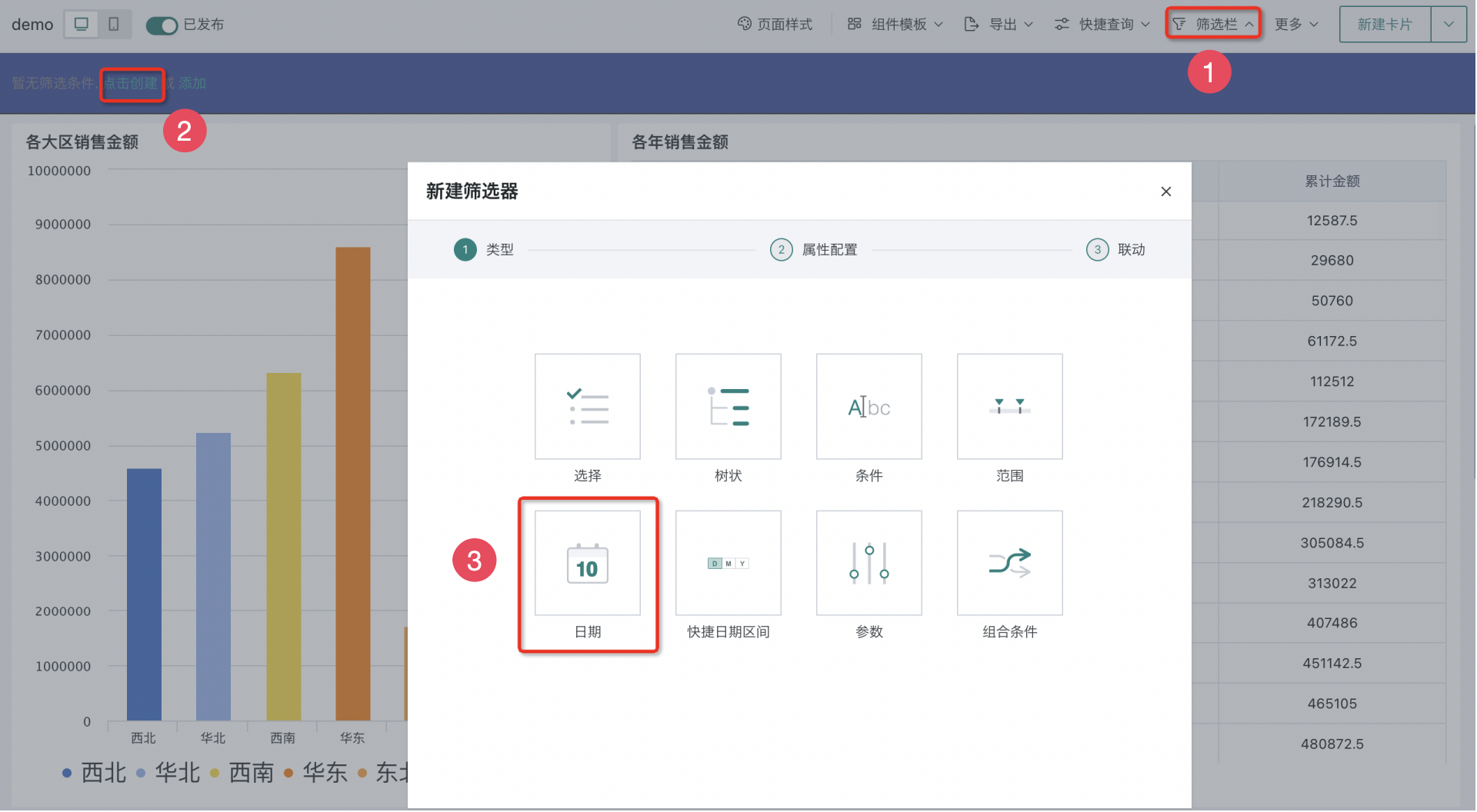
- Page > New card > Select new filter:
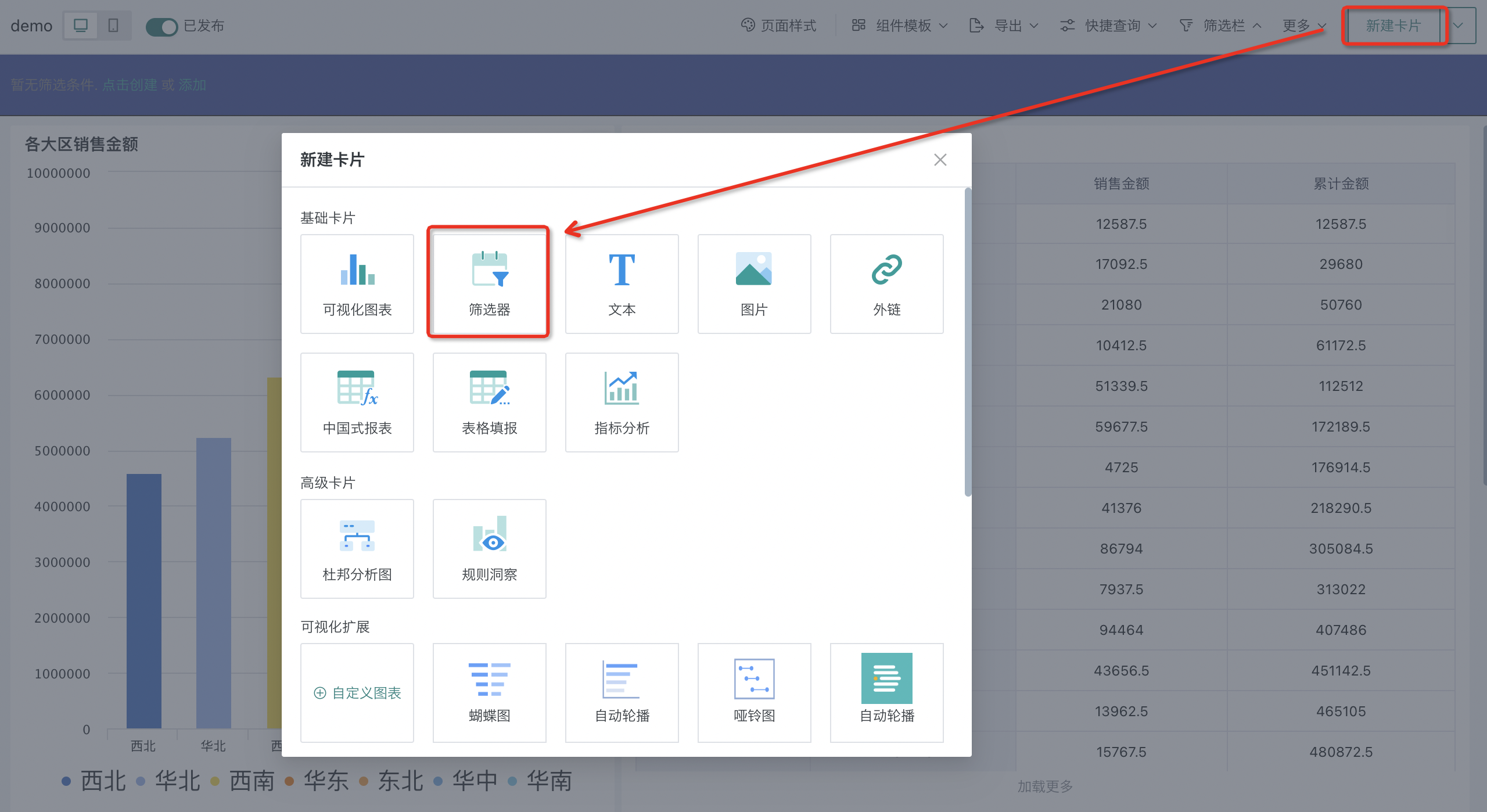
2.2 Configure Date Filter
After selecting the date filter, enter the filter attribute configuration interface to configure the filter attributes.
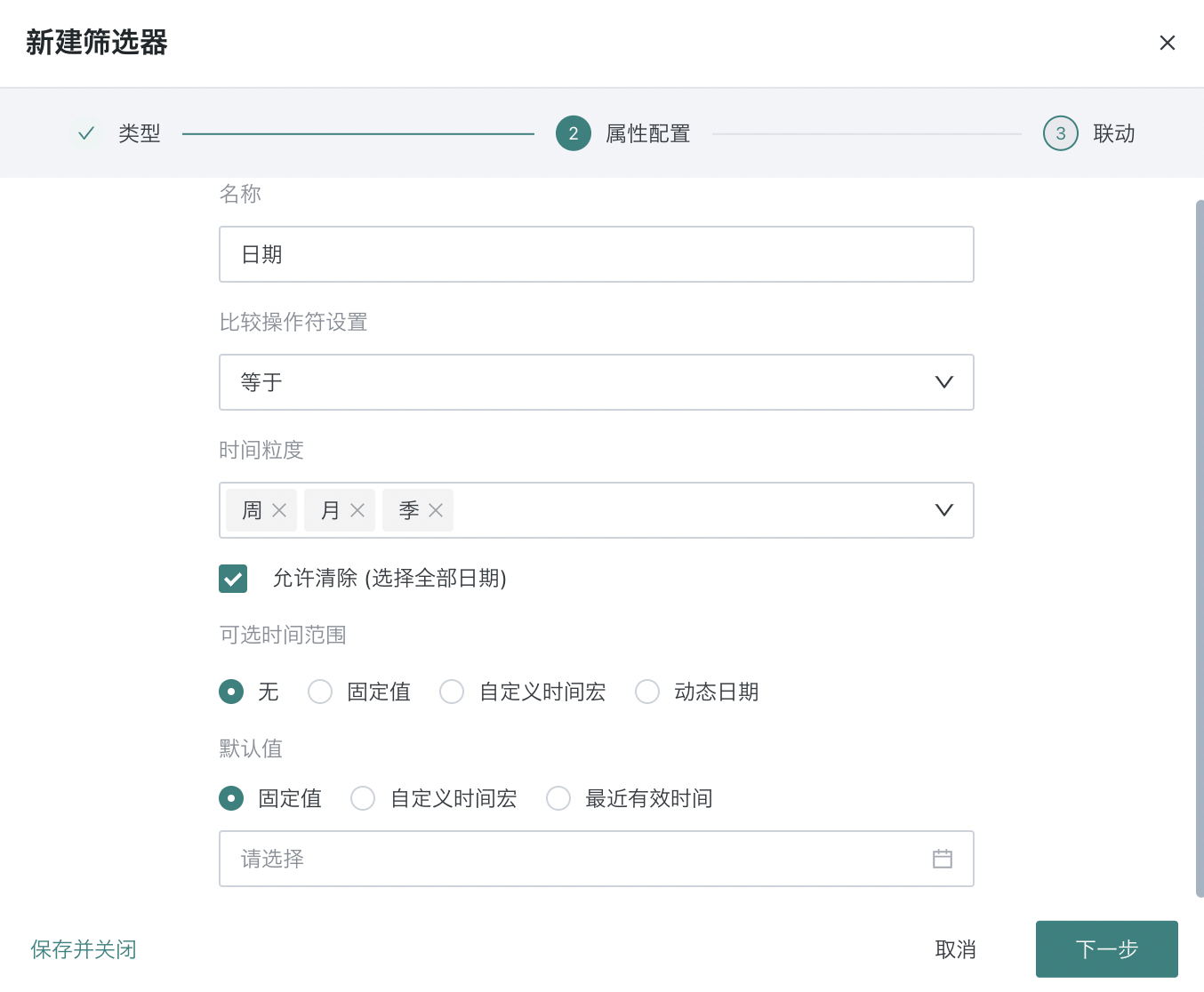
| Configuration Item | Description |
|---|---|
| Name | Set the filter name. |
| Comparison Operator Setting | Set the comparison operator for the filter, options include greater than, greater than or equal to, less than, less than or equal to, range, equal to, not equal to, is null, is not null. |
| Time Granularity | Set the time granularity when selecting the date filter, options include second, day, week, month, quarter, year, supports multiple selection. |
| Allow Clear | Only when the filter's comparison operator = equal to/not equal to, supports configuration: whether to allow clearing the selected date. |
| Selectable Time Range | Configure the selectable time range. None: Do not set selectable time range. Fixed value: Define a fixed selectable time range. Custom time macro: Define a dynamic selectable time range. For description of dynamic time macros, see [Dynamic Time Macro](../../../0-Basic Card Creation/0-Visualization Charts/3-Chart Configuration/1-Fields and Drawing/4-Dynamic Time Macro.md). Dynamic date: Select commonly used dynamic time intervals provided by the system from the dropdown, such as yesterday, last 7 days, last 30 days, etc. |
| Selectable Days | When Comparison Operator Setting is configured as "Range", Time Granularity is configured as "Second" or "Day", supports configuration of selectable days. This configuration item limits the number of days for single filtering to prevent system lag or database overload due to ultra-large time range queries, ensuring query efficiency. 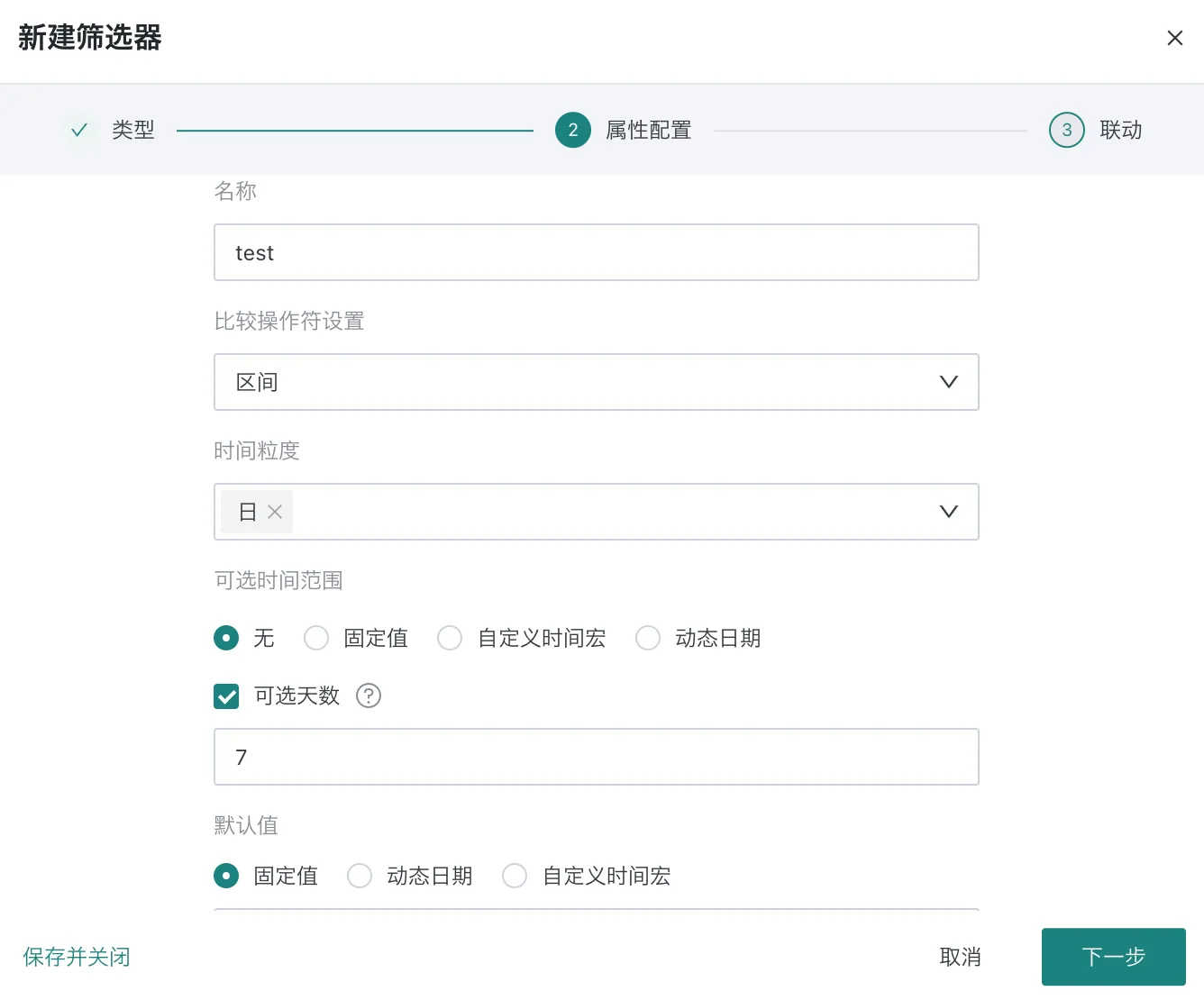 |
| Default Value | Set the default value displayed by the date filter. Fixed value: Display a fixed time by default. Custom time macro: Display a dynamic time by default. For description of dynamic time macros, see [Dynamic Time Macro](../../../0-Basic Card Creation/0-Visualization Charts/3-Chart Configuration/1-Fields and Drawing/4-Dynamic Time Macro.md). Most recent valid time: When comparison operator selects "Equal to", this parameter can be configured. Configure the field in the dataset here, and it will display the time closest to the current time in that field by default. |
2.3 Set Linkage Target Card
Check the linkage target card and configure the corresponding date-related field or date parameter in the linkage card.
After setting, changes in the date filter will link and change the data presented by the associated card.
Configure the associated field as follows:
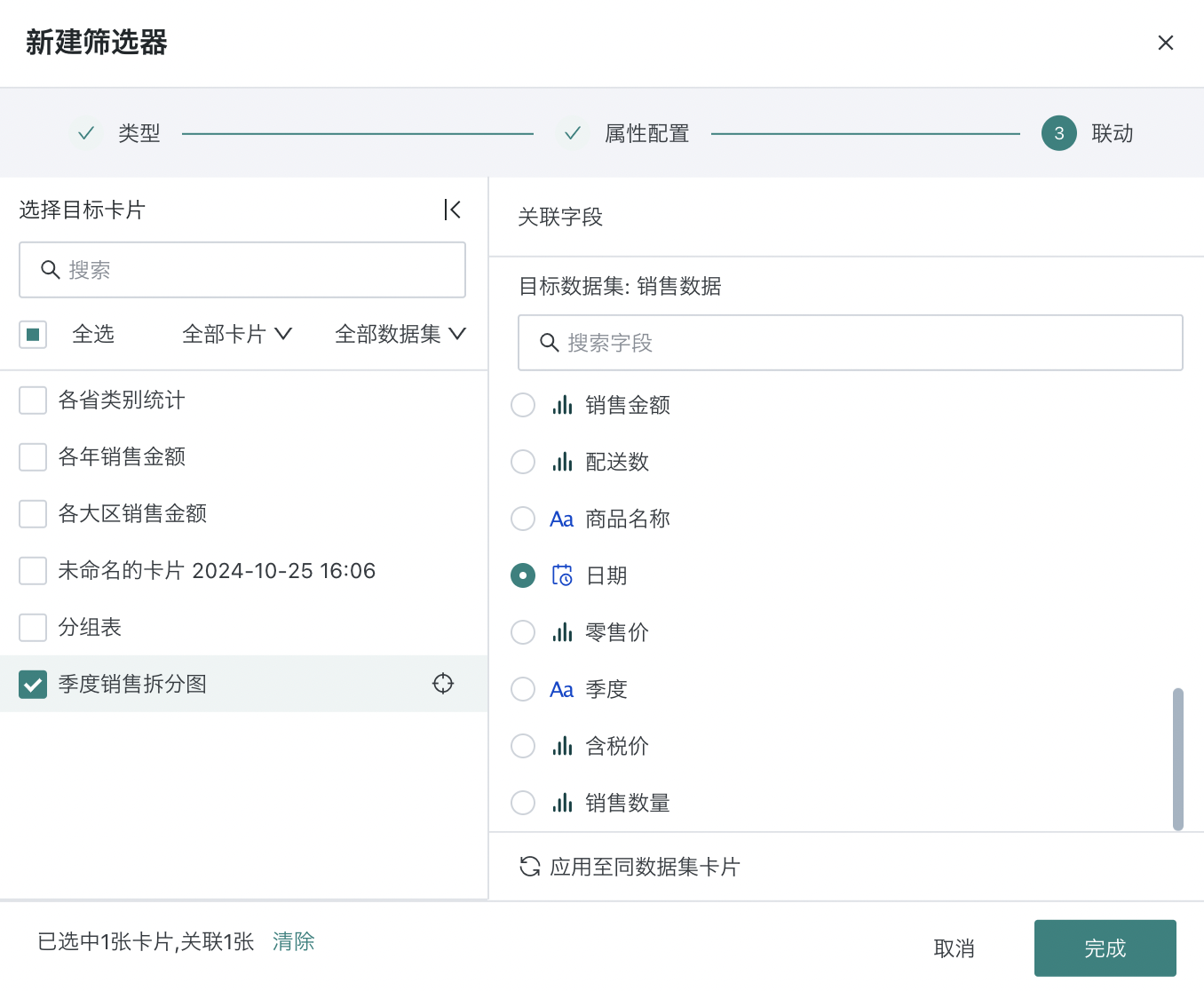
Configure the associated date parameter as follows:
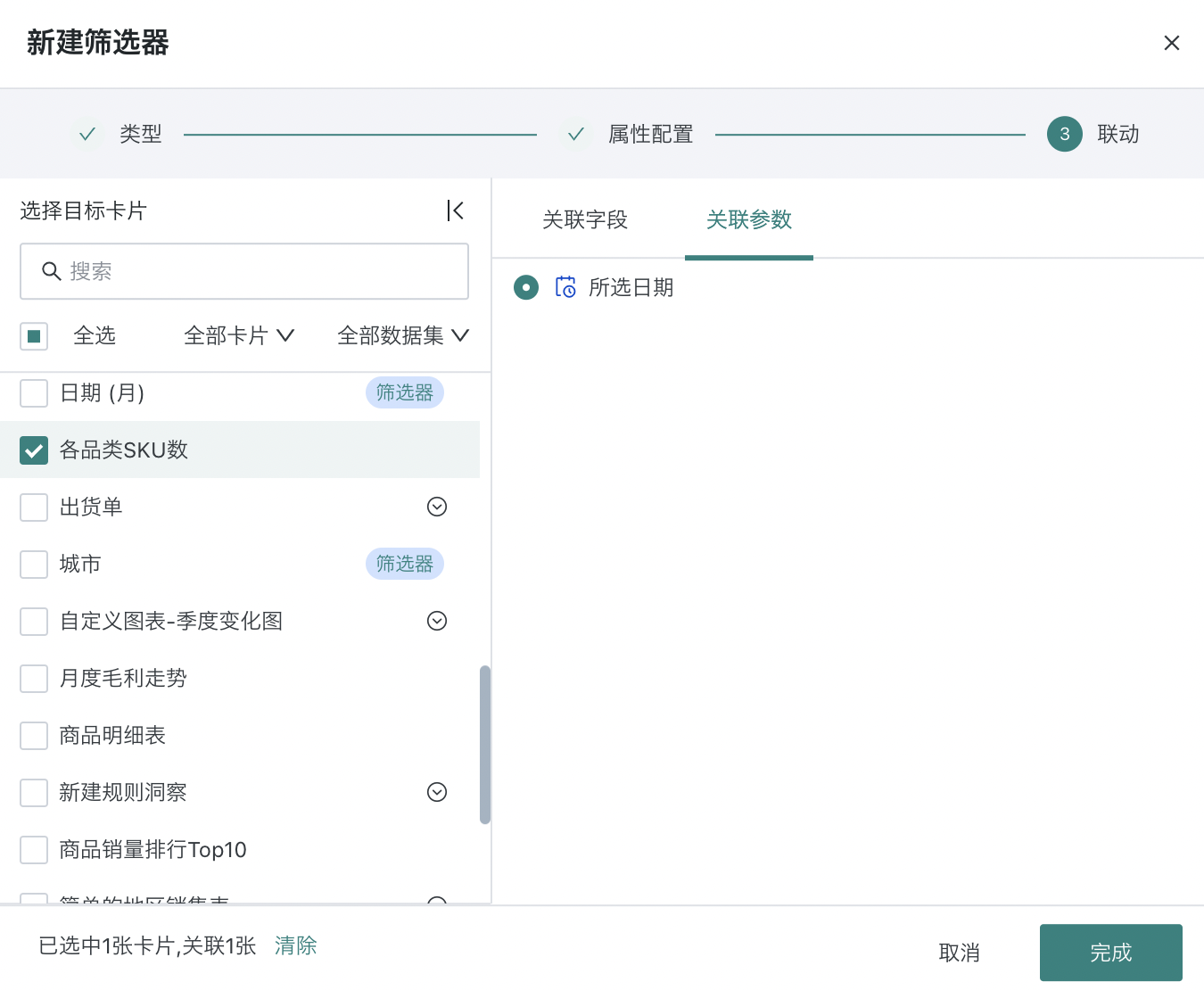
Tips:
● Locate card: When hovering over the target card, click the locate button to the right of the card name to locate the target card.
● Apply to cards with the same dataset: Click to apply to cards with the same dataset, and it will automatically link other cards under the same dataset with the corresponding field. Cards applied to the same dataset can be manually unlinked.
● Expand/collapse linkage configuration window: Click the expand/collapse button to the right of "Select Target Card" to adjust the display of the linkage configuration window.
2.4 View Date Filter Effect
After the filter configuration is completed, it will take effect on each linked card, and the card will present the data after filtering.