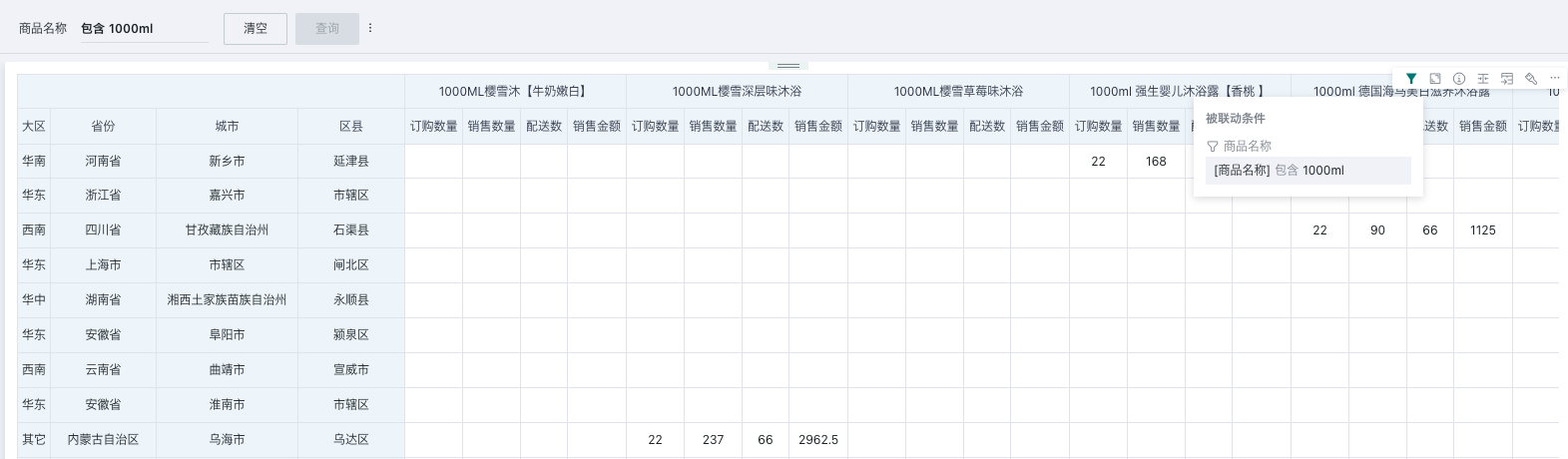Condition Filter
1. Overview
In fuzzy search scenarios, users may only know keywords in the name, but due to large data volume, they cannot accurately find all data. At this time, condition filters are needed to locate all related data by entering keywords.
Condition type filters perform fuzzy condition filtering on a specific field in the dataset based on keyword inclusion.
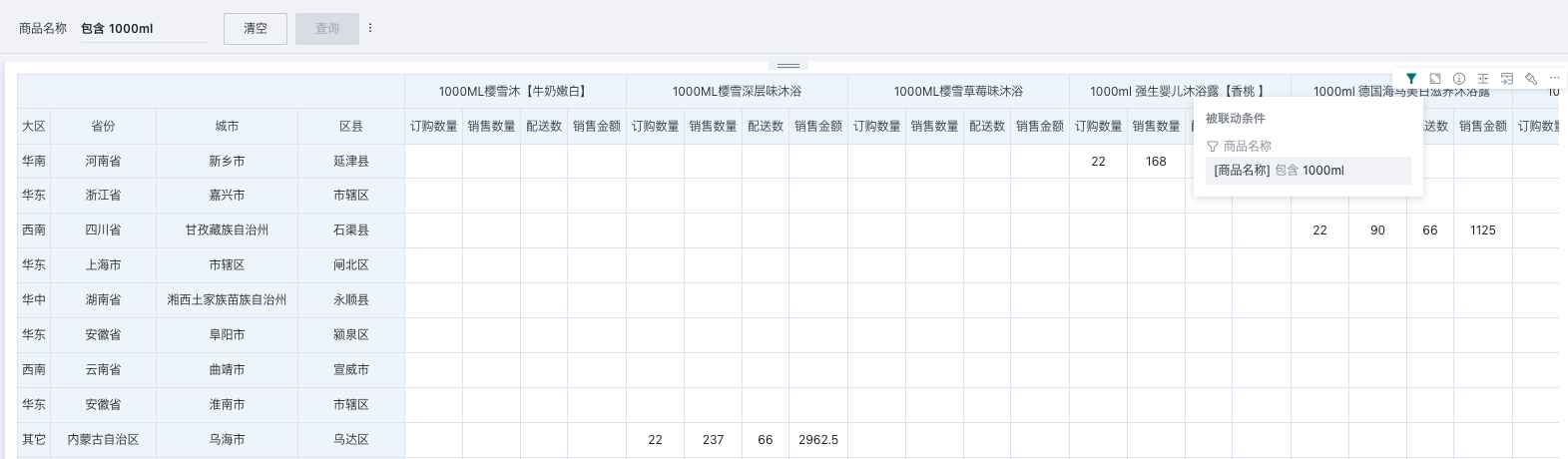
2. Operation Steps
2.1. Create Condition Filter
On the page, there are two entry points to create a condition filter: creating a new filter in the filter bar, and creating a new card - selecting the card type as filter.
- Filter bar - New filter;
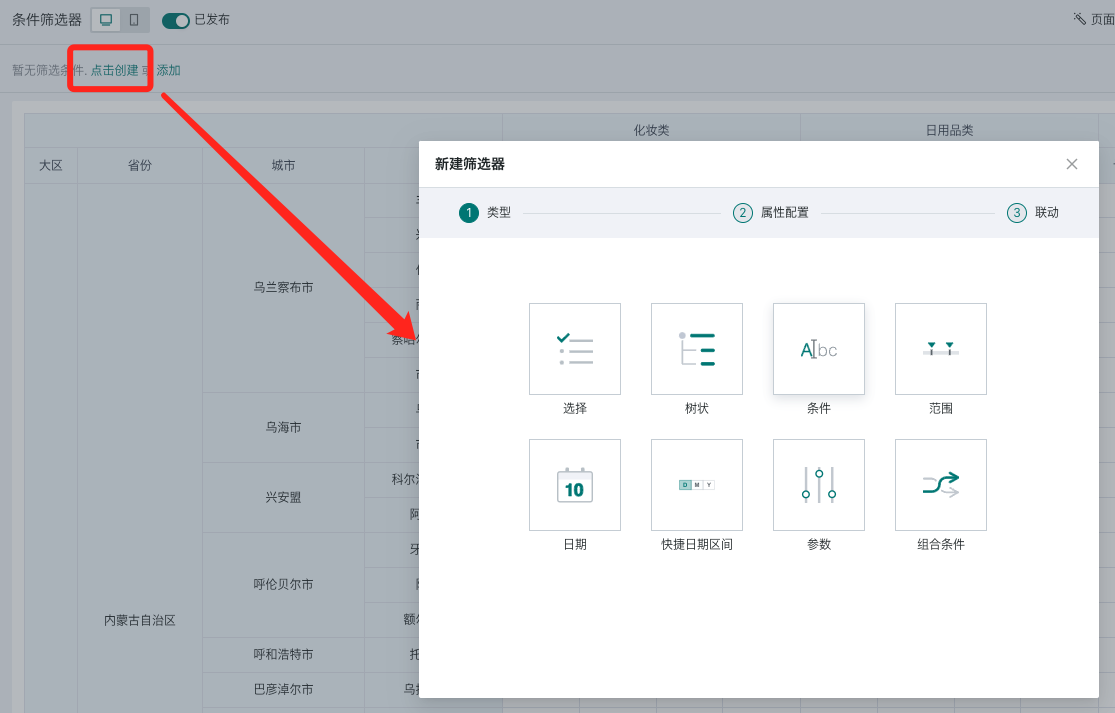
- Page - New card - Select new filter.
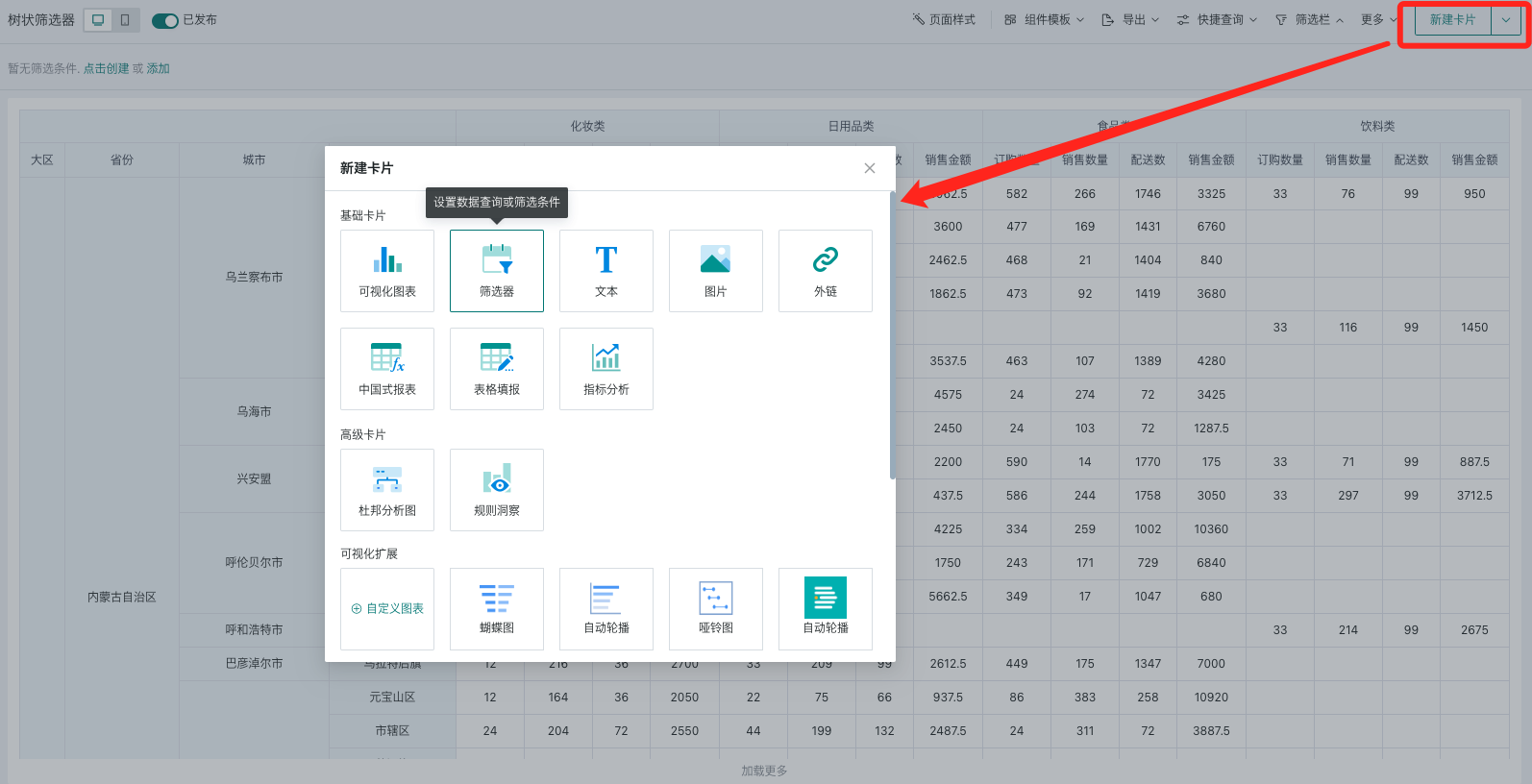
Select the type as "Condition" to enter the condition filter editing popup.
2.2. Filter Attribute Configuration
When setting up a condition filter, first select the source dataset, then select the field that needs to be filtered by consumers.
Support setting the filter's operator and default value.
| Operation | Description |
| Select Dataset | You can quickly select the current page's dataset or search for a new dataset. |
| Select Field | Select a field. |
| Name | Defaults to the selected field name, can be modified. |
| Operator | Equal to, Not equal to, Contains (default), Starts with, Ends with, Does not start with, Does not end with. |
| Default Value | Optional, you can enter a default keyword according to the selected operator. |
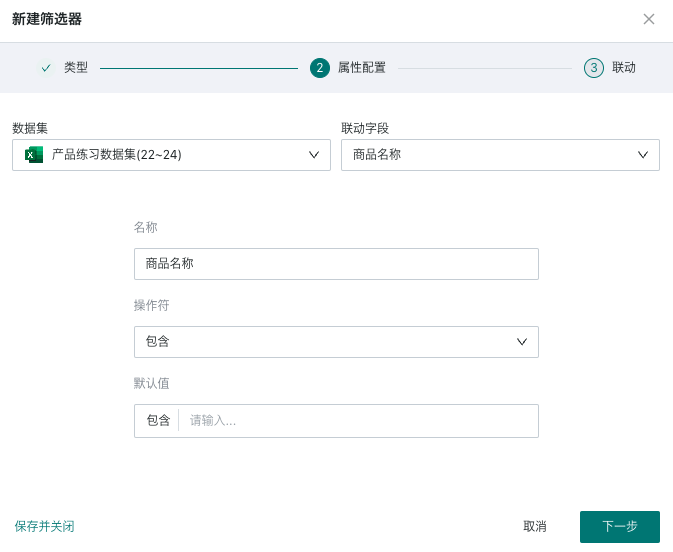
If you need to edit the filter's attributes again, you need to find the "Edit" function in the filter card's toolbar to re-enter the filter attribute configuration popup.
2.3. Set Linkage Target Card
When linking, you need to select the target card and the corresponding filter field. After setting, changes in the filter will link and change the data presented by the associated card.
-
Auto-link card: After the filter enables auto-link, it will automatically link visualization cards with the same field name; auto-linked cards can be manually unlinked;
-
Apply to cards with the same dataset: Click to apply to cards with the same dataset, and it will automatically link other cards under the same dataset with the corresponding field. Cards applied to the same dataset can be manually unlinked.
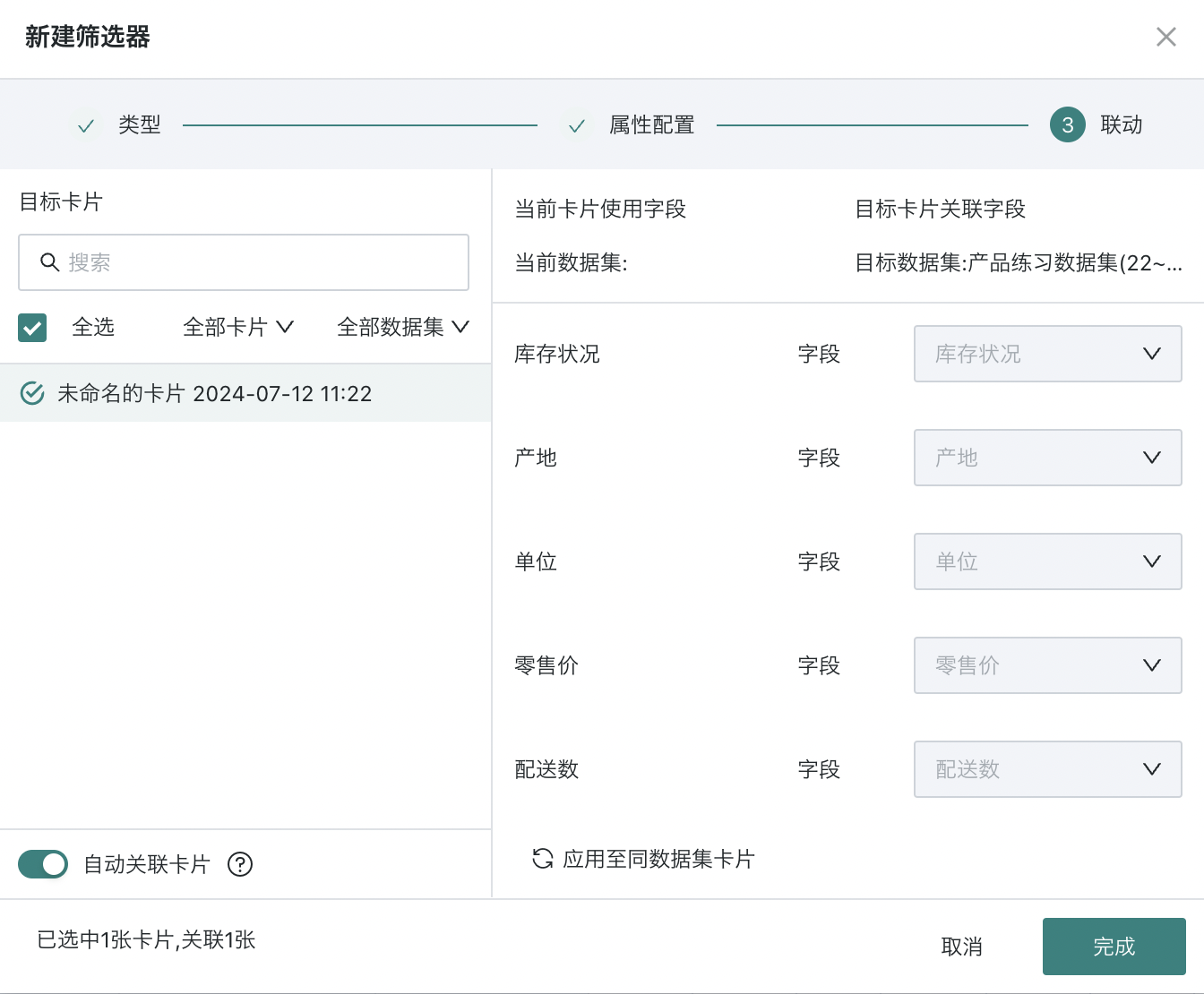
If you need to edit the filter's linkage relationship again, you need to find the "Linkage" function in the filter card's toolbar to re-enter the filter linkage configuration popup.
2.4. Using the Filter
After filtering, the filter will take effect on each linked card, and the card will present the data after filtering;
When users browse the card, they can hover the mouse over the "small funnel" icon in the card toolbar to view the current filter conditions.