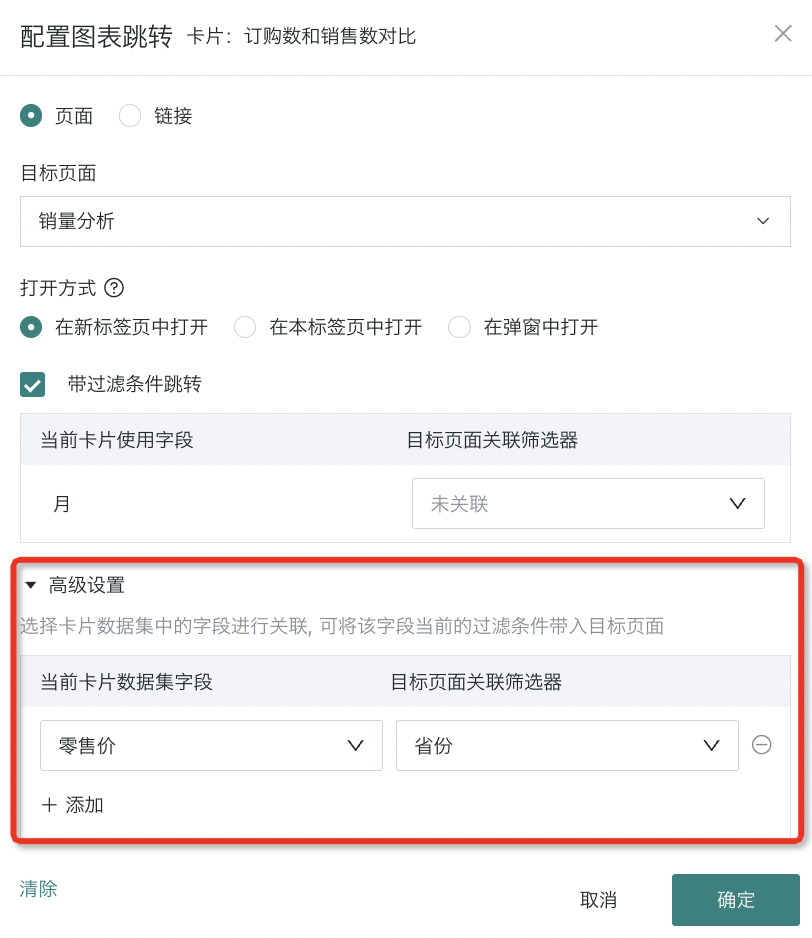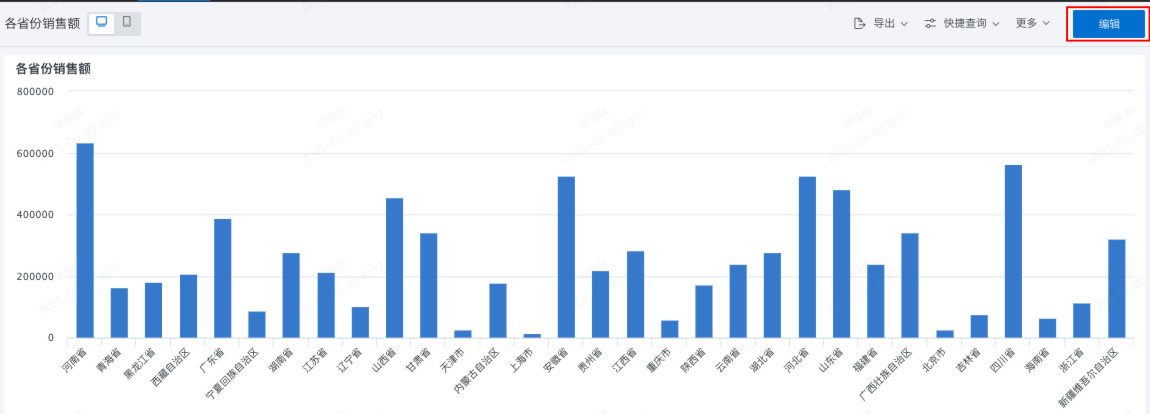Jump
1. Overview
Jump analysis allows users to jump to other pages by directly clicking on charts for further data exploration, including direct jump and conditional (parameterized) jump.
-
Direct jump allows users to directly navigate to the target page without passing any additional information.
-
Conditional (parameterized) jump allows data dashboards to carry specific parameters when jumping, such as filtering conditions (i.e., using the current card's fields as filtering conditions for the target page's filters) or field values (i.e., using field values from the card dataset as filtering conditions to bring into the target page), to enable precise data filtering in the target page.
These two flexible jump methods improve the efficiency and accuracy of data analysis, enabling users to obtain required data more quickly and accurately, providing strong support for business decision-making.
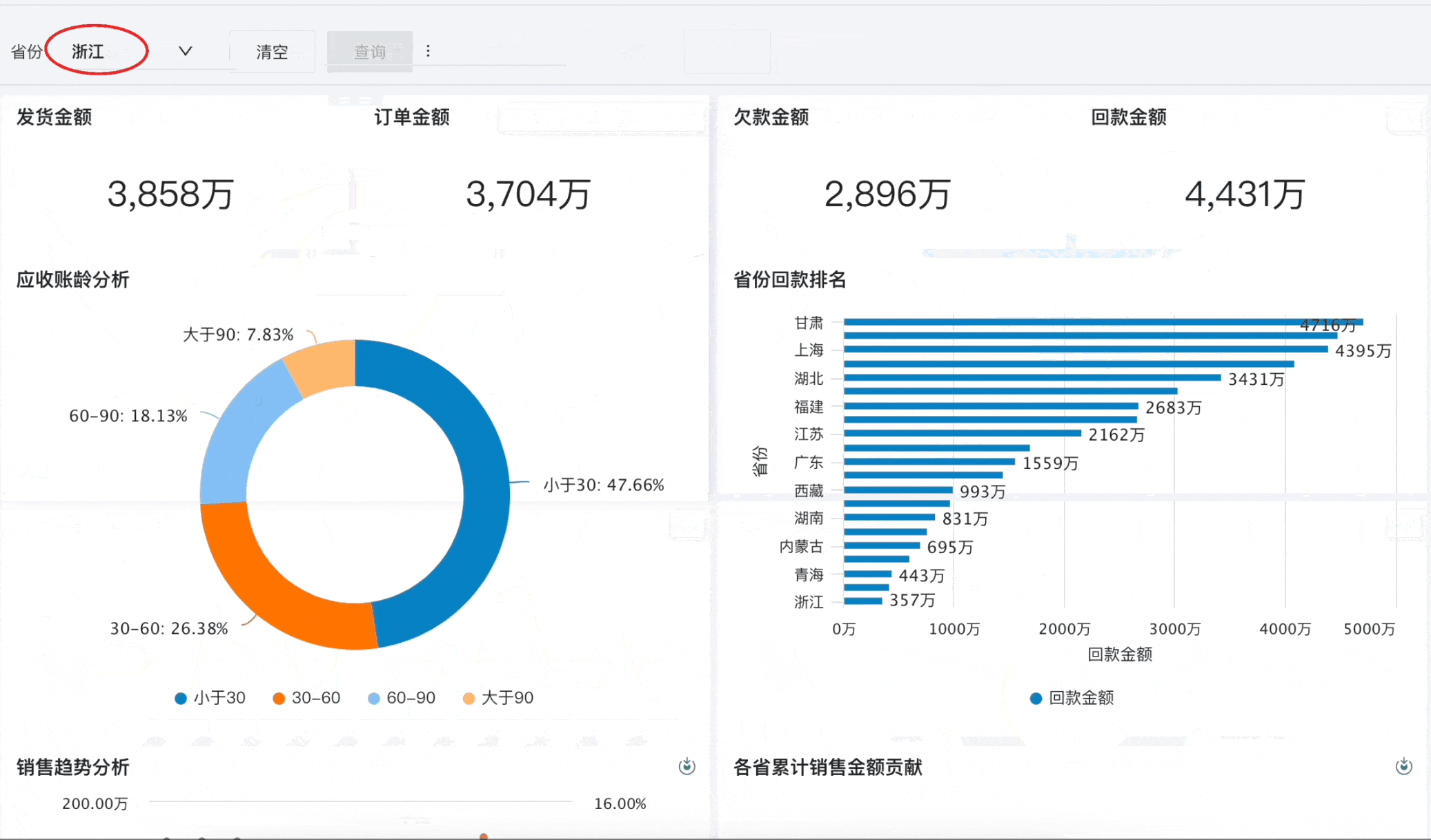
Note:
1. Most chart cards support jumping (including Chinese-style report Pro cards support jumping), but sunburst charts and filter cards do not support.
2. When the target page has no filters, conditional jump with filtering conditions cannot be configured. You need to add page filters to the target page first.
3. For mobile/ or when width adaptation is enabled and the current page zoom ratio is not 100%, the jump function is not available and needs to be used in the detail page.
Note: Since version 7.2 distinguishes between online and draft states of dashboards, jump needs to be configured in the dashboard editing page.
2. Usage Guide
2.1. Create Jump
Select the chart that you want to use as the jump source, and click the "Jump" button in the current chart card operation bar to enter the chart jump configuration interface.
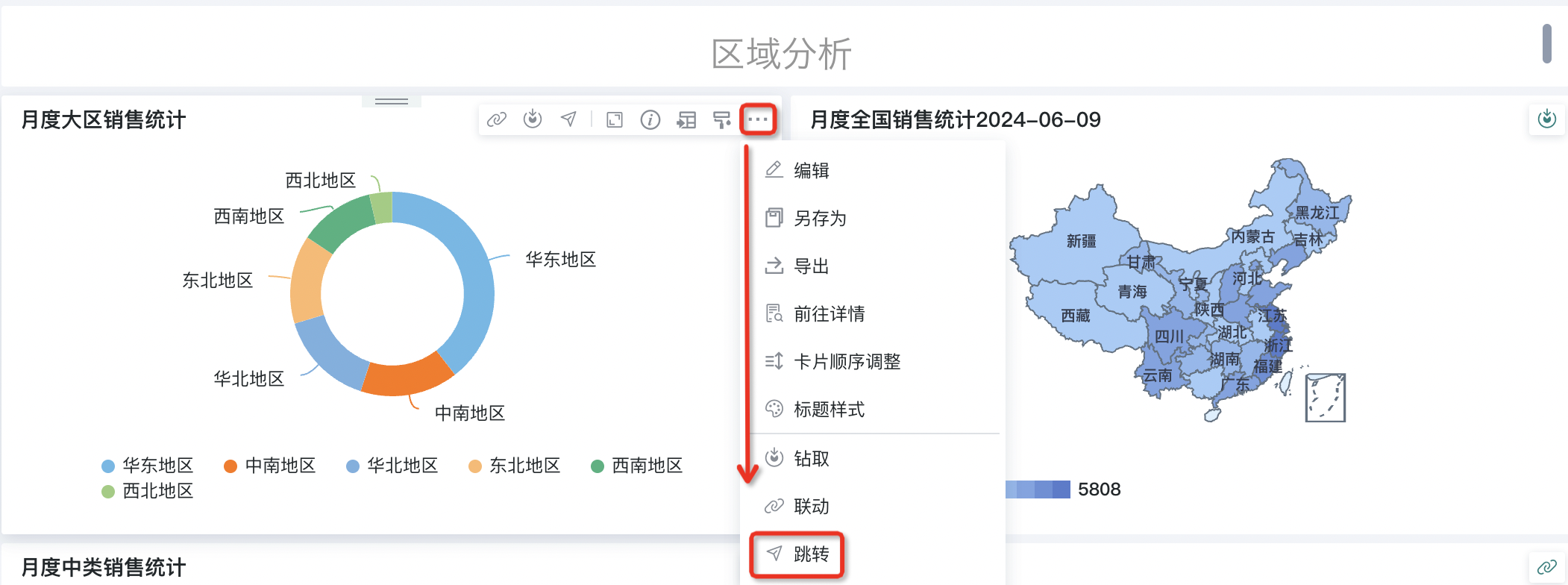
2.2. Configure Jump
Direct Jump
Direct jump allows users to directly navigate to the target chart or page. Users only need to configure the selection of the target page for jumping (one of the specified dashboard, data screen, or link), and choose the opening method of the jump page, including opening the target page in a new tab, current tab, or popup.
Note:
1. When entering the target link, the link address must start with http:// or https:// to ensure the validity and security of the link.
2. "Open in popup" only supports PC-side data dashboards and links. Mobile-side effects only support opening in the current page.
3. For table-type cards, support configuring "fields that trigger jump". Only clicking on the configured fields can trigger the jump interaction.
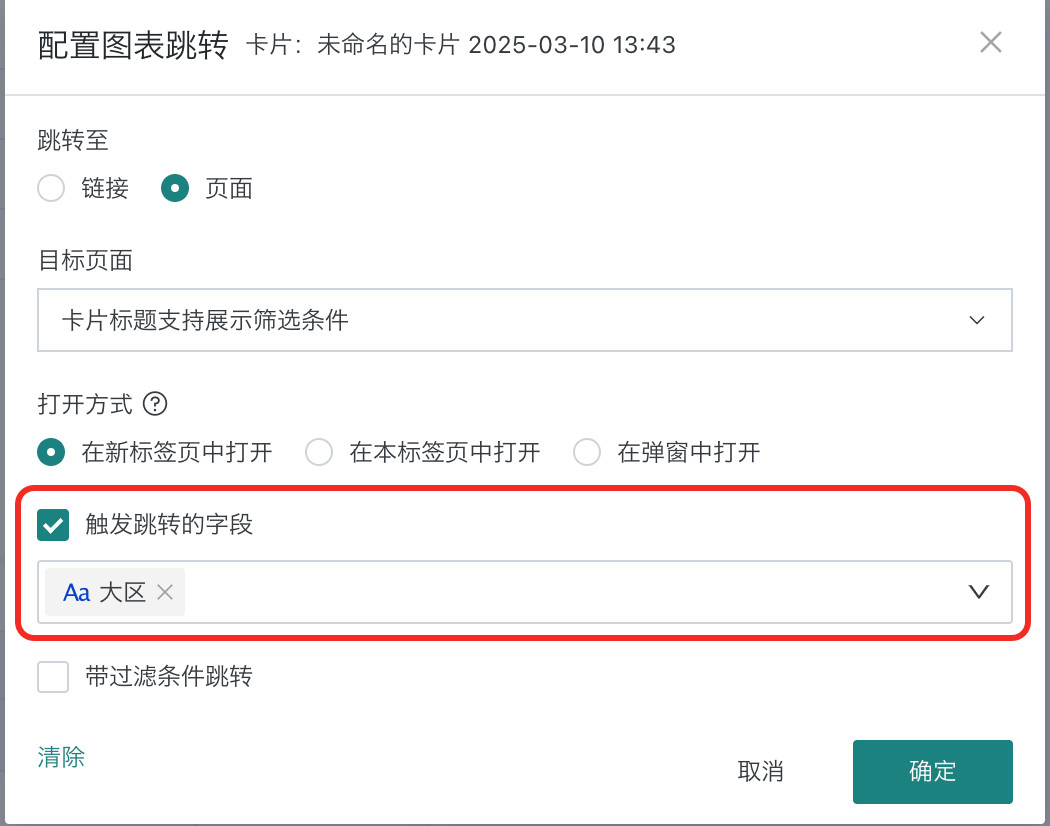
Conditional Jump with Filtering
Additionally, when users perform page jumping, if they want to bring the current card's values into the target page for filtering, they need to configure conditional jump with filtering.
During the jump process, these filtering conditions will affect the target page's filters (jumping to BI pages will match by field name; jumping to links will match by filter parameters), thus precisely filtering out result data that meets specific conditions for display.
For example, when jumping to a dashboard or data screen, users can filter by date, department, user, and other conditions to ensure only data that matches their analysis needs is displayed. This conditional jump function greatly improves the targeting and efficiency of data analysis.
Note | Prerequisites:
1. The current card has "dimension"/"comparison" fields, and the value can be carried when clicking on dimension categories to initiate jump.
2. The target page has filter cards or variables that can recognize incoming filter parameters.
1. Target Page Associated Filter Settings: Dropdown to select the target page associated filter, and also support bringing conditions that are not used in the current card but are linked to the target page.
When jumping to [Page], configure the target page associated filter as follows:
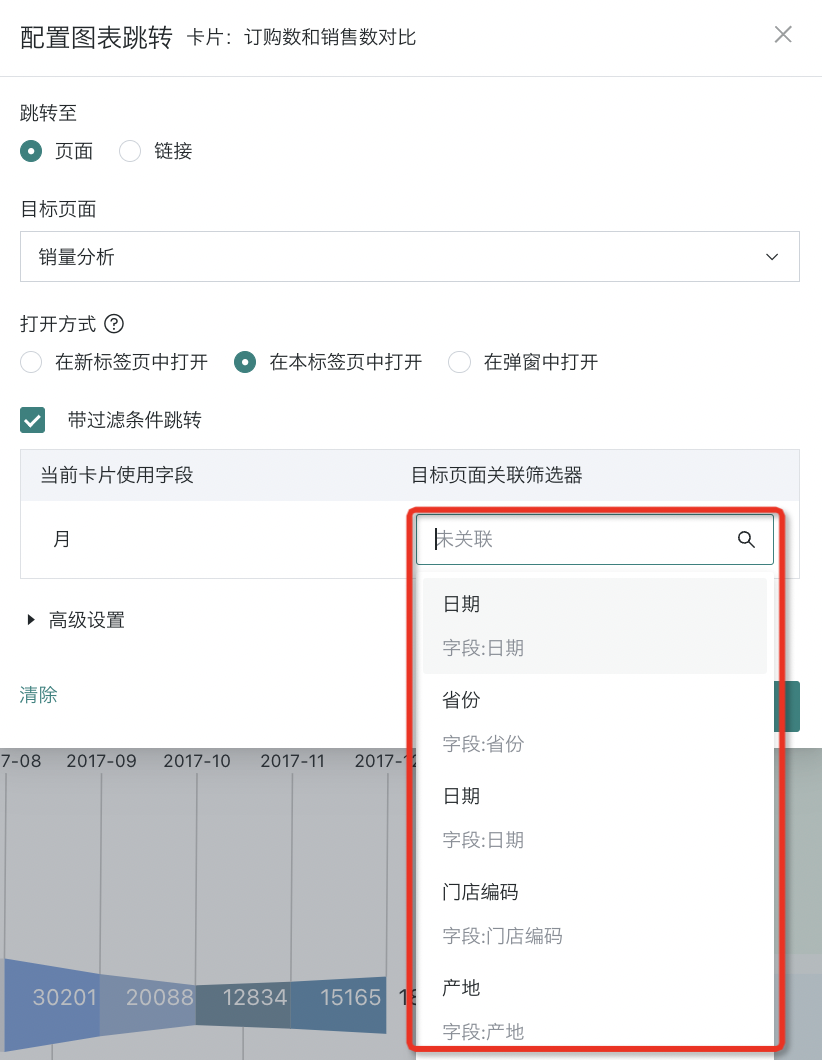
When jumping to [Link], the target page associated filter configuration is as follows:
Fill in the target page filter's parameter passing variable in the "Target Page Associated Filter" field. For example, the unique identifier content of BI dashboard filters is the filter id (the key for other target pages to receive parameters should be determined by technical colleagues).
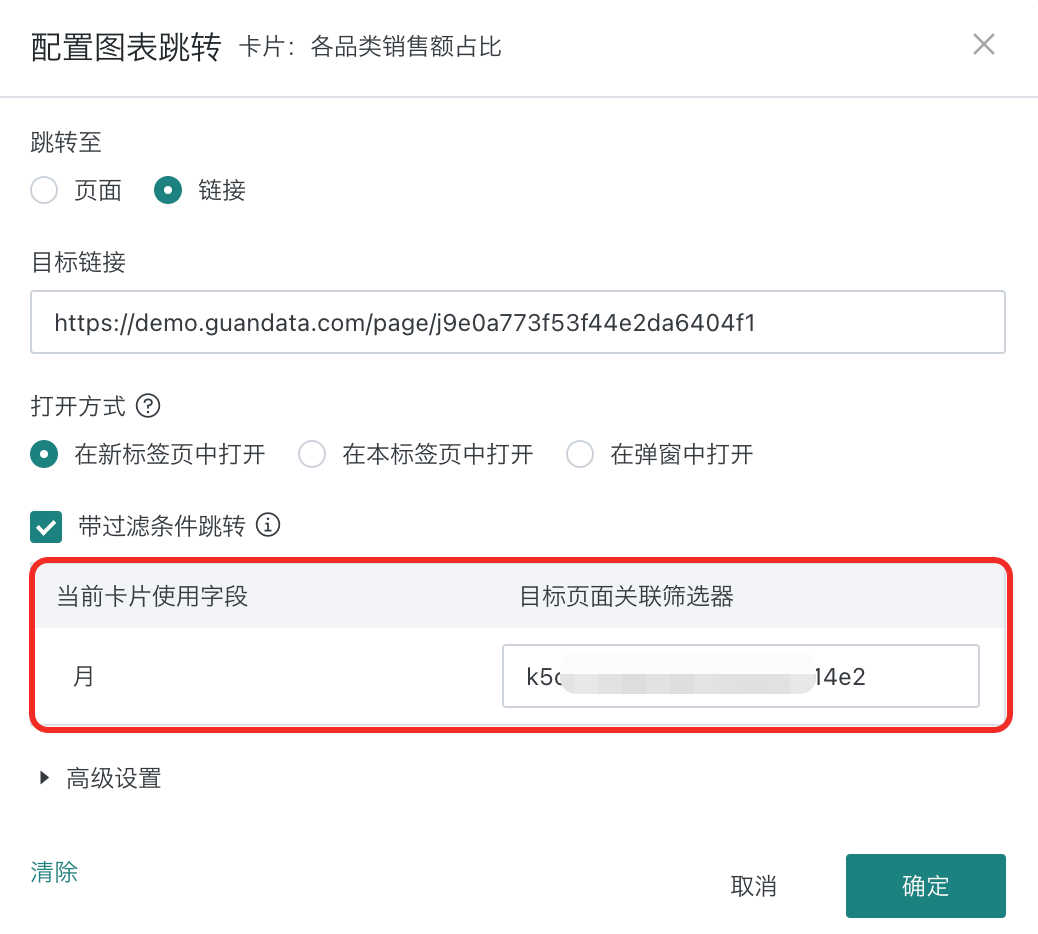
As shown in the figure below, on the left jump source page, the table contains a "Date" dimension field, and the table data is also linked by the "Region" field filter. At this time, if you want to view "the detailed sales of dishes for the region corresponding to the date", when setting the jump, bring both "Region" and "Date" conditions.
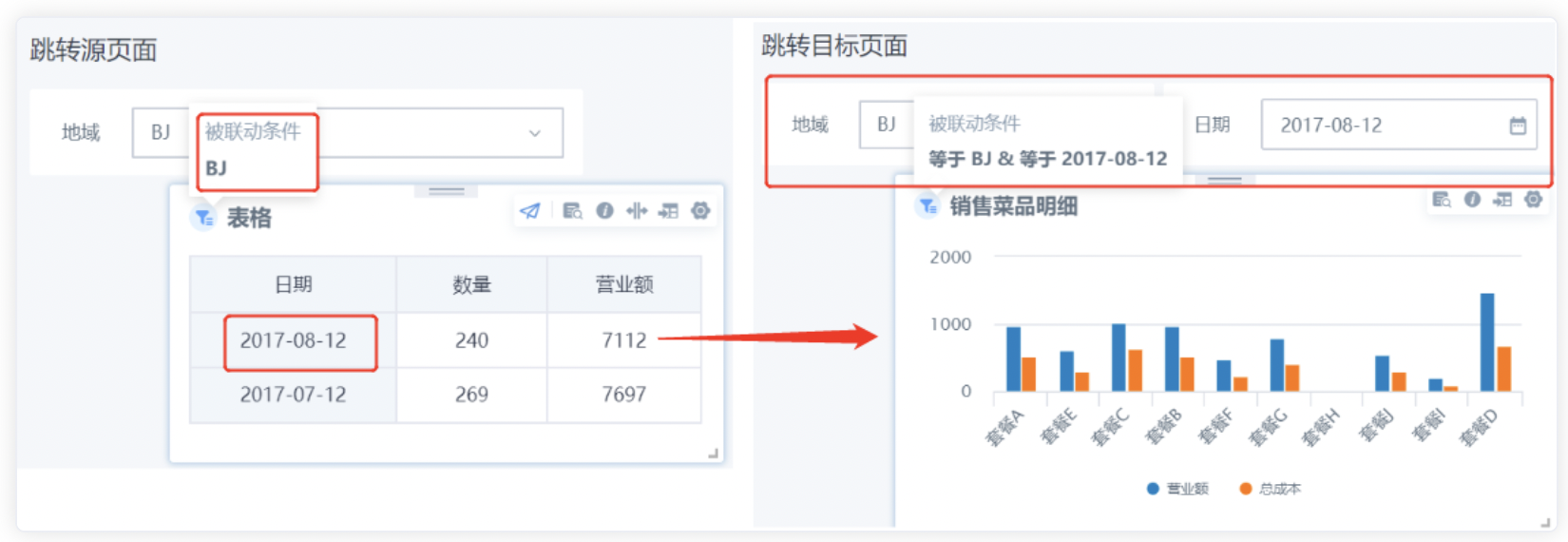
2. Advanced Settings: When setting up jumps, in addition to the current chart field's filter association, users can also choose other fields on the current card dataset to link to the target page's filters (this requires that other fields are used fields of page filters on the current page, and when filters are applied and linked to the current card, this condition can be passed to the jump target page), achieving more flexible jump configuration.