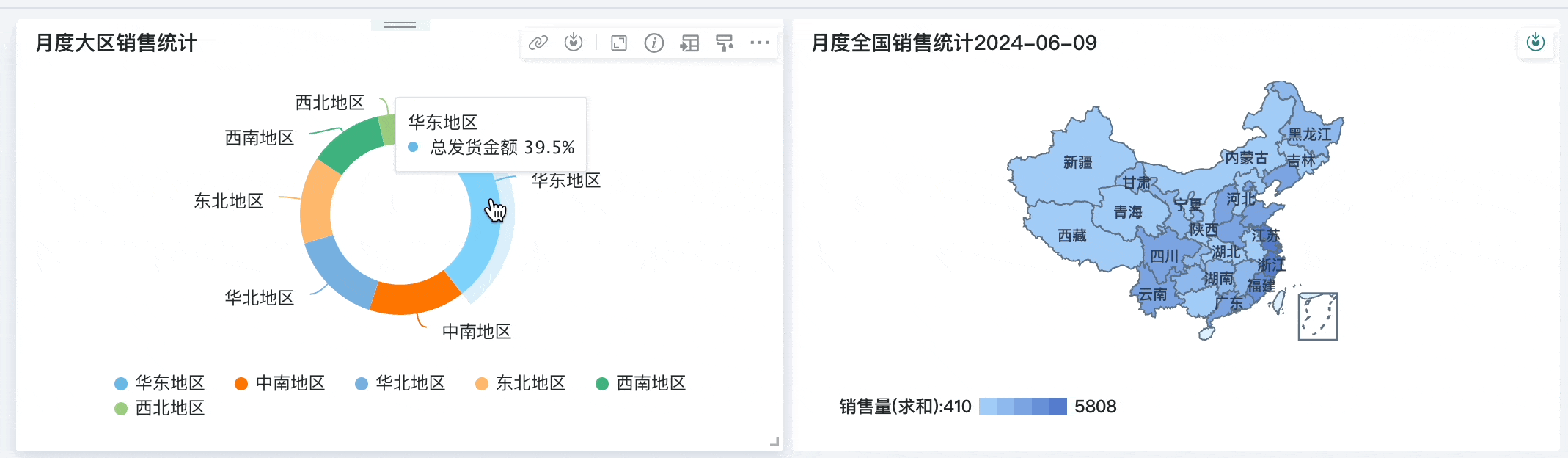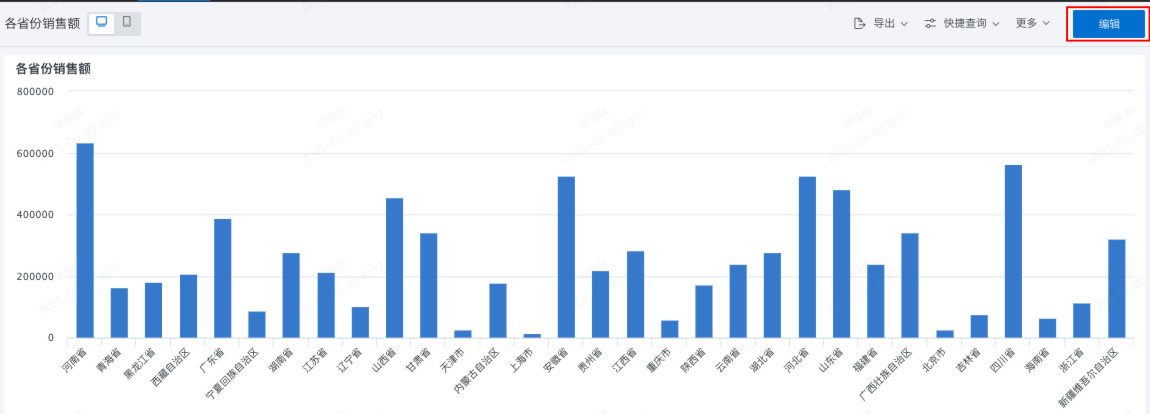Linkage
1. Overview
1.1. Function Description
Chart linkage connects multiple charts together. When users click on data in a table, the linked cards will display data filtered according to the conditions corresponding to the selected data.
In the linkage function, any supported chart type can be used as a linked chart. That is, users can choose any chart as a starting point and influence the display content of other charts through their interactive operations.
For example, in a product sales analysis chart, when selecting to view sales data for the East China region in the current month, other chart cards such as national sales statistics will automatically filter, and the linked display will show sales data for provinces under the East China region.
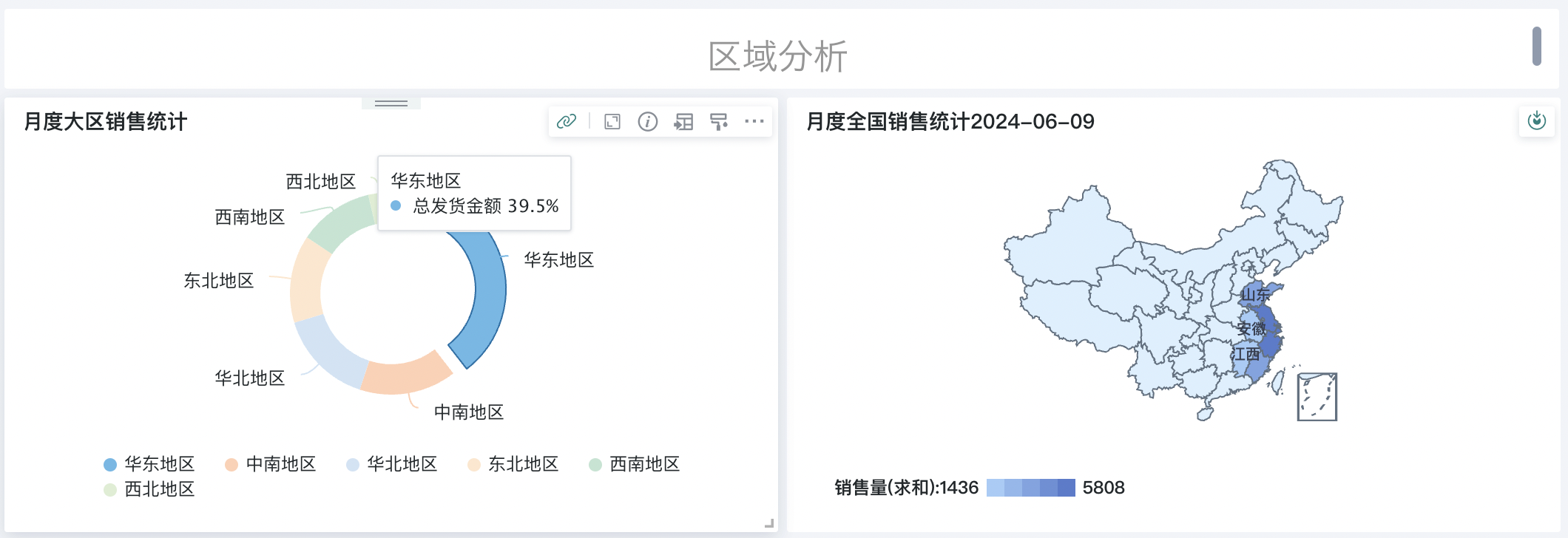
Note: Since version 7.2 distinguishes between online and draft states of dashboards, linkage needs to be configured in the dashboard editing page.
1.2. Notes
-
Supported card types for linkage: All column charts, all bar charts, all line charts, single pie charts, tables, administrative maps, heat maps, Chinese-style report pro, other charts are also gradually being supported.
-
Custom charts created based on visualization SDK (need to develop related linkage interaction logic themselves).
-
Additionally, if linked cards use global parameters, linkage to parameters is also supported.
2. Usage Guide
2.1. Create Linkage
Select the card that initiates the linkage, click More-"Linkage" icon to enter the chart linkage configuration interface.
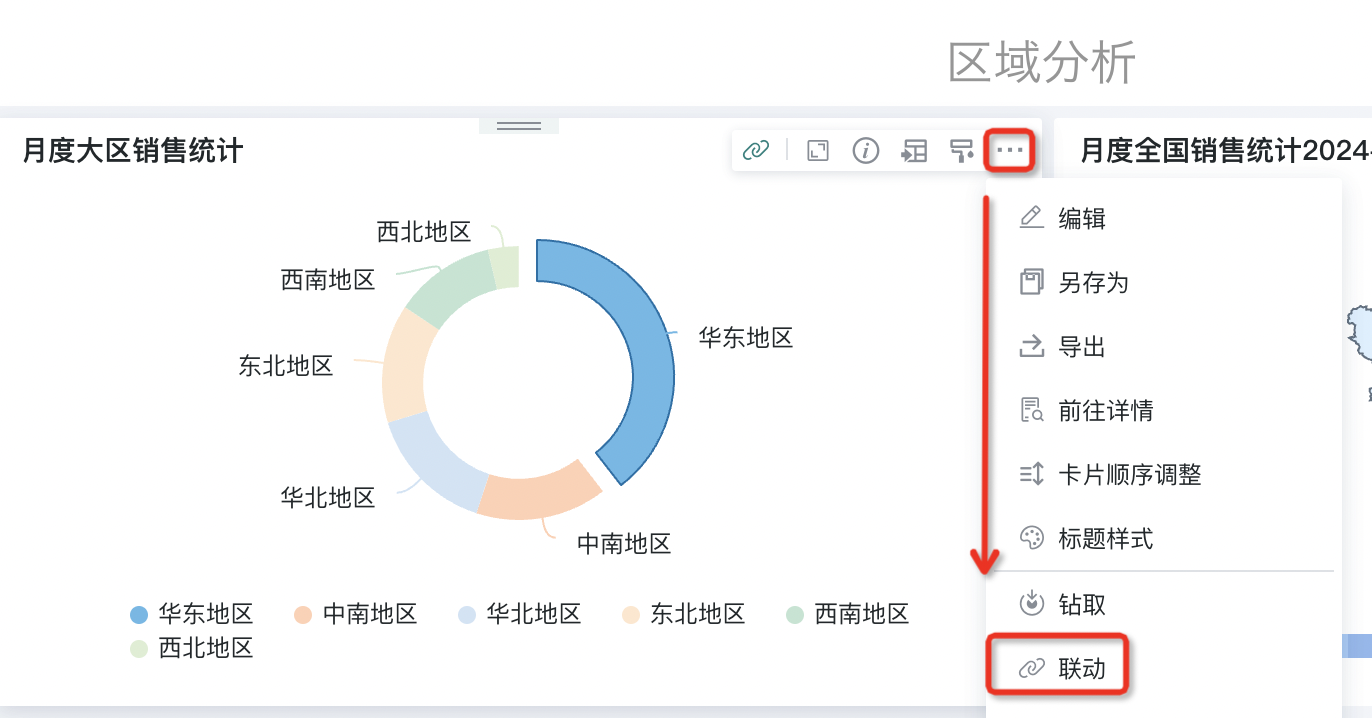
2.2. Set Linkage Relationship
In the "Create Chart Linkage" popup, you can search and select target cards that need to be linked in the left list, and configure associated fields/parameters for each target card on the right.
- Select one or more target chart cards as needed to add target charts you want to link with.
Tips: When there are many cards, to easily locate the target linkage card, hover the mouse over the card name and click the locate card icon to locate and display the corresponding card.
- Configure linkage conditions for each target chart—target fields (i.e., fields in the target chart that change according to the field changes of the initiating chart). After completing all configurations, save to take effect.
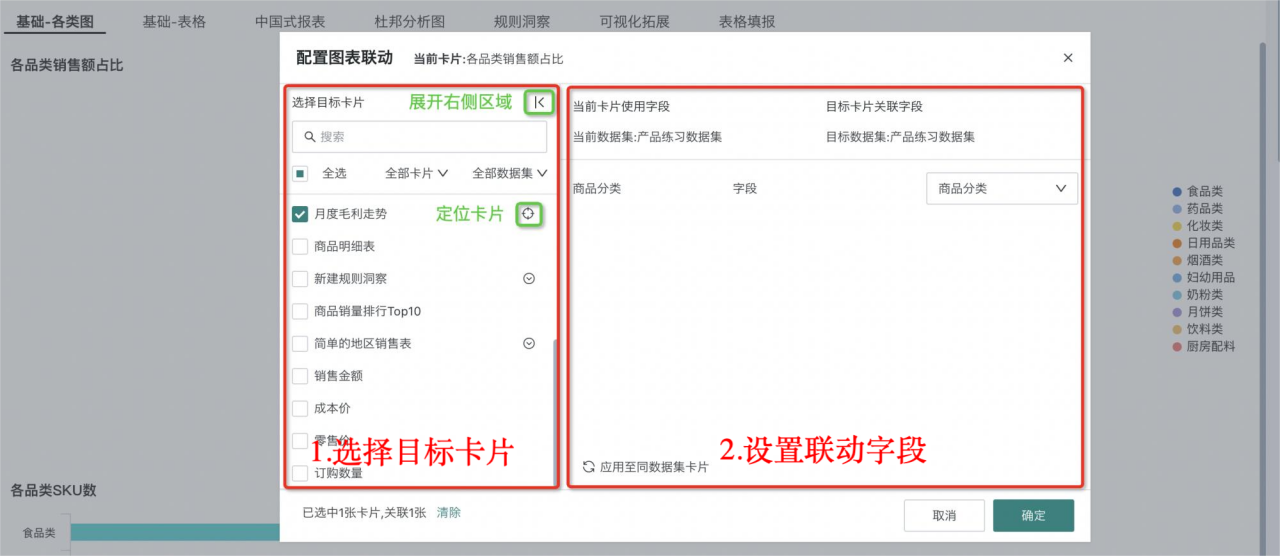
2.3. Linkage Advanced
You can combine chart linkage and drill-down two interactive components to achieve rapid switching and association between multiple charts, while also being able to dive layer by layer into the details of data, allowing users to more intuitively understand the relationships and trends between data.
For example, in a product sales analysis chart, when users want to view sales data for the East China region, they can quickly see the data performance of sales data for provinces under the East China region in different charts. After drill-down, the current chart will automatically display the proportion of sales data for each province and link to the sales map to visually display the total sales volume.