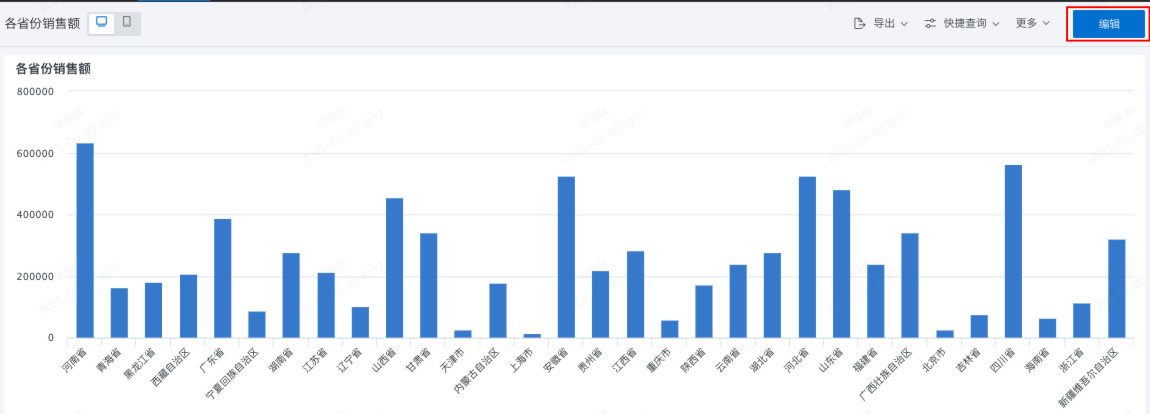Drill Down
1. Overview
To facilitate multi-dimensional data analysis for data with hierarchical relationships, Guandata BI provides drill-down functionality for data interaction. Users can click on cards on the page to gradually dive from summary data to more detailed levels, enabling users to gain more comprehensive and in-depth data insights.
For example, when viewing company sales overview, you can use drill-down data to change the granularity of analysis, such as drilling down from province level to city level to view data according to geographic dimensions.
This article introduces how to set up drill-down. Guandata currently provides two methods: "Fixed Drill-down" and "Free Drill-down".
Note: Since version 7.2 distinguishes between online and draft states of dashboards, drill-down needs to be configured in the dashboard editing page.
2. Fixed Drill-down
2.1. Scenario Description
Fixed drill-down is based on preset drill-down paths, providing users with a stable and consistent data exploration experience.
The data analysis path of fixed drill-down is relatively fixed and does not require frequent changes. It is suitable for regular report analysis within enterprises, data mining for specified scenarios, etc. In these scenarios, data analysis requirements are relatively stable, and users have certain expectations for data access paths.
Additionally, when setting up drill-down, it supports using datasets different from the original dataset to maintain drill-down cards; fixed drill-down supports triggering drill-down analysis from any dimension and any level.
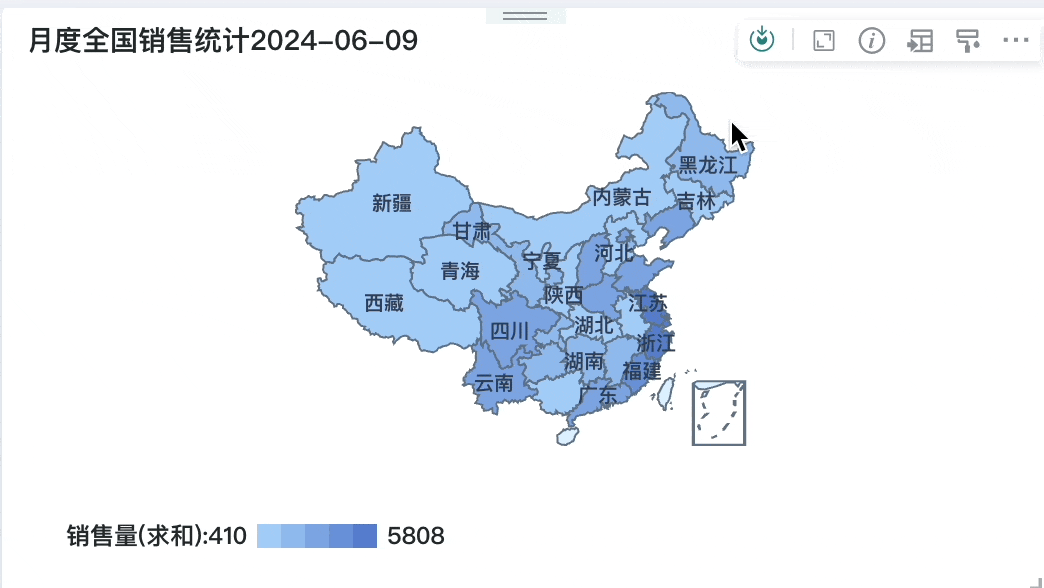
2.2. Supported Charts
Fixed drill-down supports:
-
Column Charts: All;
-
Bar Charts: All;
-
Line Charts and Area Charts (no changes): All;
-
Pie Charts and Funnel Charts: Grouped pie charts, treemaps;
-
Maps: Chinese administrative maps, bubble administrative maps, symbol administrative maps, world maps;
-
Metrics and Progress: Metric cards, comparison metric cards, progress bars, circular progress bars, multi-ring progress charts, fluid progress charts, filled dashboards;
-
Bubble Charts and Scatter Plots: Bubble charts, scatter plots;
-
Tables (no changes): Tables, carousel lists, grouped tables;
-
Other Types: Word clouds, calendar views, dumbbell charts, radar charts, Etone indoor maps, Hummingbird indoor maps, flat maps.
2.3. Configuration Instructions
Step 1: Enter the dashboard editing page.
Step 2: Create drill-down.
On the dashboard editing page, click the "Drill Down" button in the card operation bar to enter the drill-down path configuration interface.
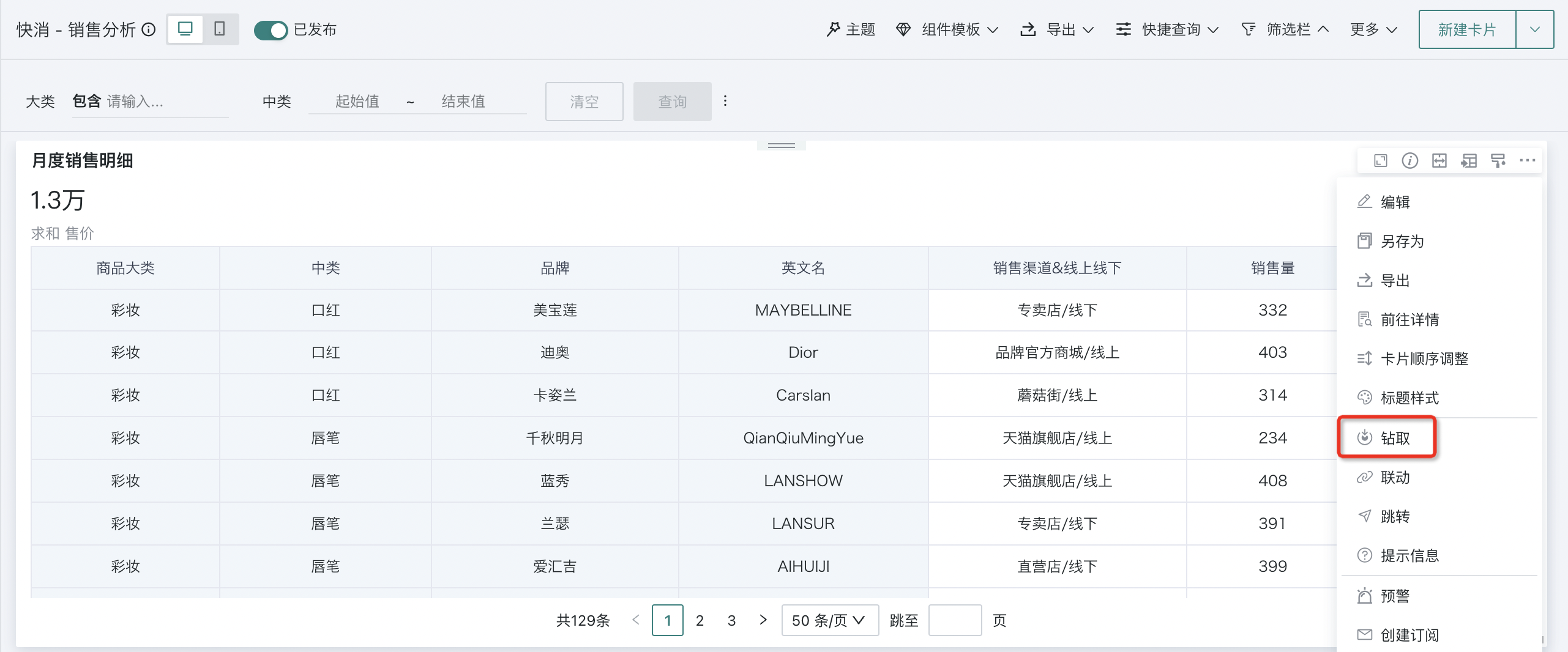
Step 3: Configure drill-down.
Select "Fixed Path" for drill-down method, configure the display position of the drill path as needed to the bottom or top of the chart, then click "New Drill-down" to enter the visualization editing interface and configure the cards that need to be drilled down.
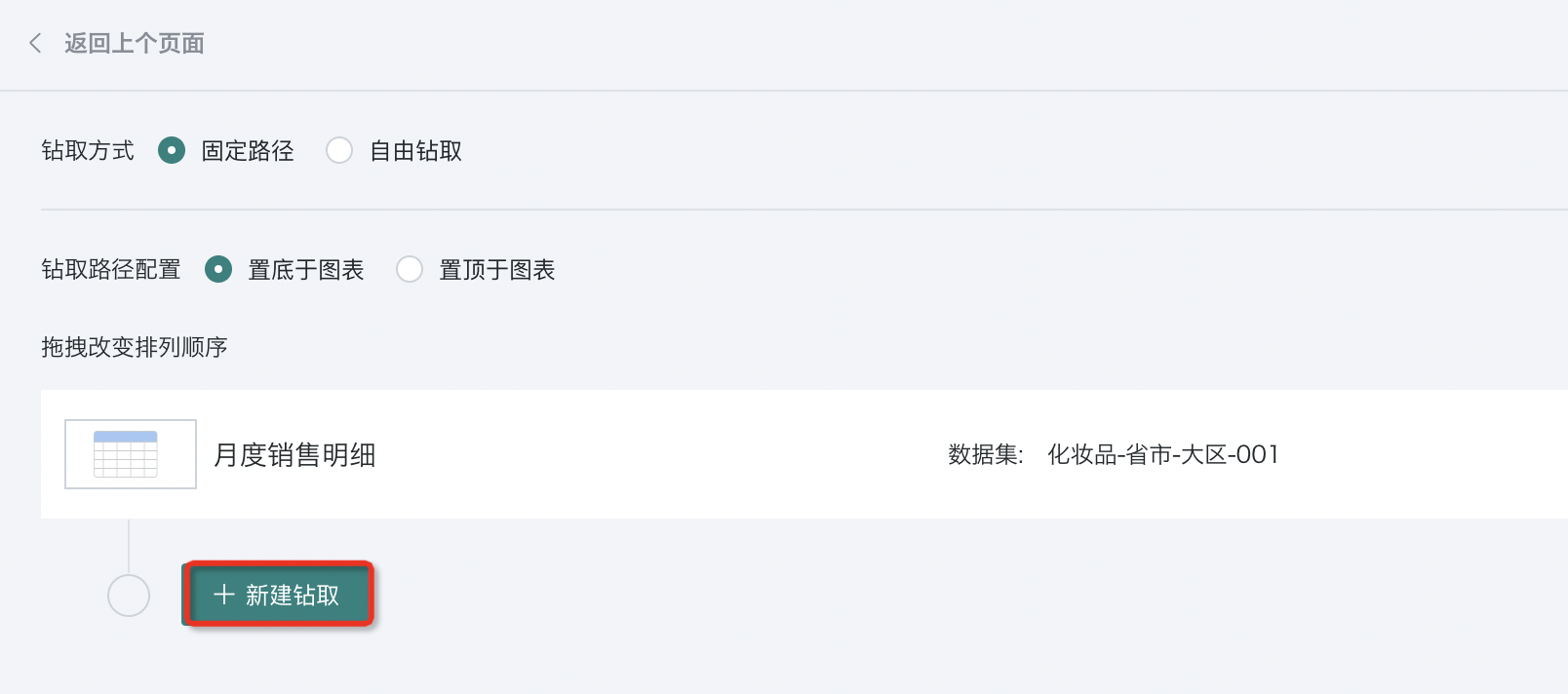
Step 4: Edit multi-level drill-down.
Drag the path fields that need drill-down analysis to the "Dimensions" area. For example, if you want to drill down from "Product Category Sales" to "Subcategory Sales", you should drag the "Subcategory" field to the dimensions area.
And for easier maintenance and understanding in the future, it is recommended to rename the drill-down cards, such as renaming the card containing "Subcategory" to "Subcategory Sales". After completing the card configuration, click "Save and Exit".
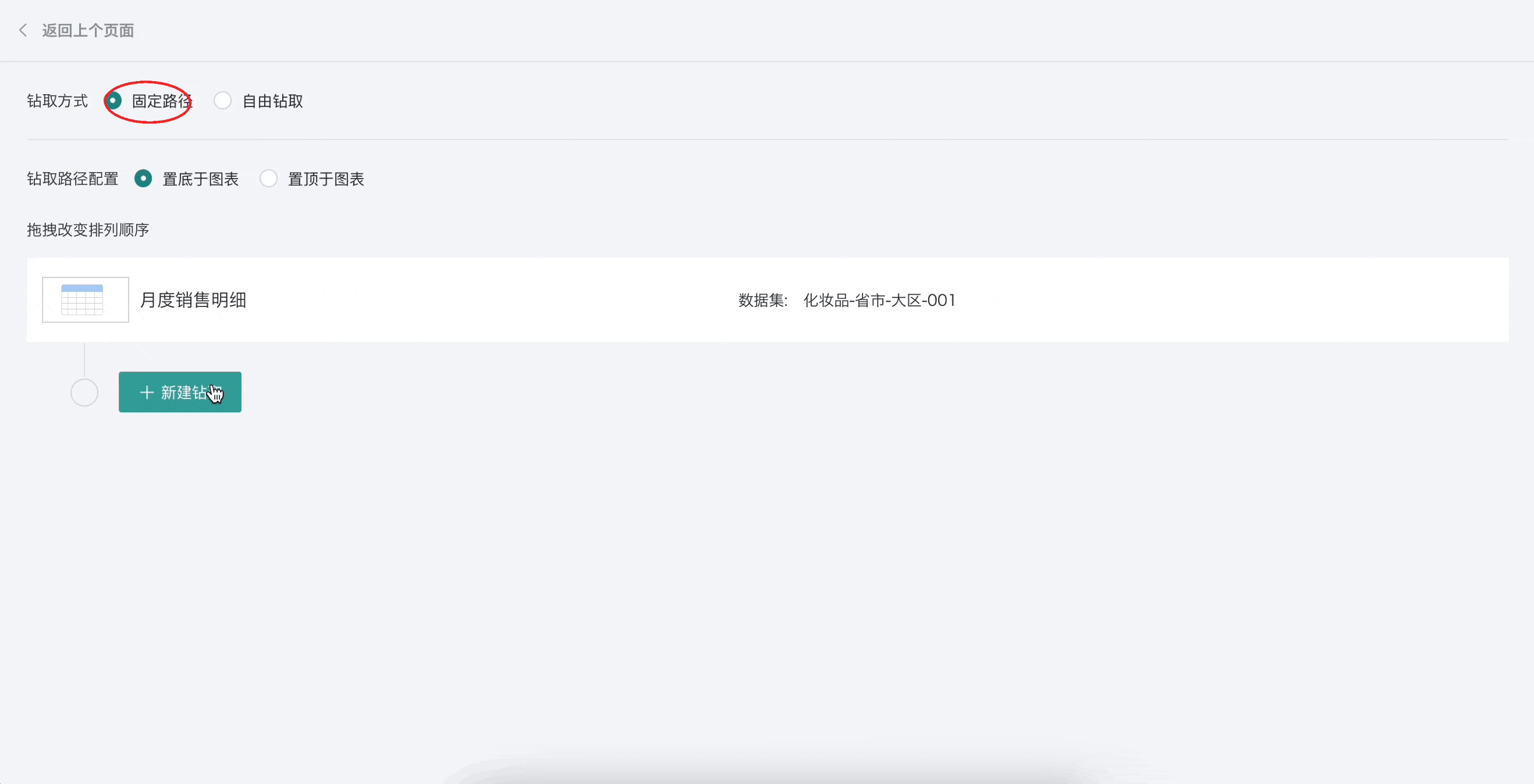
If there are multi-level drill-down requirements, you can continue to add more drill-down levels. The configuration method for each level is the same as the above steps.
All configured drill-down paths will be displayed in the path view below. You can change their arrangement order (i.e., the sequence of drill-down paths) by dragging to meet specific data analysis needs.
Operation method: Hold down the button on the left side of the view with the mouse and drag directly to the desired position to change the path order.
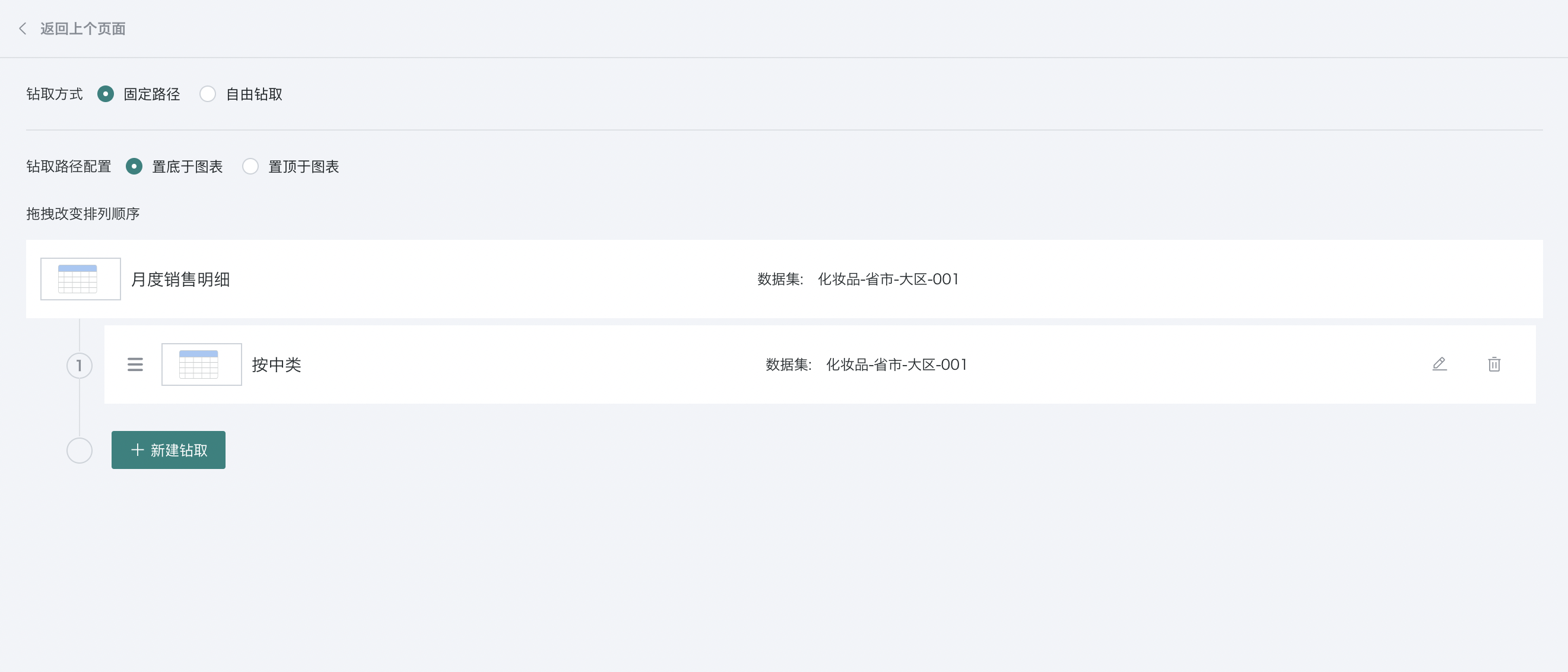
Notes:
- Support setting custom styles for mobile sub-cards individually.
- When the mobile chart type is table, support adjusting column width individually for sub-cards after drill-down.
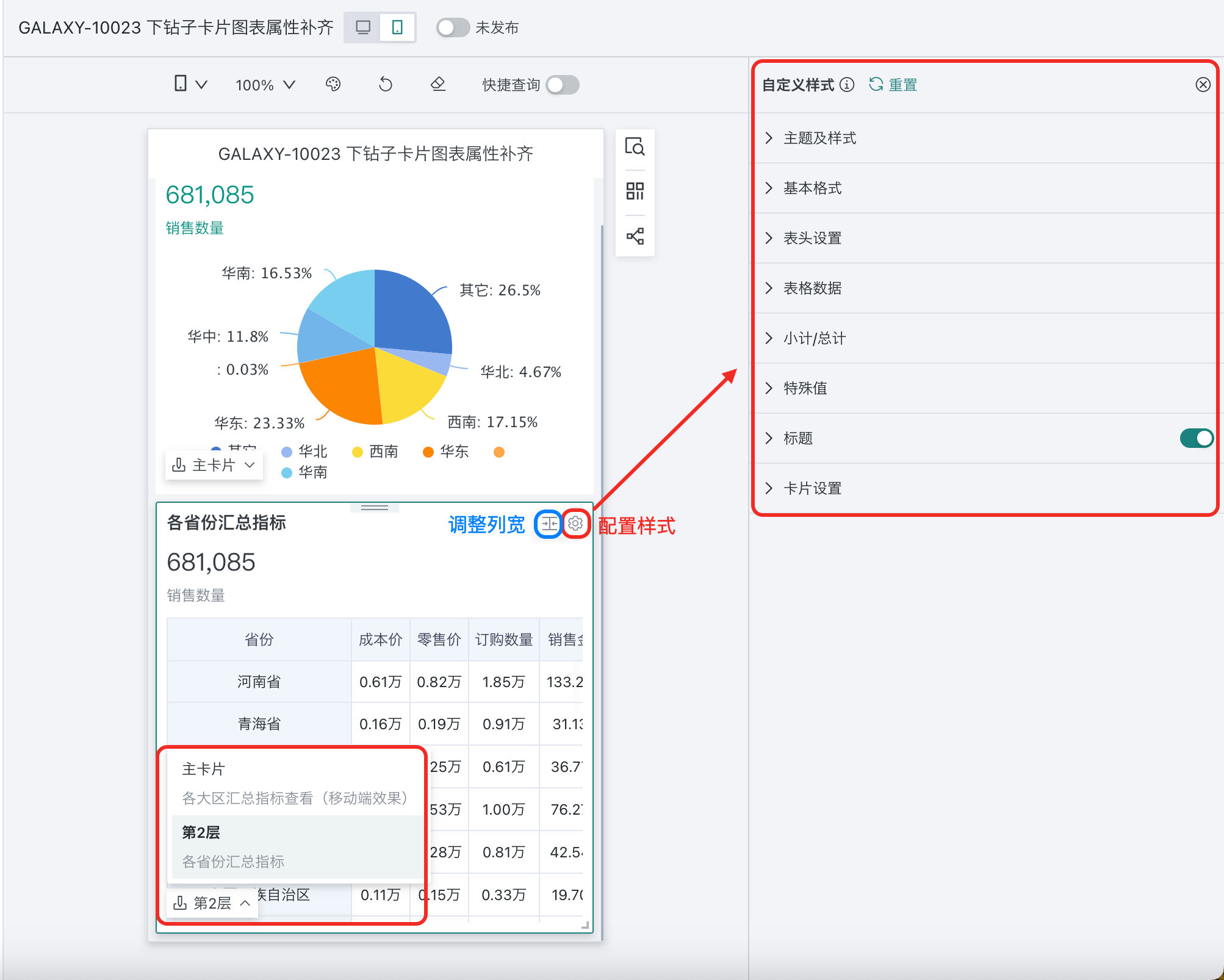
2.4. Effect Demonstration
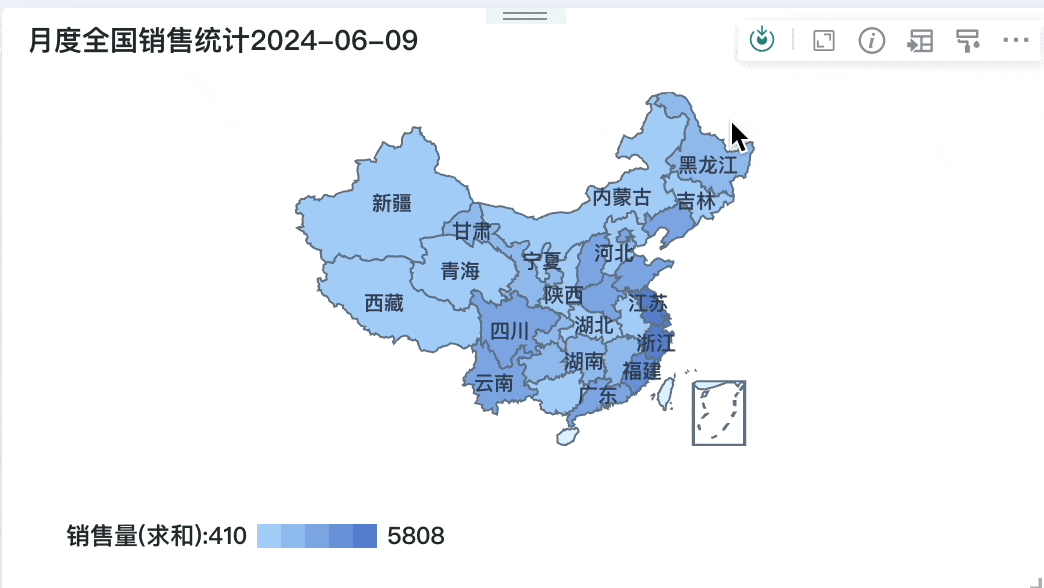
3. Free Drill-down
3.1. Scenario Description
Free drill-down is an OLAP analysis interaction that allows users to slice and dice data according to different dimensions, enabling observation of data from different angles to discover potential patterns or trends in the data. For example, you can slice and dice by time, product, region, and other dimensions to obtain different data perspectives. You can preset fields that can be freely drilled down for users according to the card analysis scenario, and users can freely choose drill-down dimensions when using. This is suitable for scenarios where data analysis paths are not fixed, require frequent changes, or where users have flexible exploration and analysis needs for data.
Example: Data analysts will create some dashboards in advance for business departments/leaders, and need to preset analyzable content they care about for different roles. Business users/leaders can trigger the menu selection of drillable fields by clicking, and click on dimensions they care about as needed for drill-down to locate the causes of anomalies.
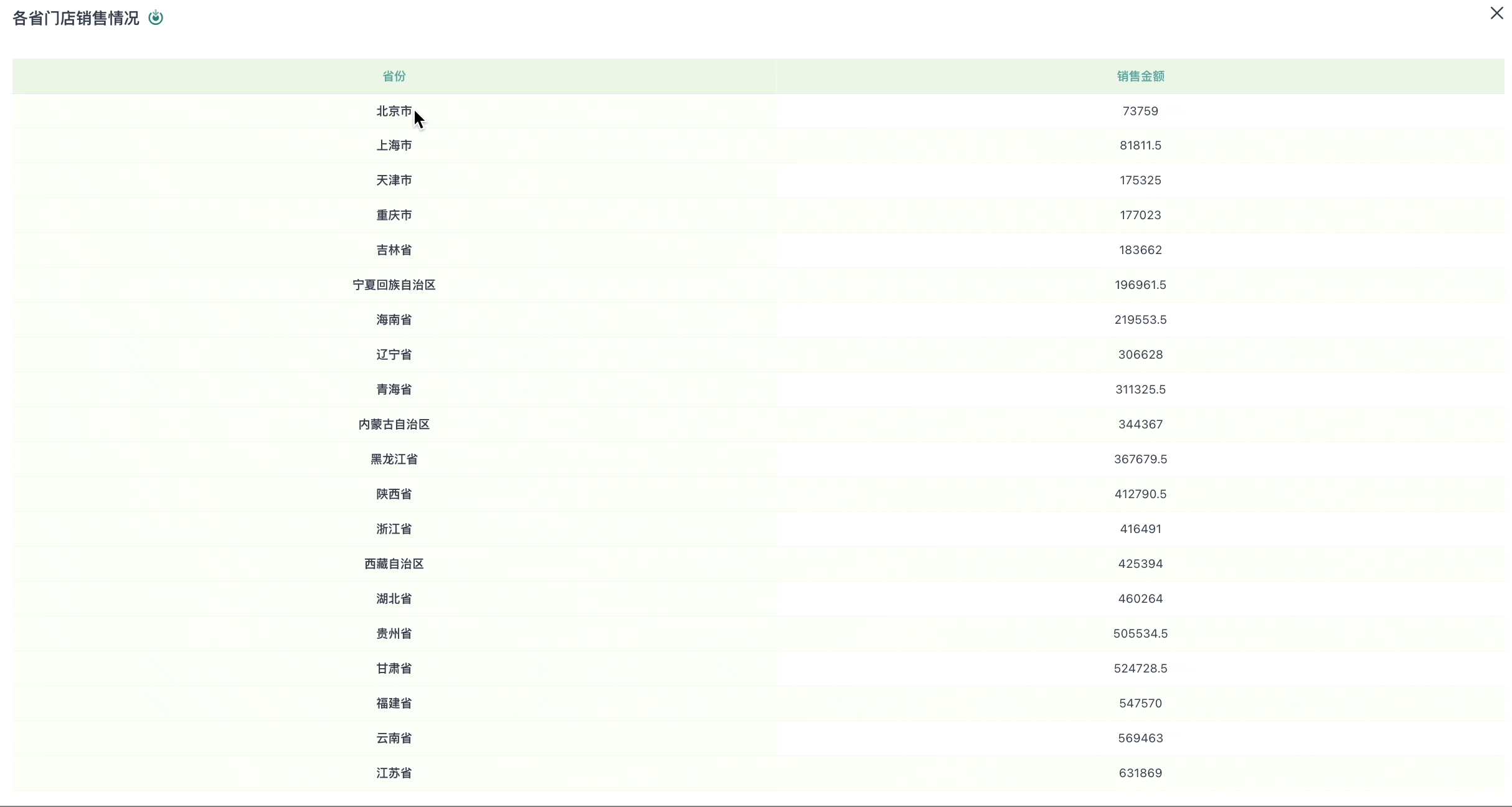
3.2. Supported Charts
Free drill-down supports: Tables, grouped tables, carousel lists.
3.3. Configuration Instructions
Note:
1. Cards with dynamic dimensions/dynamic values cannot use free drill-down;
2. If free drill-down is enabled, data explanation and knowledge feedback/analysis result storage cannot be used (if knowledge feedback/analysis result storage exists first, after enabling free drill-down, the status of knowledge feedback/analysis result storage will be set to disabled);
3. If free drill-down is enabled, dynamic dimensions/dynamic values cannot be used.
4. If switching from fixed drill-down to free drill-down, historical fixed path configurations become invalid, but content is still saved and will still exist when switching back; conversely, when switching from free drill-down to fixed path, free drill-down configuration becomes invalid and is cleared;
5. Linkage/Jump: If drill-down fields initiate linkage/jump during display, and the field values also need to be passed, then when editing card linkage/jump relationships, the linkage/jump relationship of that field needs to be configured; when initiating linkage/jump, linkage and jump are performed according to the currently displayed dimensions;
6. Export: All exports (export excel, csv, table data, images, pdf) will default to exporting data according to the current displayed dimensions and values;
7. Generate card datasets, subscription/alert: Generate corresponding data according to the current displayed dimensions and values.
Step 1: Enter the "Dashboard Edit > Card Edit" page.
Step 2: Enable free drill-down.
On the card editing page, click "Advanced Configuration > Free Drill-down" on the right, enable the free drill-down button, and configure the drill-down path.
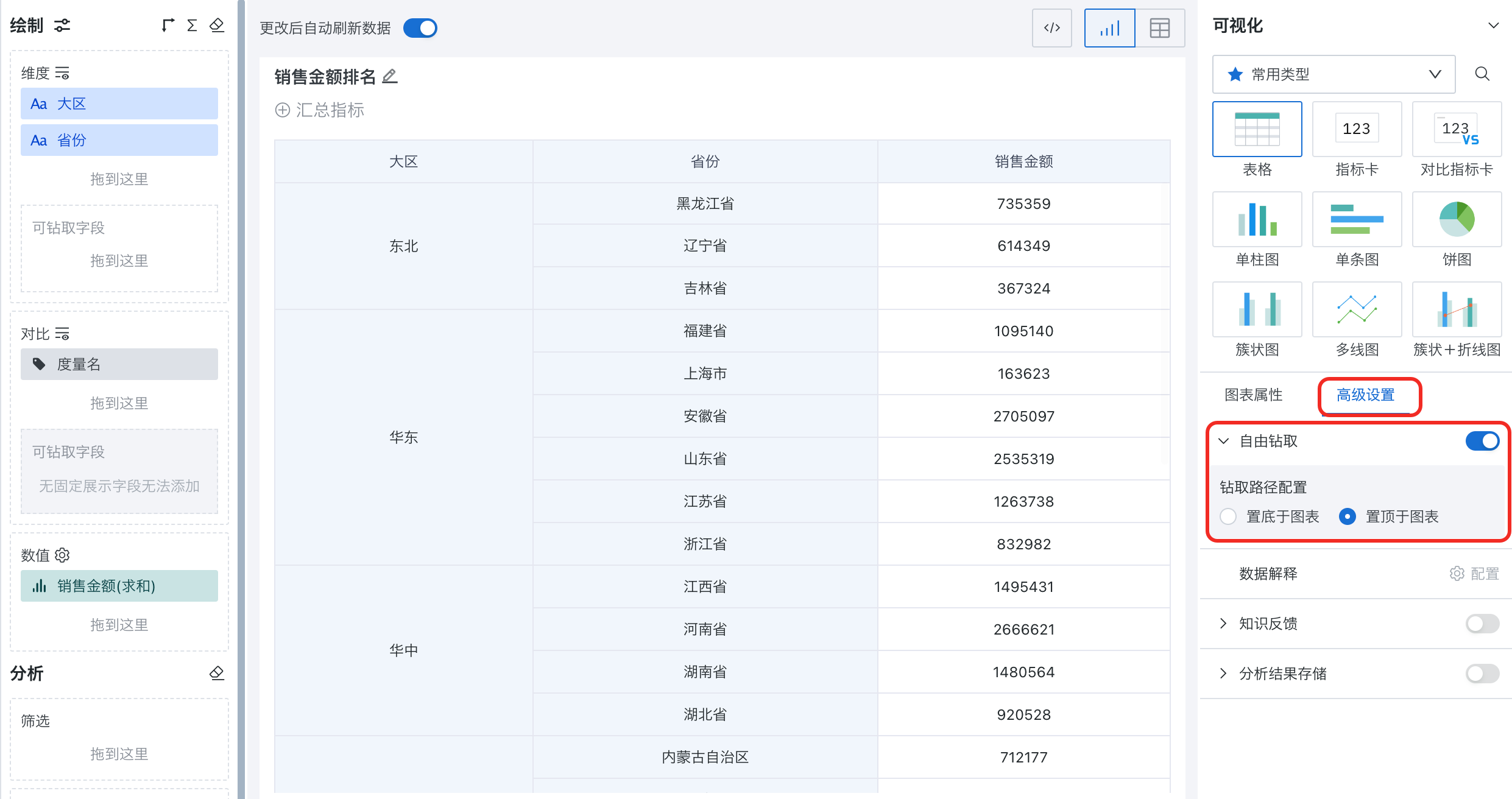
The drill-down path configuration in the figure above will affect the placement position of the path in the chart. For example, when the path is placed at the top, the effect is as shown in the figure below:
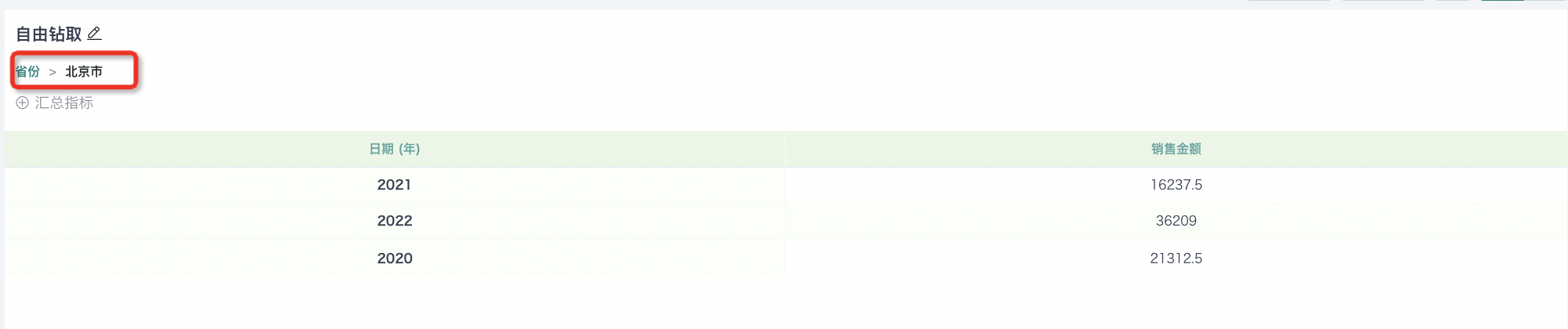
Step 3: Configure drill-down.
After enabling free drill-down, you can drag the corresponding fields that need to be freely selected for drill-down into the "Drillable Fields" area in the dimensions/comparison area. These fields will not be fixedly displayed, but will only be selected when drill-down is triggered.
-
The functions supported by fields after dragging are consistent with the original fields in the dimensions/comparison area;
-
The fields that can be added are the dimension + comparison field limit supported by the card itself.
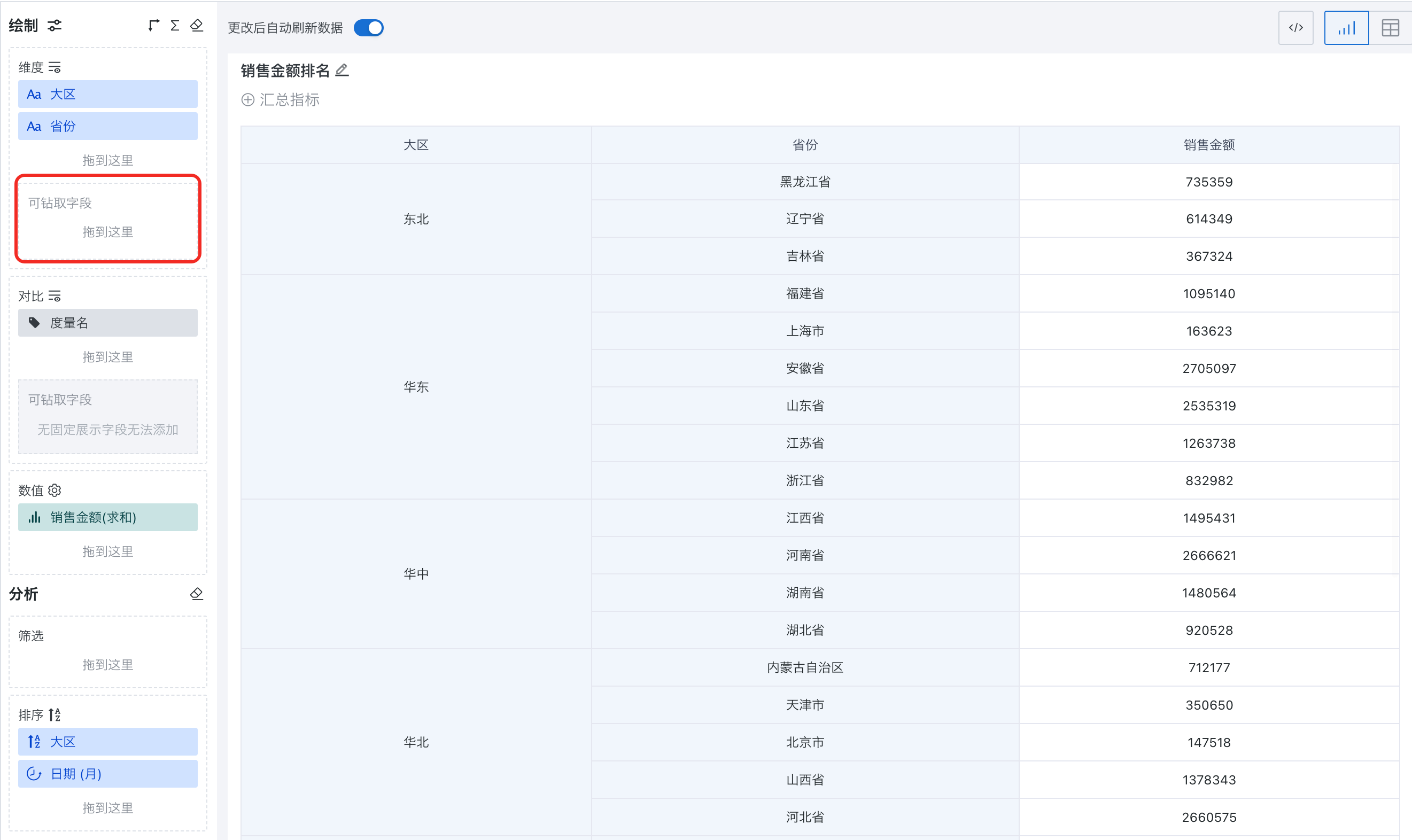
3.4. Effect Demonstration
After configuration is complete, click on the table to trigger the display of selectable field list, select drill-down, expand the drillable field list, and users can choose fields they care about for drill-down, that is, after selecting a certain field, drill down to more granular data for analysis.
-
If the clicked content is in the numerical area, the selected drill-down field will be added after the last dimension/comparison field;
-
If the clicked content is a dimension field or comparison field, the current dimension field or comparison field will be replaced with the selected field.
After drill-down, you can still return through the drill-down path.