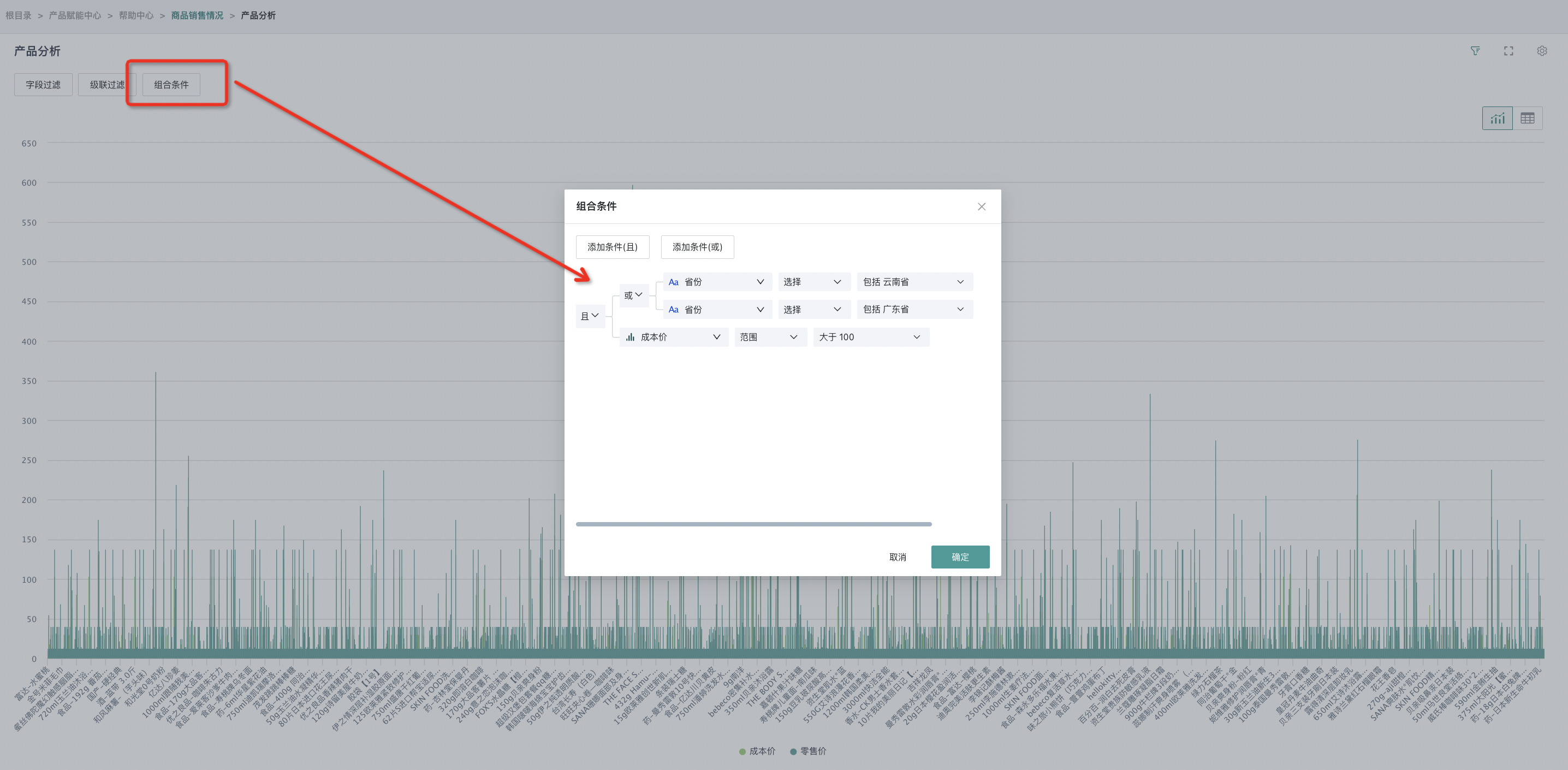Card Detail Page Filter
1. Overview
When users filter card data, in addition to filtering through filter linkage, they can also implement single card data filtering through the "Filter" function on the card detail page. Guandata BI supports configuring three types of filtering conditions for filters:
-
Field Filter: Filter a single field. For example, when conducting sales analysis, users only want to view sales records for the "East China" region. At this time, users can use the field filter function, select the "Region" field, and choose "East China" from its dropdown menu to filter out sales data for the East China region.
-
Cascade Filter: Filter multiple fields simultaneously. For example, when conducting sales analysis, users only want to view sales data for "Chengdu, Sichuan Province". At this time, the cascade filter function can be used. First select the "Province" field, then select the "City" field, and through step-by-step selection of "Province-Sichuan Province", then select "City-Chengdu" under Sichuan Province, to filter out sales data for "Chengdu, Sichuan Province".
-
Combined Conditions: Support setting "AND" and "OR" logical relationships for filtering conditions, suitable for more complex analysis scenarios. For example, if users want to view sales records with sales exceeding 1 million and profit margin above 20%, they can add a combined condition with "AND" logical relationship, respectively setting the filtering condition for the "Sales" field as "greater than 1 million" and the filtering condition for the "Profit Margin" field as "greater than 20%", to filter out sales records with "sales exceeding 1 million AND profit margin above 20%".
Note:
1. Support adding multiple filtering conditions of the same type simultaneously.
2. Support mixing different types of filtering conditions.
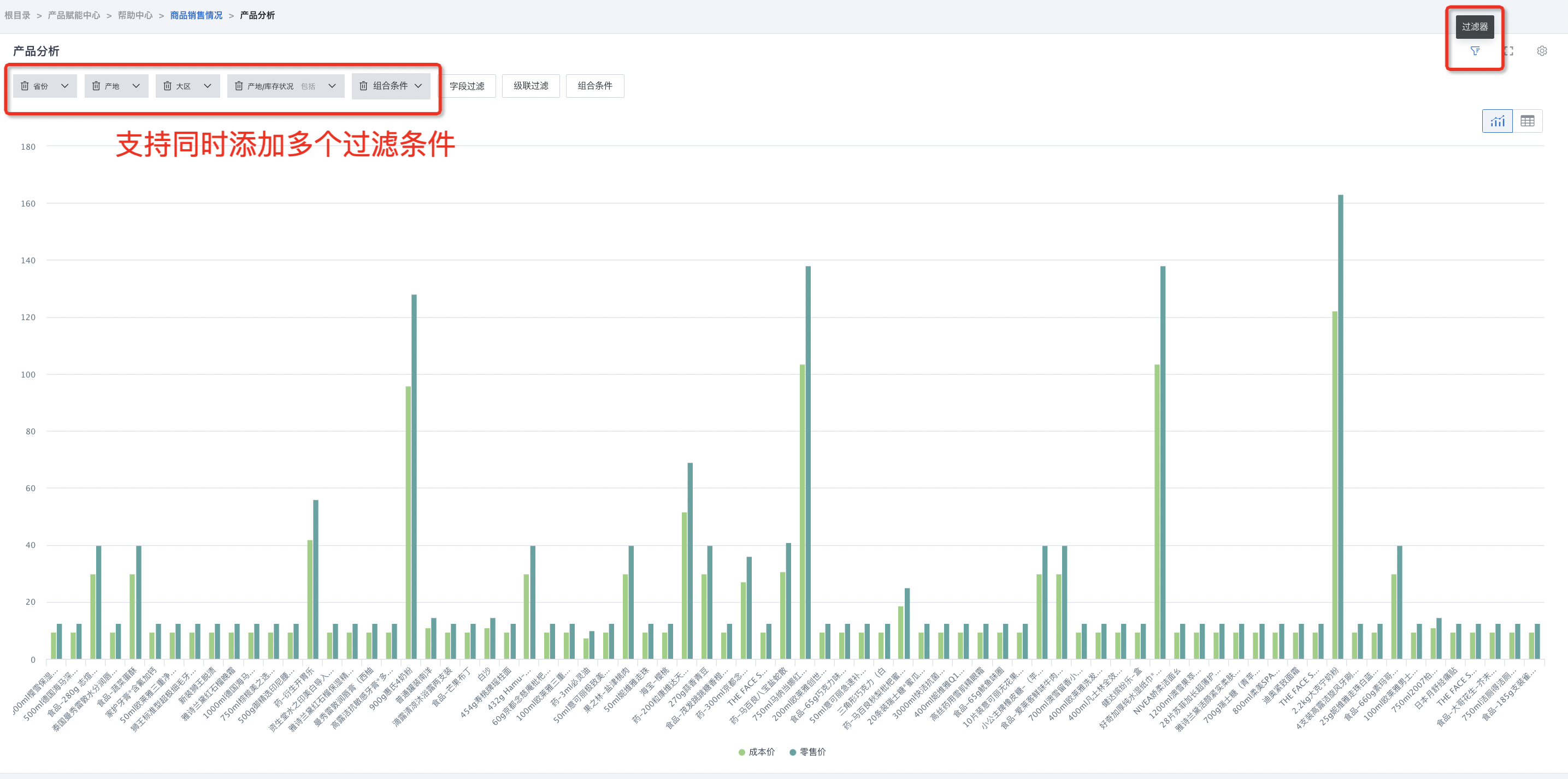
The "Filter" function is suitable for single card data filtering, helping users quickly extract and analyze key information from large amounts of data. When entering from the page, it will automatically populate the relationship between page filters and fields as detail page filtering, but the detail page does not have the concept of "filters", so the filtering here is essentially conditional filtering of dataset fields.
2. Usage Guide
2.1. Go to Details
- Before using the filter, users need to click the "Go to Details" button in the top right corner of the card on the dashboard page to enter the detail view interface of that card, in order to configure the card filter.
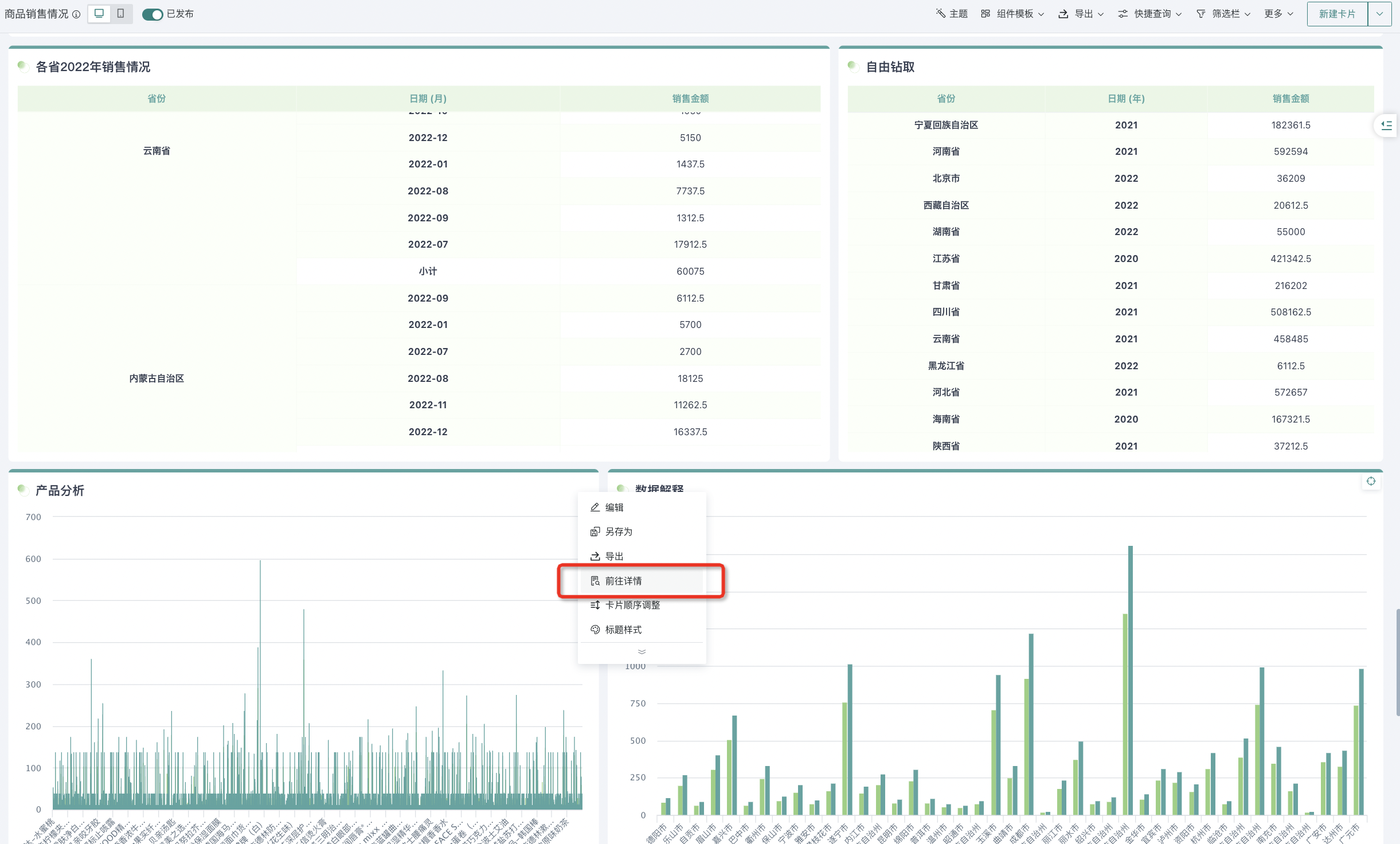
- Click the "Filter" button in the top right corner to start using the card filter, including field filter, cascade filter, and combined conditions.
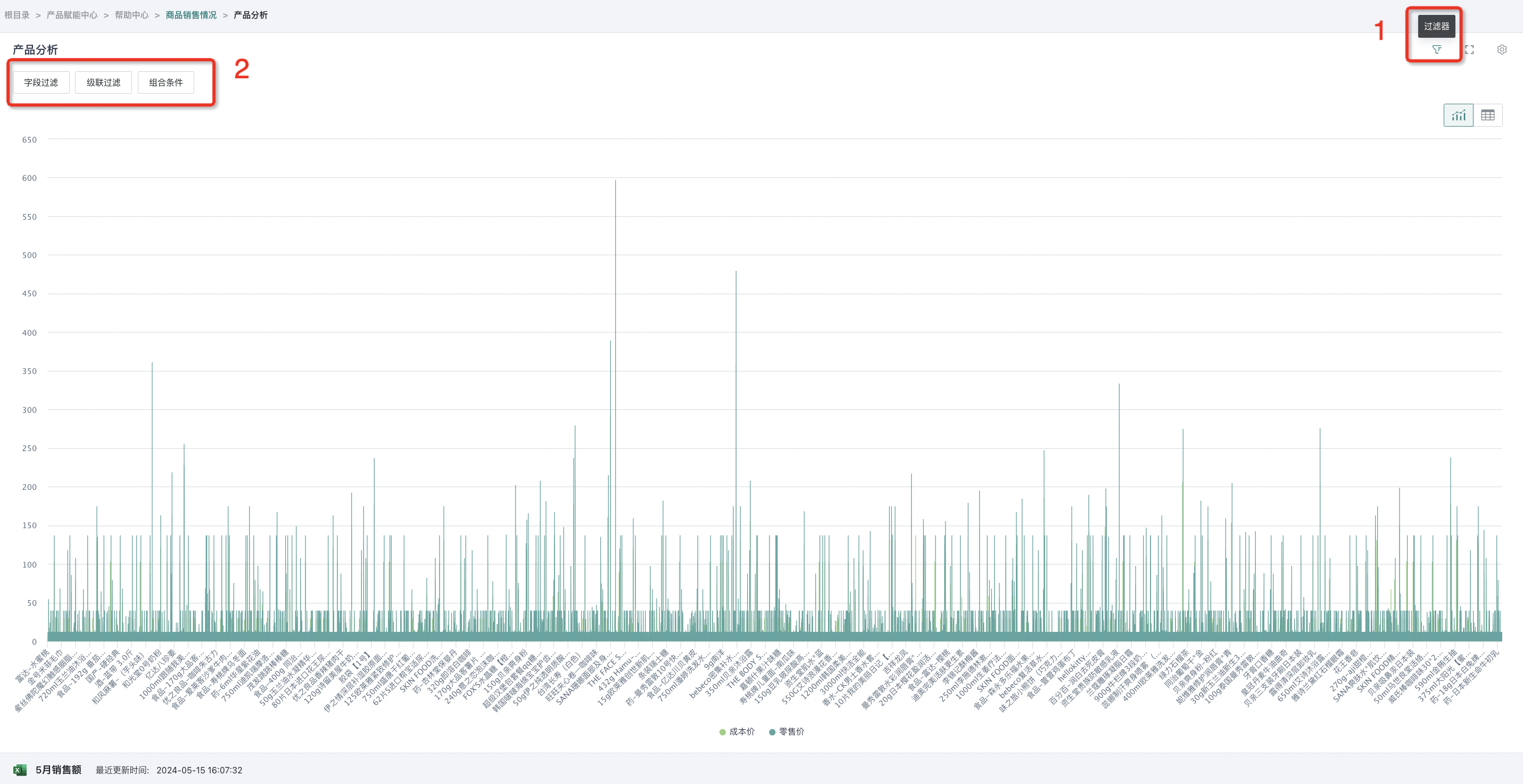
2.2. Field Filter
By adding field filter conditions, users can filter data for a single field.
Click "Field Filter", select the dimension and numerical fields to be analyzed in the current dataset, and choose the filtering conditions needed for the field. For example, in the figure below, select the "Province" field in the field filter, then filter out product information for "Shanghai" in that field.
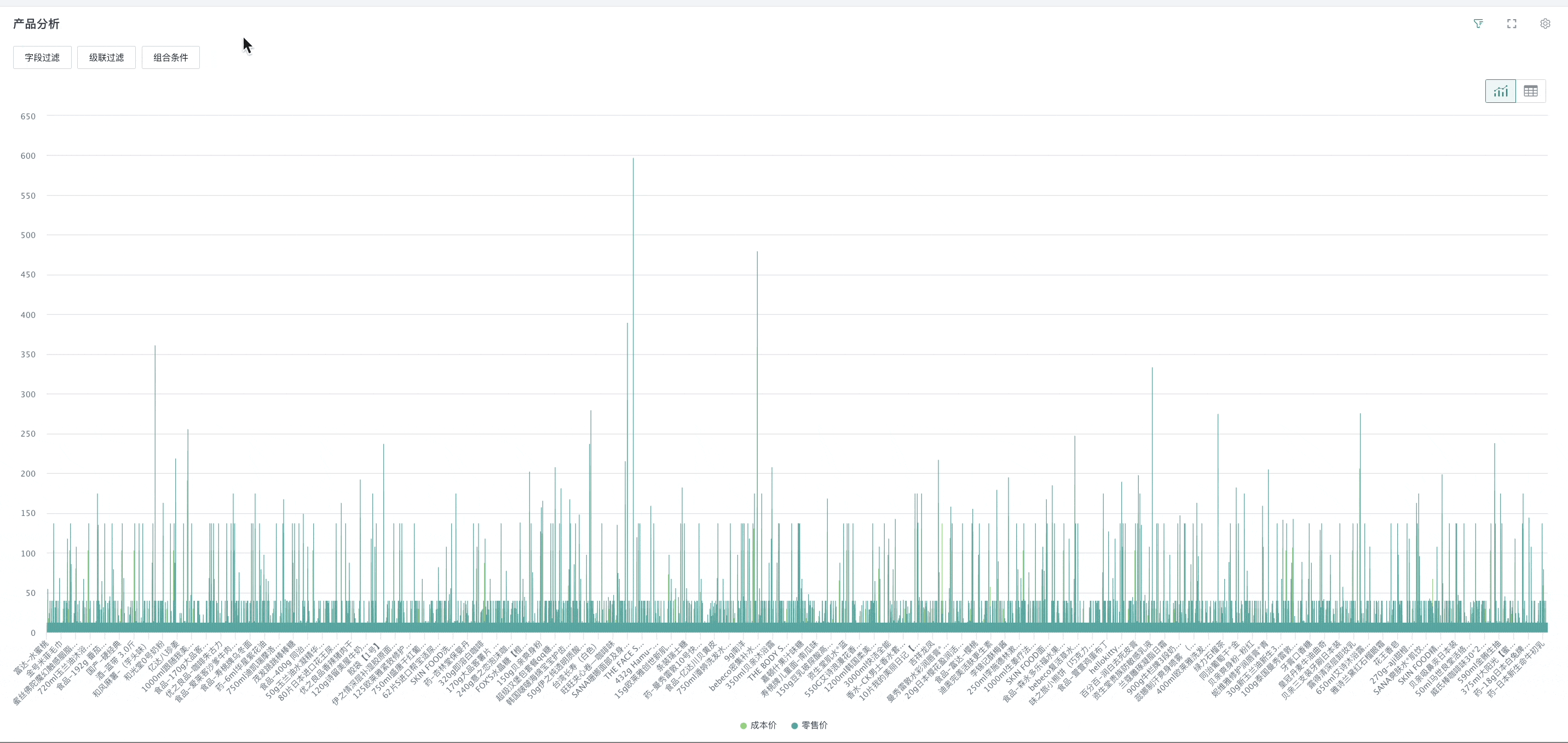
2.3. Cascade Filter
Through cascade filtering, users can simultaneously perform combined filtering on data from multiple fields.
Note: A cascade filter condition can add at most 5 fields.
- Click "Cascade Filter", select the dimension and numerical fields to be analyzed in the current dataset.
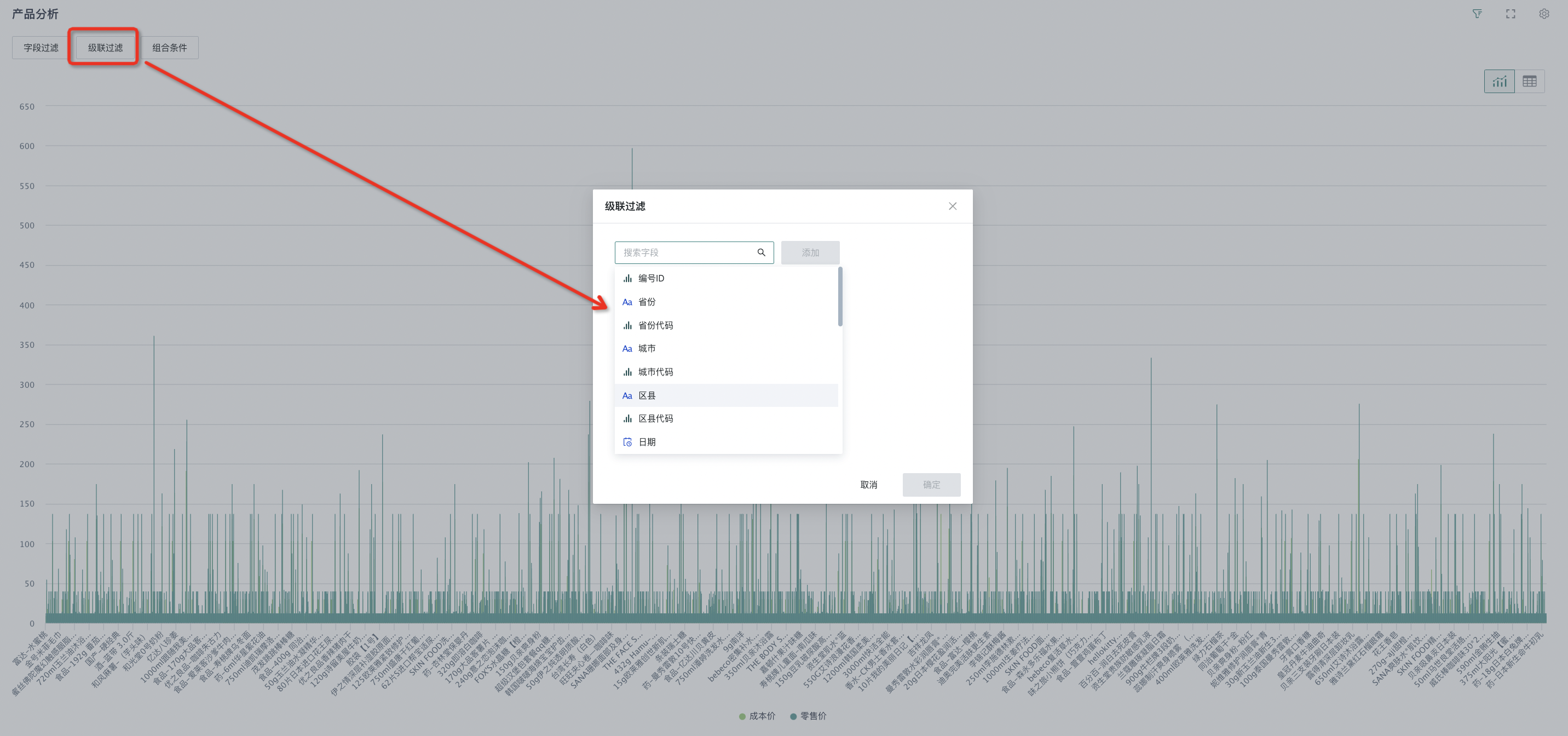
- Configure the filtering conditions for the selected fields. For example, in the figure below, after selecting the "Product Category" and "Inventory Status" fields in the cascade filter, configure the filtering conditions as "normal inventory" products in the "milk powder" category to filter out the target data.
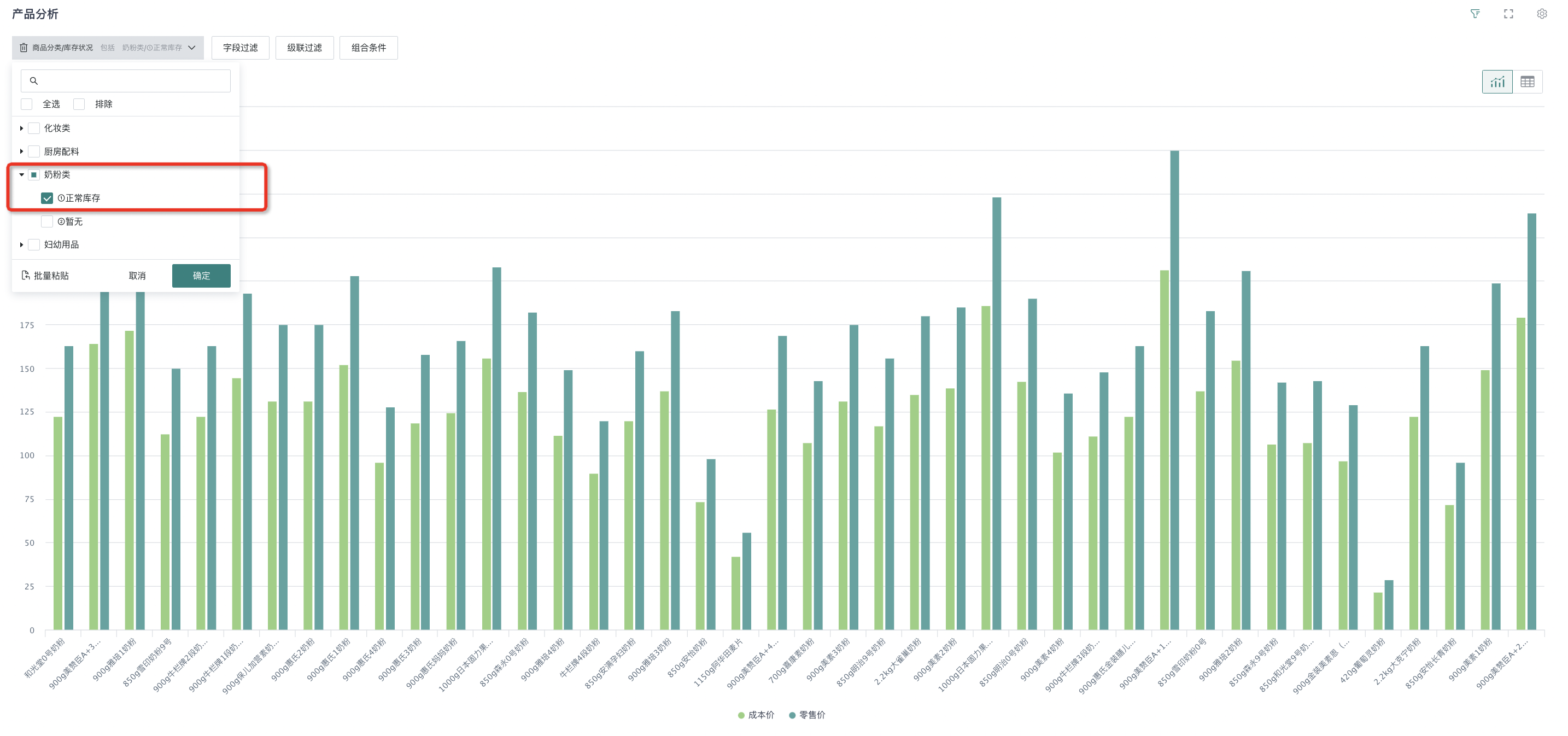
2.4. Combined Conditions
By configuring combined condition filtering, users can set "AND" and "OR" logical relationships for filtering conditions to achieve more complex conditional filtering.
Click "Combined Conditions" to configure filtering conditions. For example, in the figure below, set the combined conditions as products with "cost price greater than 100 in Yunnan Province and Guangdong Province". Click "Complete" to finish the combined condition filtering.