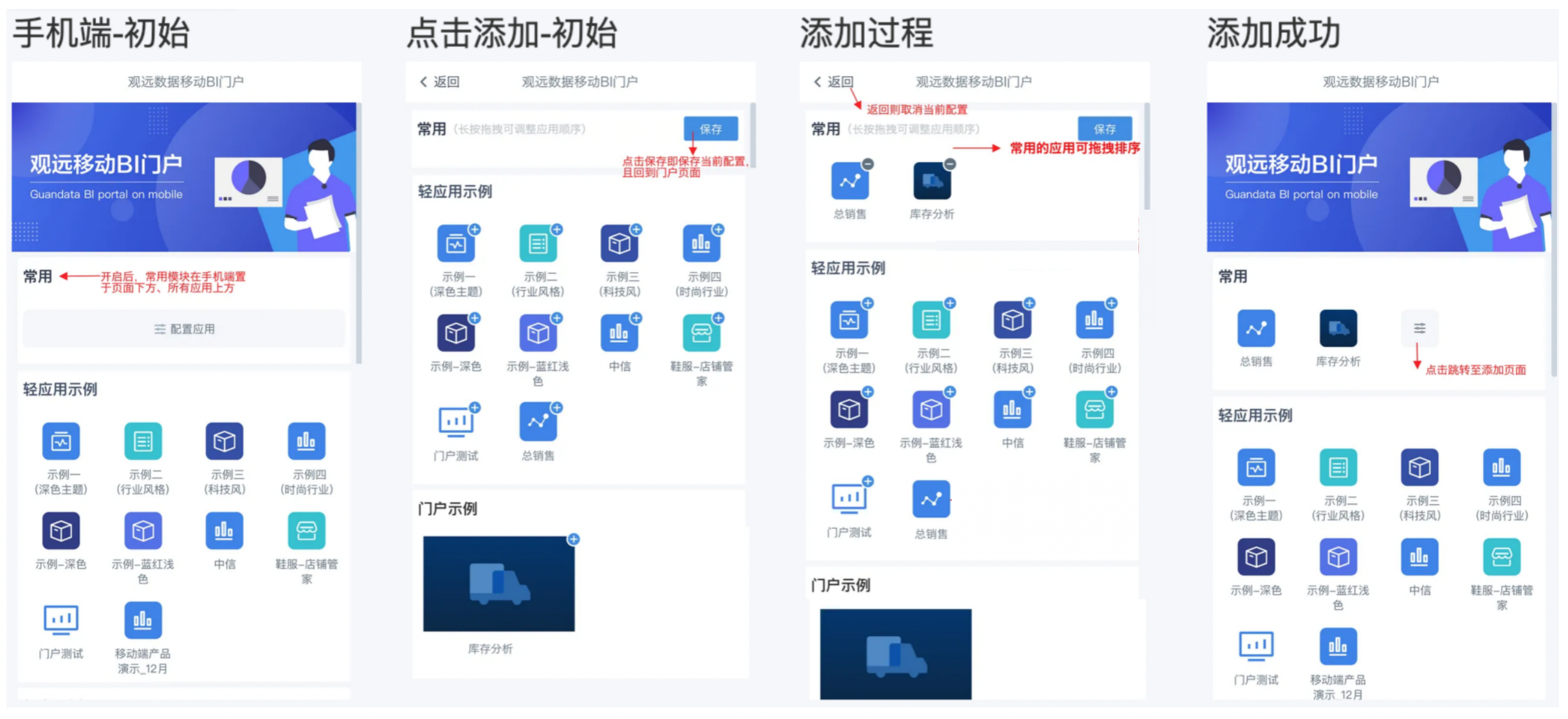Mobile Portal Creation and Management
1. Overview
Mobile portal is the mobile version of Guandata platform's data portal. Using the mobile portal function, you can build beautiful and organized enterprise data portals.
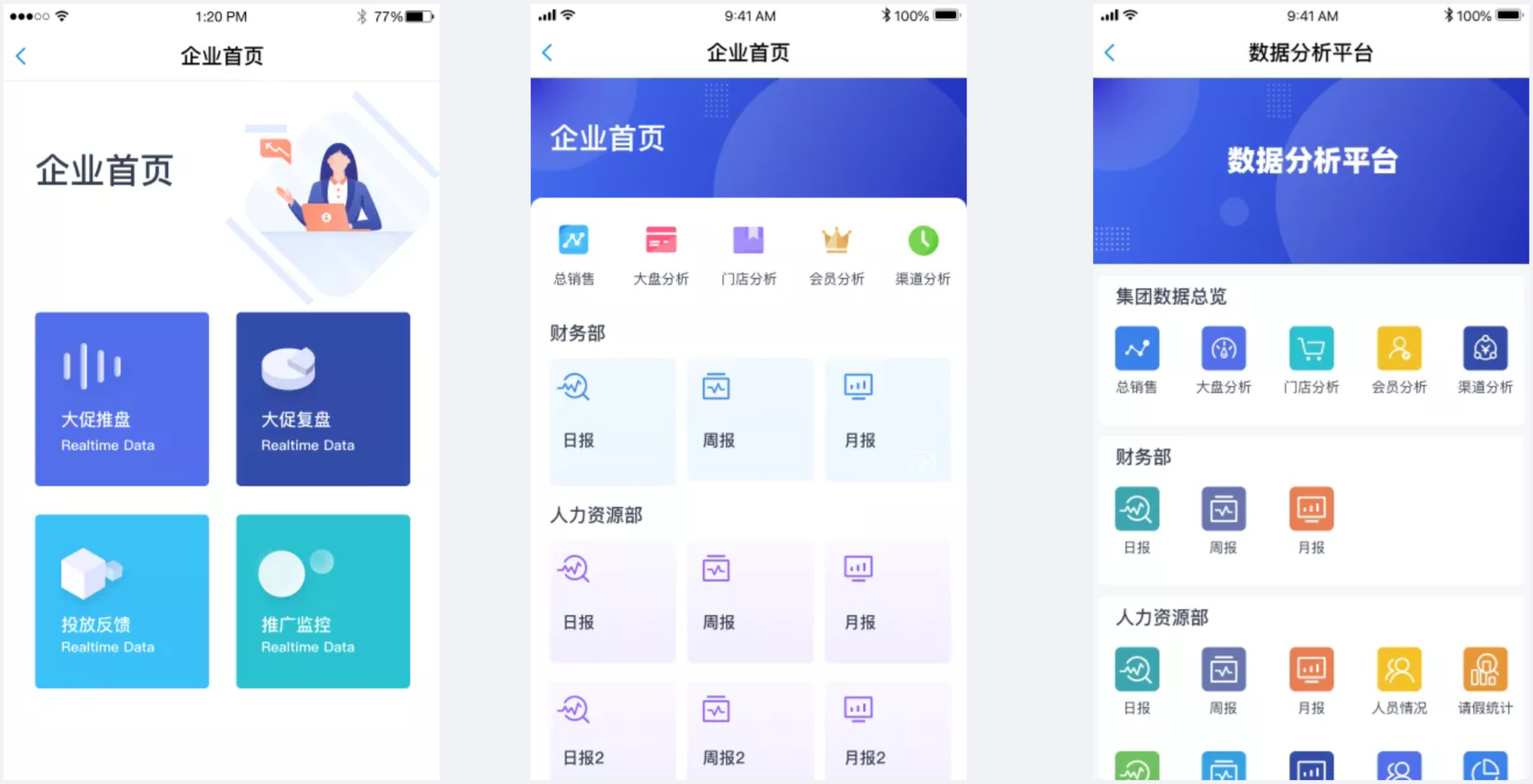
Friendly Reminder:
This product module is a value-added module. For trial experience, please contact Guandata business personnel or customer success manager (usually your company's current service communication contact).
2. Function Entry
Go to the Data Application-Mobile-Portal page, click the "Edit" button in the upper right corner of the page to enter the mobile portal editing page, where users can edit and manage the mobile portal.
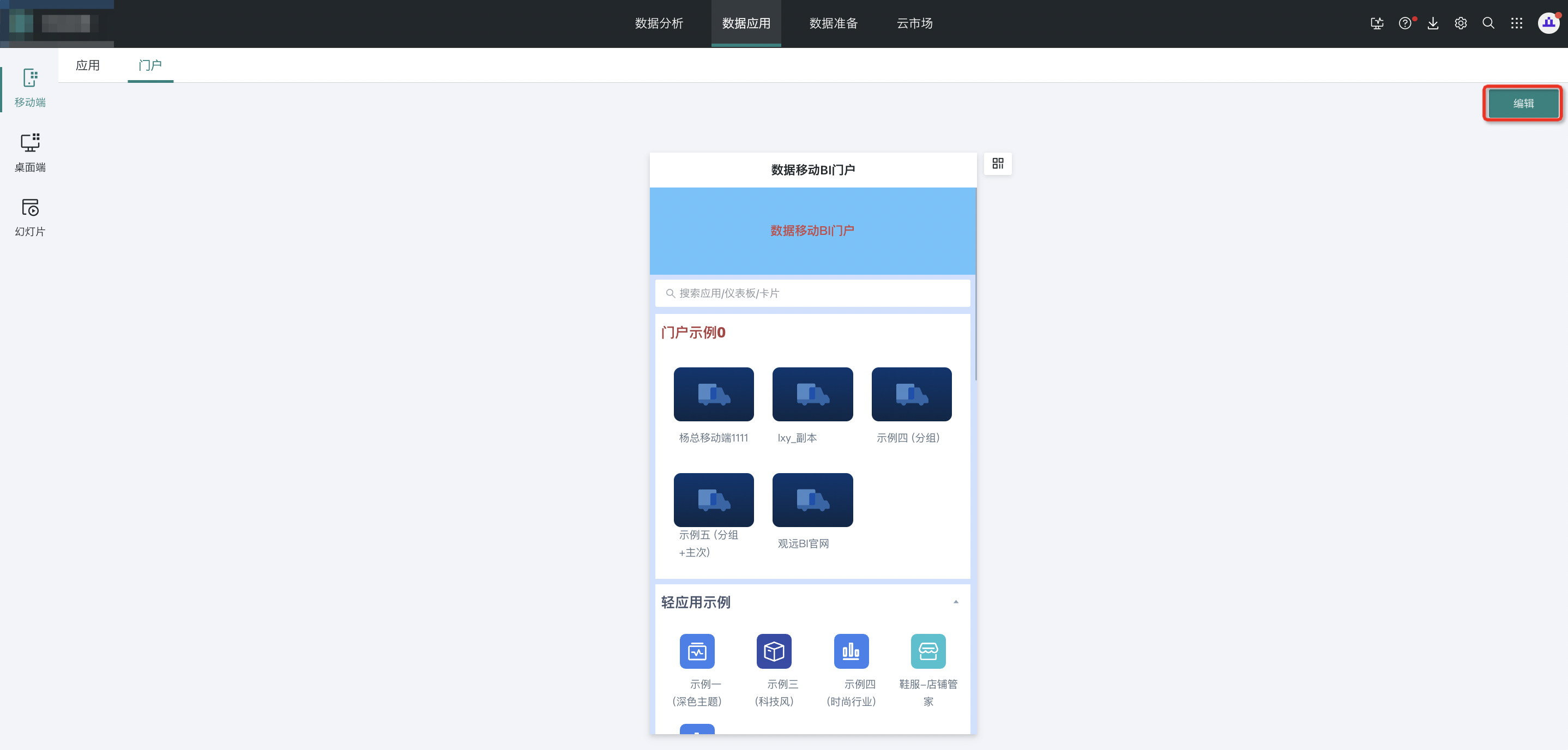
3. Portal Settings
- Page Header: Switch to control whether to display the page header.
- Page Header Height: Supports configuring the height of the application page header.
- Page Header Title: Supports customizing the title, setting font, font size, color, etc., with a switch to control display or hide.
- Page Header Background: Supports choosing solid color or image form as the mobile portal page header background.
- Portal Background: Choose solid color or image form as the mobile application portal background.
Note: When the page header is set to hidden, the logout button will be displayed as a floating button.
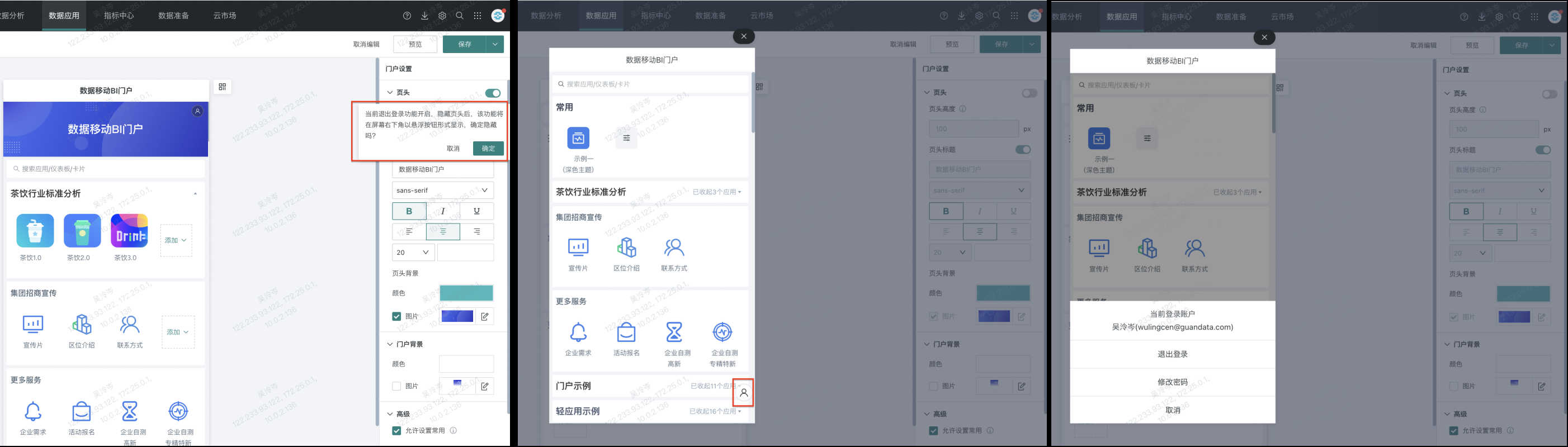
Allow Setting Favorites
After the administrator enables "Allow Setting as Favorite", a "Favorites" application group will appear in the user portal page. For the effect after configuration, please refer to Set Favorites below.
Search Bar
After the administrator enables the search bar button, users can see the search bar on the mobile page and search by application name in the search bar.
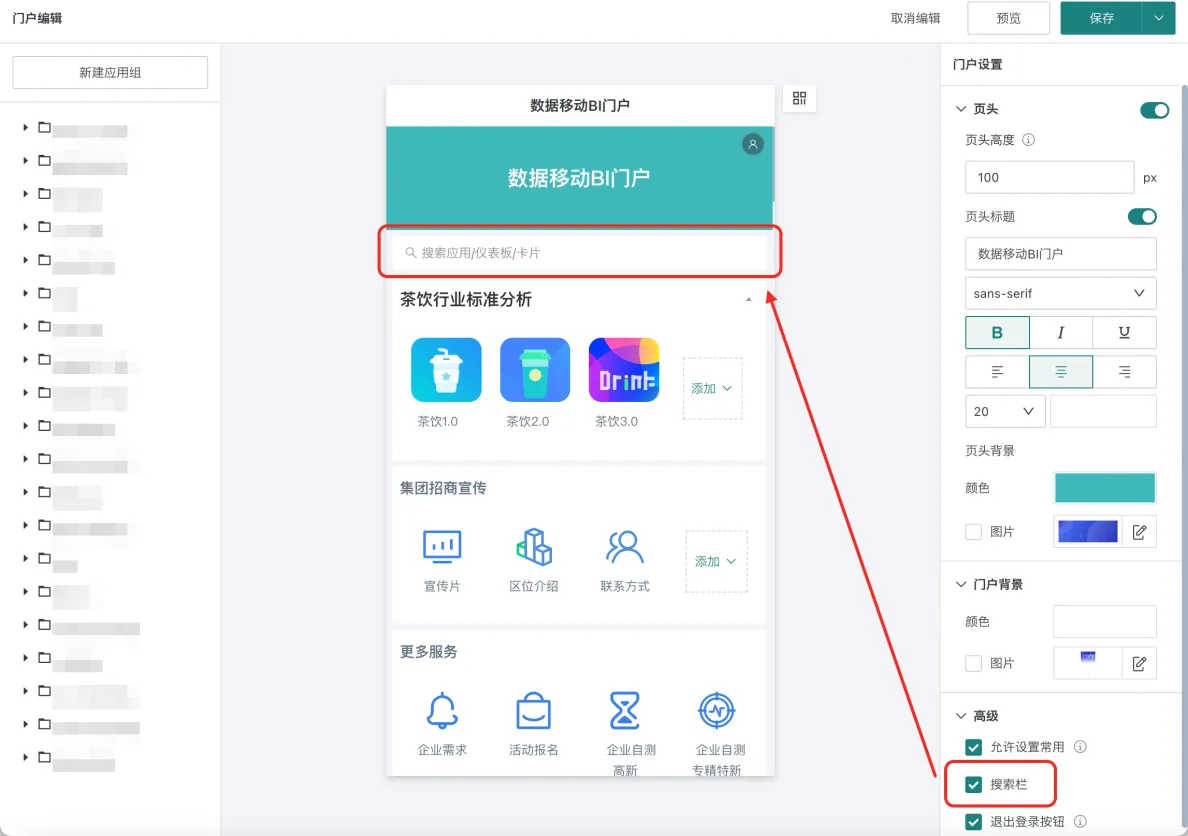
Logout Button
After enabling, users can perform logout or password modification operations when using on mobile devices.
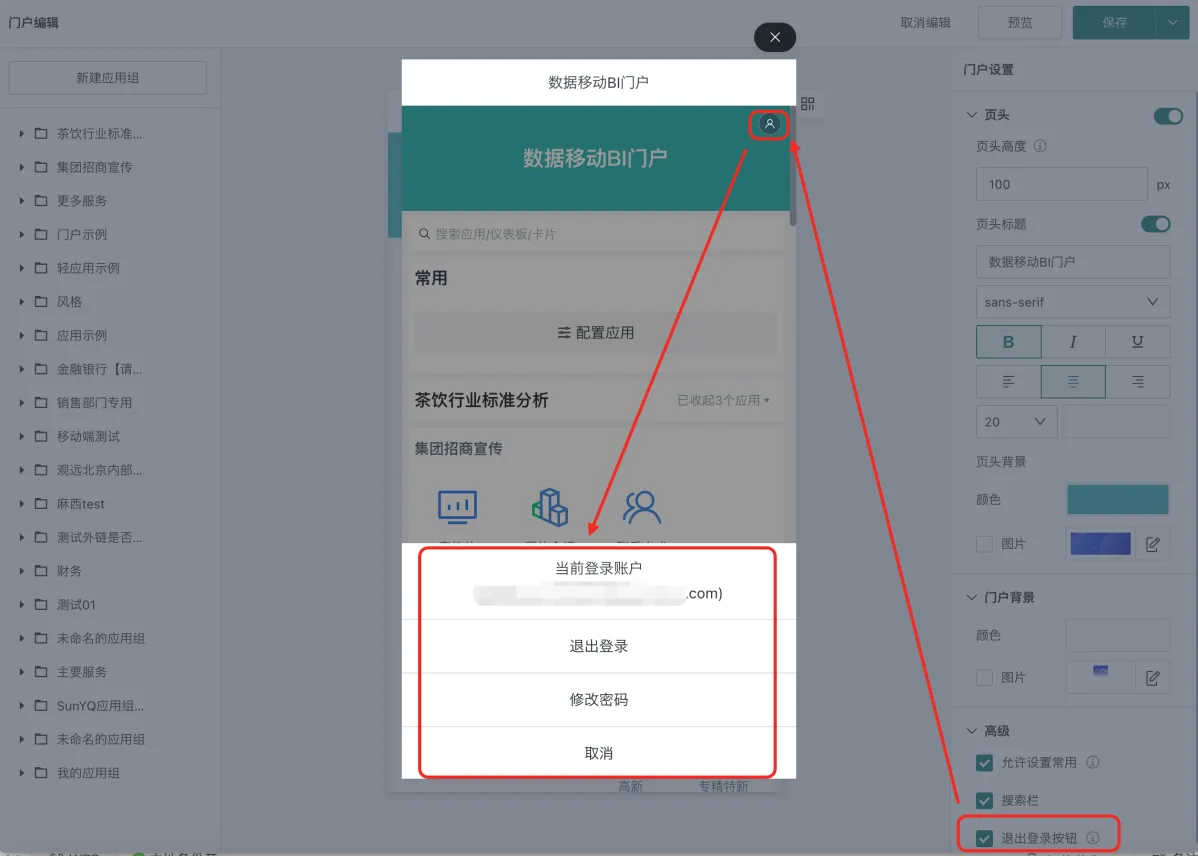
4. Create Application Groups and Applications
4.1. Create Application Groups
Create Application Groups
Note: Only administrators can create application groups
Application groups are the "basic units" displayed in the portal. Specific content (applications) are placed in application groups for classified display. You can create new application groups through the following two entries:
Entry One: Click "Add Application Group" at the bottom of the page to add a new application group.
Entry Two: Click "Create New Application Group" in the upper left corner of the page to add a new application group.
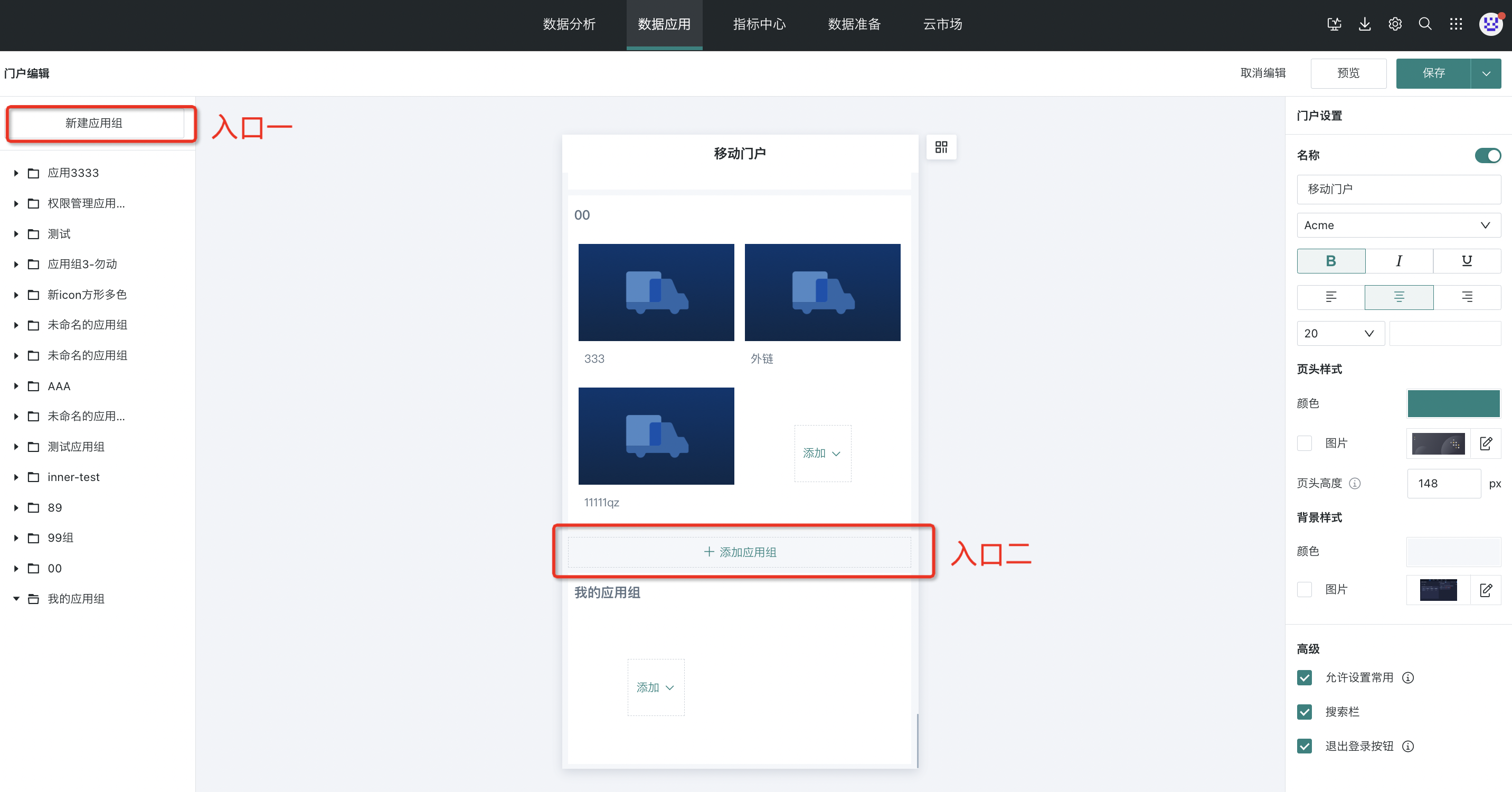
In addition to general types of application groups, users with editing permissions who have access to the portal can also edit "My Application Group" for individuals.
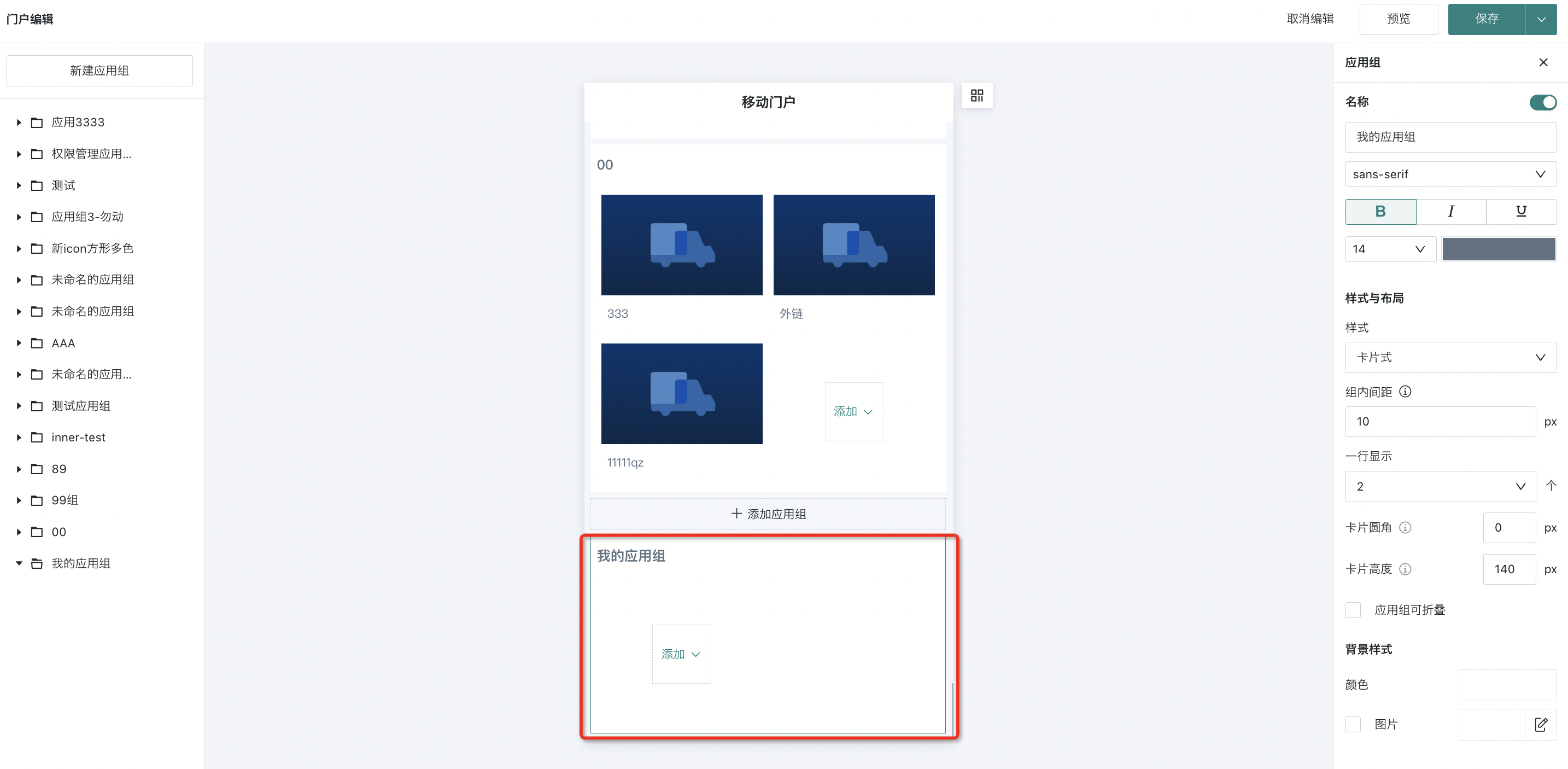
Specific Operations
a. Administrator Operations: Click the "Management Center" button in the upper right corner of the first-level navigation bar to enter the "Management Center-Permission Management-Role Permission Management" page.
For the "Function Permissions" of "Regular Users", set the "Edit" permission for "Data Application-Mobile Portal".
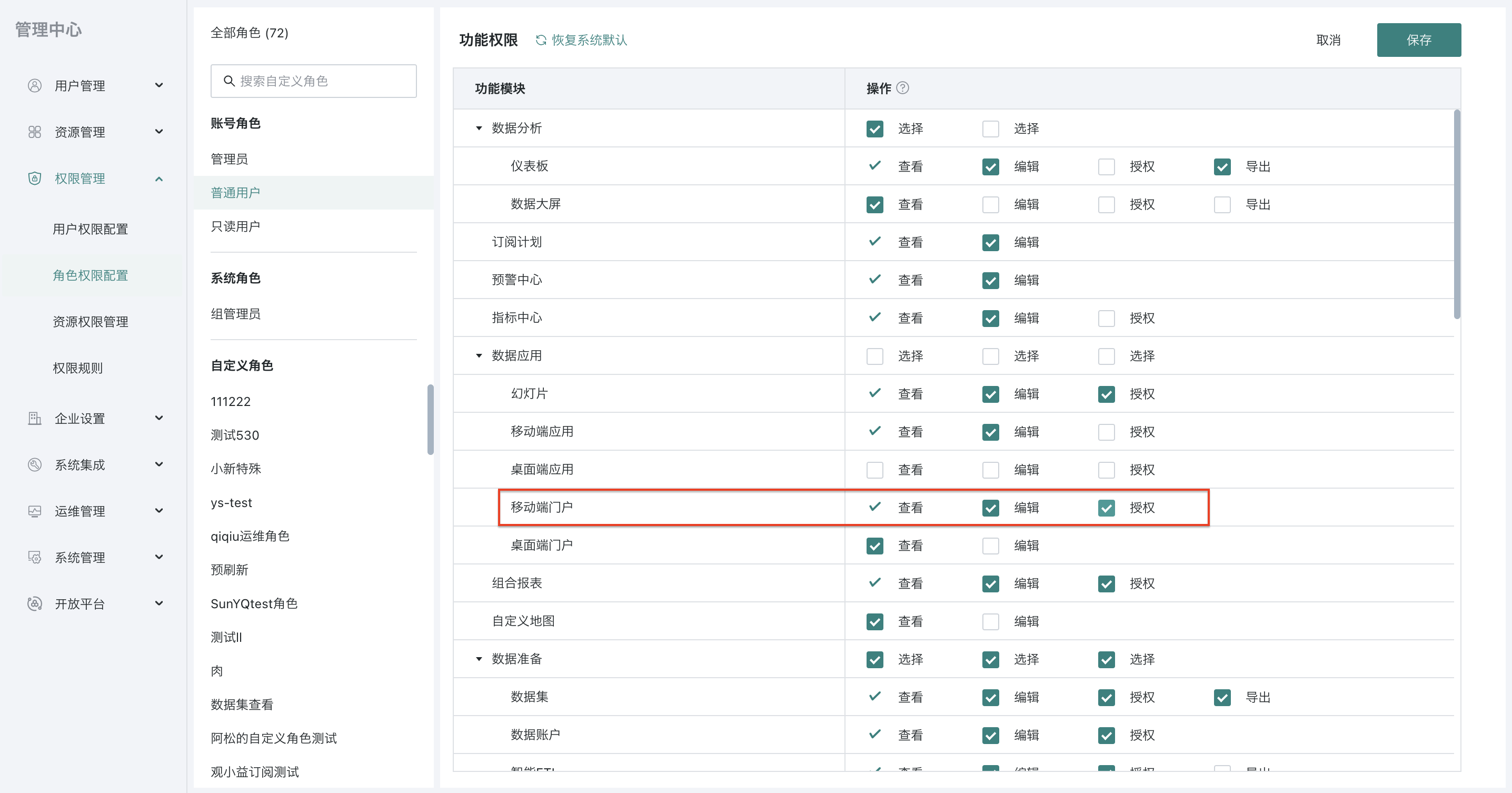
b. Editor User Operations:
Step 1: Click to enter the "Data Application-Mobile-Portal" page, click "Edit" to enter the mobile portal editing page.
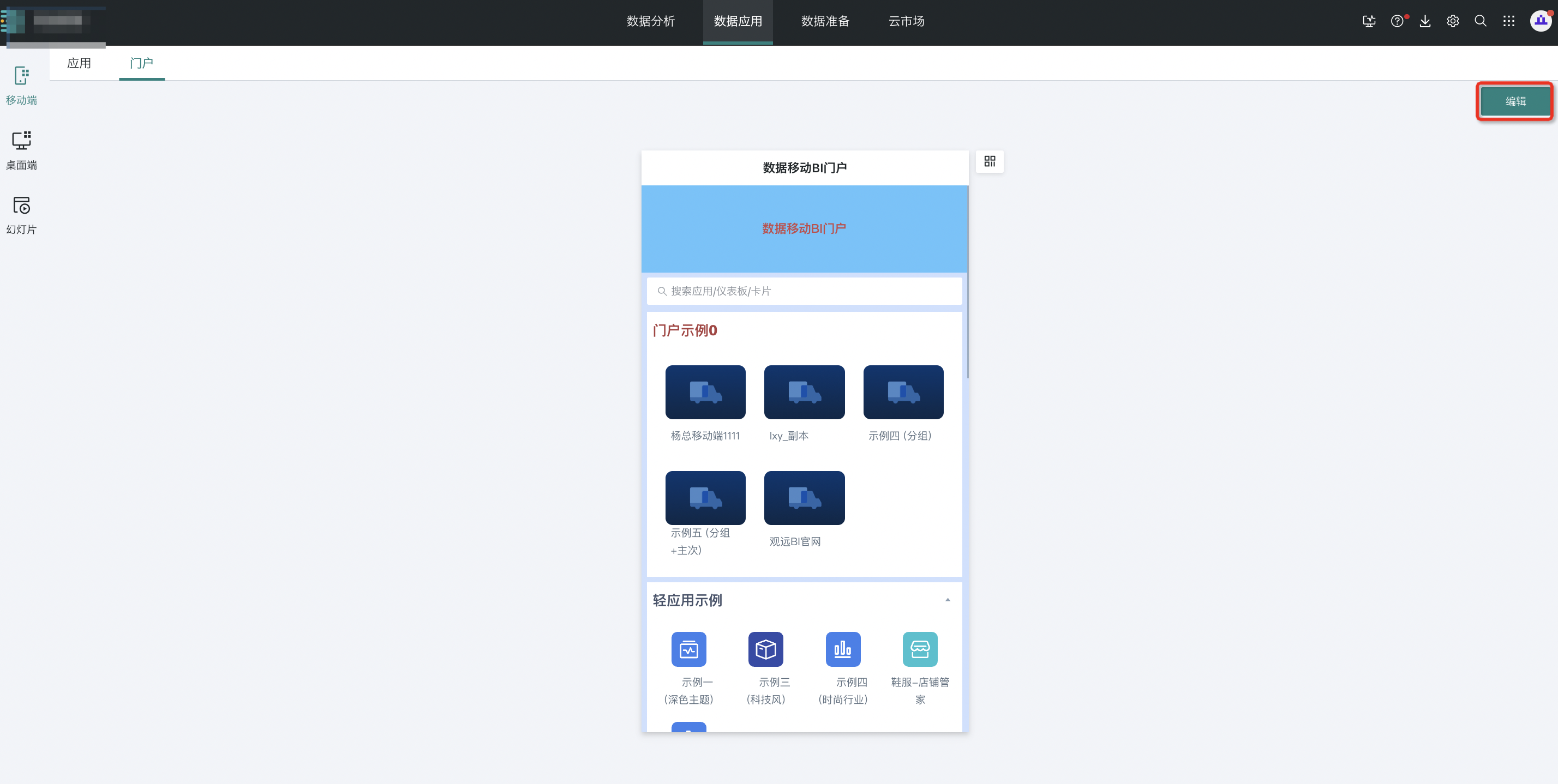
Step 2: Click "Portal Edit" in the upper right corner, and you can add "Applications" in "My Application Group". "My Application Group" is only visible to individuals.
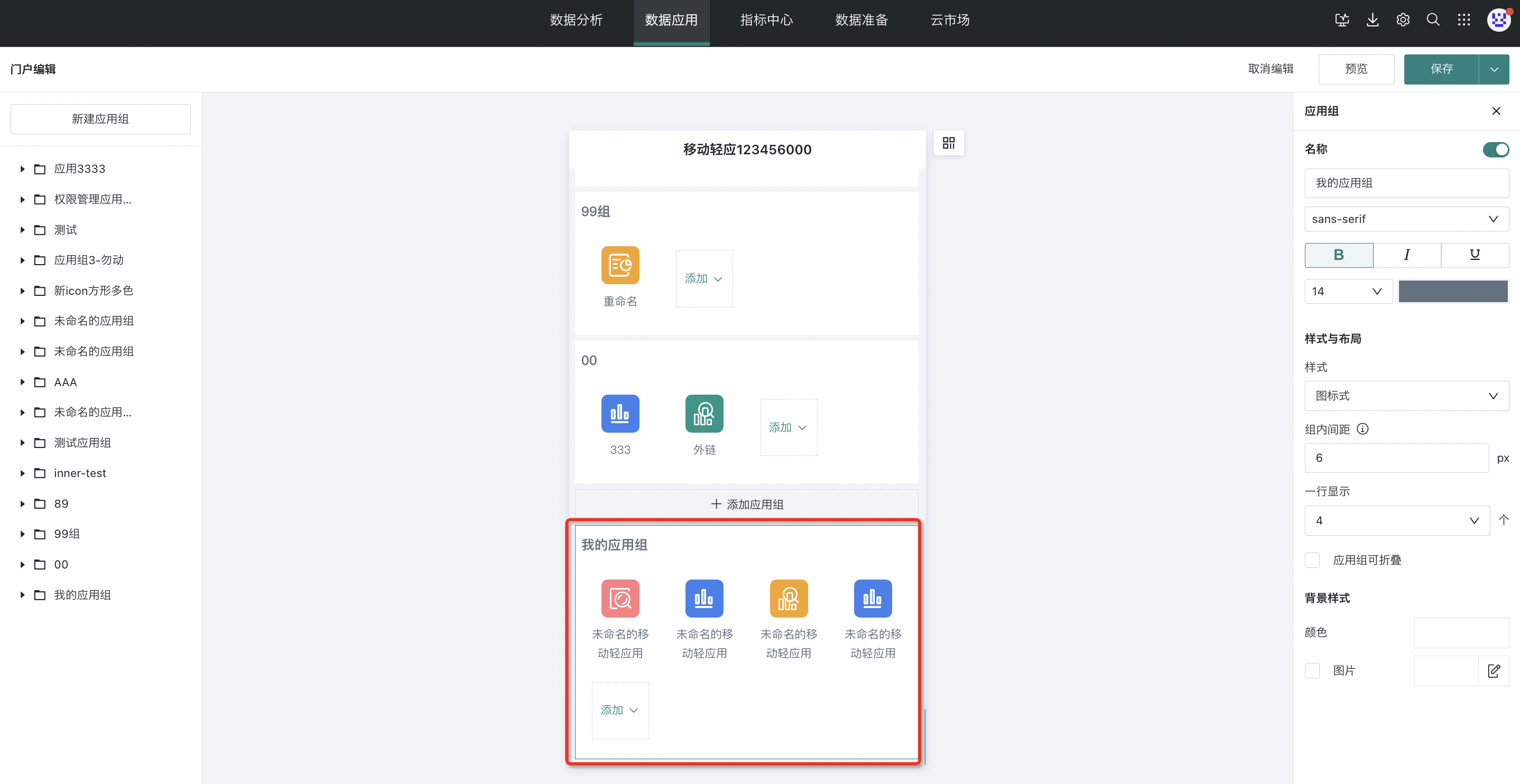
Application Group Style Settings
Click on an application group, and the application group menu bar will appear on the right, supporting various settings for the application group:

-
Name: Supports font style settings and display or hide;
-
Style and Layout: You can choose the style of applications within the group, including card style and icon style, as well as the layout of applications within the group.
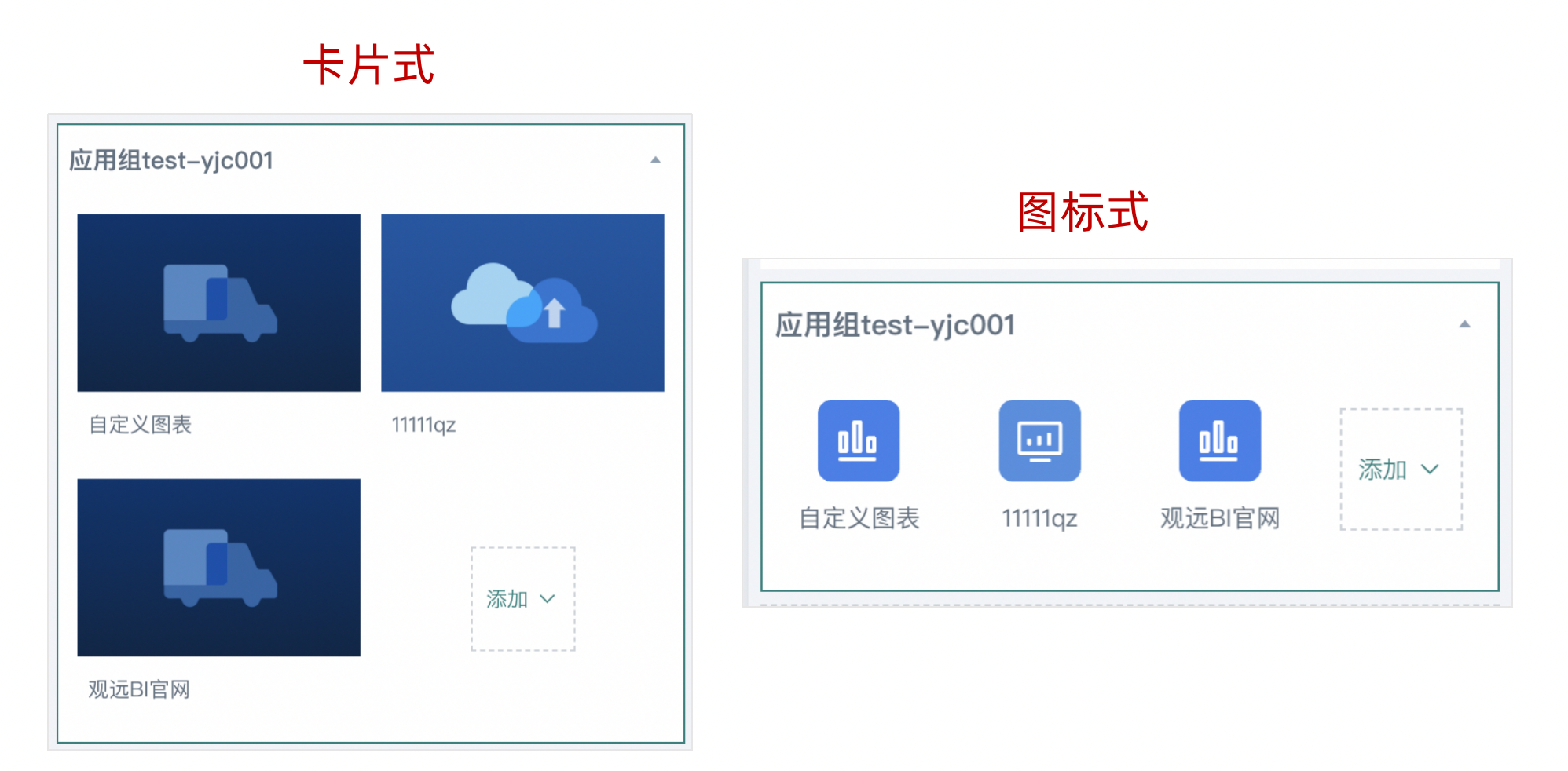
It also supports application group collapse function. Administrators can choose to enable this function (default state is off);
Note:
After the administrator enables "Application Groups Can Be Collapsed", small arrows will appear on the right side of each category name in the user portal page, and "X applications collapsed" will be prompted in collapsed state.
- Background Style: Supports using solid color or image form as the application group background.
Delete Application Groups
Users can also delete application groups and applications in the portal as needed. The function entry is shown in the figure below.
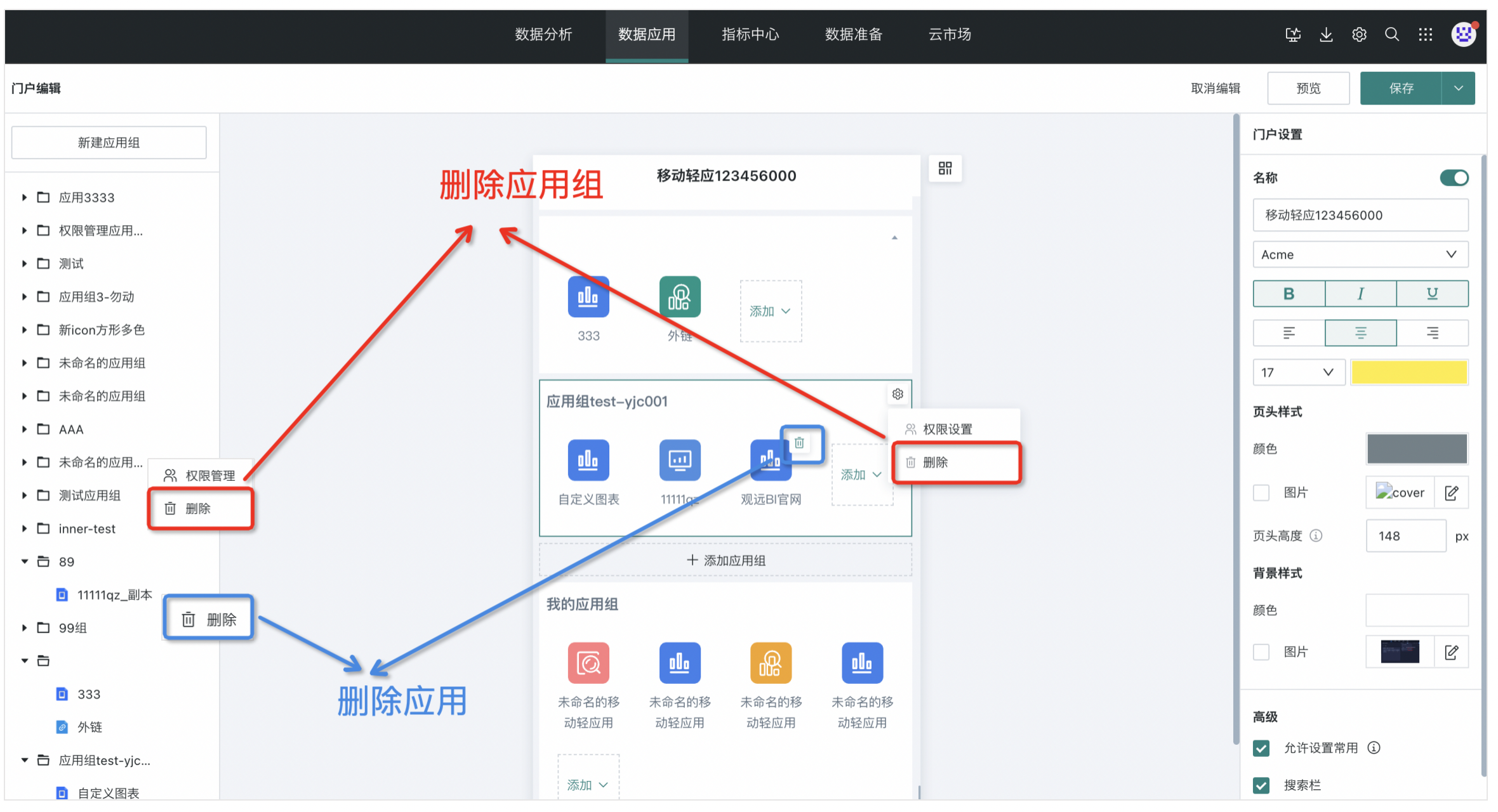
Note: At least one application group must exist in the portal, so when there is only one application group left in the portal, that application group cannot be deleted.
Manage Application Group Permissions
Click the "Settings" button in the upper right corner of the application group, select "Permission Settings" to set permissions for that application group. Distribute management permissions to specific business personnel, letting the right people be responsible for application group management, reducing unnecessary costs caused by overly centralized management and maintenance.
-
After clicking permission settings, you can choose users or user groups for authorization. Administrators are owners of all application groups by default, and read-only users cannot be authorized;
-
Authorized regular users have portal editing permissions and can also edit and maintain applications within the current application group that they have permissions for, and can also perform permission settings, add and delete owners, but cannot maintain portal structure.
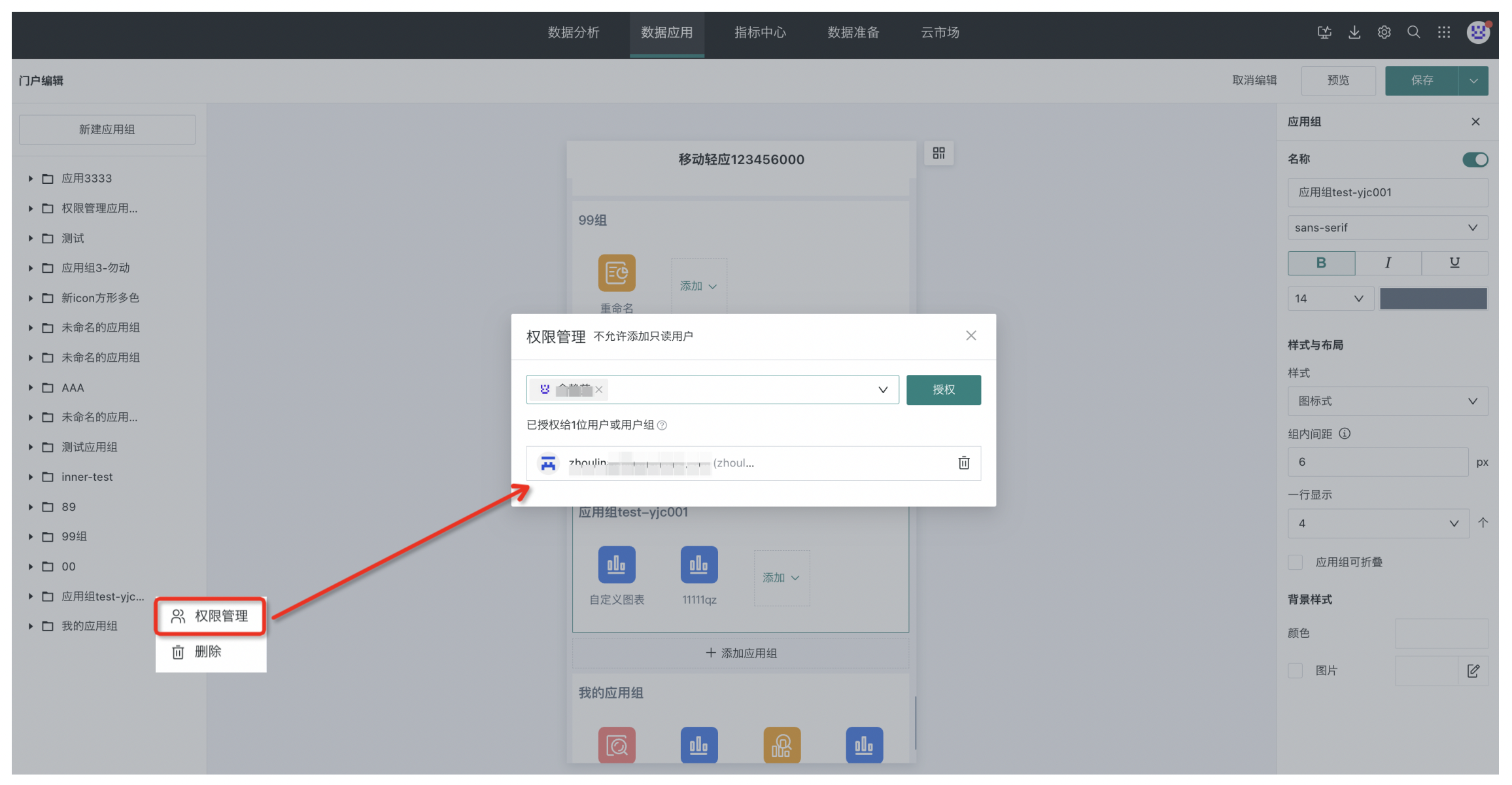
4.2. Add Light Applications/External Links
Add Light Applications/External Links
Click "Add" at the bottom of the application group to choose to add light applications or external links.
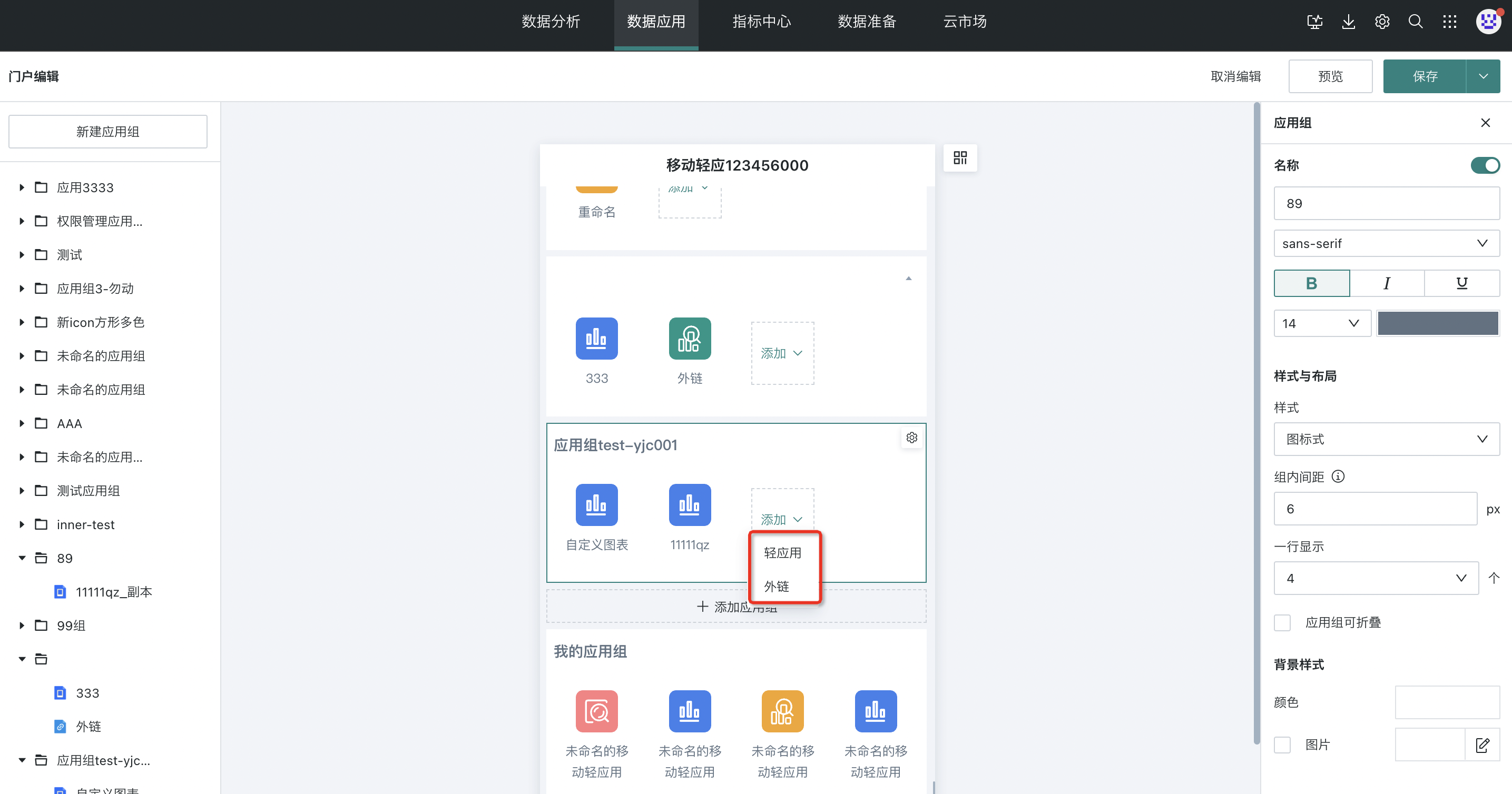
Application Style Settings
Users can set the application name, application cover, layout, application content, etc. Click on the application that needs to be modified, and the application menu bar will appear on the right, supporting various settings for the application:
-
Name: Defaults to the name of the added application and can be modified. When the application group style is card style, the application name supports display or hide. When the application group style is icon style, the application name is displayed by default;
-
Application Cover: The optional types are affected by the application group style. When the application group switches styles, the covers of applications within the group will automatically switch to the first system preset pattern under the new style. In addition, when the application group style is card style, the cover also supports uploading custom images;
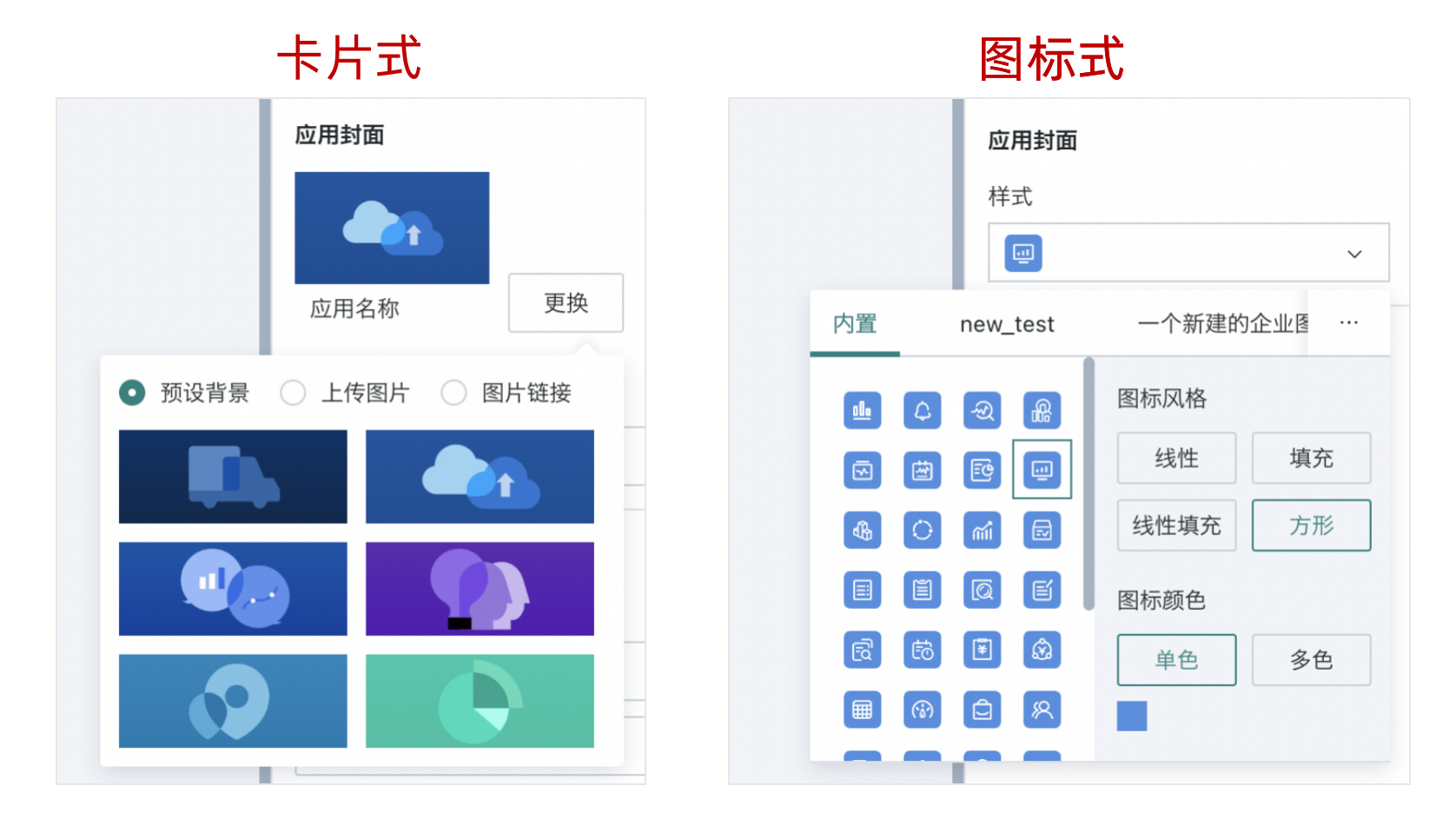
-
Layout: When the application group style is card style, you can set the width of application icons, respectively 1/2 and 2/2 layout.
-
Application Content: You can choose "Light Application" or "External Link" as the application type and add the light application or external link address. After setting, you can click "Go" to view the detailed page, or click "Preview" to view the mobile page.
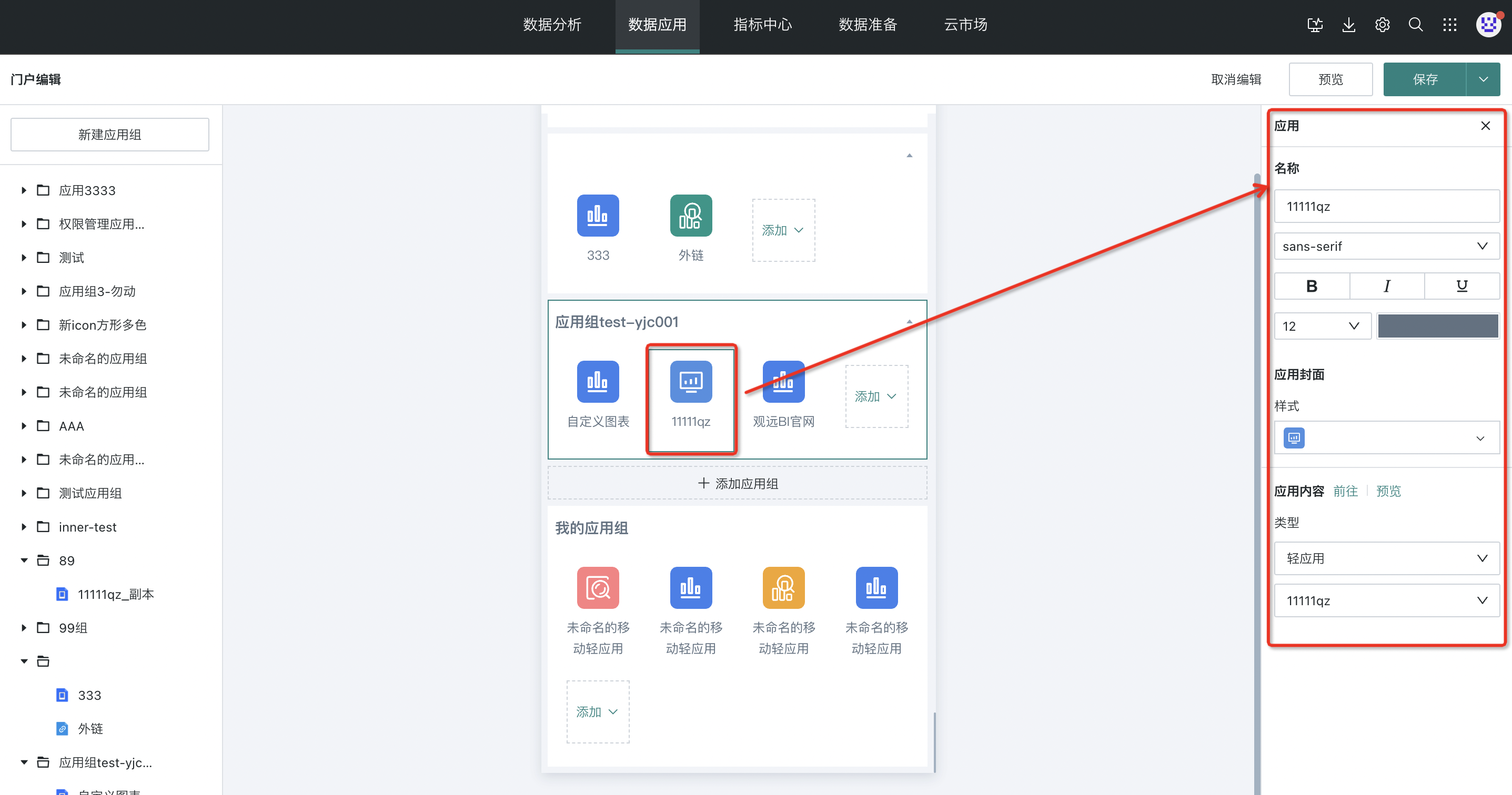
Application Sorting
In the left directory tree, you can drag to adjust the display order or grouping of all applications in the portal.
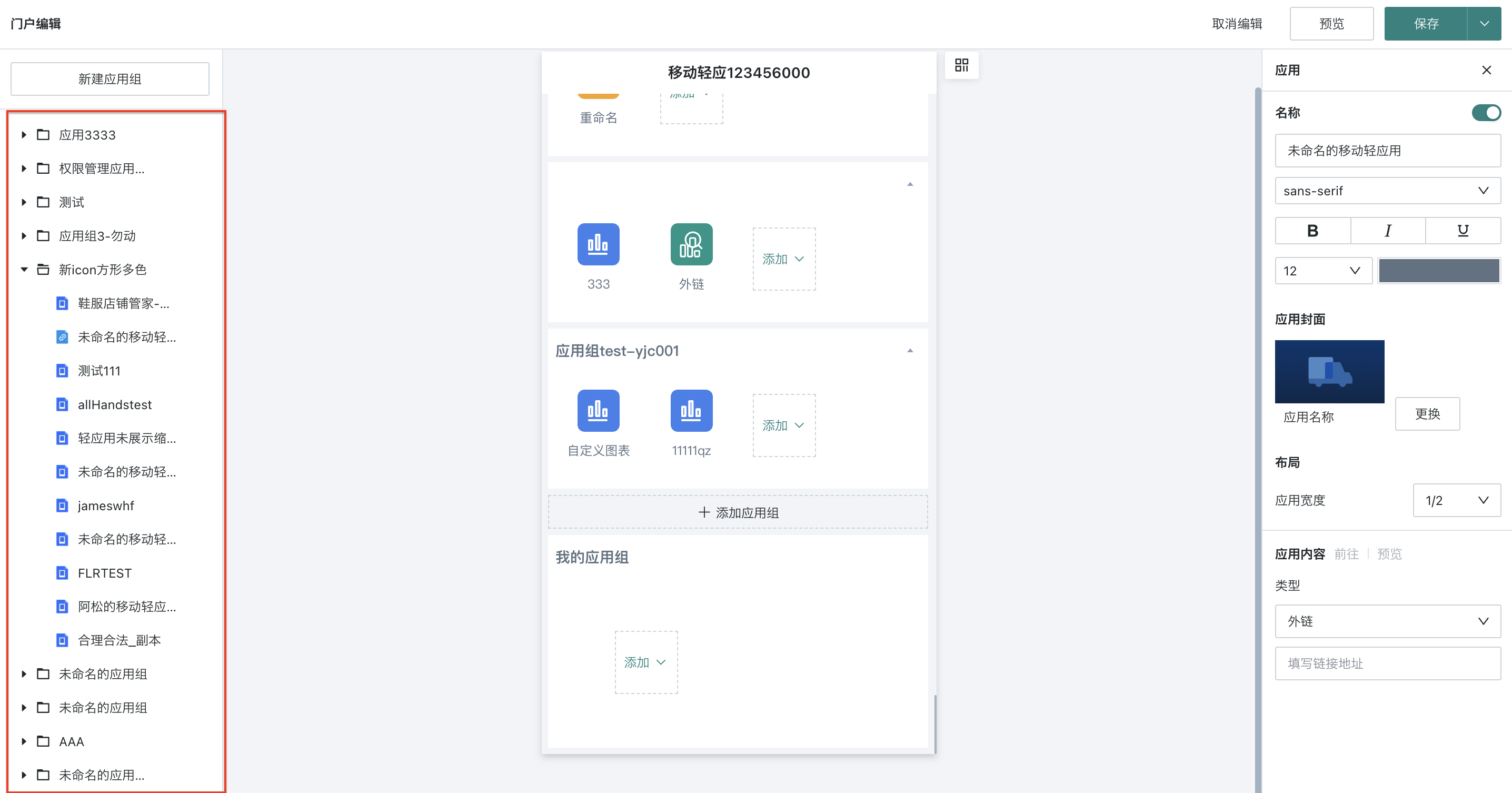
4.3. Locate Applications and Application Groups
In the left directory tree, click on an application group to quickly locate the corresponding application group and configure it on the right; click on an application in the application group to quickly locate the corresponding application and configure it on the right.
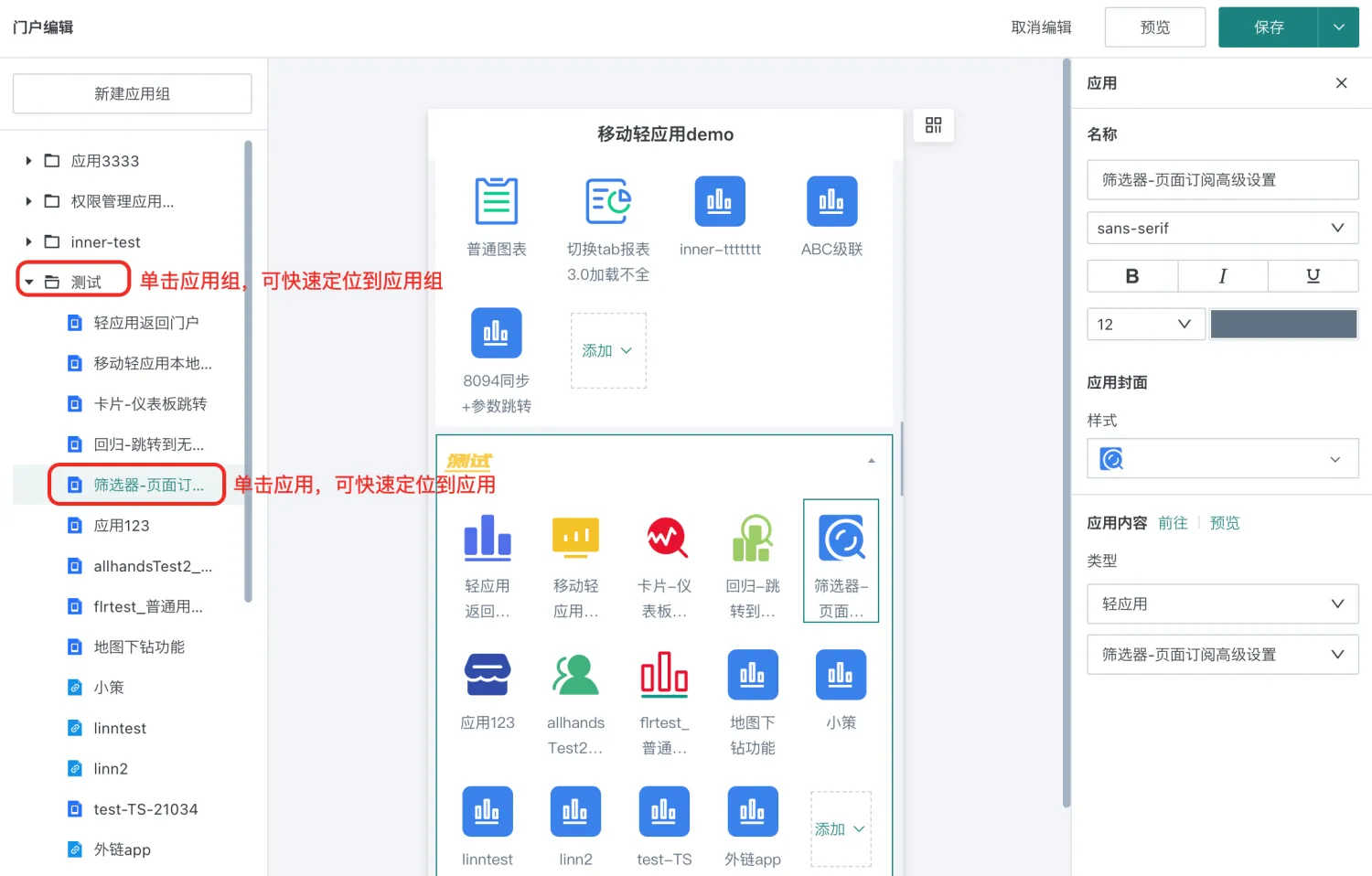
5. Mobile Portal Preview
After setup is complete, you can click the "Preview" button in the upper right corner of the portal to directly view the effect on PC, or copy the link and QR code to view the effect on mobile.
Note:
For terminal browsing users, the applications they can see in the portal are those that the user has visitor permissions for; for example: if an administrator adds 10 applications to the portal, and user Zhang only has visitor permissions for 5 of the light applications, then when Zhang opens the mobile portal page, he can only see 5 applications.
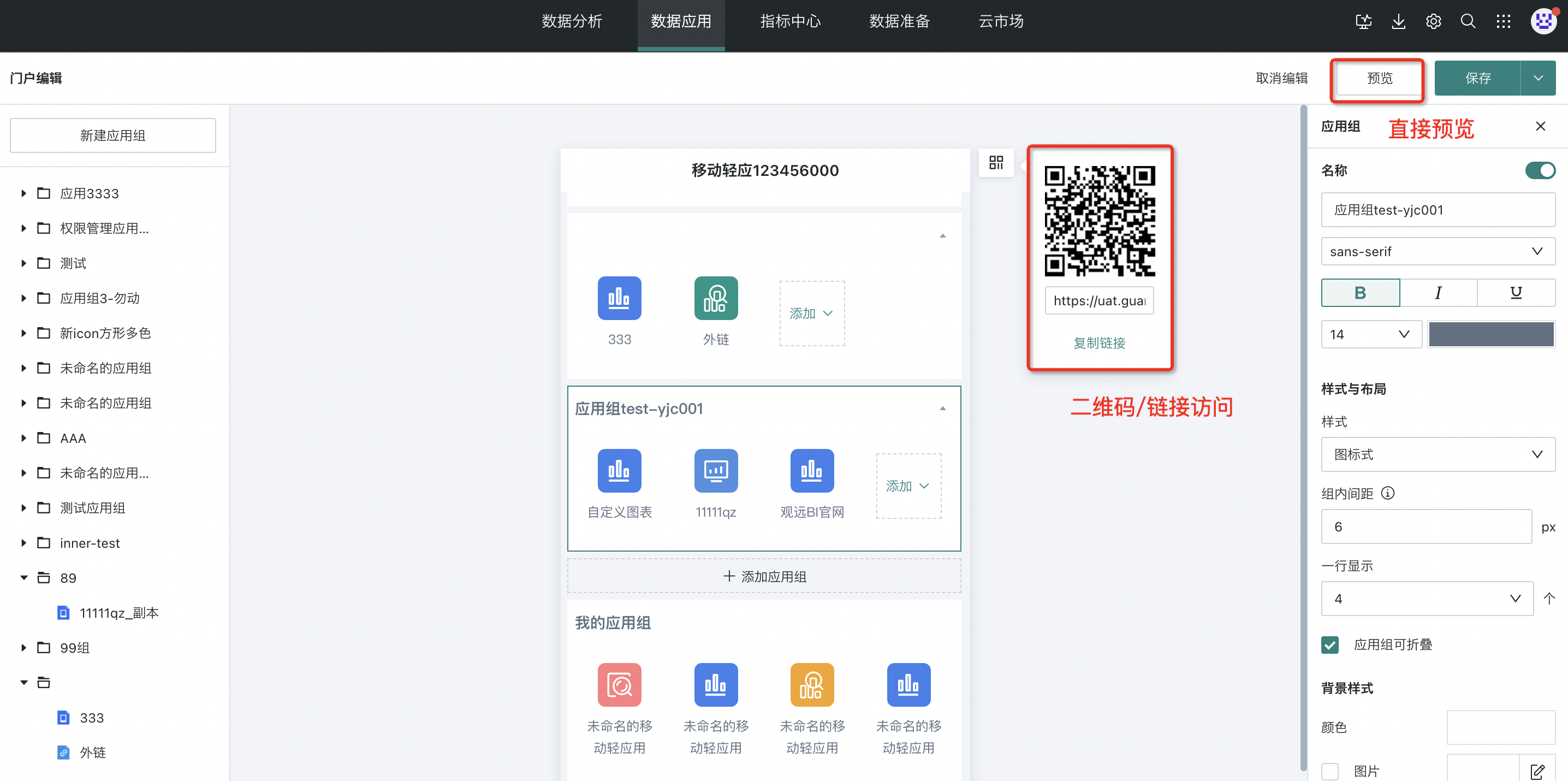
Click the "Save" button in the upper right corner of the page to save the current mobile portal. Or click "Save and Exit" in the dropdown menu to save the mobile portal and exit the editing page directly.
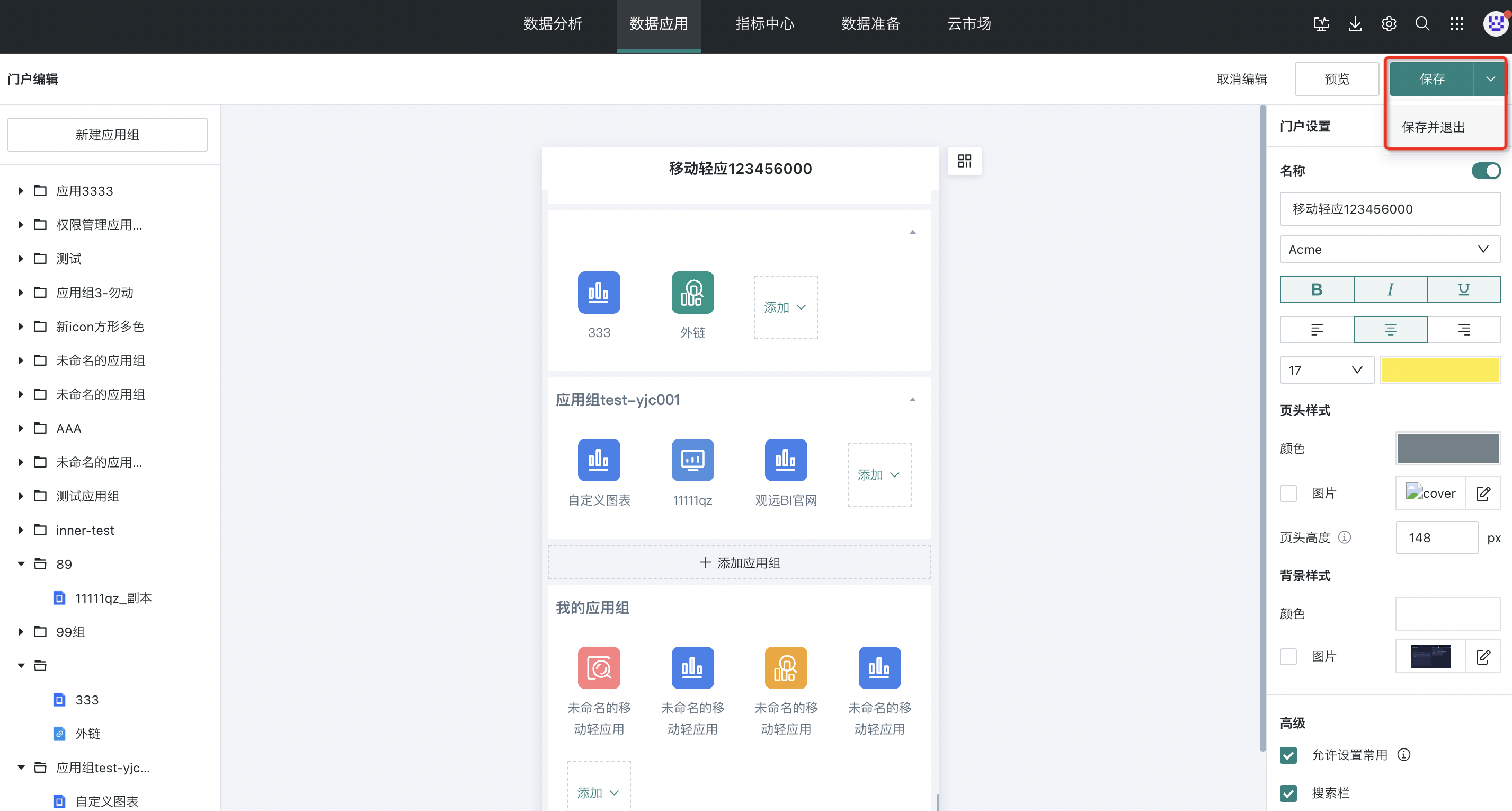
6. Consumption and Usage
6.1. Resource Search
Guandata BI supports users to search for desired applications, dashboards, and cards in the mobile portal.
Enter the mobile portal, enter search terms in the mobile portal search bar to find corresponding resources. Search results are displayed according to the order of portal applications.
-
When the search type is card, it also supports filtering by "Visualization Type".
-
If the same page appears in multiple applications, multiple records about that page will be displayed.
-
When searching for a specific card, entering the search results means entering the dashboard page where that card is located.
Note: This function requires the administrator to enable "Search Bar" in "Portal Settings" to be used.
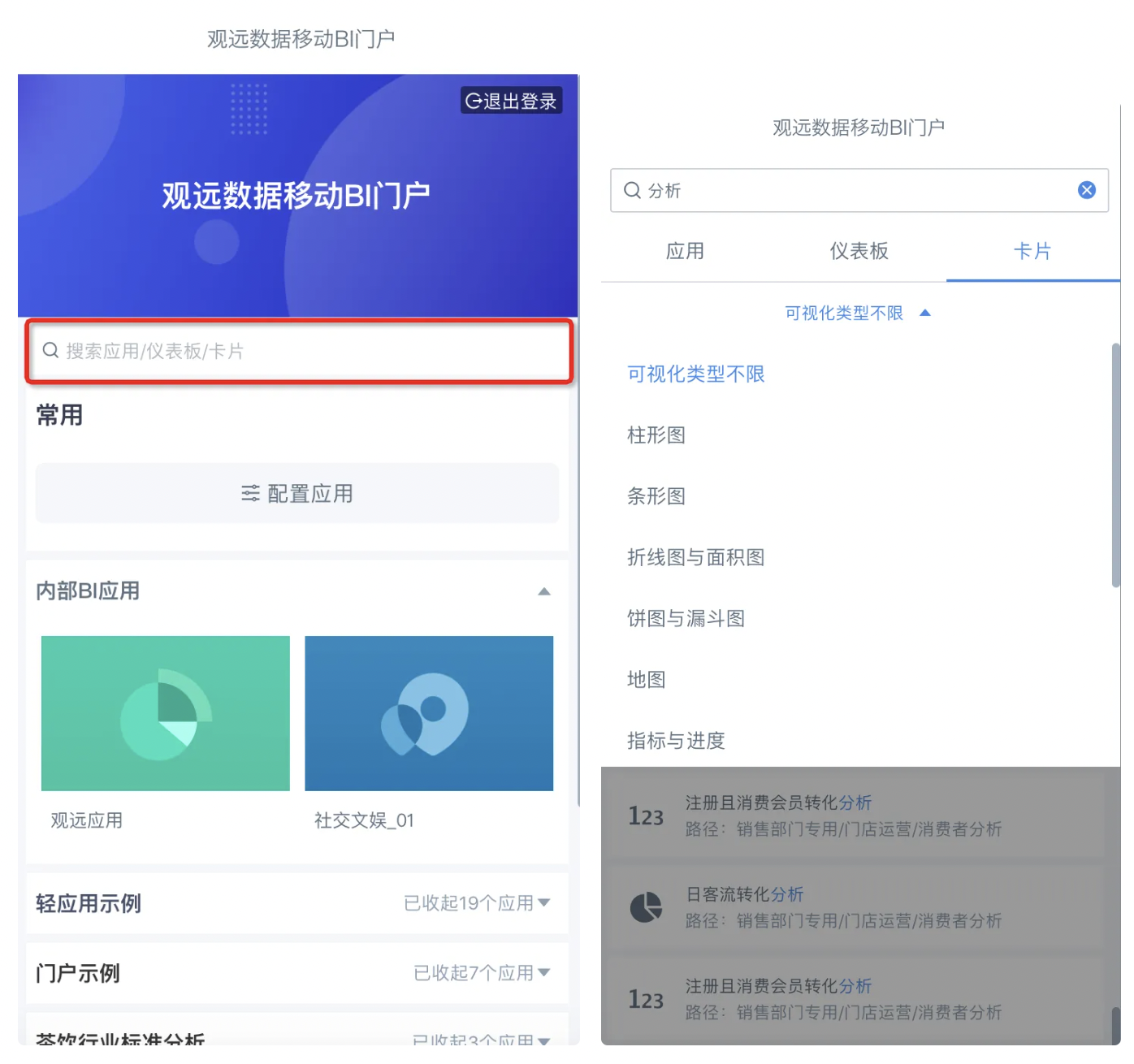
6.2. Set Favorites
Note:
To use this function, the editor needs to enable "Allow Setting as Favorite" in "Portal Settings" on the portal editing page. After enabling, a "Favorites" application group will appear in the user portal page, and users can set favorite applications on their mobile phones.
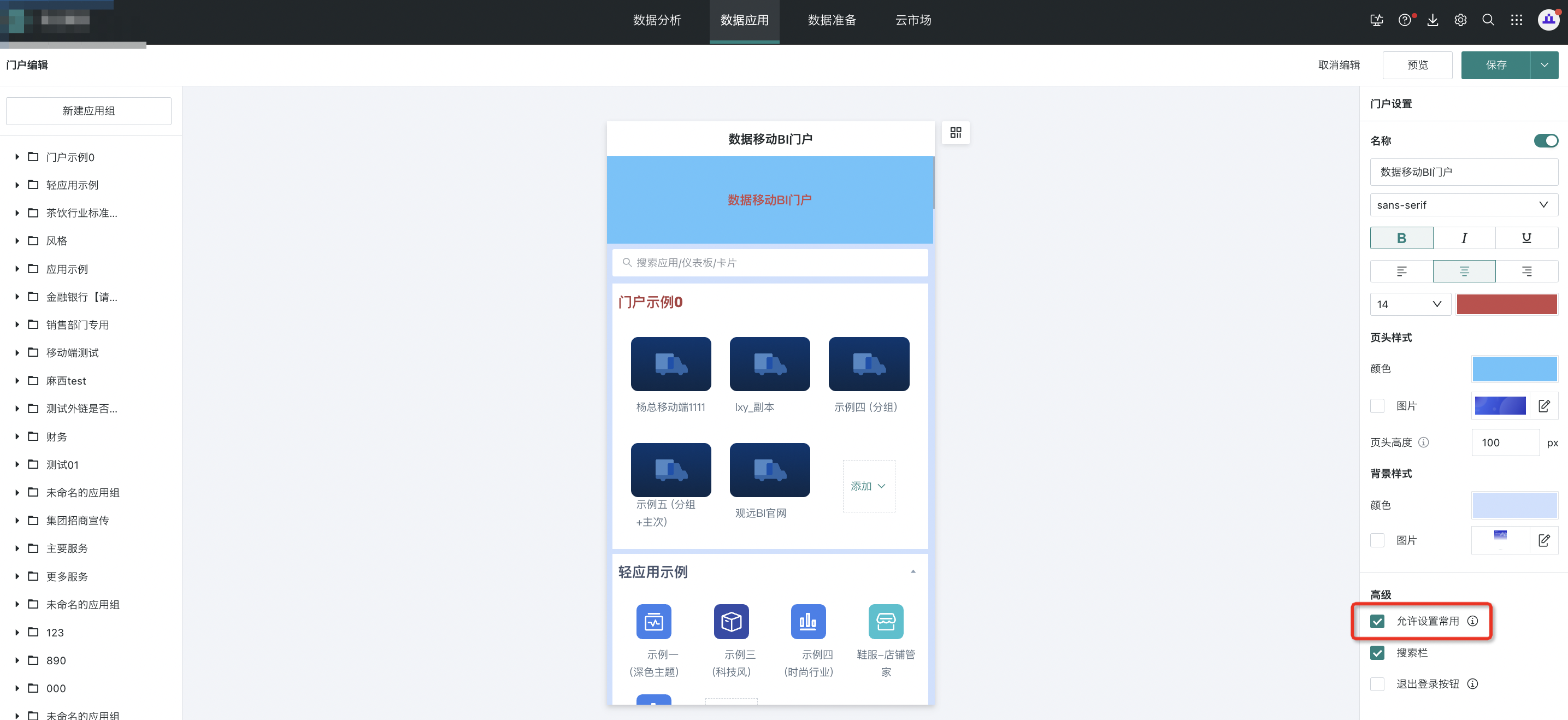
View User Usage Process:
-
Click "Configure Applications" in the favorites group, and operation buttons will appear in the upper right corner of each application.
-
Click "+" or "-" to add or remove applications from "Favorites".
Note: Light applications that have already been added cannot be added repeatedly.