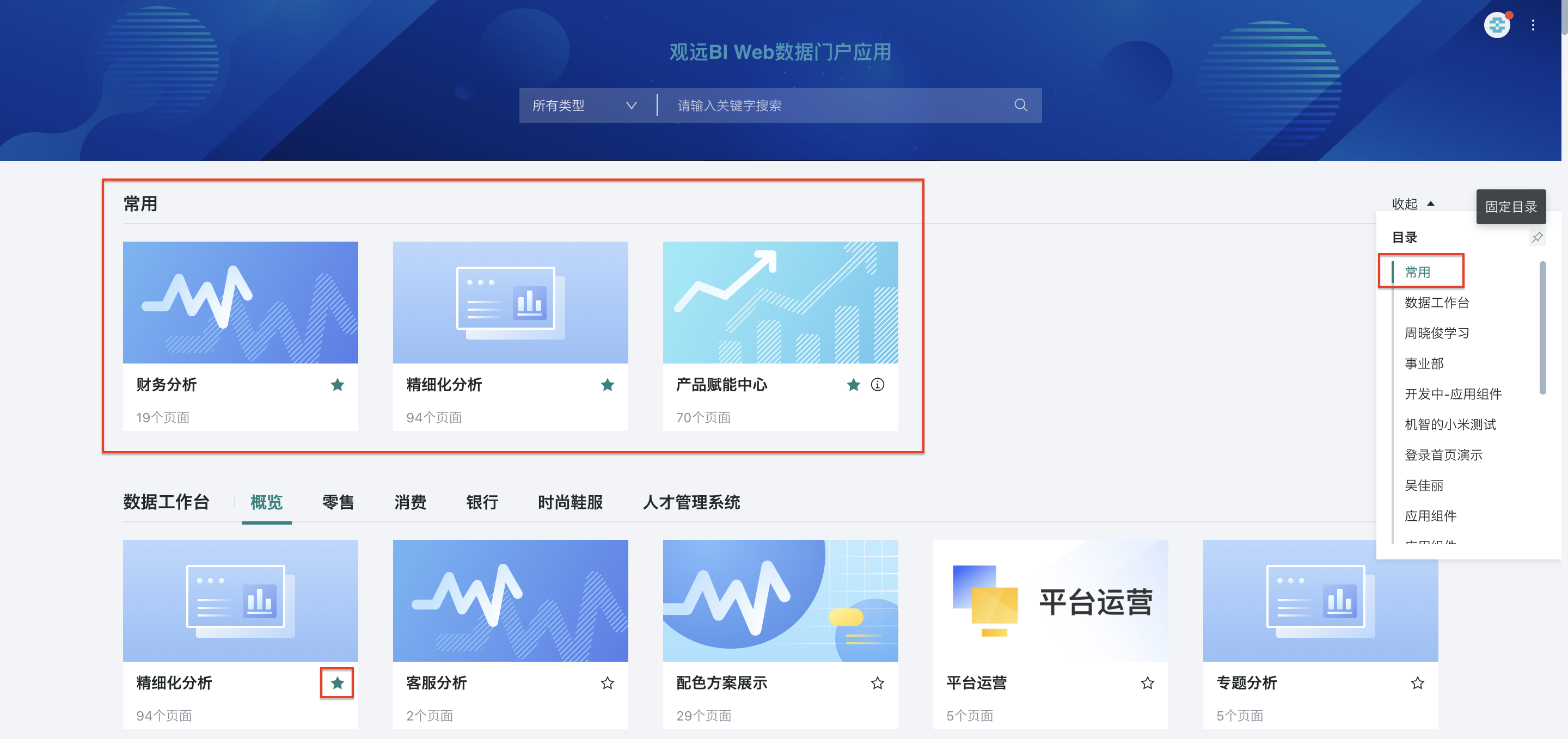Desktop Portal Creation and Management
1. Overview
1.1. Function Introduction
Data Portal is a data application management function launched by Guandata, including desktop and mobile versions. Through the data portal, you can classify and group data analysis applications according to different categories such as departments and business themes. It creates an intuitive data viewing experience for data consumers, especially enterprise managers, helping them quickly understand enterprise operations. This article will provide detailed information about the desktop version of the data portal. For mobile portal content, please refer to Mobile Portal Creation and Management.
1.2. Application Scenarios
- Build a Unified Enterprise-level Data Portal
Organically integrate data applications from different departments and business themes, uniformly configure application styles, making the portal homepage more hierarchical and improving the data viewing experience of enterprise members; at the same time, support adding links to other systems in the portal, making Guandata BI's data portal the unified portal entry for enterprises.
- Personalized Experience
Data application permissions are divided into owners and visitors. Through permission settings, achieve a personalized experience for the data portal, allowing different users to focus on data relevant to them, making internal enterprise management more organized.
- Build Business Management Cockpit
When enterprises have multiple business lines and numerous functional departments, organically integrating core indicators, numerous data applications, and multiple systems can create a management cockpit that covers the complete business chain; for senior enterprise managers, they can more intuitively understand the operational status or performance levels of various levels and departments within the enterprise.
Friendly Reminder:
This product module is a value-added module. For trial experience, please contact Guandata business personnel or customer success manager (usually your company's current service communication contact).
2. Function Entry
Go to the Data Application-Desktop-Portal page, click the "Edit" button in the "upper right corner" of the page to enter the desktop portal editing page, where users can edit and manage the desktop portal.
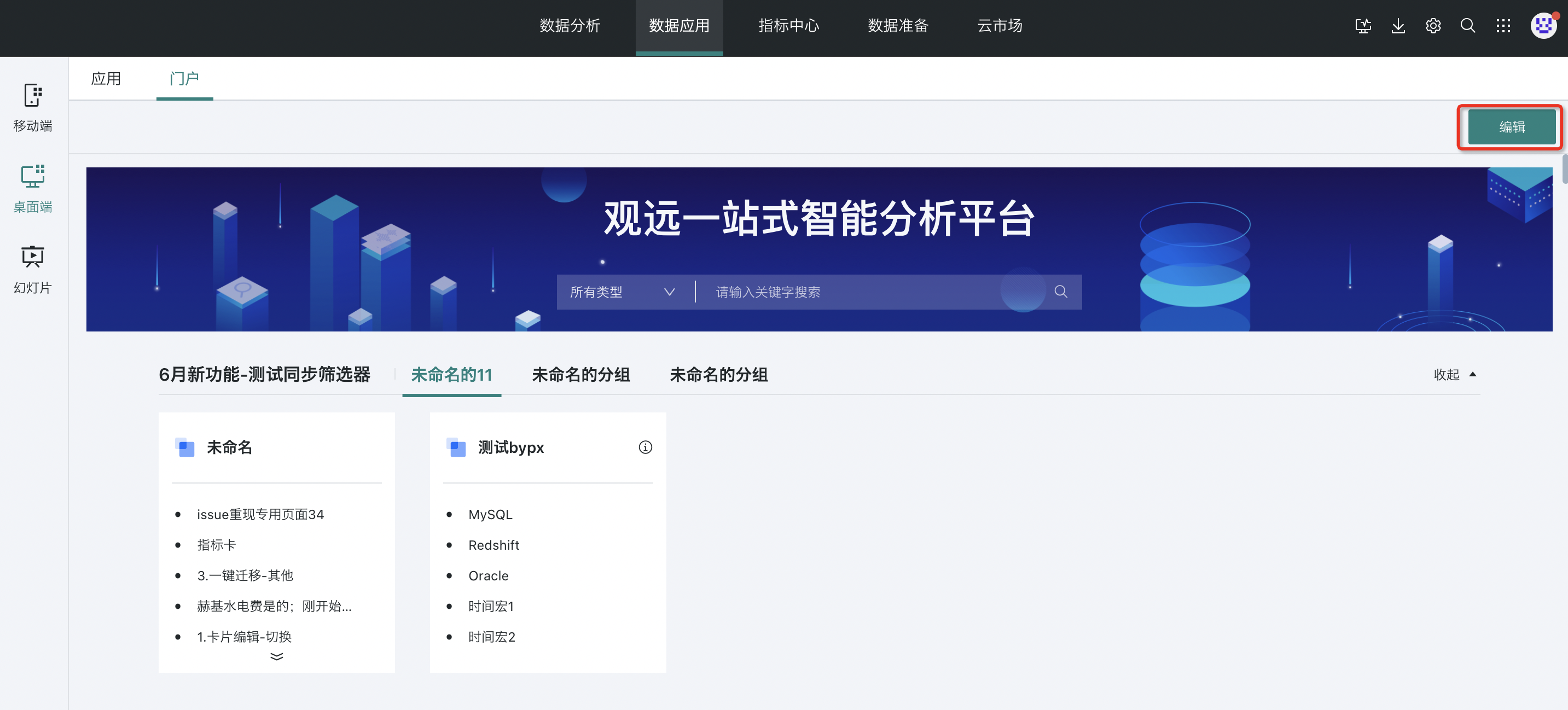
3. Portal Settings
After entering the portal editing page, move the mouse to the upper right corner of the page header and click "Portal Settings" to configure the style of the desktop portal:
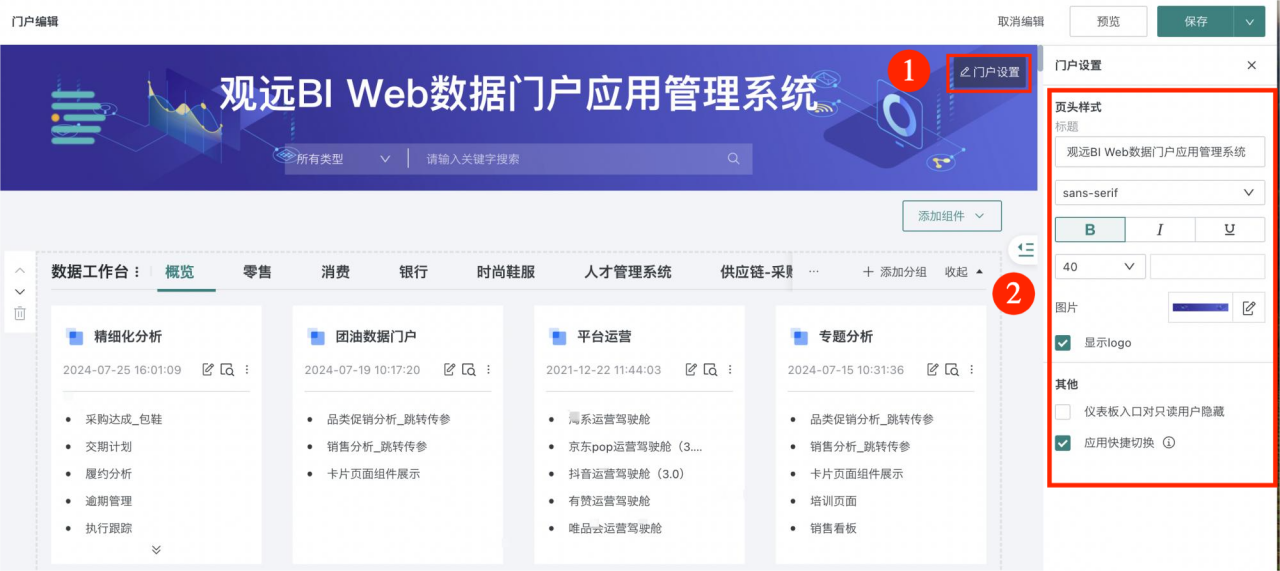
| Parameter | Description |
| Title | You can customize the title and set font, font size, color, etc. |
| Image | The portal page header cover can choose 3 setting methods (preset background, local upload, gradient fill). You can upload images with enterprise characteristics as the portal page header cover. |
| Display logo | After checking, the logo will be displayed on the left side of the portal page header. Related logos should be configured by administrators in the "Management Center > Resource Management > Enterprise Visual" page. |
| Hide dashboard entry for read-only users only | After enabling, read-only users will not be able to see the dashboard entry when viewing through the data portal.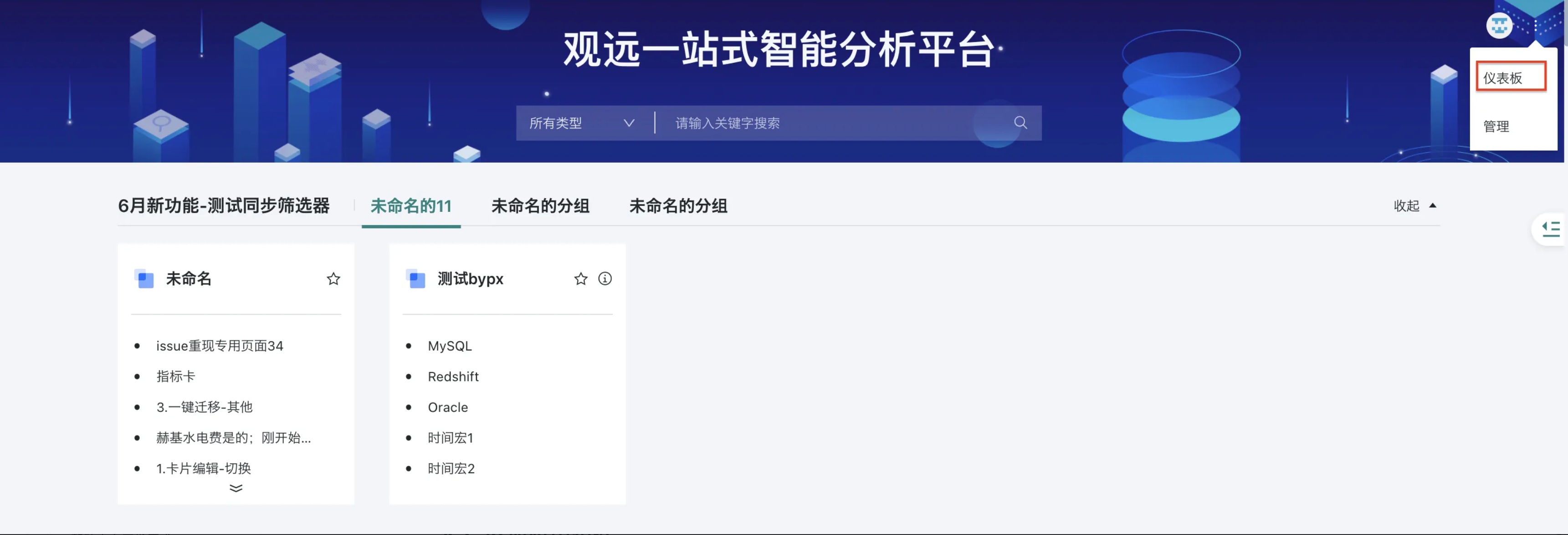 |
| Application quick switch | After enabling, a quick switch entry between applications will be added to the application navigation bar.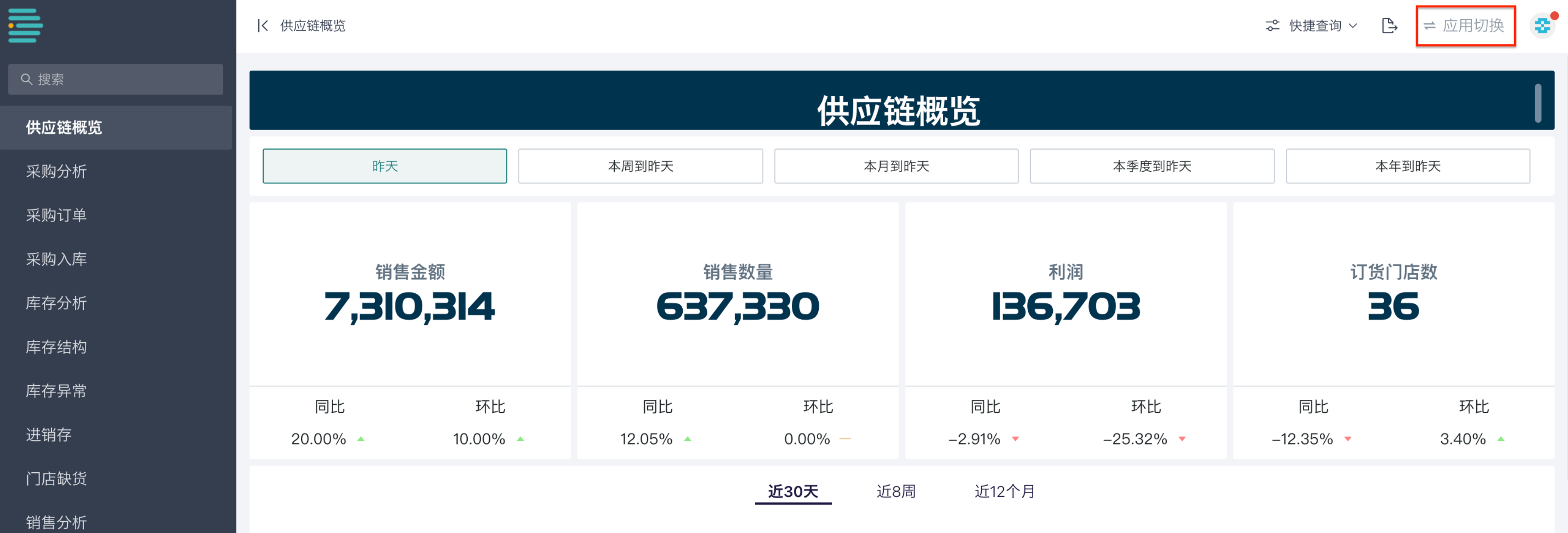 |
4. Add Application Components
4.1. Add Application Components
Add Application Components
Entry One: In the desktop portal editing interface, click "+Add Component", and you can select "Application Component" from the dropdown menu, which will be added to the bottom of the portal by default.
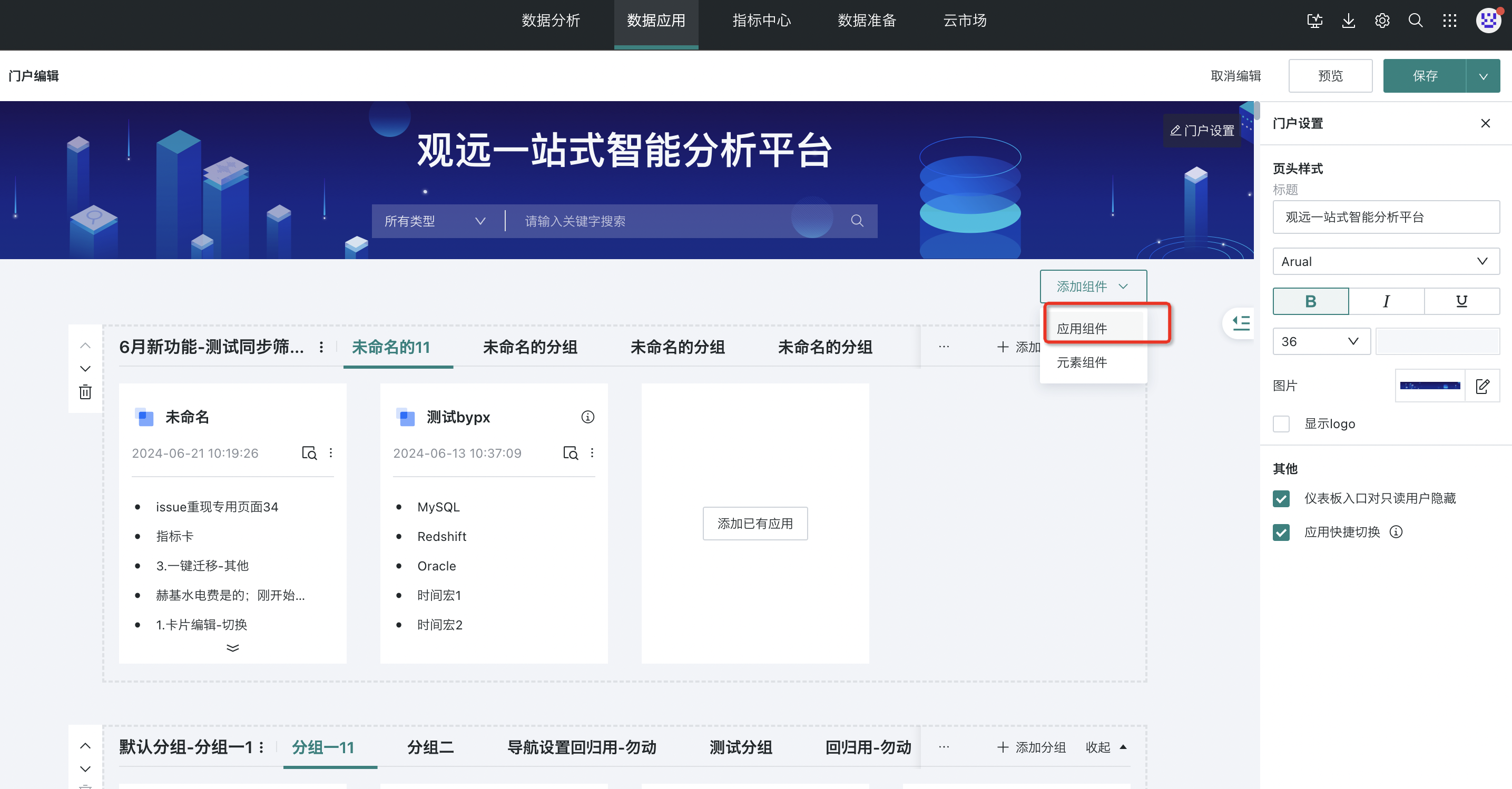
Entry Two: In the desktop portal editing interface, click "+Add Component" at the bottom, then select "Application Component" to complete the addition of application components.
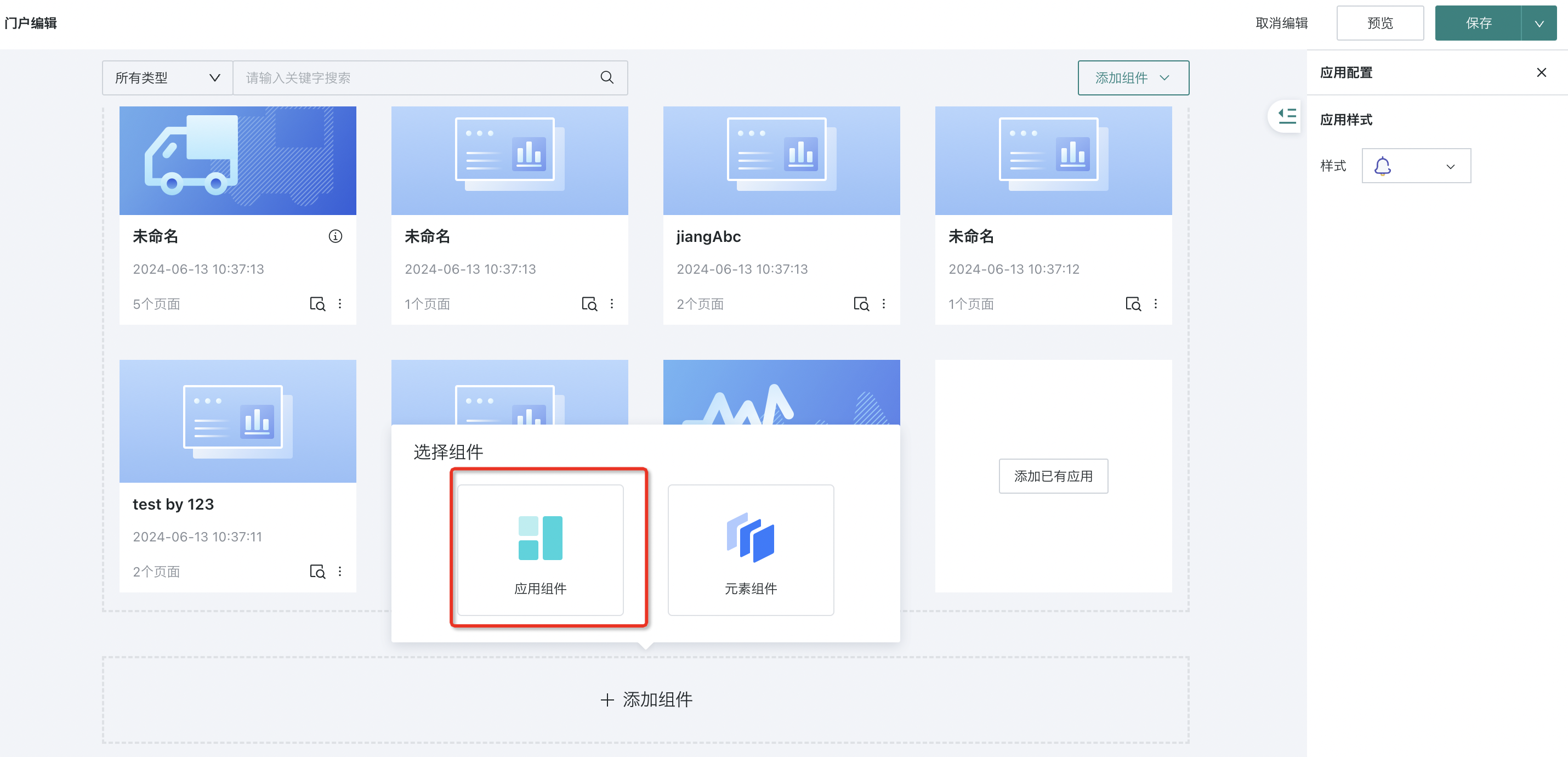
Related Configuration
- Adjust application component name and order: You can edit and modify component names, move component order up and down, and delete components.

- Collapse application components: If there are multiple application components, you can collapse some components to facilitate overall portal arrangement (Note: Element components cannot be collapsed).
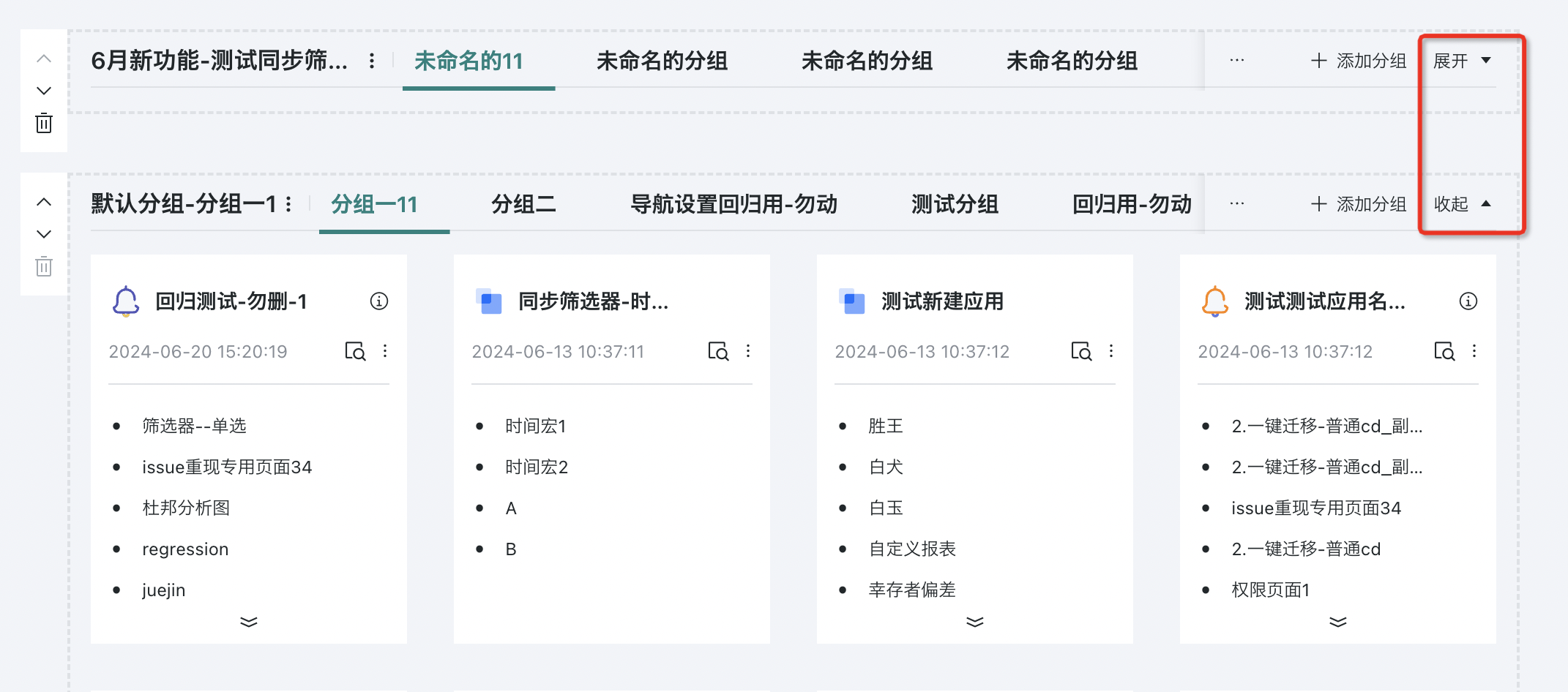
- Style settings: Supports setting different application display styles, including basic style, graphic style, detail style, and multi-level style.
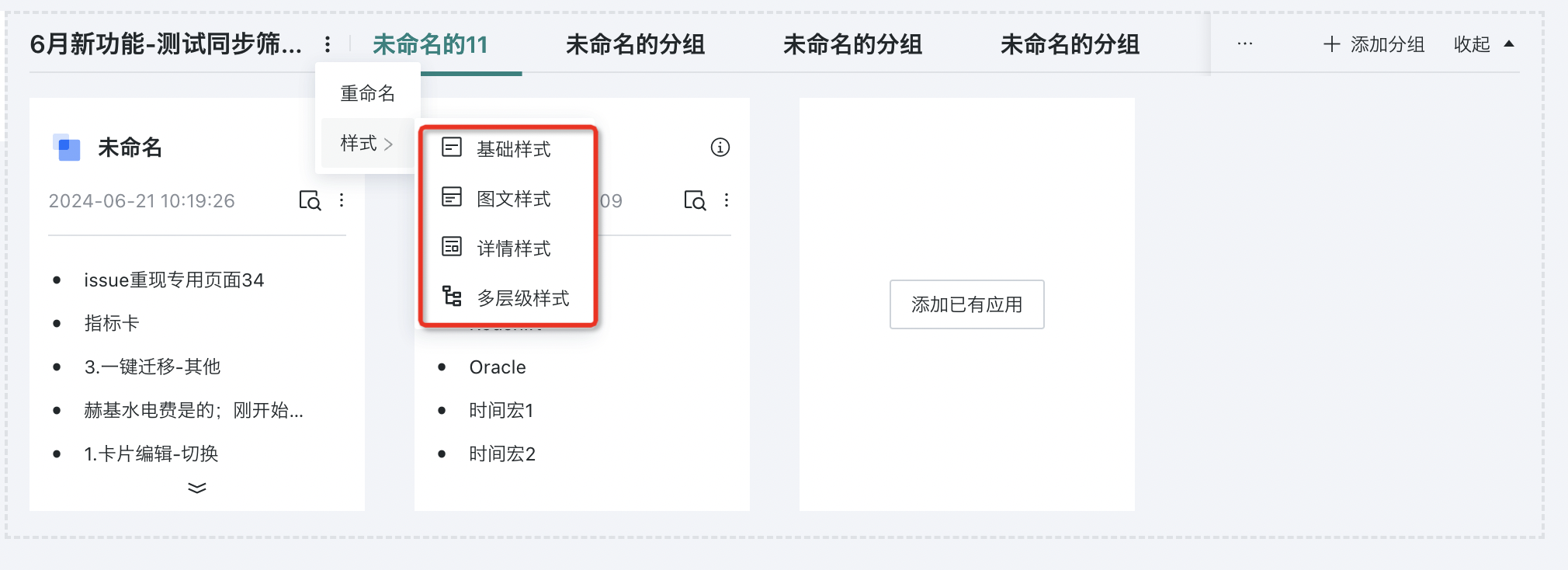
(1) Basic Style
Basic style will display application names and page counts in a tiled manner.
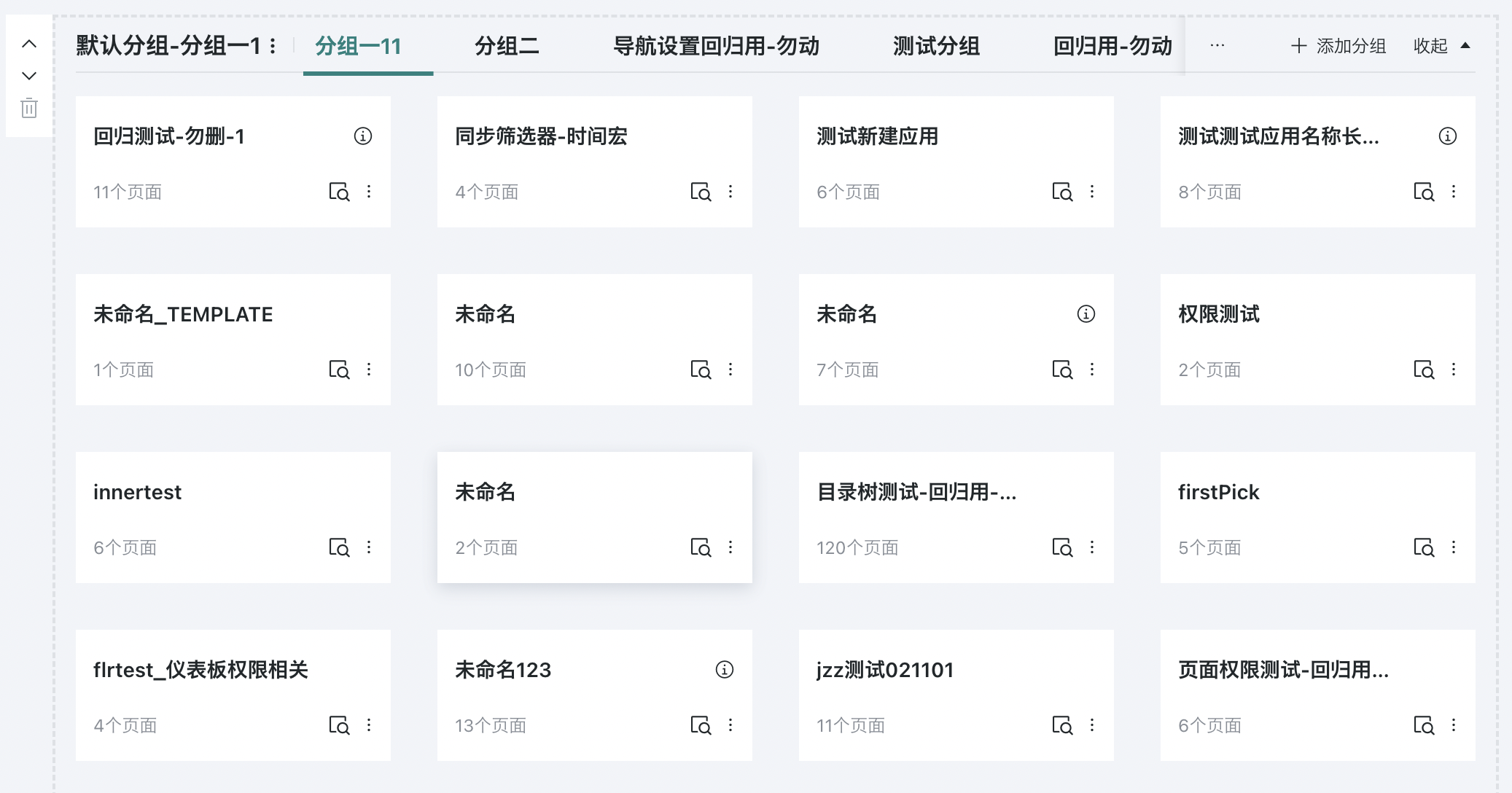
(2) Graphic Style
Graphic style will display application cover, application name, update time, and page count.
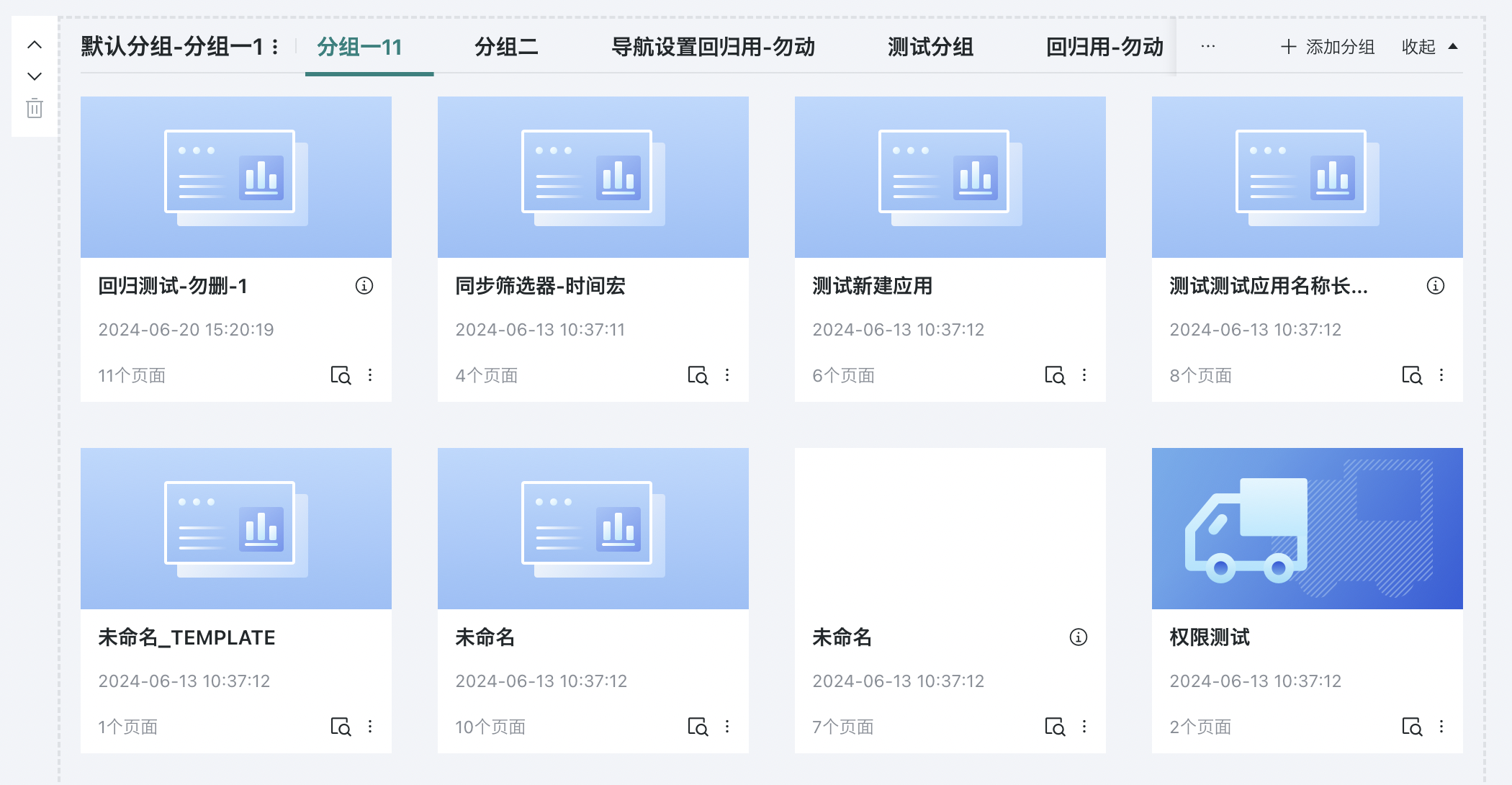
(3) Detail Style
Detail style will display application icon, application name, update time, page count, and page names.
At the same time, all pages within the application are displayed in a tiled manner, and you can directly click to enter the page you want to access.
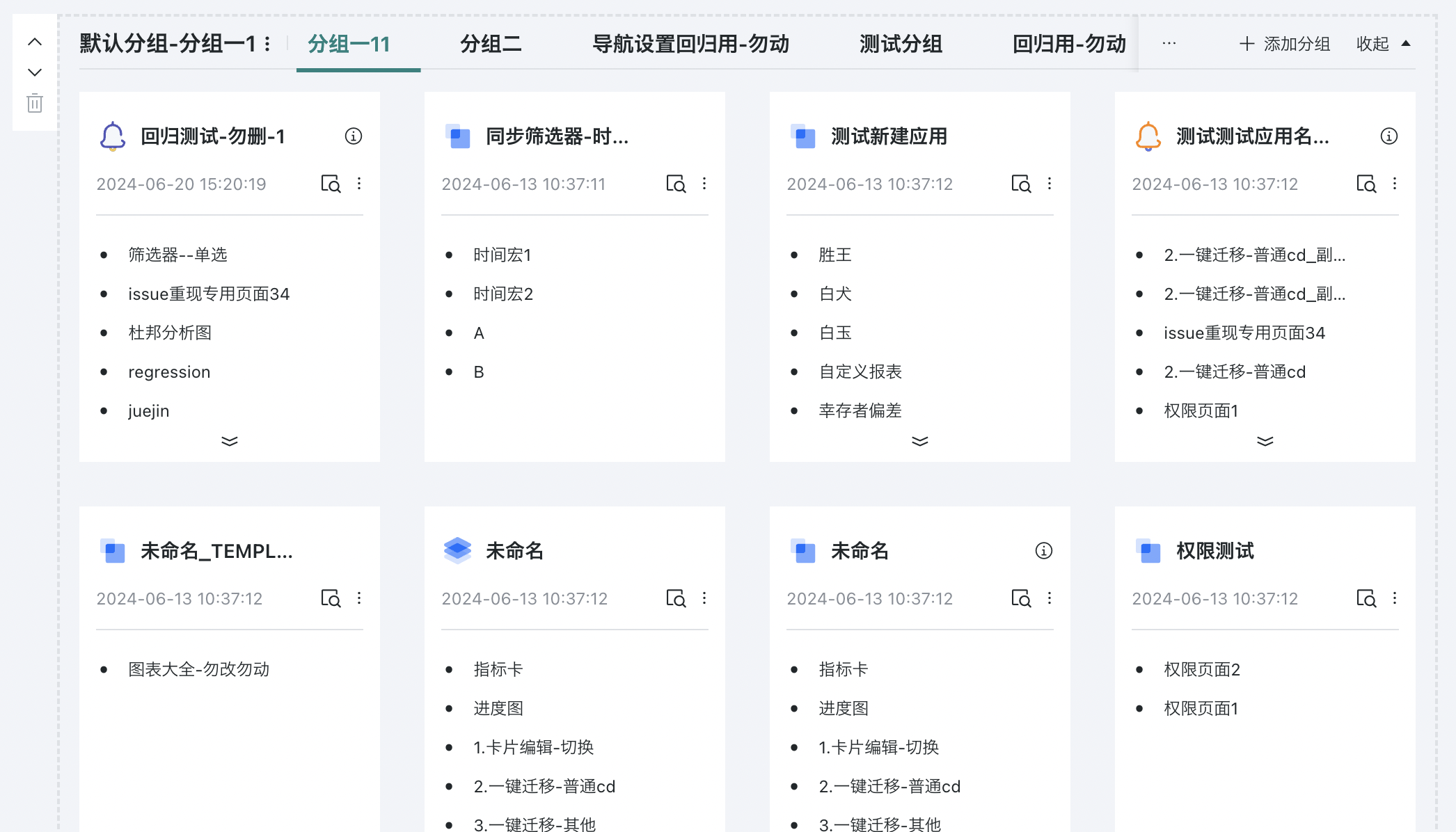
Set jump opening method: When clicking to enter the page you want to access, it defaults to "Open in new tab". Users can set the access method to "Open in current tab" in "Menu Bar-Page Jump".
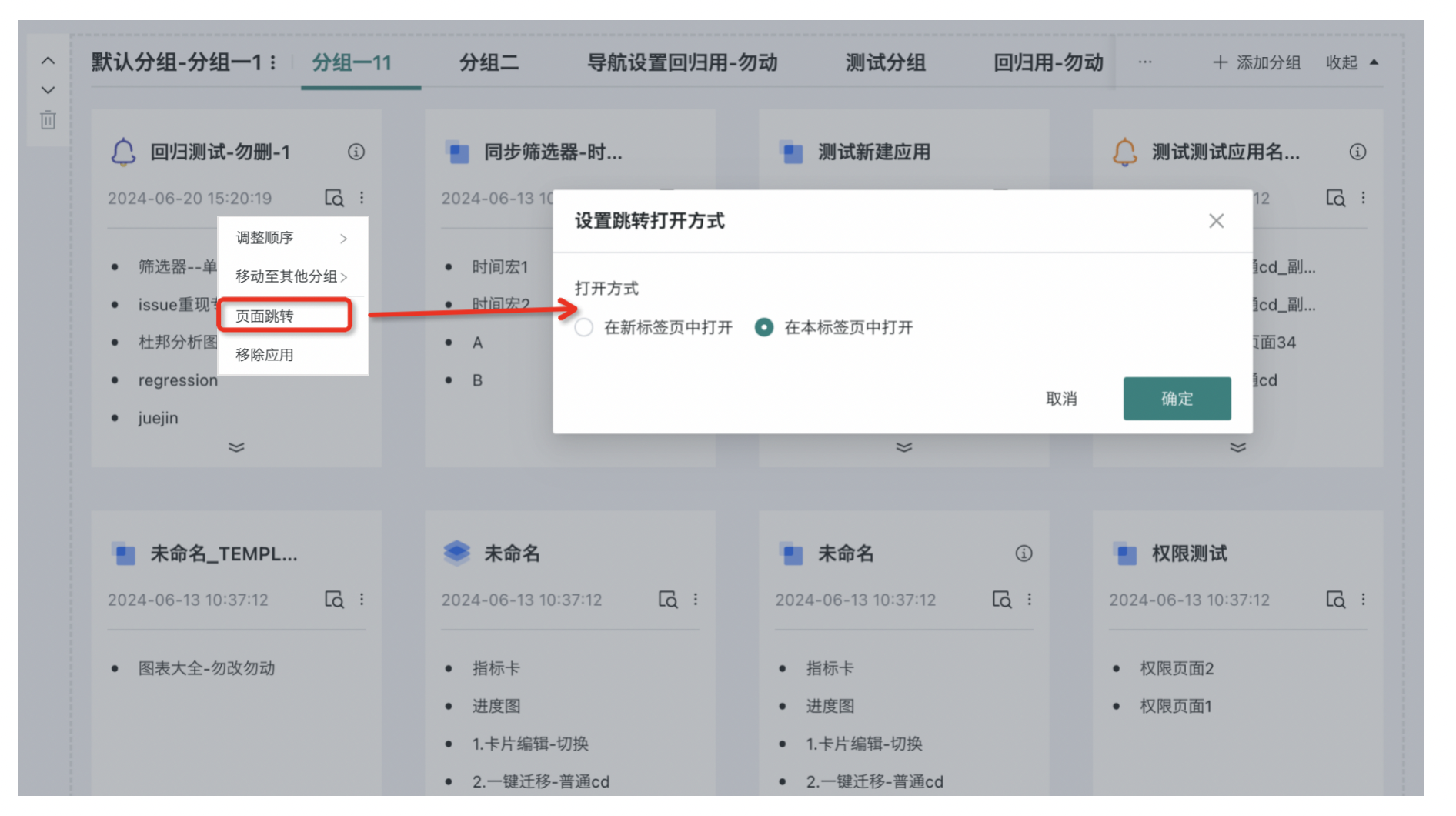
(4) Multi-level Style
Multi-level style will display application icon, application name, update time, and page names.
At the same time, all pages within the application are displayed in a tiled manner, and you can directly click to enter the page you want to access.
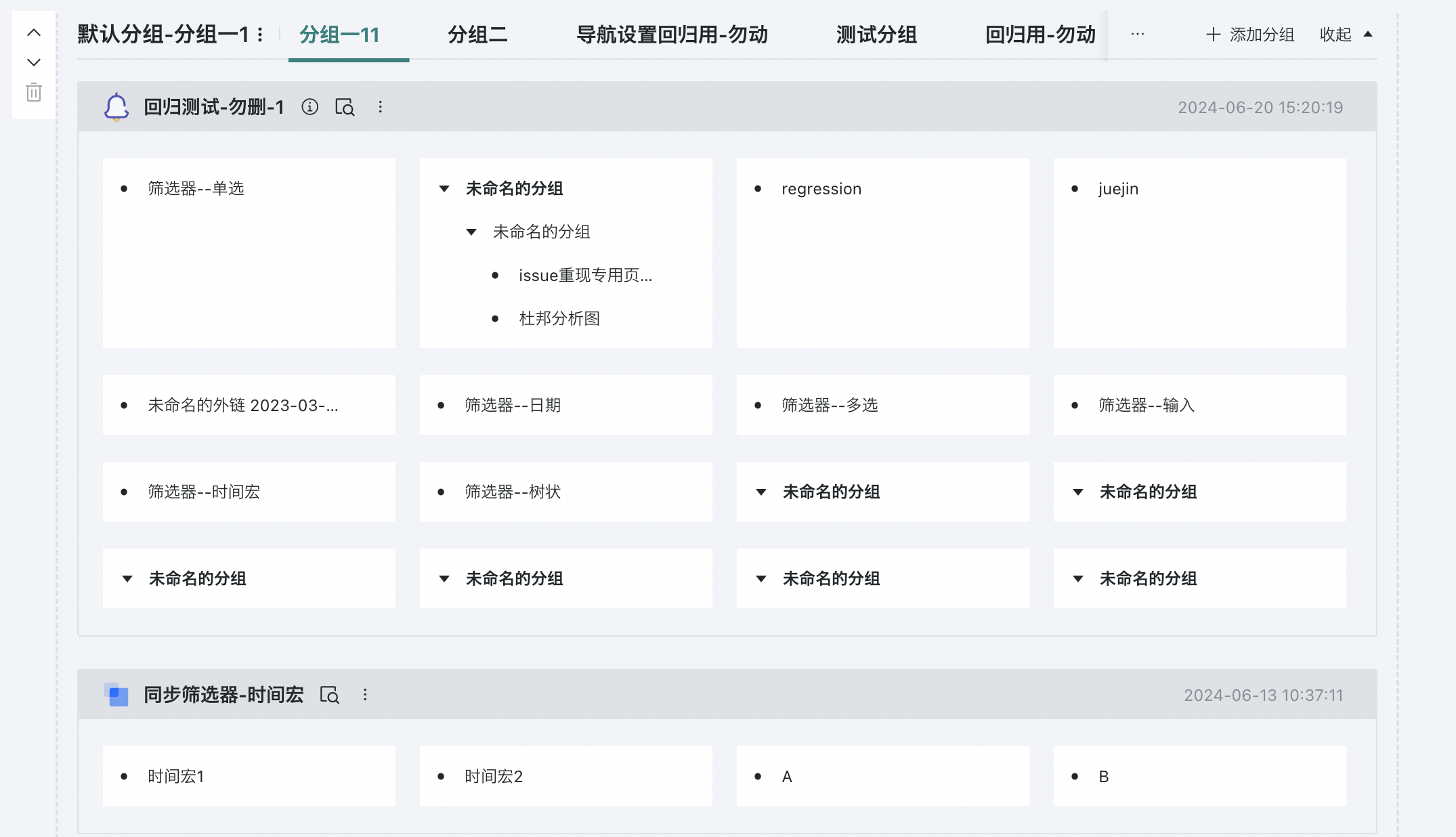
4.2. Add Groups
Add Groups
Users can add groups in application components to categorize applications according to a certain hierarchical structure, optimizing the application layout in the desktop portal.
In any application component, click "Add Group" to complete the addition of groups. Users can add existing applications to various groups. If multiple groups are needed, you can click again to add other blank groups.
Note:
If the desktop portal originally only had applications without groups, after clicking "+Add Group", all original applications will be automatically added to the first group.
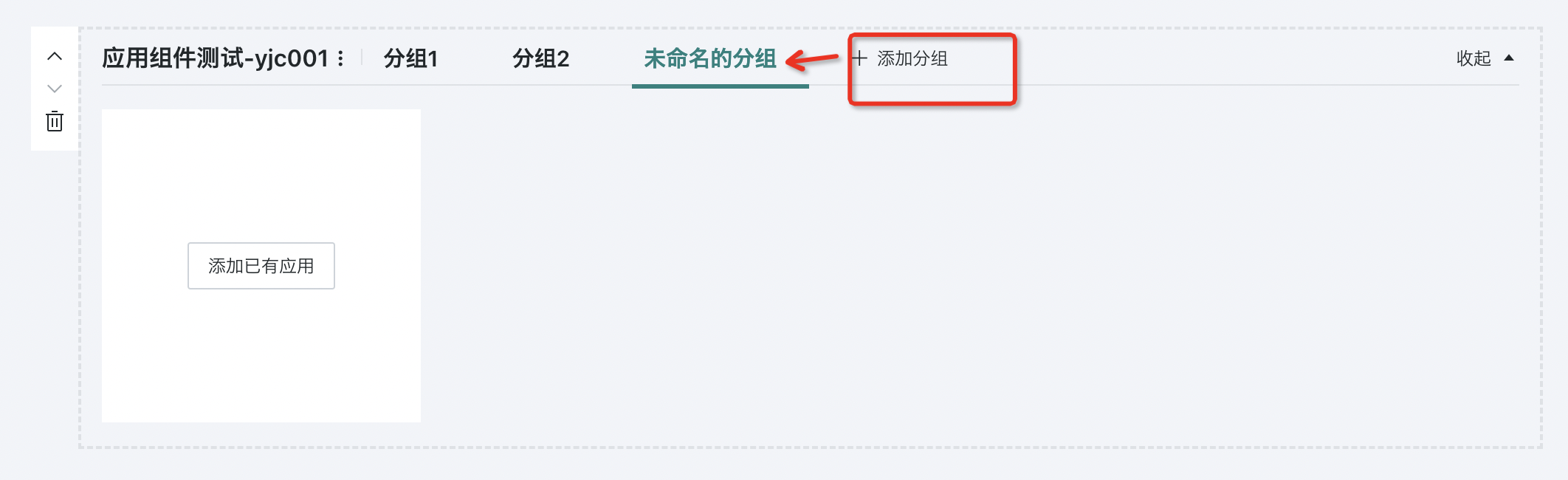
Related Configuration
You can rename and delete newly added groups. After a group is deleted, all applications in the group will be moved to the first group.
Note: Default groups cannot be deleted
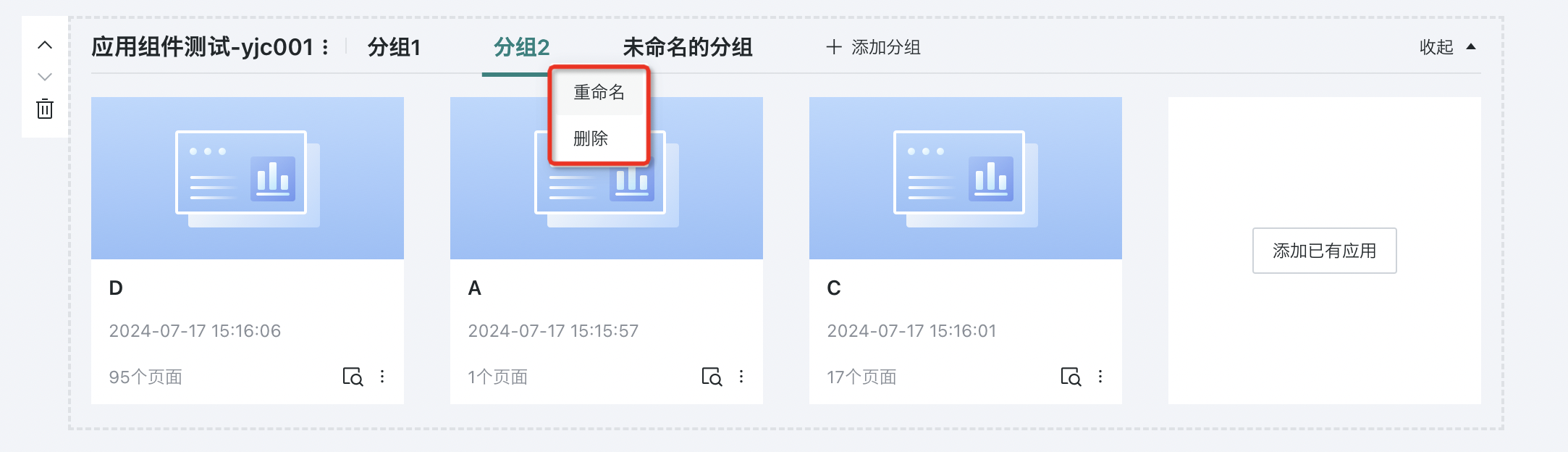
4.3. Add Applications
Add Existing Applications
Select an application component, and you can add existing applications to the application component.
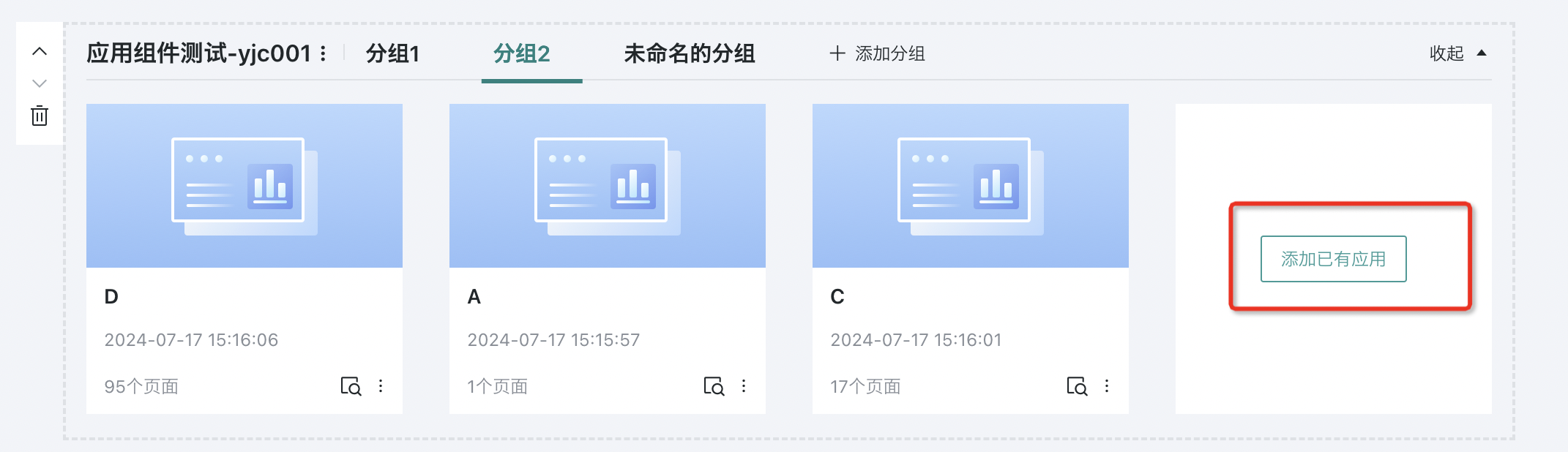
Related Configuration
- Adjust order: You can adjust the order of applications in the component through the menu bar in the lower right corner of the application.
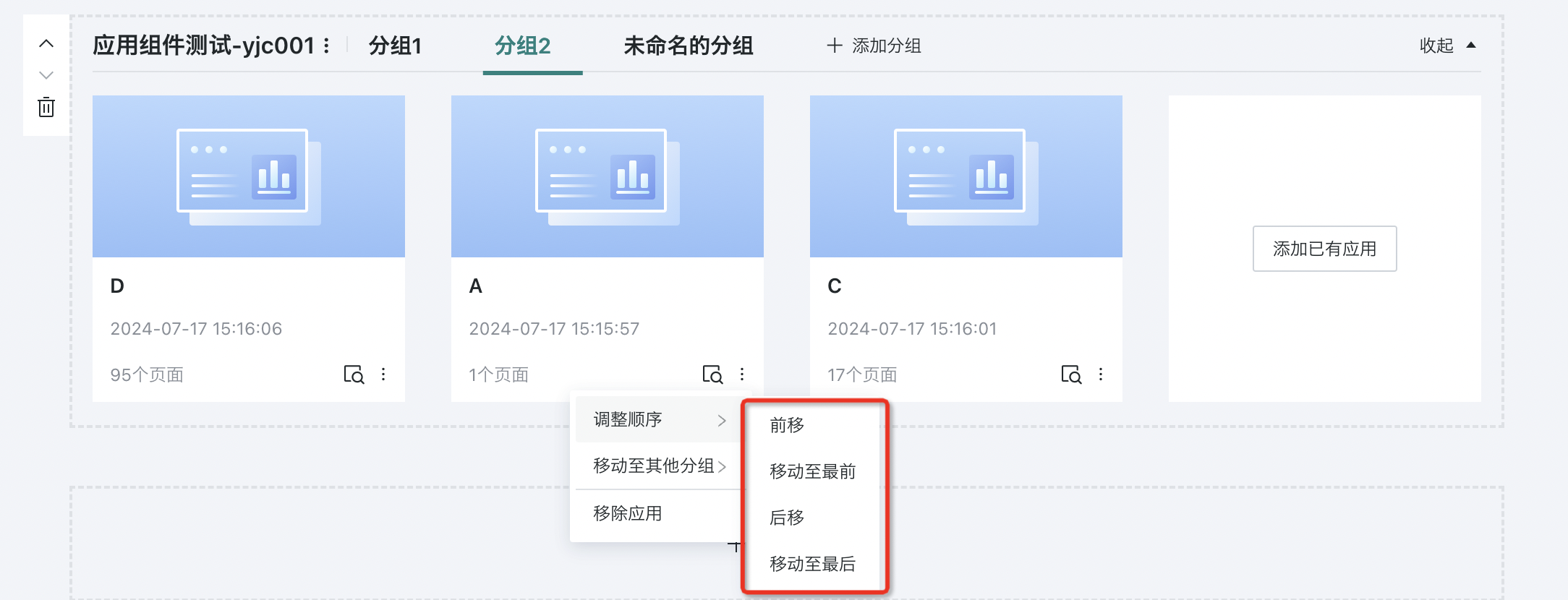
- Move applications within application components: After group creation is completed, applications within groups can be moved to other groups within or outside the component.
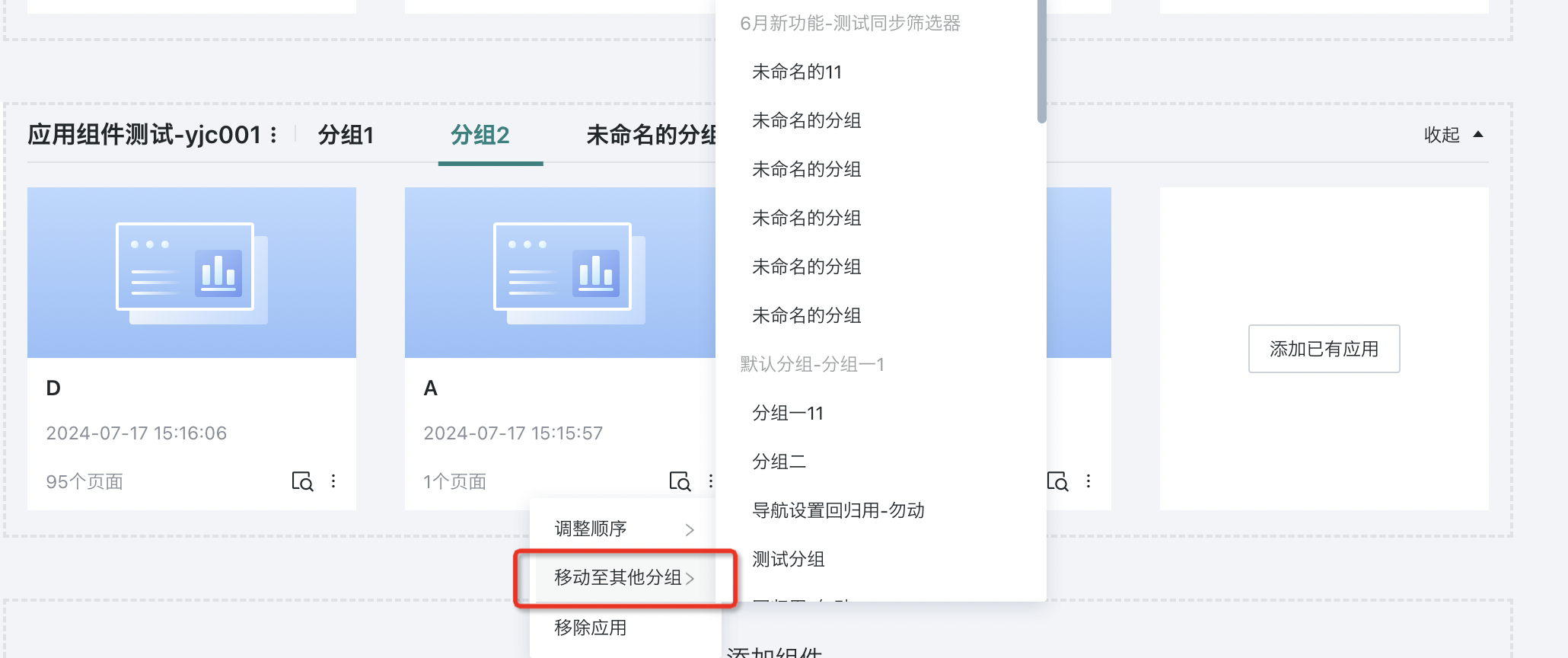
-
Set application jump opening method: When clicking to enter the application you want to access, it defaults to "Open in new tab". Users can set the access method to "Open in current tab" in "Menu Bar > Application Jump".
-
Set page jump opening method: For data applications with "Detail Style" and "Multi-level Style", "Page Jump" configuration is supported. When users click to enter the page they want to access, it defaults to "Open in new tab", and can be set to "Open in current tab" in "Menu Bar > Page Jump".
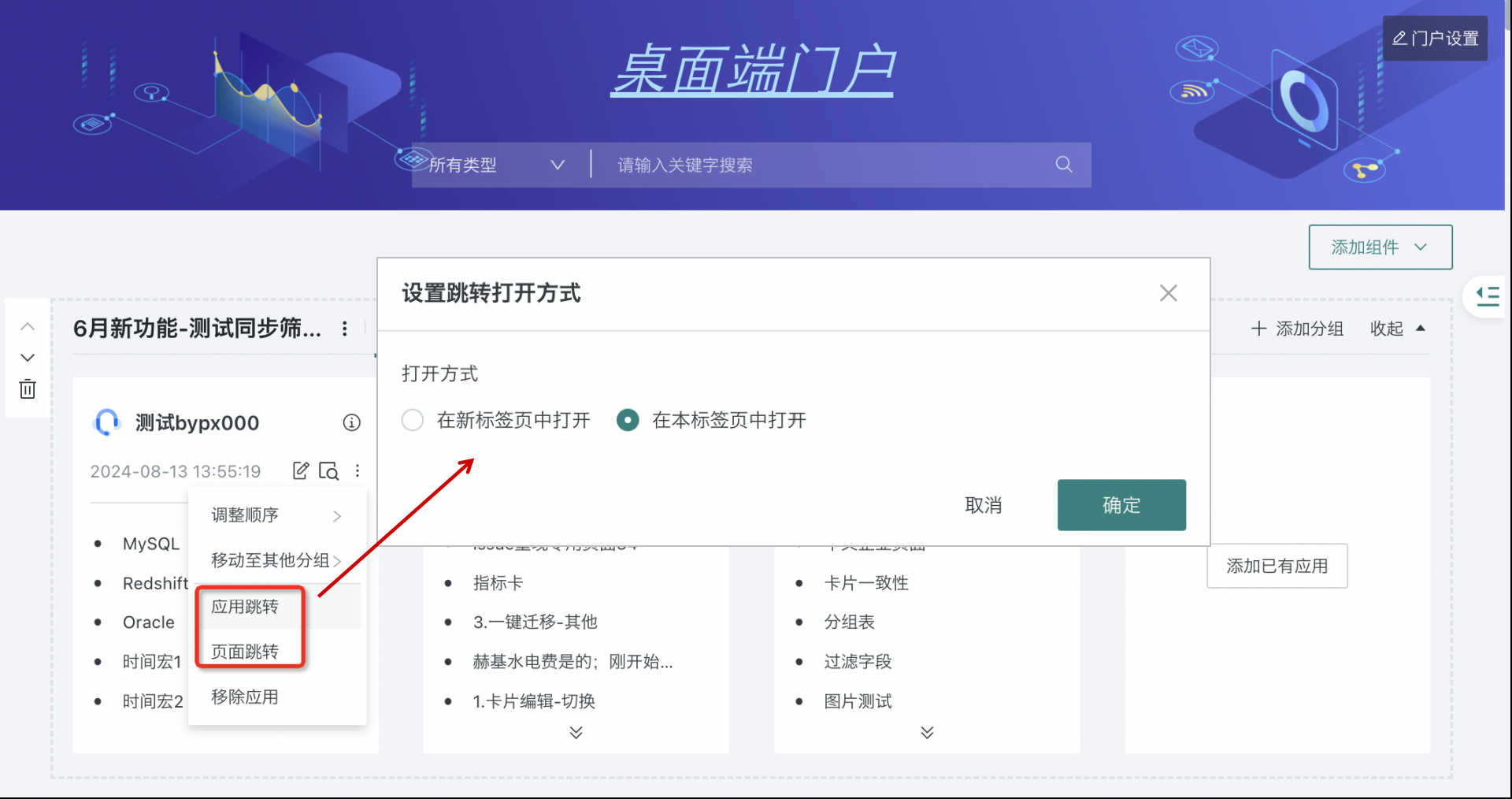
- Remove applications: Users can remove applications from application components as needed. After removal, they will no longer be able to access the application from the portal.
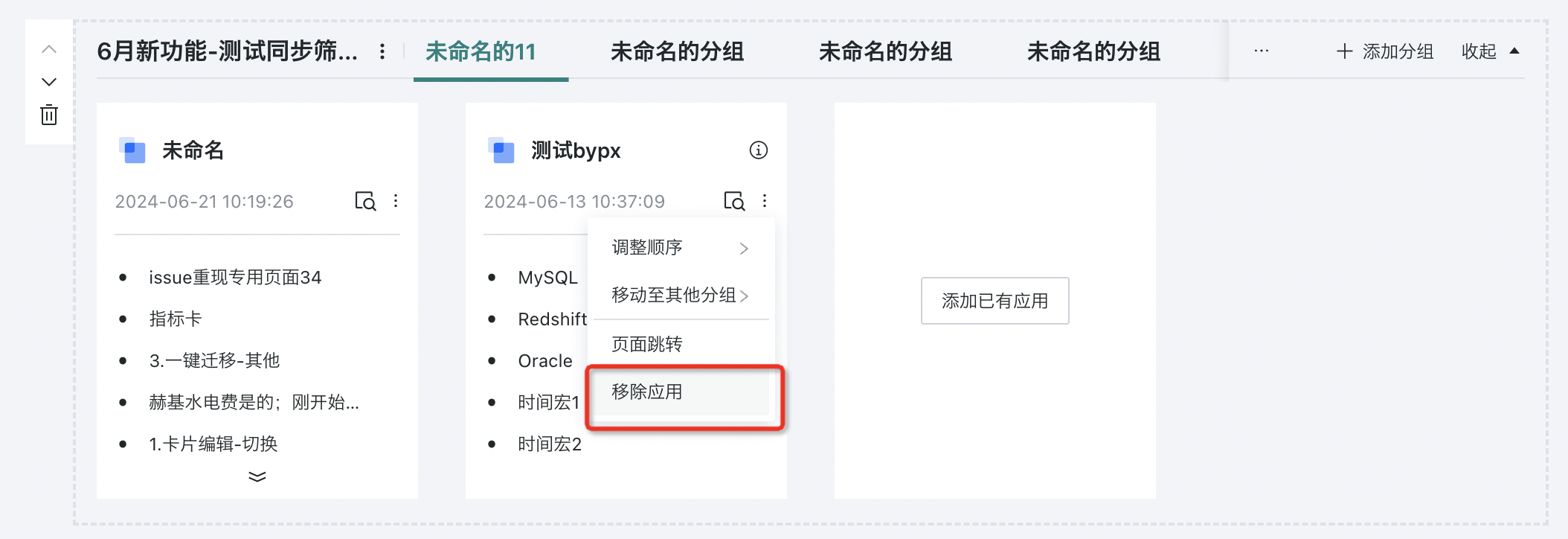
-
Application icon settings:
- When the style is graphic style, click on the application, and you can customize the cover in the "Application Configuration" menu bar on the right.
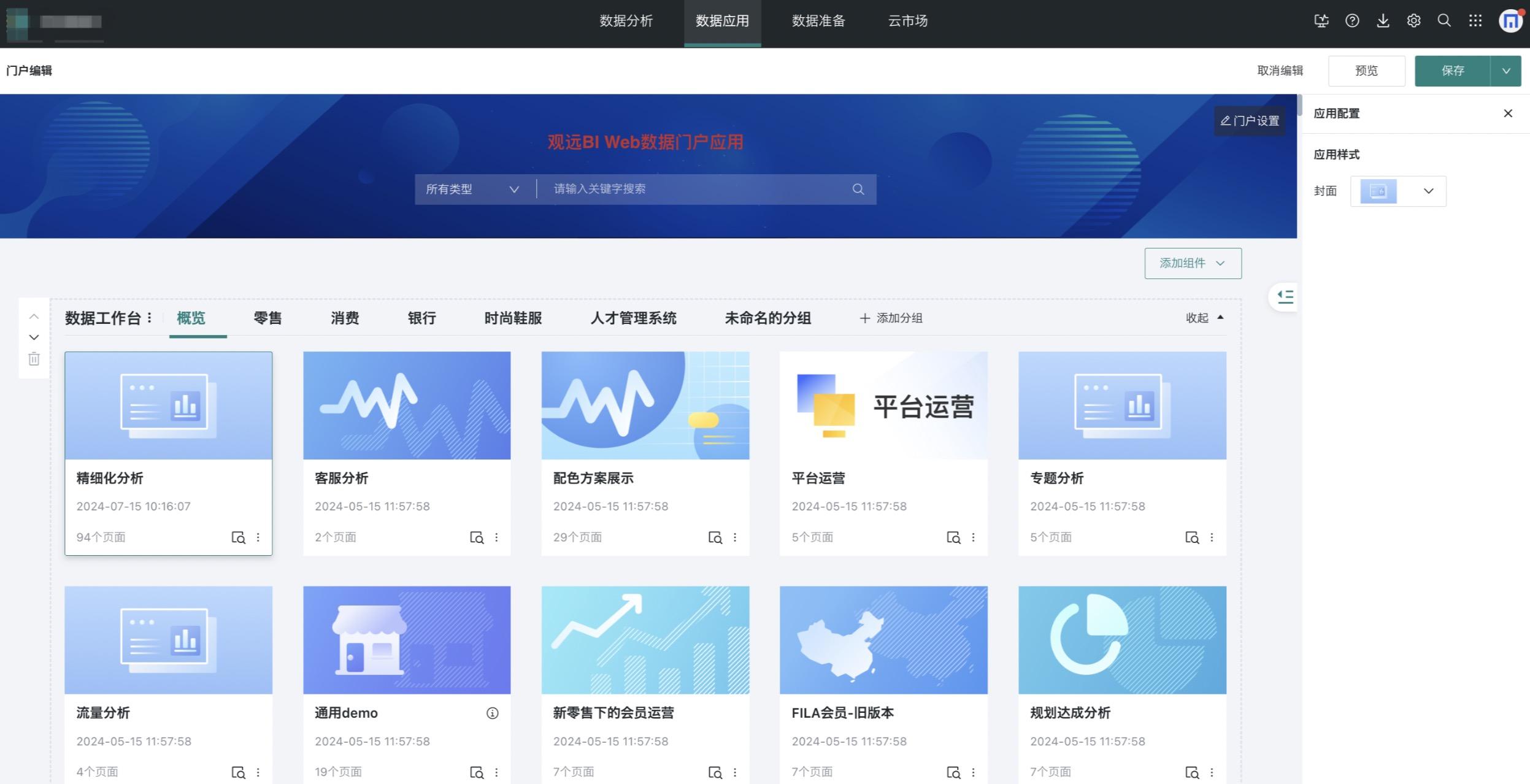
- When the style is detail style and multi-level style, click on the application, and you can customize the icon style in the "Application Configuration" menu bar on the right.
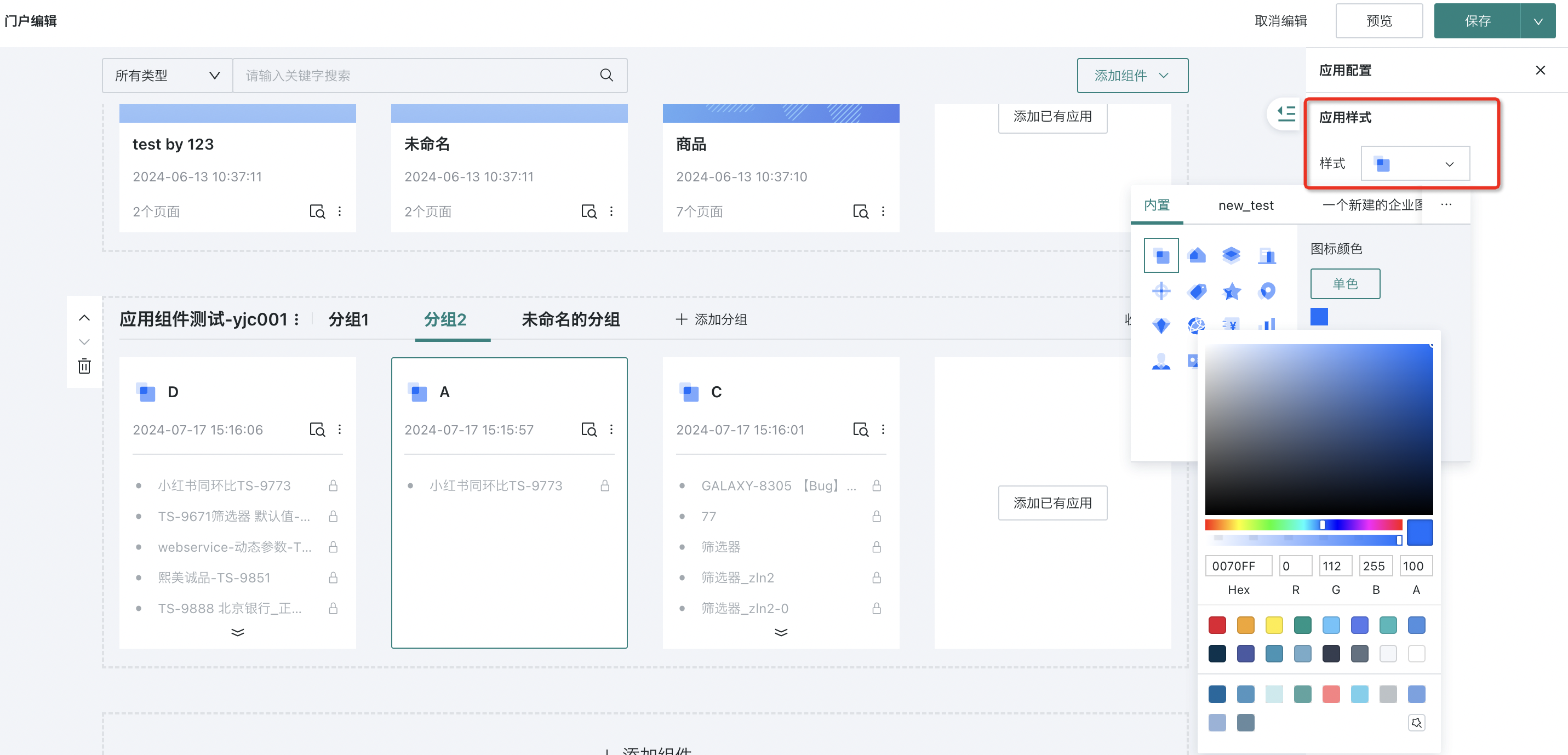
In addition to using Guandata's rich built-in icon styles, administrators can also upload enterprise-owned icons. In the "Management Center-Resource Management-Enterprise Visual-Enterprise Icons" page, click "New" to upload. (For detailed content about uploading icons, see Enterprise Visual Management)
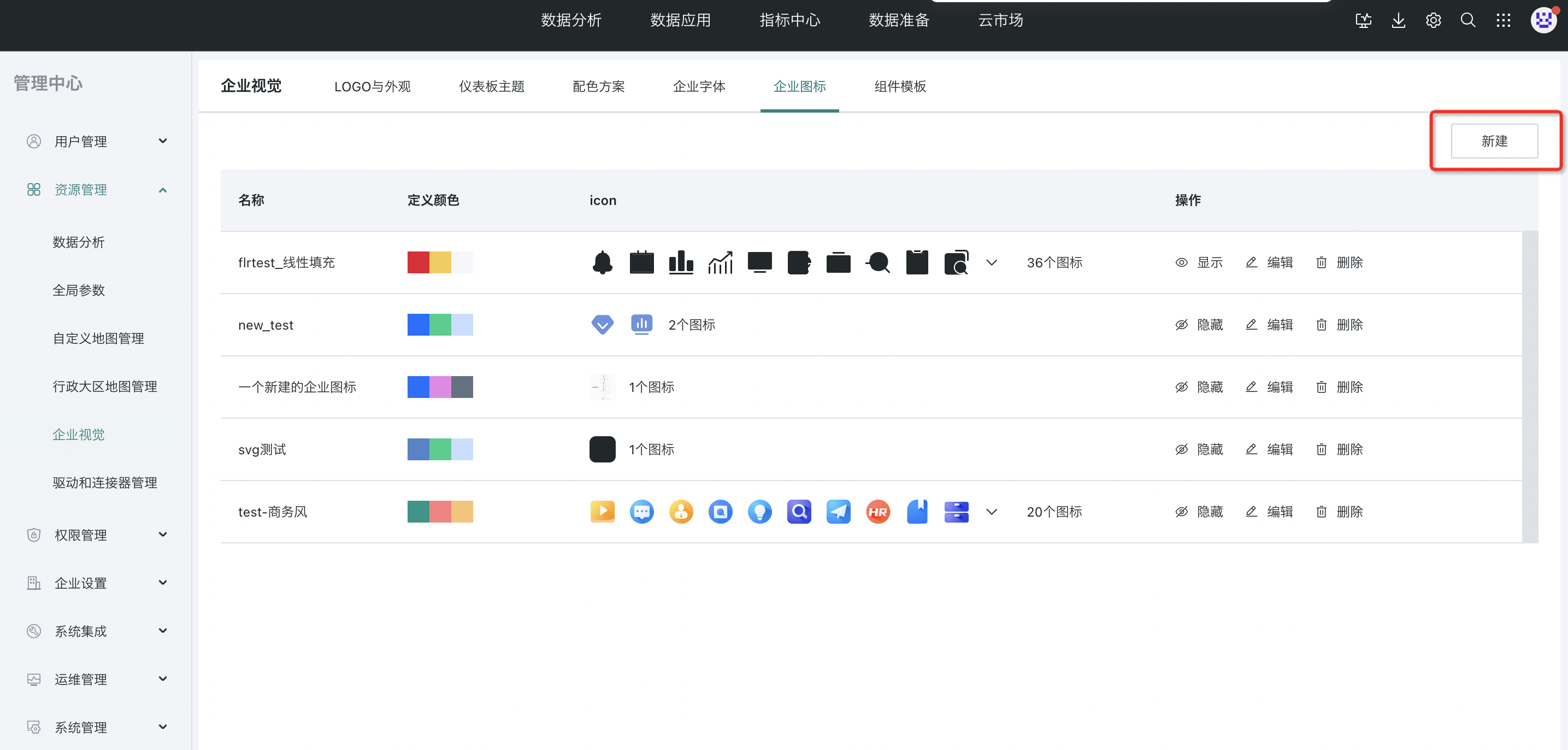
5. Add Element Components
- To add element components, there are two entries:
-
Entry One: In the desktop portal editing interface, click "+Add Component", and you can select "Element Component" from the dropdown menu, which will be added to the last position of the page by default.
-
Entry Two: In the desktop portal editing interface, click "+Add Component" at the bottom, then select "Element Component" to complete the addition of element components.
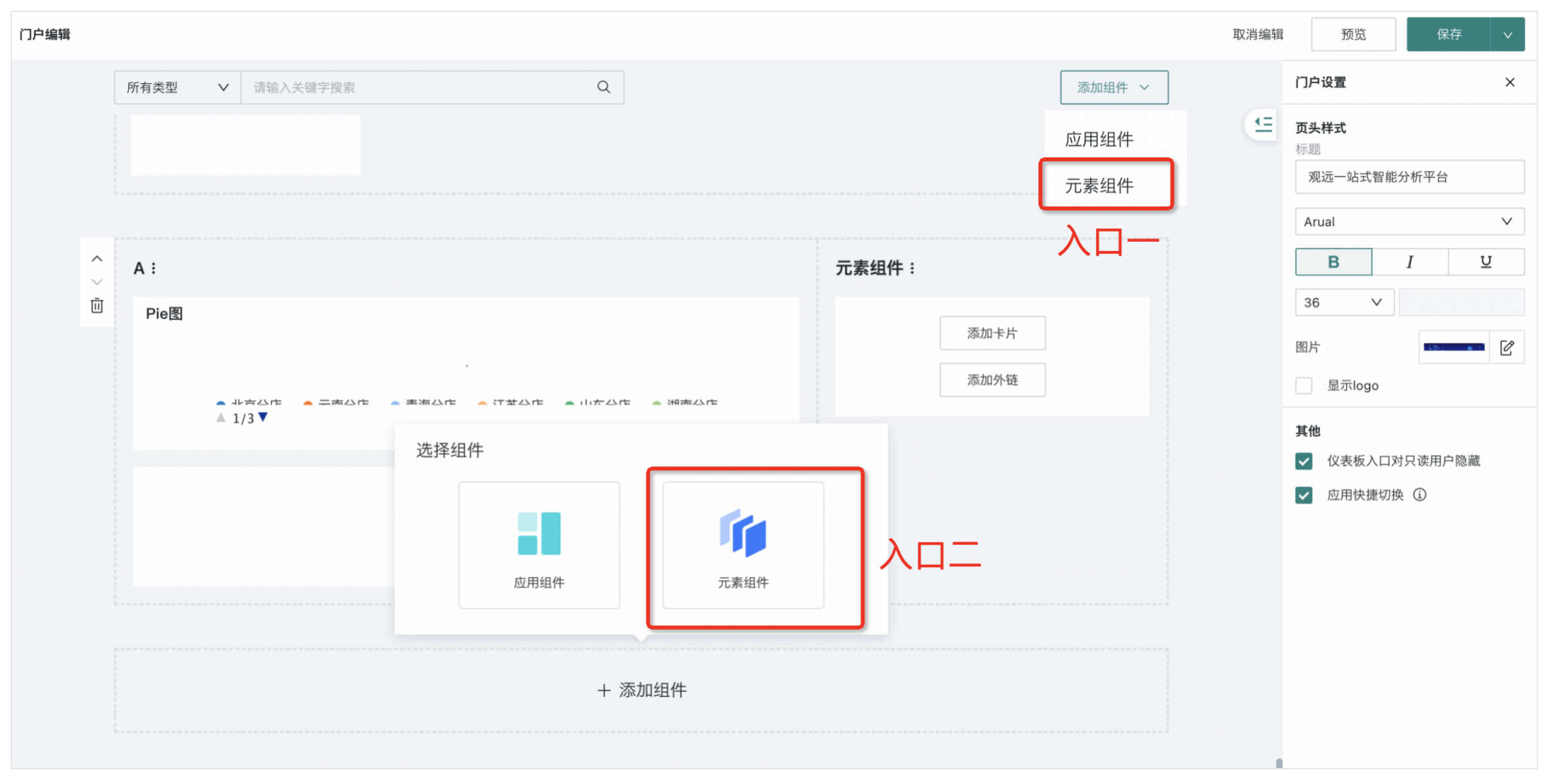
-
Select layout (horizontal full proportion layout, horizontal 2:1 proportion layout, horizontal 1:2 proportion layout, horizontal equal three-column layout).
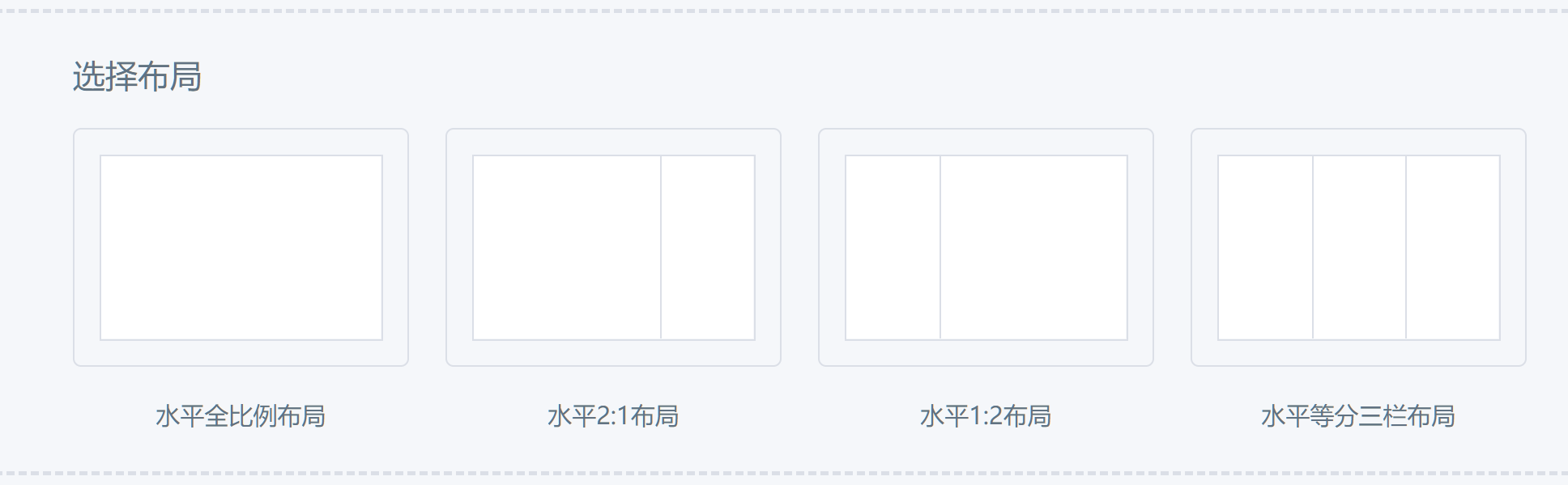
-
Add cards or external links.
[

External links support icon settings:
- Follow website icon: This option is the default and will automatically adopt the website icon of the linked website as the icon for the external link entry;
- Custom: Supports uploading images as icons for external link entries.
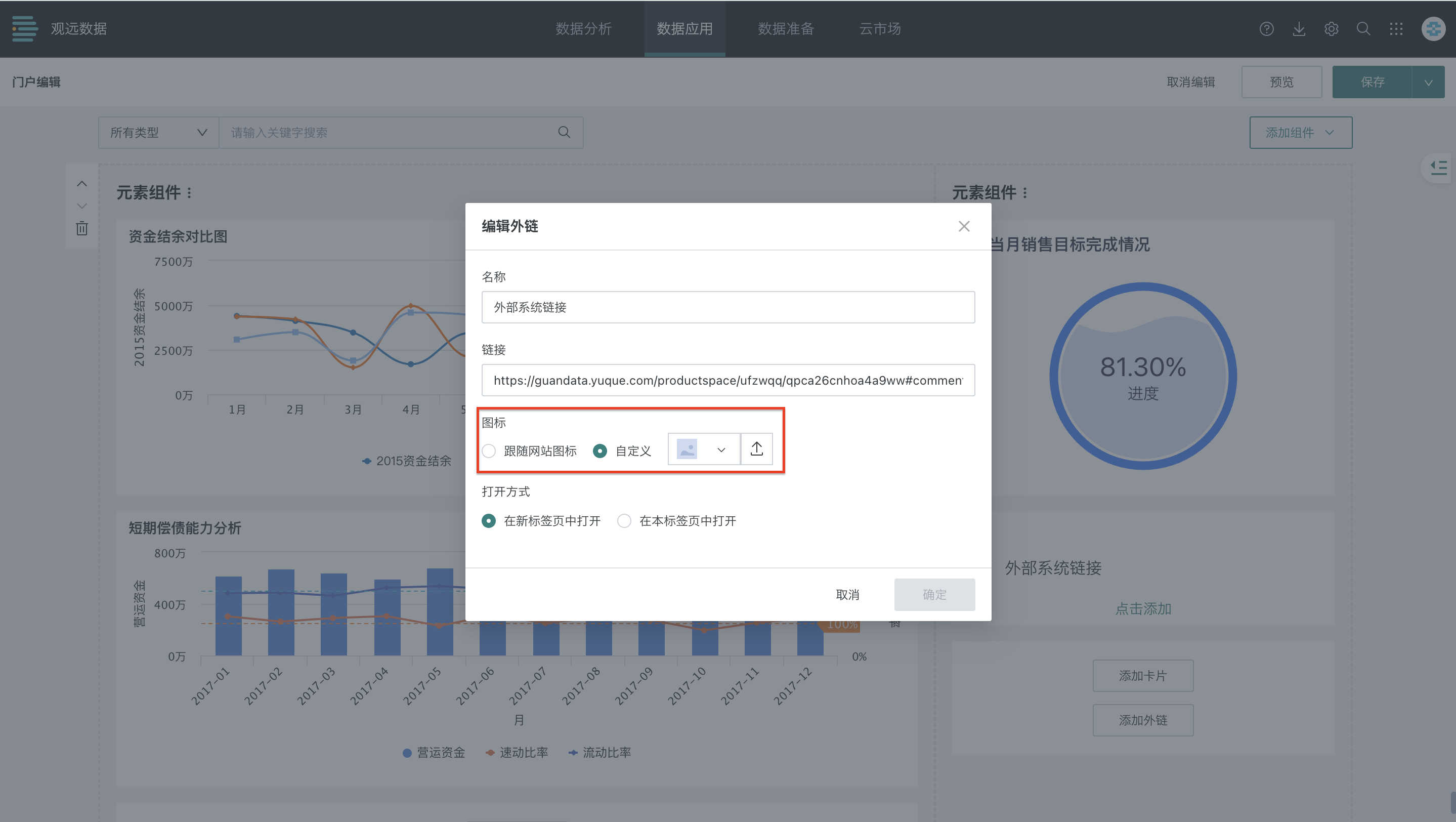
-
The portal page will directly display dashboard cards or external links, and supports dragging to adjust card height.
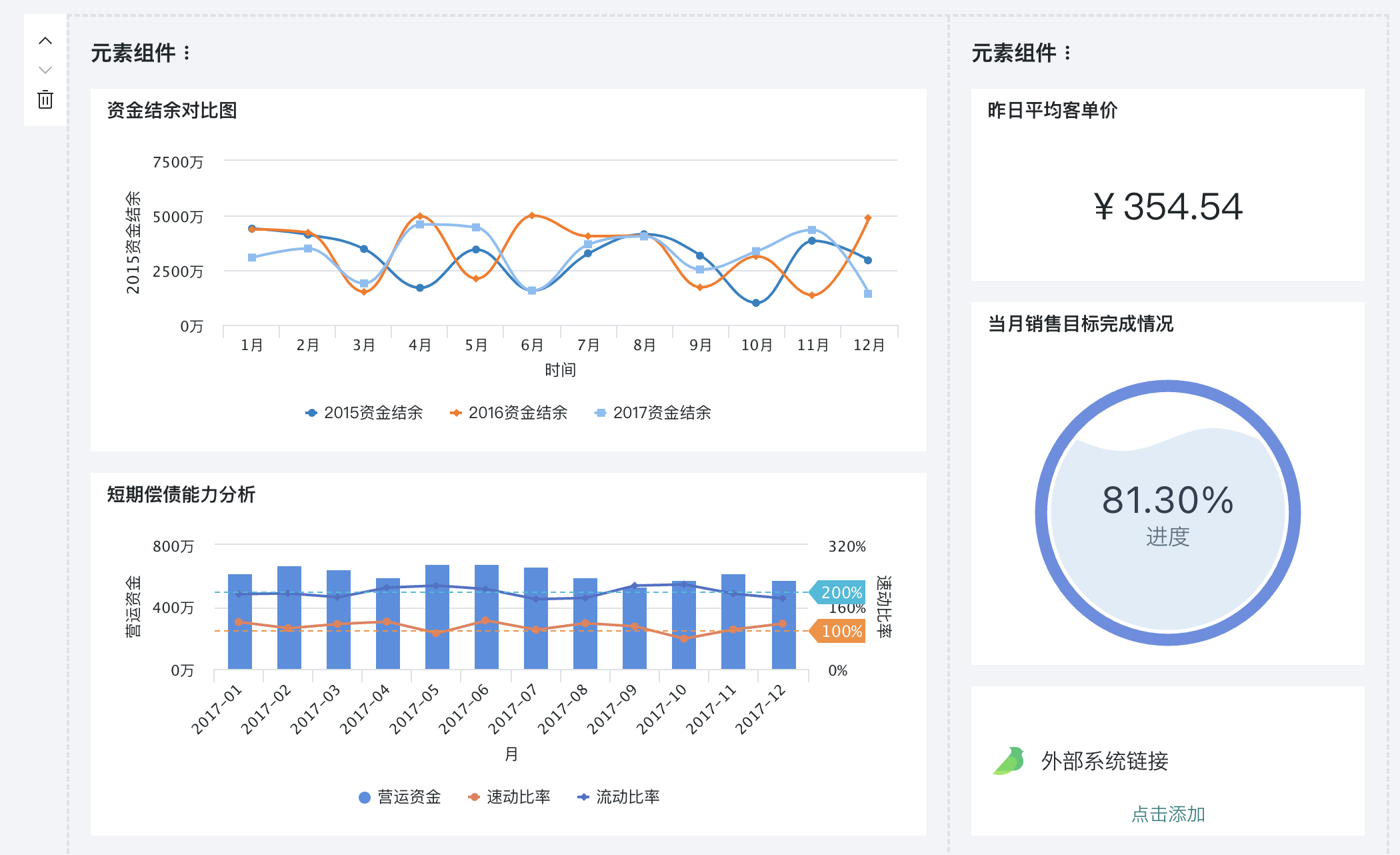
6. Anchor Directory
When there are many application components and element components, you can quickly find and locate them through the anchor directory on the right side of the page. The directory is collapsed by default and automatically expands when the mouse hovers over it.
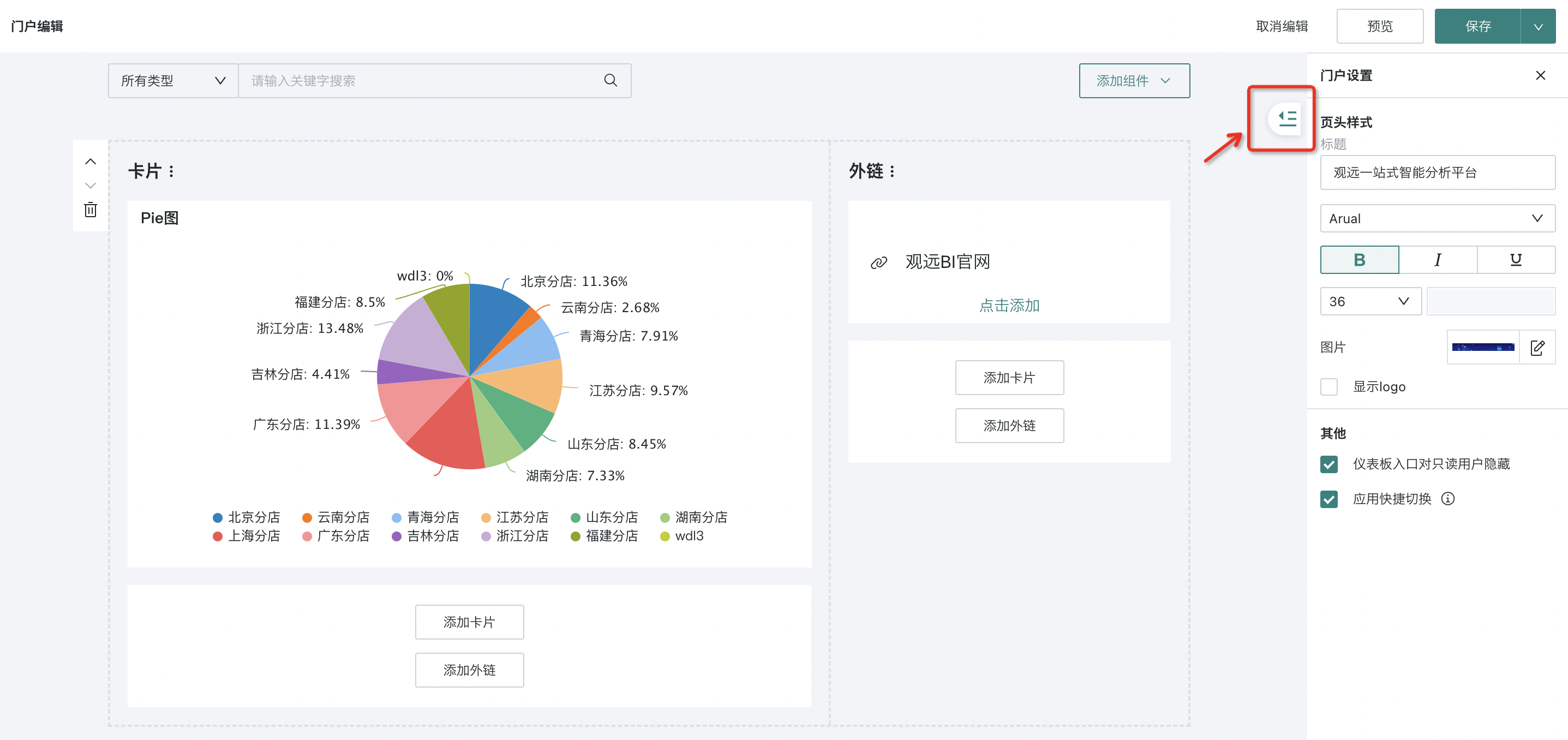
You can click the Pin button in the upper right corner of the directory to fix the directory.
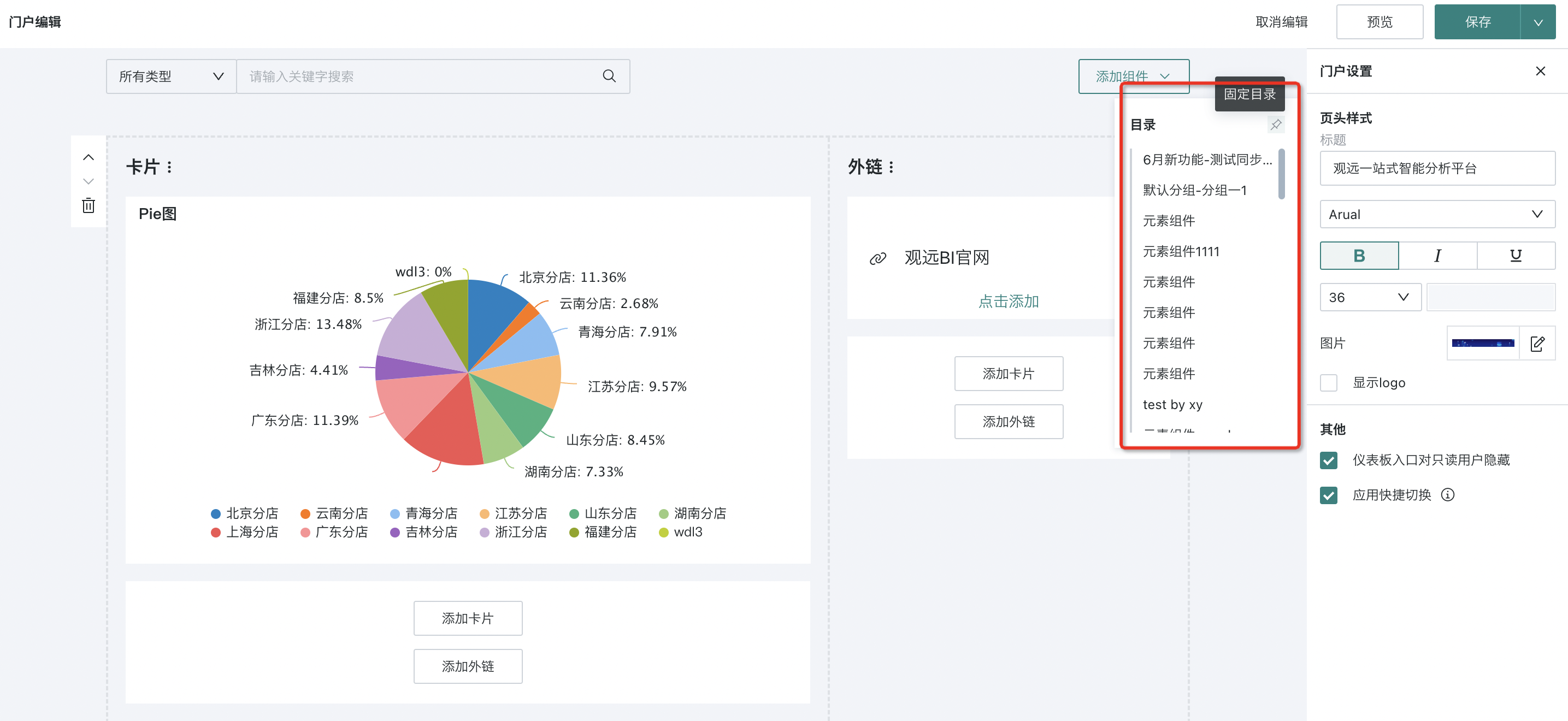
7. Desktop Portal Preview
After creating and configuring the desktop portal, users need to click the "Save" button in the upper right corner of the page to save the current desktop portal.
Users can click "Preview" in the upper right corner of the editing page to view the configuration effect of the current portal.
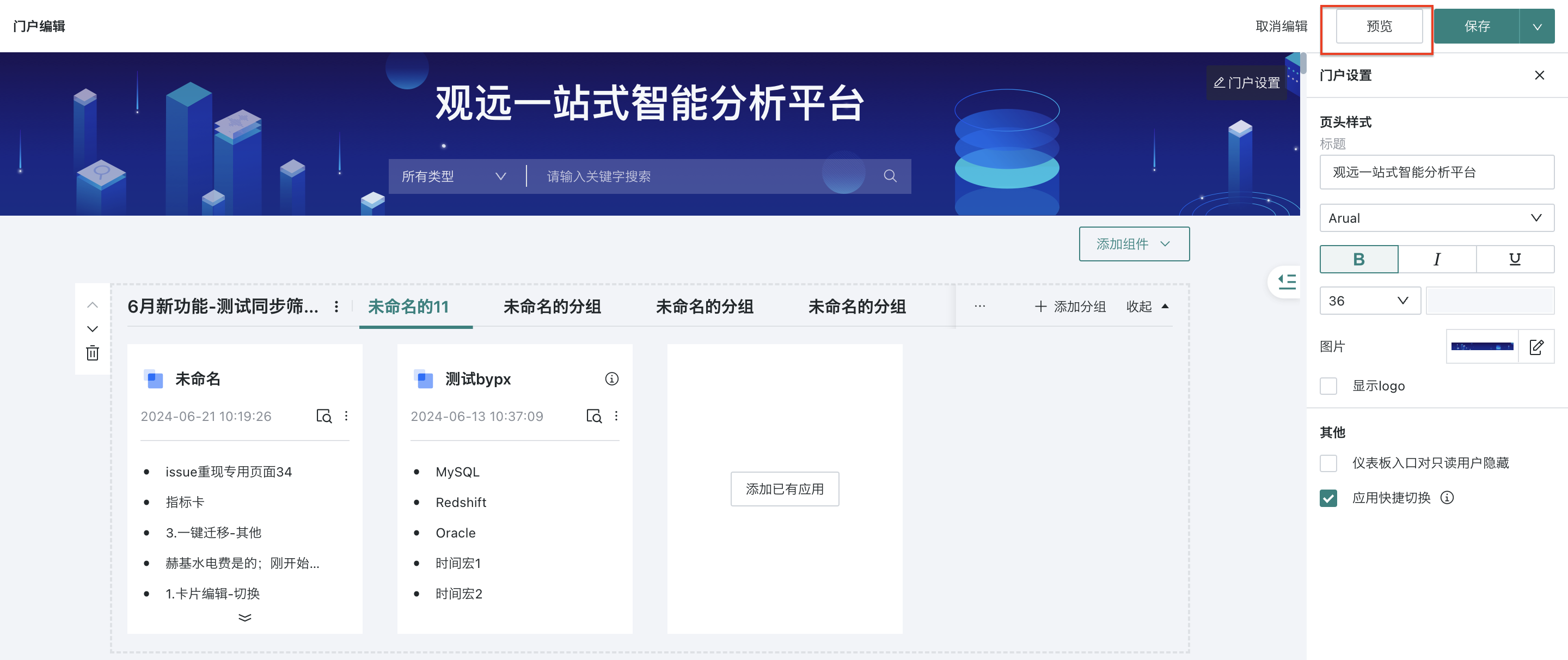
Click "Save and Exit" in the dropdown menu to save the desktop portal and exit the editing page directly.
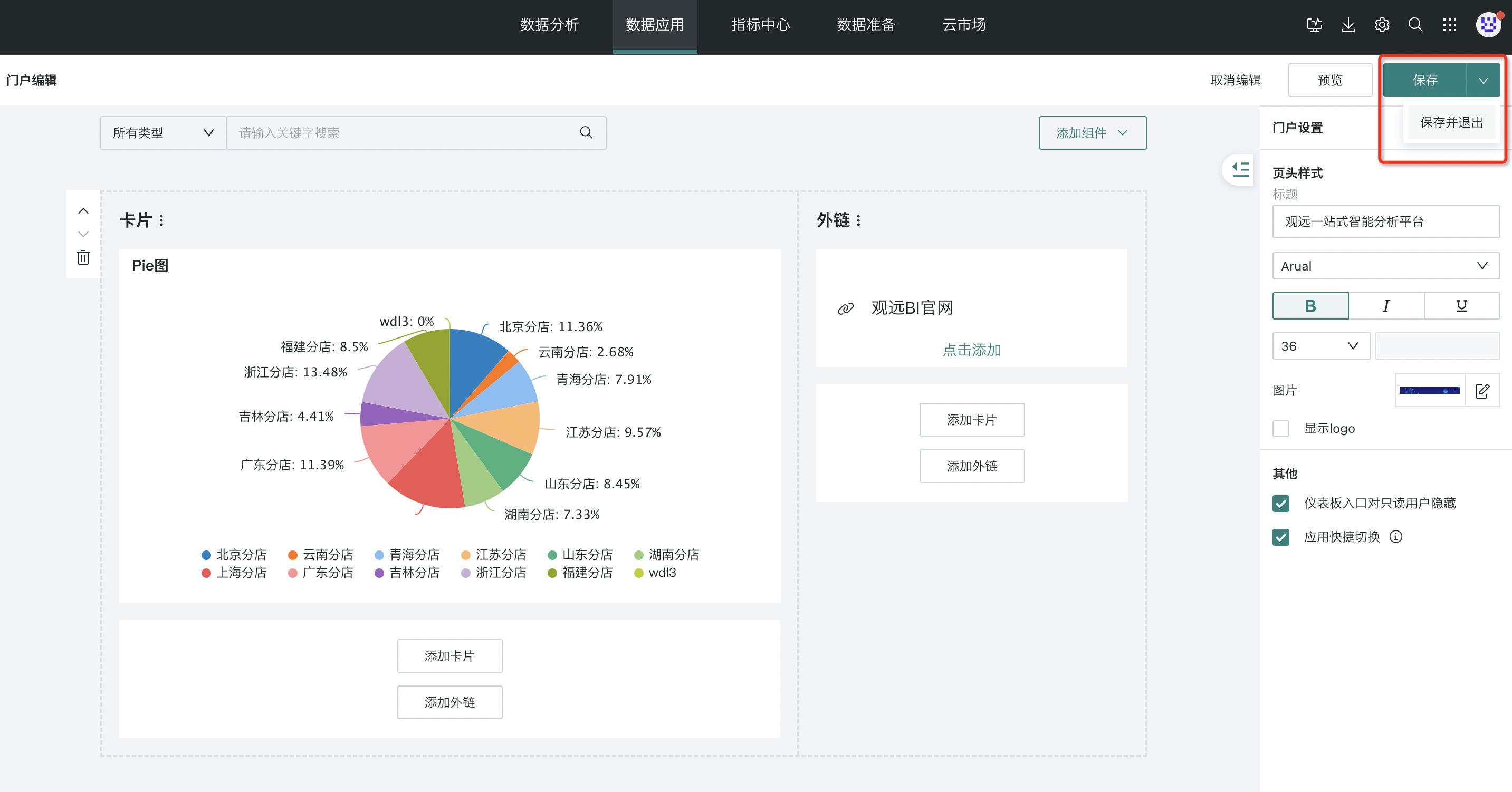
8. Consumption and Usage
8.1. Resource Search
After users enter keywords in the search bar of the desktop data portal, clicking the search button or pressing Enter will match applications or pages by name.
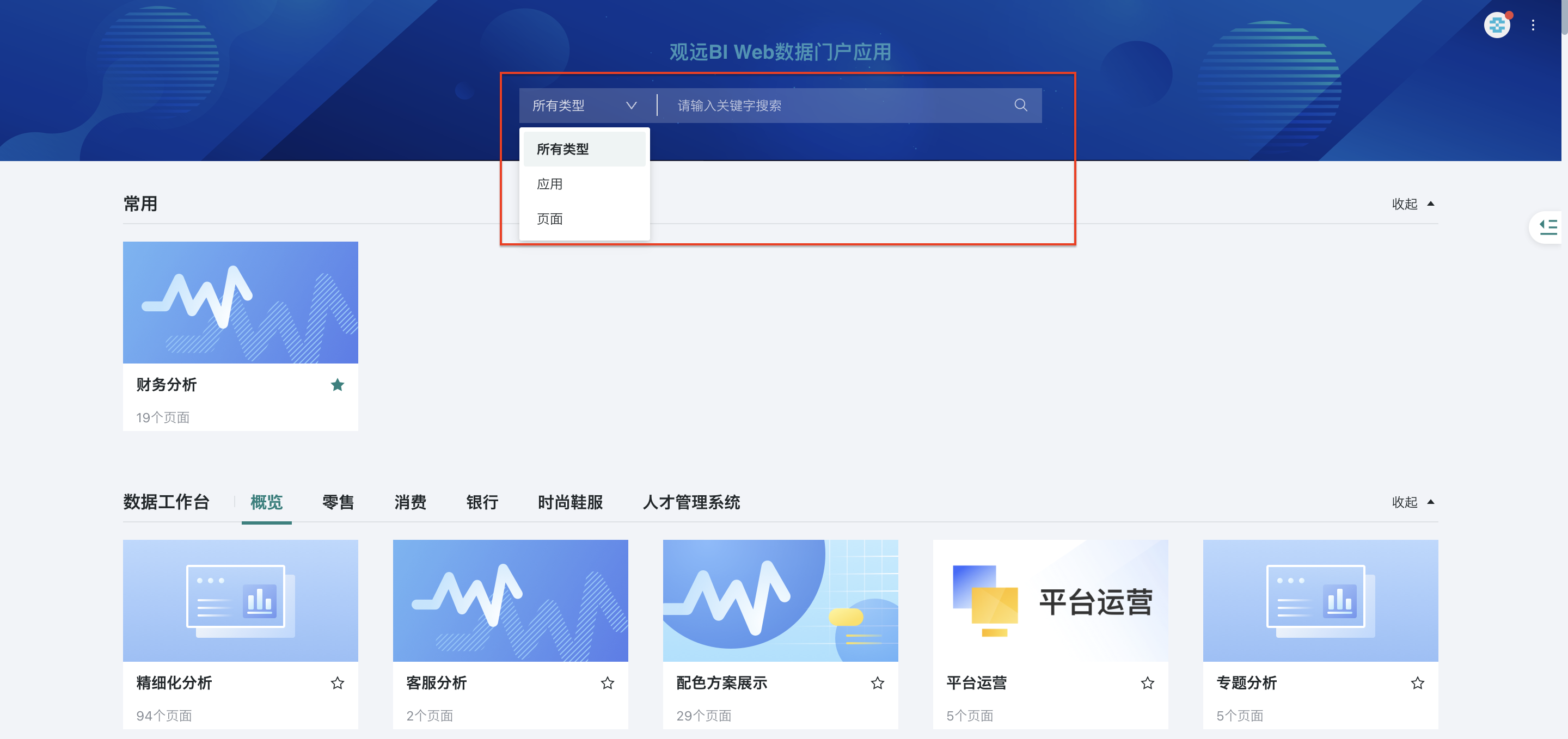
8.2. Add to Favorites
There is a star favorite button on the application icon (Note: This button is not available in edit mode). Read-only users, users with data user editing permissions, and administrators can all click the star to set it as their favorite.
Favorited applications will be fixed in the "Favorites" group at the top. Applications in the favorites group are displayed as image style by default, and a favorites group will also be added at the top of the right directory. If there are no favorited applications, the favorites group will not be displayed by default.