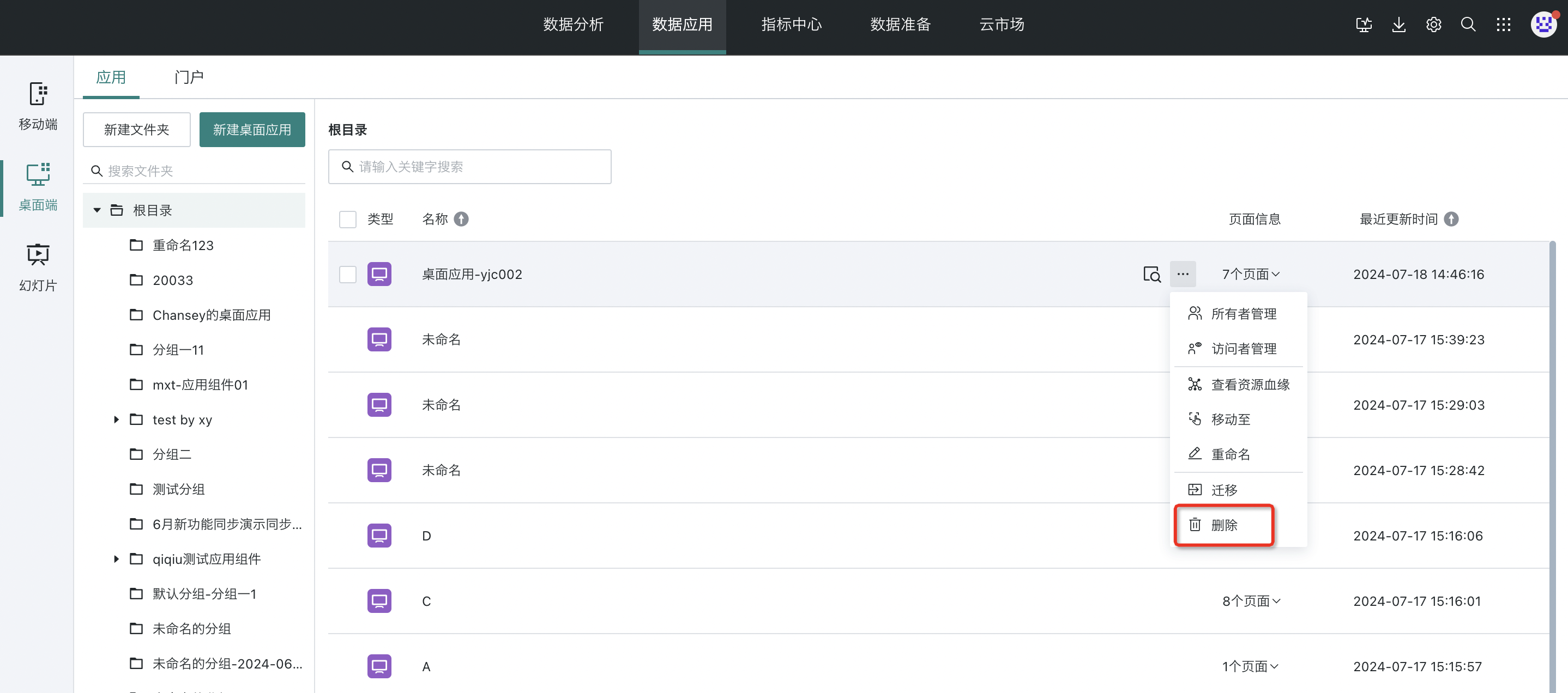Desktop Application Management and Maintenance
1. Overview
This section will introduce the management and maintenance of desktop applications, including search, preview, configuration, and subsequent maintenance of data applications at various stages.
2. Usage Guide
2.1. Resource Search
Resource search is an efficient tool that helps users quickly find and access various data resources within the platform. Through resource search, users can manage data resources more conveniently, thereby improving work efficiency and user experience.
Data application resources support directory-based retrieval. For search methods, please refer to the Resource Search introduction article.
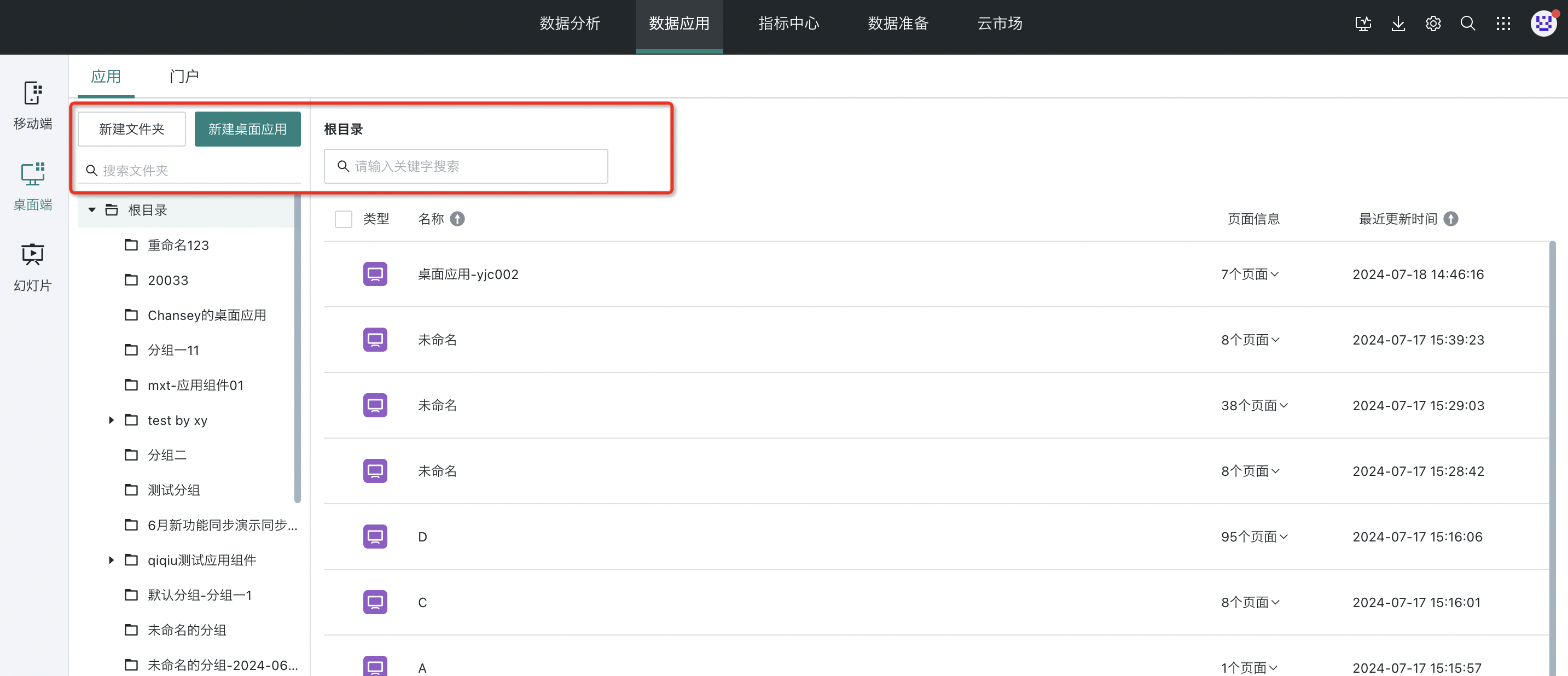
2.2. Folder Management
Users can archive and query desktop applications by creating folders.
On the desktop application list page, create a new folder or create multi-level folders, and you can set owners, visitors, rename them, move them to other folders, and perform other operations.
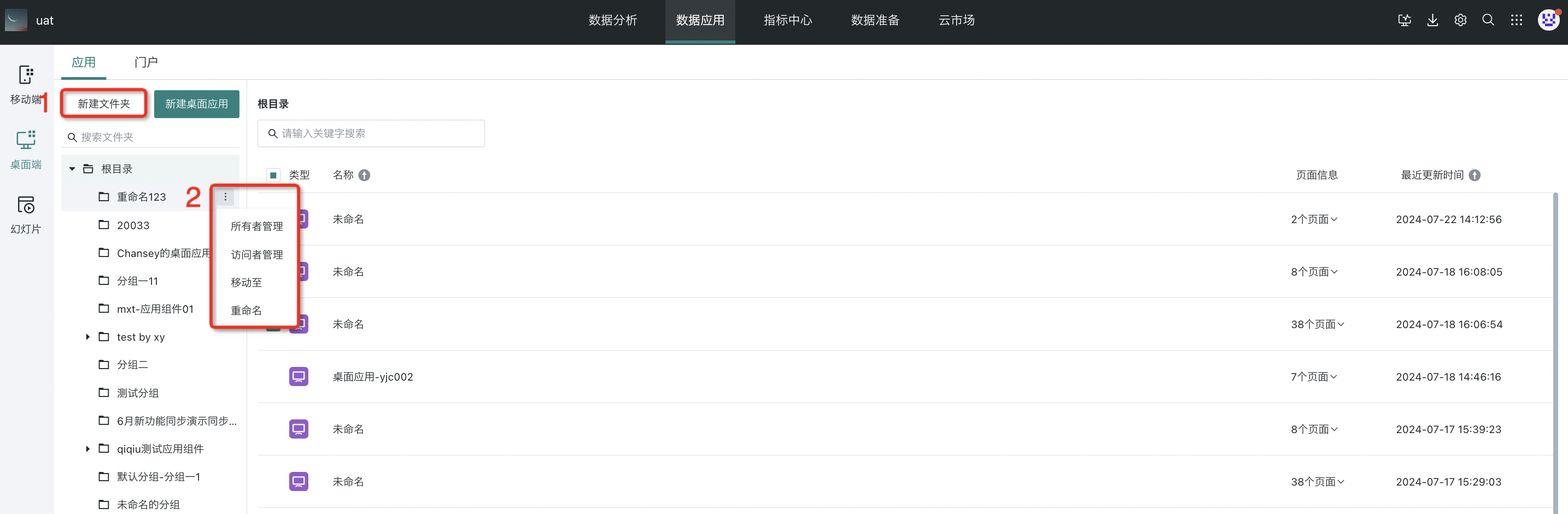
2.3. Batch Operations
You can batch select desktop applications and move them to folders in batches, or delete them in batches.
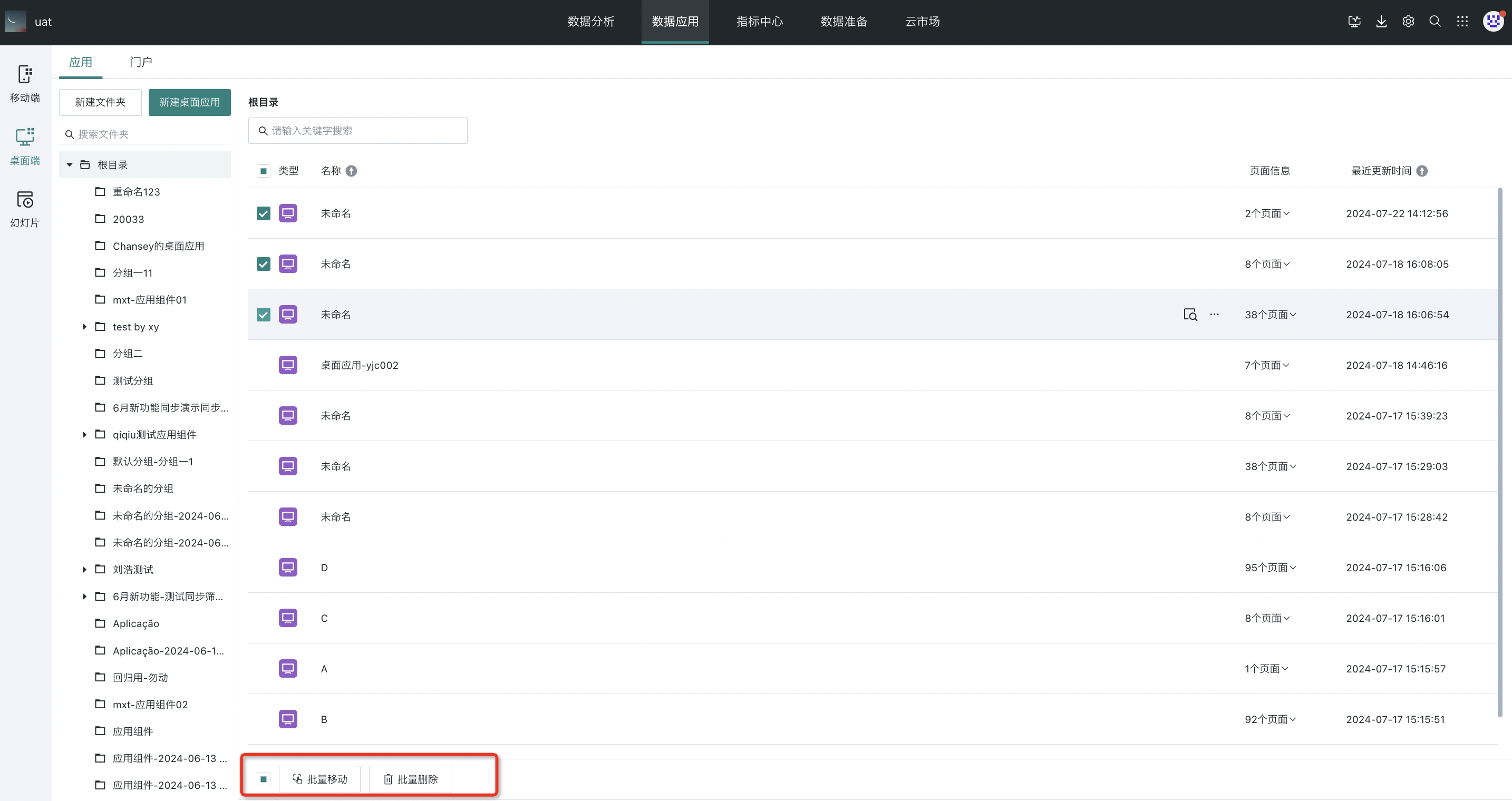
2.4. Application Preview
Guandata BI supports users to preview desktop applications on the desktop application list page.
Select any desktop application and click its "Preview" button to jump to the application access interface.
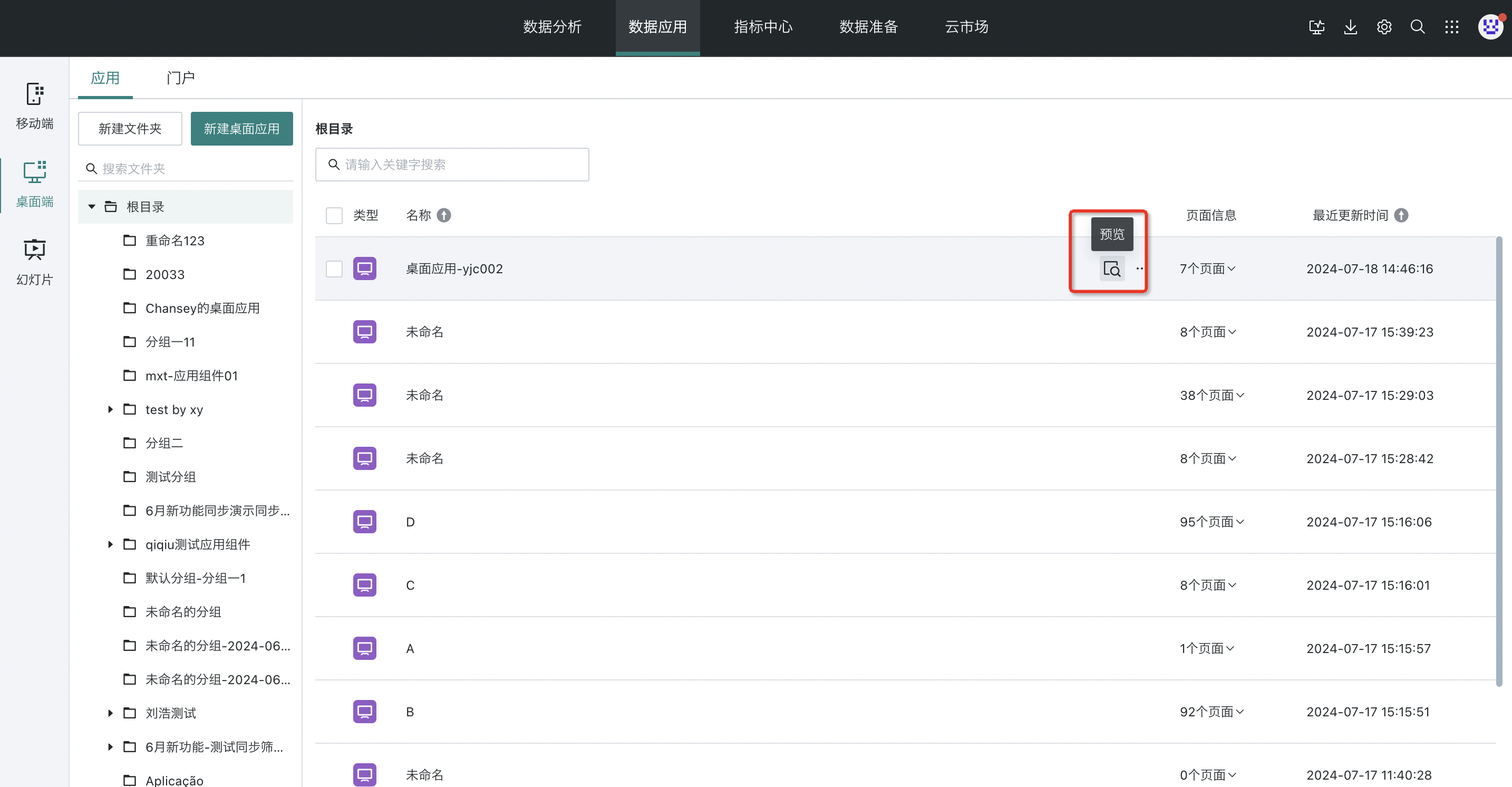
2.5. View Page Information
When users select a target application, they can quickly understand and access various pages within the application.
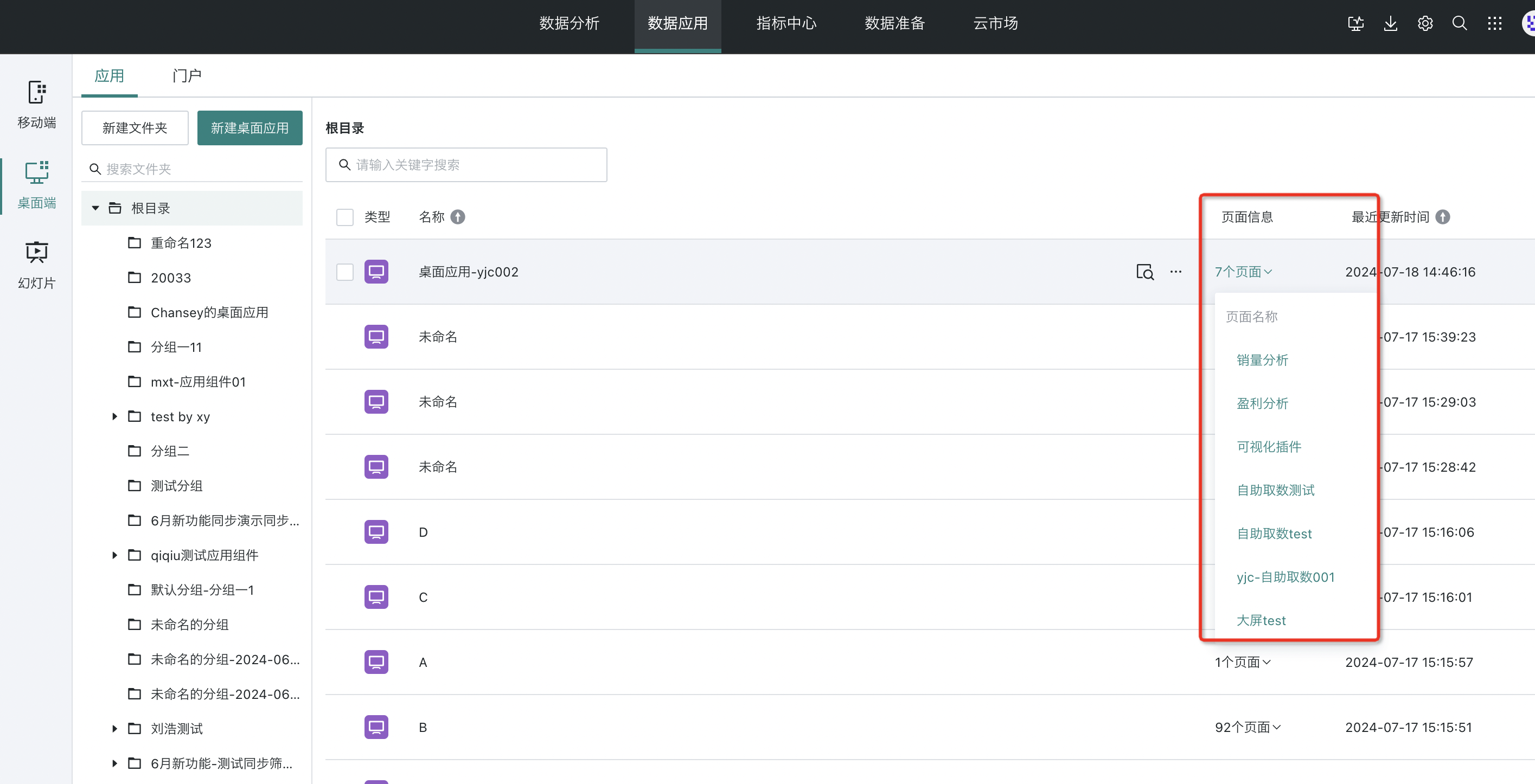
2.6. Permission Configuration
Guandata BI supports distributing application permissions to different users. Individual application permissions are divided into owners and visitors:
-
Application Owner: Can edit, modify, and maintain the application.
-
Application Visitor: Can enter and browse the application, and the navigation bar will only display pages that the current user has visitor permissions for.
On the desktop application list page, select any application, hover the mouse over "…", and choose "Owner Management" or "Visitor Management" from the dropdown list to assign corresponding access permissions to users or user groups. For details about owners and visitors, please refer to Resource Permission Management.
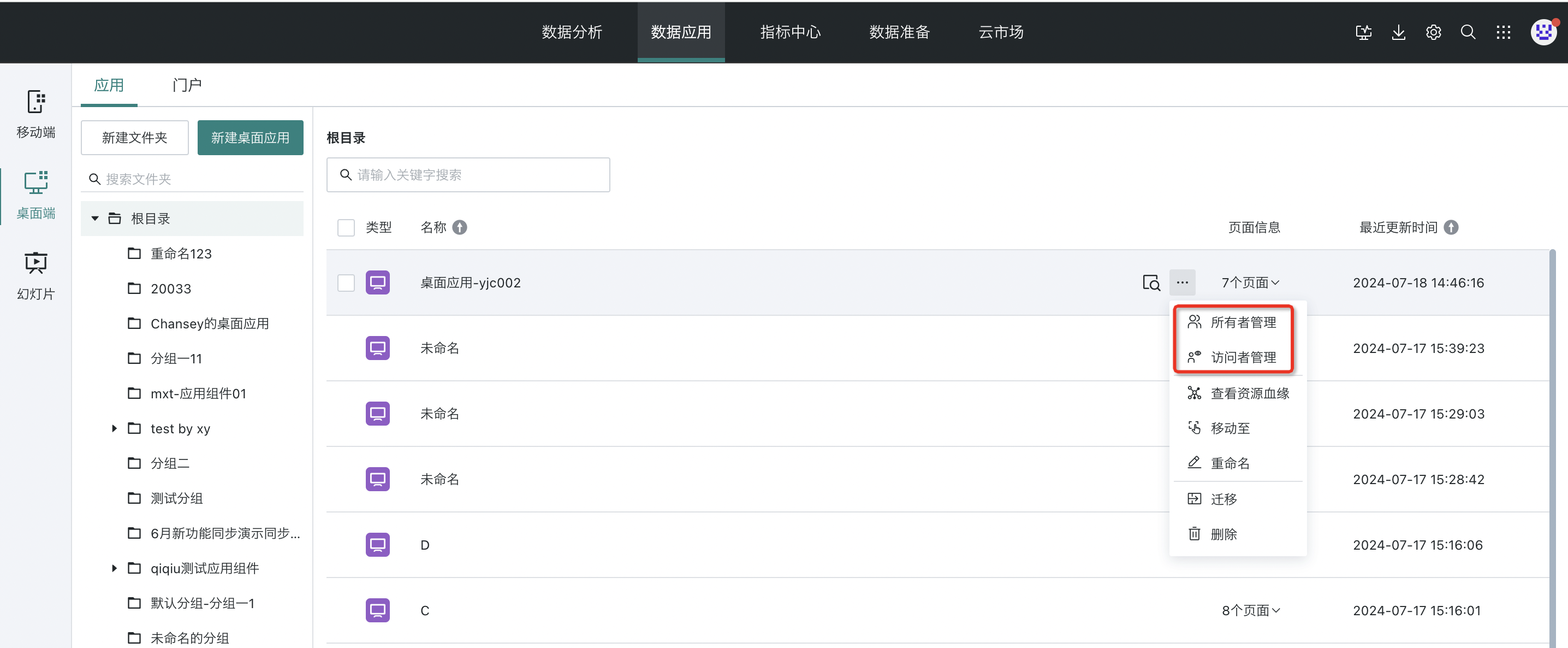
2.7. View Resource Lineage
On the desktop application list page, hover the mouse over the "…" button of any desktop application, and you can select "View Resource Lineage" from the dropdown menu to view the upstream reference situation of the current desktop application. For more details about resource lineage, please refer to Resource Lineage.
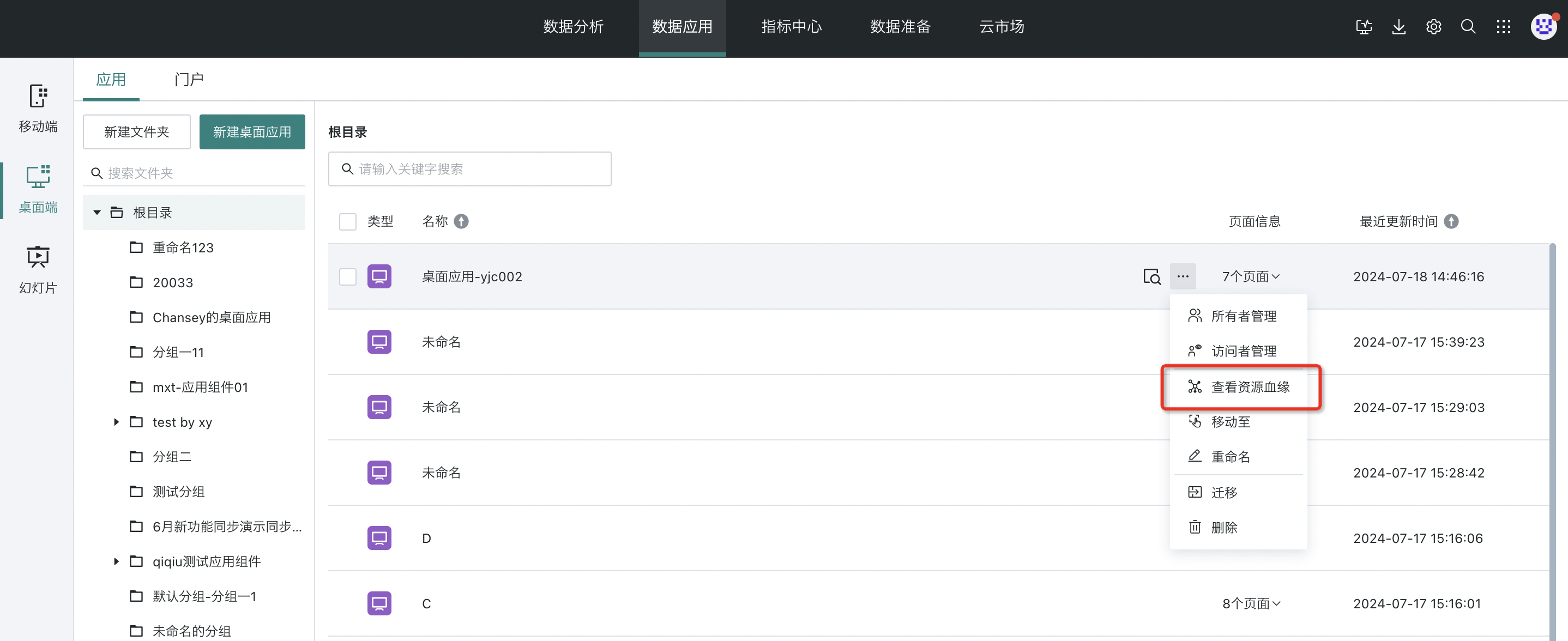
2.8. Move To
Users can use the "Move To" function to move desktop applications from their current location to a specified directory, organizing and managing the hierarchical structure of desktop applications.
On the desktop application list page, hover the mouse over the "…" button of any desktop application, and you can select "Move To" from the dropdown menu.
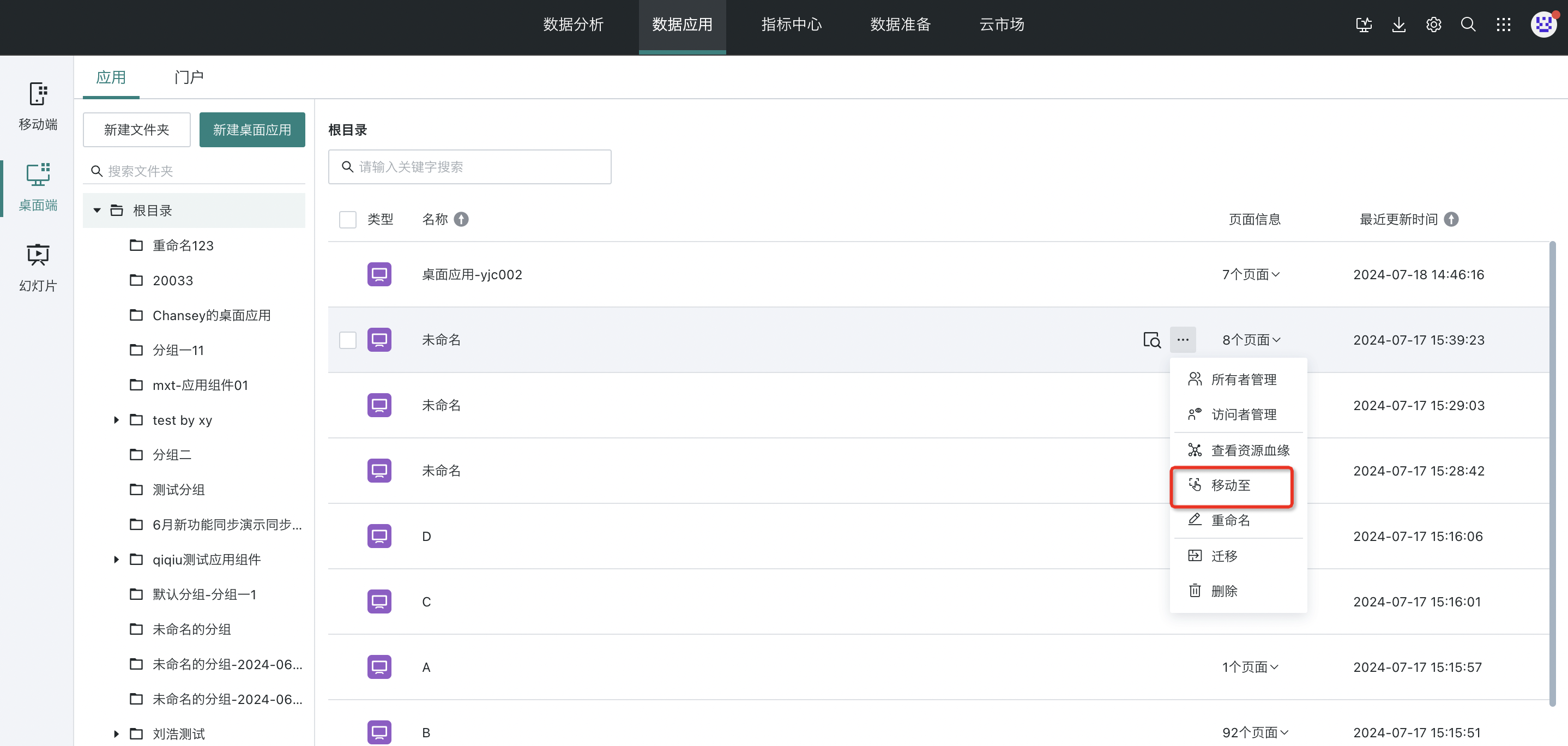
2.9. Rename
Users can modify the name of desktop applications through the "Rename" function.
On the desktop application list page, hover the mouse over the "…" button of any desktop application, and you can select "Rename" from the dropdown menu.
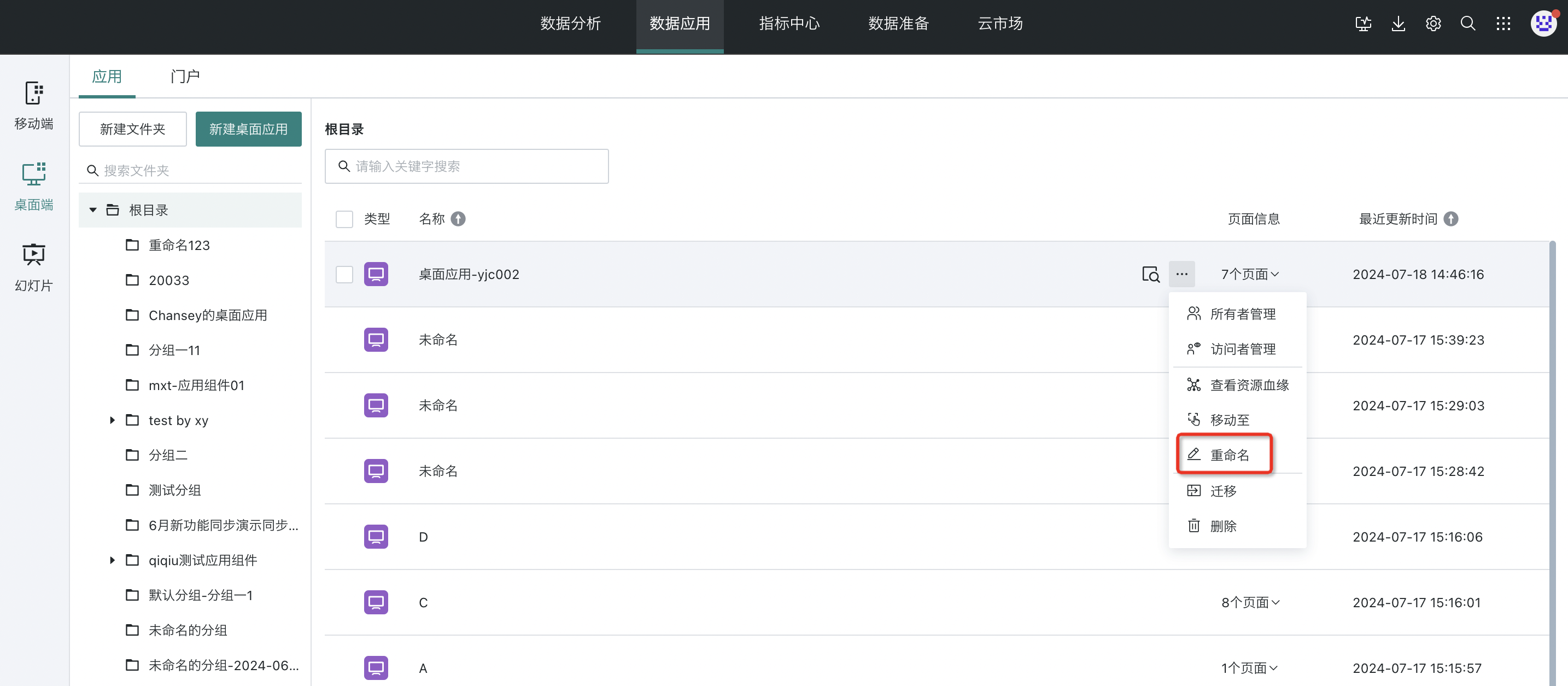
2.10. Migration
Guandata BI supports migrating desktop applications from test environment to production environment. This operation is limited to administrators. For detailed introduction, please refer to Online Migration.
On the desktop application list page, hover the mouse over the "…" button of any desktop application, and you can select "Migration" from the dropdown menu.
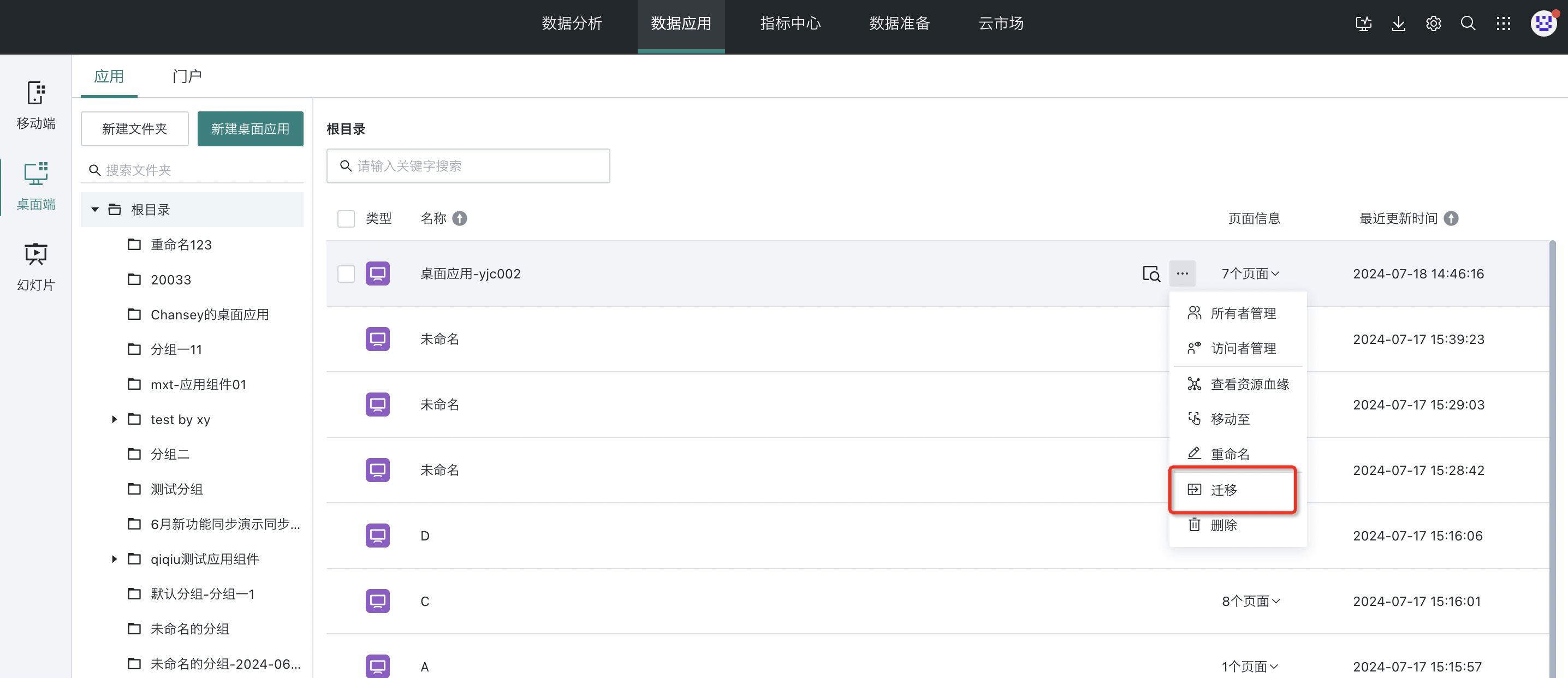
2.11. Delete
If users need to delete a desktop application, they can hover the mouse over the "…" button of any desktop application on the desktop application list page and select "Delete" from the dropdown menu.