Create Desktop Application
1. Overview
Data applications are organic combinations of analysis pages that integrate pages with different analysis dimensions and themes to create an intuitive data viewing experience for data consumers, especially enterprise managers, helping them quickly understand enterprise operations. This article will provide detailed information about creating desktop applications.
2. Create Desktop Application
2.1. Create New Desktop Application
- On the "Data Application > Desktop > Applications" page, select the target directory in the directory tree and click the "Create Desktop Application" button.
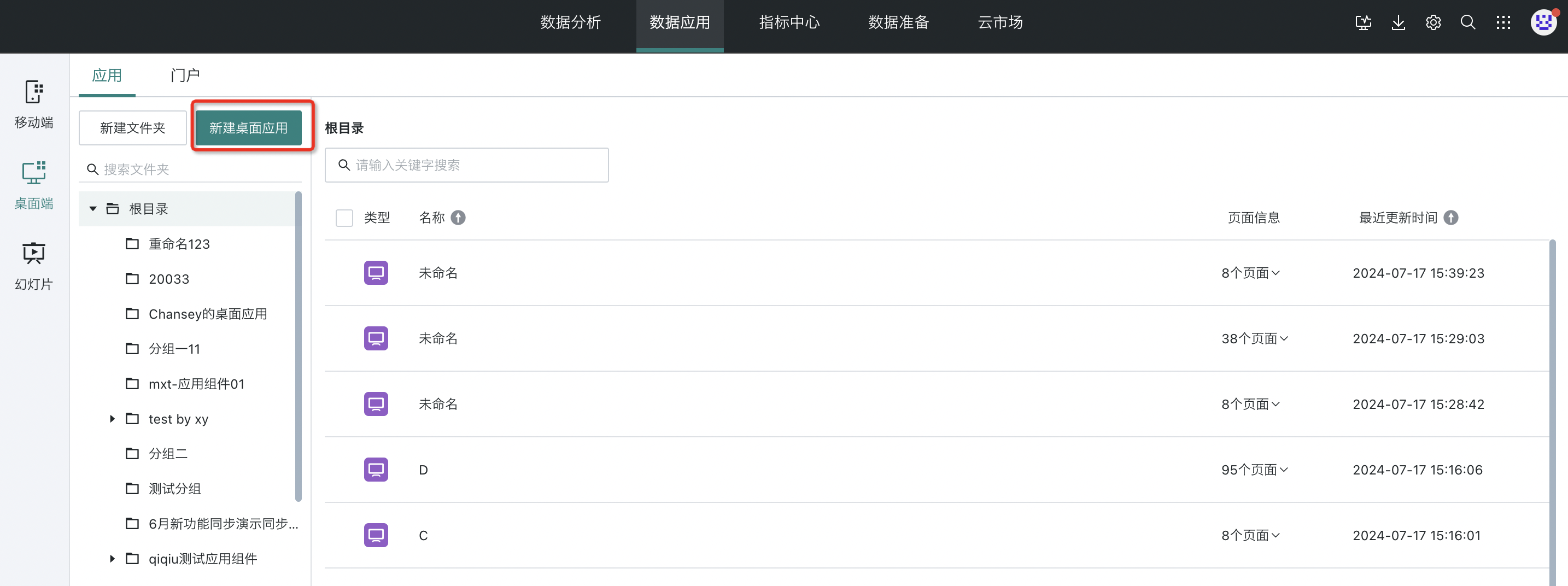
You can also quickly add desktop applications in the target directory tree.

- Select the pages you want to add to the application. After adding, enter the desktop application editing page.
Note: Currently supports adding Dashboard, Self-service Data Query, and Data Screen pages to desktop applications.
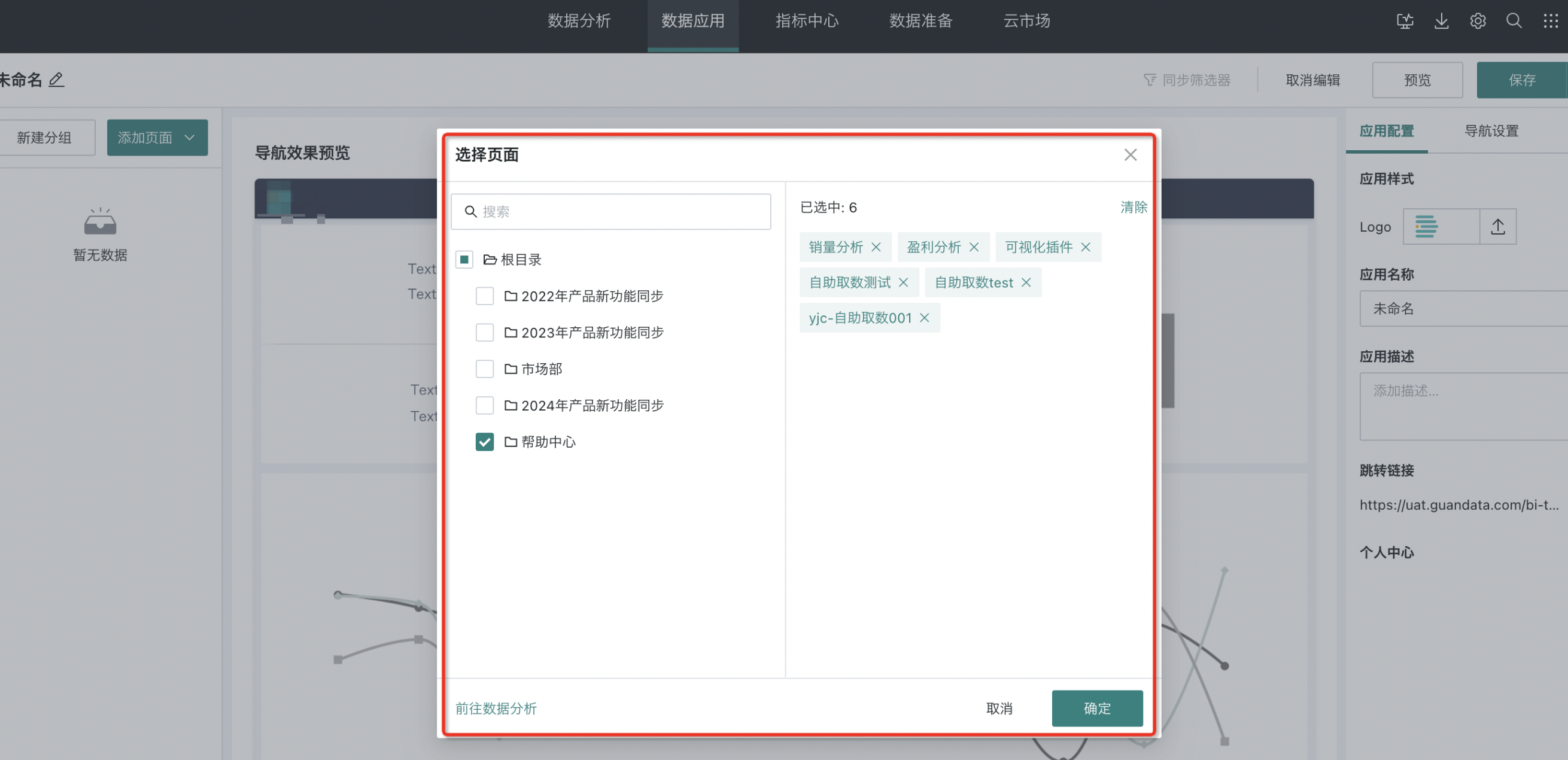
- After entering the desktop application editing page, if you want to continue adding pages (Dashboard/Data Screen/Self-service Data Query) or external links, click the "Add Page/External Link" button in the upper left corner of the page.
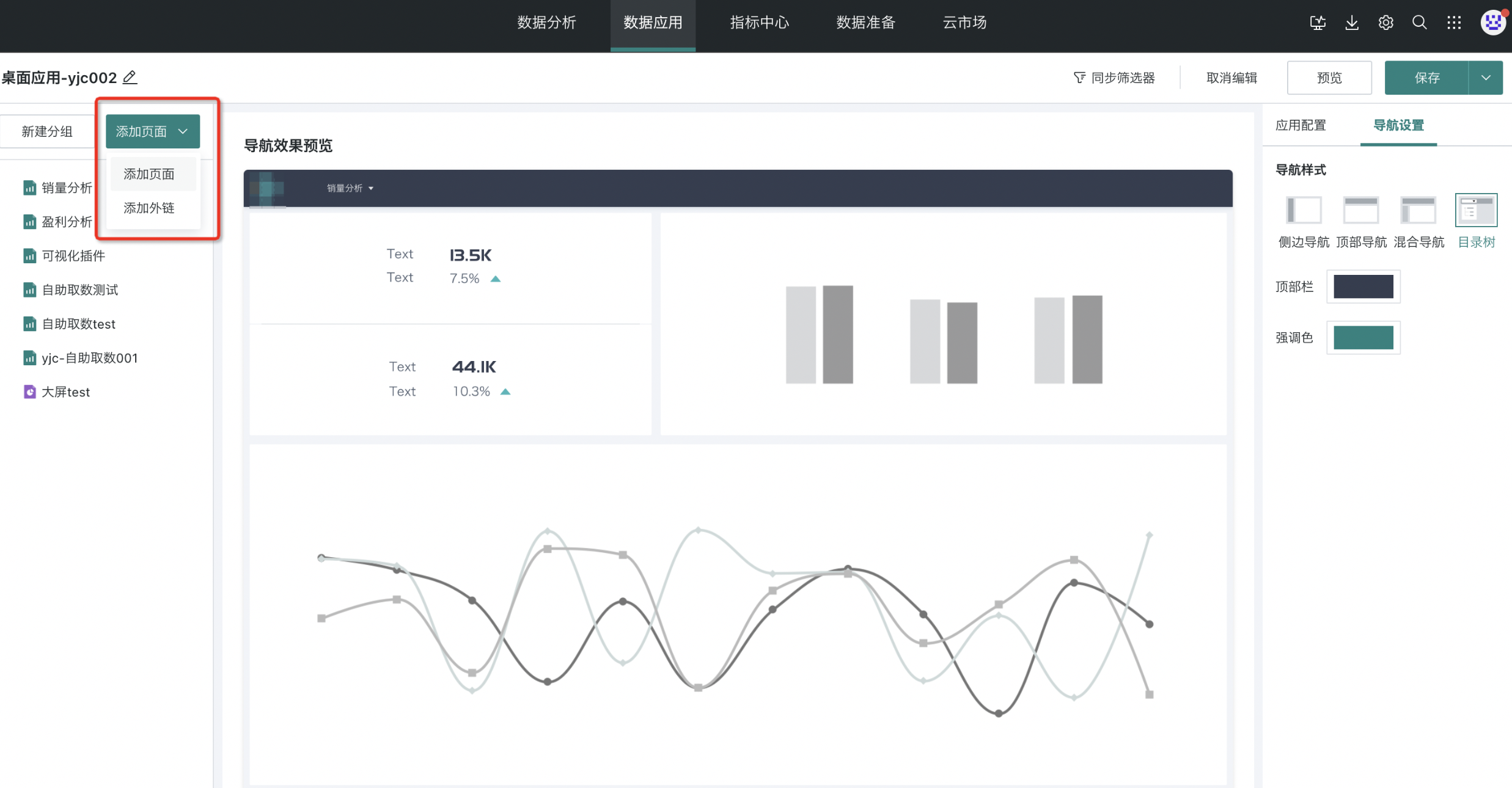
- The configured Dashboard, Self-service Data Query, Data Screen, and external link pages will be displayed according to navigation configuration. You can rename, navigate to pages, view page information, delete, and perform other operations. After creating and configuring the desktop application, users need to click the "Save" button in the upper right corner of the page to save the current desktop application. Or click "Save and Exit" in the dropdown menu to save the desktop application and exit the editing page directly.
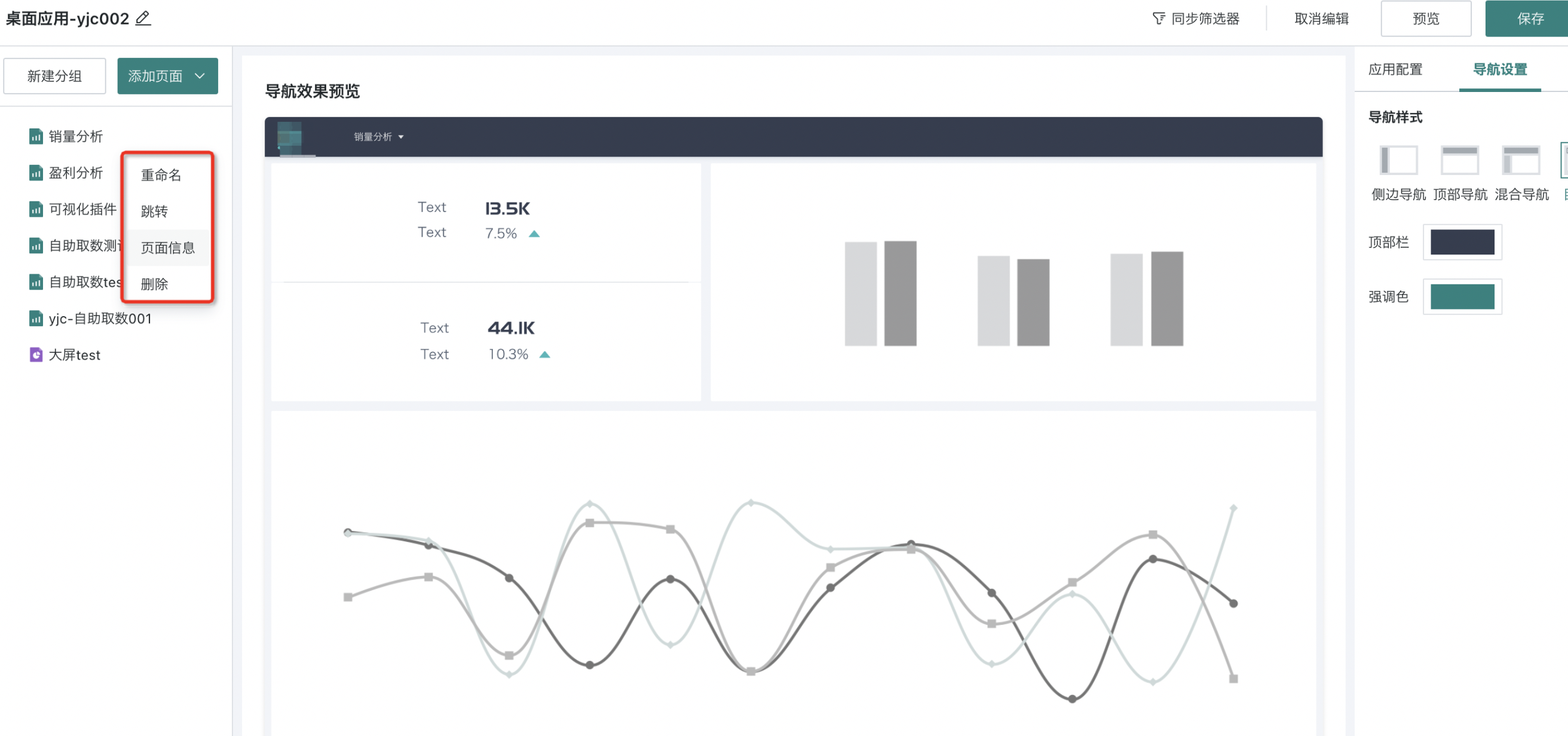
2.2. Pages and Navigation
After creating an application, users need to organize and group the various pages in the application according to a certain hierarchical structure. The design of the page structure directly affects the layout and presentation of navigation. Through reasonable page grouping and order adjustment, you can create a clear and organized navigation structure that helps users quickly find the information or functions they need.
Page Structure
Guandata BI supports users to adjust page structure by adjusting page order and page grouping.
- Page Order Adjustment: Hold the mouse on the page and drag it directly to move it to the desired position.
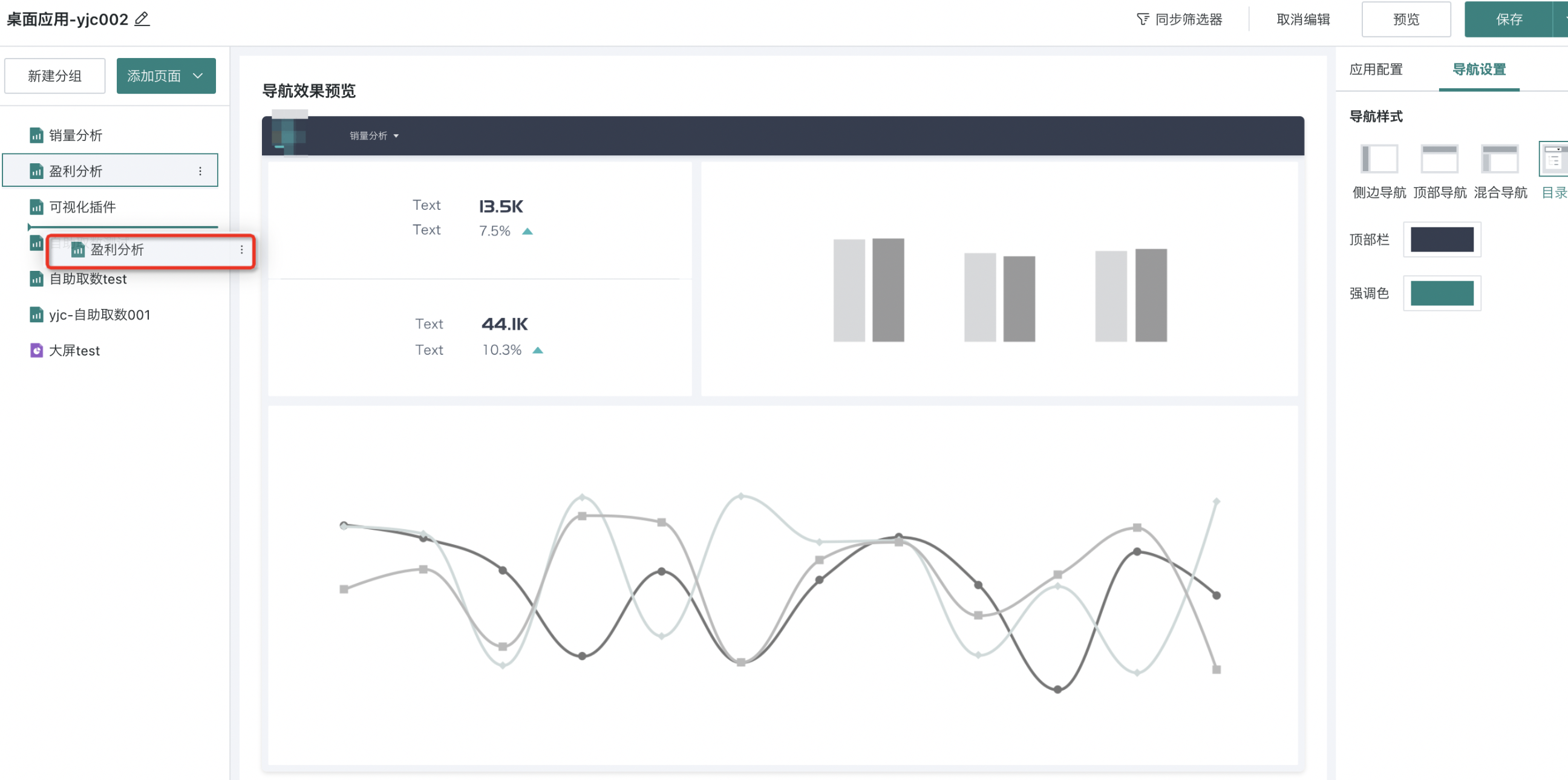
- Page Grouping: Click the "New Group" button, and a group folder will appear at the bottom of the directory. You can directly drag pages into the folder.
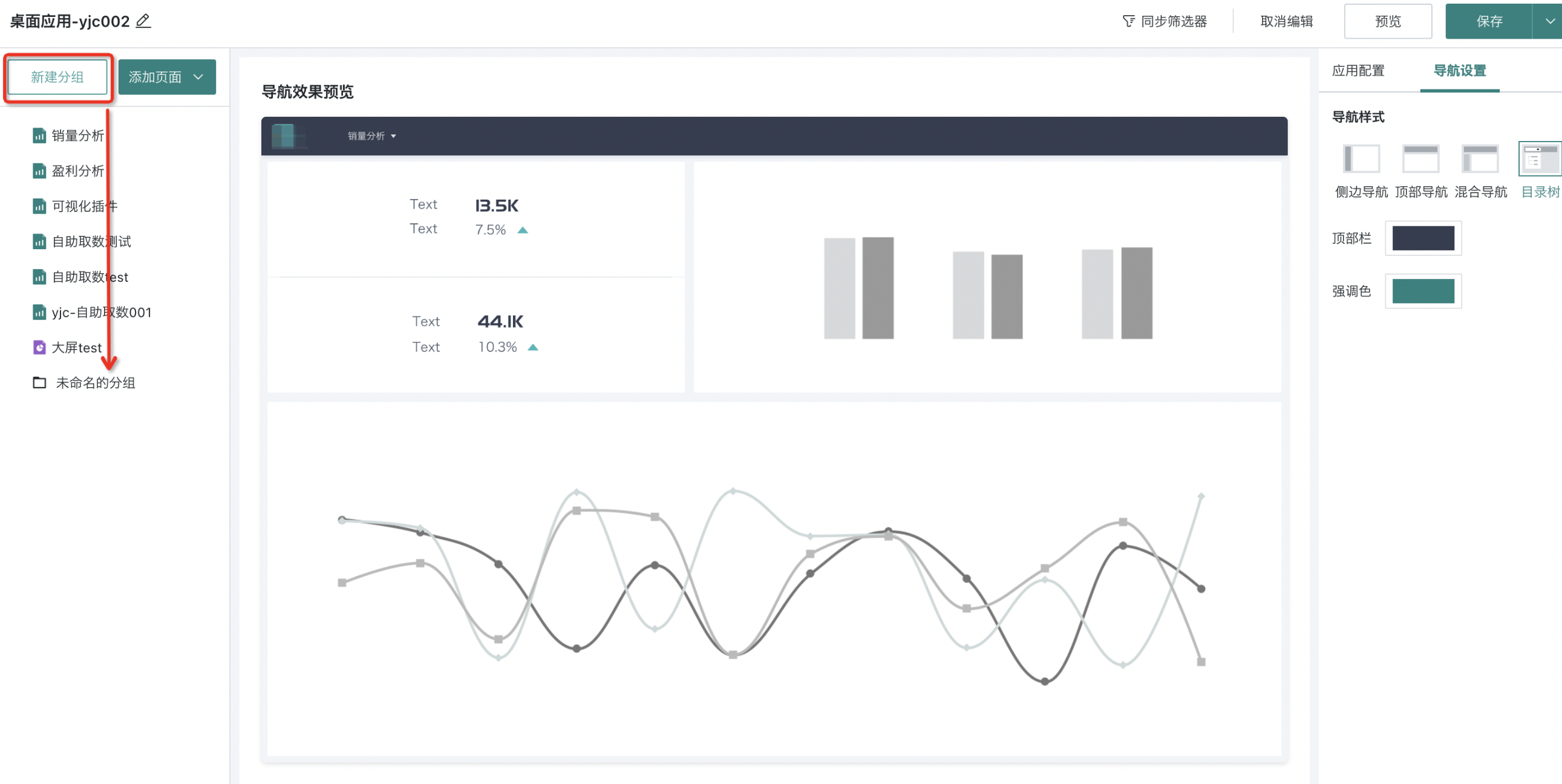
Click the "+" button on the right side of the group folder to continue adding groups downward. Up to four levels of grouping are supported.
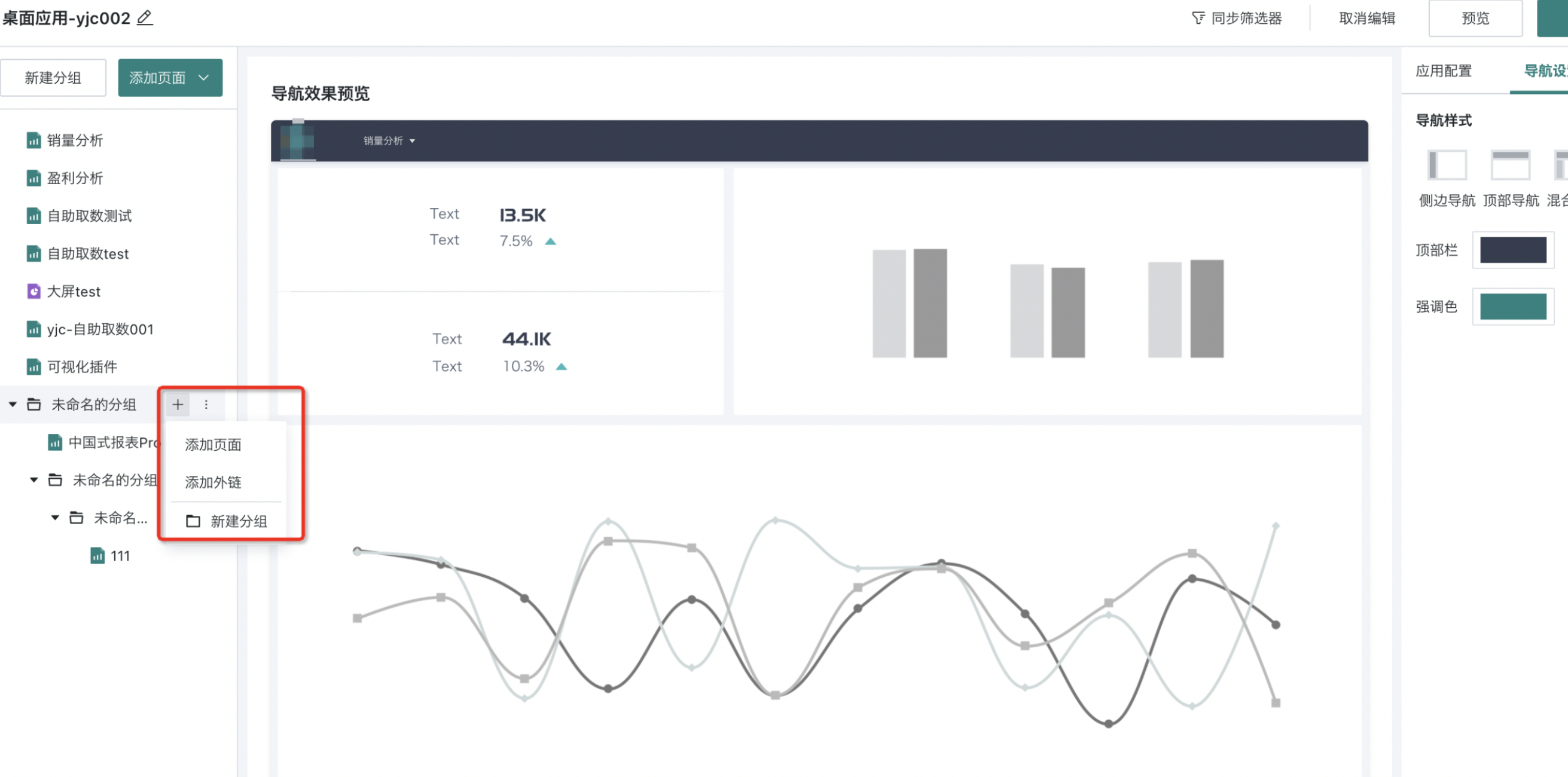
Navigation Style
Navigation Settings: In the navigation settings area on the right, you can choose from four navigation methods (Side Navigation, Top Navigation, Mixed Navigation, Directory Tree) and set colors and icons. Finally, you can preview the current navigation effect in the navigation preview area of the page.
- Side Navigation: After selecting the side navigation scheme, side navigation supports collapse and expand. Users can configure the color scheme of the sidebar and top bar in the navigation area, as well as the accent color, and set icons for each page/group in the navigation.
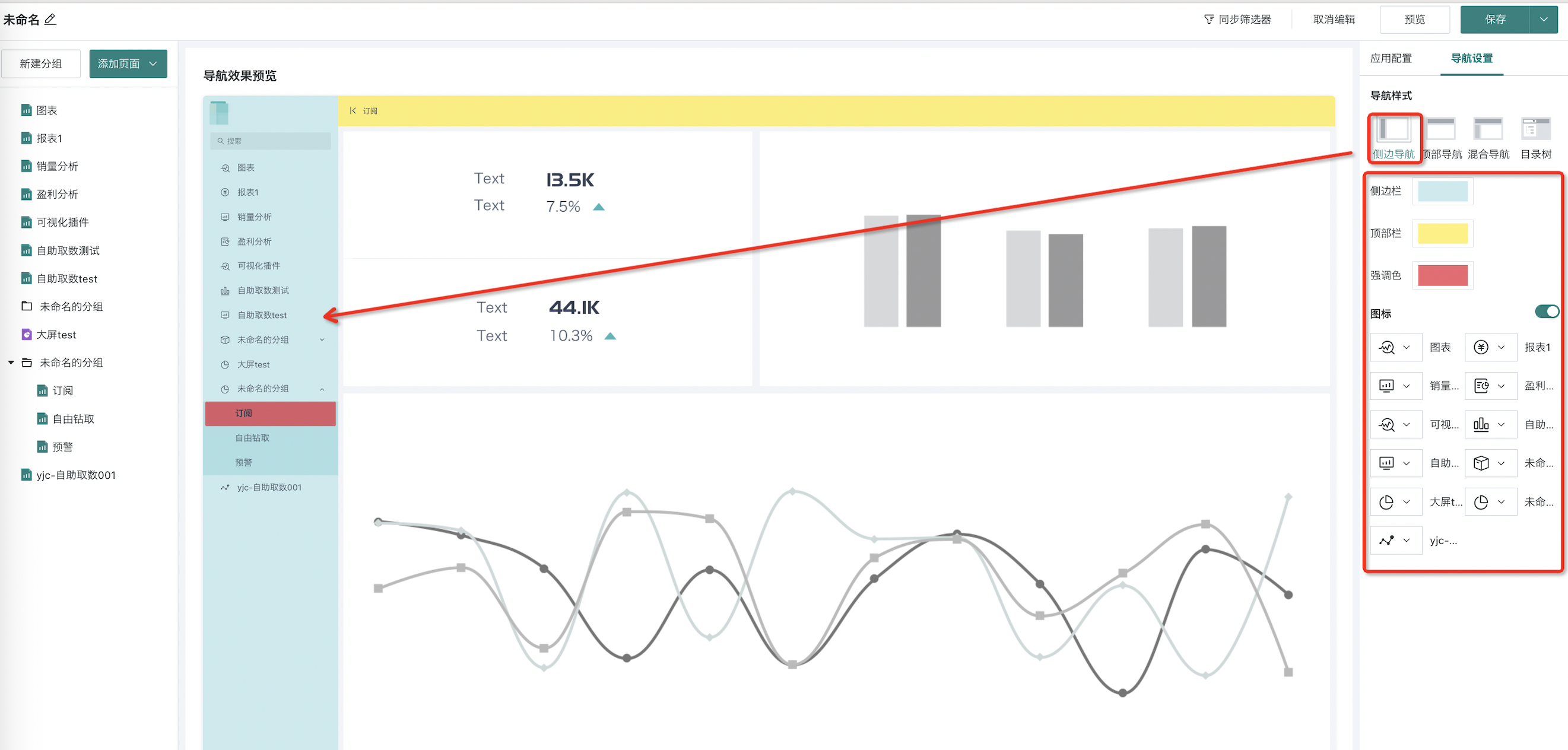
- Top Navigation: After selecting the top navigation scheme, top navigation supports multi-level structure adaptation. Users can configure the top bar color scheme and accent color in the navigation area, and set the alignment and icons for each page/group in the navigation.
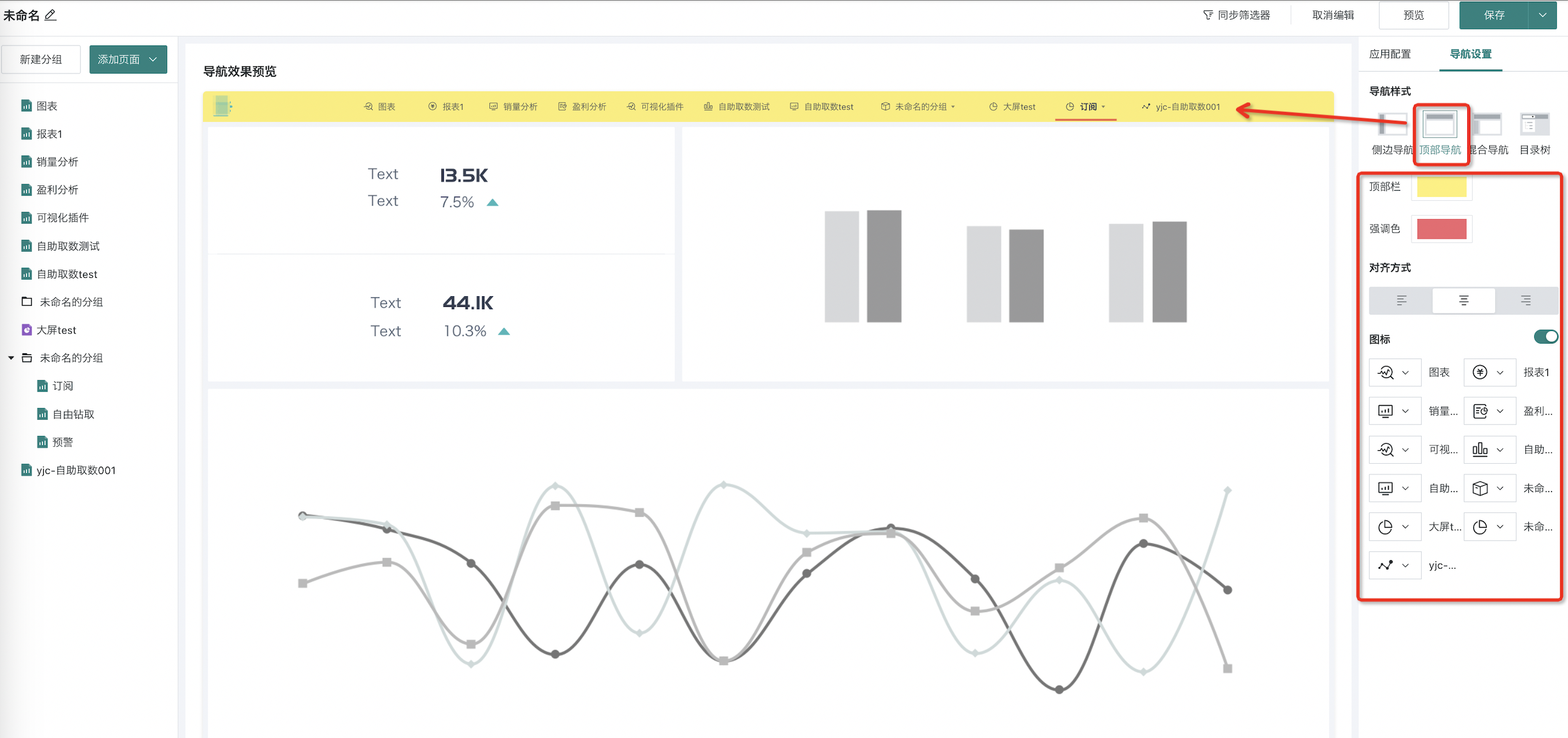
- Mixed Navigation: After selecting the mixed navigation scheme, top navigation corresponds to first-level directories and supports switching; side navigation corresponds to second-level directories and supports switching, collapse, and expand. Users can configure the top bar and sidebar color schemes in the navigation area, as well as the accent color, and set icons for each page/group in the navigation.
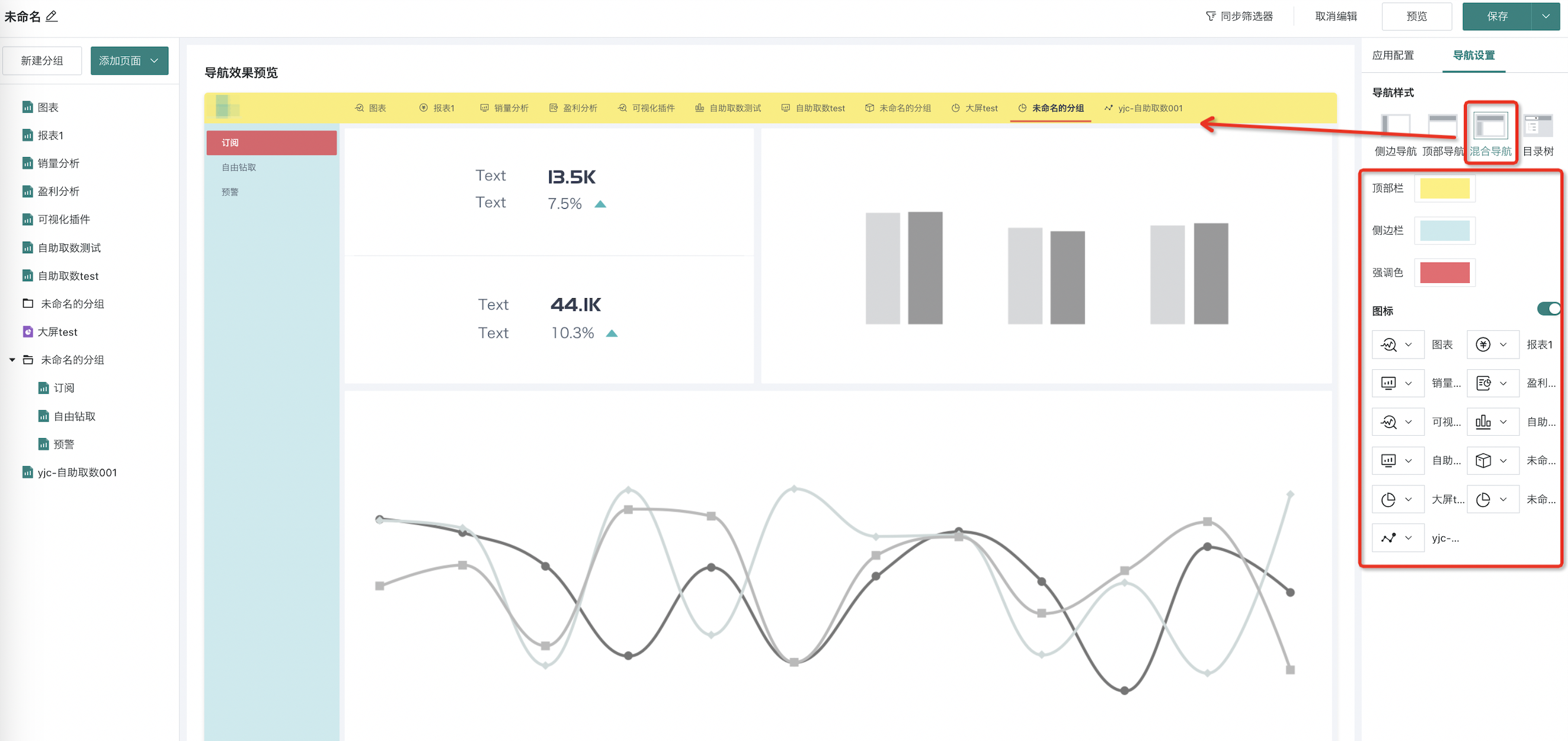
- Directory Tree: After selecting the directory tree scheme, the directory tree is located in the upper left corner of the interface and supports multi-level structure adaptation. Users can configure the top bar color scheme and accent color in the navigation area.
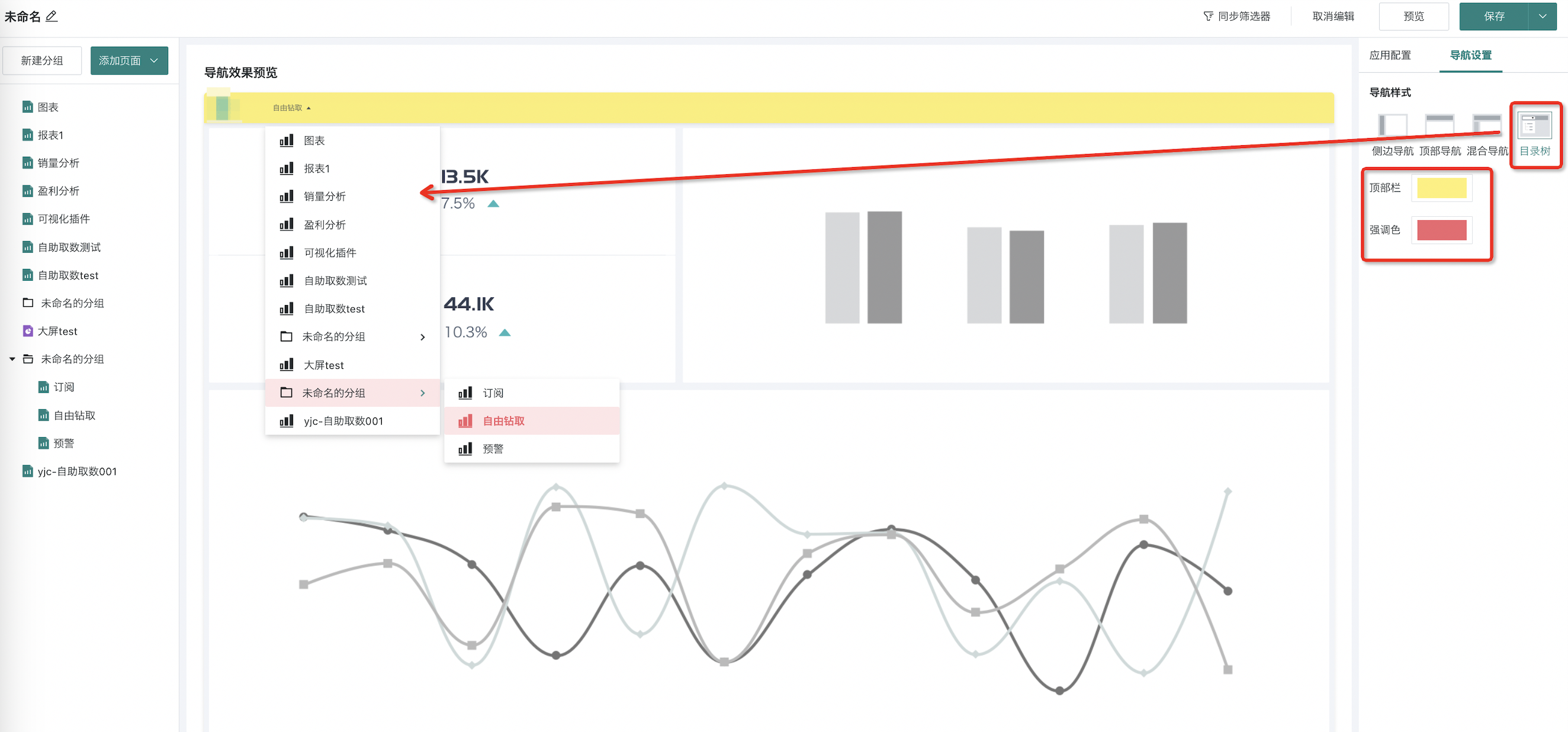
2.3. Preview
On the desktop application editing page, click the "Preview" button in the upper right corner of the page to enter the desktop application preview page.
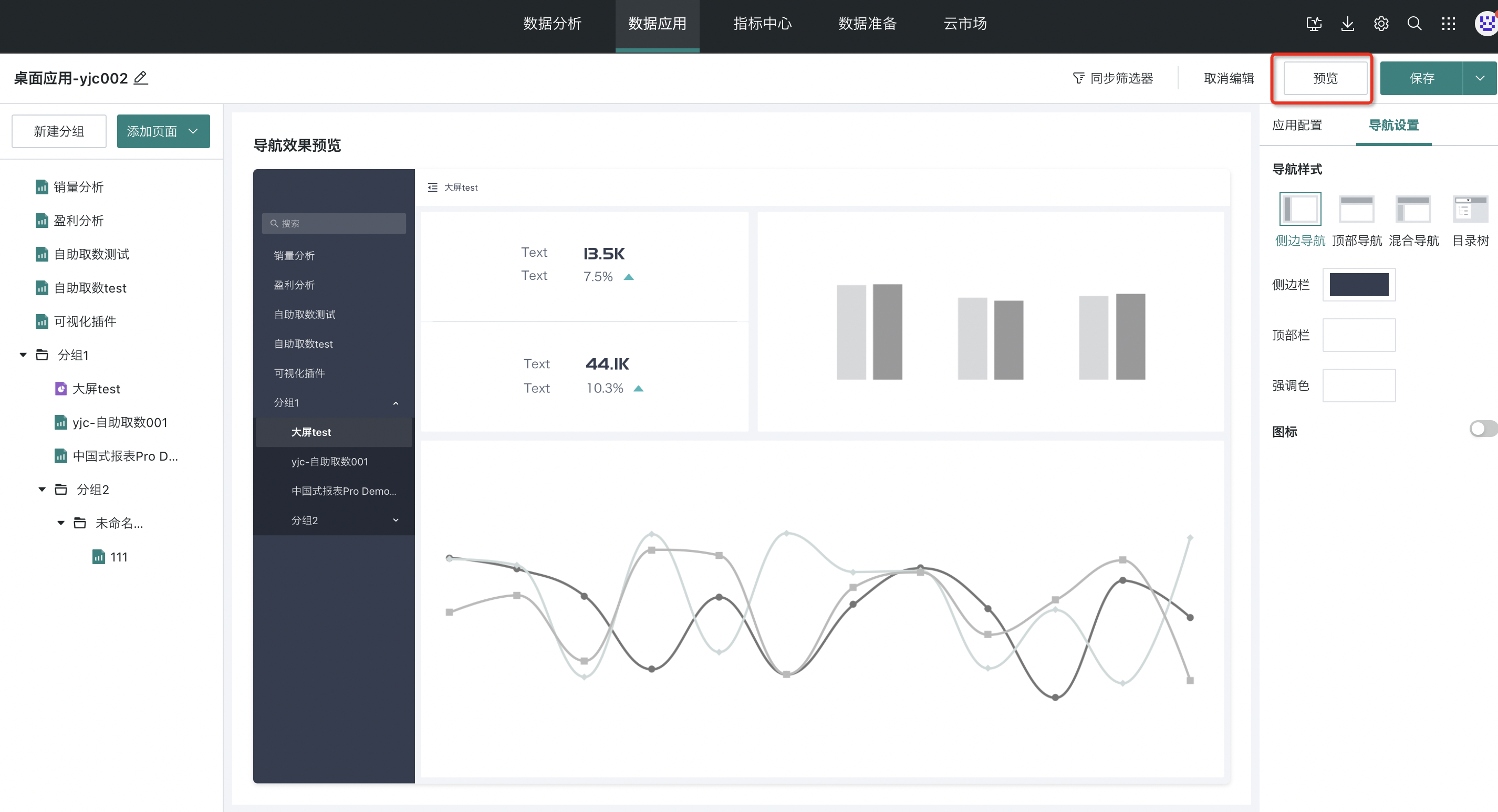
The effect is as follows:
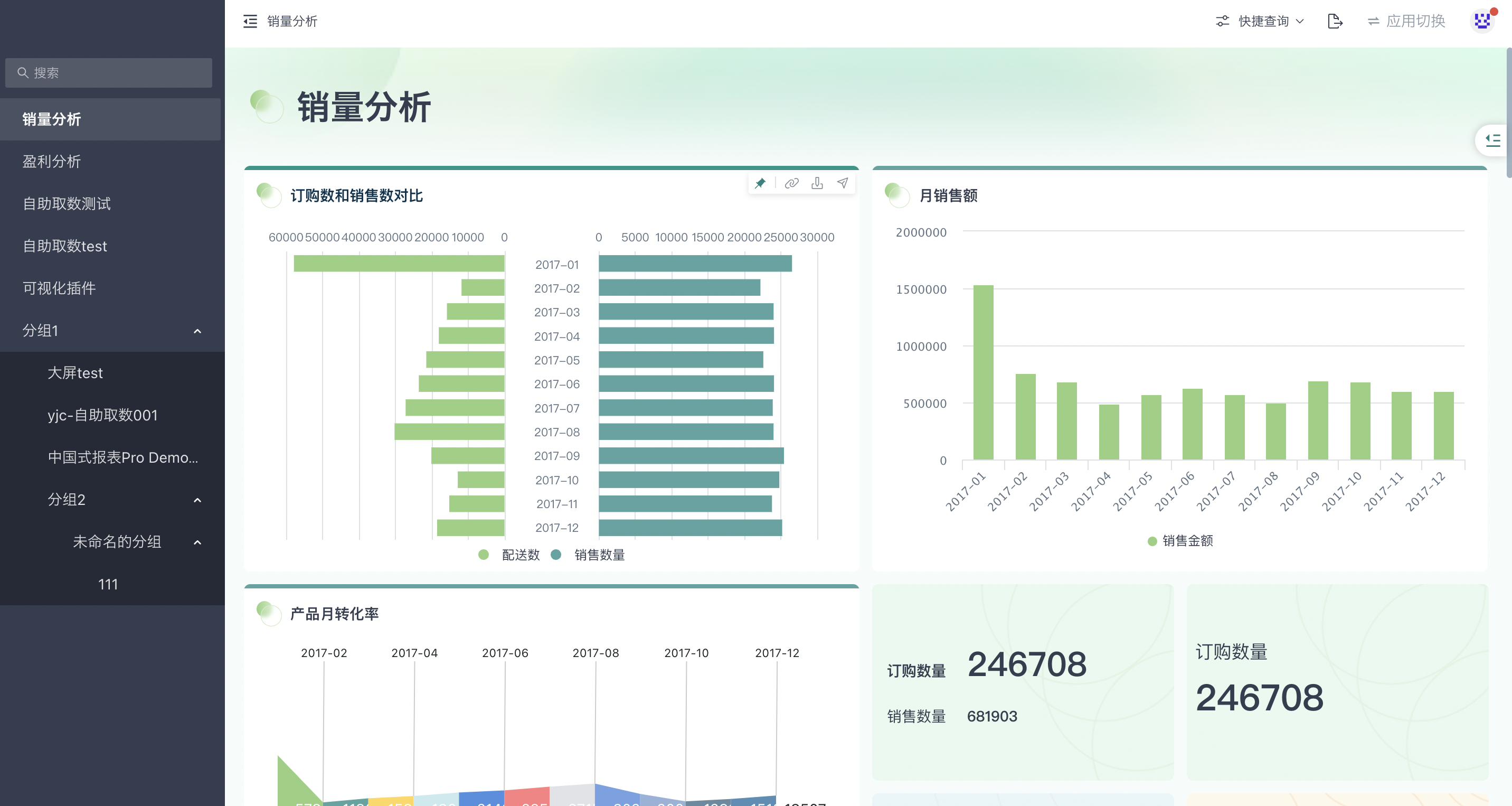
3. Application Function Settings
3.1. Application Configuration
Users configure the style of desktop applications in the application configuration on the right, including:
-
LOGO and Jump Link: Supports setting the LOGO of the desktop application and modifying the jump link of the desktop application. Click the LOGO to jump to that link;
-
Application Name: Set the name of the desktop application;
-
Description: Users can add descriptions to applications through this function. After adding, they can be viewed in the portal;
-
Personal Center: After enabling, the "Personal Center" entry will be displayed on the preview page of the desktop application.
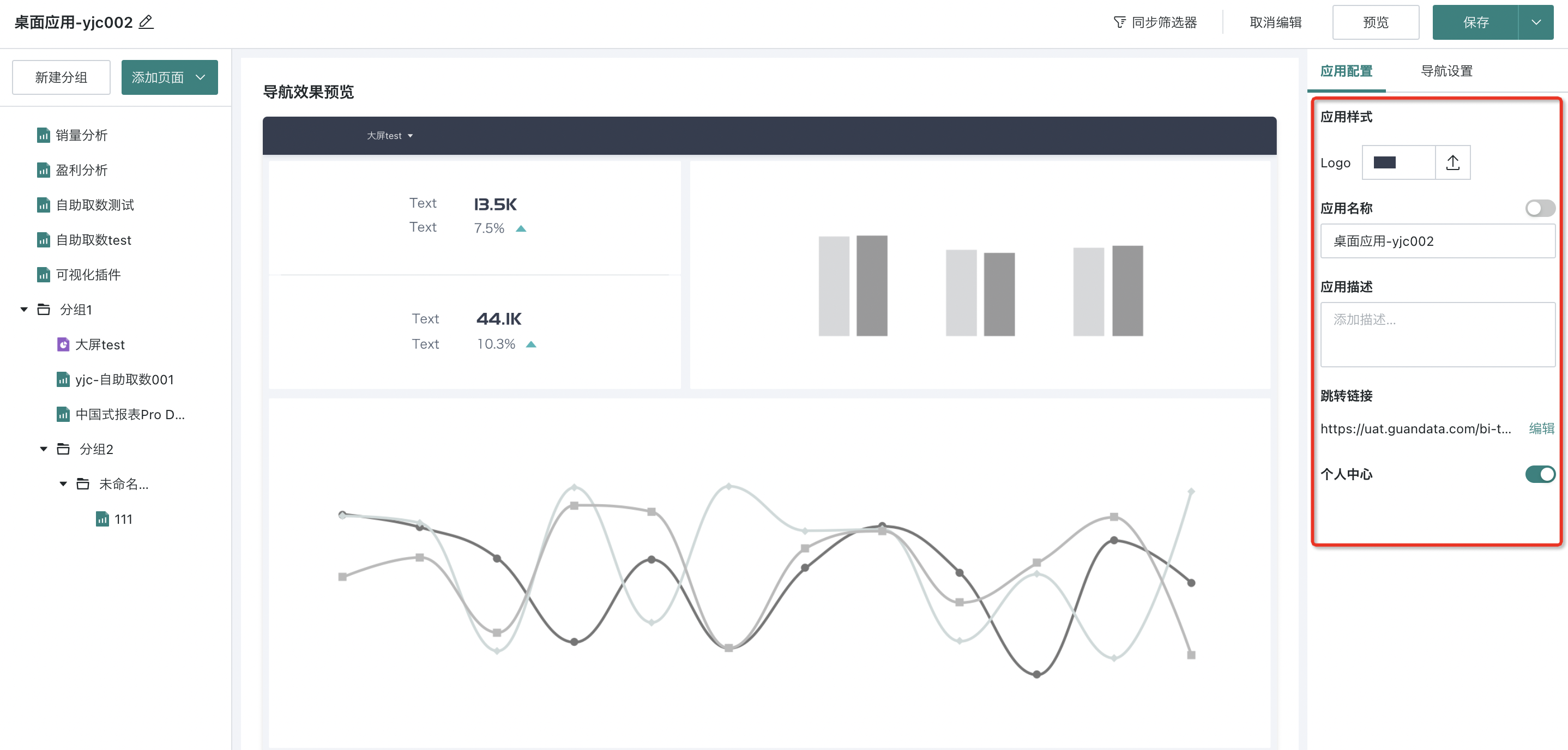
3.2. Synchronized Filters
Synchronized filters can make the filter conditions of related pages change synchronously, allowing users to maintain consistent data viewing dimensions when switching dashboards, sharing data filtering results.
Create Synchronized Filter
- Click "Synchronized Filters", and the "Synchronized Filter Configuration" page will pop up on the right side of the page. Click "Create".
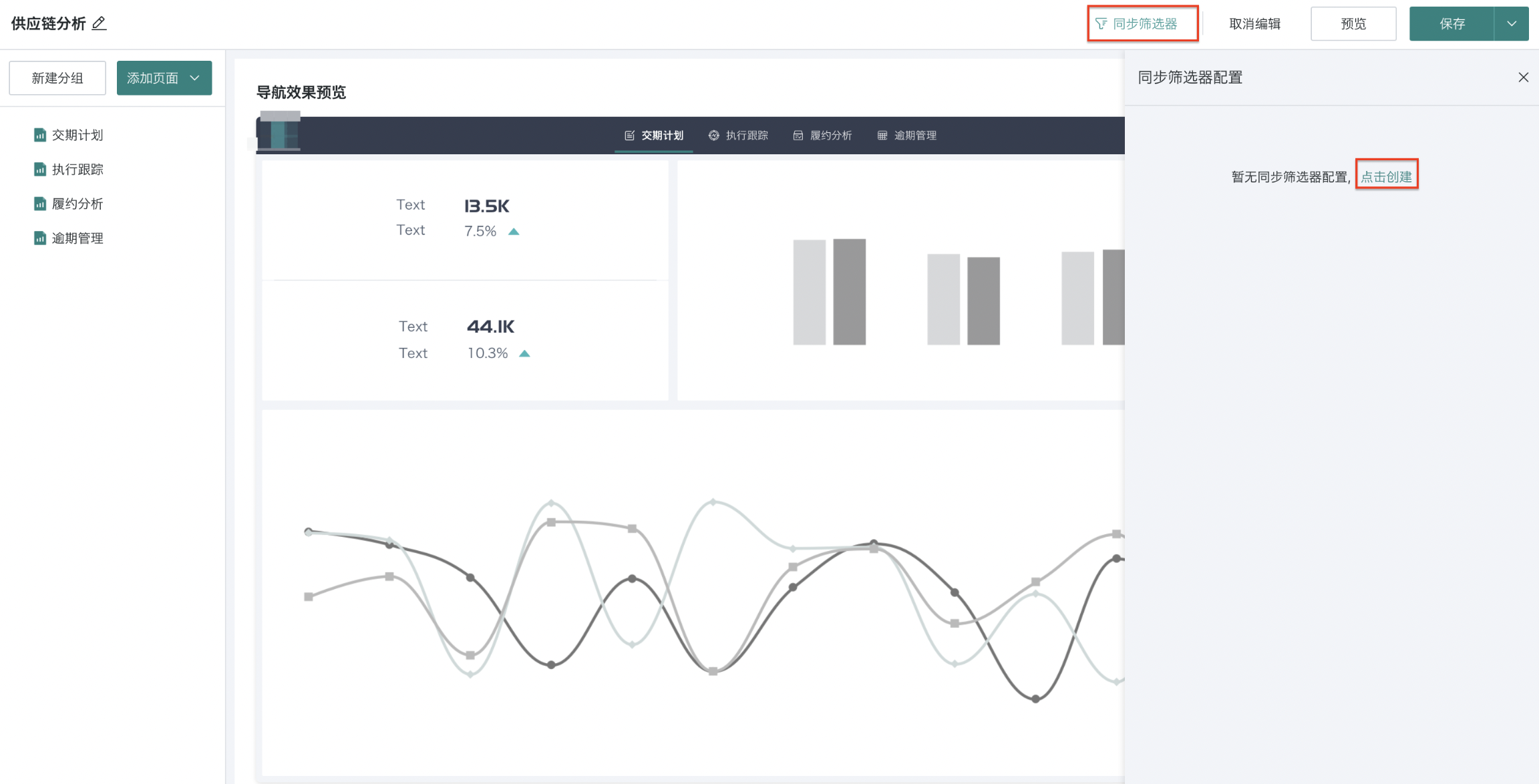
Fill in the filter name, select the filter type, select the pages that need to be synchronized, then check the same type of filters, and click "OK" to save.
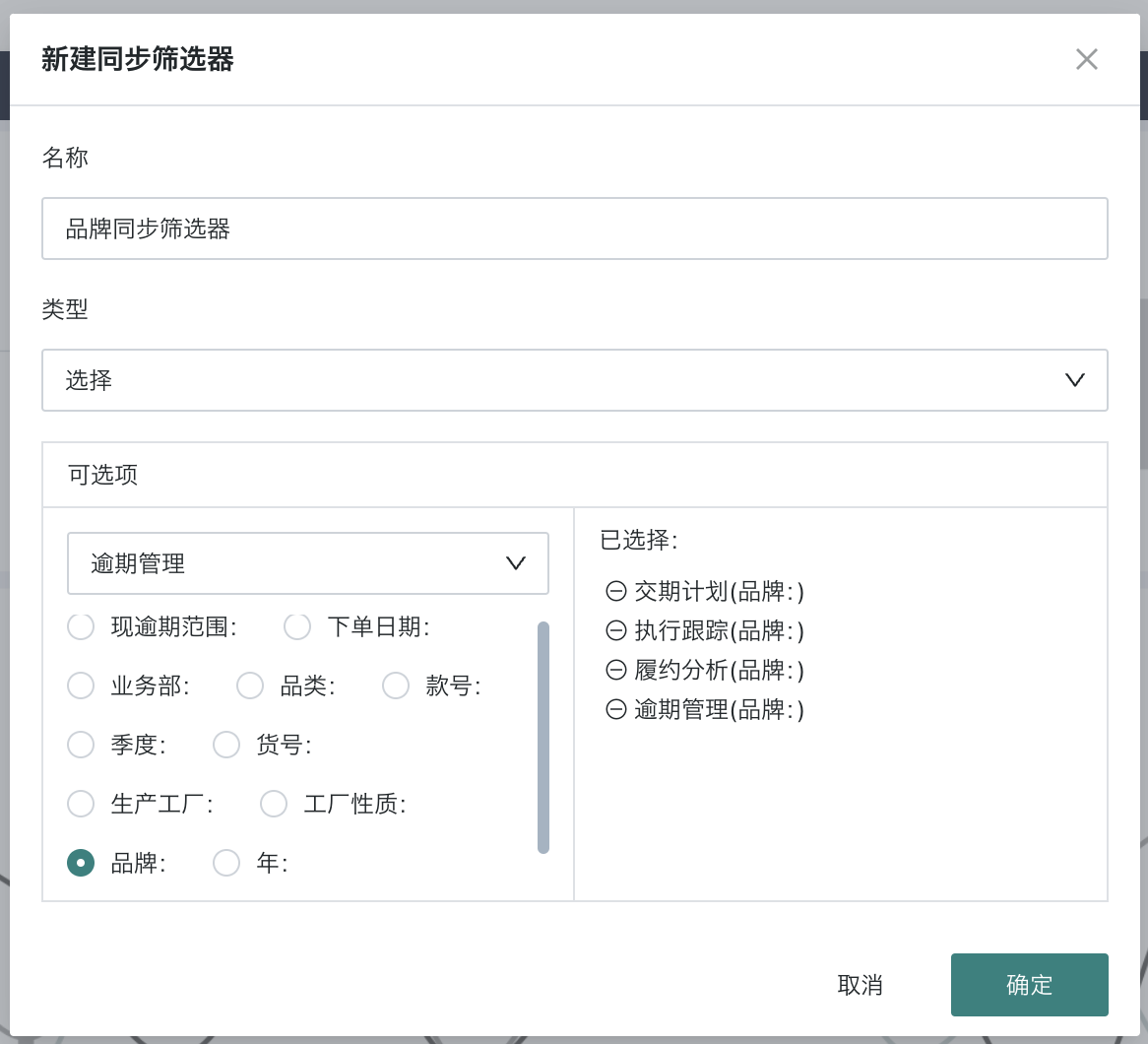
Display in desktop application after setup:
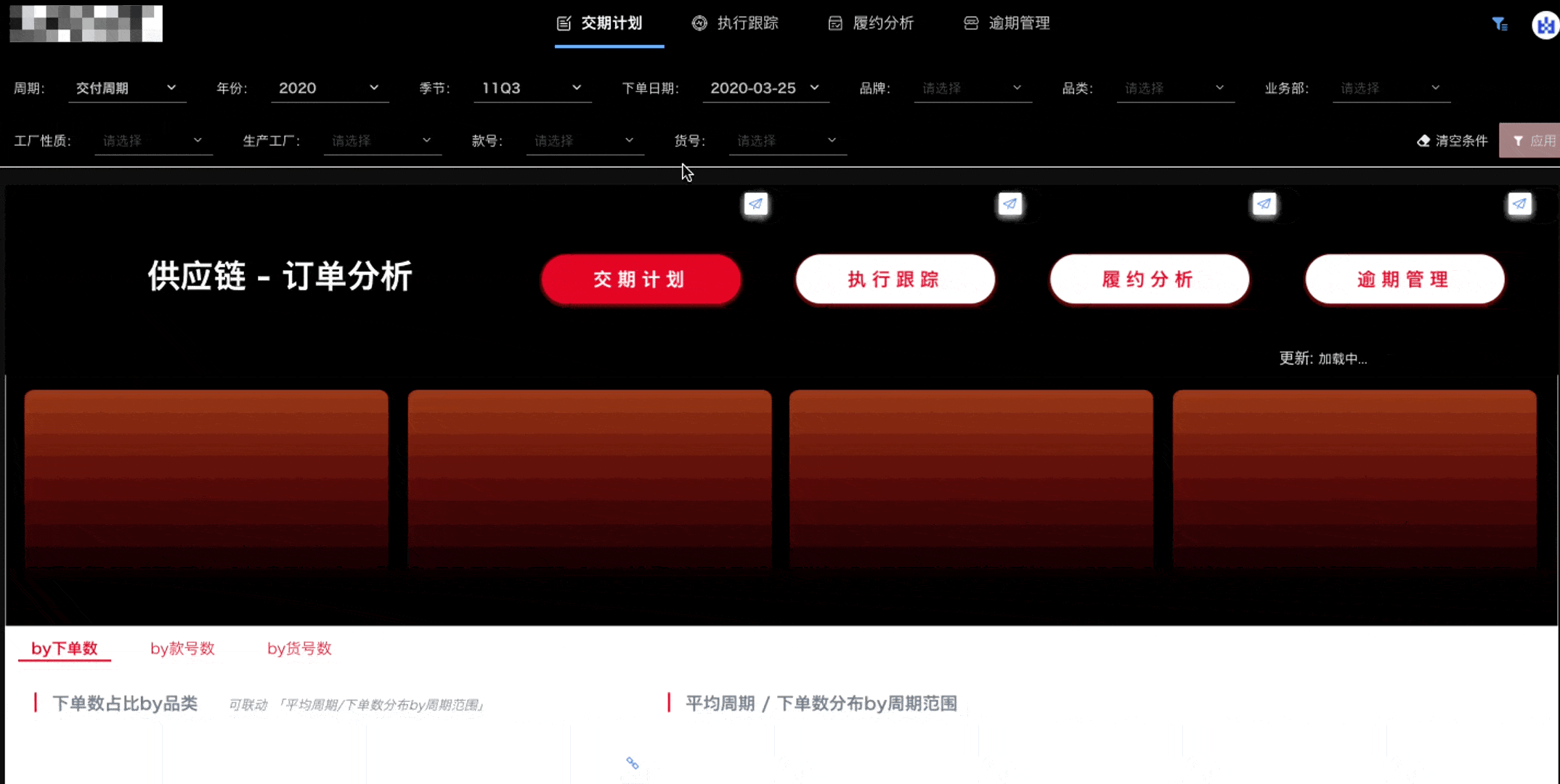
Manage Synchronized Filters
Click the "Modify" and "Delete" buttons in the upper right corner of existing filters to edit or delete the synchronized filter.
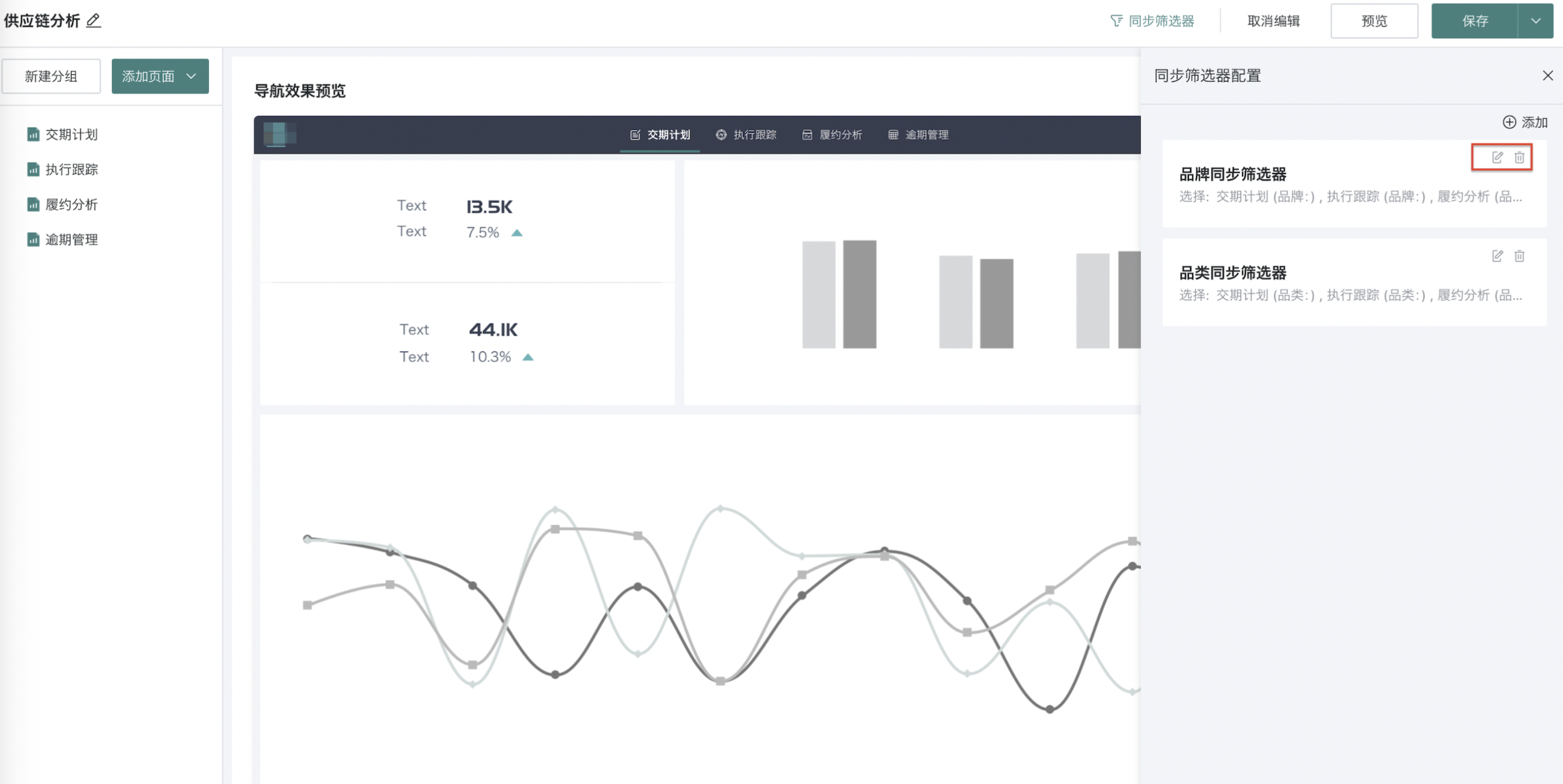
4. Application Operations
4.1. Filter Bar
If the original Dashboard/Self-service Data Query page has a filter bar configured, this function can continue to be used in the desktop application. For detailed configuration instructions on the filter bar, please refer to Filter Bar.
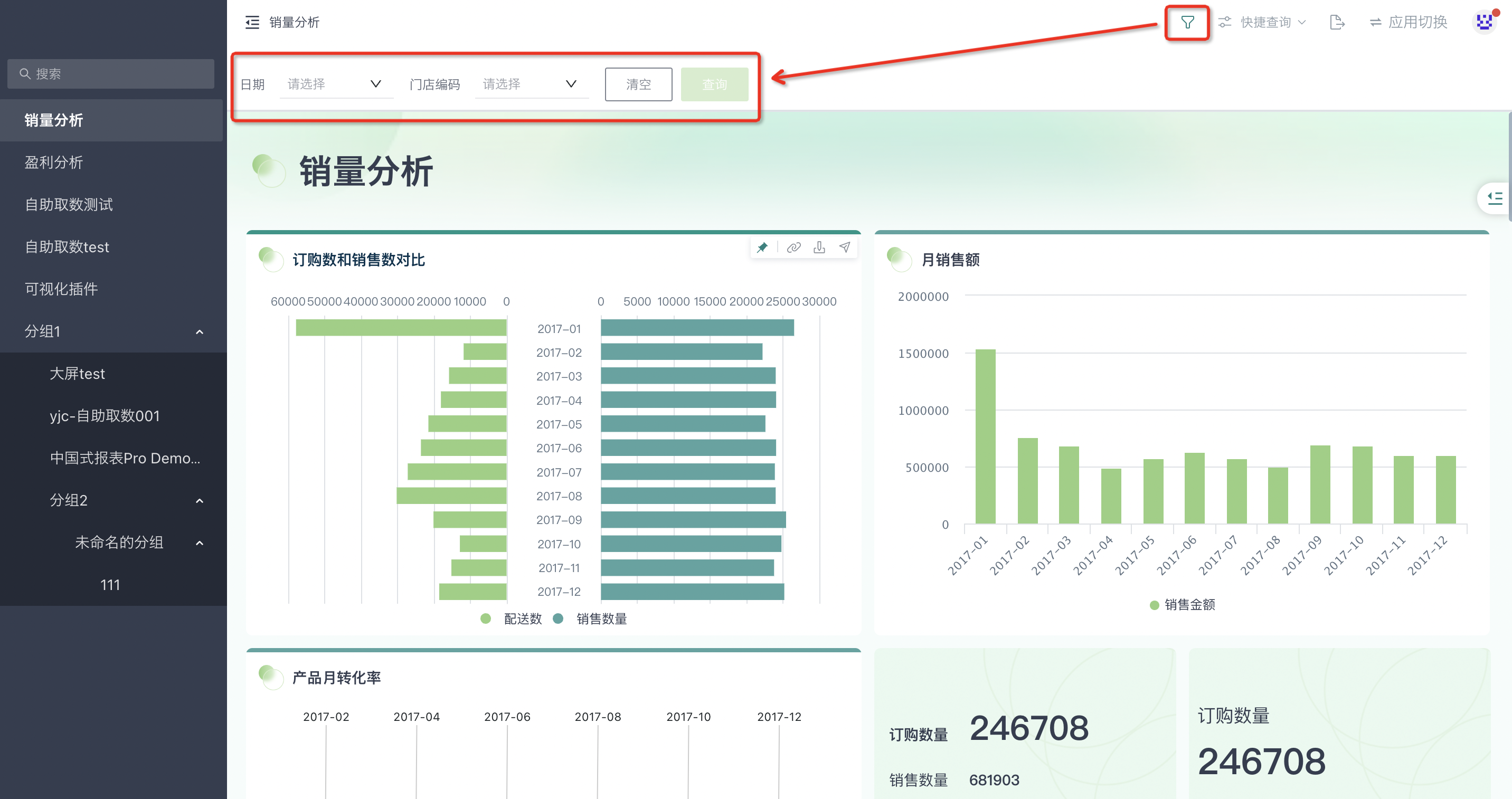
4.2. Quick Query
In the desktop application, click "Quick Query" to configure query conditions and store them. Subsequently, you only need to select existing query conditions to achieve queries with the same conditions. The quick query configuration logic of desktop applications is similar to that of dashboard quick query configuration logic. You can refer to Quick Query.
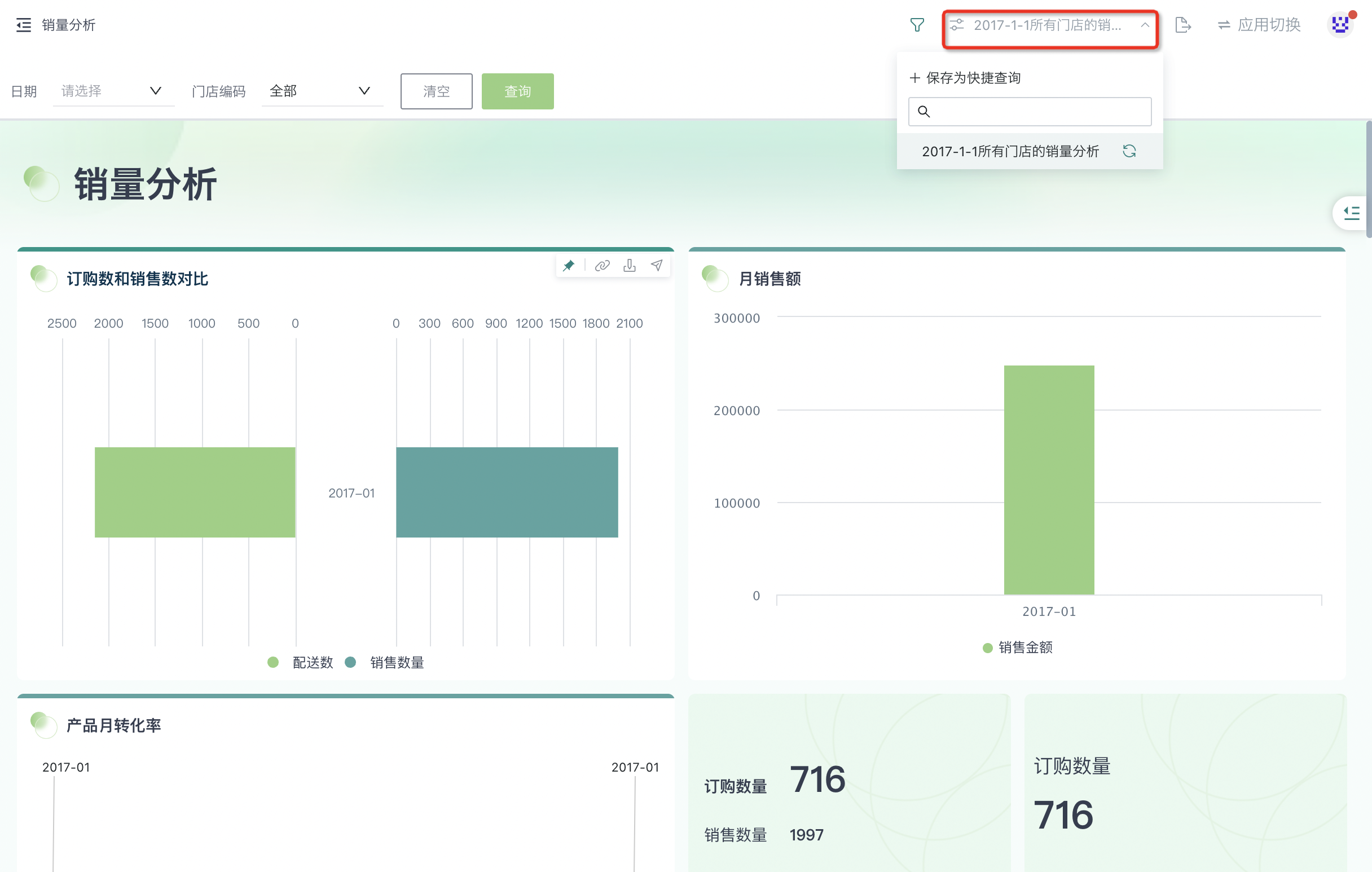
4.3. Export
In the desktop application, you can export pages as PDF or images.
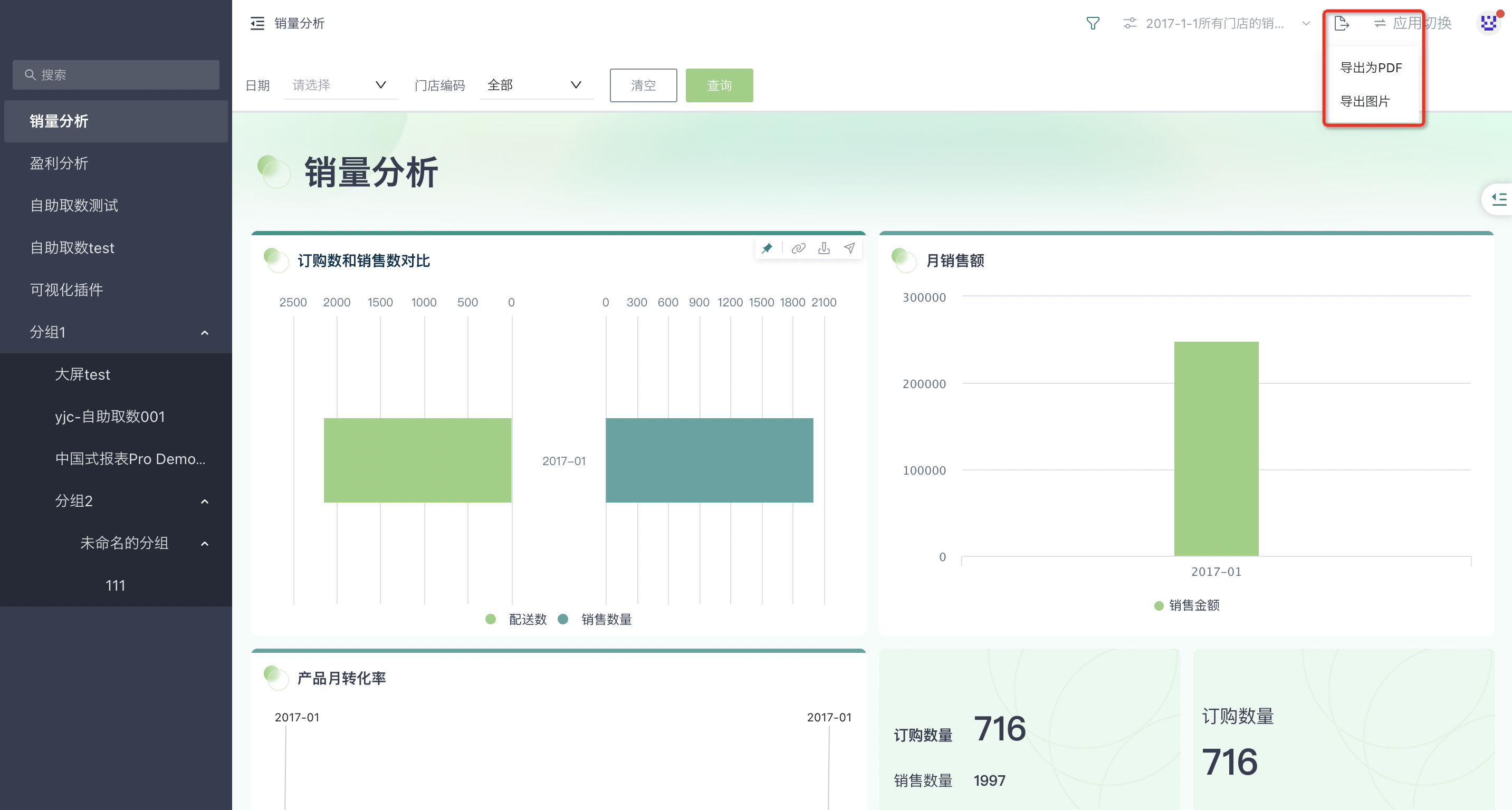
For offline export tasks, you can view export records in the export center interface. (For detailed information about export, please refer to Dashboard Export)
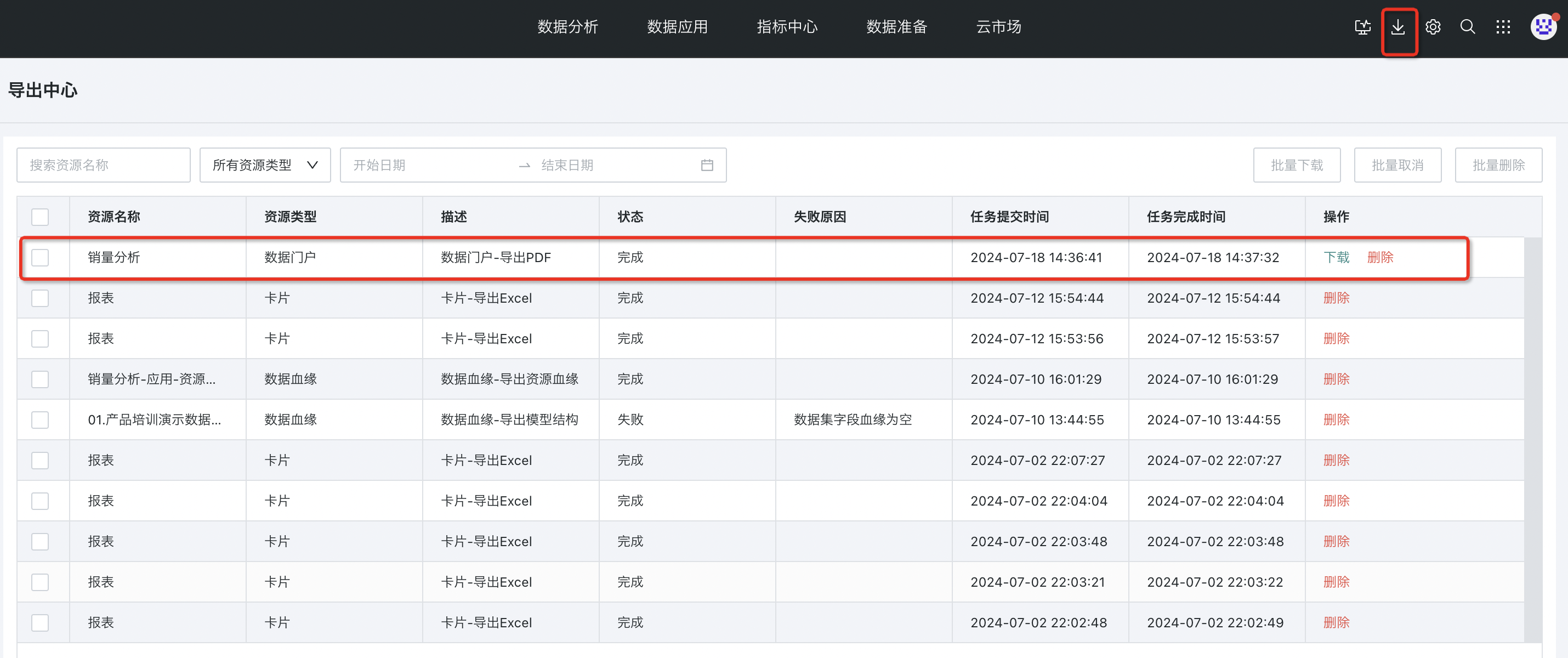
4.4. Application Switching
Click "Application Switch" in the upper right corner of the preview page to directly switch to other applications in the portal.
