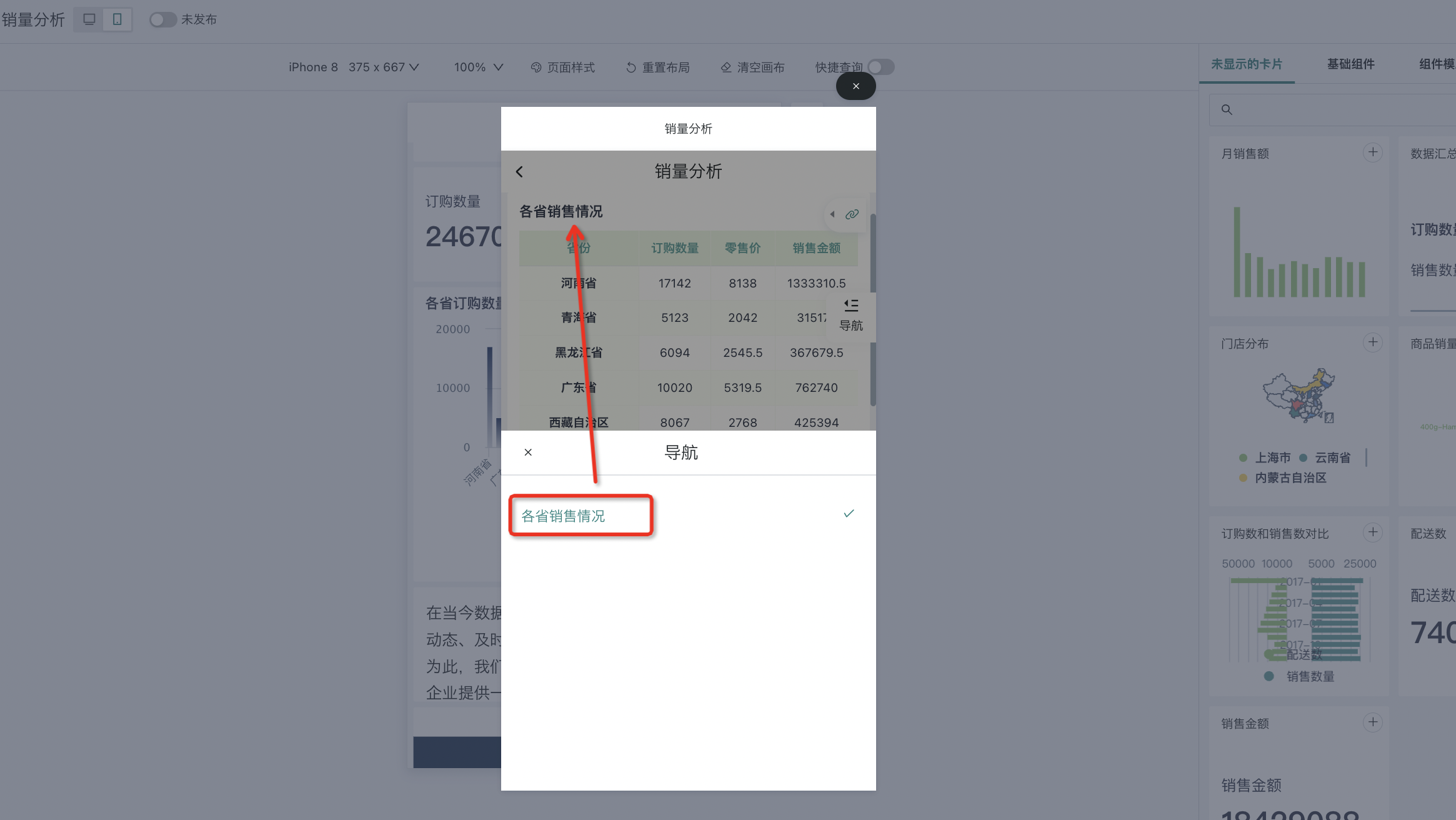Card Management
1. Overview
After creating various types of cards, users often need to perform management operations such as modifying, deleting, and moving cards to make the overall page of the dashboard more reasonable and beautiful. This article will introduce the card management operations in desktop layout and mobile layout respectively.
Since version 7.2 distinguishes between online and draft states of dashboards, some operations need to be configured in the dashboard editing page, such as: format brush, card order adjustment, title style, default interaction, tooltips, move to, set as anchor, delete, card group management, header sorting, adjust column width.
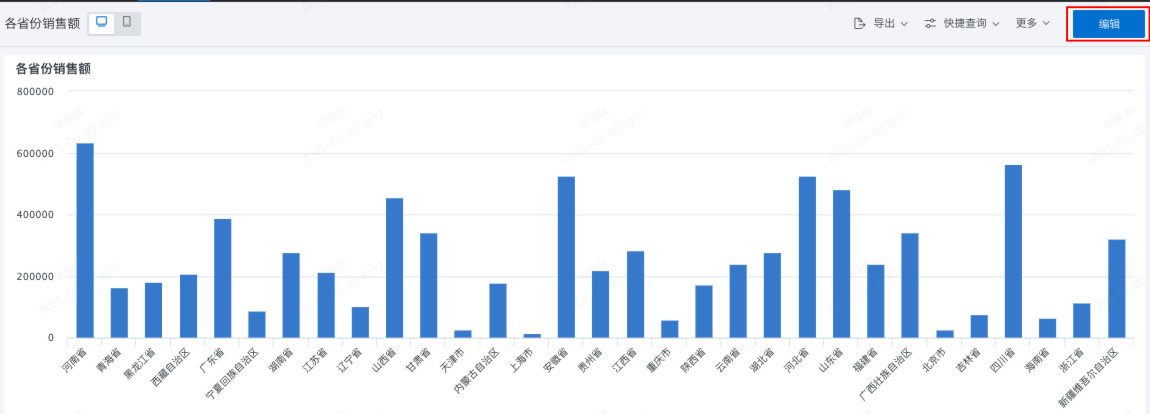
2. Usage Guide
2.1. Desktop
View Linked Conditions
After initiating linkage, when users view card data, they can use this function to view the linked conditions of the current card and quickly locate the card that initiated the linkage. Clear linkage effects and data display can help users obtain key data more efficiently, enabling them to focus on data conclusions for further data analysis.
After users perform filtering and linkage operations through filters and cards on the dashboard page, click the "Linked Conditions" icon to view specific information, including the card that initiated the linkage and the parameter conditions passed by each card.
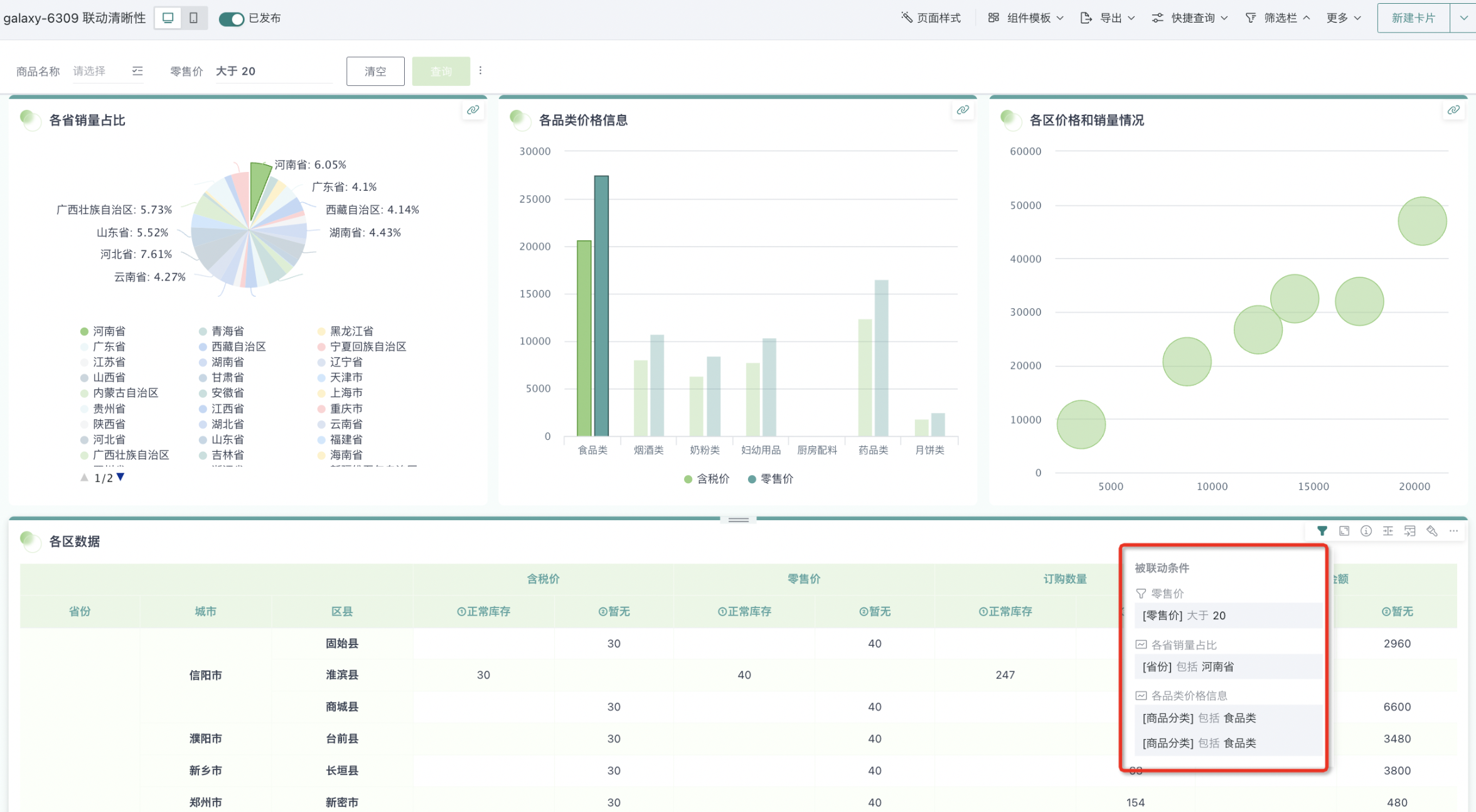
If you need to view the specific information of the initiating linkage card one by one, you can hover the mouse over the card name position in the linked conditions and click the locate icon to automatically locate the card that initiated the linkage. If the card is located in the page filter bar or layout, the card will be highlighted and flash (PC only supports locate function); but if the card is in the card pool, locate is not supported.
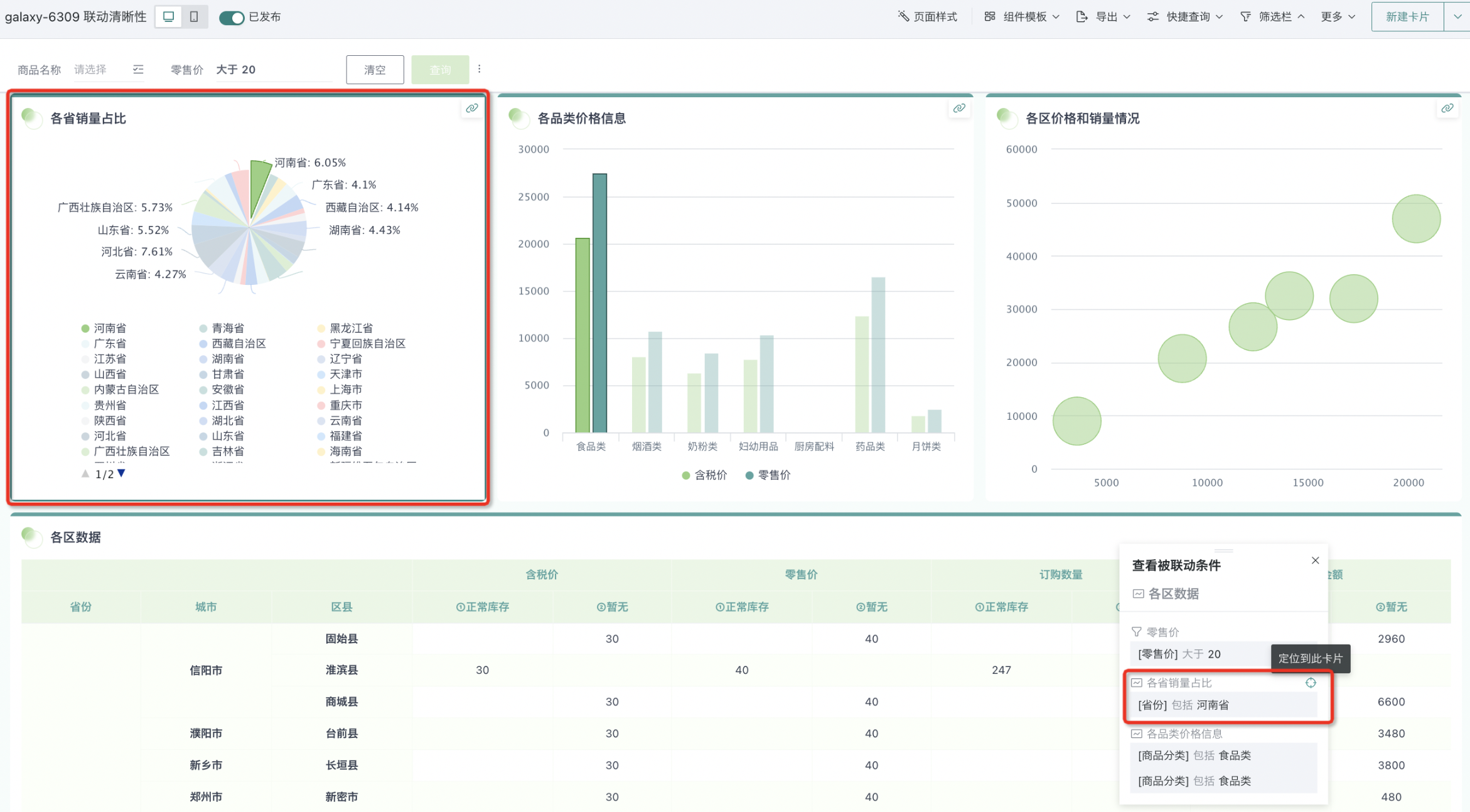
Card Information
By viewing card information, users can view and modify the card's name and description information. Additionally, they can also view the card's source dataset and its path.
On the dashboard page, move the mouse to the top right corner of the card and select "Card Information". The "Card Information" window will pop up on the page.
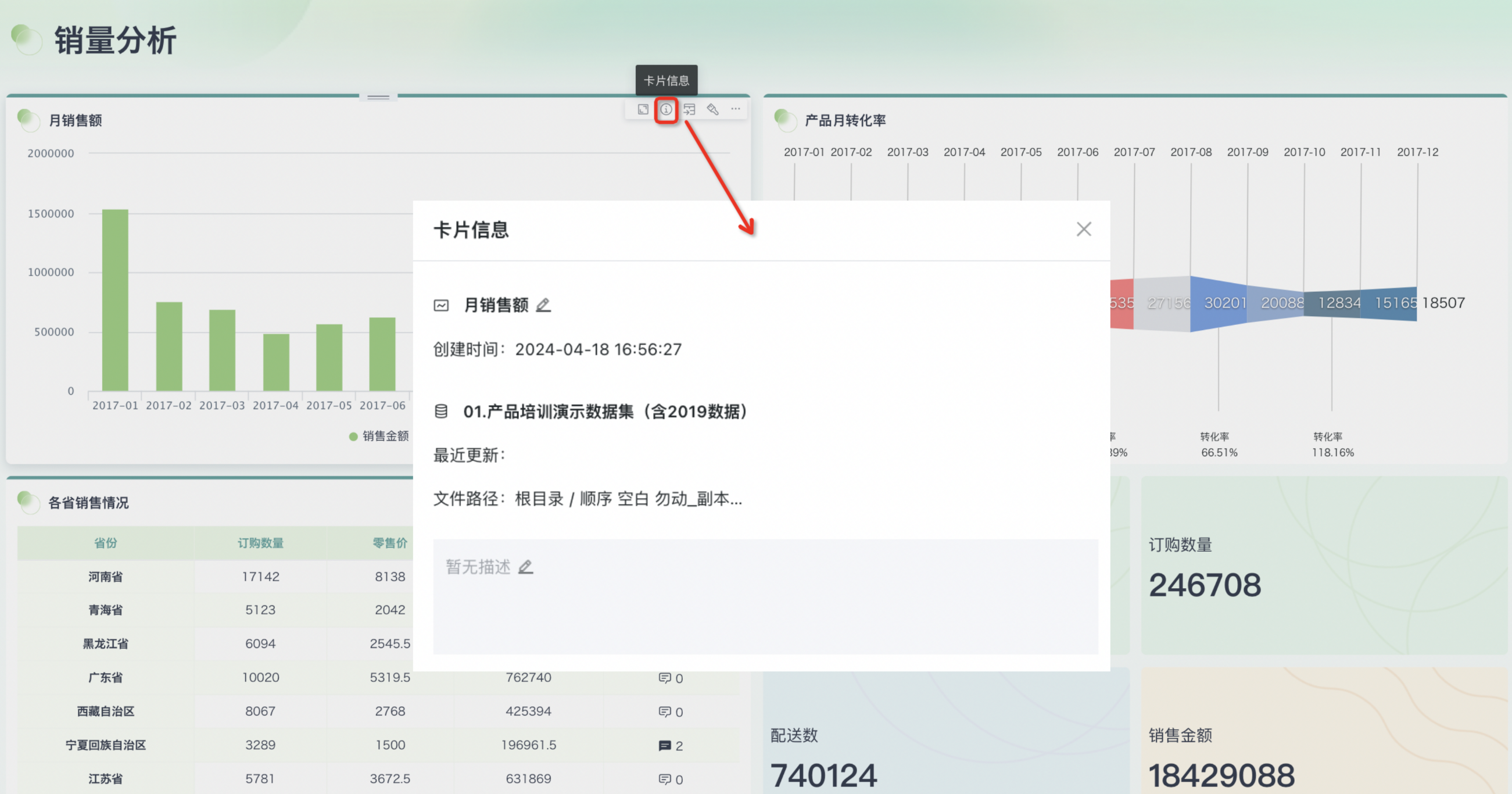
Display Data
If users want to view detailed data in visual charts when conducting data analysis on analysis dashboards, they can use the "Display Data" function to convert cards from chart mode to data mode, presenting them in table form.
On the dashboard page, click "Display Data" in the card's top right corner operation bar to switch the card from chart mode to data mode. Click "Display Chart" in the card's top right corner to switch back to chart mode.
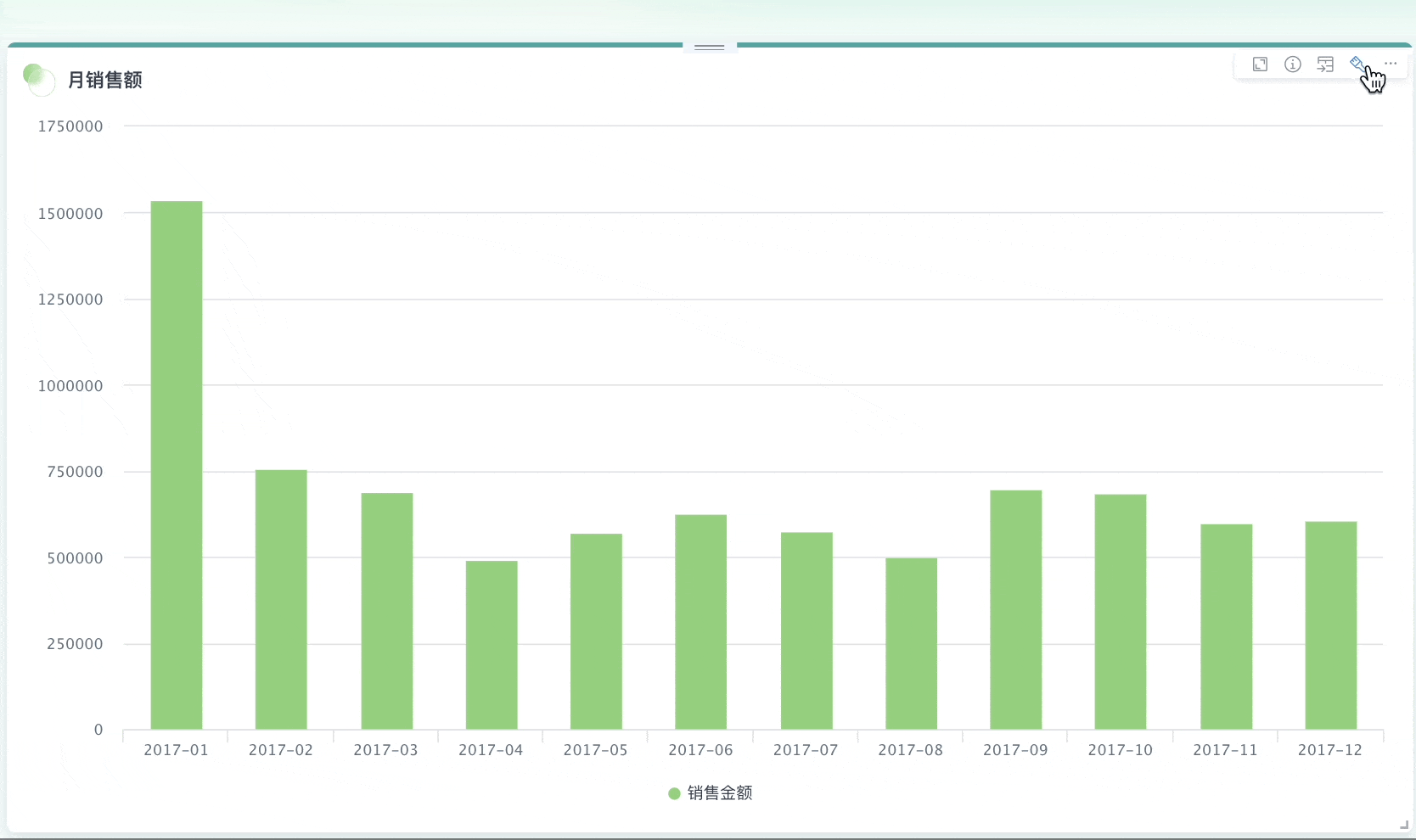
In addition to the dashboard page, users can also perform the above operations on the card editing page and card detail page. For details, please refer to [《Chart Analysis Preview》](0-Basic Card Creation/0-Visualization Charts/3-Chart Configuration/2-Chart Analysis Preview.md#chart-mode-data-mode-switch), [《Go to Details》](3-Card Management.md#go-to-details).
Format Brush
>Note: This operation needs to be configured in the dashboard editing page.Guandata BI supports using the format brush function to quickly synchronize card chart properties to "same type" cards in the current page/other pages.
Select card A, click "Format Brush" in card A's top right corner operation bar to enter "Format Brush" mode, then use the mouse to click another same type chart card B to apply card A's chart properties to card B.
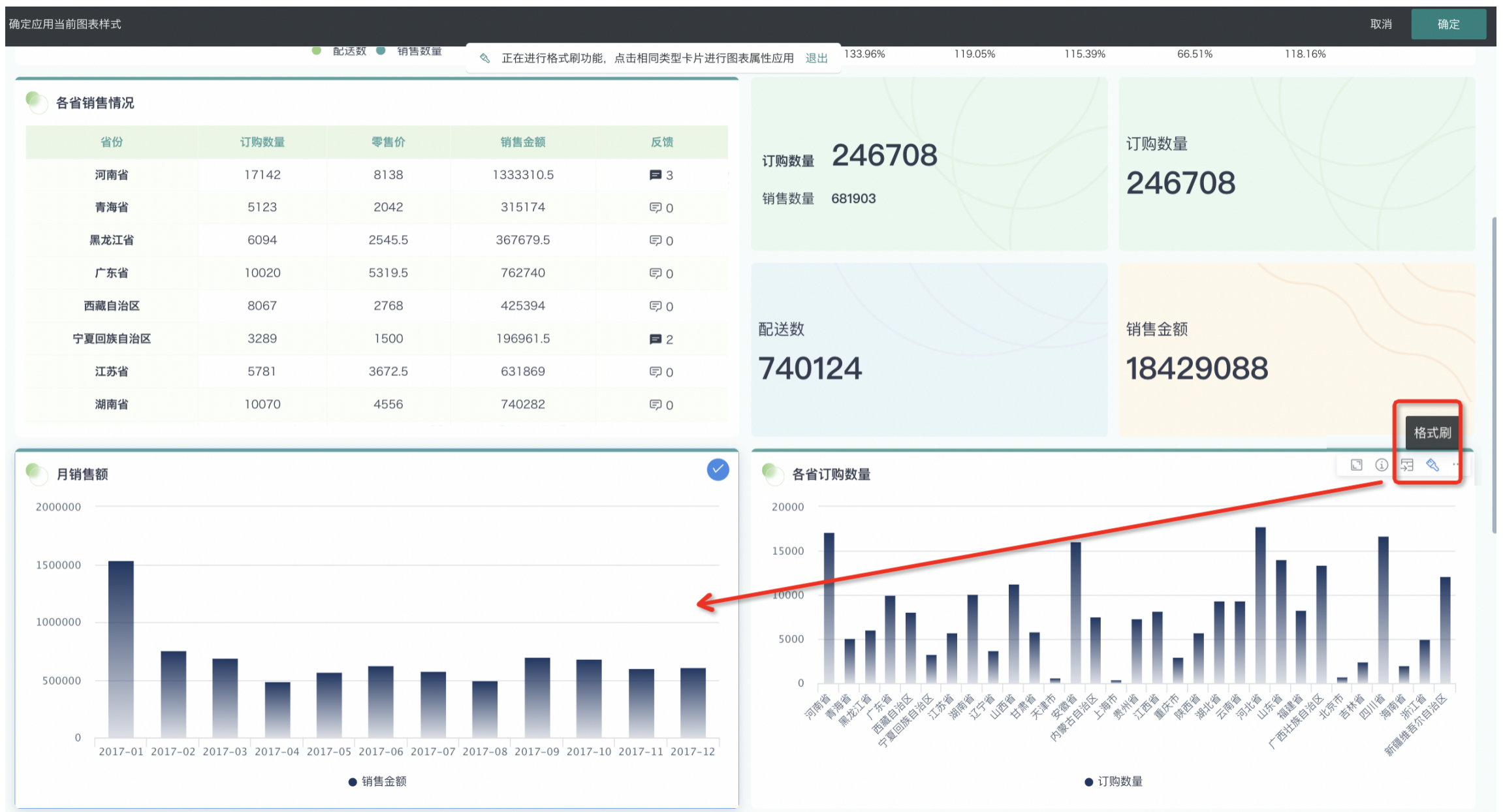
Save As
If users want to copy a card to other specified pages, they can achieve this through "Save As".
Click the "..." button in the top right corner of any card, select "Save As" in the popup menu, rename the card, select the target page, and click "OK" to copy the card to the corresponding page.
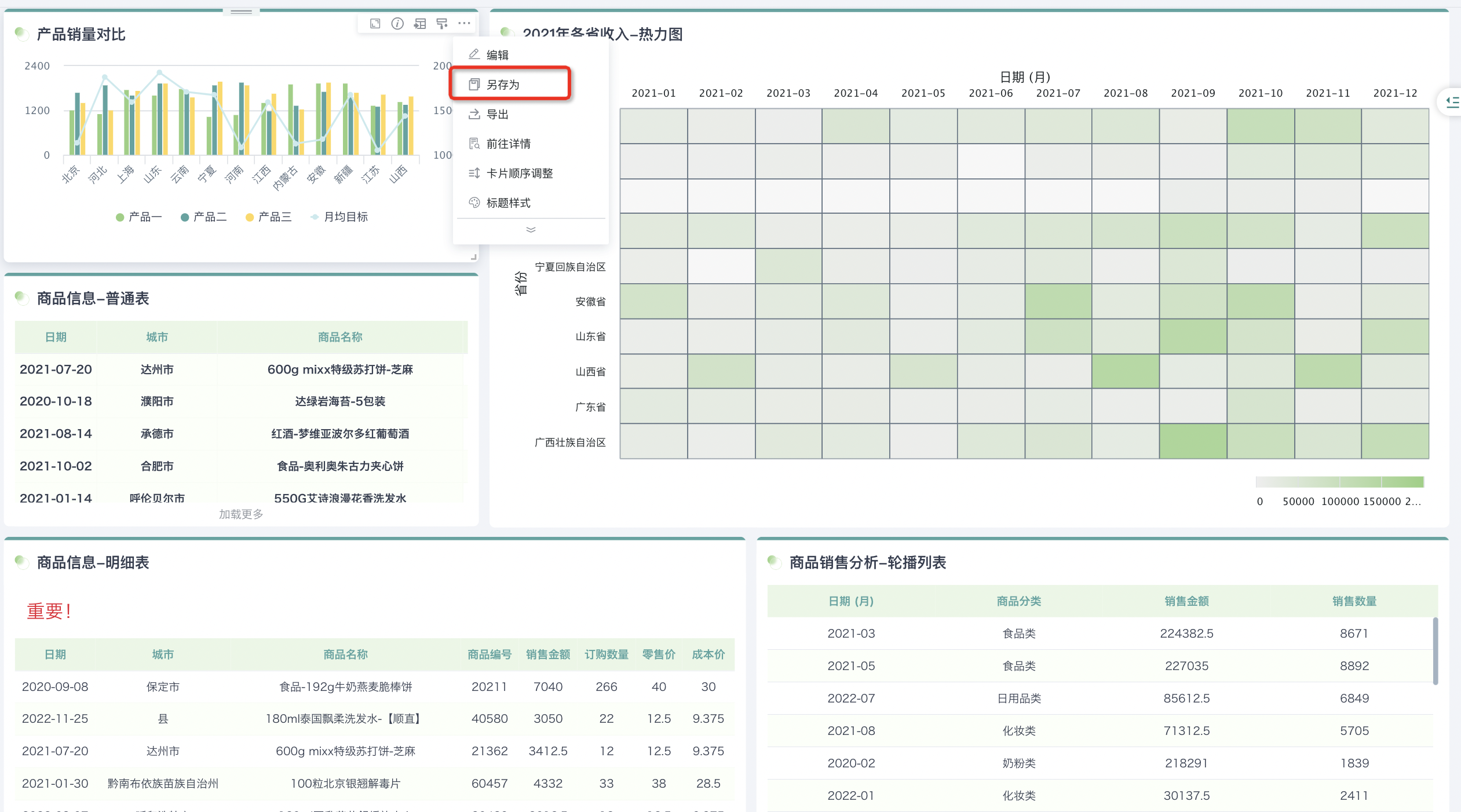
Go to Details
In addition to the dashboard page, users can also go to the card detail page to focus on single card data analysis, such as configuring filters, card full-screen display, etc.
- On the dashboard page, click the "..." button in the top right corner of any card, select "Go to Details" from the dropdown menu to jump to the card's detail page.
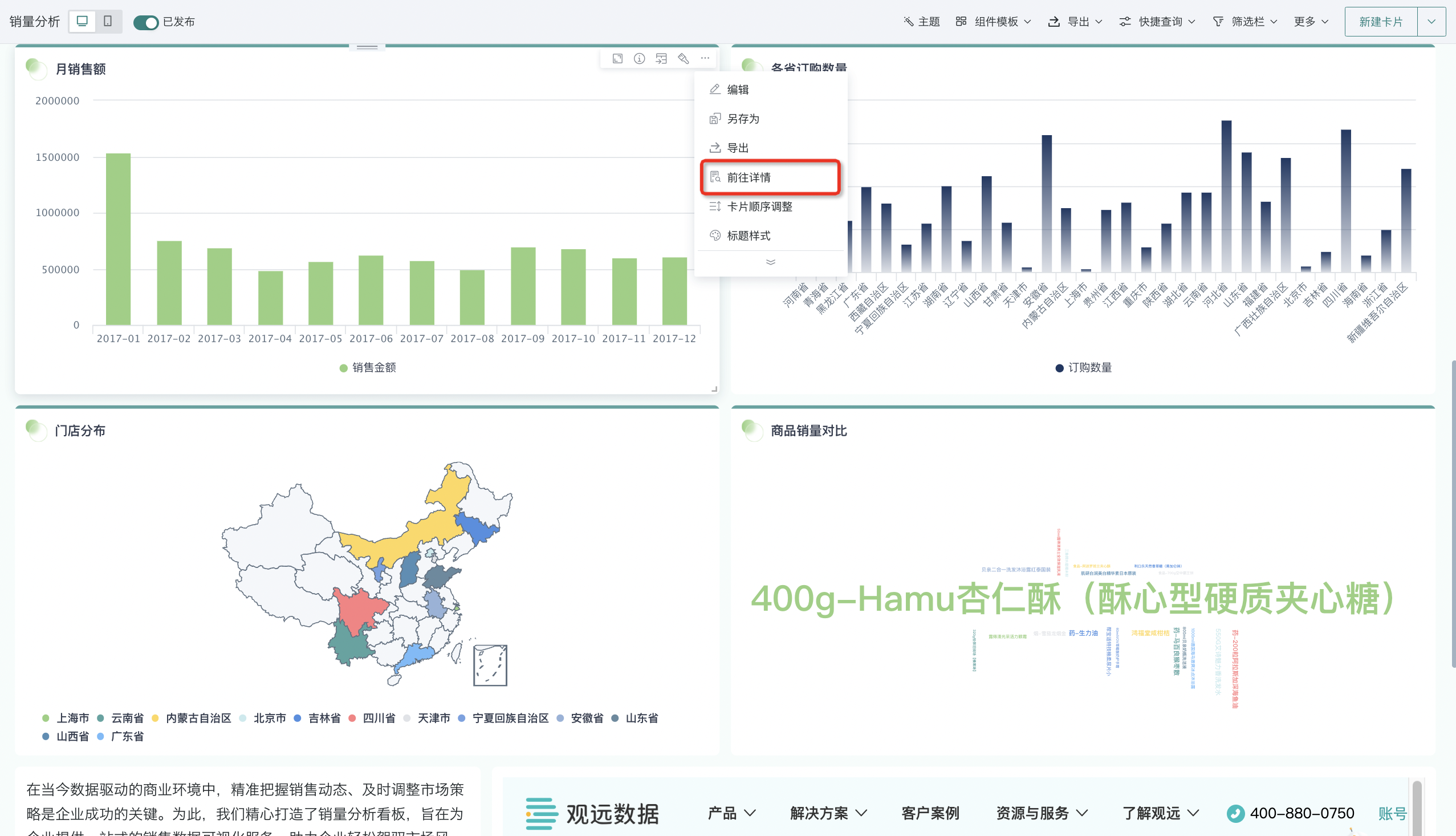
- On the card detail page, users can filter according to analysis scenarios, supporting three types of filtering: field filter, cascade filter, and combined conditions. For detailed configuration process, please refer to [《Card Detail Page Filter》](4-Dashboard Design/0-Interactive Analysis/1-Card Detail Page Filter.md). In addition to filtering, you can also perform operations such as full-screen display of cards and switching between chart/data views on the card detail page.
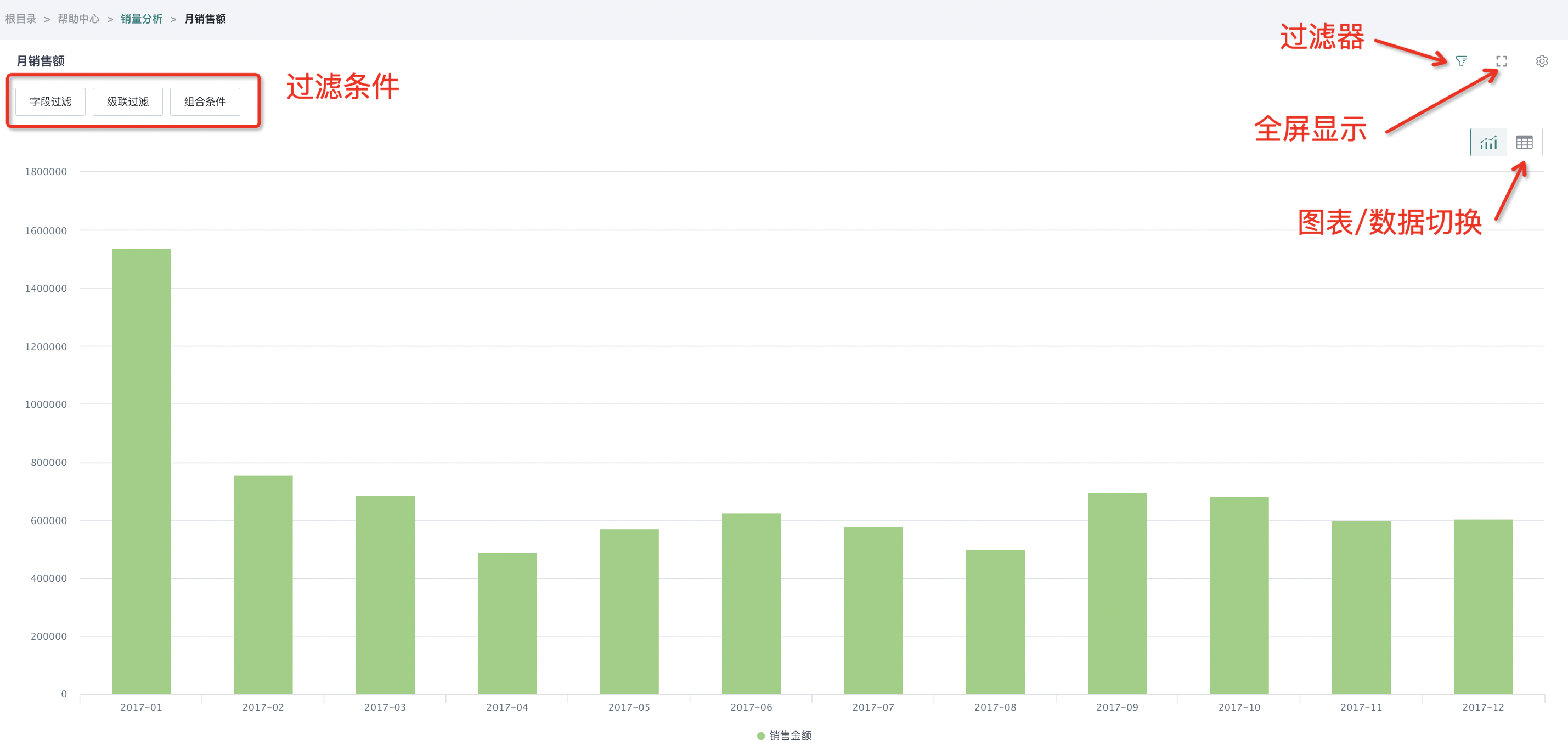
Feishu Integration Link
Get the card's Feishu integration link with one click and embed the card into Feishu cloud documents through the integration link. For details, please refer to Embedding BI Visualization Charts into Feishu Cloud Documents.
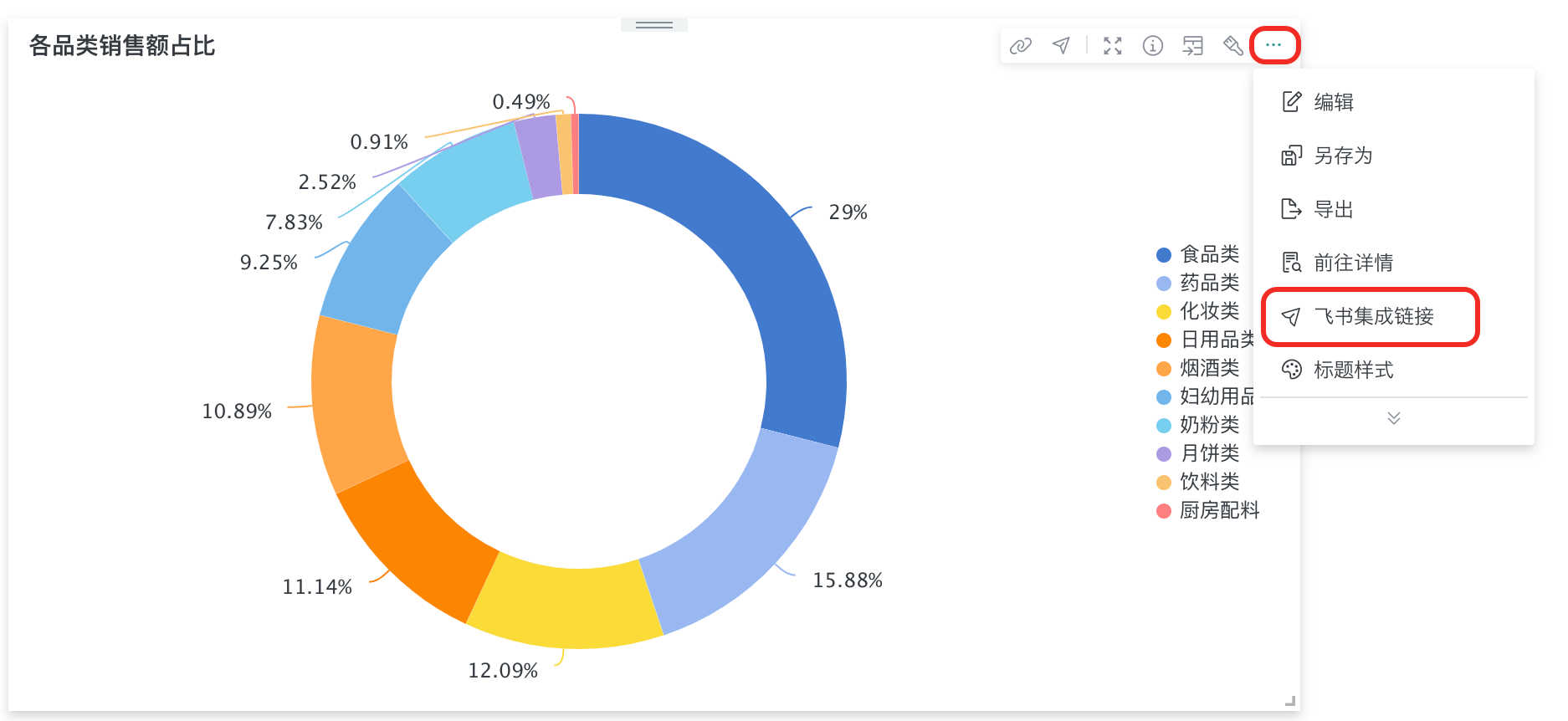
Card Order Adjustment
Note: This operation needs to be configured in the dashboard editing page.
Through "Card Order Adjustment", users can quickly adjust the position of cards.
On the dashboard page, click "..." in the top right corner of the card, select "Card Order Adjustment" from the dropdown menu to enter card order adjustment mode. In this mode, use the mouse to click the corresponding card to move the card to the position marked by the mouse.
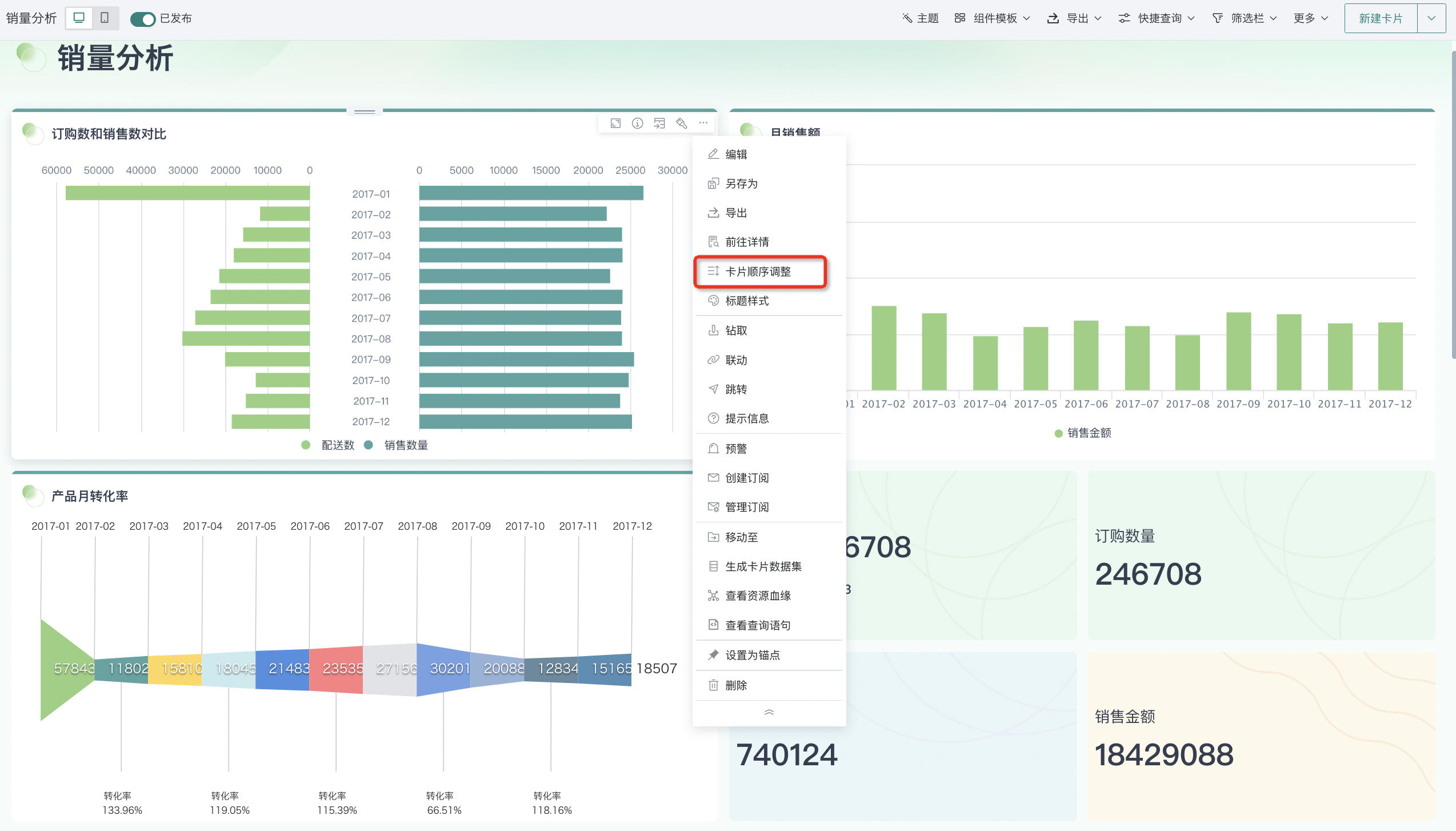
Title Style
>Note: This operation needs to be configured in the dashboard editing page.You can quickly adjust the card's title style in the dashboard interface.
On the dashboard page, select any card, click "..." in the top right corner of the card, and select "Title Style" from the dropdown menu. A style adjustment window will pop up on the page where users can adjust the card title content, text style, and title background.
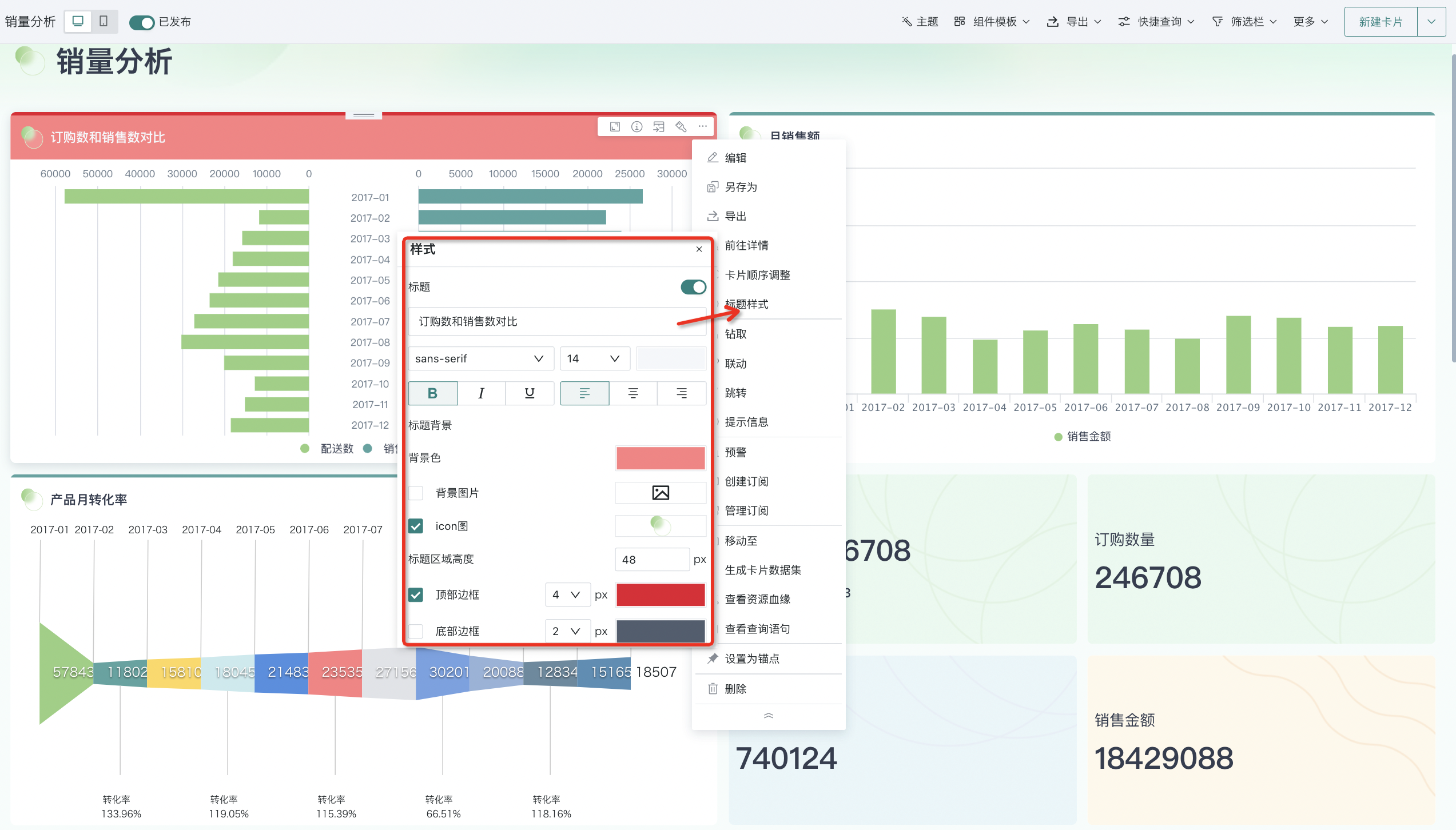
Default Interaction
>Note: This operation needs to be configured in the dashboard editing page.In slightly complex analysis scenarios, it is often necessary to configure certain interactive functions for cards to meet different analysis needs, such as configuring jump, linkage, drill-down, etc. These interactions usually need to be executed after users explicitly trigger them.
However, to improve operational efficiency and user experience, Guandata BI allows users to set a default interaction action. This default interaction action is executed when clicking on the chart, and users don't need to choose the triggered interaction, but rather the default interaction set by the system. For details, please refer to [《Default Interaction》](4-Dashboard Design/0-Interactive Analysis/5-Default Interaction.md).
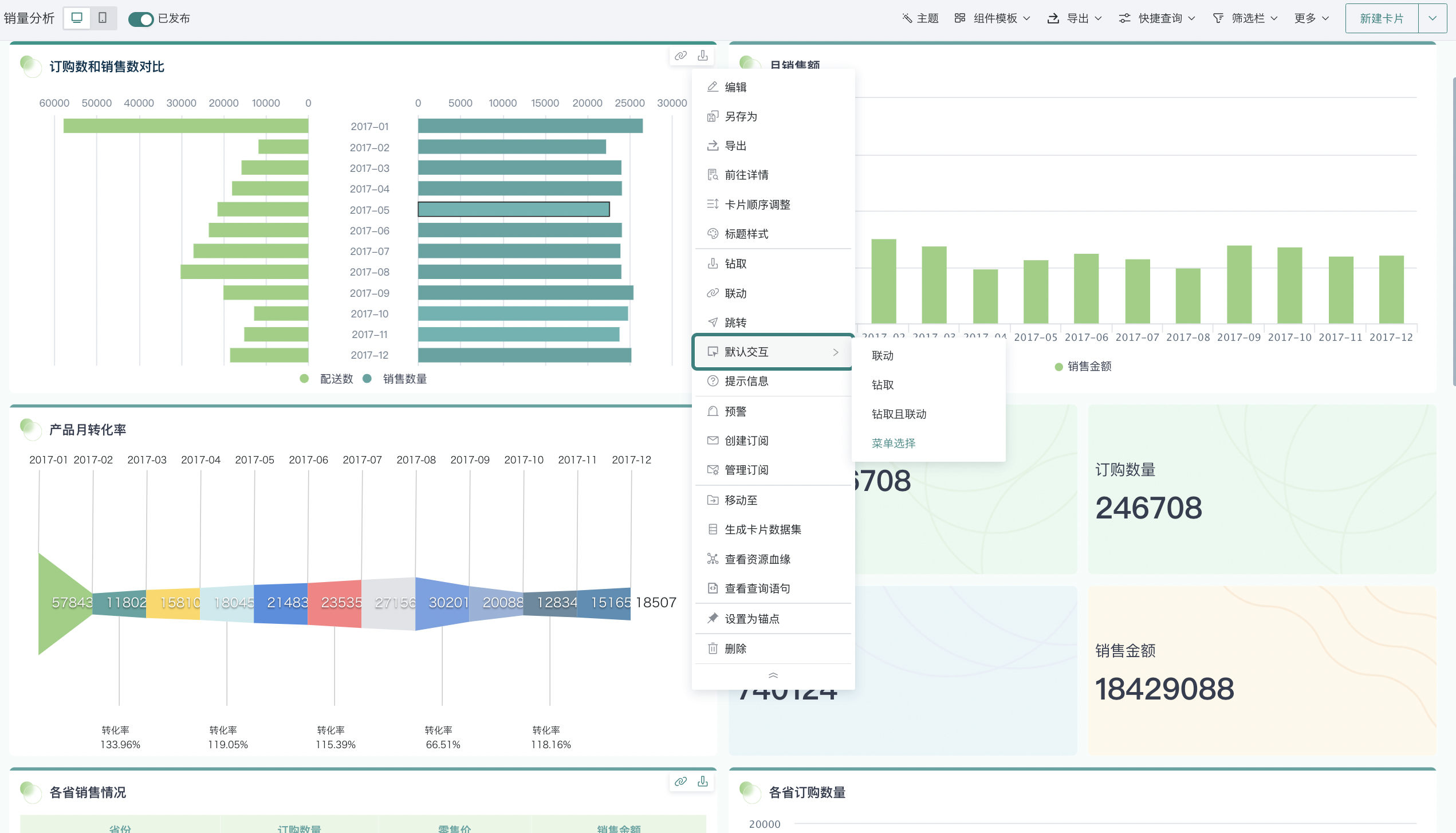
Tooltips
>Note: This operation needs to be configured in the dashboard editing page.The card's tooltip function can help you express card chart information more accurately and clearly.
Tooltips are not displayed by default. You can click the "..." button in the top right corner of the card, select "Tooltips" to perform rich text editing and display position settings.
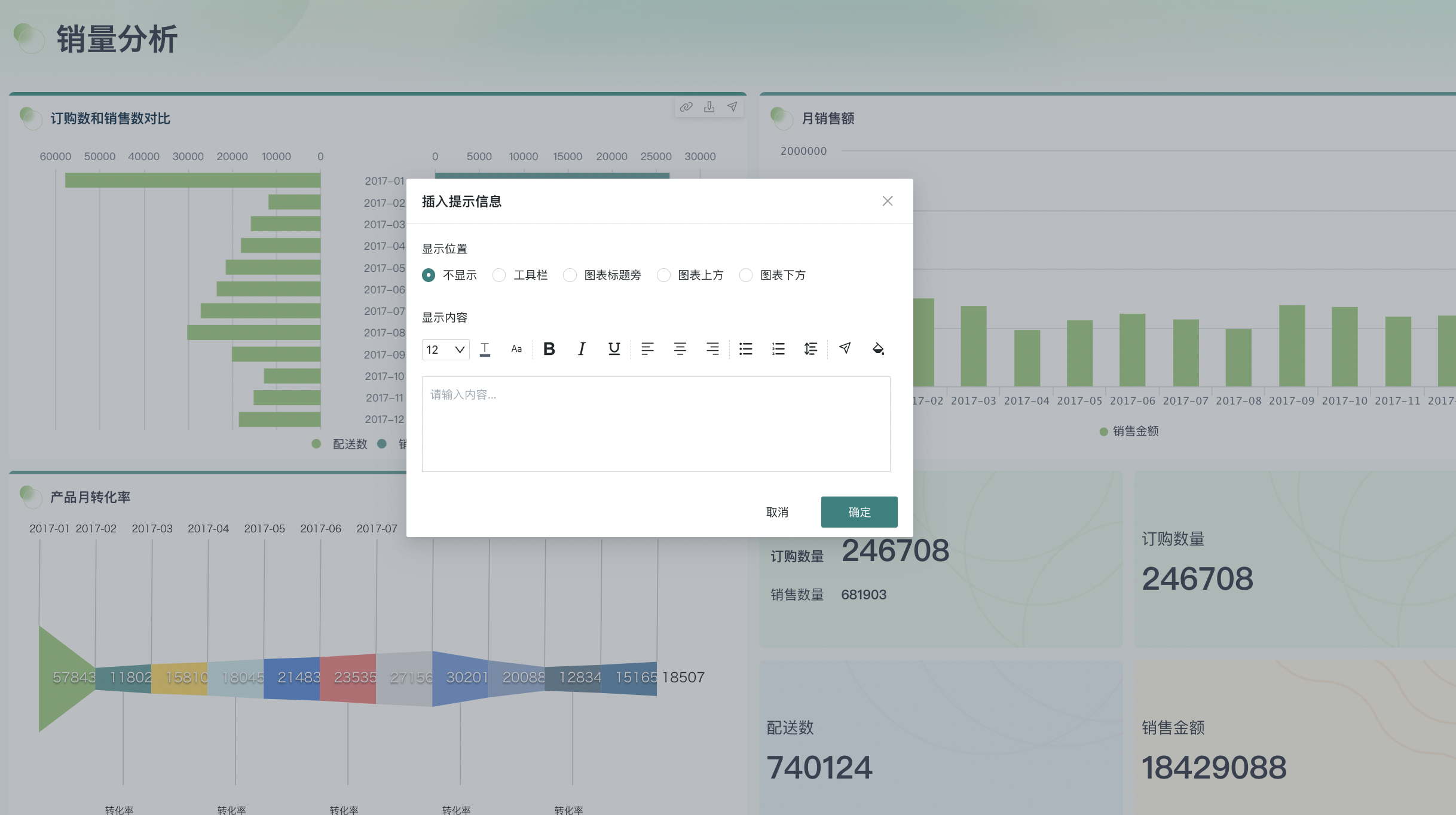
Move To
>Note: This operation needs to be configured in the dashboard editing page.By using the "Move To" function, users can move cards from the dashboard to other pages.
On the dashboard page, click the "..." button in the top right corner of the card, select "Move To" from the dropdown menu, then select the target page in the popup card move configuration window to move the card to that page.
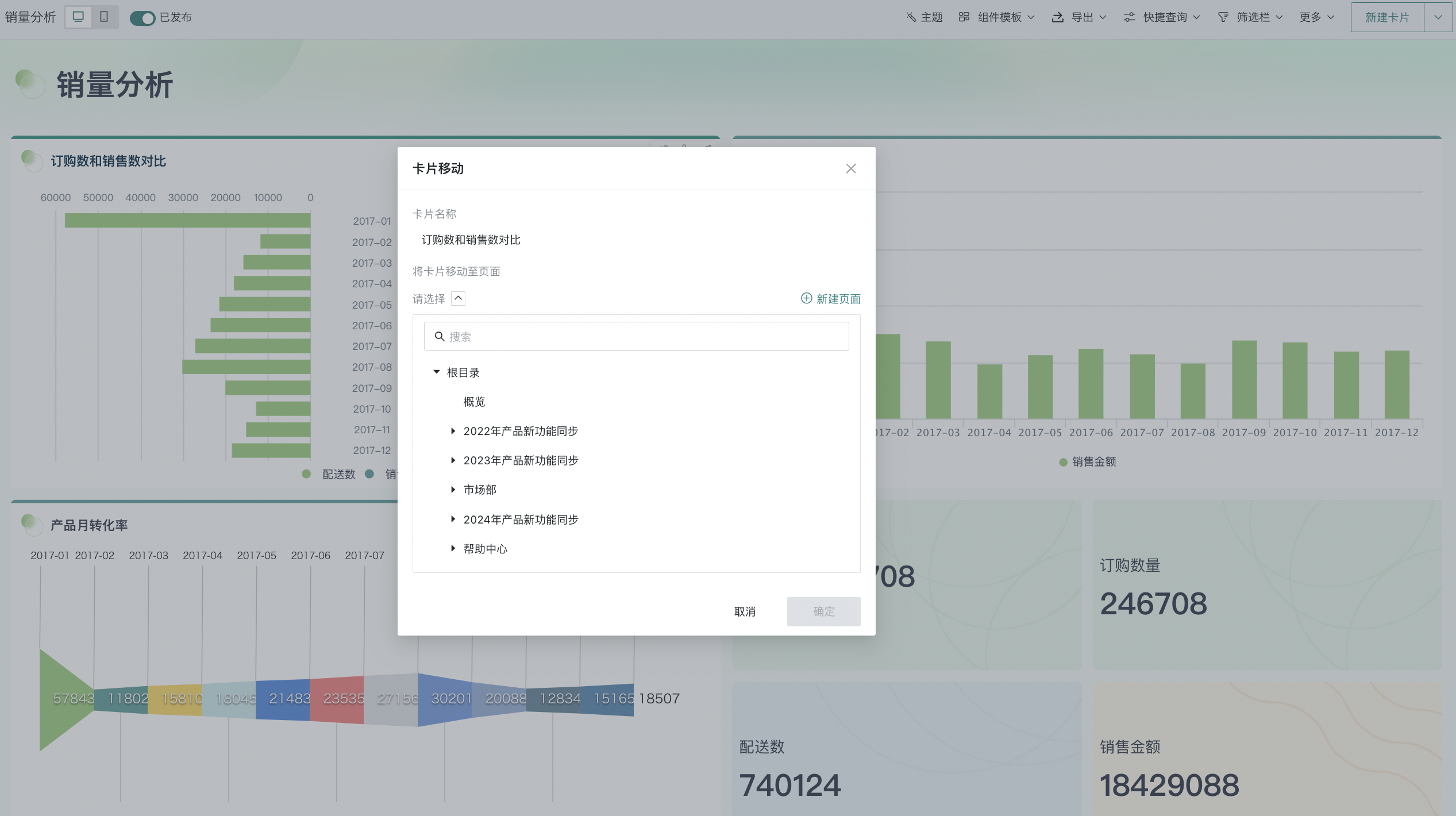
Generate Card Dataset
Guandata BI supports users to quickly create card datasets directly from the data generated by cards.
Click the "..." button in the top right corner of the card, select "Generate Card Dataset" from the dropdown menu, fill in the dataset name and storage path in the popup to save the generated card dataset to the corresponding directory. For more descriptions about card datasets, please see 《Card Dataset》.
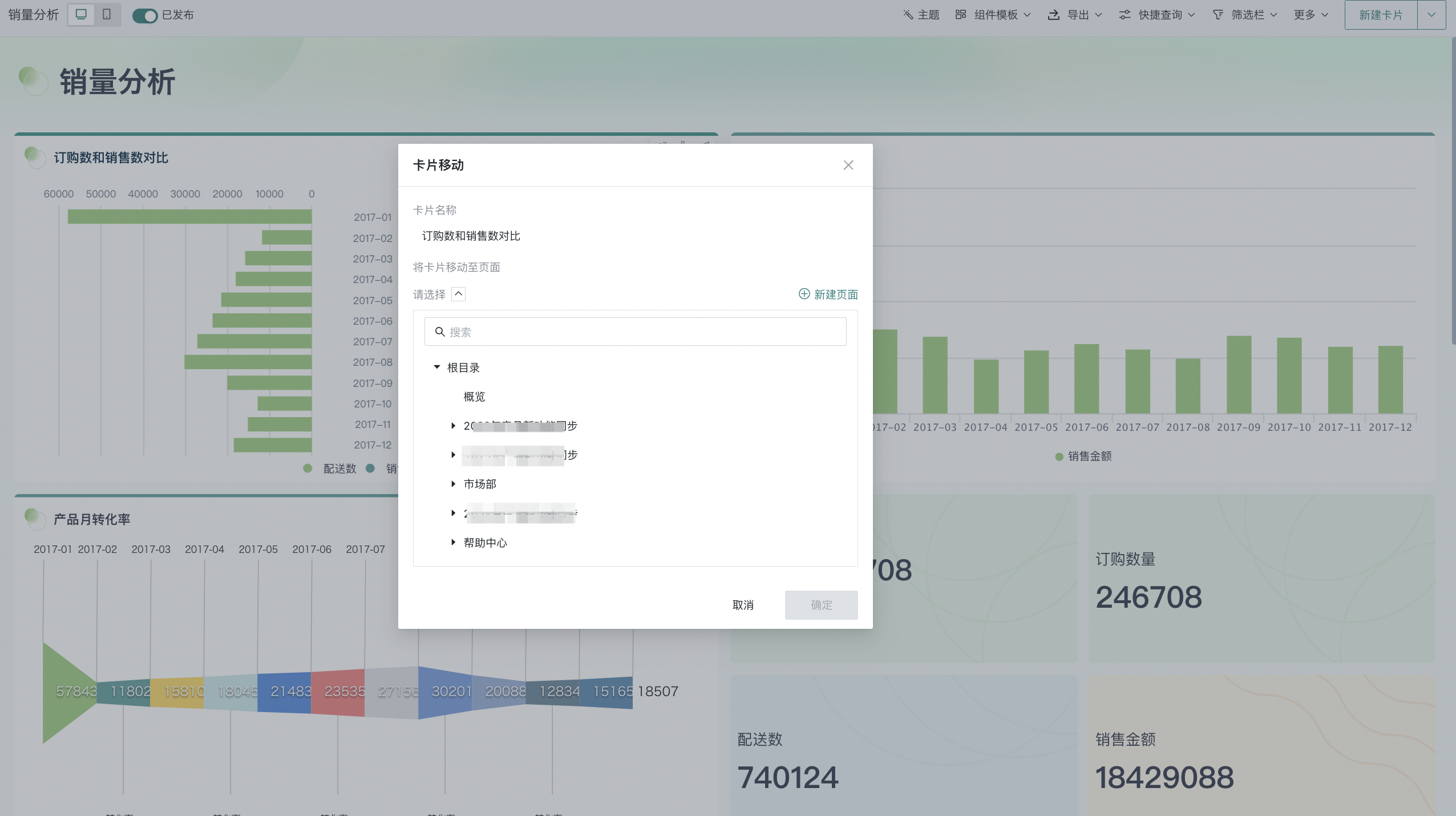
View Resource Lineage
Using the current card as the "Current Analysis Object", view the card's resource lineage and field lineage to quickly understand upstream and downstream resource dependencies.
- Click the "..." button in the top right corner of the card, select "View Resource Lineage" from the dropdown menu to jump to the "Resource Lineage" interface and view the card's upstream and downstream lineage relationships.
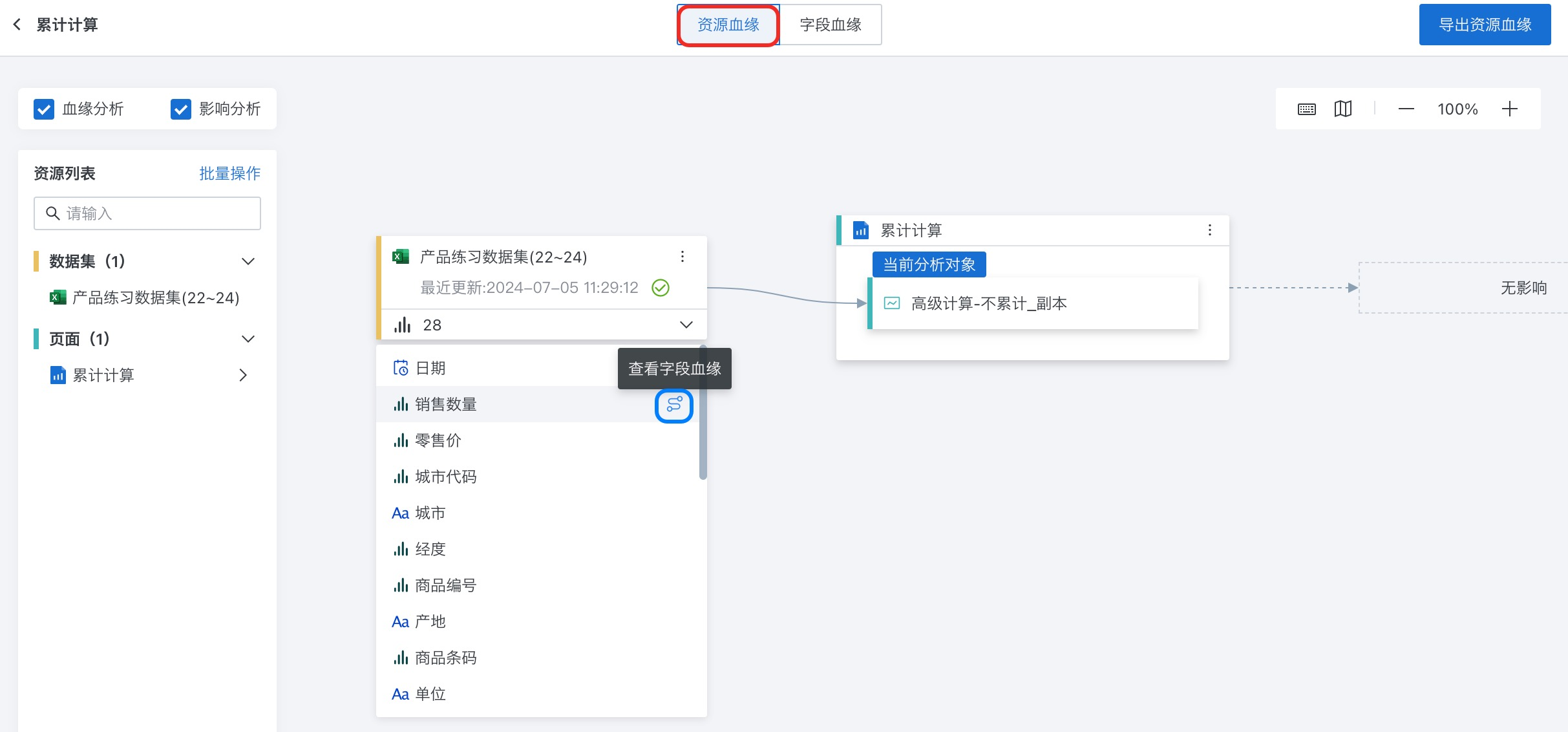
Tips: Move the mouse over the target field of the dataset and click the
icon after the corresponding field of the dataset (as marked in the blue box in the figure above) to view all related pages and cards for a certain field.
- If you need to view field lineage, switch to the "Field Lineage" tab to view the source of fields in the card using the current card as the analysis object. You can select the field you want to analyze in the left field list.
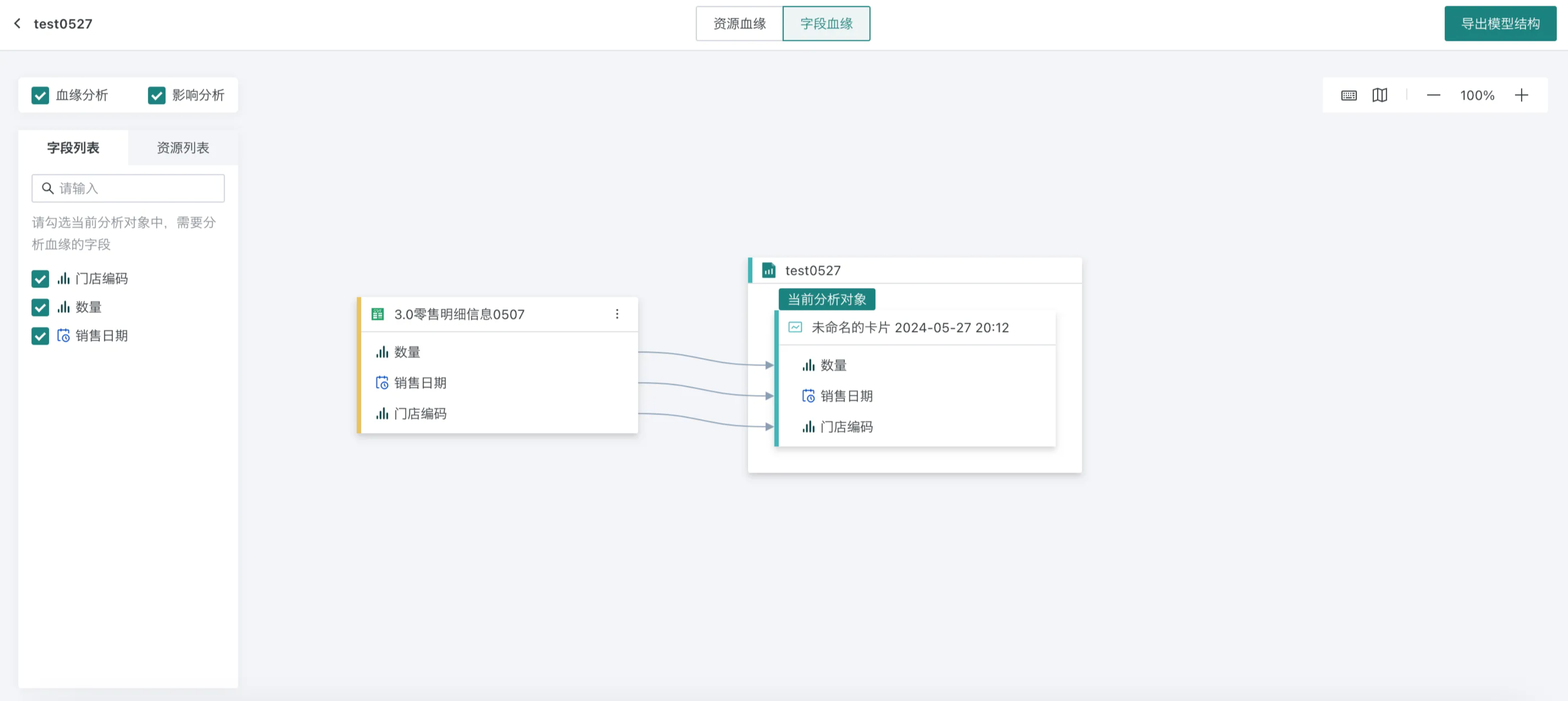
For more information about resource lineage, please see 《Resource Lineage》.
View Query Statement
Query statements are instructions or commands used to retrieve specific data from databases or datasets, which can help technical personnel or data analysts understand BI card calculation logic.
On the dashboard page, click "..." in the top right corner of the card, click "View Query Statement" in the dropdown menu, and the query statement window will pop up on the page.
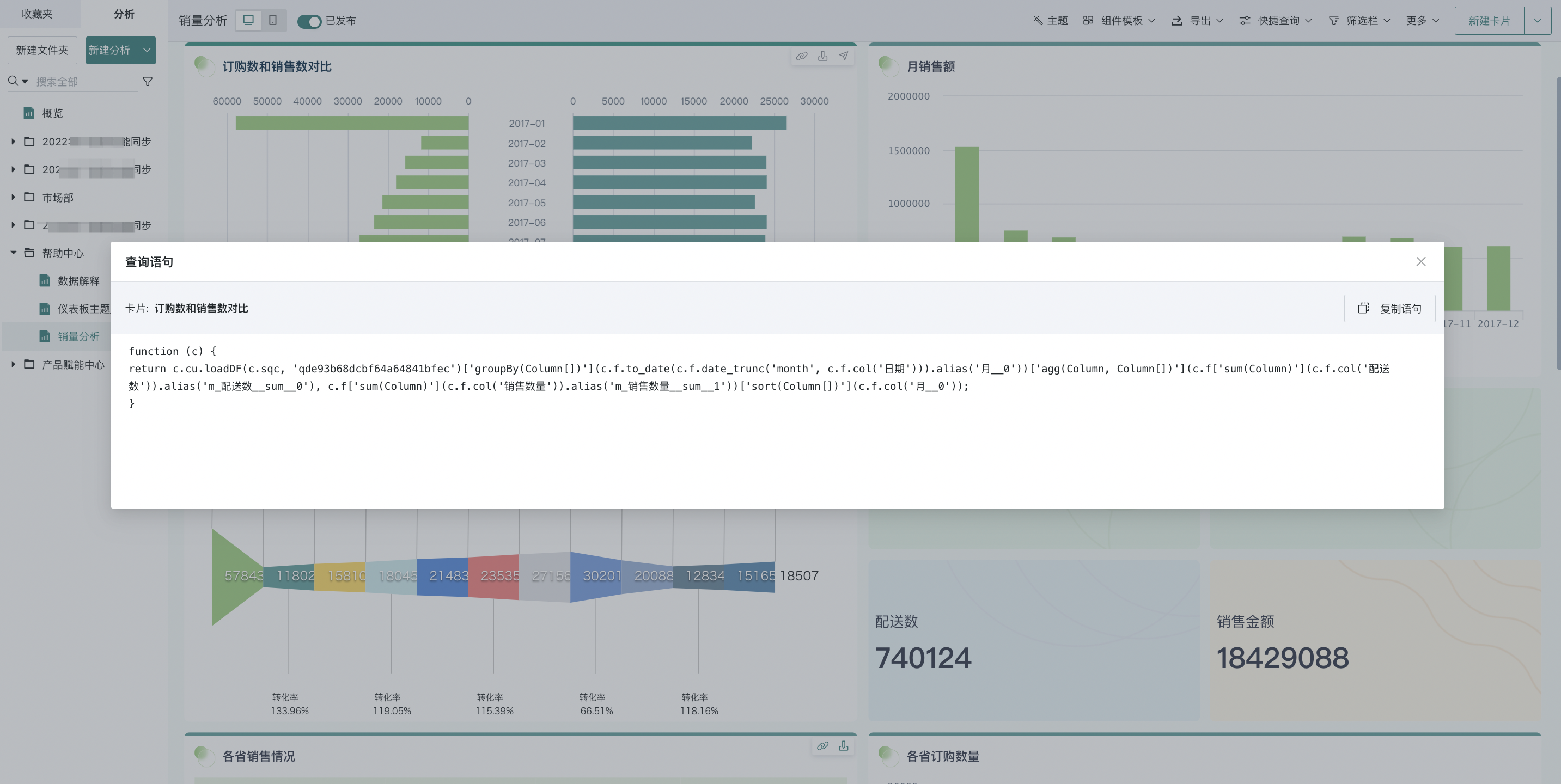
In addition to the dashboard page, users can also view query statements on the card editing page. For details, please refer to [《Chart Analysis Preview》](0-Basic Card Creation/0-Visualization Charts/3-Chart Configuration/2-Chart Analysis Preview.md#query-statement).
Set as Anchor
>Note: This operation needs to be configured in the dashboard editing page.When a dashboard contains a large number of cards, to improve the efficiency of browsing information and analyzing data, users can set cards they focus on as anchors. Through anchor links, users can quickly locate the key analysis parts of the page.
For detailed anchor configuration process, please refer to [《Anchor Settings》](../2-Dashboard Usage and Management/8-Anchor Settings.md).
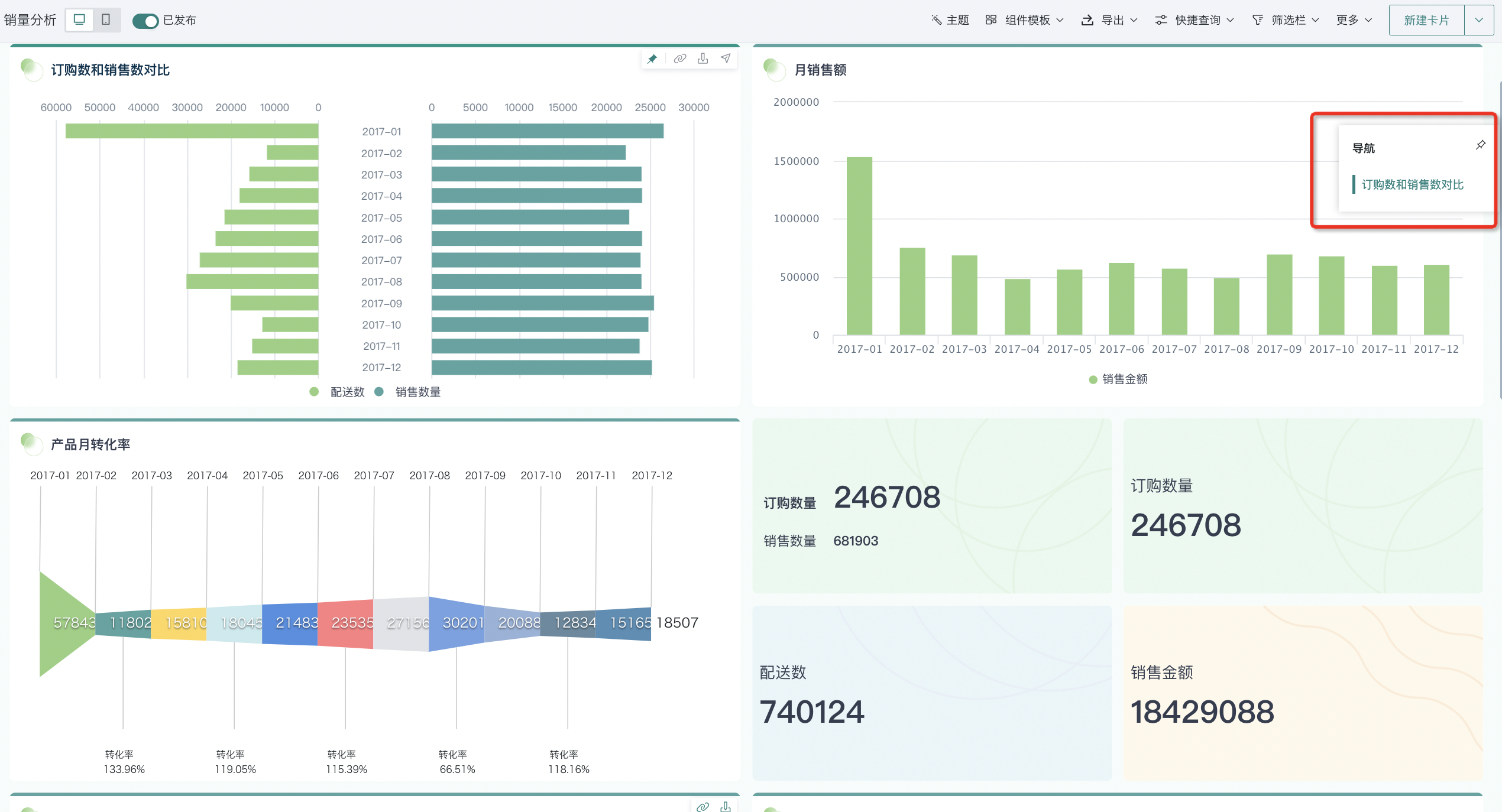
Delete
Note: This operation needs to be configured in the dashboard editing page.
Guandata BI supports users to delete cards on the dashboard. Click "..." in the top right corner of the card, select "Delete" from the dropdown menu, and you can choose to delete the card completely or move it to the card pool; deleted cards cannot be recovered, but cards moved to the card pool can be restored from the card pool.
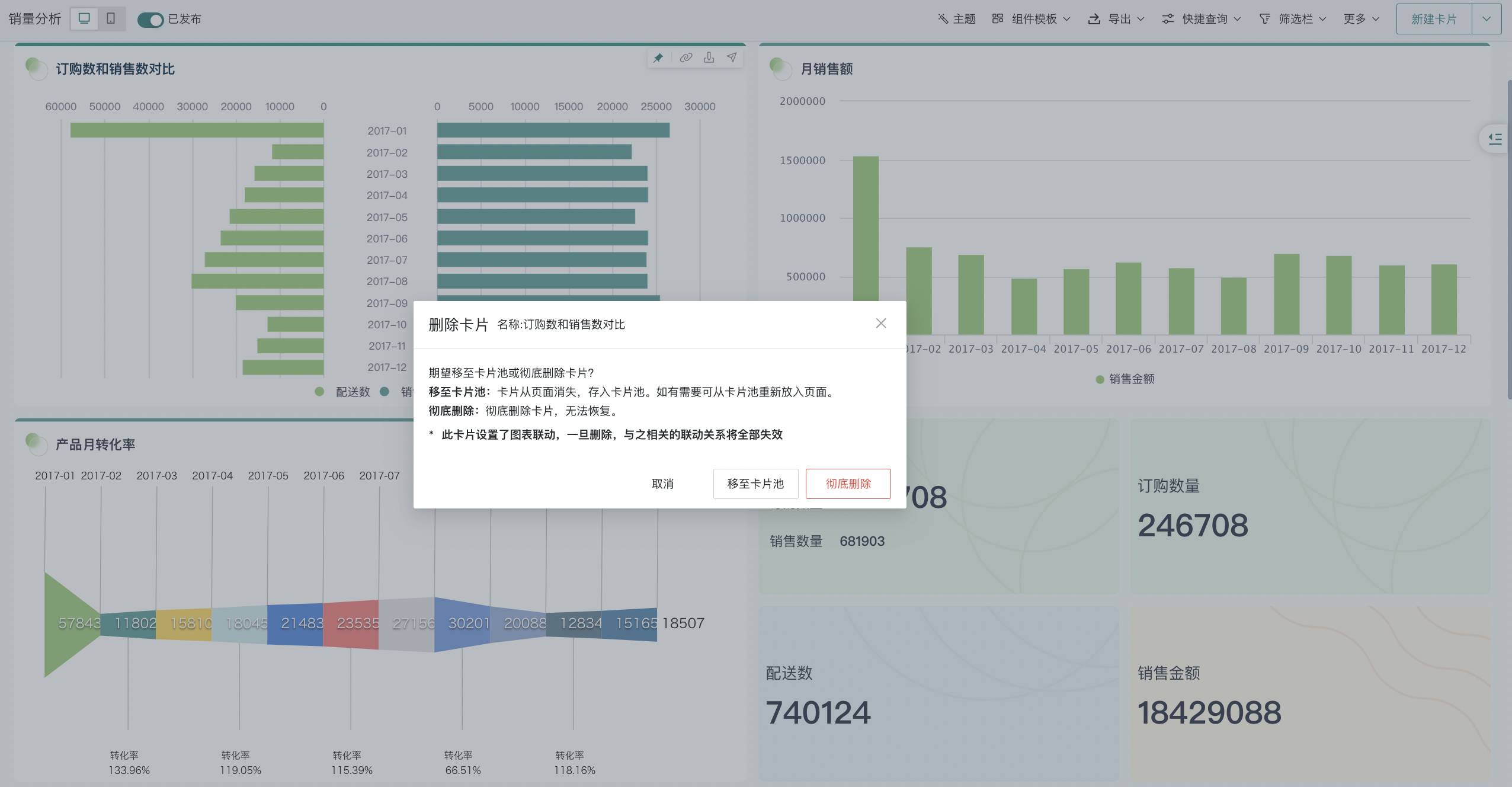
If you need to delete cards in batch, on the dashboard editing page, click "More > Batch Edit Cards", check the cards you want to delete, then click "Delete Cards" in the top right corner.
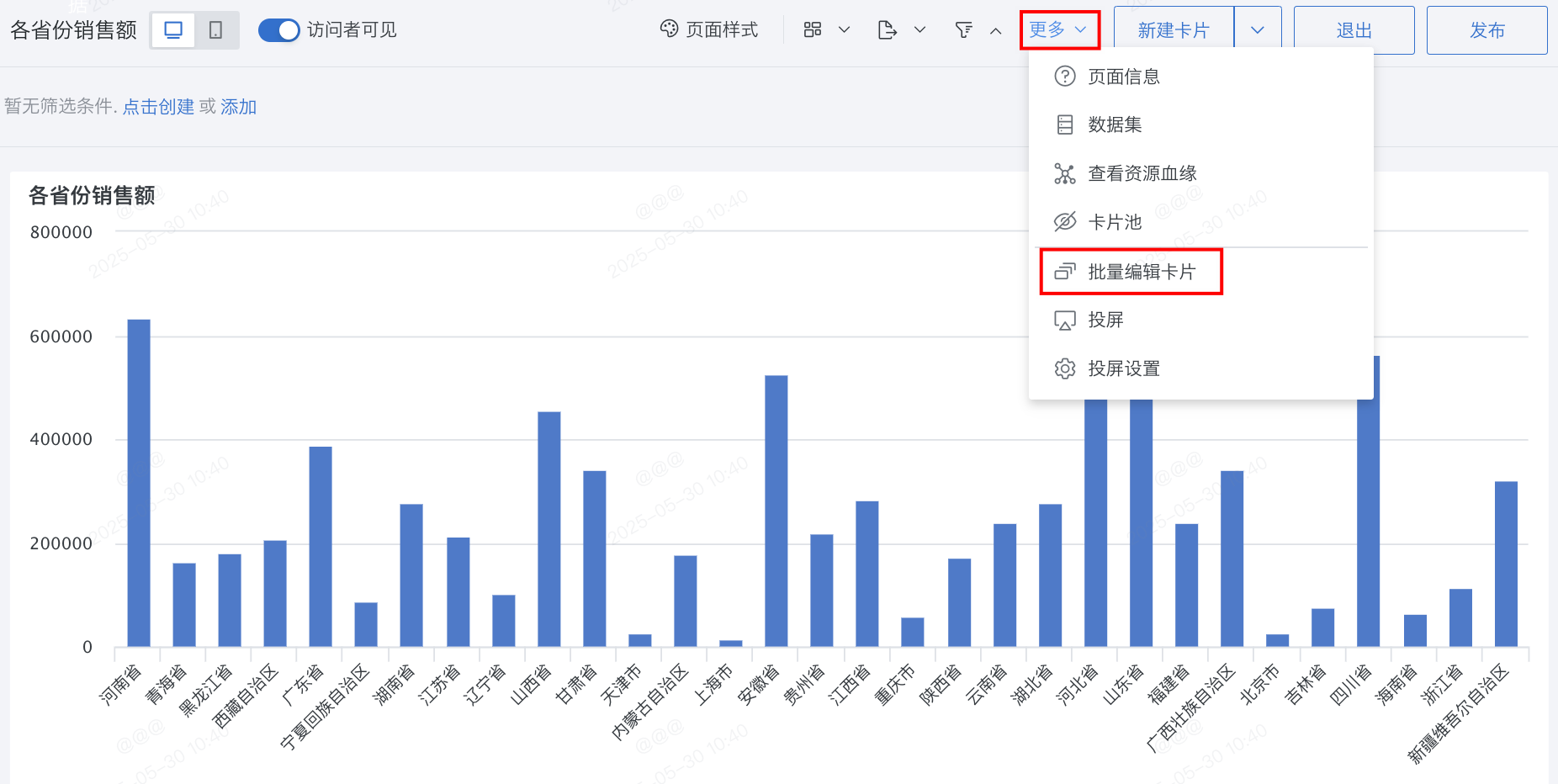
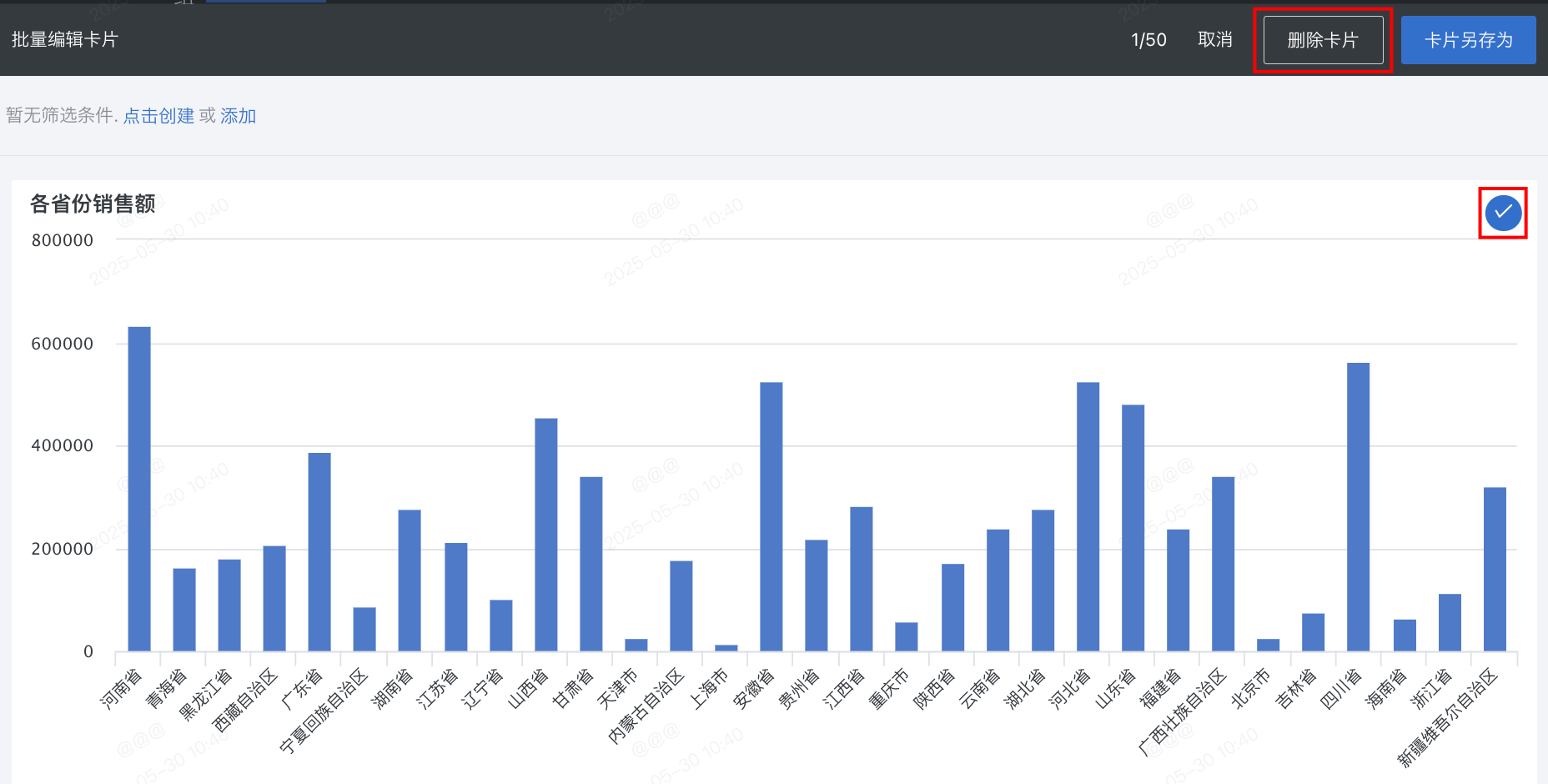
Card Group Management
Note: This operation needs to be configured in the dashboard editing page.
In addition to managing individual cards, users can also assemble multiple cards into a page component for unified display and management. For details, please refer to [《Page Components》](4-Dashboard Design/1-Page Components.md).
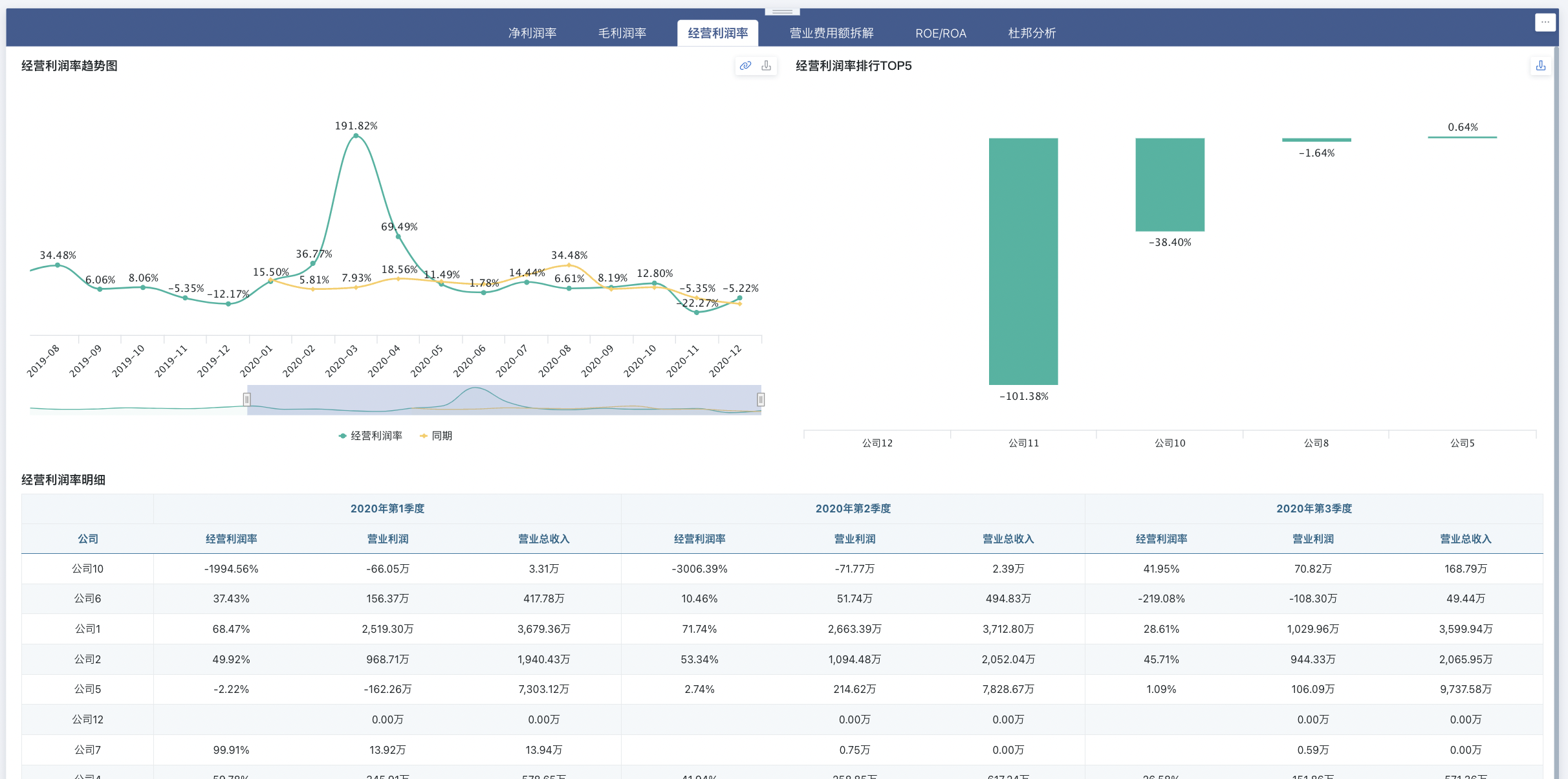
Header Sorting
>Note: This operation needs to be configured in the dashboard editing page.On the dashboard page, table cards support clicking on headers to achieve quick data sorting.
Note: If there are merged cells in the table, this function is effective within the group.
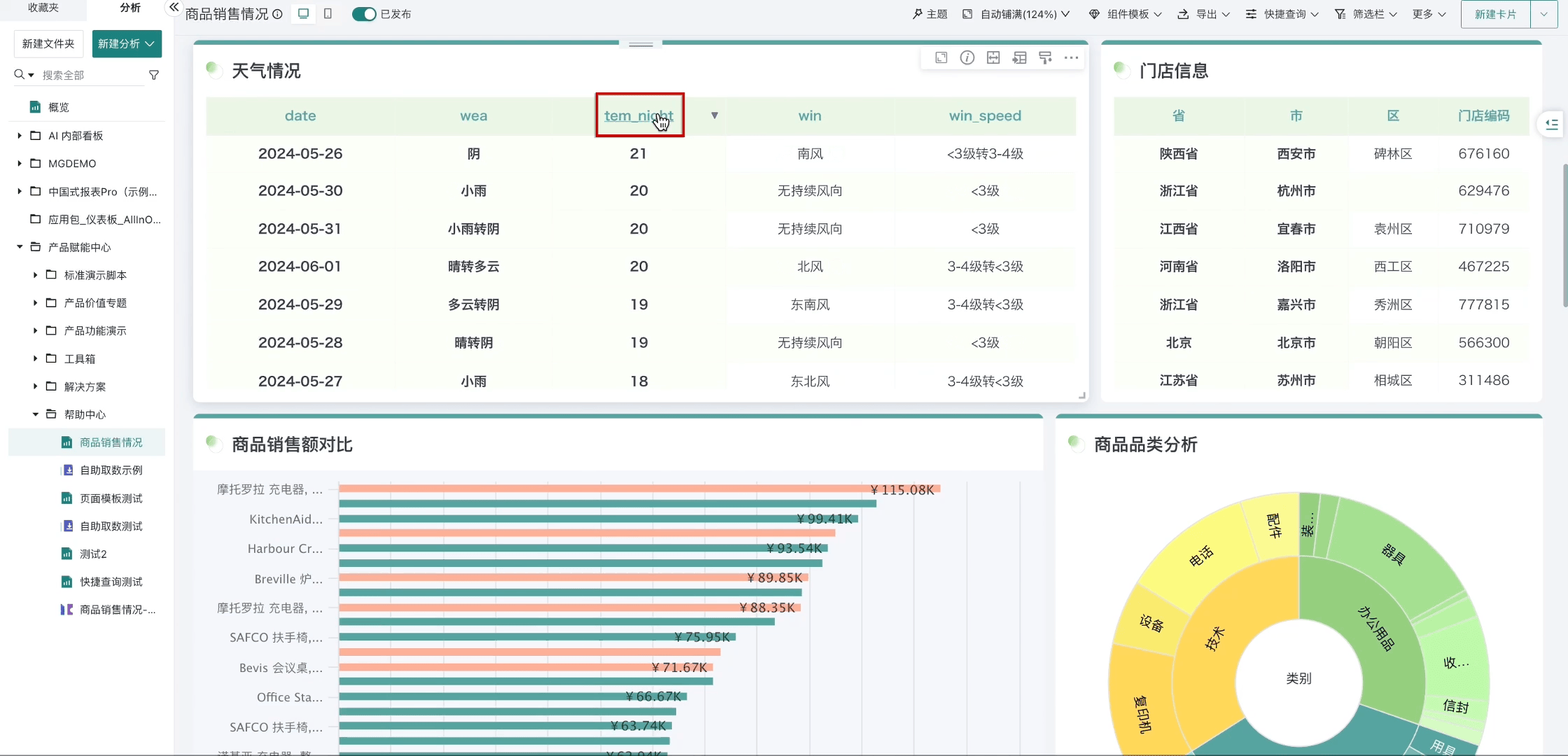
Adjust Column Width
>Note: This operation needs to be configured in the dashboard editing page.You can adjust table column width on the dashboard page. Click the "Adjust Column Width" button in the top right corner of the card to enter the column width editing interface. After editing, click "Save".
Note: This operation needs to be performed in the dashboard's adaptive mode.
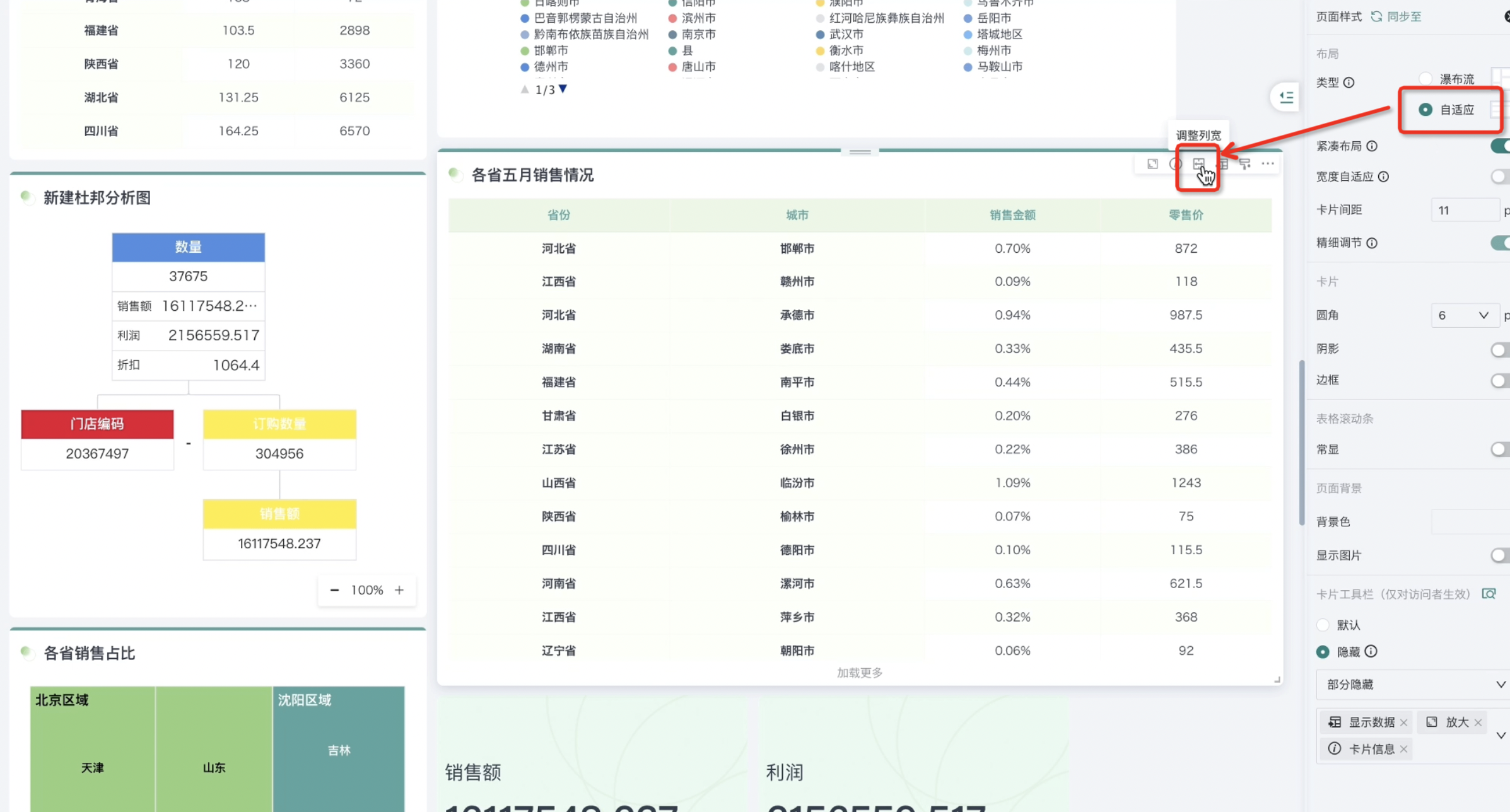
Additionally, you can directly drag the column width of the table on the card for temporary adjustment. However, this adjustment cannot be saved, and the table column width will return to its original state after refreshing the page.
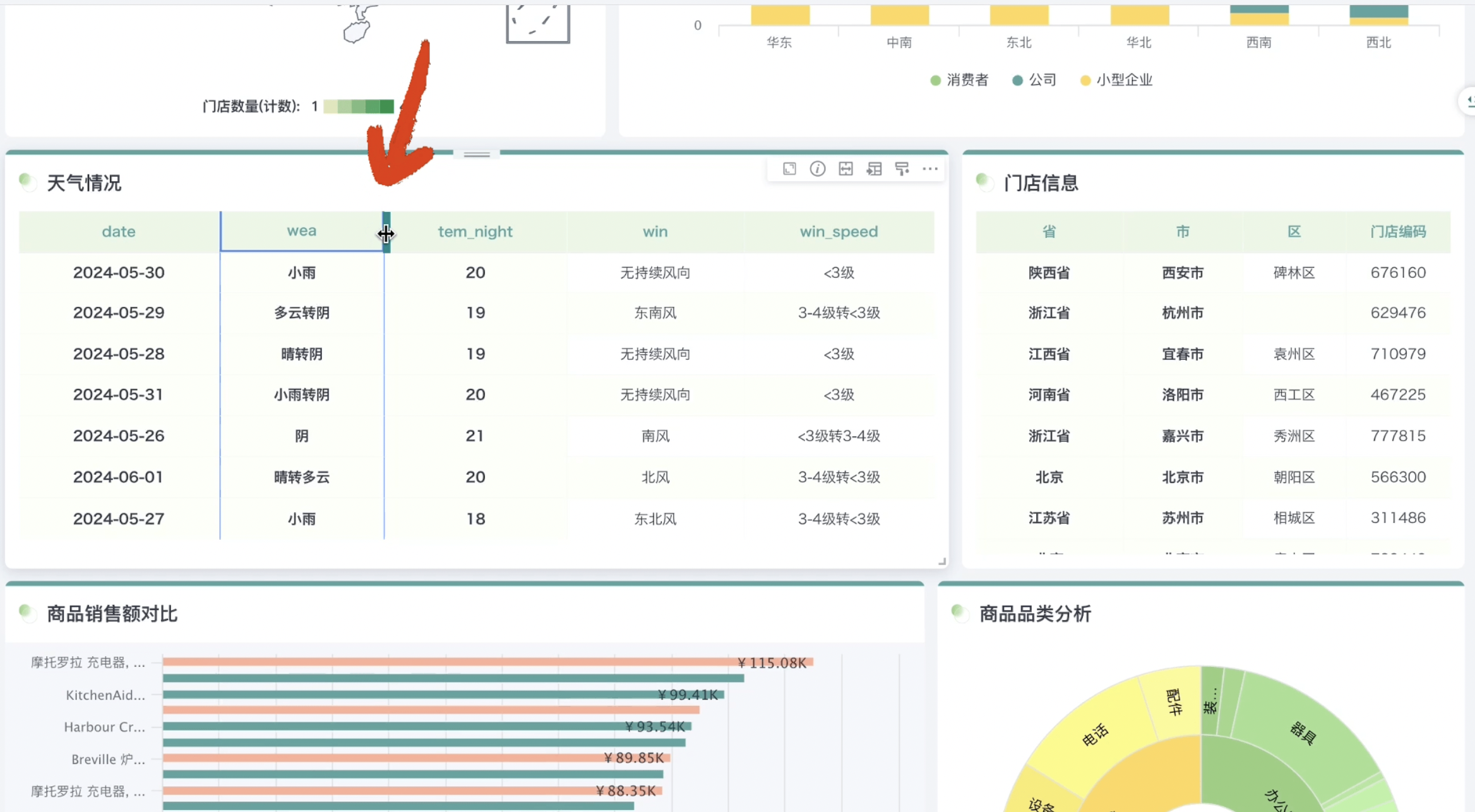
In addition to the dashboard page, users can also adjust table column width on the card editing page. For details, please refer to [《Chart Analysis Preview》](0-Basic Card Creation/0-Visualization Charts/3-Chart Configuration/2-Chart Analysis Preview.md#adjust-column-width).
2.2. Mobile
Add/Remove Cards
"Hidden Cards" refers to the card pool in the desktop layout. Users can add cards from this area to the page or remove cards from the page to "Hidden Cards".
- When first switching to mobile layout, cards from the desktop layout will be displayed in mobile layout in order by default. If you need to add cards, select "Hidden Cards" from the right menu bar, check the cards you want to add to add them to the layout page.
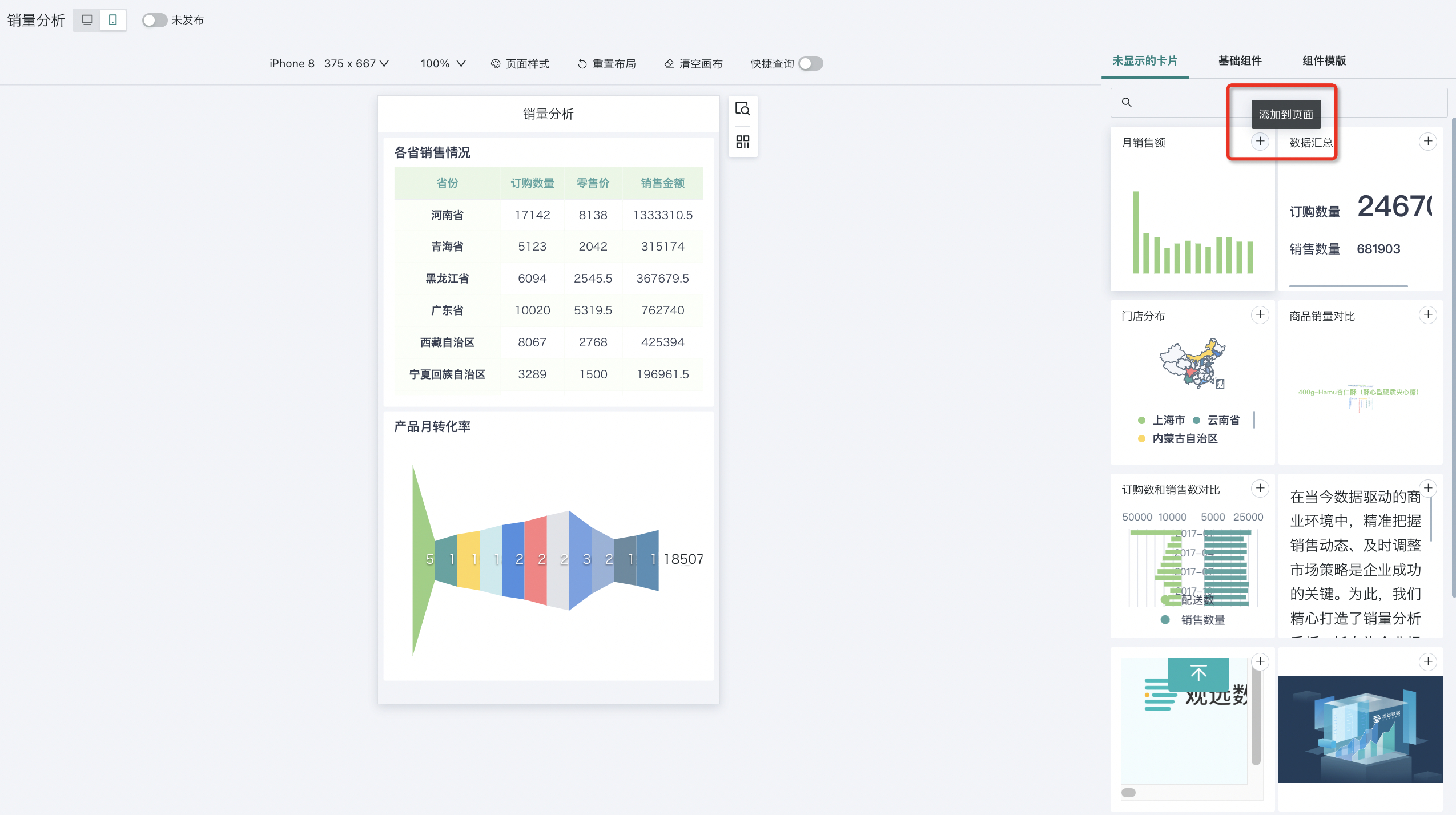
- If you want to remove a card from the page, click "Remove from Page" in the card's top right corner settings button. This operation will not delete the card, but only move it to "Hidden Cards".
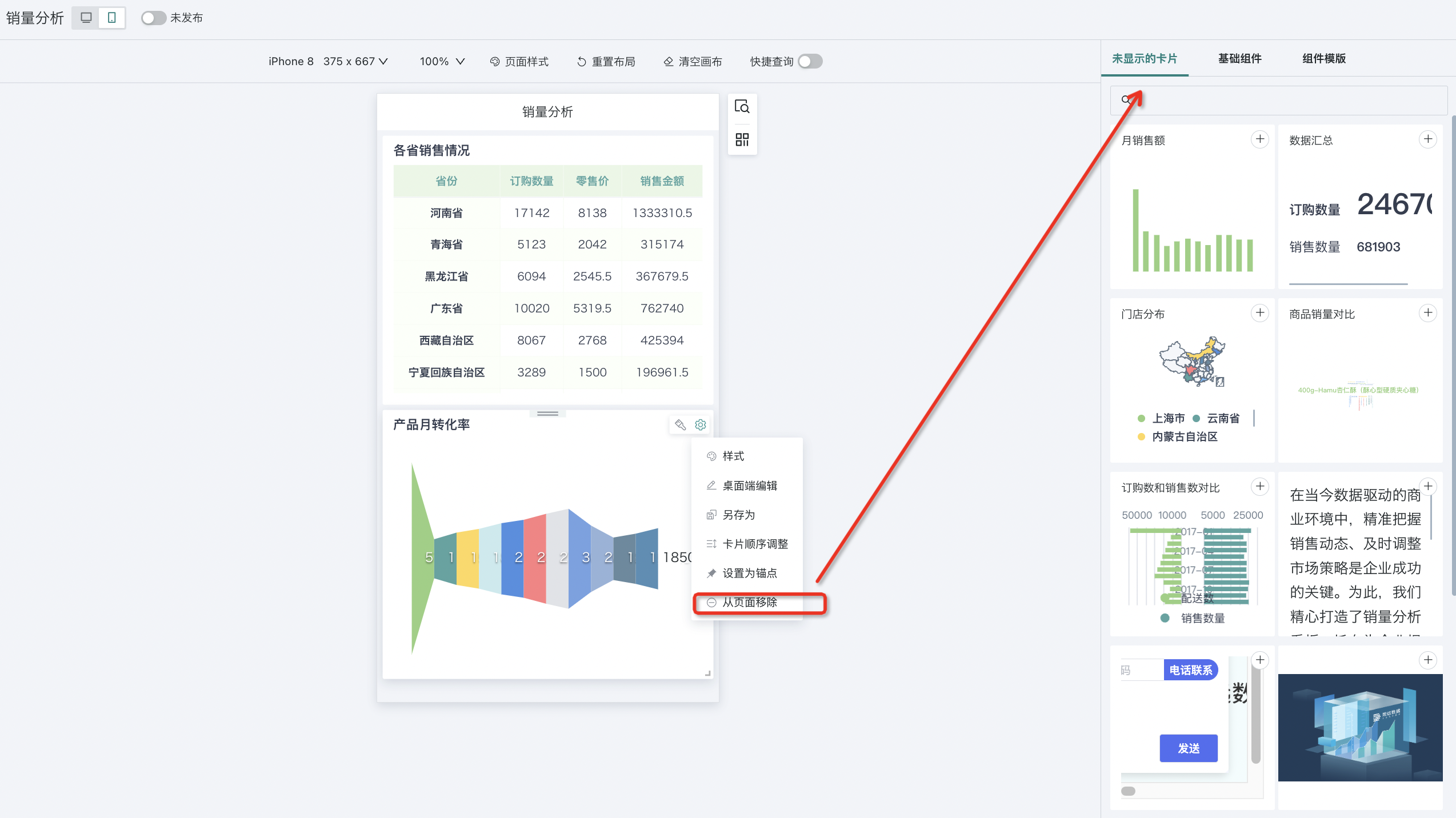
Adjust Column Width
In addition to desktop, users can also perform column width adjustment operations on table cards in mobile layout. The operation steps are the same as desktop. For details, see above.
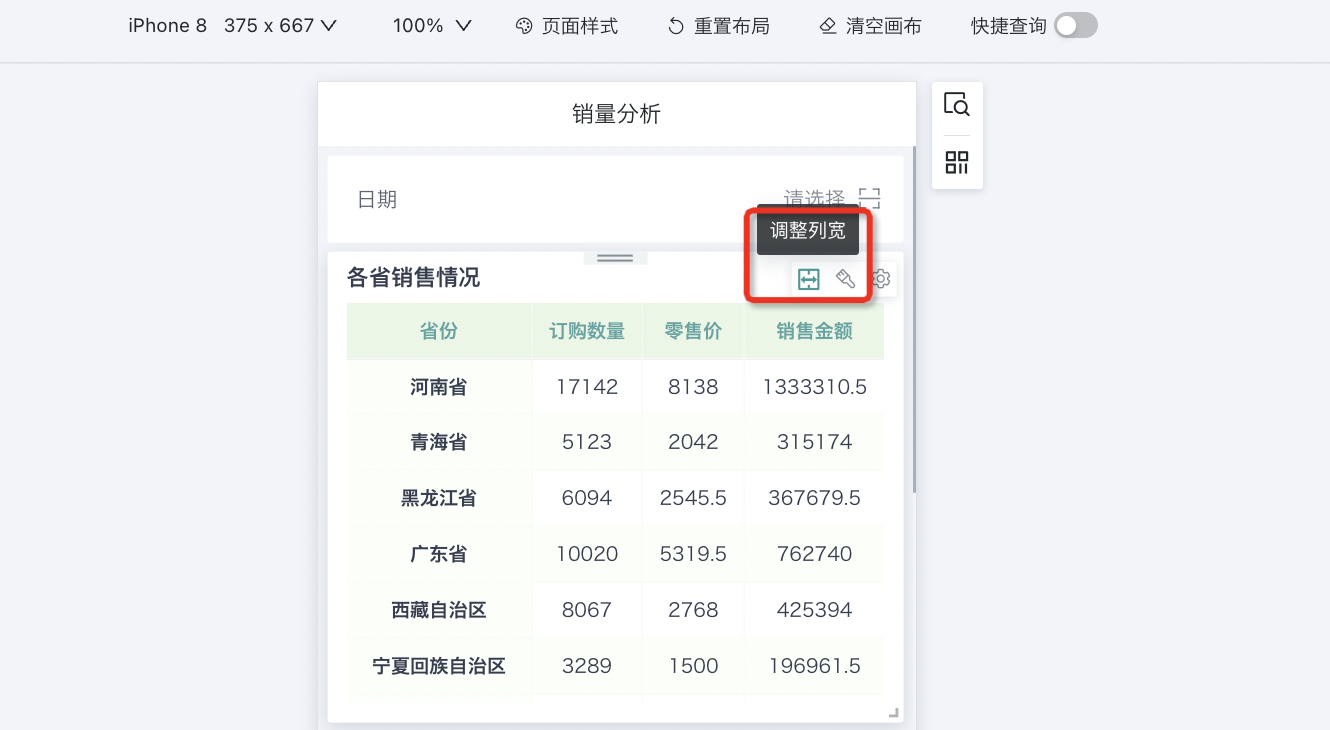
Format Brush
Same as desktop, users can adjust card styles through "Format Brush" in mobile layout. For specific configuration, see above.
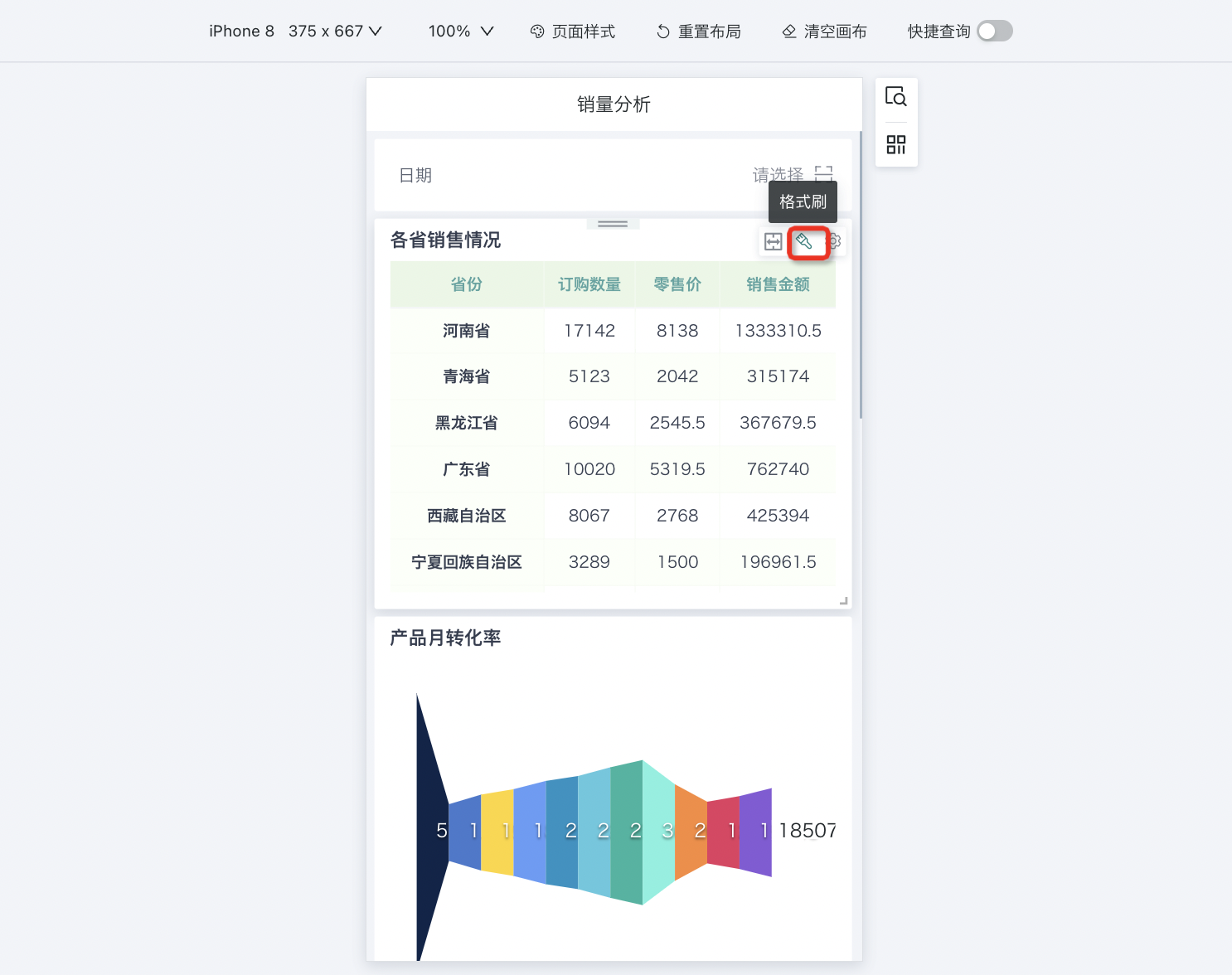
Style
In addition to supporting users to set card styles in the chart properties of desktop card editing pages, Guandata BI also supports configuring "Style" in mobile layout.
Click the settings button in the top right corner of the card and select "Style". The style configuration panel will appear on the right. Since card types are different, style configuration functions are also different. Set according to your needs. For specific configuration process, please refer to [《Chart-Chart Properties》](0-Basic Card Creation/0-Visualization Charts/3-Chart Configuration/3-Chart-Chart Properties.md).
Note: Mobile style settings will not sync to desktop.
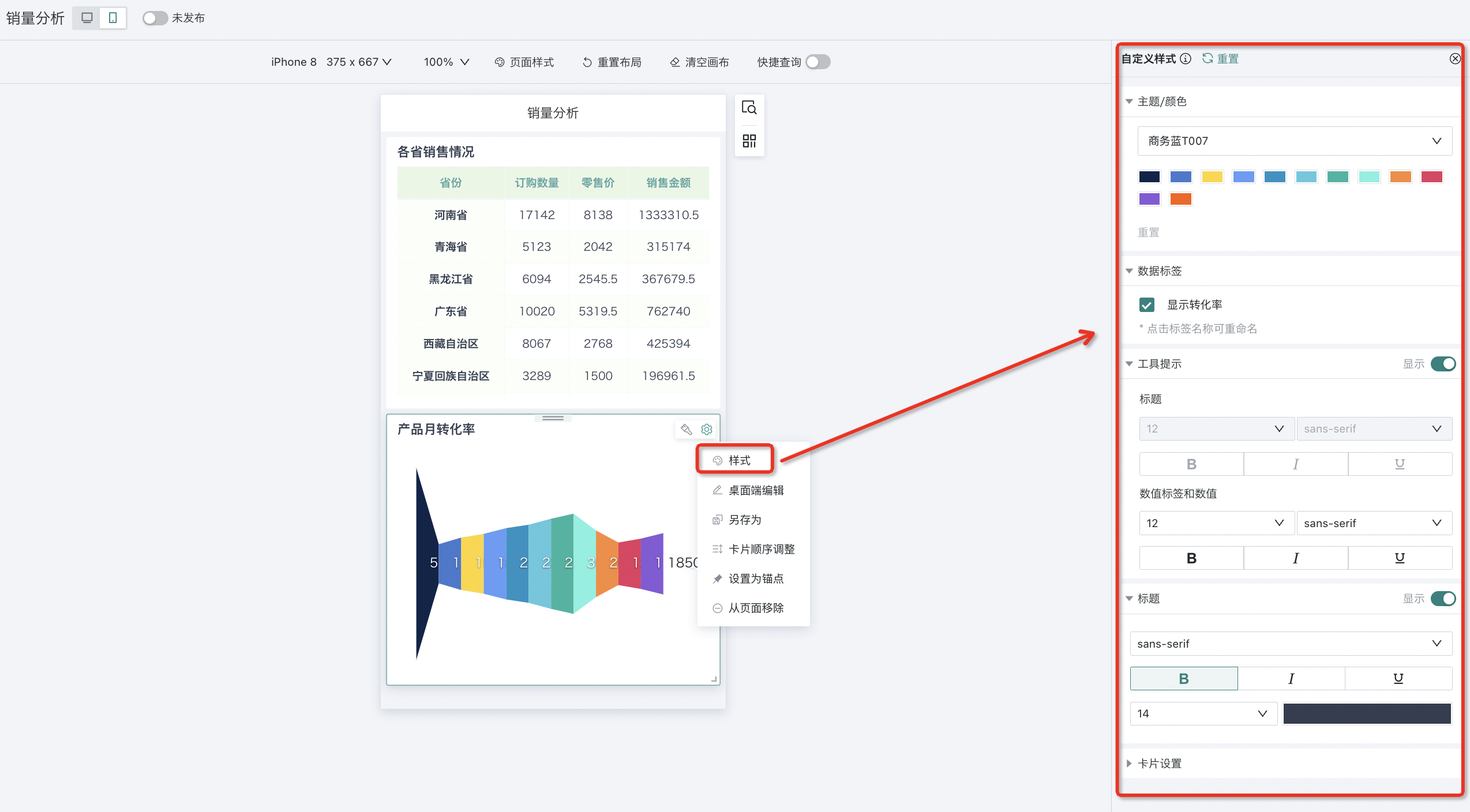
Enable QR Code Input
To facilitate users using filters on mobile, after integrating with DingTalk on mobile, it supports using filters by scanning QR codes to input information.
Click "Enable QR Code Input" in the top right corner settings.
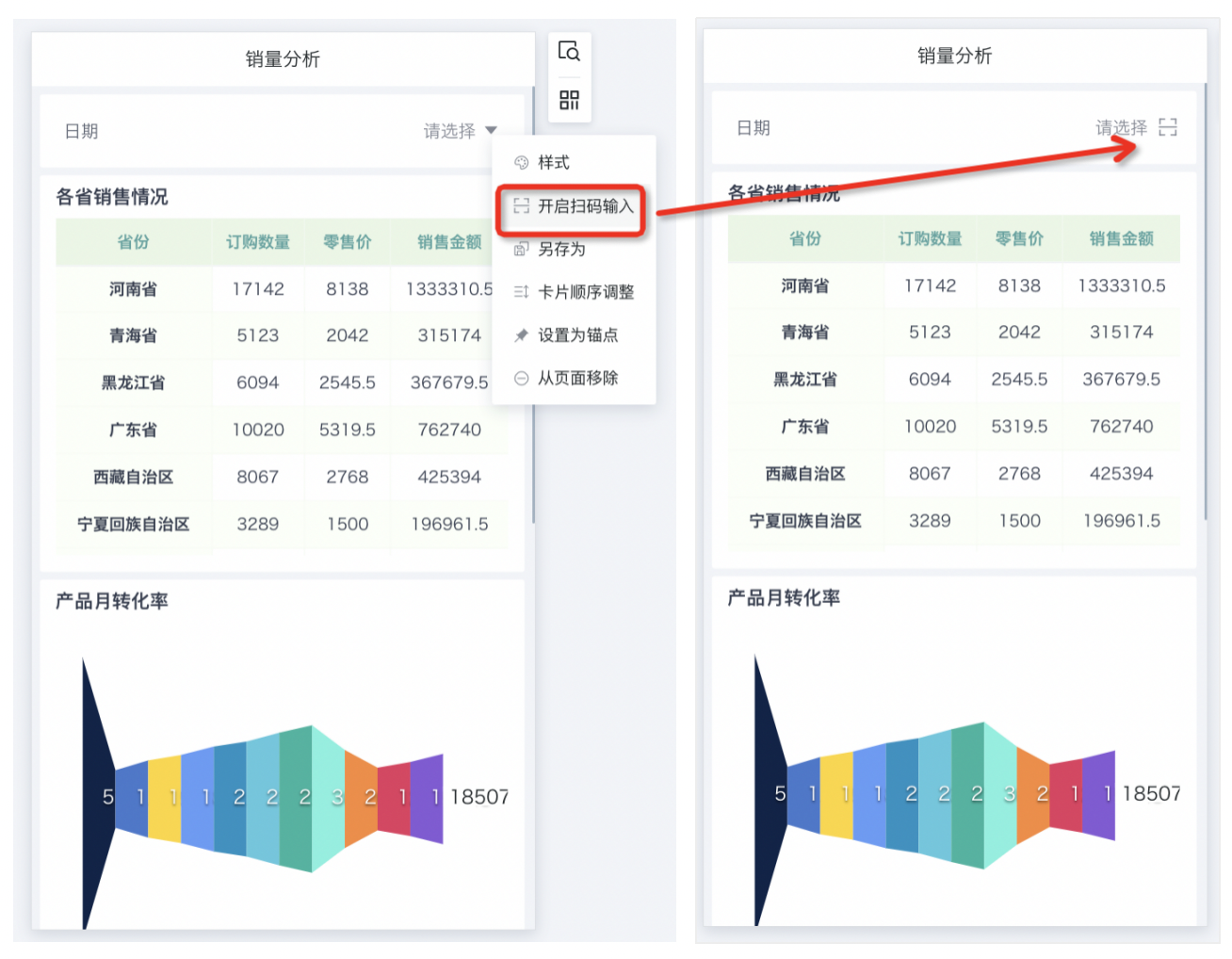
Desktop Editing
If you want to re-edit the card visually, click "Desktop Editing" in the card's top right corner settings to enter the visual editor.
For visual editing content, please refer to [《Visualization Charts-Overview》](0-Basic Card Creation/0-Visualization Charts/0-Overview.md).
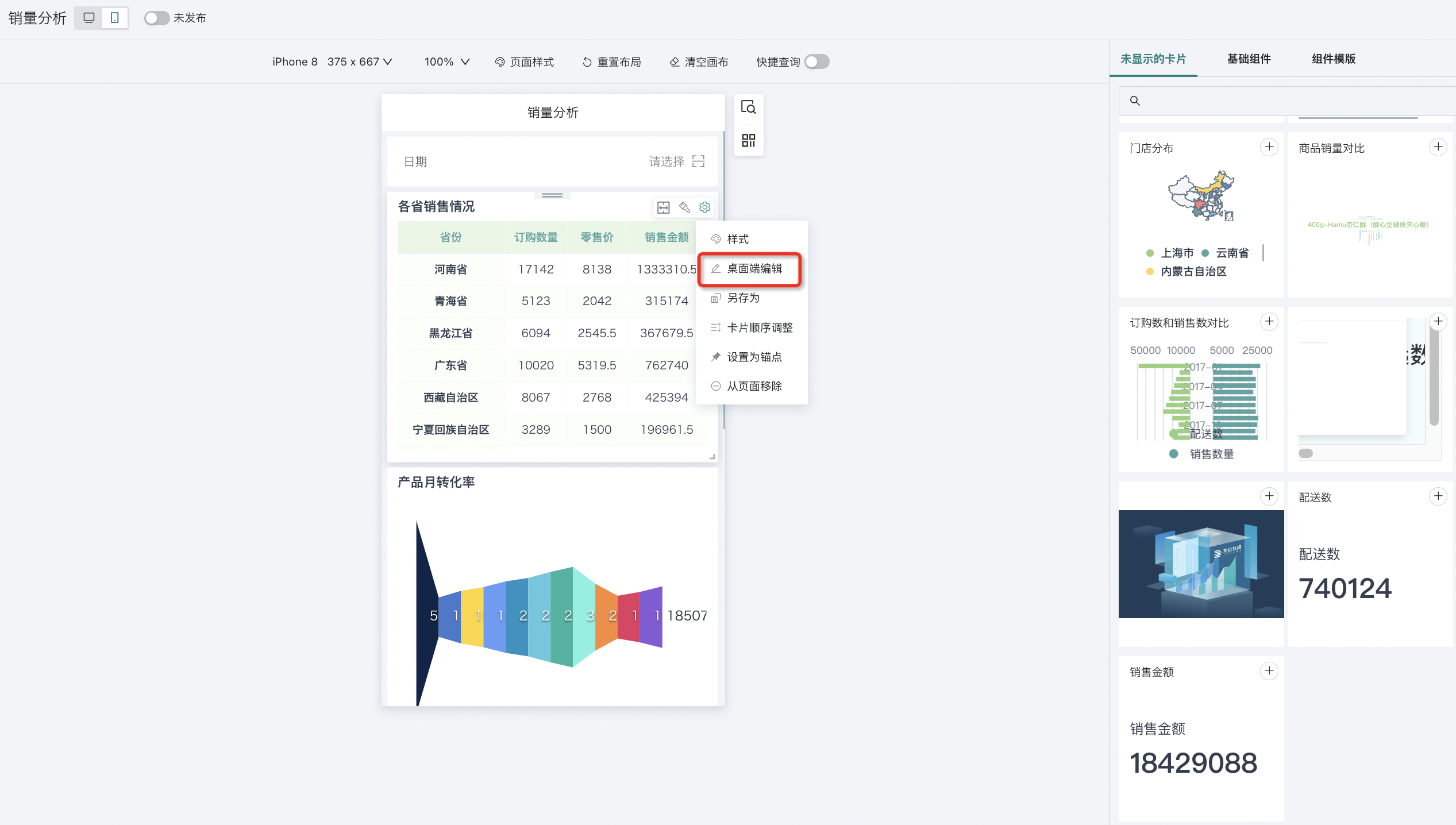
Additionally, you can directly edit and replace external link cards and image cards. Move the mouse to the top right corner of the external link card and click the edit button to re-edit. After editing, the mobile and PC content will be consistent.
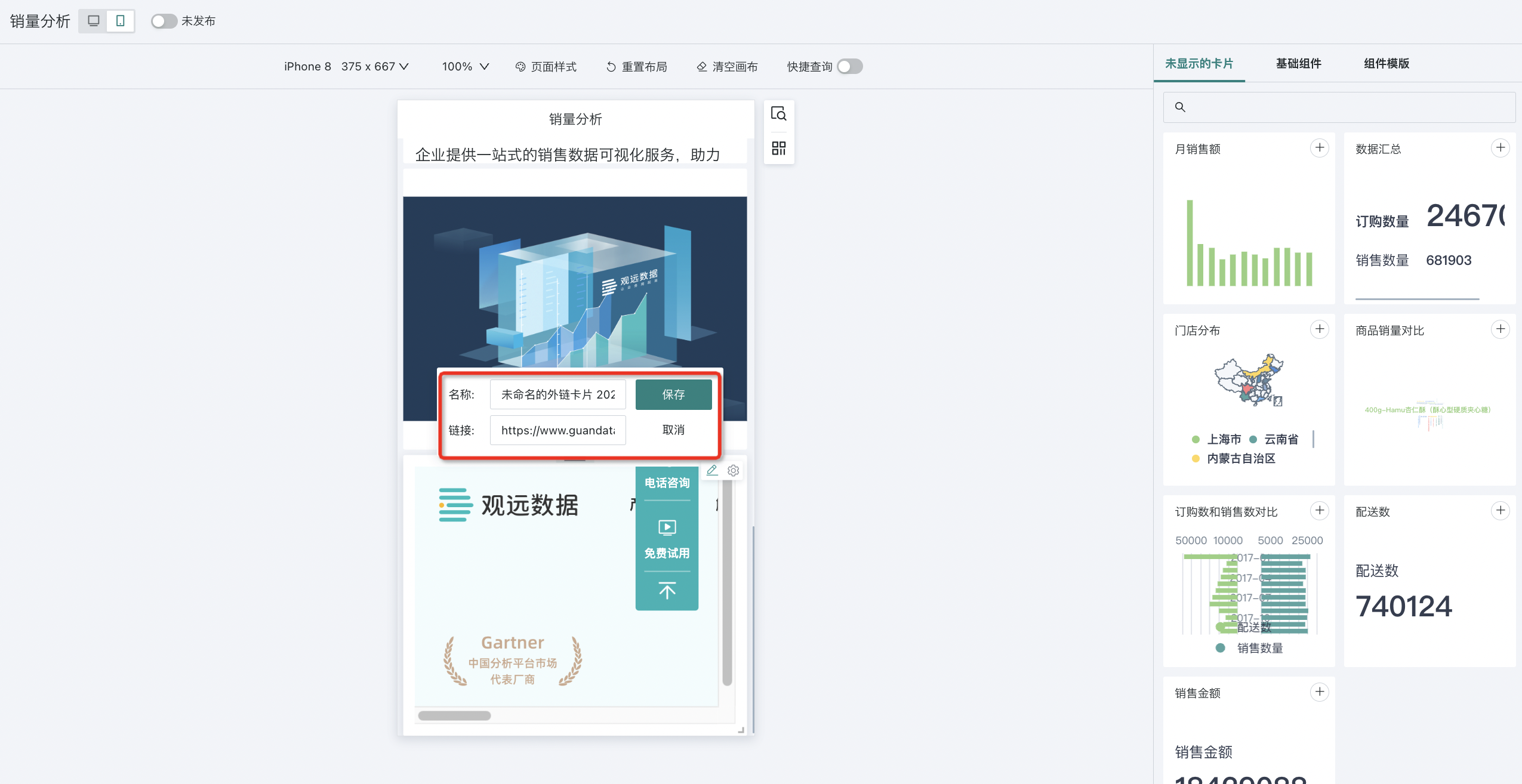
Move the mouse to the top right corner of the image card and click the edit button to re-upload images, select size mode, etc. After editing, the mobile and PC content will be consistent.
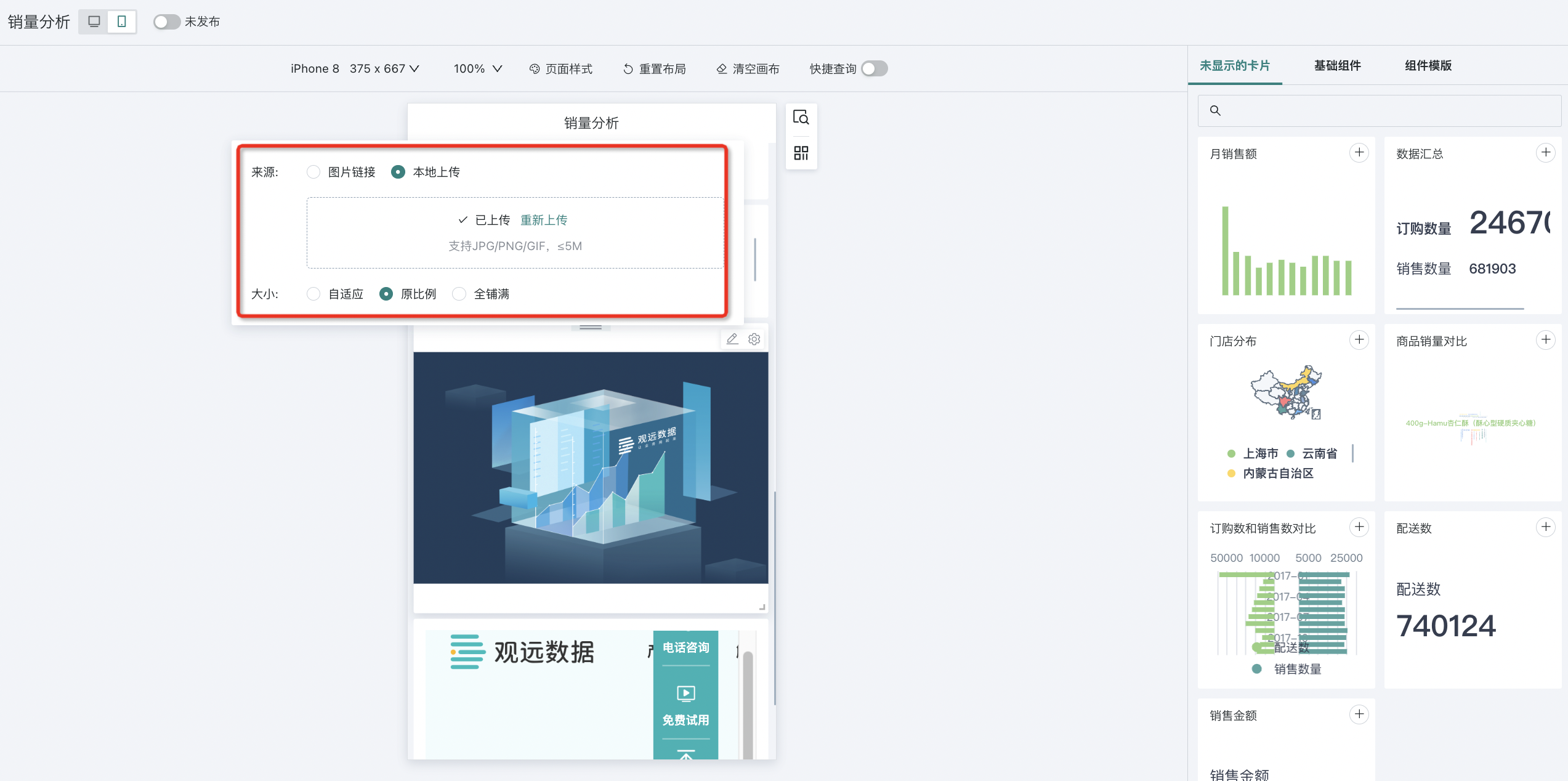
Save As
If you want to copy an identical card to another page, click "Save As" in the card's top right corner settings button, fill in the card name and select the copy path.
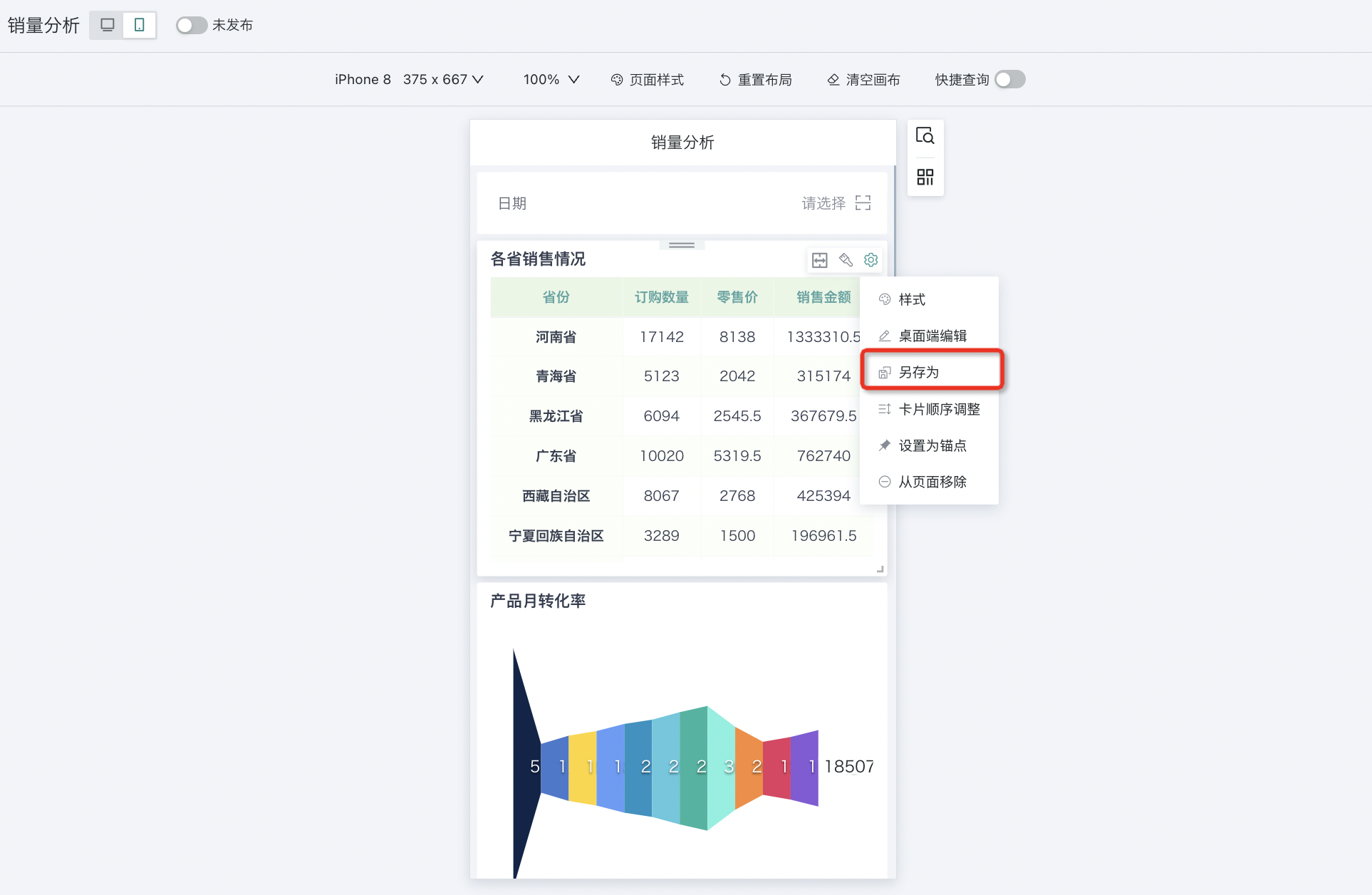
Card Order Adjustment
Users can move card positions through "Card Order Adjustment". The operation steps are the same as desktop. For details, see above.
In addition to "Card Order Adjustment", users can also directly hold and drag the card from above to drag the card to a specific position.

Set as Anchor
When using on mobile, open the anchor navigation to see the names of cards set as anchors. Click to quickly locate the anchor card.
Setting a card as an "Anchor" can add the specified card to page navigation, enabling quick location of content you want to view when viewing on mobile. After setting as anchor, an anchor navigation indicator will appear on the right side of the page. For specific configuration process, please refer to [《Anchor Settings》](../2-Dashboard Usage and Management/8-Anchor Settings.md).