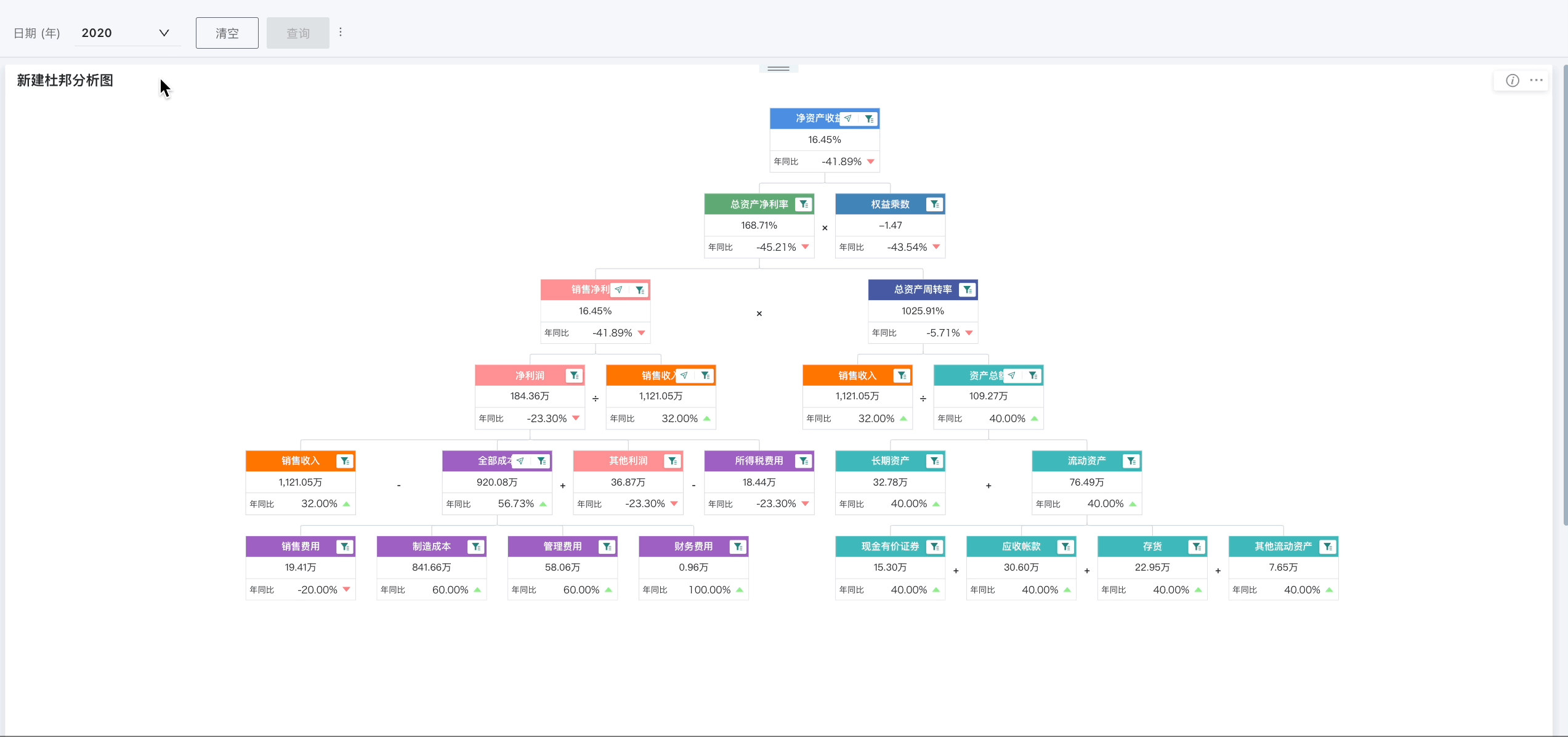DuPont Analysis Chart
1. Overview
1.1. Function Description
The core idea of the DuPont analysis chart is to organically combine several ratios used to evaluate business operational efficiency and financial status according to their internal connections, forming a complete indicator system, and ultimately comprehensively reflect through return on equity. This method was first used by DuPont Corporation in the United States, hence the name DuPont analysis method. Through the DuPont analysis chart, the hierarchy of indicators within the indicator system and the relationships between indicators can be clearly described.
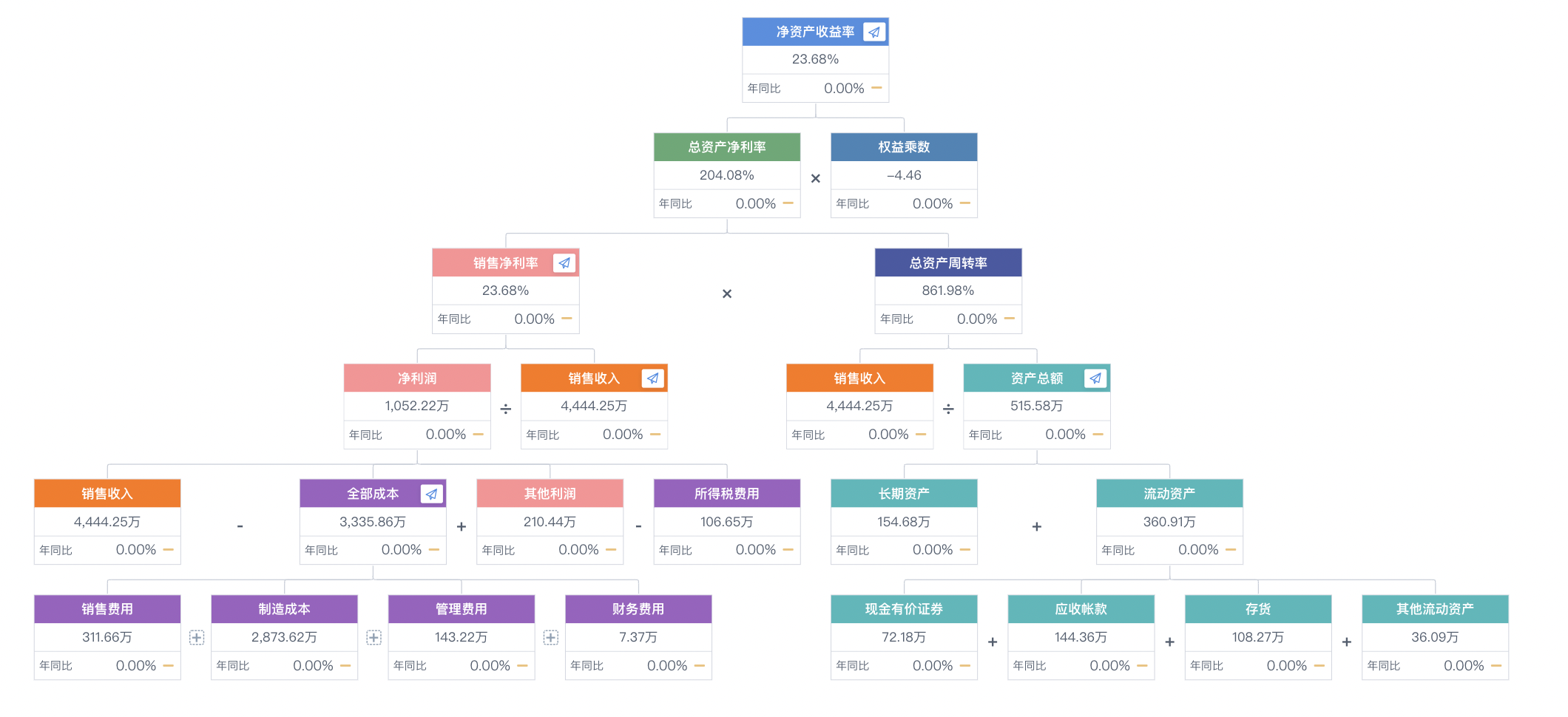
1.2. Application Scenarios
In practical application scenarios, we often need to combine various business indicators to build a model structure that reflects the relationships between these indicators, thereby quickly and clearly displaying goals and methods. At this time, we can create a new DuPont analysis chart in the dashboard to draw correlation relationship diagrams between indicator cards or comparison indicator cards.
For example, in financial analysis scenarios, through the DuPont analysis chart, enterprises can combine financial indicators (such as net profit, asset turnover ratio, equity multiplier) to conduct in-depth analysis of enterprise profitability and operational efficiency. Additionally, DuPont analysis is not only applicable to financial indicators but can also be used to analyze indicators such as traffic, users, and transactions, with broad application scenarios.
2. Usage Guide
2.1. Create New Indicator Cards
The DuPont analysis chart consists of multiple indicator cards, so before creating a DuPont analysis chart, users need to create a batch of indicator cards in the dashboard. For detailed configuration process, please refer to [Chart Types](../0-Basic Card Creation/0-Visualization Charts/2-Chart Types.md).
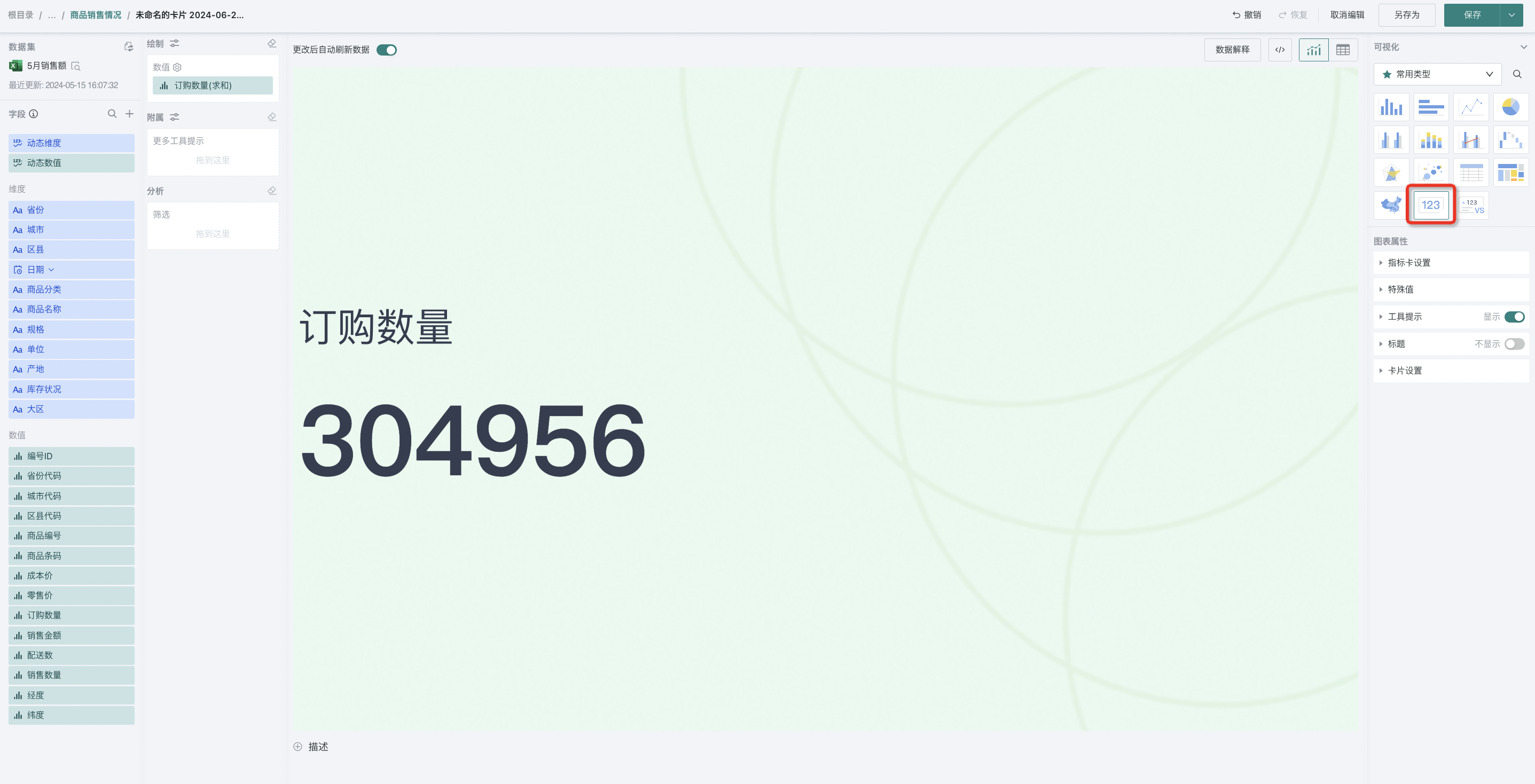
2.2. Create New DuPont Analysis Chart
After the indicator cards are drawn, users can draw the DuPont analysis chart on the page.
- Click "Create New Card" on the dashboard page, select "DuPont Analysis Chart", add indicator cards to the newly created DuPont analysis chart. The first indicator card added will serve as the parent node of the DuPont analysis chart.
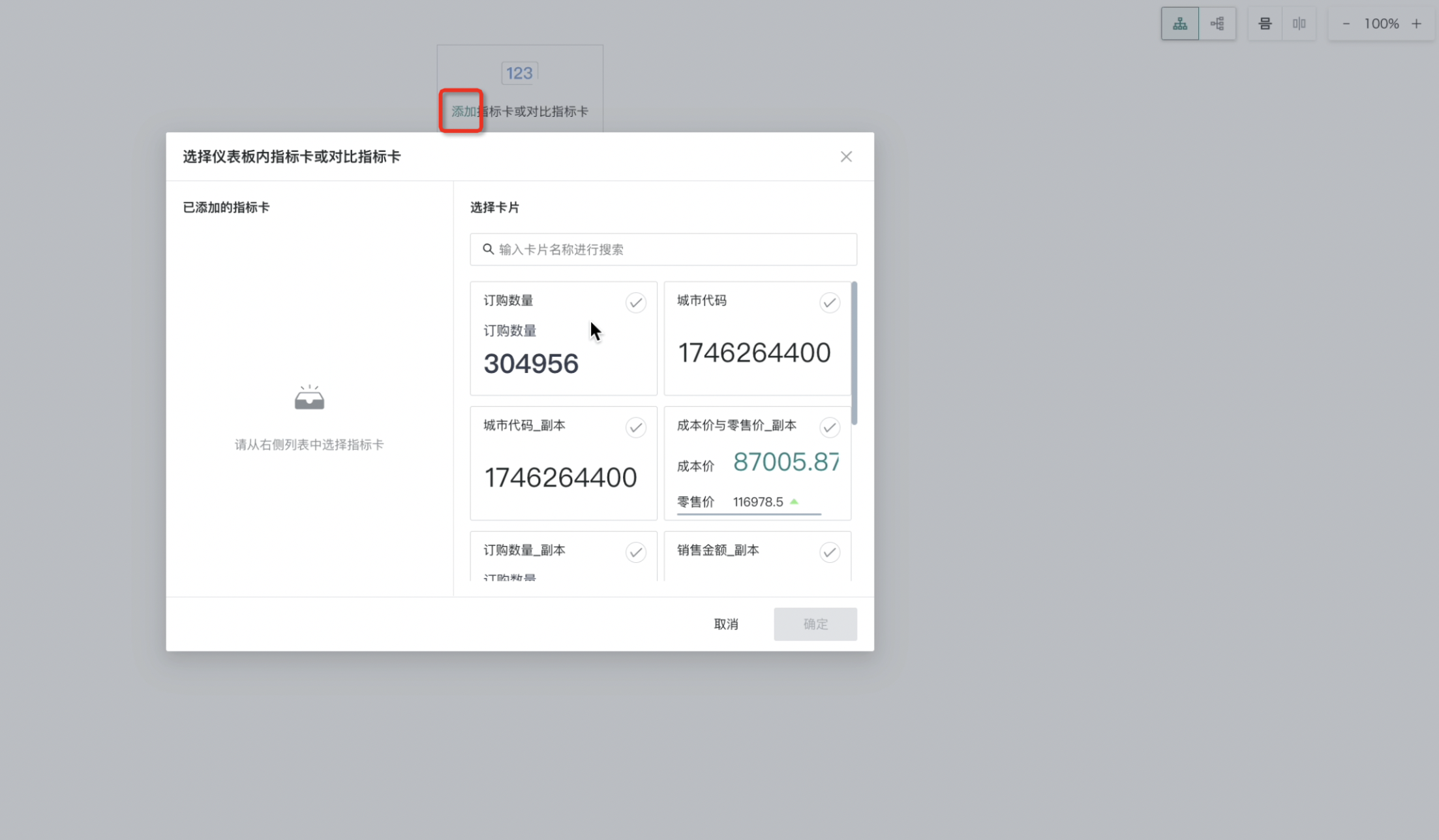
Note: The DuPont analysis chart has only one parent node at the top, and child nodes can have multiple. Except for the highest parent node which cannot add sibling indicators, subsequent child nodes can add child indicators, sibling indicators, remove indicators, and set styles.
- Select a node and click the operation buttons above. Guandata BI supports operations such as adding, removing, and setting styles for nodes.
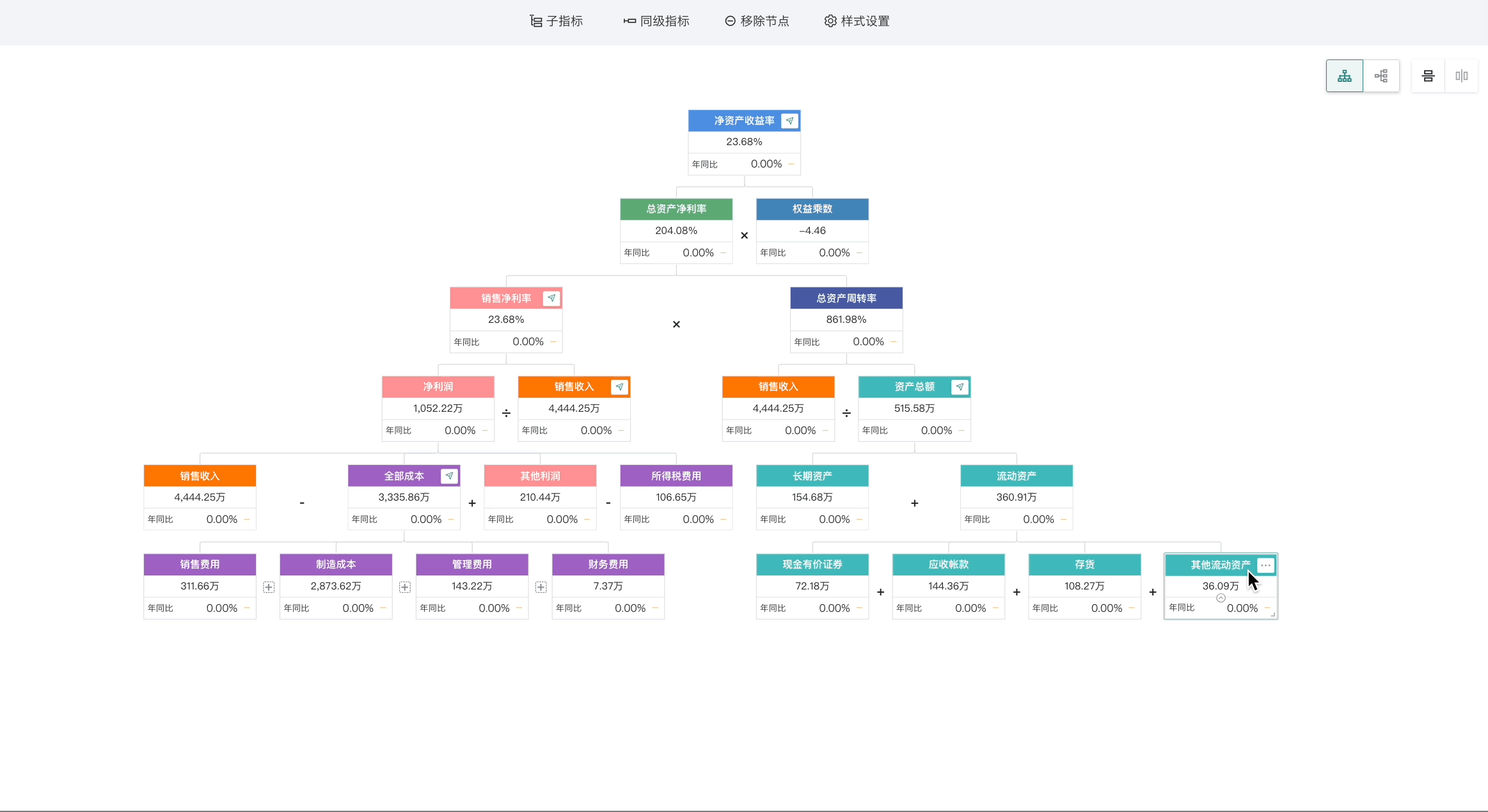
- Newly created nodes will automatically inherit styles. Sibling nodes can choose to add operation symbols such as +, -, *, / to represent relationships between them (these operation symbols only represent relationships and will not actually perform calculations between sibling and parent-child cards).
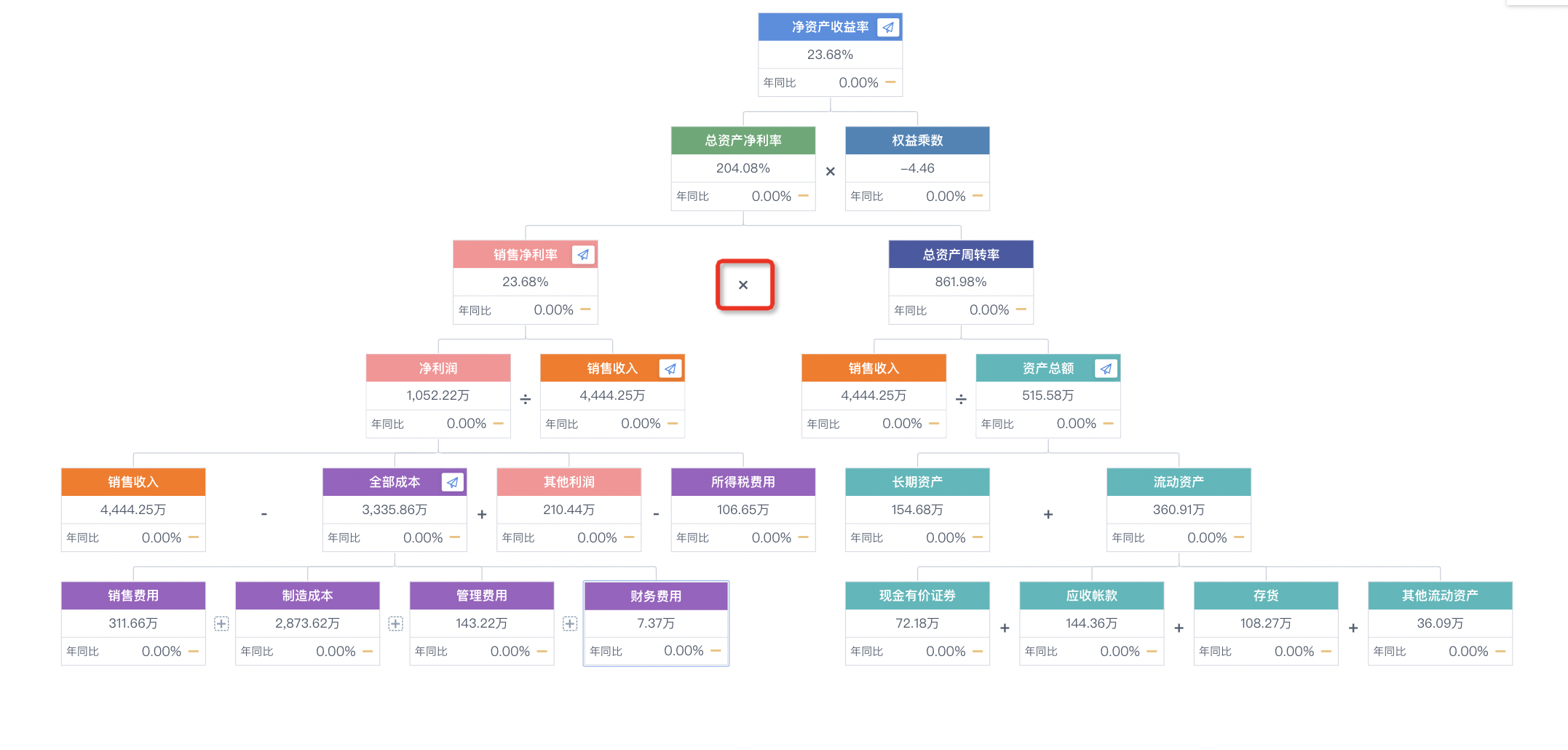
- After the DuPont analysis chart is completed, users can also modify the display effects of the DuPont analysis chart as needed. The architecture of the DuPont analysis chart is pyramid-like from top to bottom. In addition to top-to-bottom, Guandata BI also supports setting left-to-right, and can also perform vertical/horizontal flipping of the DuPont analysis chart.
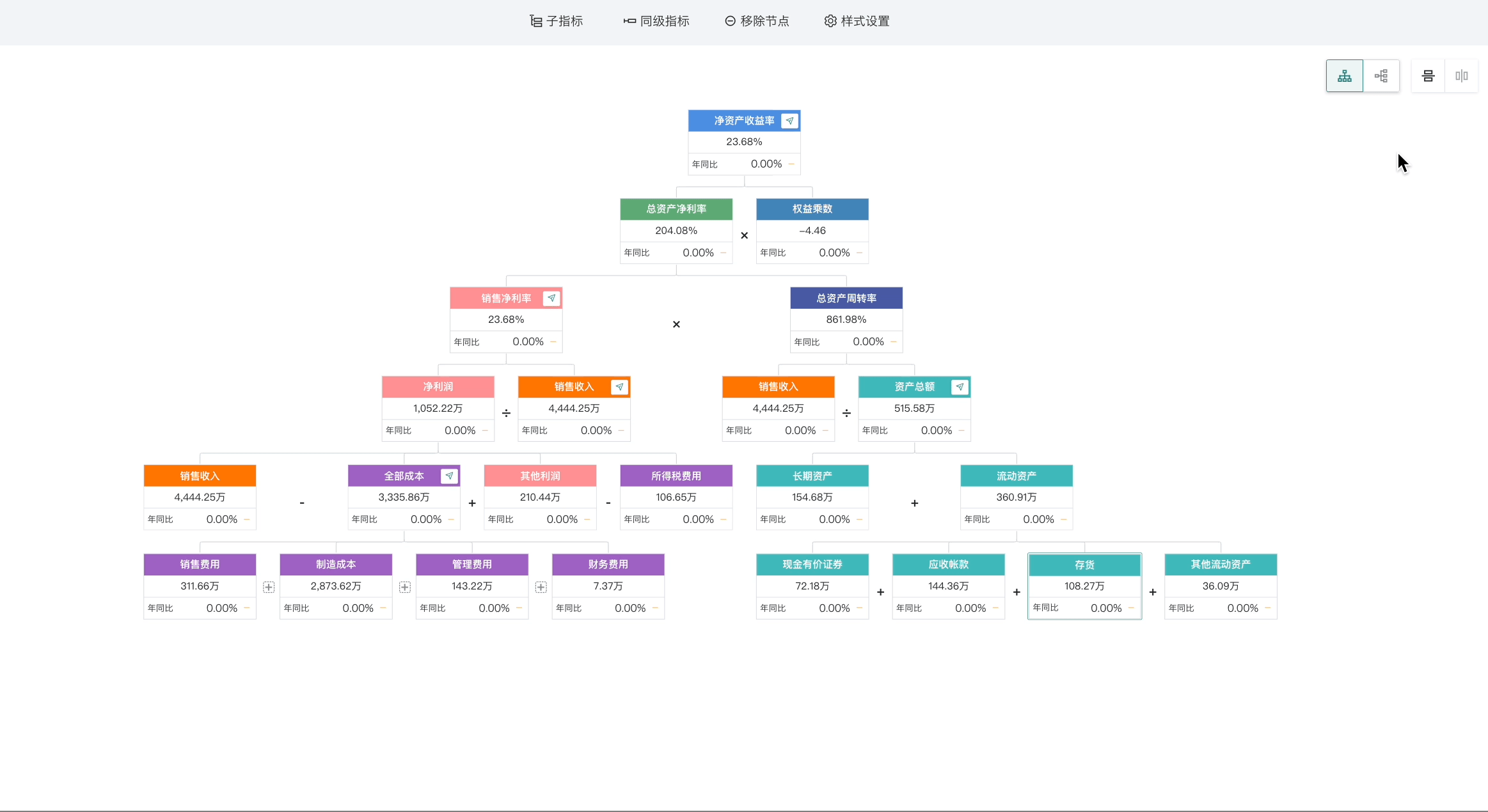
2.3. View Partial Data
If you need to view partial data, you can also create filters on the page and set up linkage with indicator cards inside the DuPont analysis chart. This way, when the filter has range selections, the indicator card data can also change accordingly. For detailed configuration instructions of filters, please refer to [Page Filters](../4-Dashboard Design/0-Interactive Analysis/0-Filters/0-Page Filters.md).