Other Basic Cards
1. Overview
In addition to visualization charts, Guandata BI also supports creating other types of basic cards, including: filter cards, text cards, image cards, external link cards, Chinese-style reports, and table entry. This article will详细介绍各类基础卡片的制作流程。
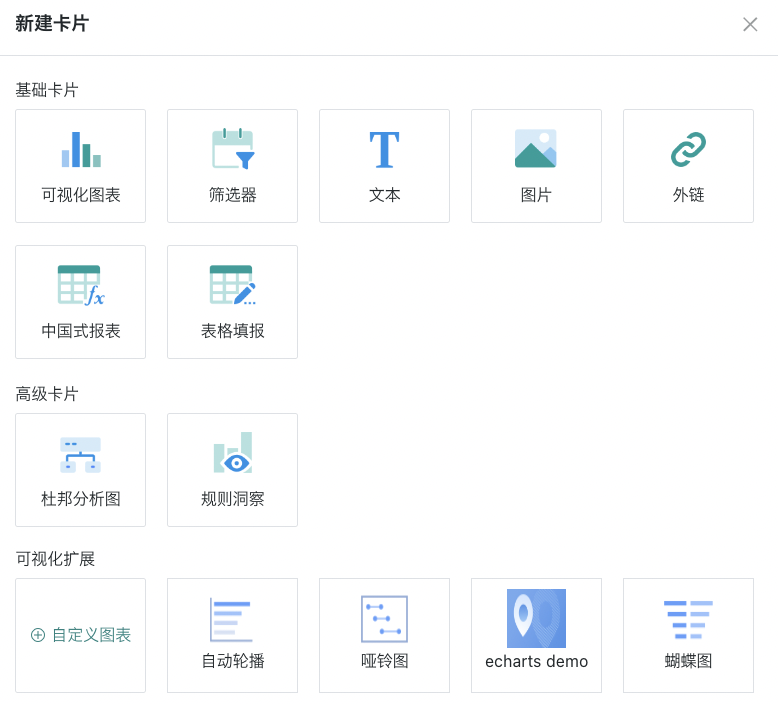
Note:
After creating various types of cards, you need to perform management operations such as modifying, deleting, and moving cards to make the overall dashboard page reasonable and beautiful. For specific details, please refer to "Card Management".
2. Card Types
2.1. Filter Cards
Guandata BI's filter function allows users to flexibly adjust filtering conditions when viewing dashboards, achieving simultaneous filtering of multiple components.
For example, users can simultaneously filter data for the "Sales Monthly Trend" chart and "Customer Satisfaction" metric card to accurately analyze sales situations. This function enables users to customize data views according to their needs, improving the efficiency and accuracy of data analysis, helping to discover and understand key information in data more quickly, thereby supporting effective decision-making.
The flexibility and convenience of filters provide users with deeper and more comprehensive data insights, helping them make wiser decisions in different scenarios. Guandata BI comes with 8 types of filter components including selection filters, conditional filters, date filters, range filters, etc. For specific configuration process details, please refer to "Page Filters".
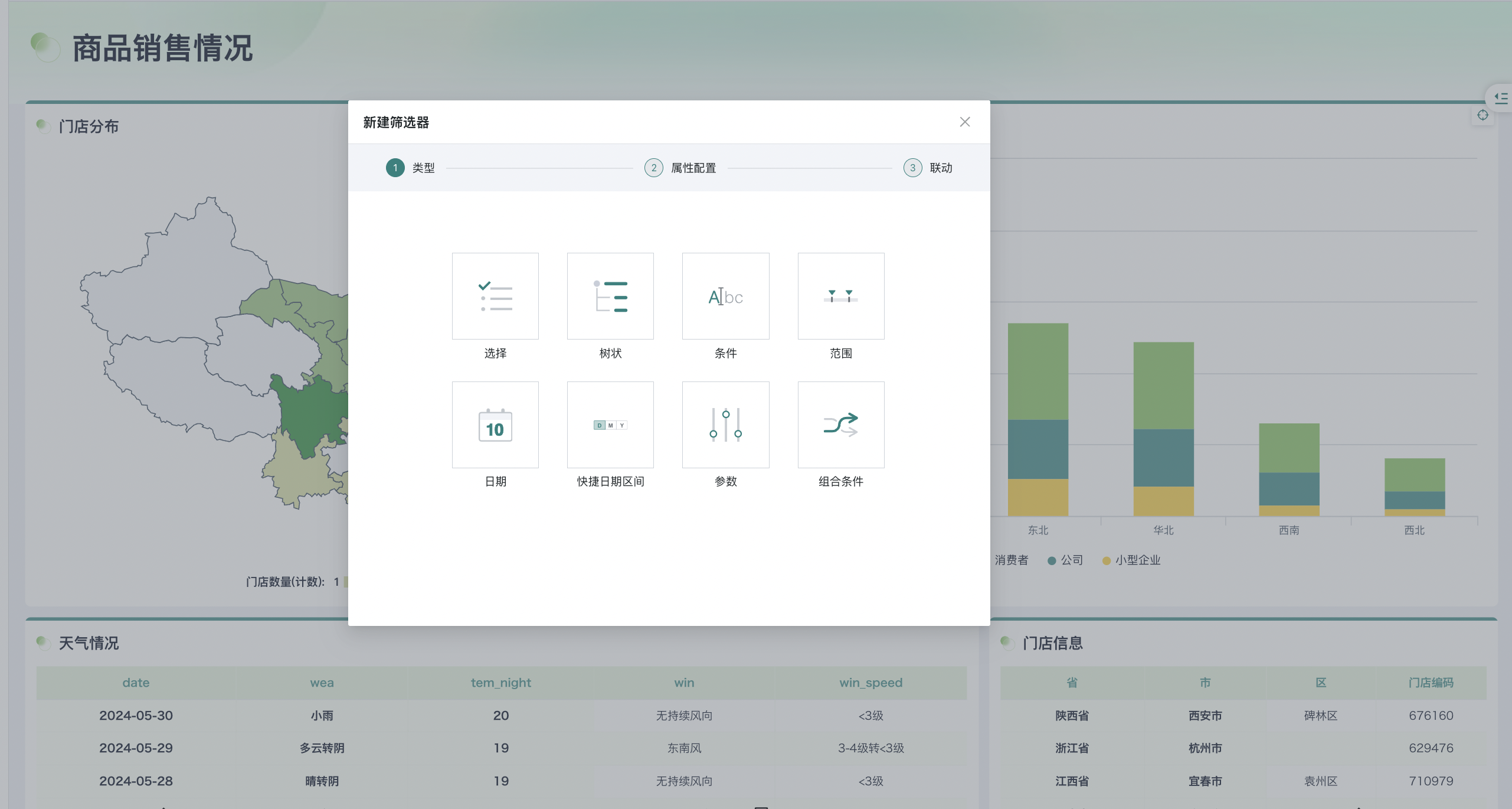
2.2. Text Cards
Text cards are mainly used to display text content in analysis dashboards. They not only support pure text writing, but can also reference metric cards, insert dataset creation/update times, and insert specific user attributes. Proper use of text cards can more flexibly display data dashboards.
For example, when the logic in a page is complex or difficult to understand, text cards can be used to explain and describe the data.
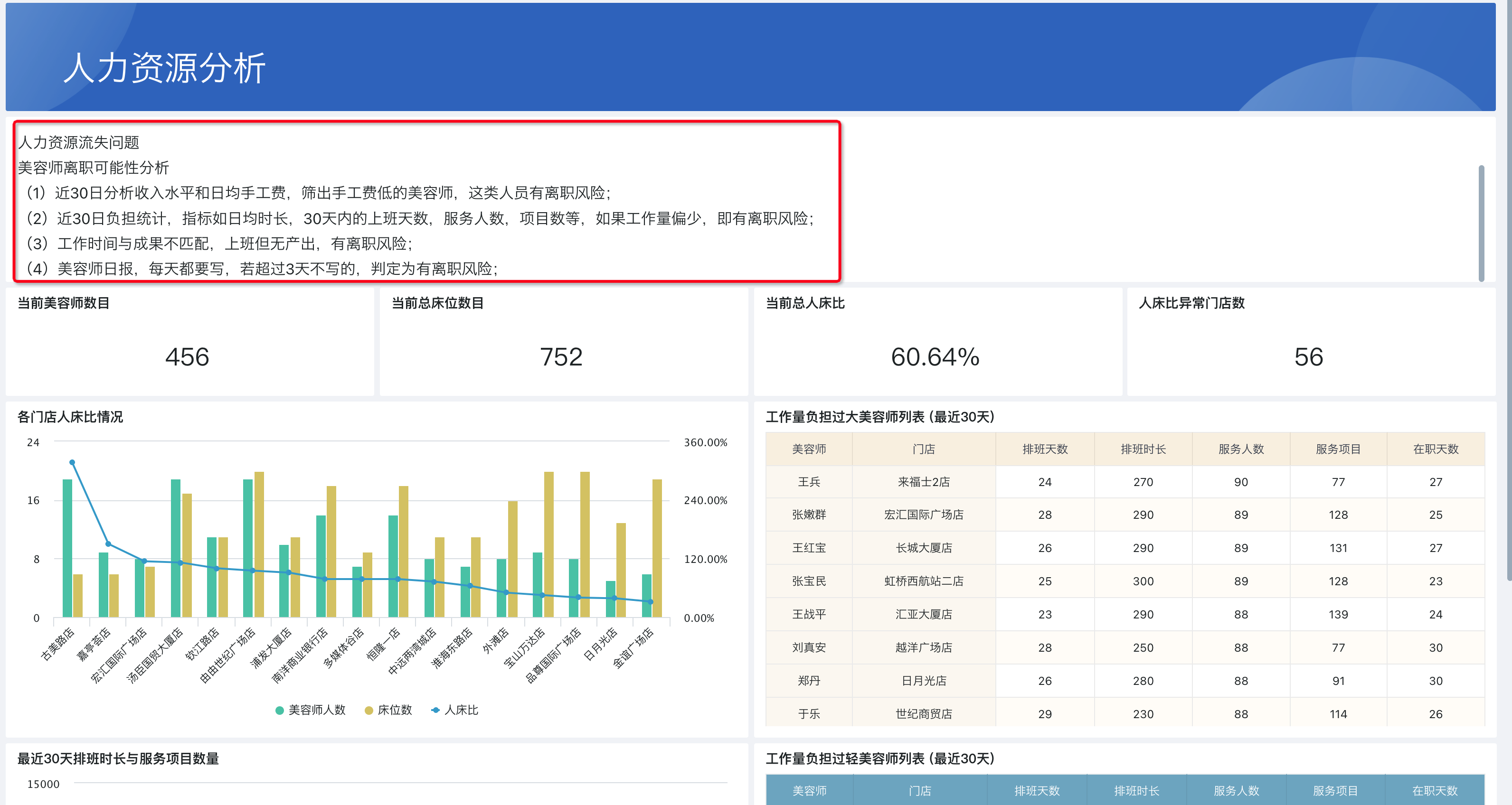
- Click New Card > Basic Cards > Text to create a new text card on the page. Click the pen-shaped button in the upper right corner of the text card to input the content that needs to be annotated within the text card.
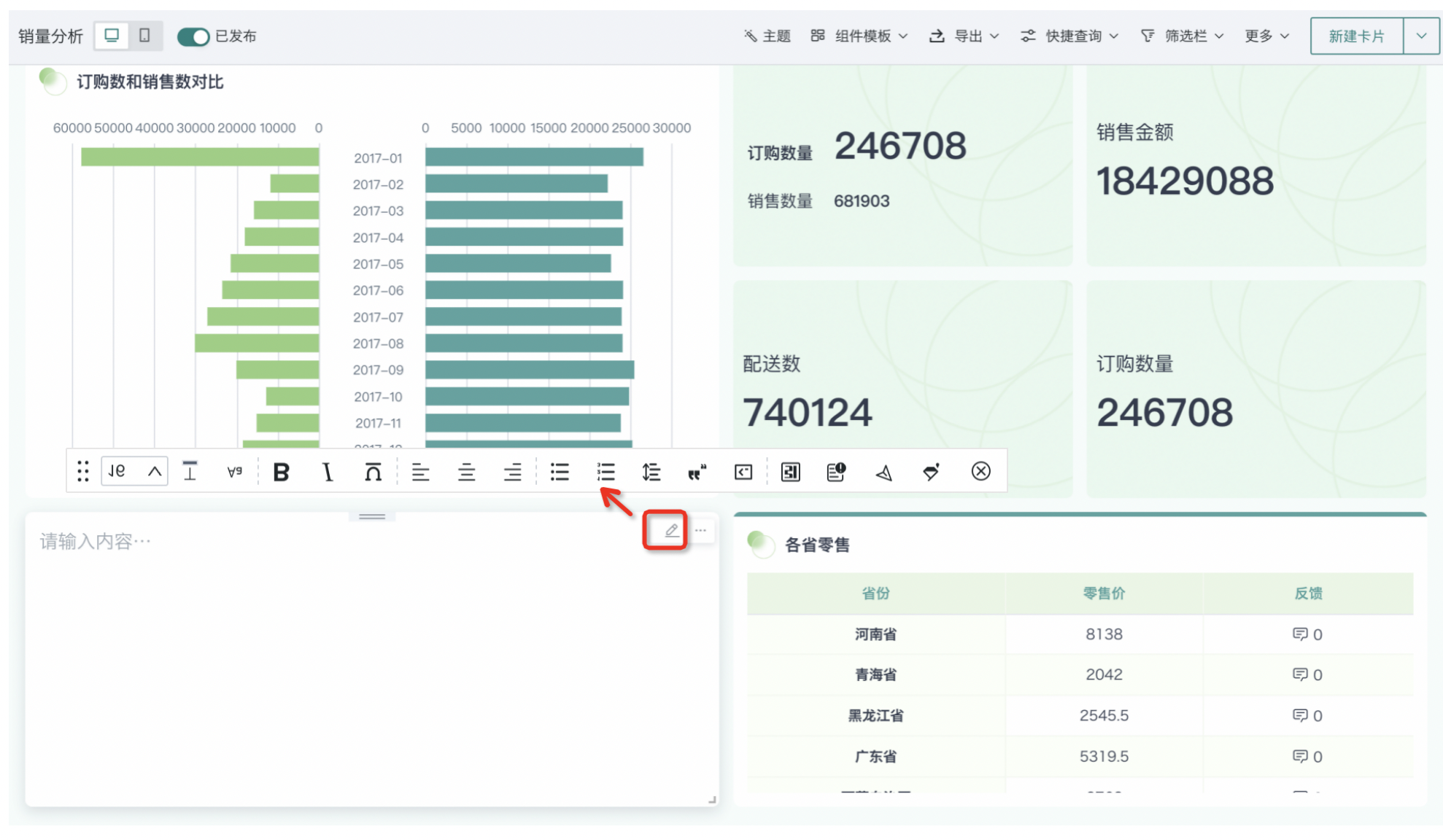
- Text cards support referencing metric cards. When the data of metric cards changes, the referenced data in text cards will also automatically update. Metric cards can be created through text cards, or directly reference existing metric cards in the dashboard.
(1) Text Cards Creating Metric Cards
a. Click the "Reference Card Data" button in the editing bar, select "Text Cards Creating Metric Cards", click the "Add" button, select a data table, modify the card name, drag the data to be displayed to the numeric field, and save (operation same as creating chart or table cards).
b. Double-click the text card to enter text card editing mode, click the "Reference Card Data" button in the editing bar, select the successfully saved card name, and reference that data.
c. Click the cross in the upper right corner with the mouse to save the text card editing, and the referenced data will be dynamically displayed on the text card.
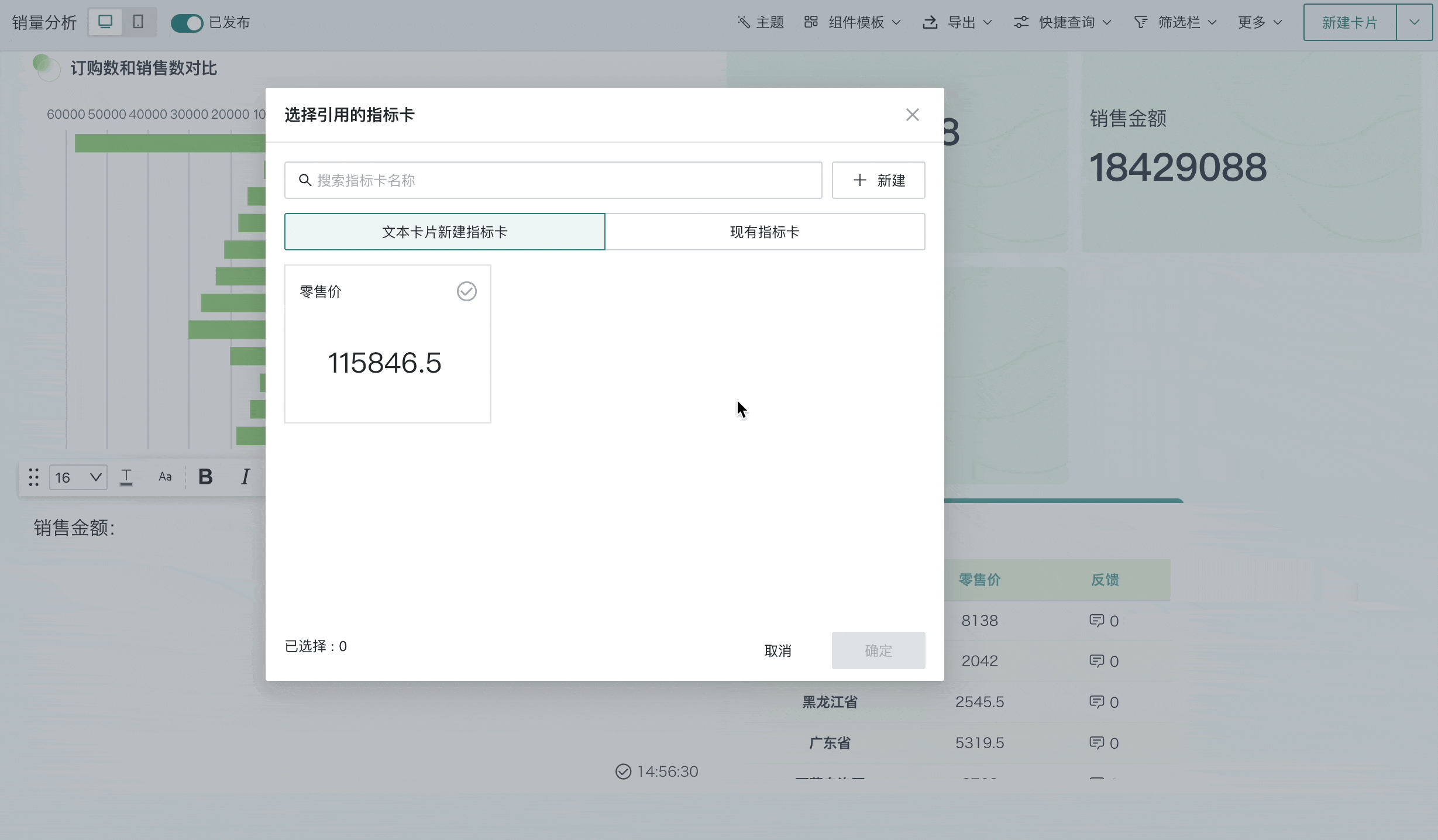
(2) Existing Metric Cards
When creating text cards, users can also directly reference existing metric cards on the page.
-
Supports creating new metric cards and referencing existing metric cards on the current page, including metric cards in the card pool.
-
Supports repeatedly referencing the same metric card
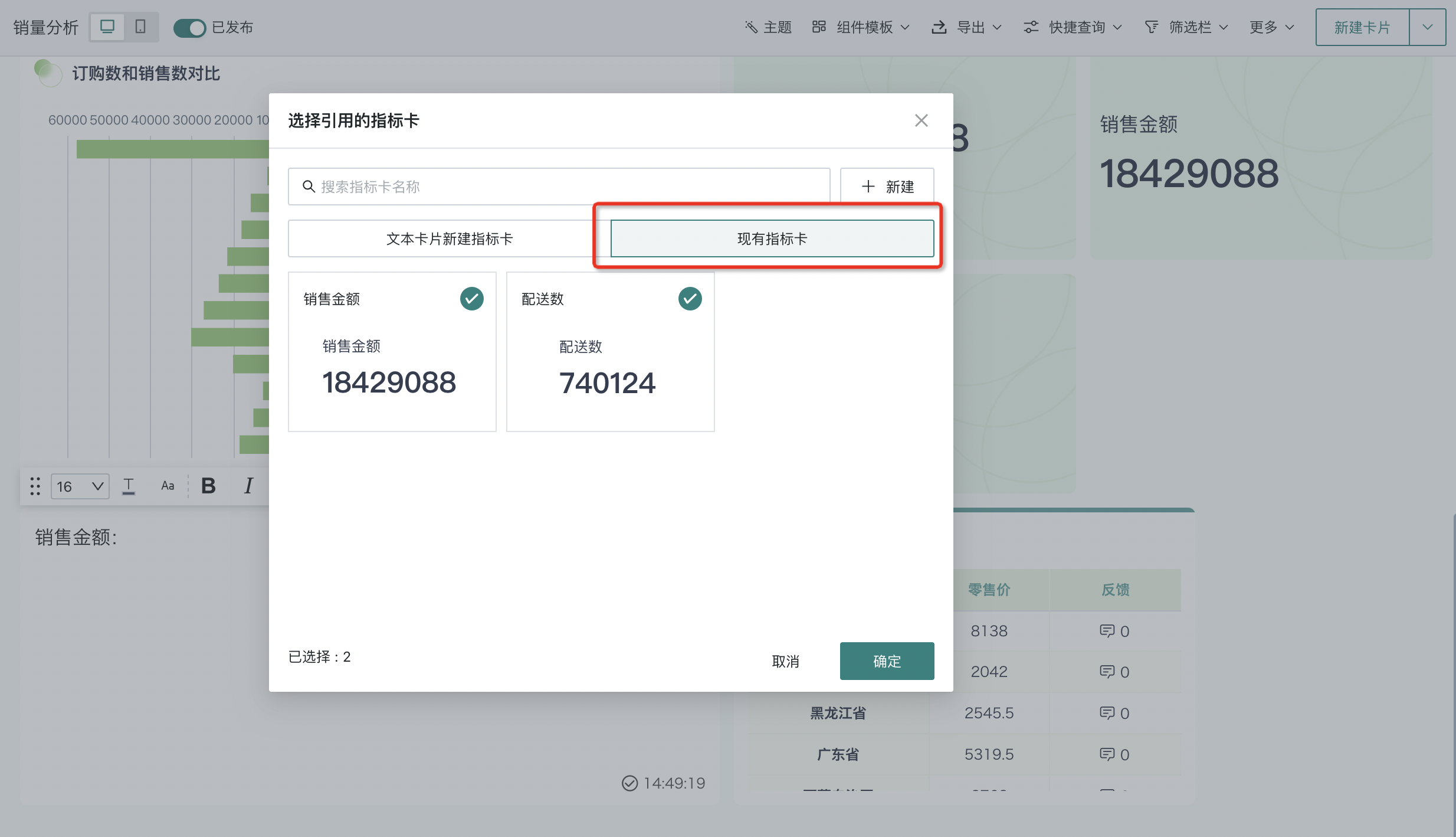
2.3. Image Cards
Image cards allow users to directly upload, display, and manage images in analysis dashboards, conveying more information and background, making data dashboards more vivid and intuitive.
For example, in brand promotion or product promotion dashboards, image cards can be used to display company logos, product images, advertising posters, etc., to intuitively convey brand information and deepen audience impressions.
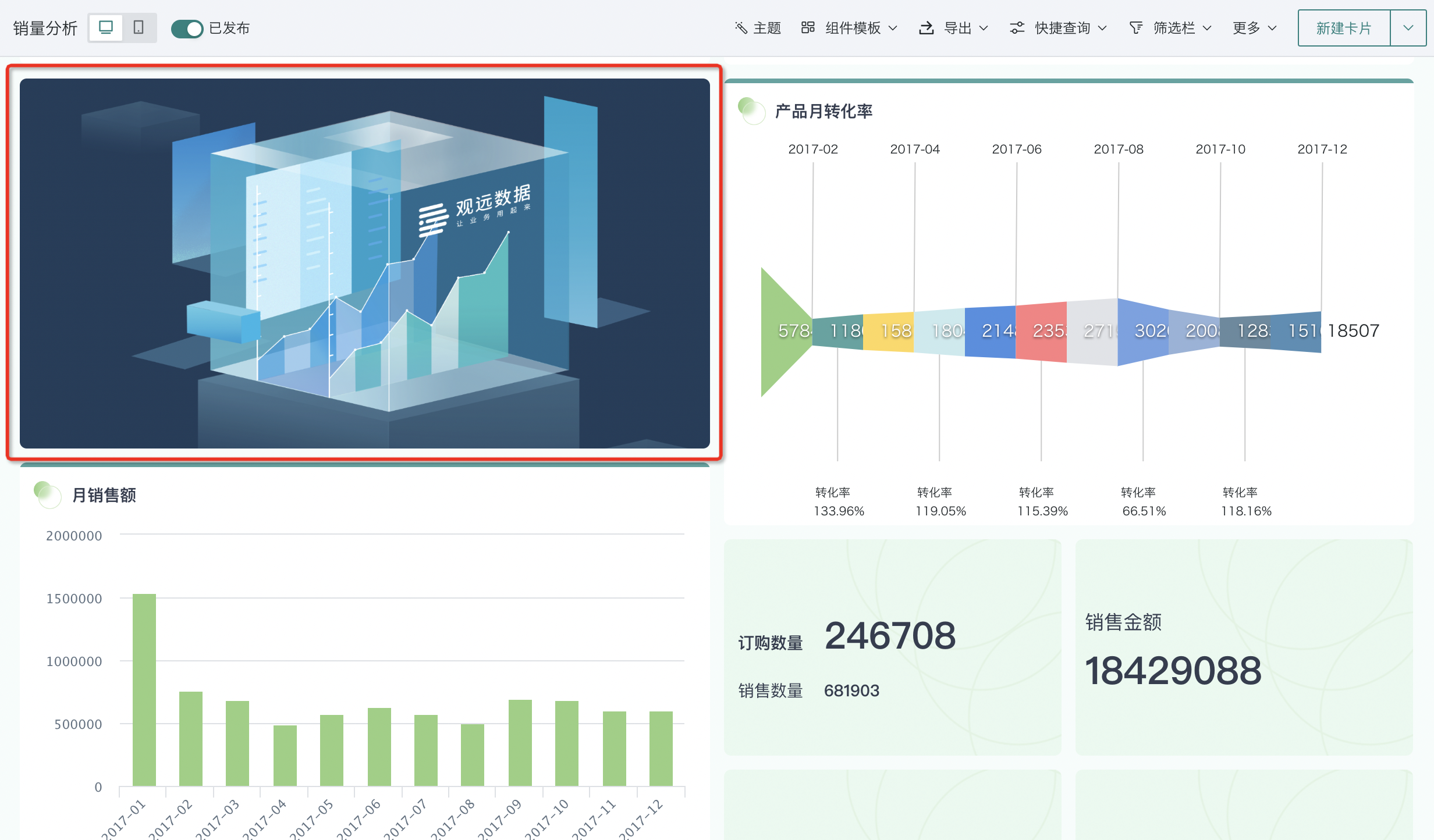
- Click New Card > Basic Cards > Image to create a new image card in the dashboard. Images can be uploaded in two ways:
- Image Link: Fill in the image link in the image card editing box. The image link needs to start with https.
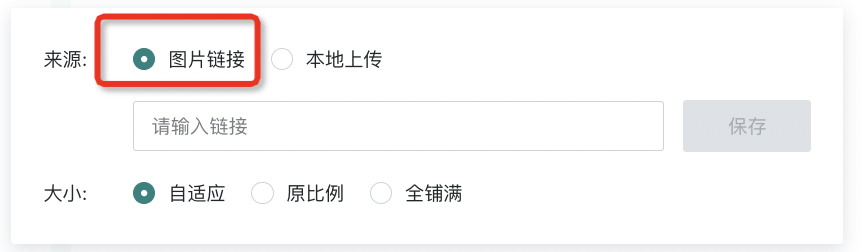
- Local Upload: You can directly upload local images to image cards. Image cards only support uploading jpg, png, and gif format images locally, and the image size needs to be less than 5M.
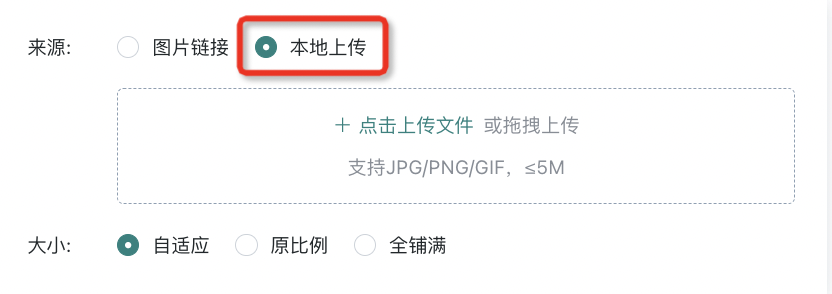
- After uploading images, you can set the image size, supporting the following three image adaptation methods:
-
Auto-fit, that is, scale according to the editing box size;
-
Original ratio, that is, scale according to the original image size;
-
Full coverage, that is, scale according to the card size.
2.4. External Link Cards
External link cards can be used to store a webpage link, and the system will automatically display the specified page in the card. External link cards not only provide users with a quick channel to directly jump to specified external pages, but also enrich the content display forms of BI pages, making data analysis and external resource access seamlessly connected.
For example, in the figure below, when introducing a certain function item, in addition to using text descriptions, external link cards can also be used to display function pages for auxiliary viewing.
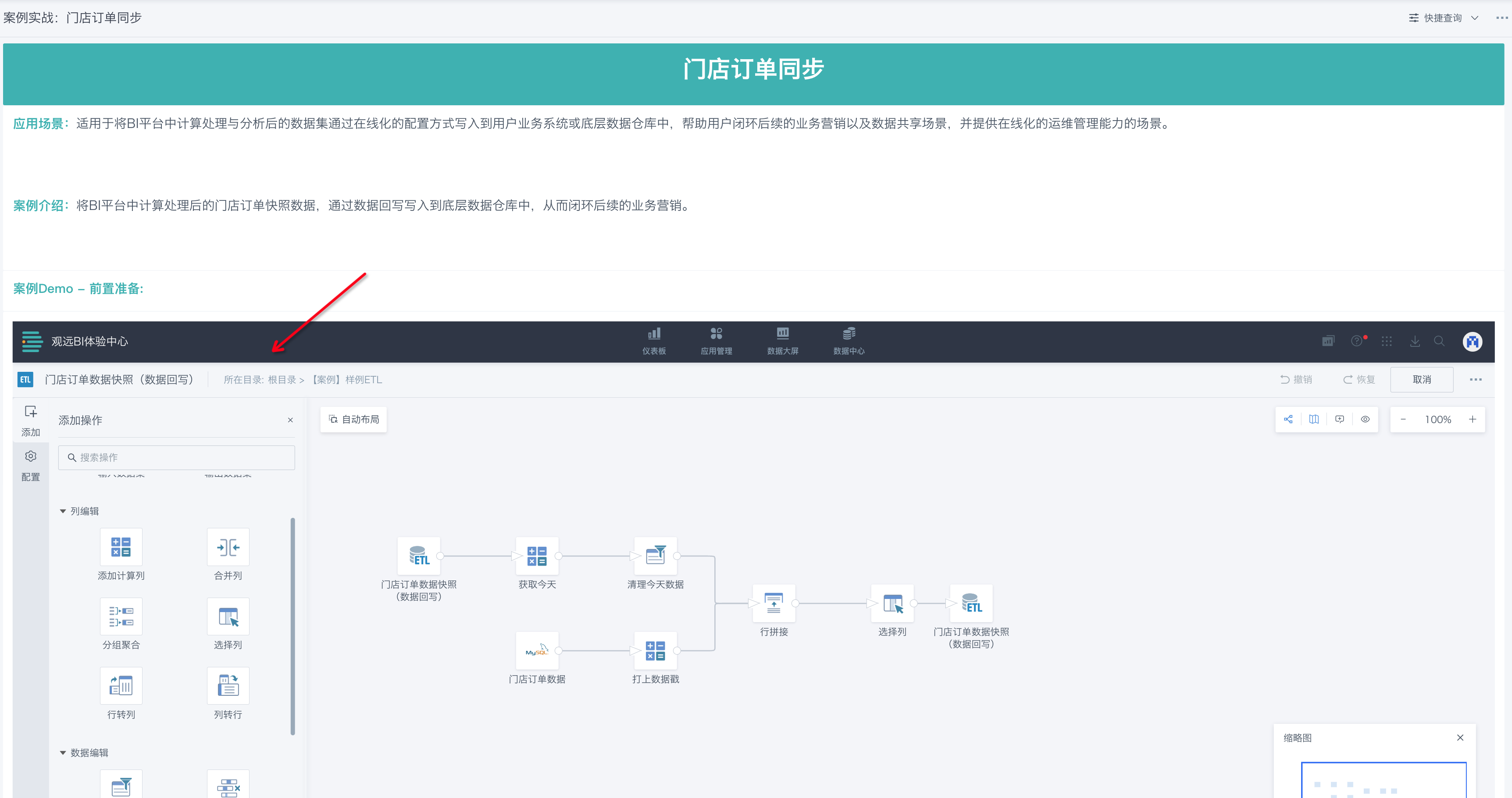
- Click New Card > Basic Cards > External Link, name the external link card, then fill in the corresponding external link address, click "Save", and an external link card is successfully created. As shown in the figure, the card name is: "Guandata Official Website", and the corresponding external link address is https://www.guandata.com.
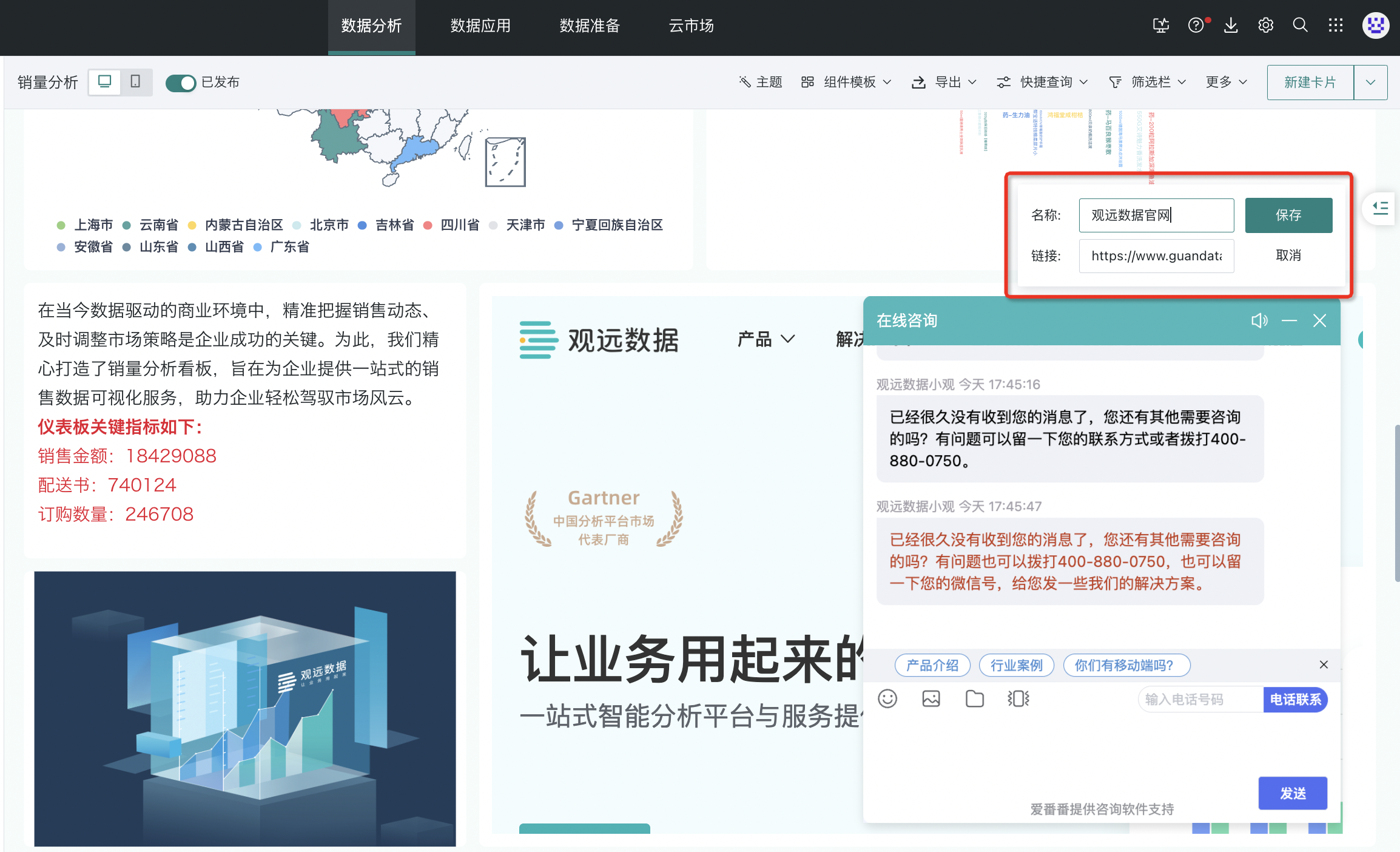
Note:
1. The external link address here must start with https. If the external link starts with http, it cannot be displayed.
2. If the website sets that it cannot be referenced or third-party websites open, the setup will fail, such as https://www.baidu.com.
2.5. Chinese-style Reports
Data analysts inevitably need to handle various reports in their daily work, and Chinese-style reports are undoubtedly one of the most challenging types. These reports typically have multi-level headers, complex formats, massive data volumes, complex reference relationships, and diverse conditional formatting, greatly limiting analysts' work efficiency and further affecting enterprises' report timeliness and analysis effectiveness.
Based on the above challenges, Guandata provides the "Chinese-style Reports" function. It is a low-threshold, one-stop reporting product that "highly compatible with Excel user habits". Deeply integrated with the Guandata Intelligent Data Analysis Platform, it has platform-built-in intelligent data preparation, permission control, linkage filtering and other capabilities, while providing low-threshold report building capabilities, agilely realizing Excel report online. In other words, Guandata Chinese-style reports make complex reports no longer "complex".
For specific configuration process details, please refer to ["Chinese-style Reports"](1-Chinese-style Reports/1-Chinese-style Reports/0-Complex Report Function Introduction.md).
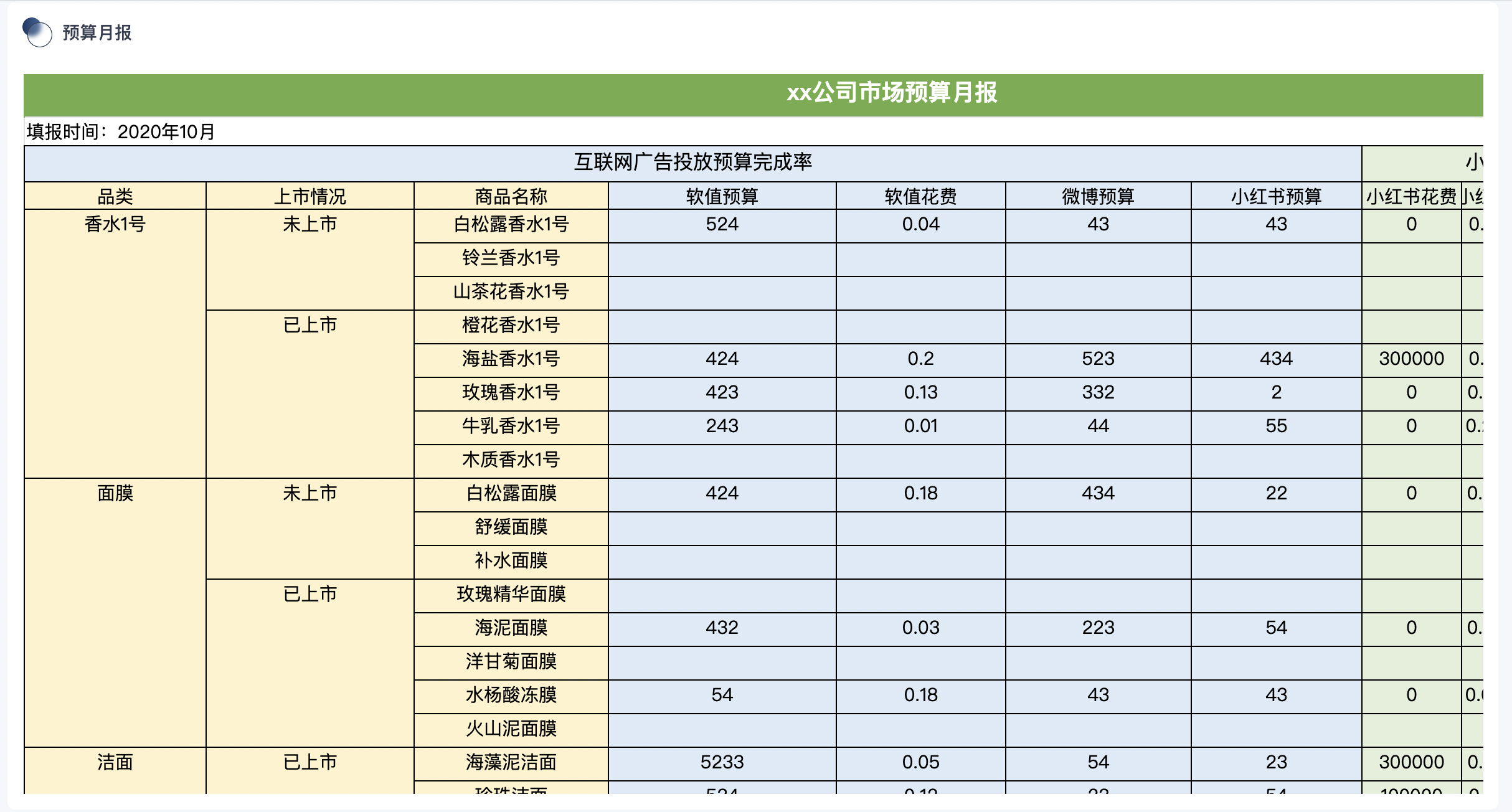
2.6. Table Entry
Table Entry is a tabular data collection and modification tool launched by Guandata, allowing users to easily achieve online data entry and one-click data writeback to databases, ensuring data accuracy and reliability.
Table Entry provides an Excel-like user experience, not only fully compatible with Excel function formulas and operation habits, but also supporting batch data import, greatly simplifying the personalized form configuration process and achieving low-code efficient operations. In addition, Table Entry comprehensively ensures entry accuracy, automatically summarizing and calculating reference data, realizing cell linkage calculations and real-time data validation, ensuring every operation is accurate and error-free. One-click writeback to database, intelligent update of entry templates, and flexible reset functions make the entire entry process both efficient and flexible, improving work efficiency.
For specific configuration process details, please refer to ["Table Entry"](2-Table Entry/0-Table Entry.md).
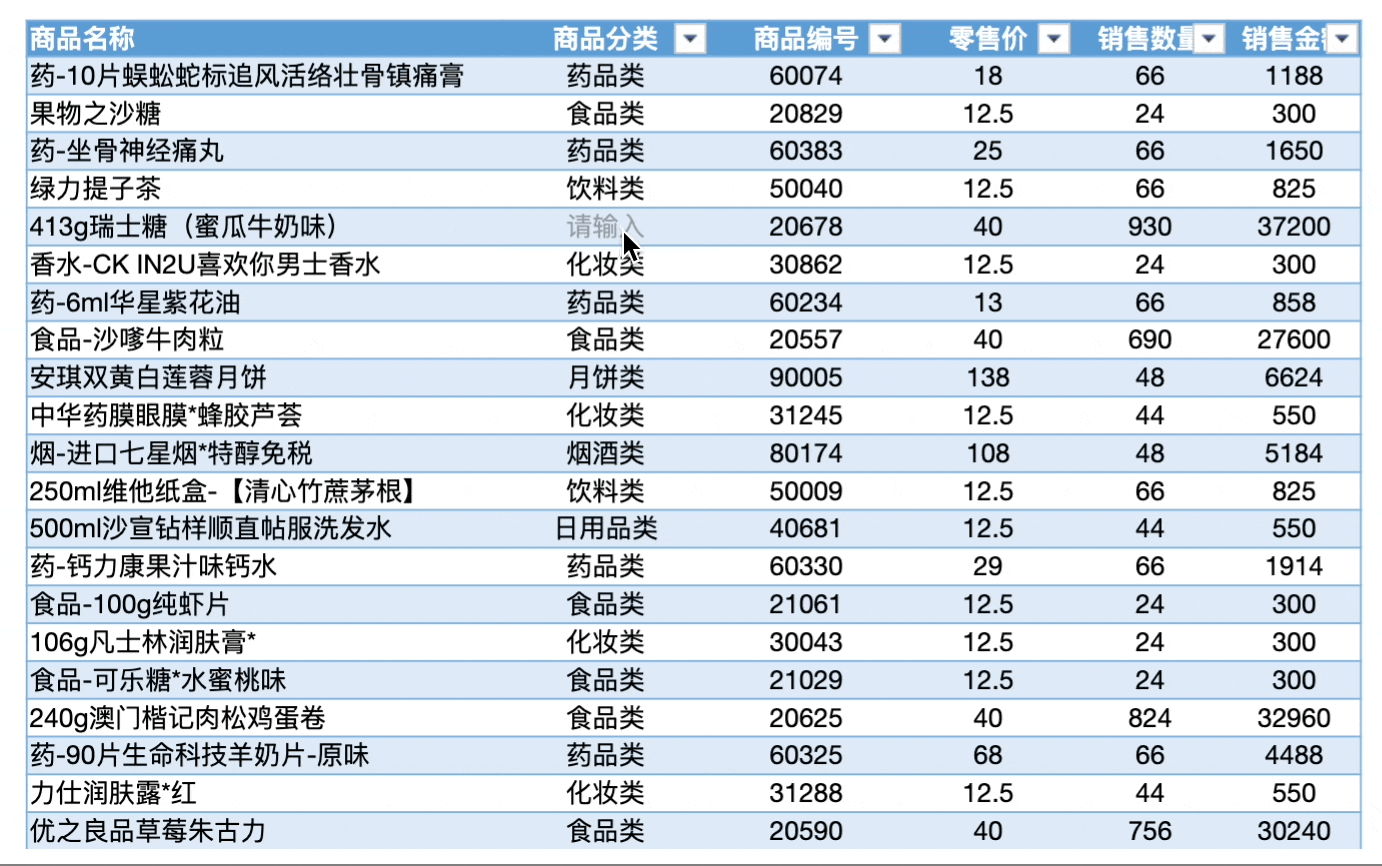
3. Common Issues
If you encounter problems when using dashboard card functions, it is recommended to visit "Dashboard Common Issues" and "Card Common Issues" for more information.