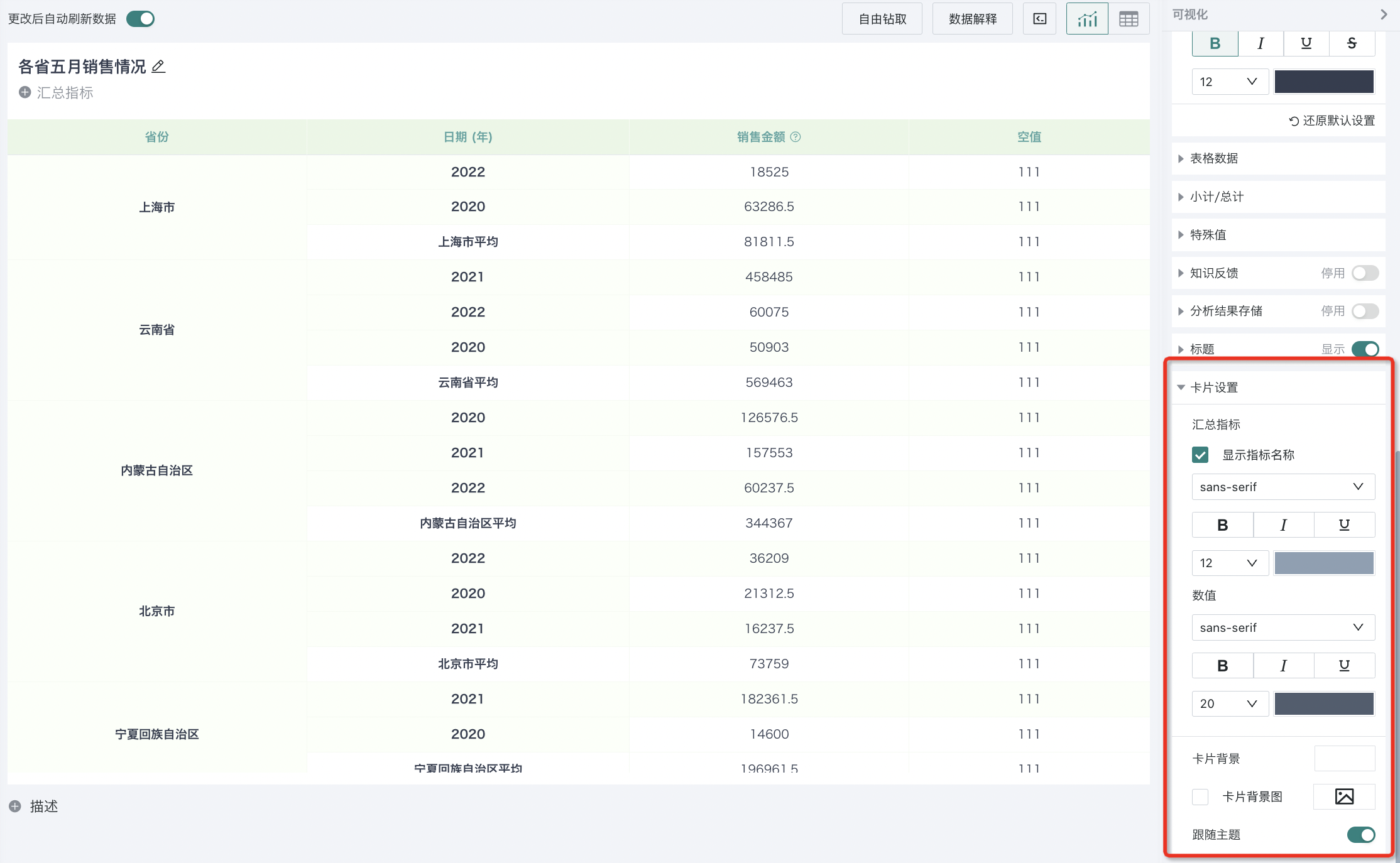Table-Chart Properties
1. Overview
Guandata BI provides chart property configuration items more suitable for table-type charts, such as theme and style, basic format, header settings, table data, subtotals and totals, special values.
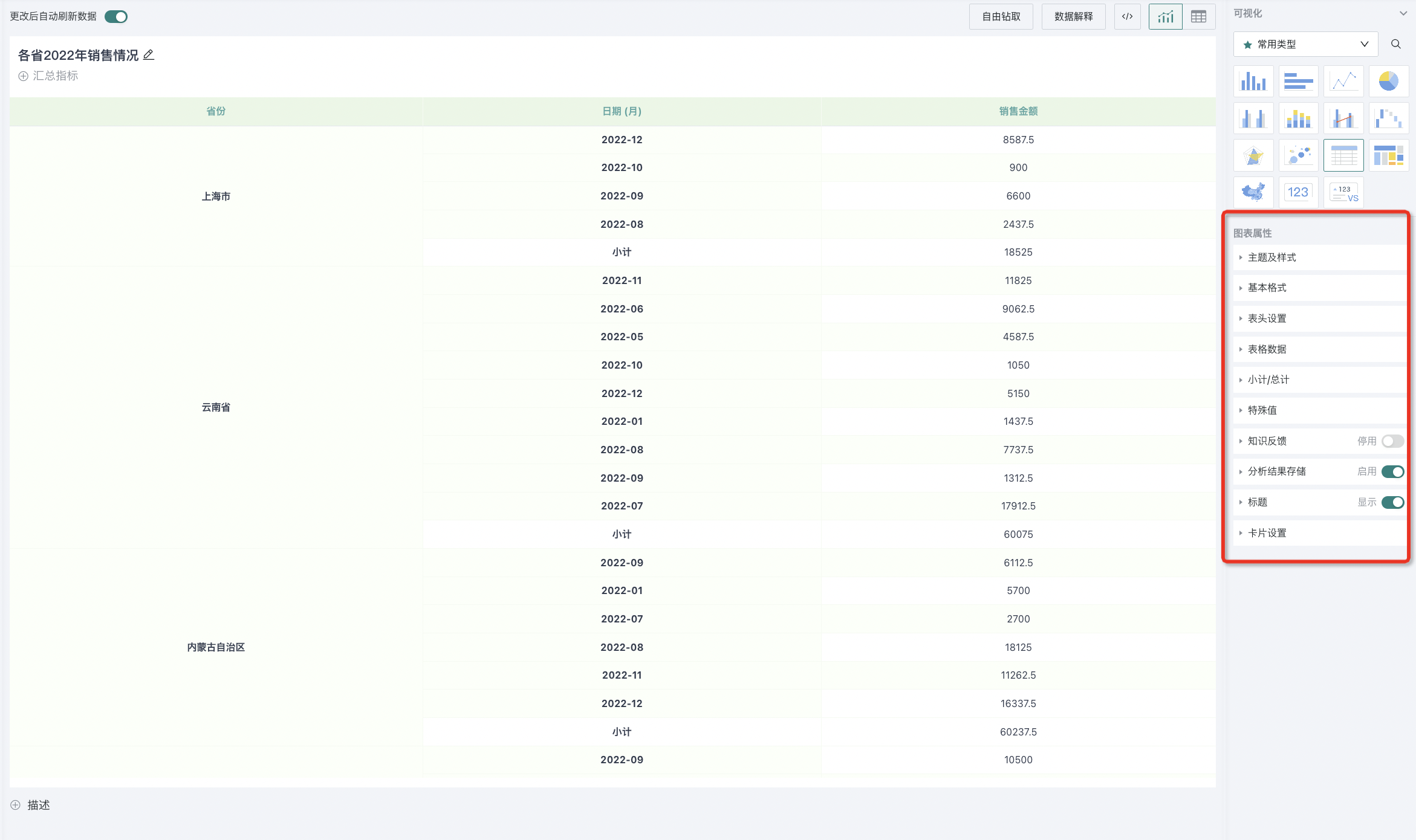
2. Usage Guide
2.1. Theme and Style
Theme and style are used to design the overall style and visual effect of tables, supporting the following configuration items:
-
Theme and Color Scheme:
-
Provide "Classic" and "Minimalist" two themes, 5 color schemes;
-
Provide color configuration and display setting configuration for the following attributes: zebra stripes, left and right outer borders of tables, row and column style lines, table background color, selected highlight color.
-
-
Table Font and Font Size: Support setting the font style and font size of text in tables;
-
Table Column Width: Default is automatic, that is, adapt to width according to current data content, also support users to customize fixed column width.
Theme-Classic Effect 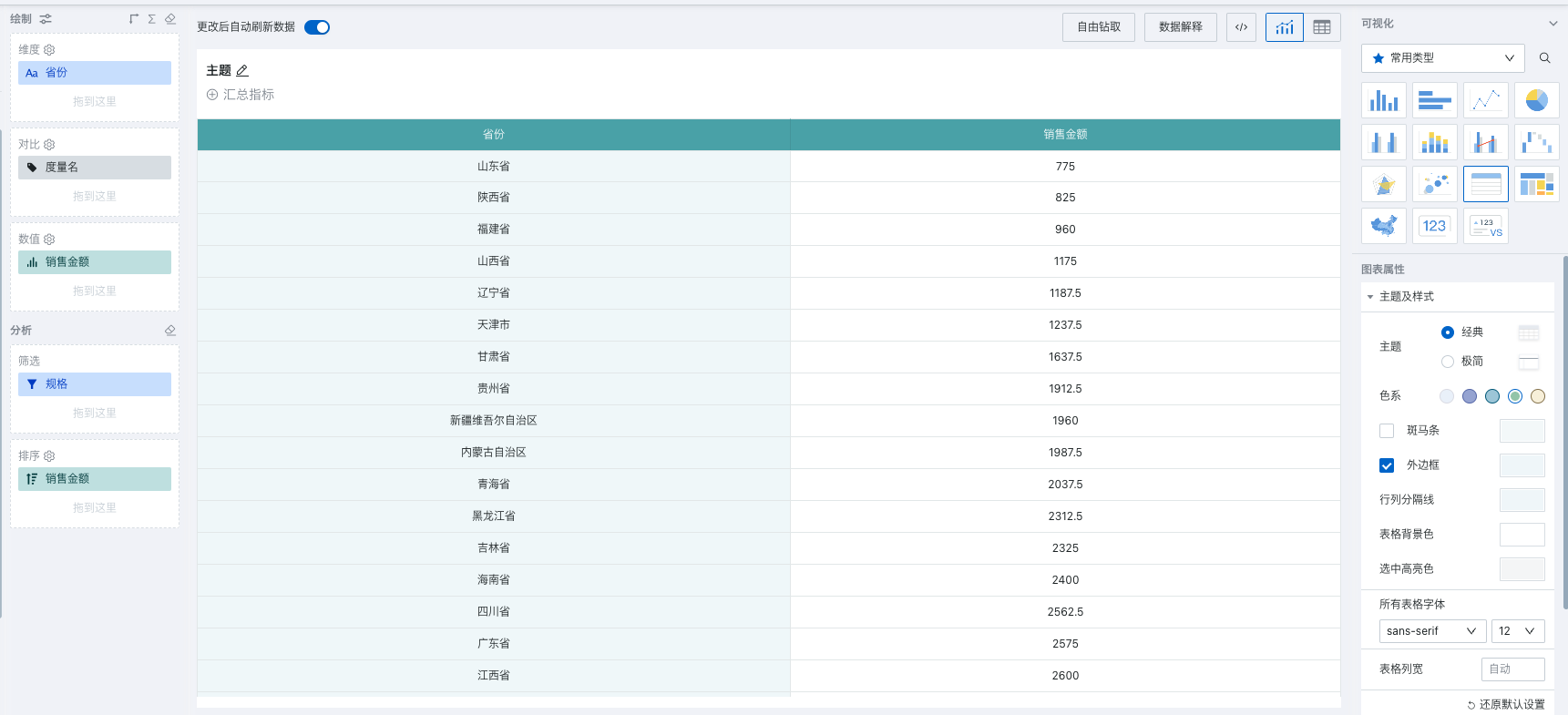 | Theme-Minimalist Effect 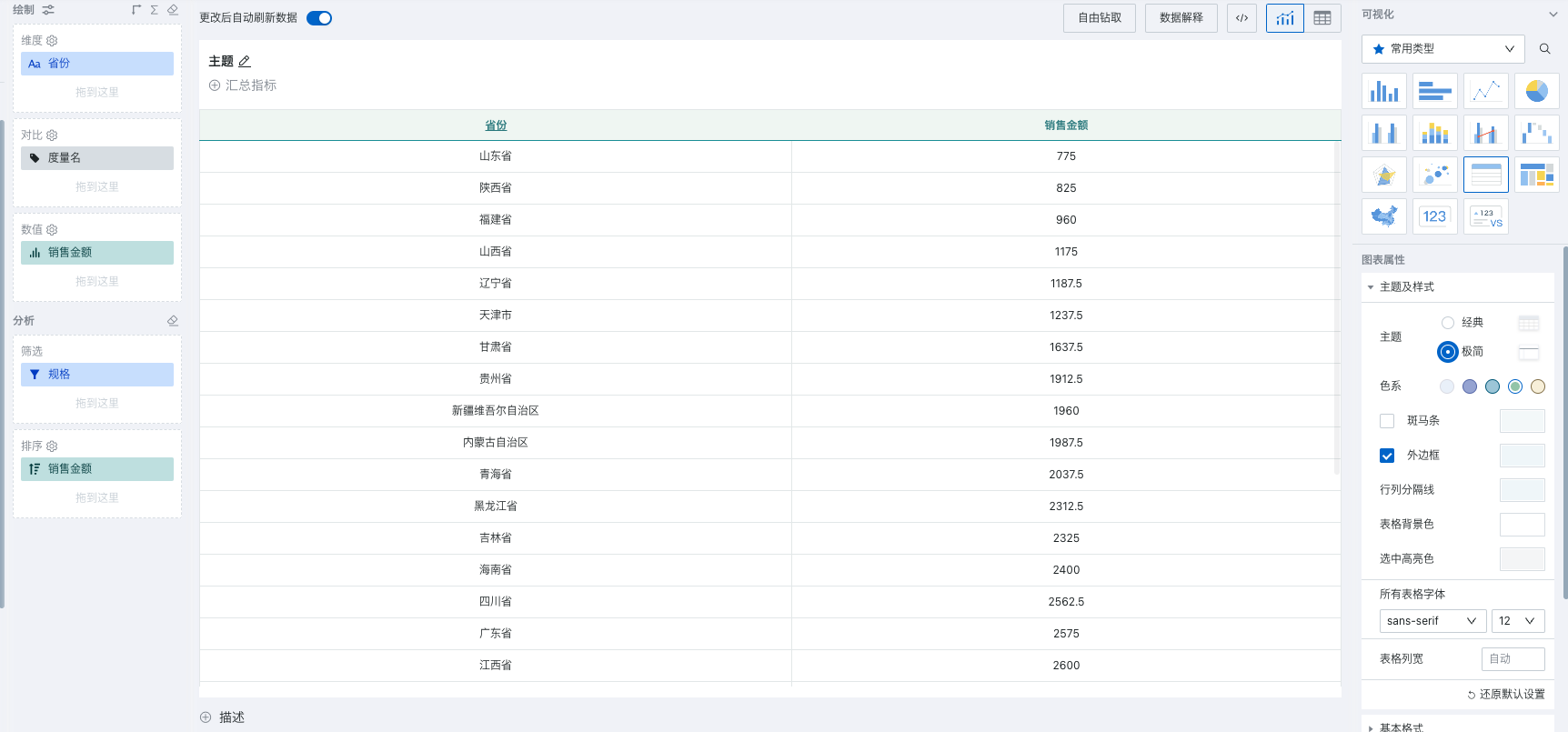 |
2.2. Basic Format
Basic format supports different functions under each type of table, supports restoring default settings, details as follows:
Display Method
For grouped tables, support configuring the display method of groups, optional "Flat" or "Tree" display.
- Flat: When flat, each dimension expands from left to right.
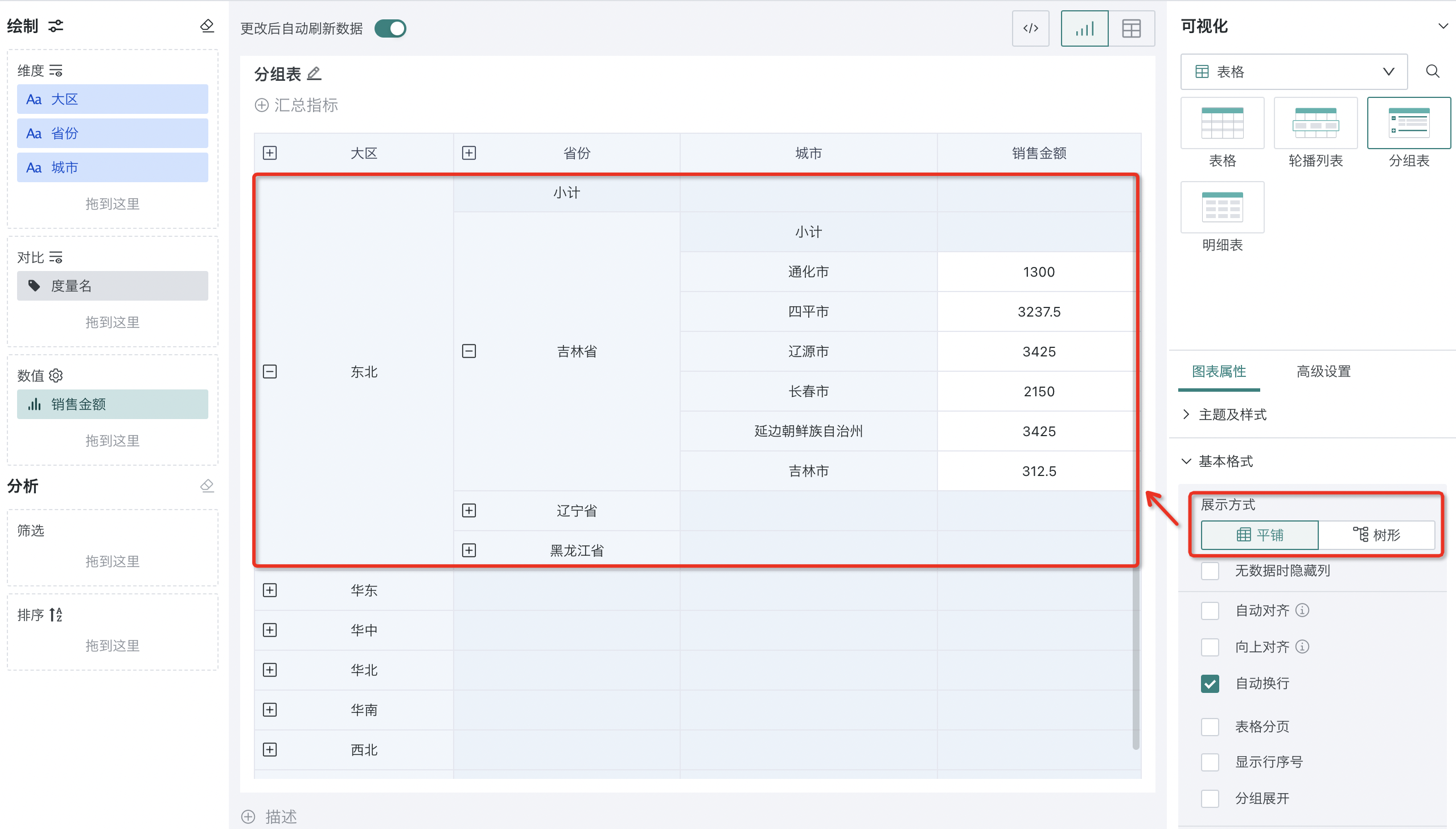
-
Tree: When there are multiple dimensions, the display area utilization is very low. Tree display method can improve card area utilization and facilitate viewing more data information.
Support customizing column names for tree columns.
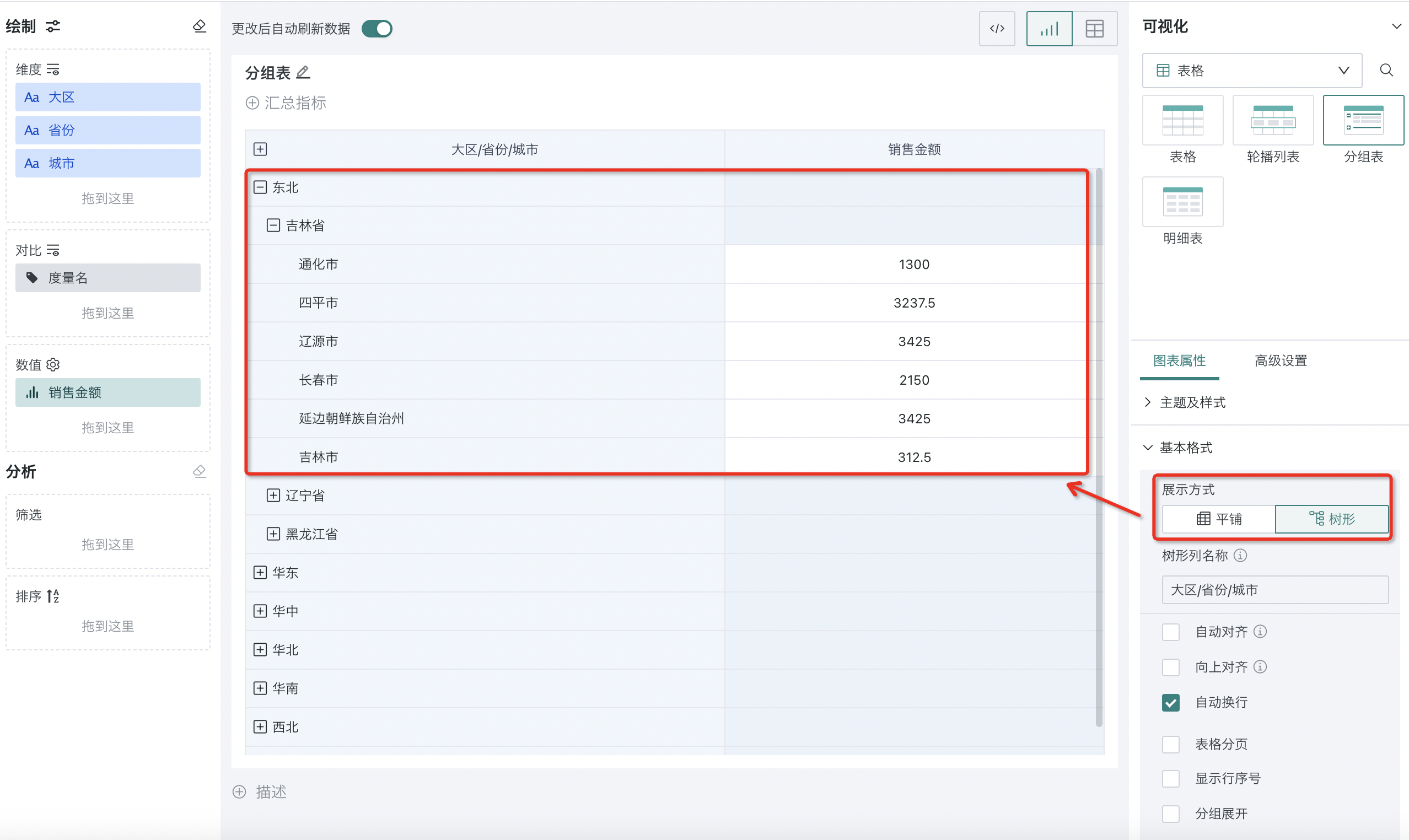
Merge Cells
Only supported by regular tables and detail tables, among which detail tables have no comparison dimensions, so only horizontal merging is supported.
When there are adjacent cells with the same value in the data, these cells with the same value can be merged into one, supporting horizontal merging and vertical merging two ways, the specific effect is shown below:
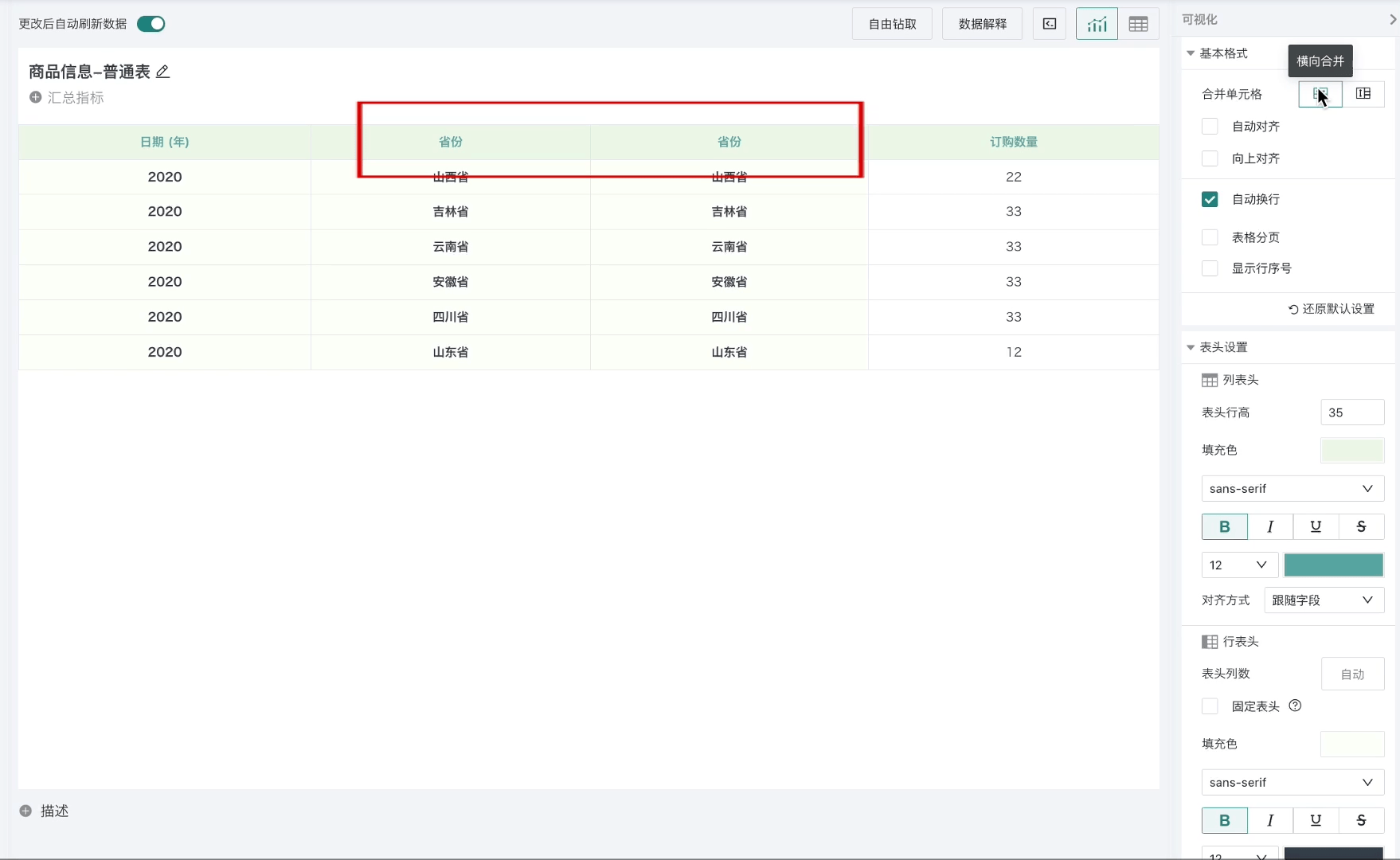
Alignment Method
Regular tables and grouped tables support upward alignment and automatic alignment two ways, carousel lists and detail tables only support automatic alignment.
Alignment method refers to the text alignment method, providing automatic alignment and upward alignment two ways.
-
Automatic Alignment: After checking, dimension headers and table data are left-aligned, value headers and table data are right-aligned.
-
Upward Alignment: After checking, when there are merged cells, text is upward aligned. At the same time, when scrolling down to view data, dimensions with merged cells support dynamic sticky top, as shown in the figure below:
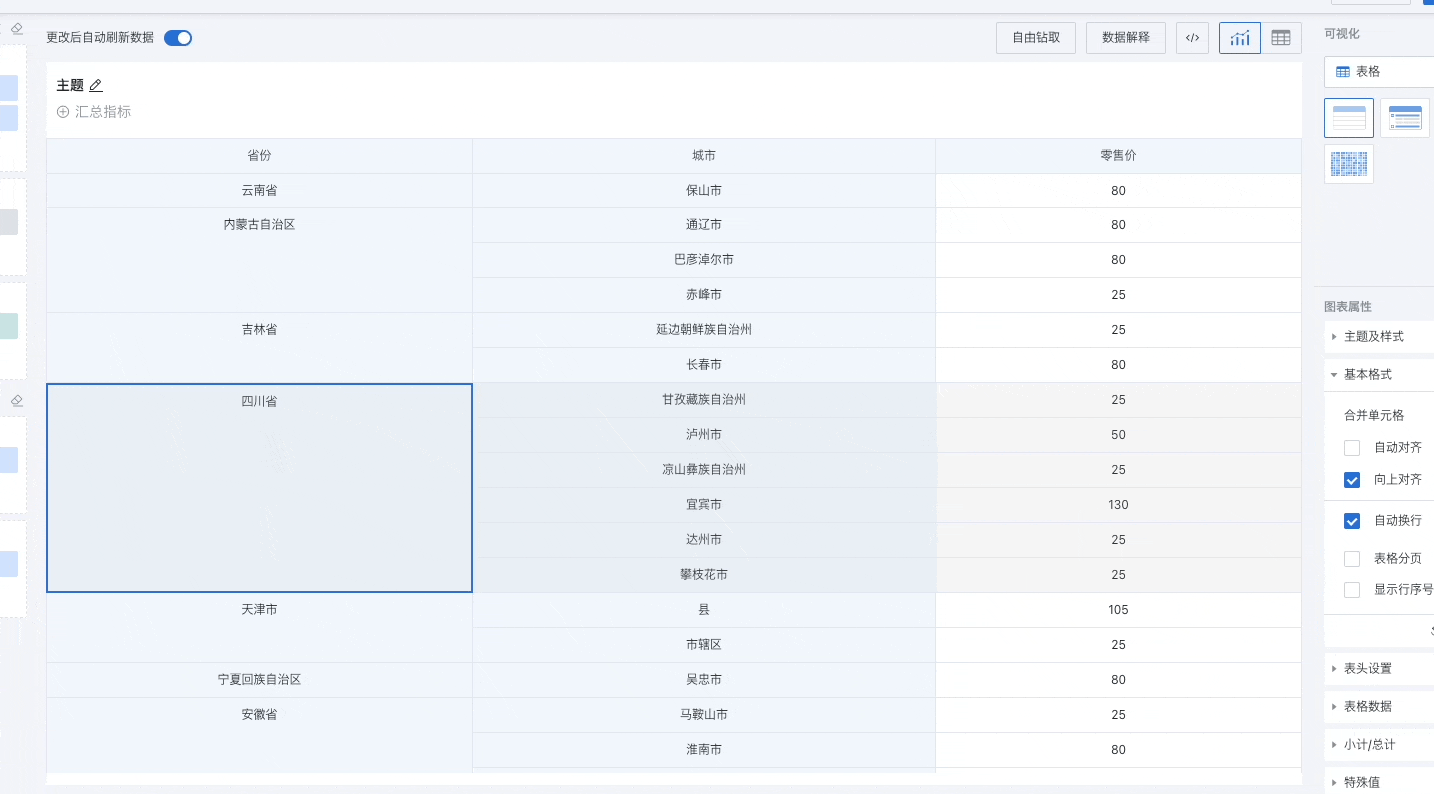
Auto Wrap
Note: Regular tables, grouped tables, carousel lists and detail tables all support.
When data cannot be displayed in the current column width, after turning on auto wrap, the row height will be changed to display all data. The effect before and after auto wrap is turned on is as follows.
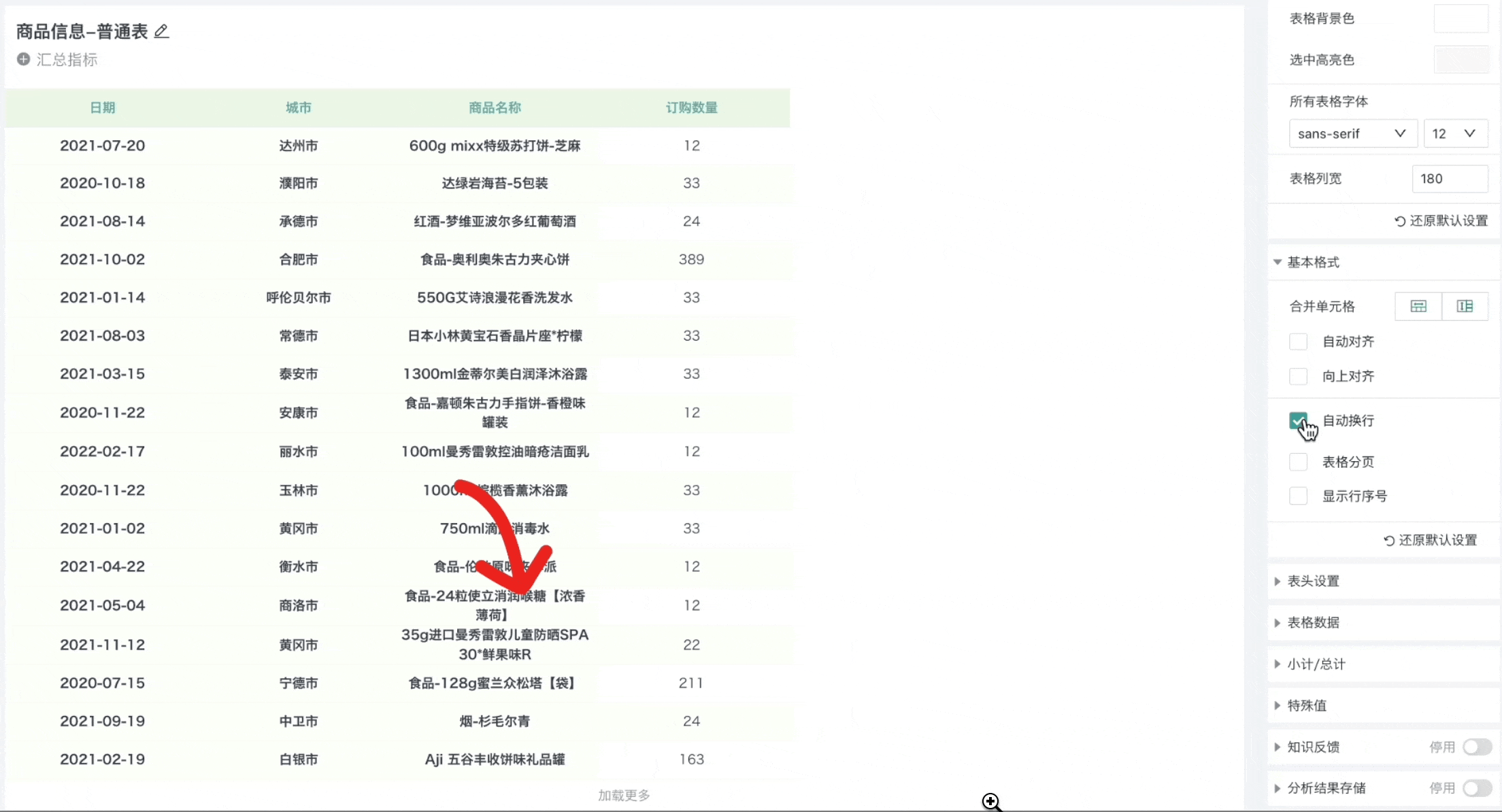
Table Pagination
Note: Regular tables, grouped tables and detail tables all support, carousel lists do not support.
Table data is not paginated by default. When you are used to reading data page by page, you can choose to turn on table pagination. After setting to pagination, you can choose how many records to display per page. A paginator will appear below the table, and the number of records in the current table will be displayed (this number includes subtotals and totals), making it more convenient to view data on specified pages.
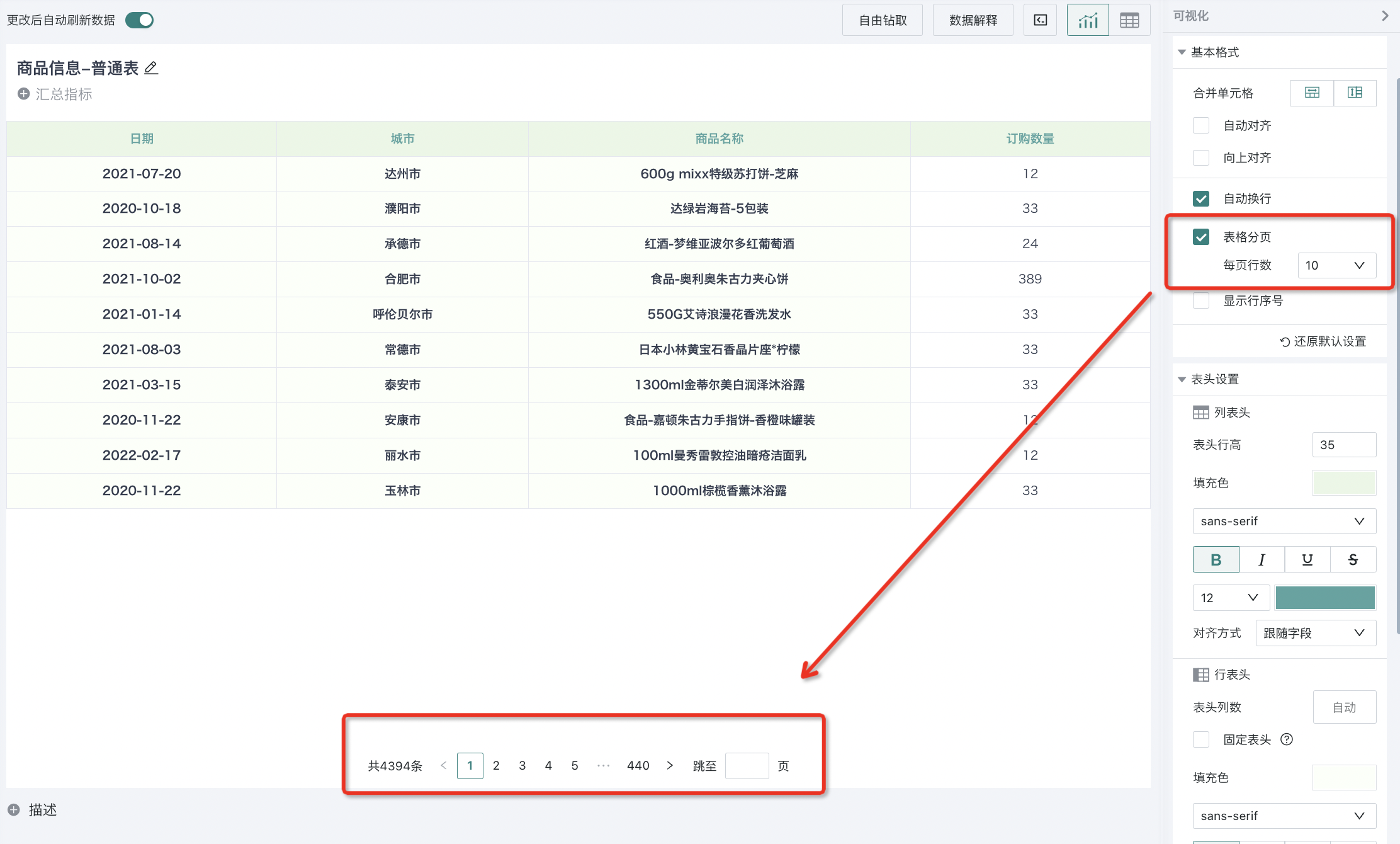
Row Numbers
Note: Regular tables, grouped tables, carousel lists and detail tables all support.
Row numbers are mainly used for quickly locating the row number of data or displaying ranking scenarios. Check "Display Row Numbers", and a number column will appear in the first row of the table area.
- Exclude Subtotals and Totals (Only regular tables and grouped tables support): Check this configuration, when calculating row numbers, subtotals and totals will be skipped. For example, in ranking scenarios, subtotals and totals are used to view summary results at this time, not real data. If they participate in row number calculations, they will affect the final ranking value. At this time, you can use this function to exclude subtotals and totals to obtain real business rankings;
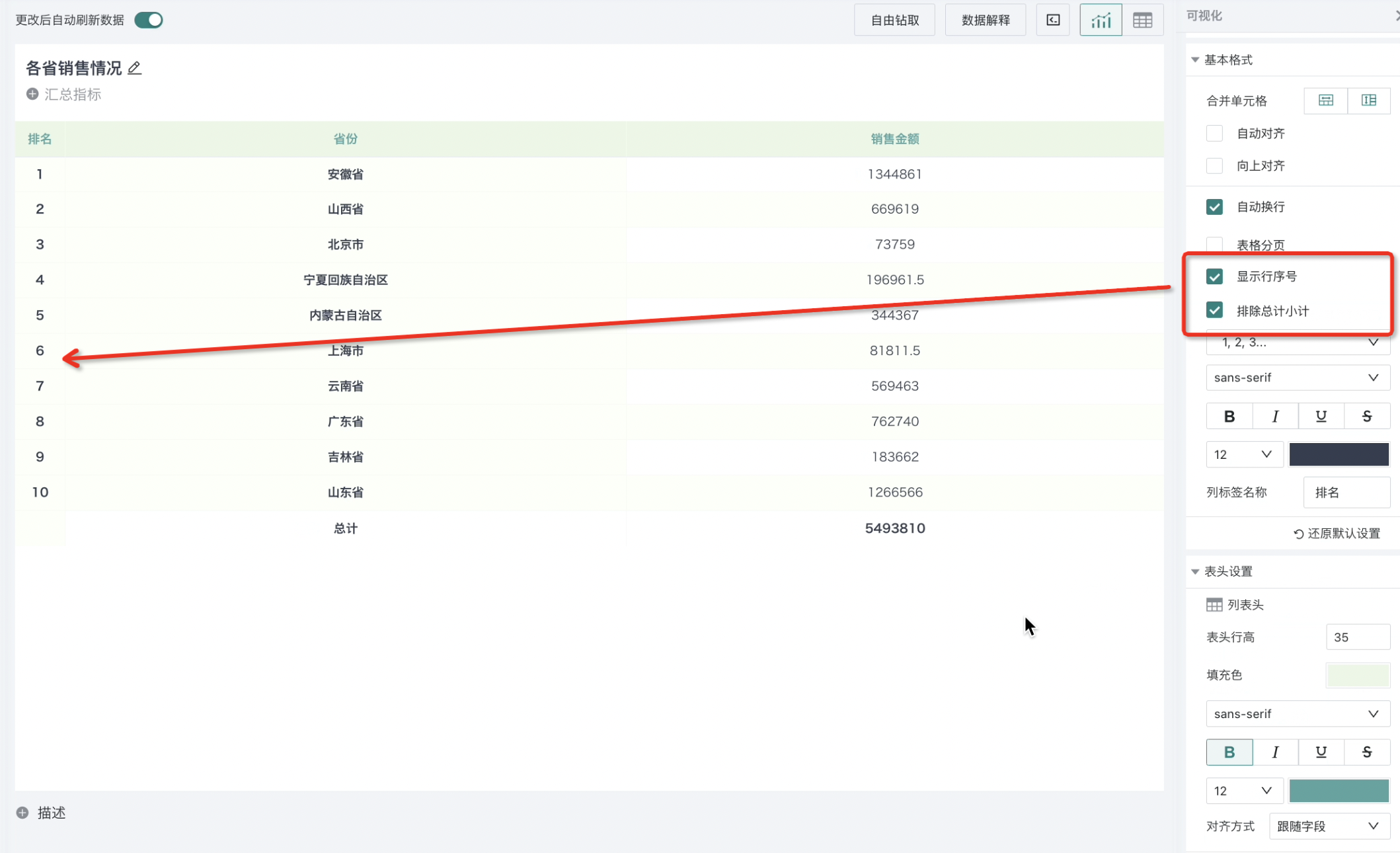
- Top Three Row Number Display Settings: Commonly used in ranking scenarios to specially mark the top three, the provided styles are as follows;
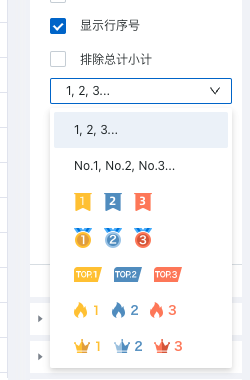
-
Font Settings: Support setting font type, bold, italic, strikethrough, font size and font color of row numbers;
-
Column Label Name: Used to name the row number column, default is empty;
Hide Columns When No Data
Note: Only grouped tables support.
When dimensions of grouped tables are collapsed, for dimension fields other than the first-level dimension, the entire column has no data at this time, and the table display page information is redundant. You can hide columns with no data to reduce useless information in the table. The effect before and after configuration is shown in the figure below:
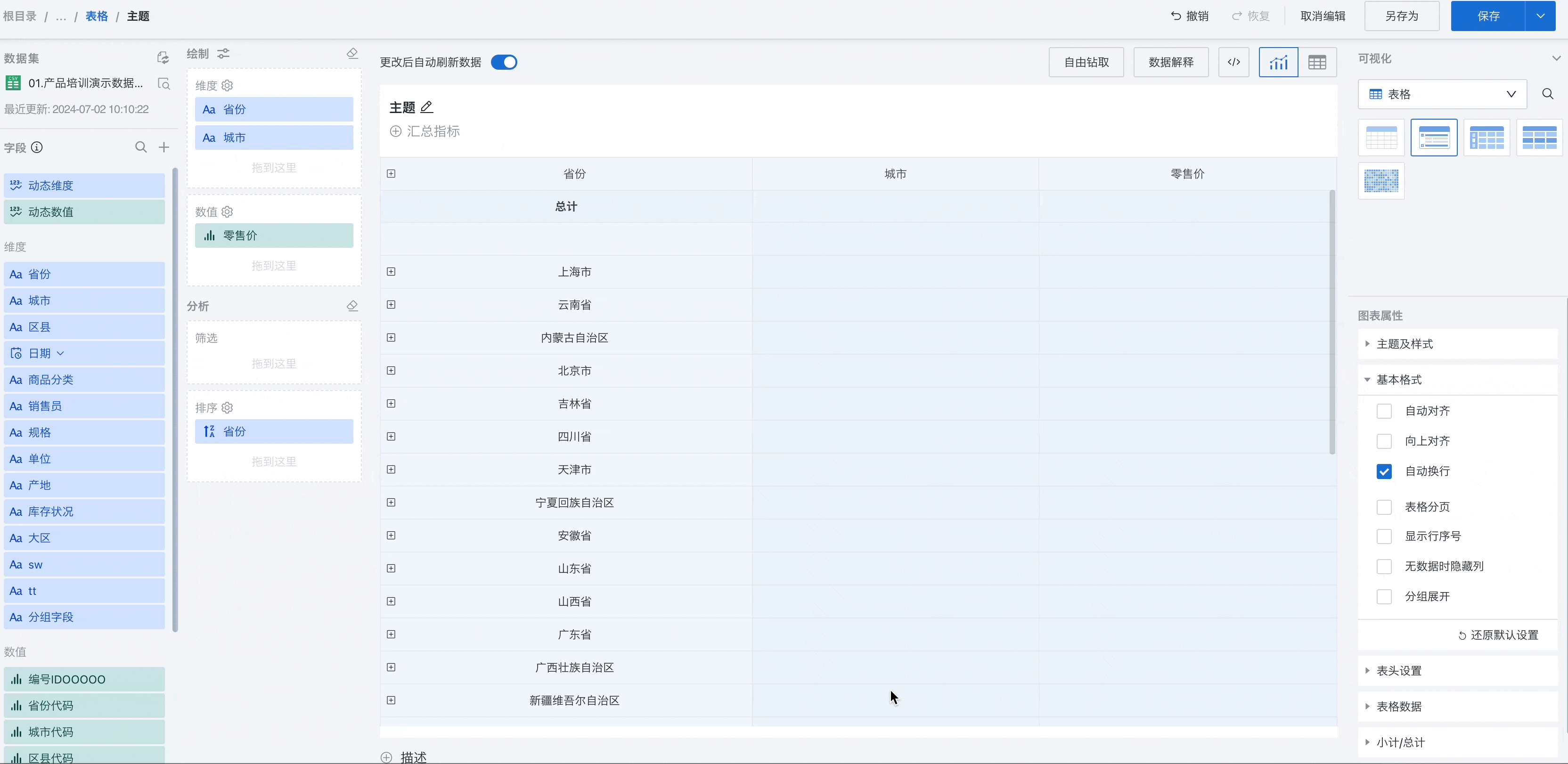
Group Expansion
Note: Only grouped tables support.
Grouped tables support configuring default expansion levels, configured by editors, effective for all users when viewing. Provide three ways: all collapsed, all expanded, specified level expansion:
-
When not checked, it means "All groups collapsed";
-
When checked, "All expanded" means "All groups expanded";
-
"Expand x levels" means "Expand the xth level groups". Take the following scenario as an example, when the number of dimensions = 4, the effect under different configurations.
Not Checked 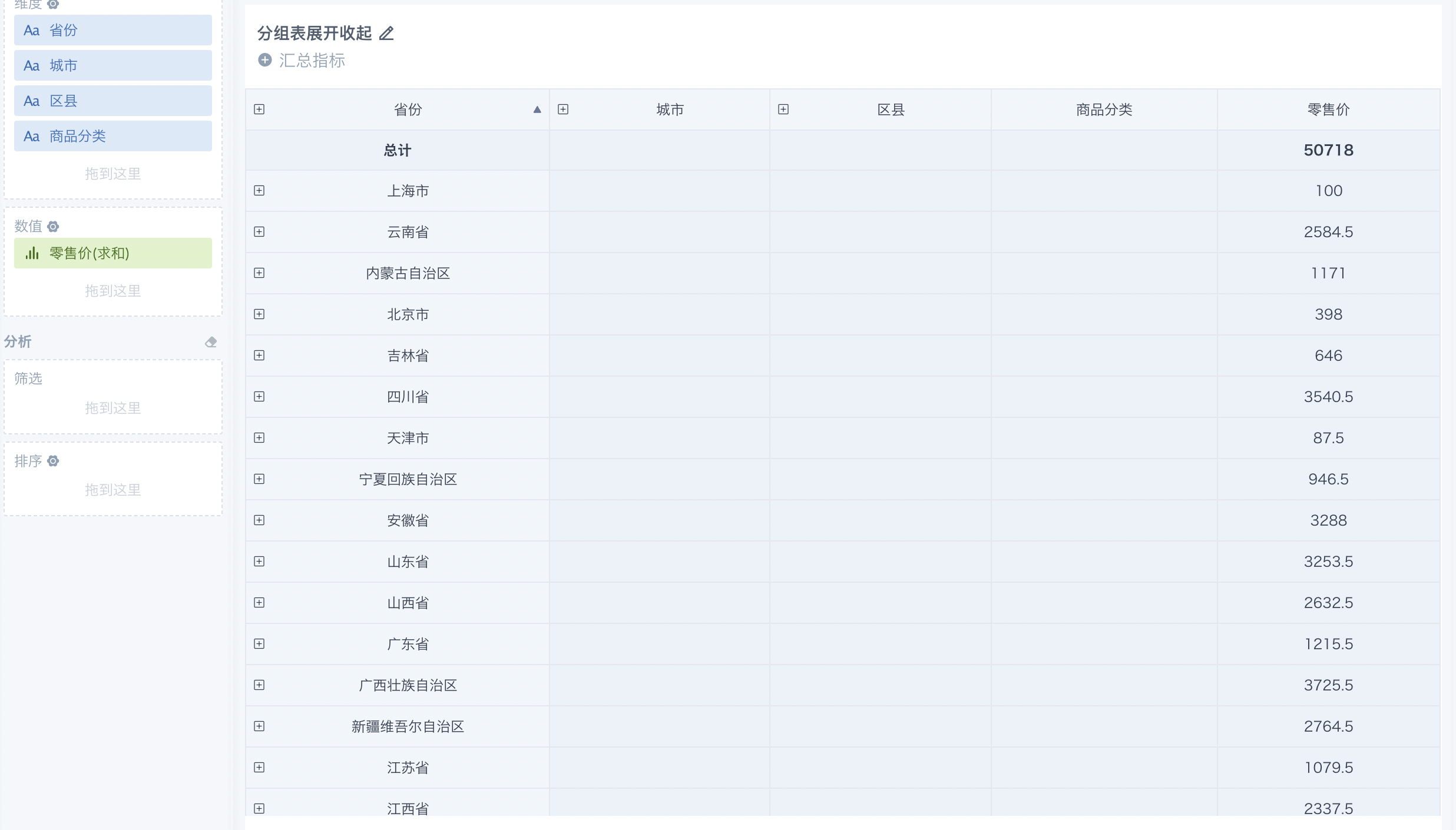 | After Checked-Expand 1 Level 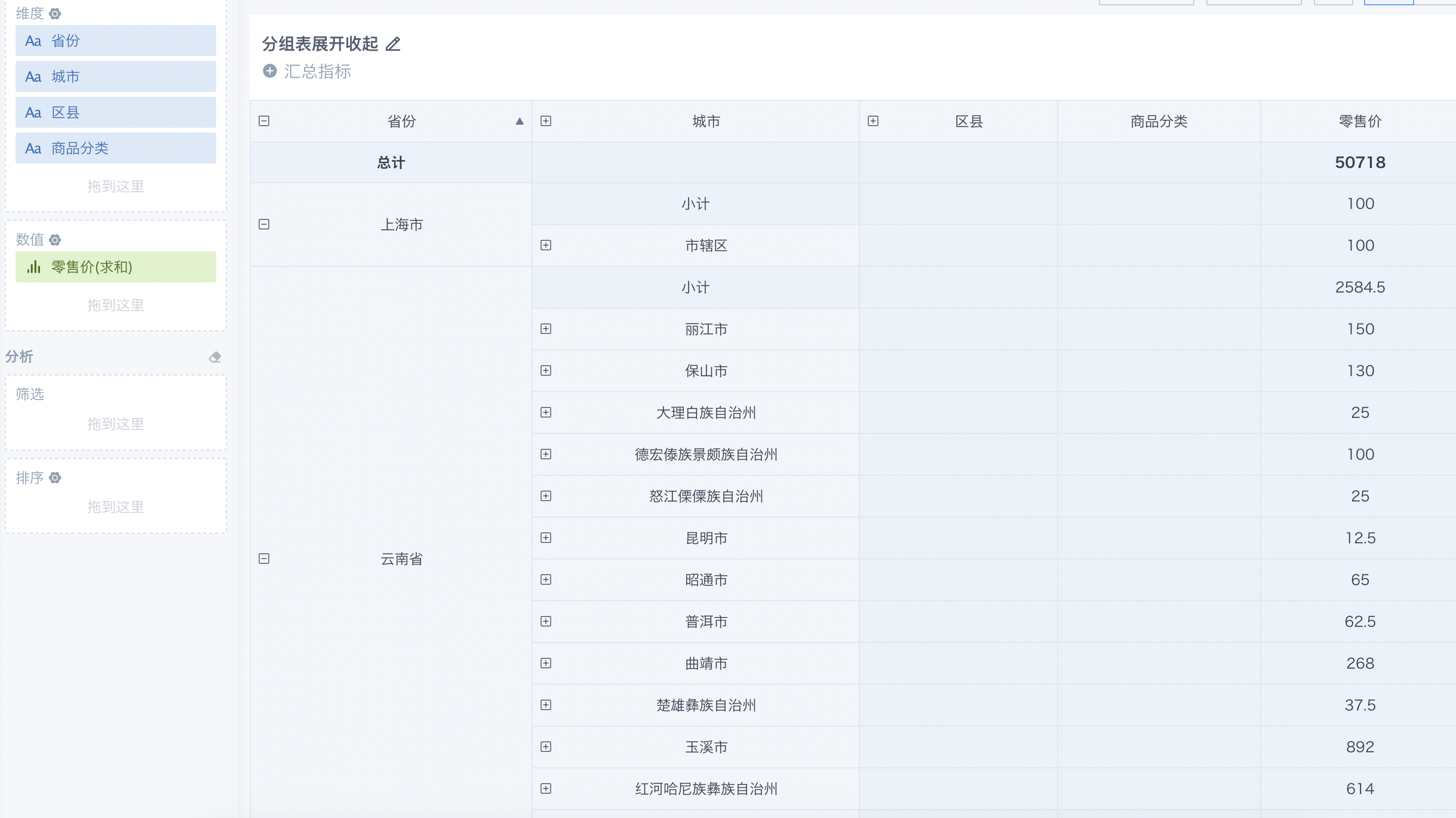 |
After Checked-Expand 2 Levels 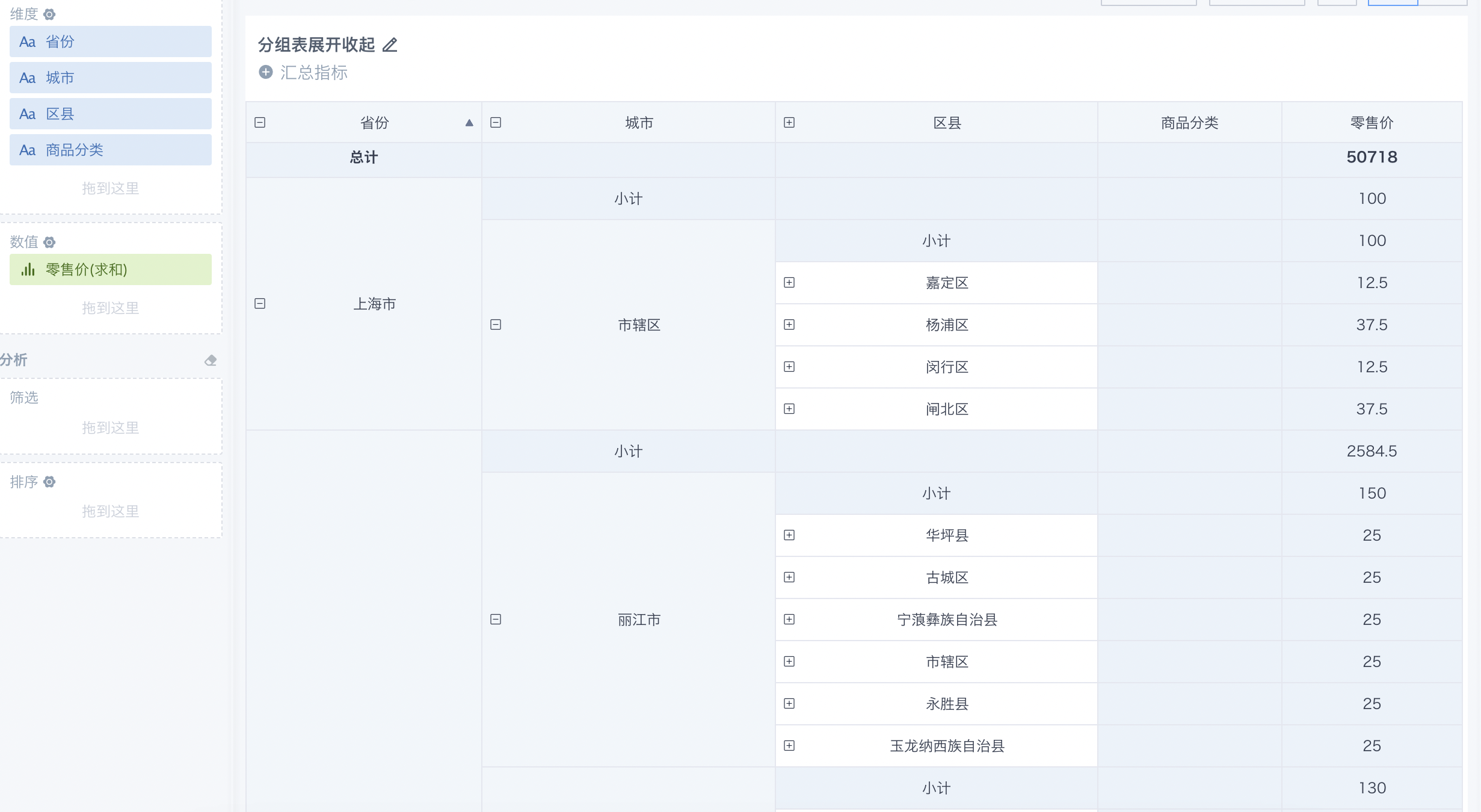 | After Checked-All Expanded 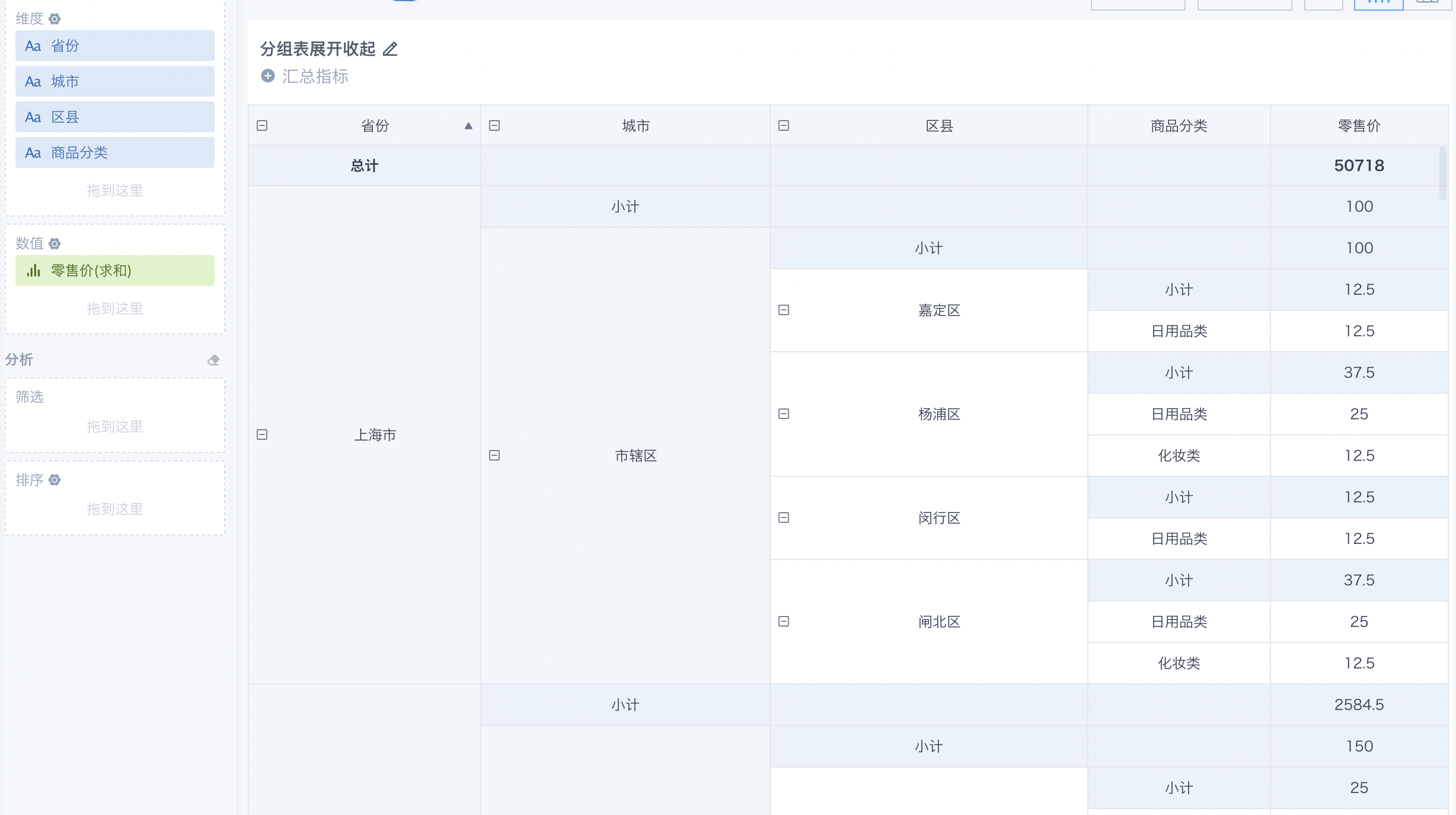 |
2.3. Header Settings and Table Data Settings
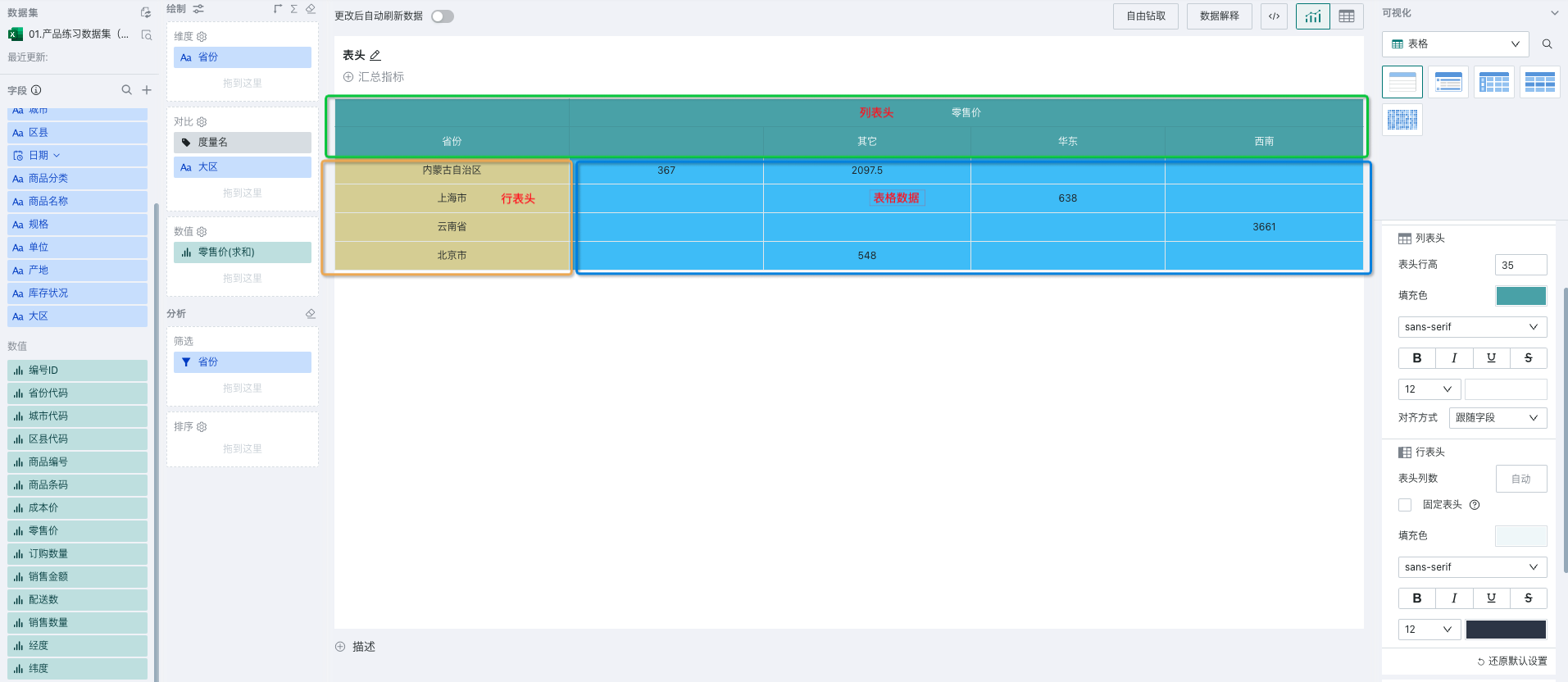
The table area is defined as shown in the figure above, divided into row headers, column headers, and table data three areas;
-
Among them, column headers refer to the header area composed of each column, including measure names, comparison dimension names and comparison dimension values, that is, the green part in the figure above;
-
Row headers refer to the header area composed of each row except the column header area, that is, the cells where row dimension values are located, as shown in the yellow area in the figure above;
-
Table data refers to the area where data is displayed, as shown in the blue area in the figure above.
Header Settings 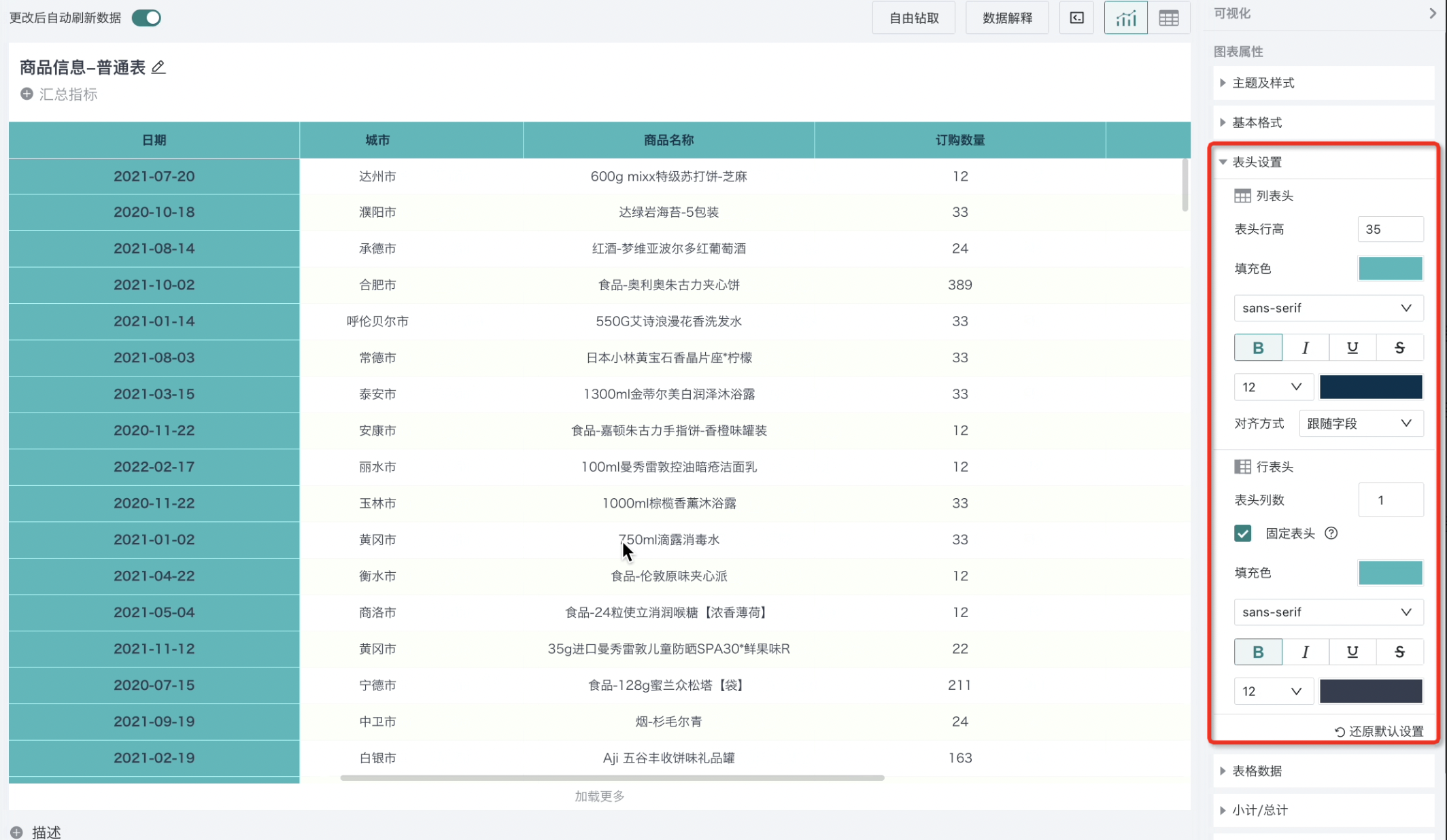 | Table Data 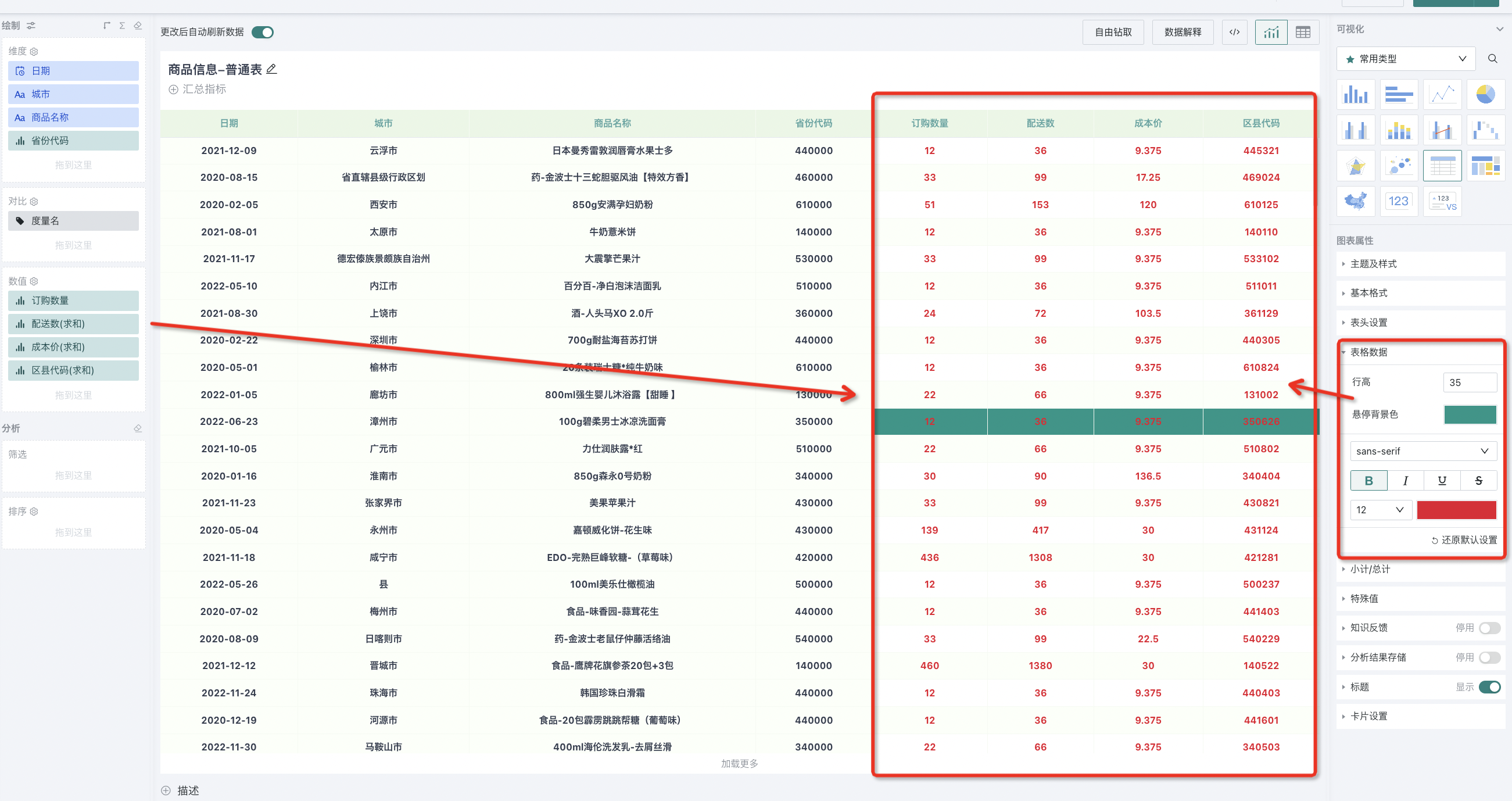 |
Header settings and table data support the following configuration items:
-
Headers and table data support rich font settings: Font type, font size, font color, bold, italic, underline, strikethrough.
-
Row and column headers both support setting fill color: That is, the cell background color of the area where the header is located.
-
Row height and column width: Column headers and table data support users to customize row height, row headers support setting header column count and fixed headers.
- After selecting fixed headers, if the set fixed column count exceeds 60% of the card size, the exceeded cells cannot be locked and fixed columns will be invalid.
-
For column headers, support setting alignment method: Realize scenarios where text alignment methods are set separately for headers and table body dimensions and indicators. For example, in the figure below, it is hoped to set center alignment for headers, left alignment for dimensions, and right alignment for indicators. At this time, you need to set the alignment method of the province field to left alignment, set the alignment method of the retail price indicator field to right alignment, and set the column header alignment method to center alignment, as shown in the figure below:
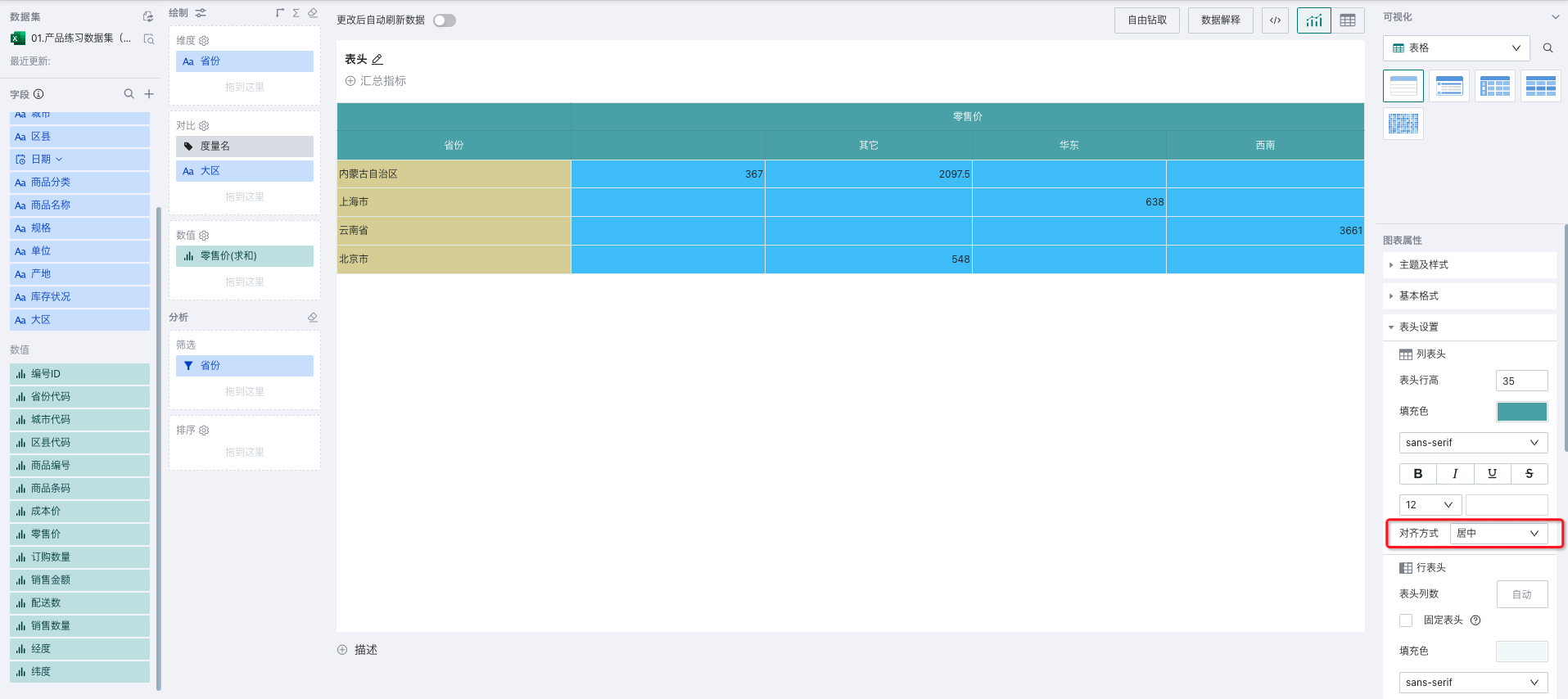
-
Column header text alignment method provides four types: Left alignment, center, right alignment, follow field, default value is follow field.
-
When the alignment method of column headers is follow field, both the header and table data of the field follow the alignment method set on the field. Follow field meaning: The alignment method of column headers follows the alignment method setting of the field.
-
When the alignment method of column headers is left alignment, center, right alignment, the alignment method on the field only takes effect on field data, not on the content of the column header area. The text alignment method of the column header area follows the current configuration method, with the highest priority.
-
For table data, also support setting hover background color, the effect is as follows:
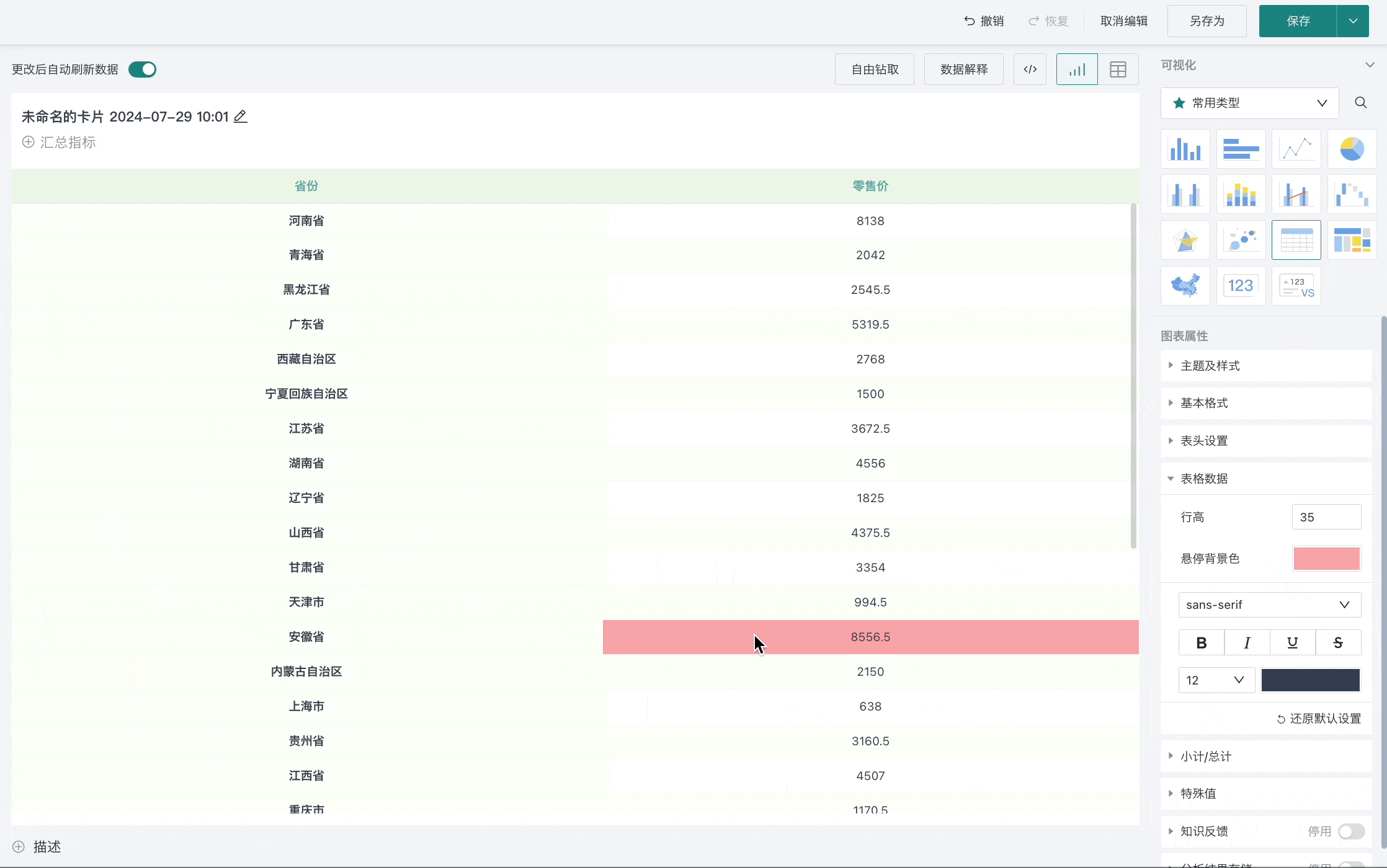
2.4. Subtotals/Totals
-
Support setting whether to display subtotals and totals and display position:
-
Row totals are the columns where the total values calculated for each row are located;
-
Column totals are the rows where the total values calculated for each column are located.
-
Taking row totals as an example, you can set whether to display row subtotals at the field, and set whether to display row totals and the display position of subtotals and totals at the table properties on the right, as shown in the figure below. Column totals are the same.
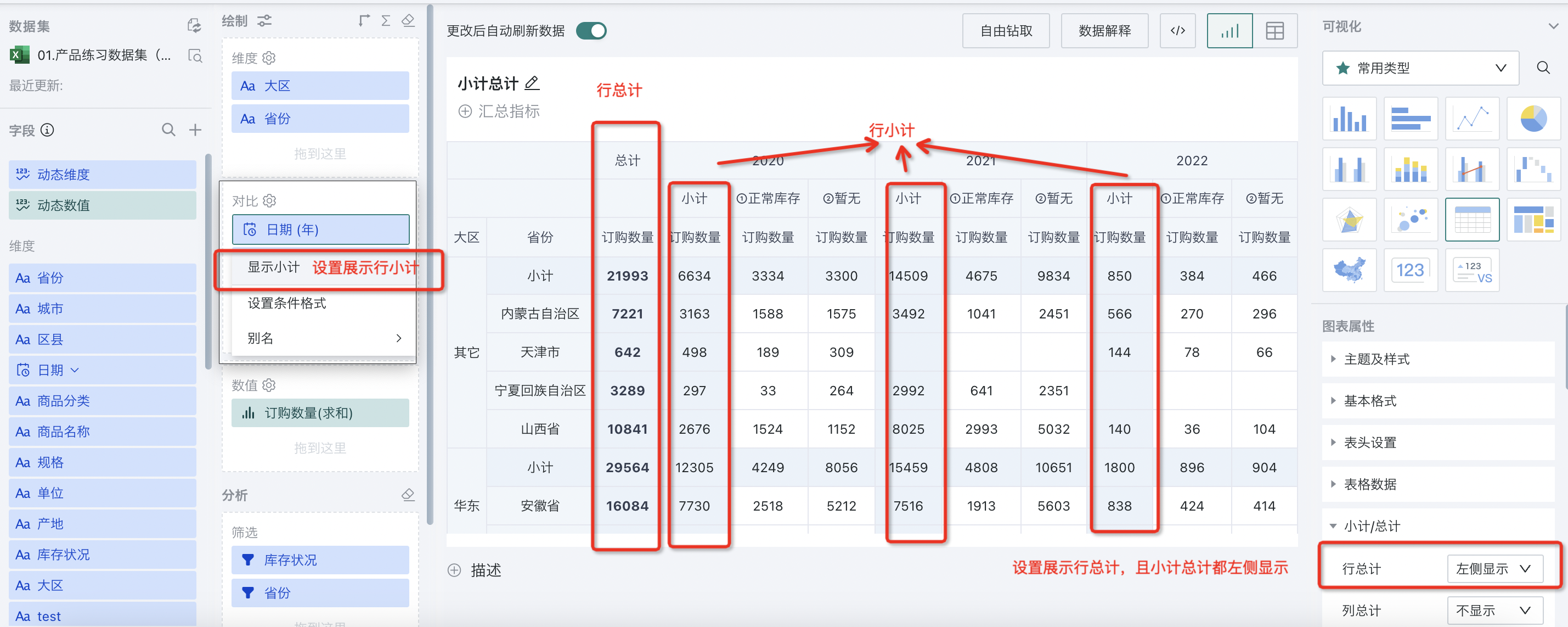
- Support setting the display format of subtotals: That is, the name of the subtotal row, providing subtotal and subtotal (dimension).
Take the figure below as an example, calculate row subtotals under the region dimension, set the display format as "Subtotal (Dimension)", that is, name the subtotal as "Dimension Value + Subtotal", and the names of subtotal rows are "Other Subtotal, North China Subtotal, South China Subtotal".
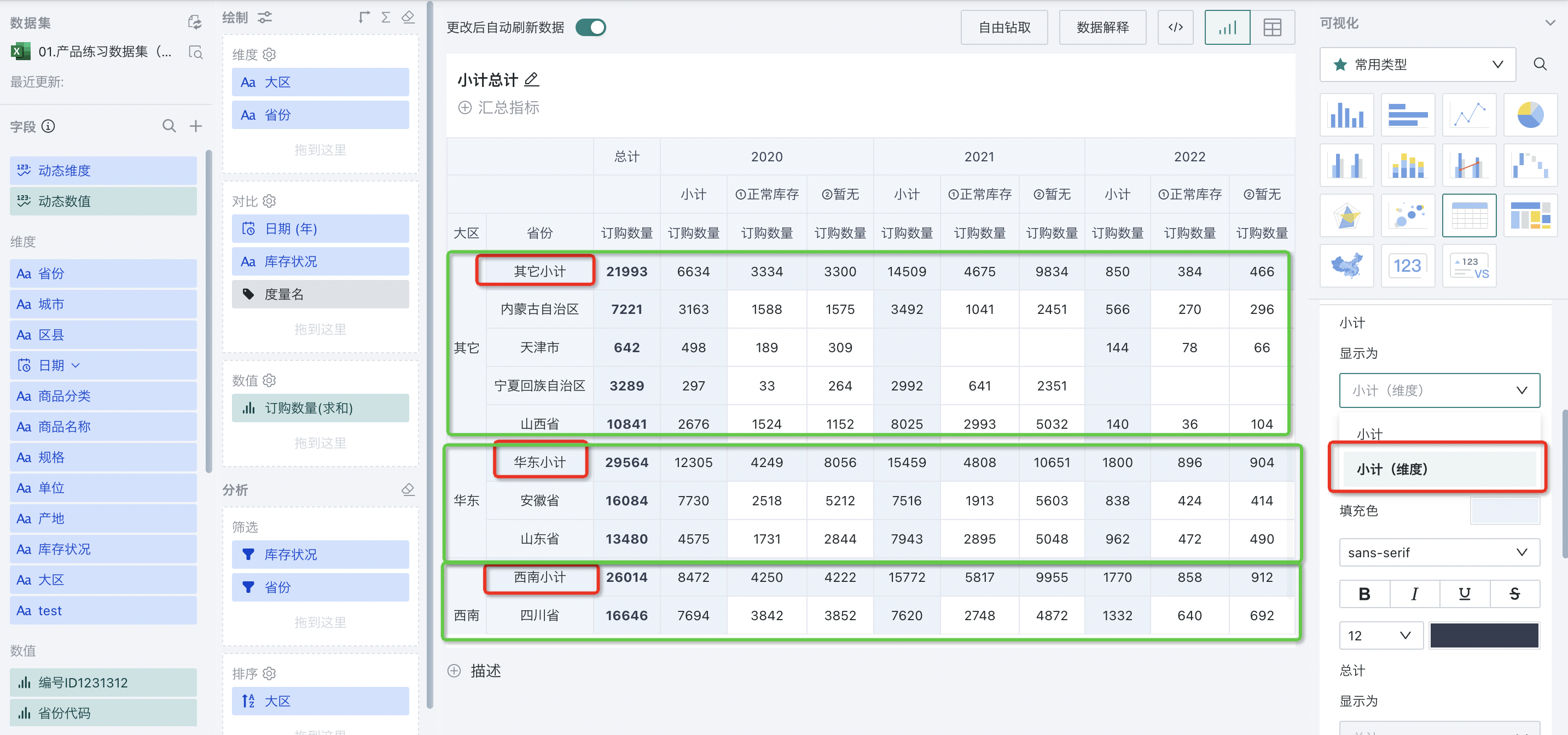
- Support setting aliases for subtotals and totals: That is, set aliases for "Subtotal or Total" text, as shown in the figure below, set "Total" to display as [Total Value].
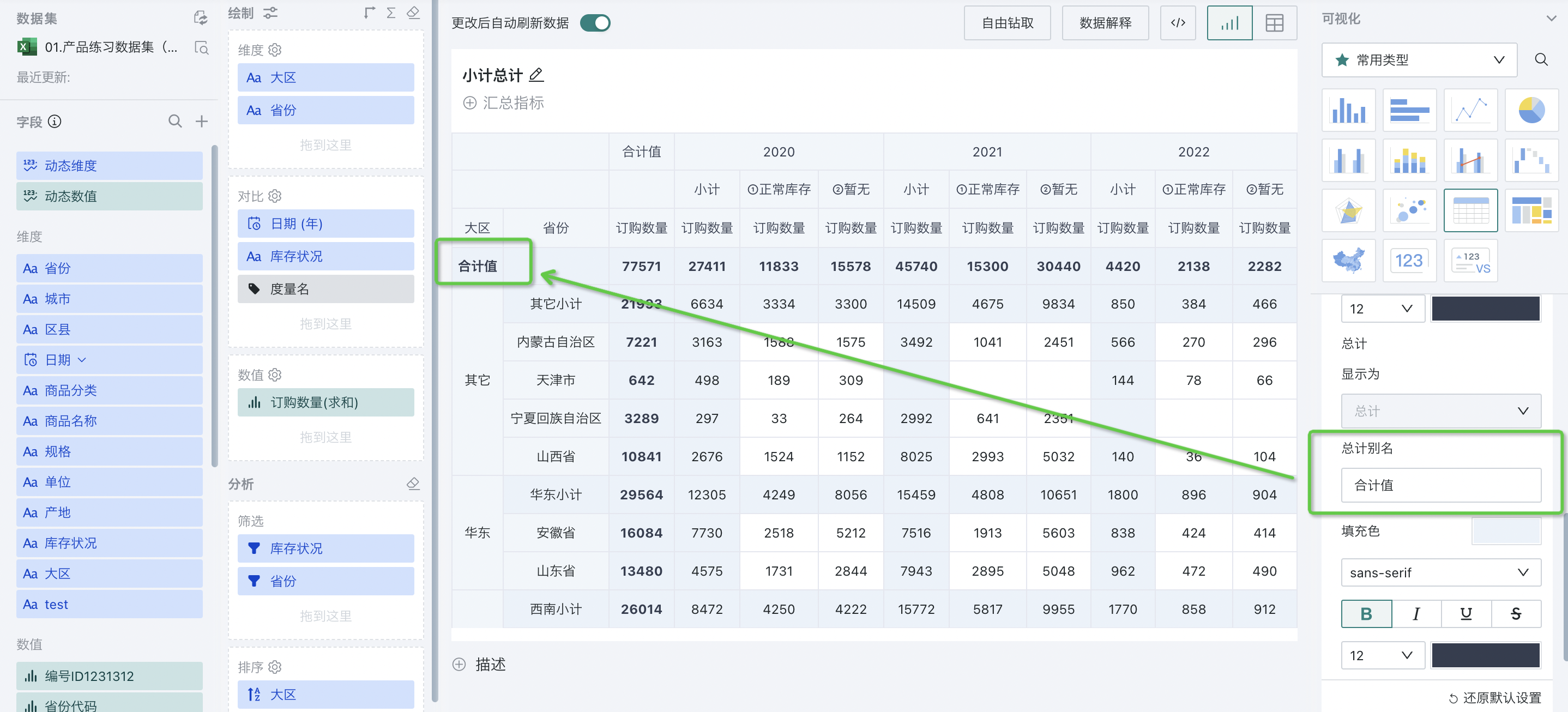
- Support setting background fill color and font style (font type, bold, italic, underline, strikethrough, font size, font color) for subtotal and total rows.
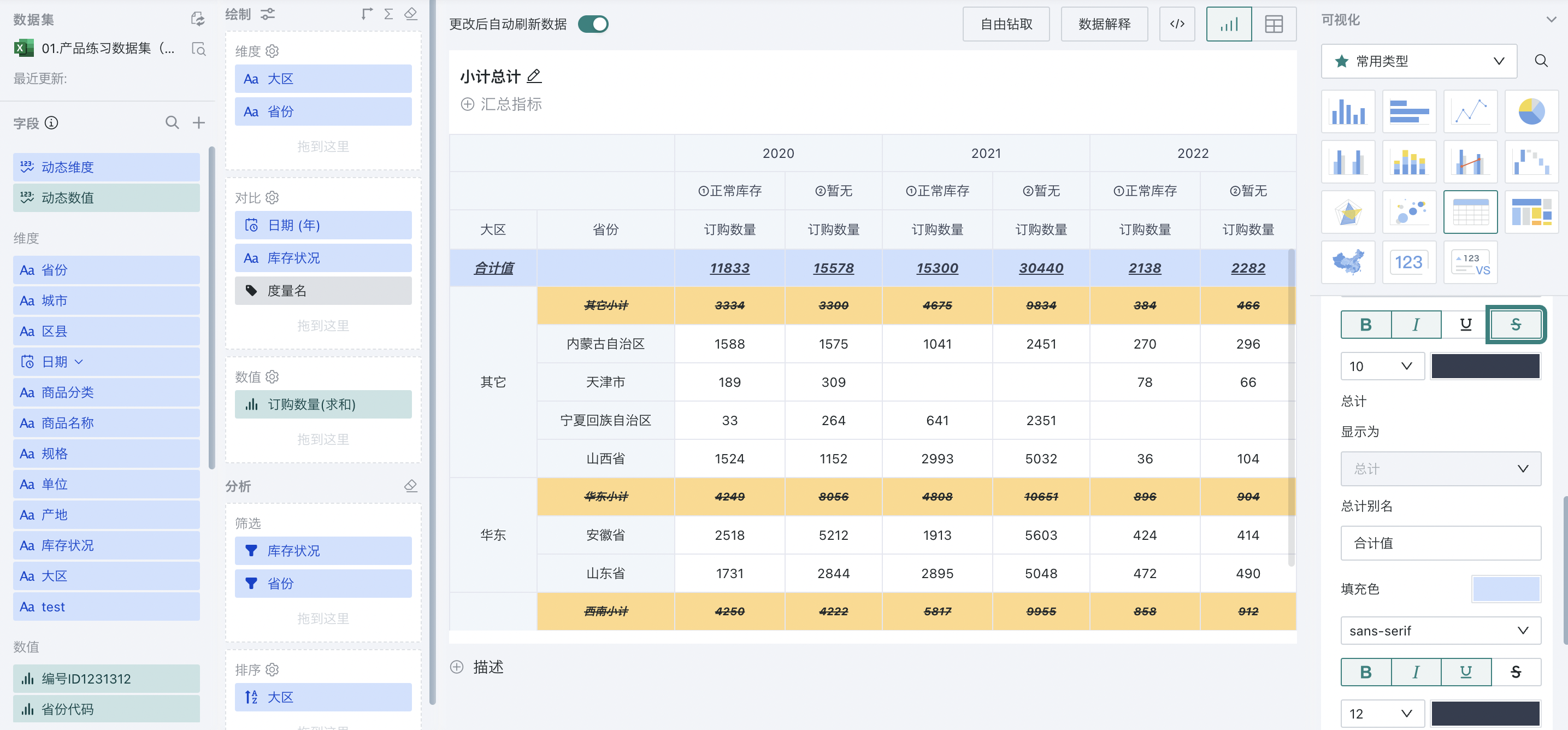
- Support restoring and resetting subtotals and totals to initial state: Click "Restore Default Settings" as shown in the figure below, then it will be restored to the default state, that is, reset all settings provided in 1-4 above (since the display of subtotals is set on the field, here supports resetting options provided in table properties, so the display of subtotals and totals will not be reset).
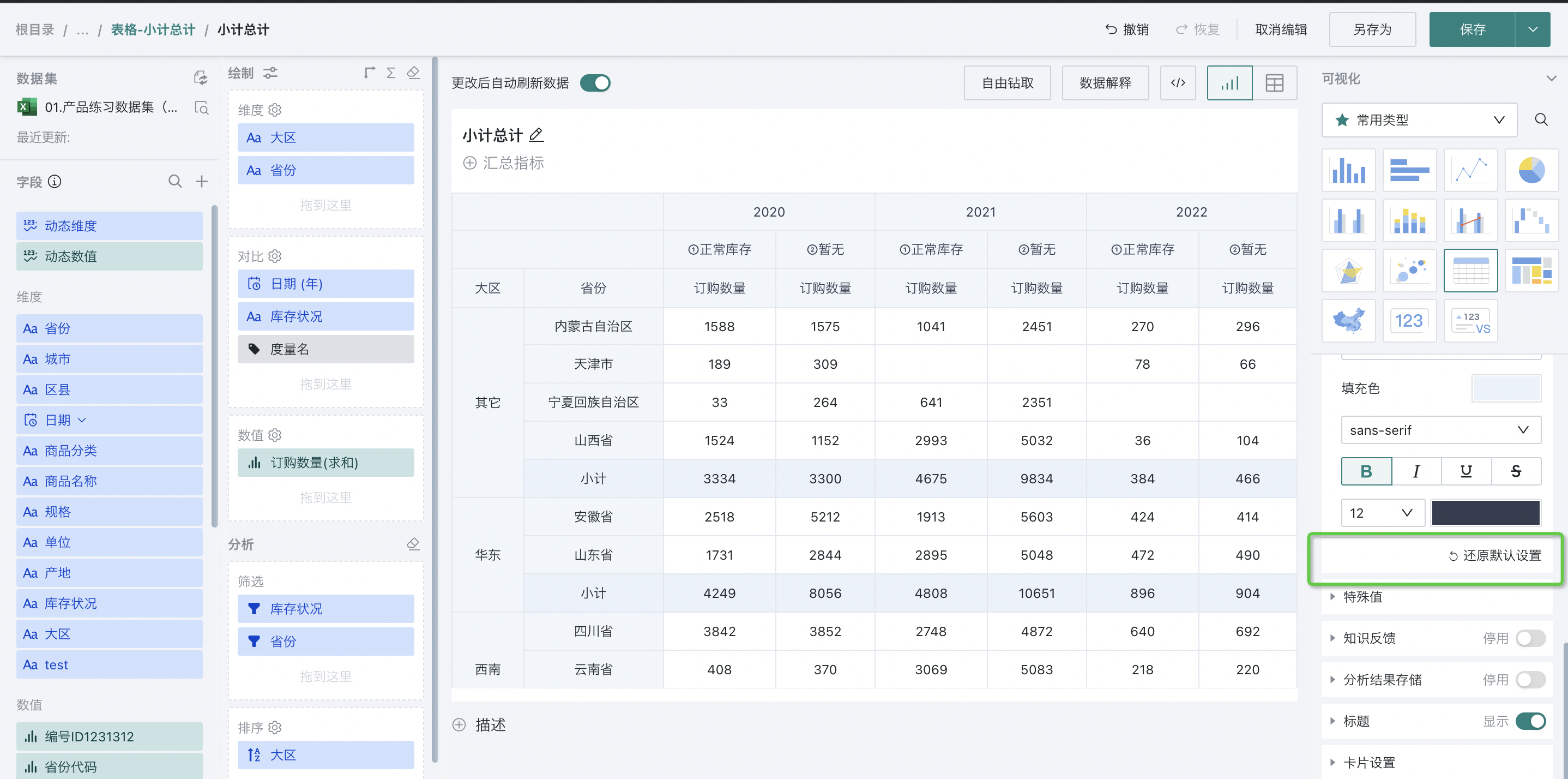
2.5. Special Values
When you want to do some processing for special values (such as null values, empty strings, text null), you can use this function.
Support setting special values to display as other strings, and can also hide NULL values in comparisons to reduce invalid data display in tables.
The special value configuration of tables and charts is the same. For specific configuration process details, please refer to [Chart-Chart Properties](3-Chart-Chart Properties.md#special-values).
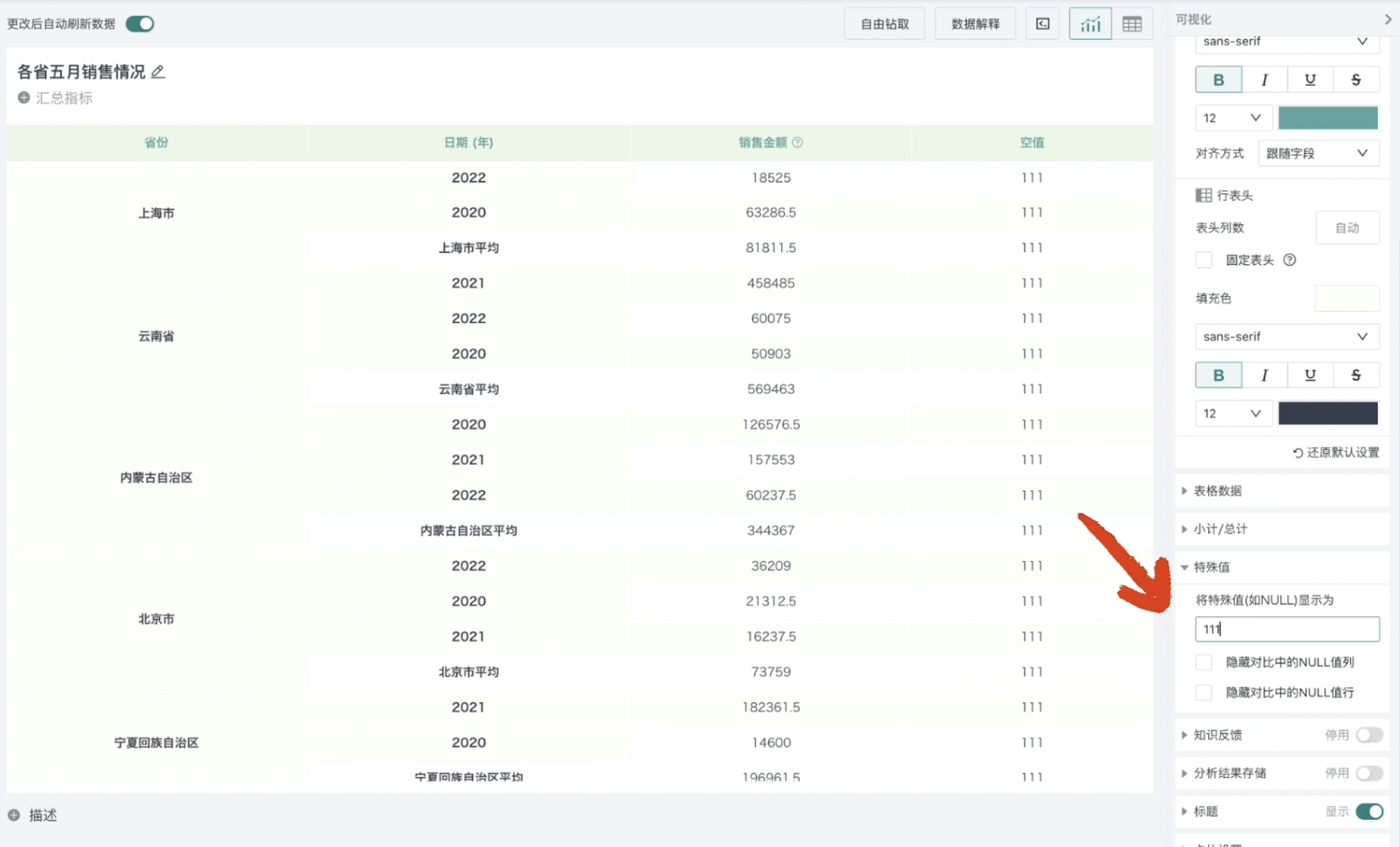
2.6. Title
Guandata BI supports setting table title styles in chart properties. The title configuration of tables and charts is the same. For specific configuration process details, please refer to [Chart-Chart Properties](3-Chart-Chart Properties.md#title).
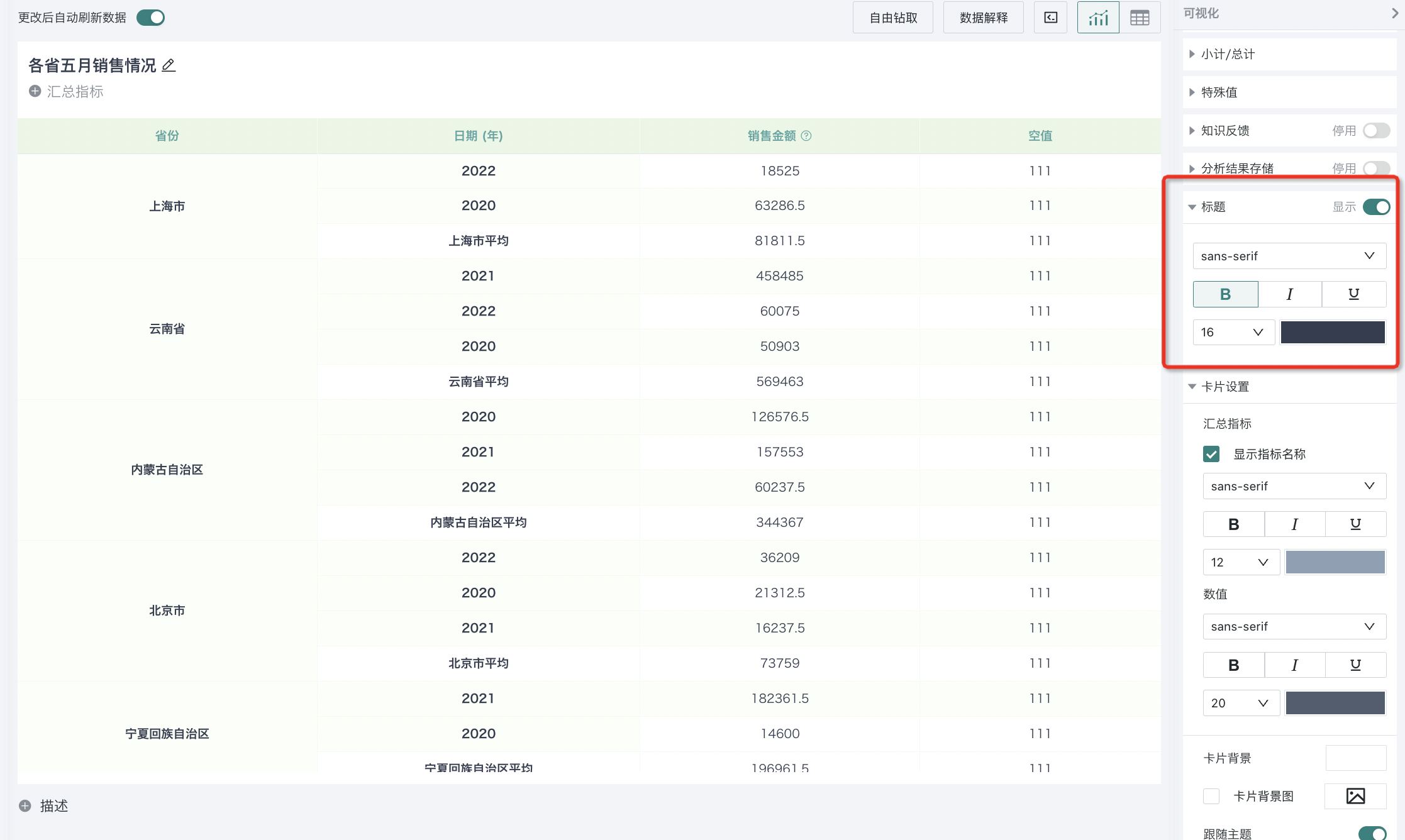
2.7. Card Settings
Users can customize the appearance of cards through "Card Settings". The card settings configuration of tables and charts is the same. For specific configuration process details, please refer to [Chart-Chart Properties](3-Chart-Chart Properties.md#card-settings).