Chart-Chart Properties
1. Overview
After completing chart creation, if you need to optimize the visual effects of the chart, you can configure chart theme colors, adjust coordinate axes, set data labels, etc. through chart properties. You can go to the chart properties configuration area on the right side of the card editing page for style adjustments.
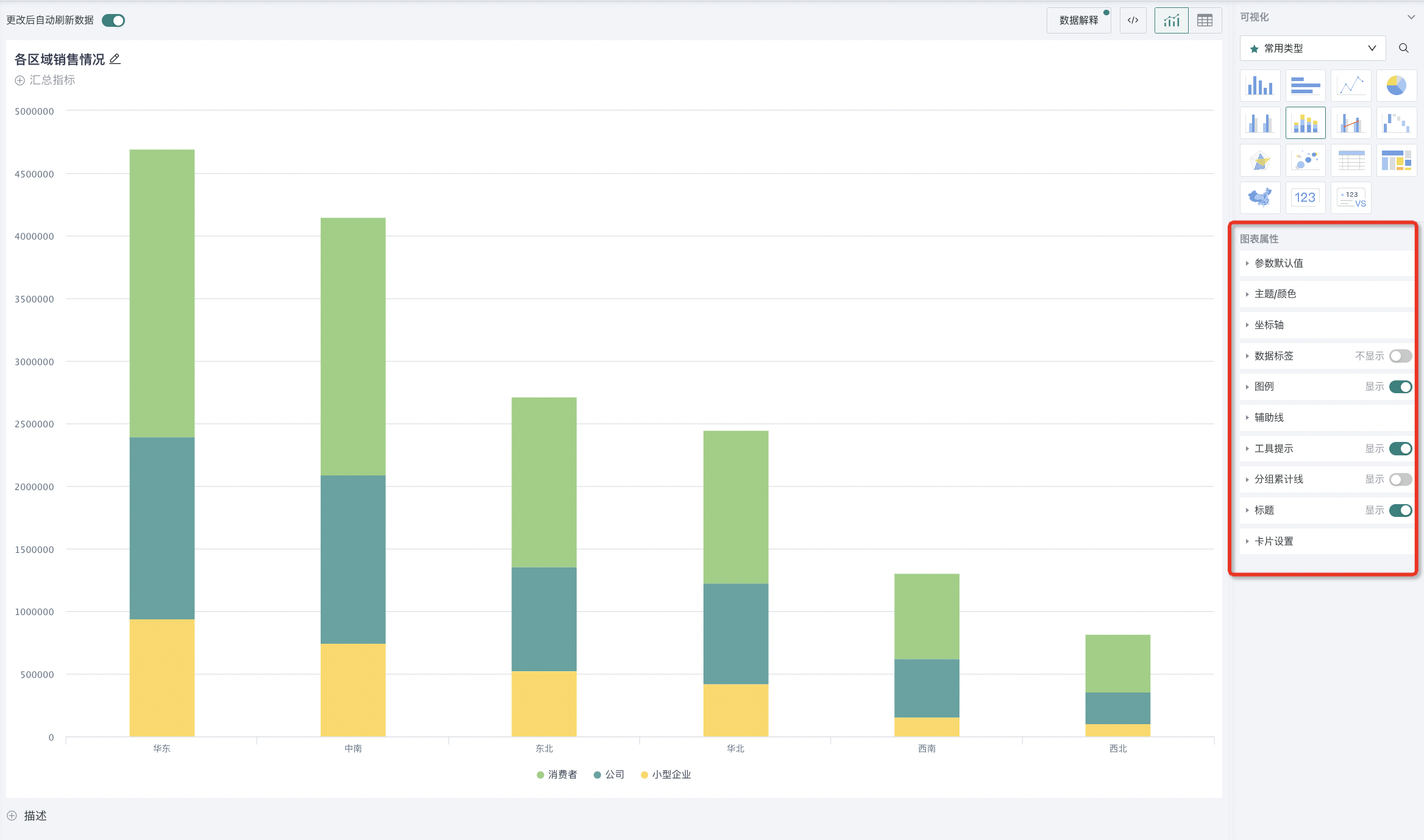
Here, chart property configuration items are divided into general configurations and non-general configurations. General configurations are chart property configuration items that most charts have, such as "Default Parameter Values", "Theme/Color", etc.; non-general configurations are configuration items unique to specific charts, such as "Pie Chart Settings" and "Center Text" for pie charts, "Waterfall Chart Settings" for waterfall charts, etc. Subsequent chapters will provide detailed usage instructions for these configuration items.
2. Chart Properties
2.1. General Configurations
Users can set general configurations of charts in the chart properties area. General configurations are configuration items shared by multiple charts, such as setting chart theme colors, setting coordinate axes, configuring chart data labels and legends, etc.
Parameter Default Values
When multiple datasets or cards share the same parameters, if the parameter values change, to maintain parameter value consistency, users can turn on the "Inherit from Parent" switch in the "Parameter Default Values" area of the chart properties to automatically update all places that reference this parameter to the latest value.
Enabling this option will automatically inherit the parameter default values from upstream datasets (if upstream datasets are not configured with parameters, global parameter default values will be referenced by default)
-
For newly created global parameters and usage, it is checked by default. After checking, the usage of global parameters becomes a reference relationship. If the dataset uses parameters, it inherits the parameter default values of the dataset, and changes to global parameter options will affect the used options; if the dataset is not used, it inherits the default values of global parameters, and changes to global parameter default values and options will affect the default values and options used;
-
For historical data, it is not checked by default. At this time, it is still a copy relationship. Once checked, the effect is consistent with reference.
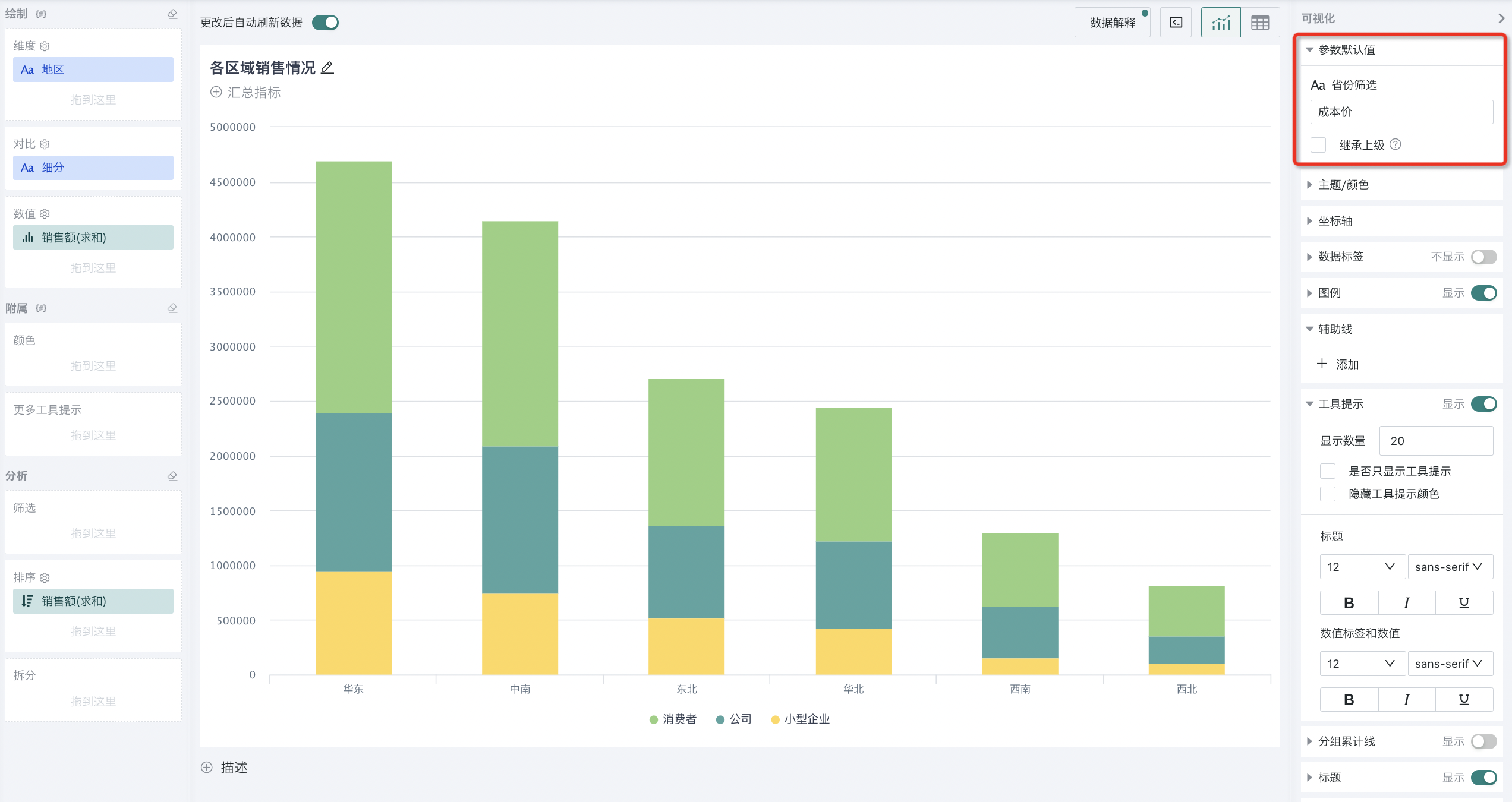
Theme/Color
In the card editing interface, to make the visualization icons we create more intuitive and clear, you can select "Theme/Color" in the chart properties to automatically color the visualization chart being edited.
When selecting colors, you can directly select a preset theme color for replacement, or customize color combinations. (For more custom color content, see Enterprise Visual Management).
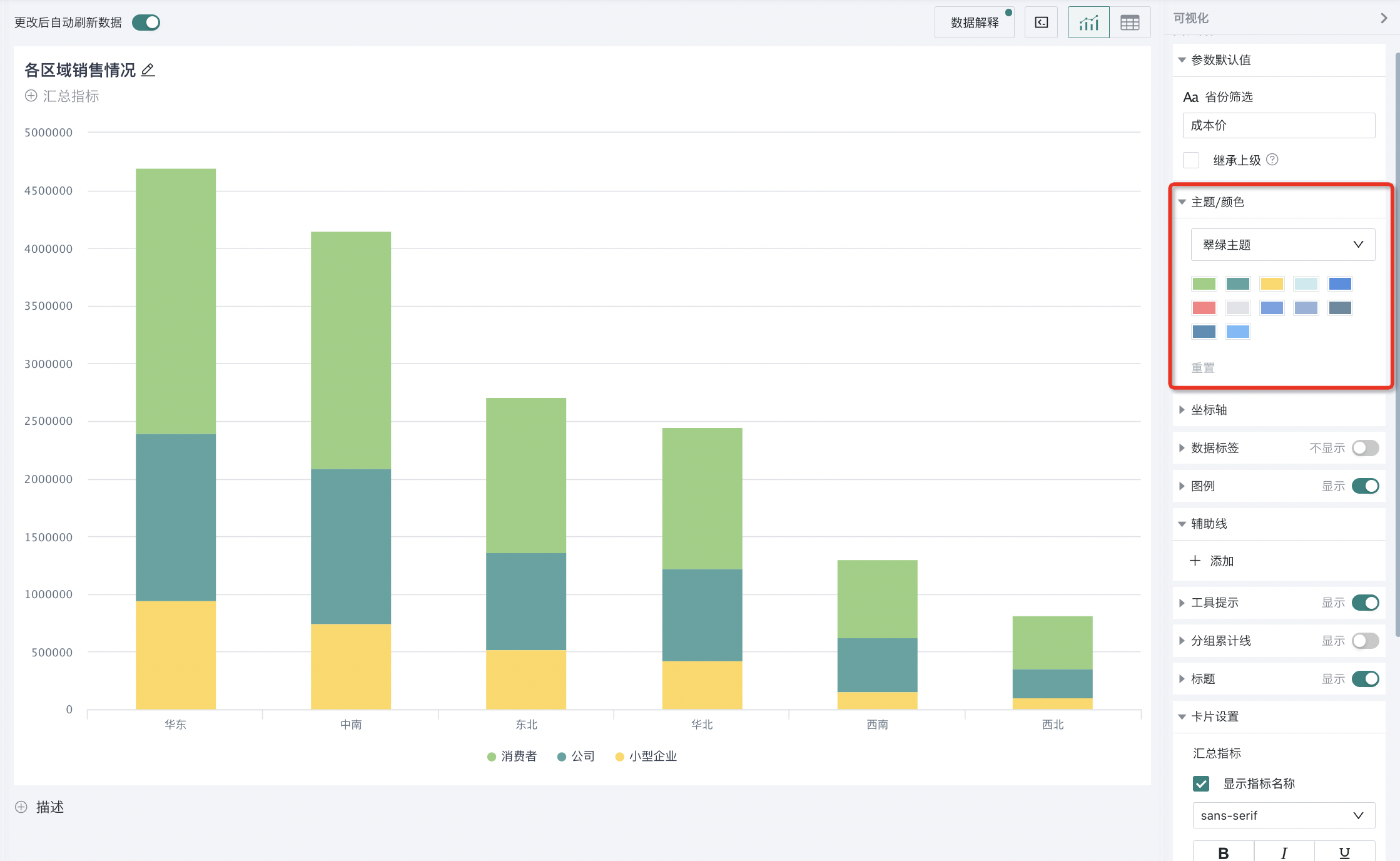
Coordinate Axes
Coordinate axes are reference lines used to display data point positions in charts. By setting coordinate axis properties, you can enhance the readability and information transmission effect of charts.
You can select coordinate axes in the chart properties of the card editing interface to set the coordinate axis properties in the chart. Guandata BI supports setting coordinate axes for charts such as column charts, bar charts, line charts and area charts, bubble charts and scatter plots, etc.
Coordinate axis format settings are divided into three categories: category axis (X-axis), primary value axis (Y-axis), and thumbnail axis, where the primary value axis can also extend to secondary value axis.
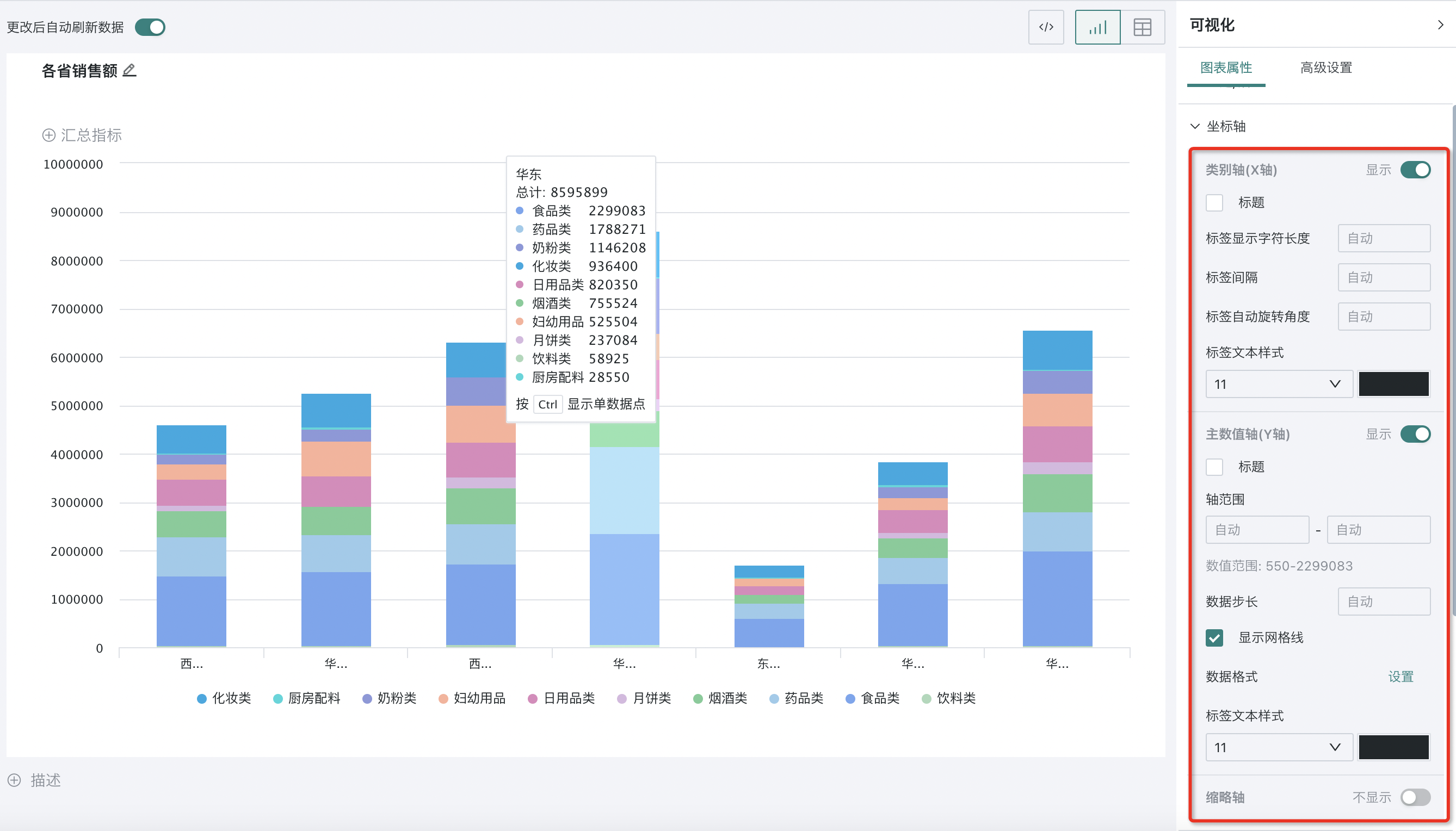
Check the titles of category axis (X-axis) and primary value axis (Y-axis), and enter title and unit in the text box. You can find that the corresponding visualization icon effects have also changed accordingly.
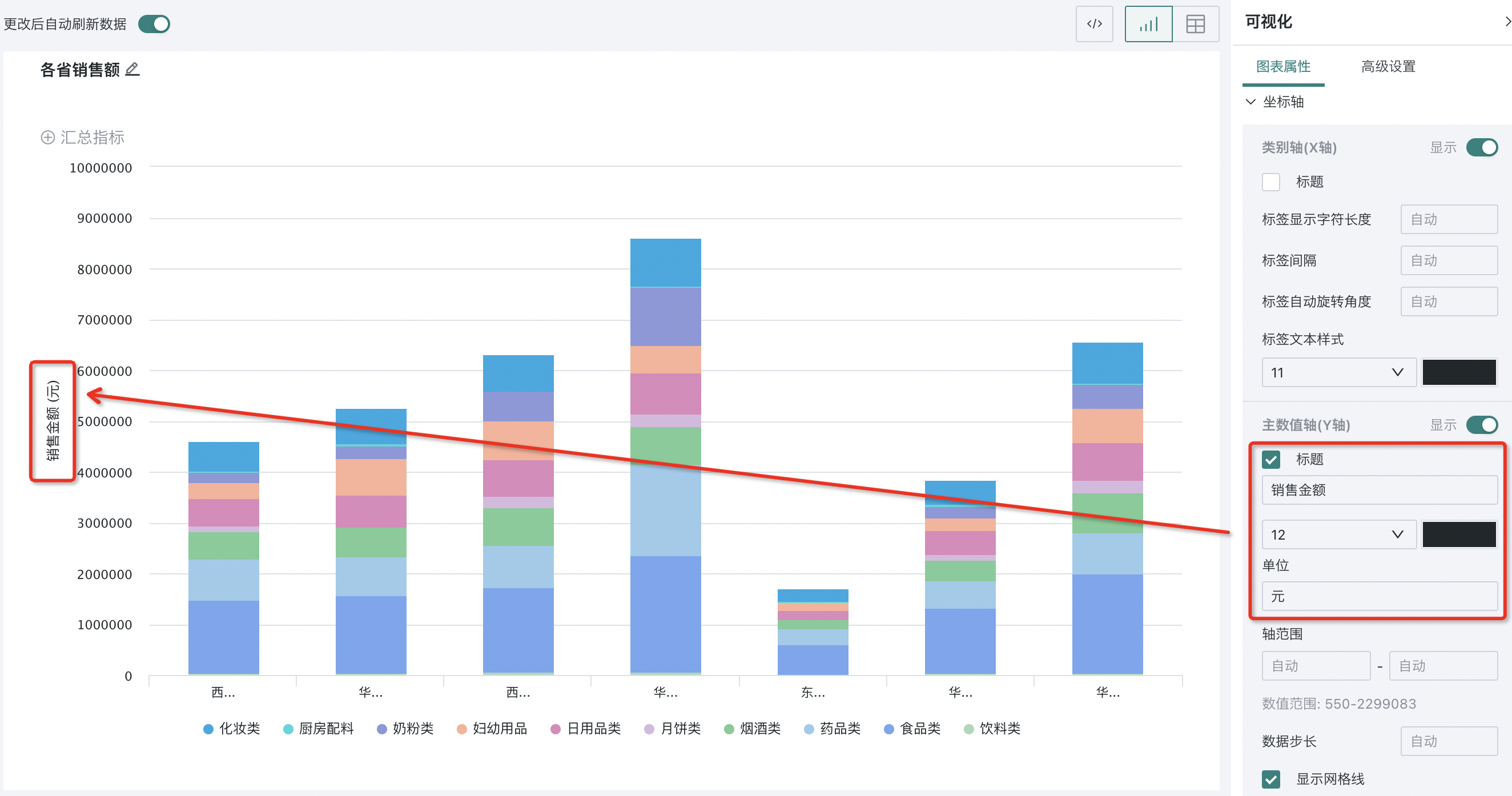
In addition, except for radar charts, other charts with coordinate axes support displaying thumbnail axes:
-
Fixed value axis range: After enabling, the card displays user-specified data by default;
-
Fixed on the right: After enabling, the card displays the latest data by default (the data range on the far right of the thumbnail axis).
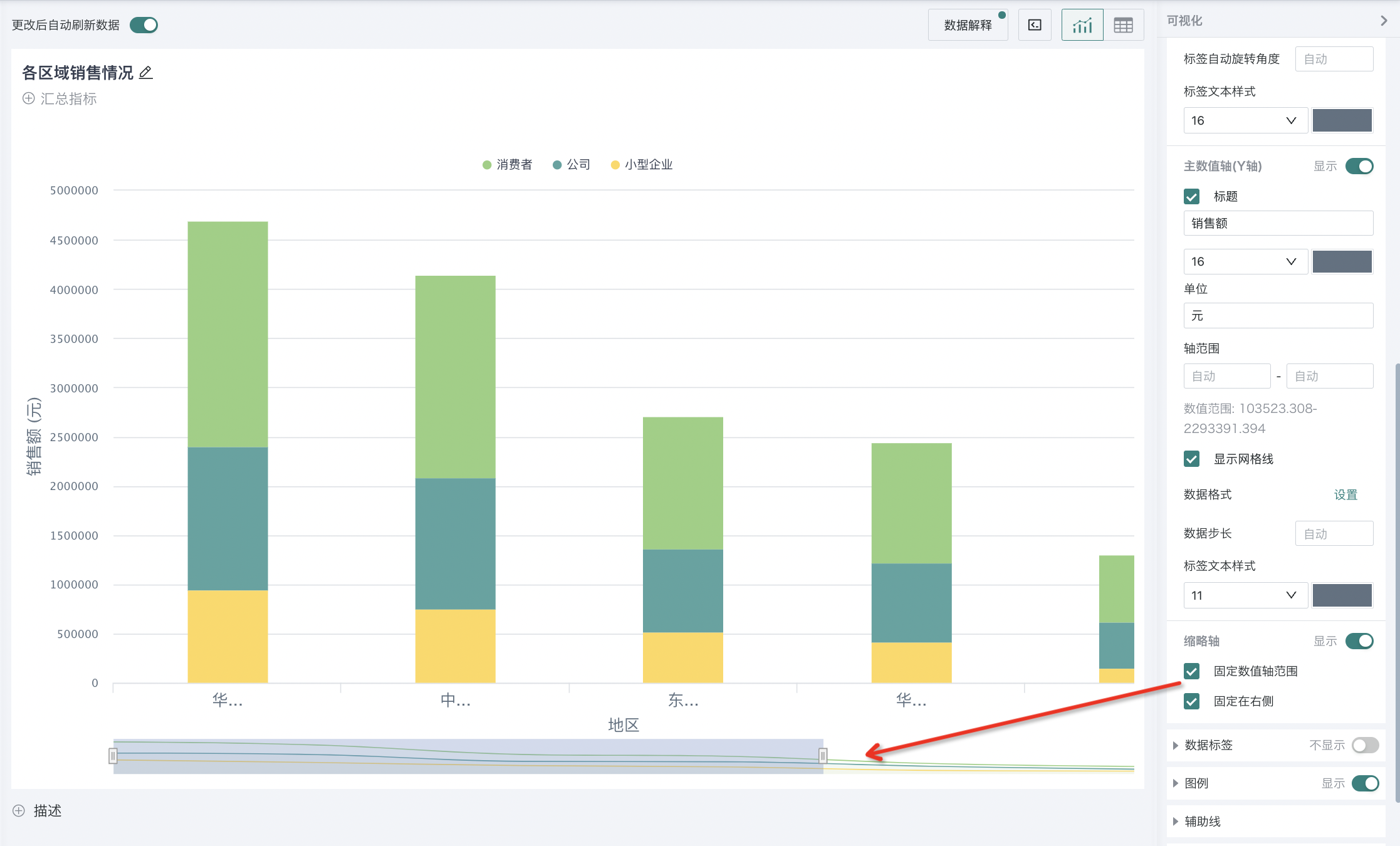
For butterfly charts, coordinate axes support automatic configuration to automatically unify dual Y-axis ranges. When analyzing comparison relationships of different indicators under the same dimension, the automatic unification of dual value axes can be maintained.
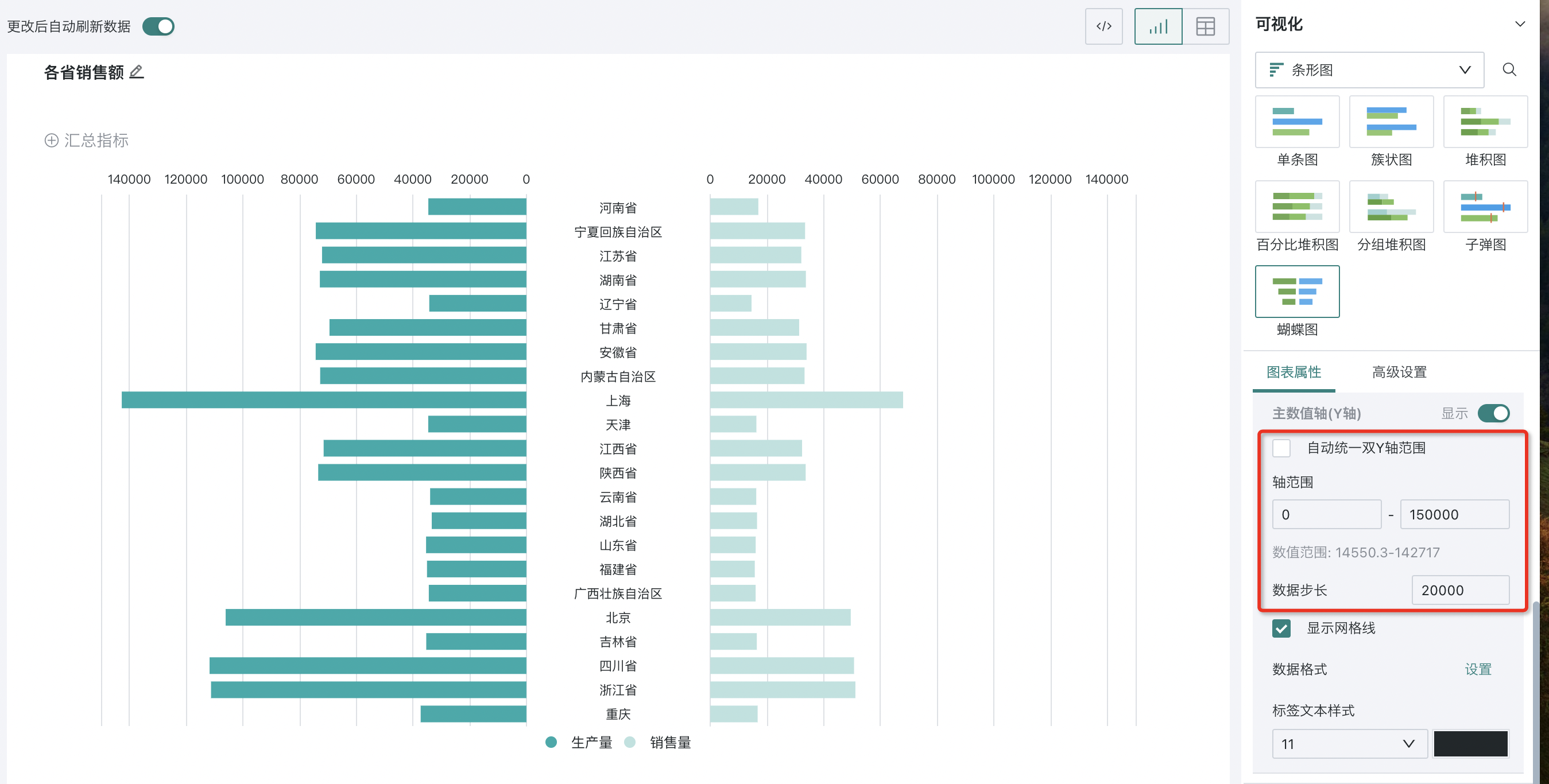
Data Labels
Data labels are text or marks used to display specific numerical values or other related information of data points in visualization charts. By reasonably setting data labels, users can intuitively understand the data in charts.
In the chart properties of the visualization editing interface, selecting data labels can set the data labels in the chart, including: label content, label font style, label position, whether to display stroke, whether to allow overlap.
For stacked charts and grouped stacked charts, label content supports displaying percentages.
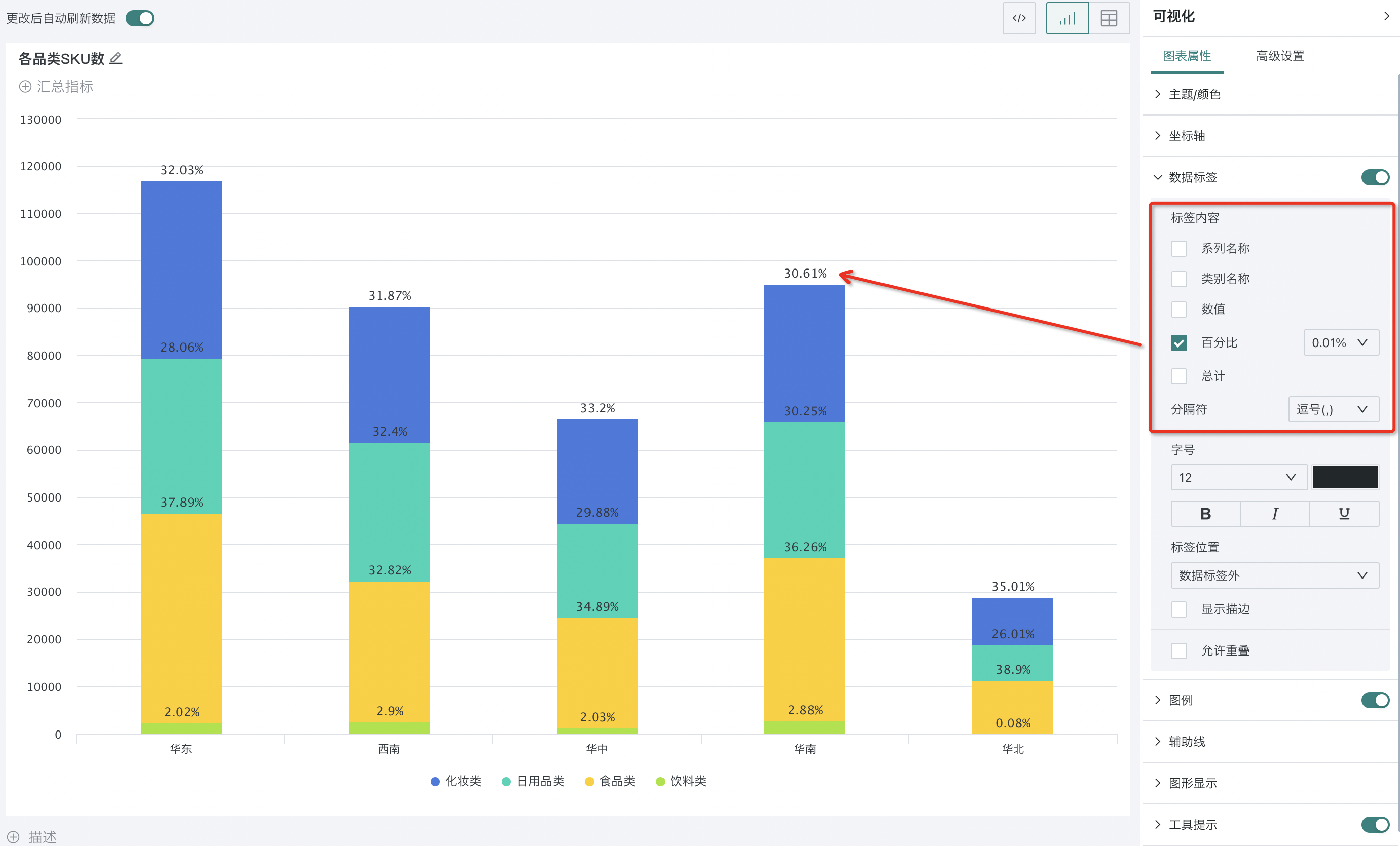
Legend
Legends are identifiers used to distinguish different data series or categories in charts, identifying data in charts through different colors and shapes. Reasonable legend design can beautify charts, enhance the overall visual effect of charts and help with information transmission.
Turn on the "Display" button of "Legend", and the chart legend will be displayed.
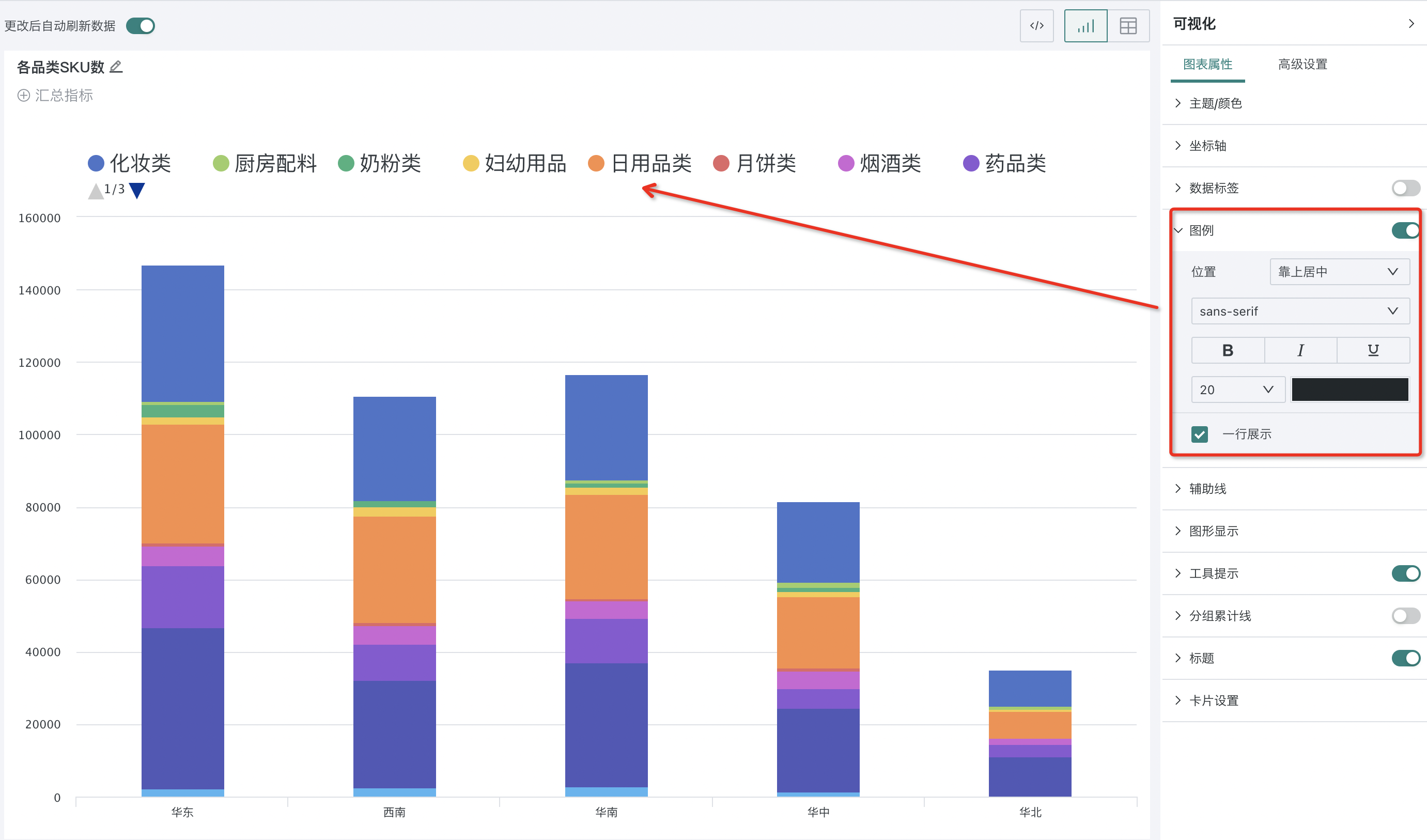
Special Values
Special values are unified replacements for special data in charts, such as null values, empty strings, text null, etc. If users find special values in chart data and do not want to display them in the chart, they can configure them in "Special Values" in the chart properties.
Enter the value to be displayed to set the special values in the chart to unified display, for example, uniformly replacing data identified as special values in the chart with "0".
Note: Only tables, maps, and indicator cards support this function. Among them, special values in maps are checked to display as 0 by default.
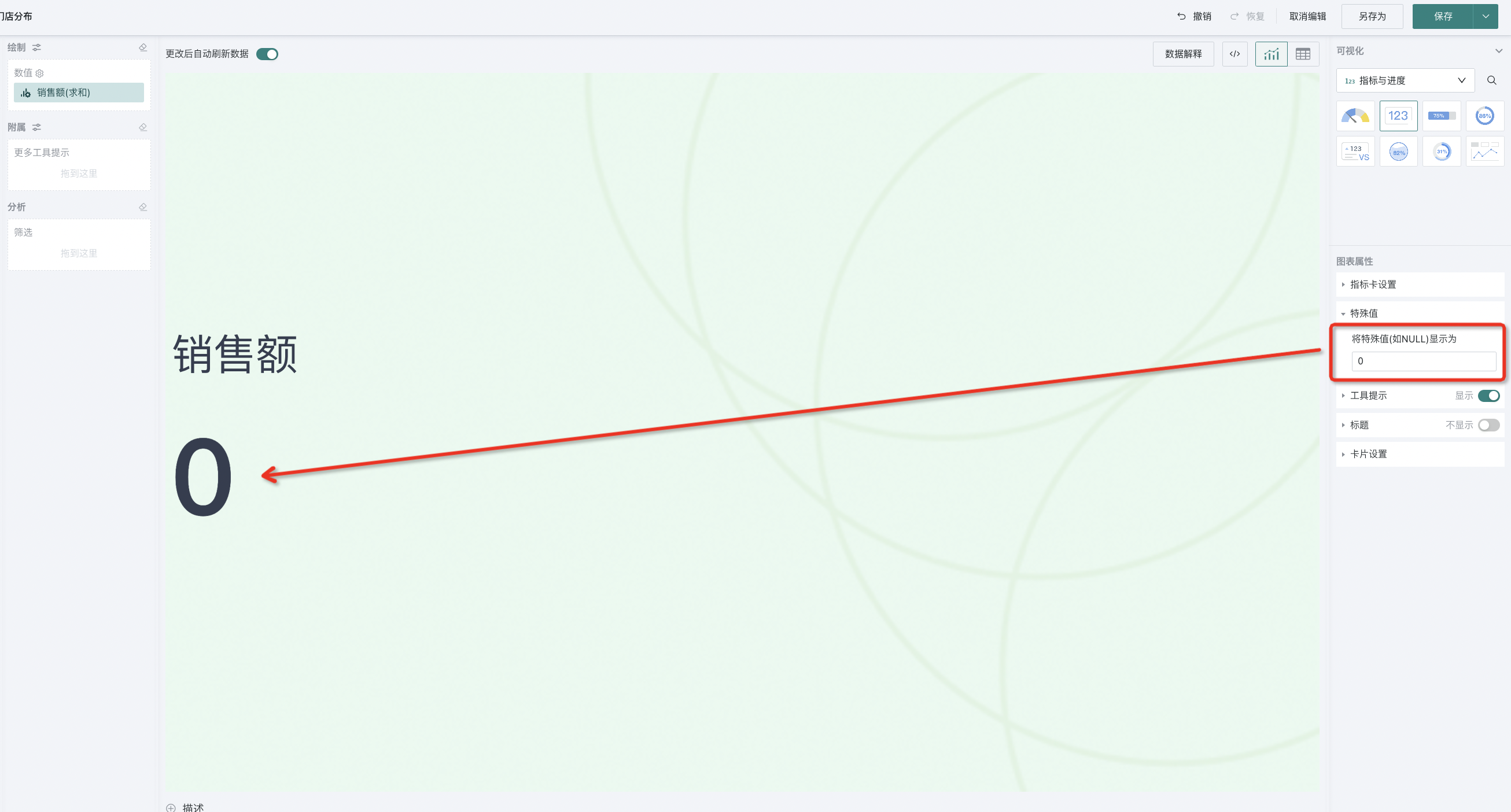
Reference Lines
Reference lines are reference lines used to highlight specific values or statistical calculation results in charts. They can be fixed values (i.e., input a certain fixed value, such as 100% target value, etc.) or calculated values (average, maximum/minimum values of a certain numerical field, etc.). Adding appropriate reference lines can make charts more readable.
-
In the chart properties of the visualization editing interface, selecting reference lines can add reference lines to the chart.
-
Click "+ Add" to add multiple reference lines, and click the color box to customize colors.
-
Click the edit button on the right side of the reference line to edit the reference line; click the delete button on the right side to delete already added reference lines.
For example, in the figure below, add an average sales revenue reference line to the chart, click "OK", and you can see an additional average sales revenue reference line on the visualization chart.
Note: When the set reference line exceeds the maximum value of X/Y axis, the reference line will still be displayed and automatically adapt to the data range of X/Y axis.
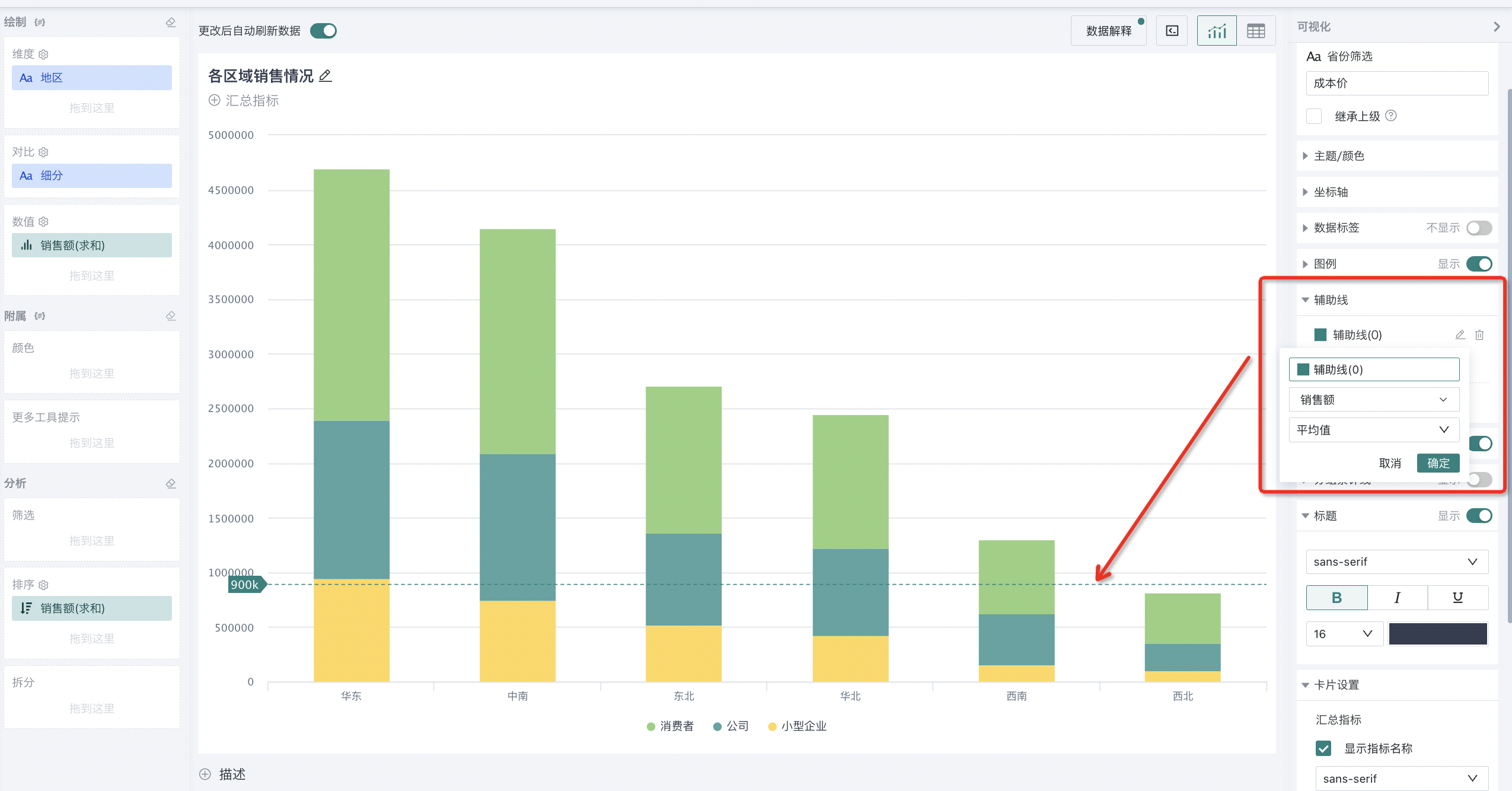
When setting reference lines, support configuring [Fixed Value], [Chart Field] or [Other Fields].
-
Configure [Fixed Value]: Display numerical reference lines with the set fixed value.
-
When selecting fields in [Chart Field] to calculate reference lines, it will perform aggregation calculations such as average/maximum/minimum values according to the granularity of the current dimension.
-
When selecting fields in [Other Fields] to calculate reference lines, it will calculate summary indicators according to full detail data.
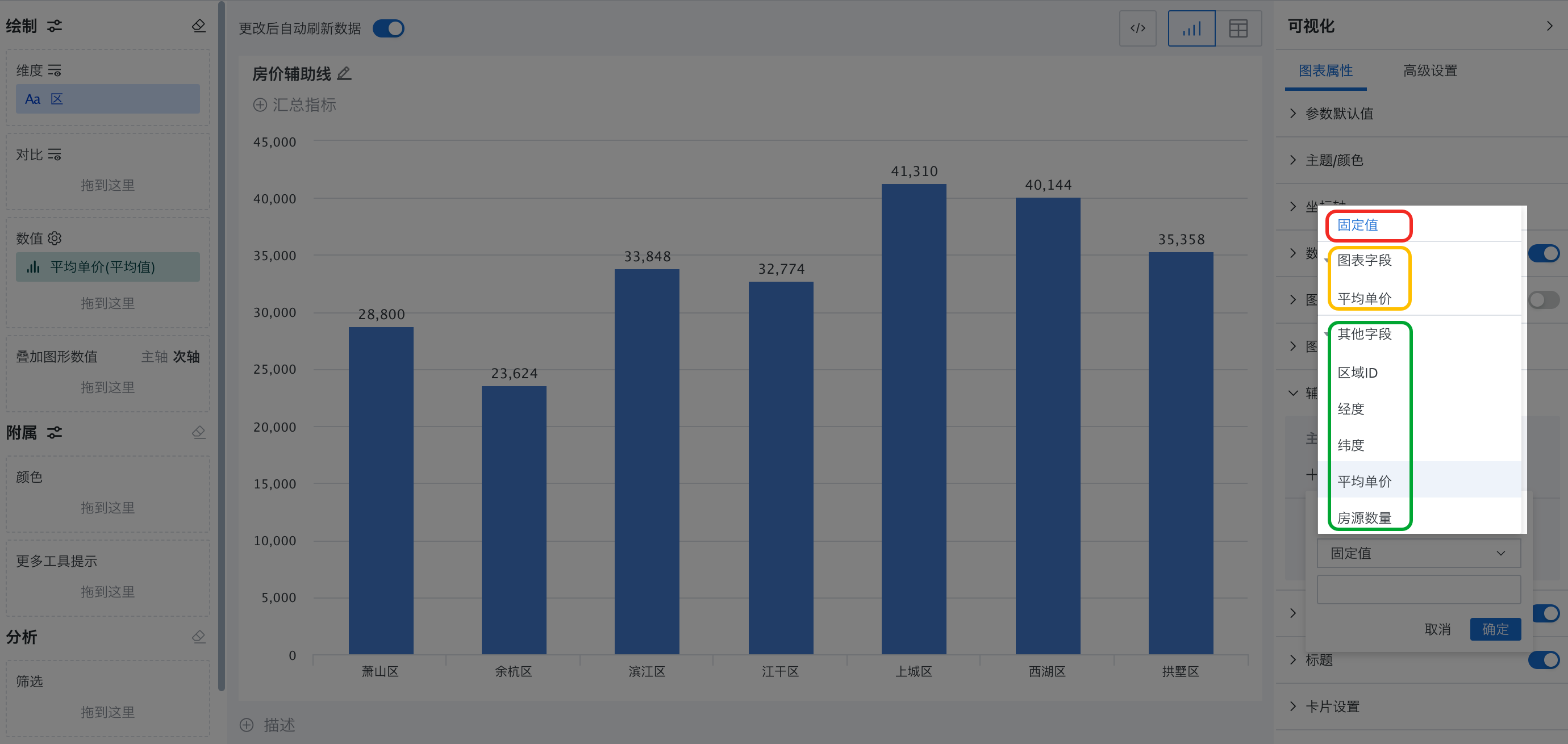
For easy understanding, refer to the following example. The data details of this example are 110 house average unit price data from different areas in 7 districts of Hangzhou.
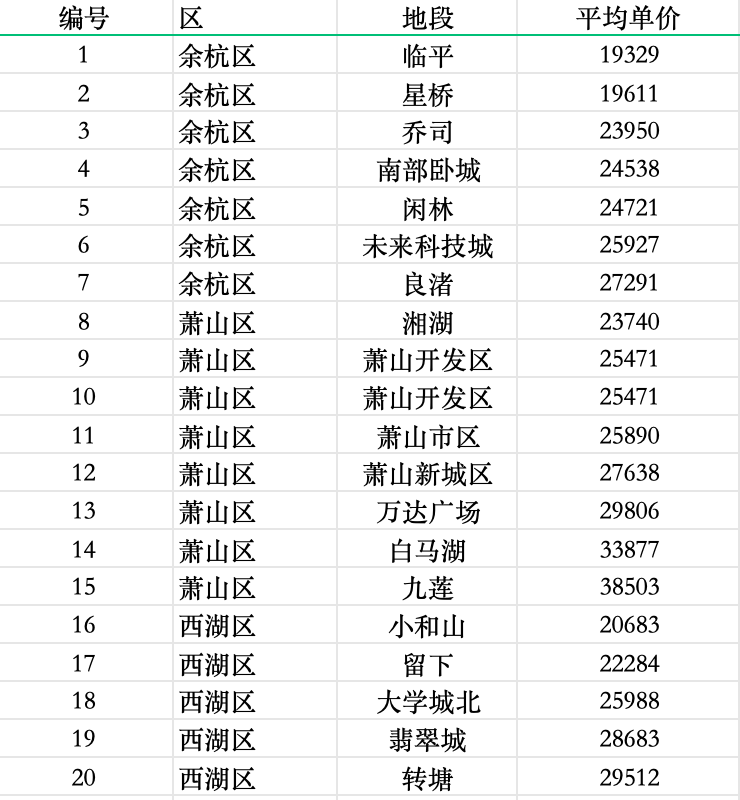
-
Set [Fixed Value] 30000, as the green reference line in the figure below.
-
Calculate the average value for "Average Unit Price" in [Chart Field], the calculation logic is: sum (average unit price of 7 districts) / 7. As the blue reference line in the figure below.
-
Calculate the average value for "Average Unit Price" in [Other Fields], the calculation logic is: sum (average unit price of 110 full detail data) / 110. As the red reference line in the figure below.
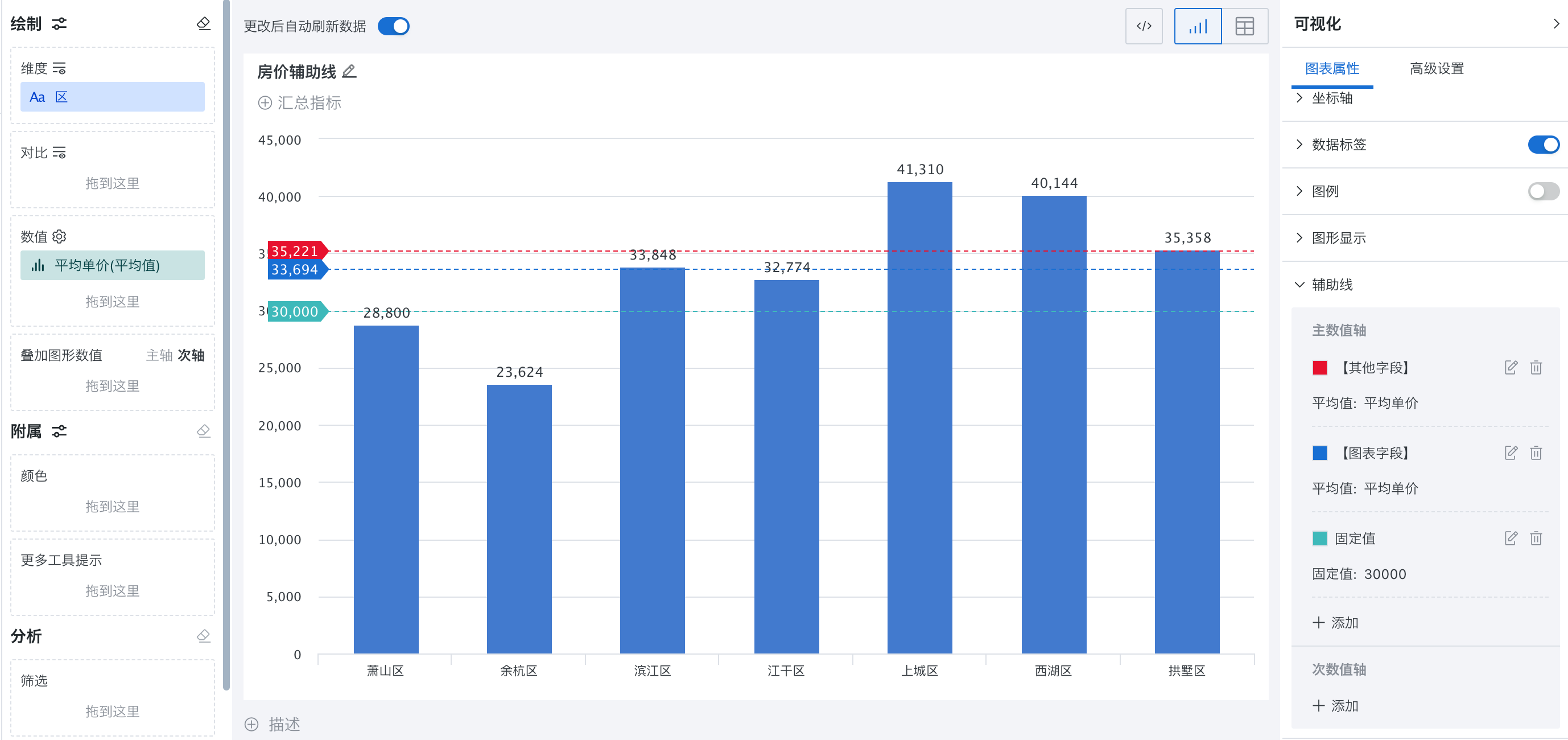
Chart Display
Chart display is a configuration item for data presentation methods in charts such as bar charts, bar charts, single line charts, radar charts, etc. It includes color setting methods such as solid color, transparent gradient, color gradient, or data presentation form settings to enhance the visual effect of charts, help users quickly capture and understand key information in data, and improve data analysis efficiency.
-
"Chart Display" for column charts and bar charts supports configuration:
-
Fill: Support configuring the color fill of the chart as solid color, transparent gradient, or color gradient.
-
Spacing between groups: Configure the spacing between different groups.
-
Spacing between columns within groups: Configure the spacing between columns within the same group.
-
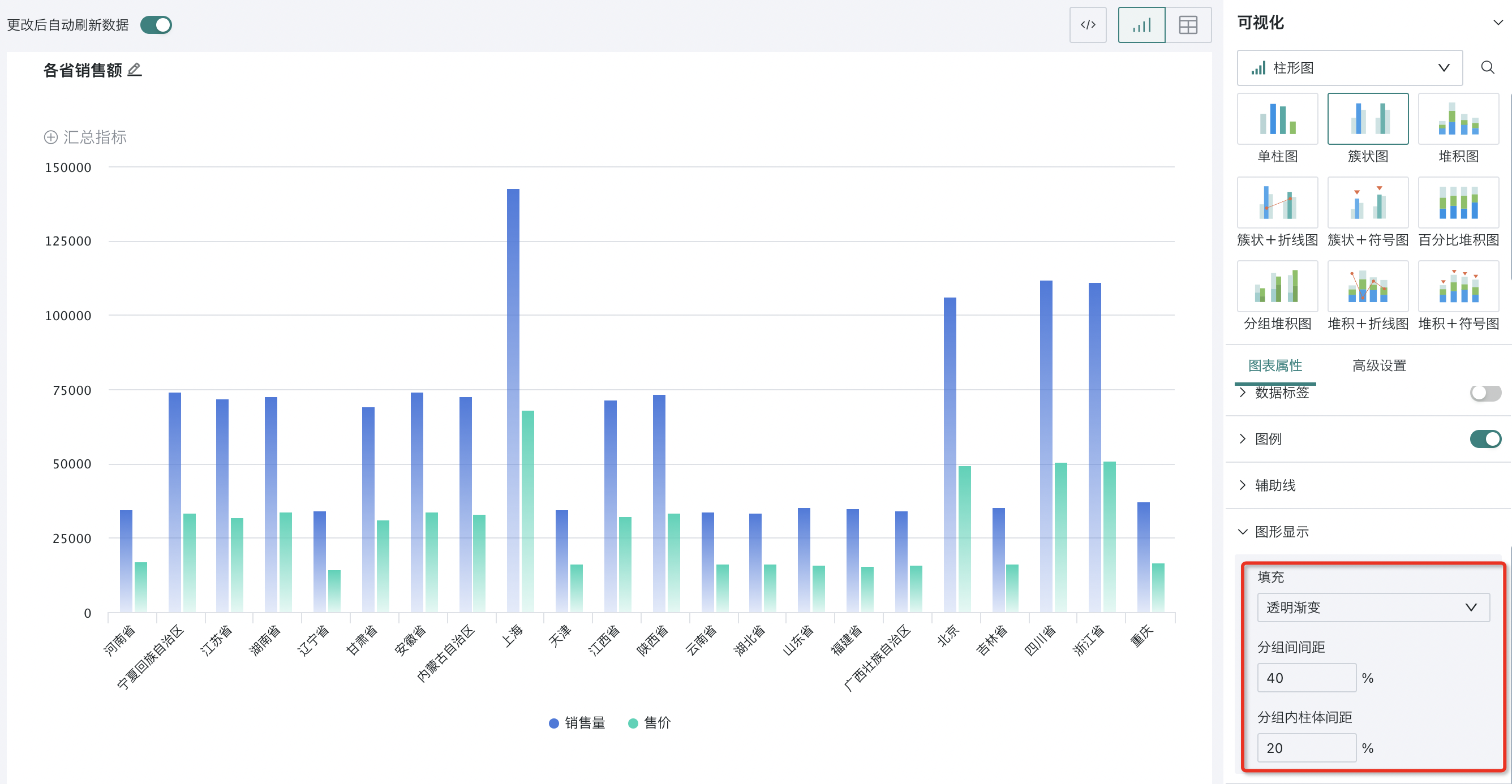
-
"Chart Display" for single line charts supports configuration:
-
Break at null values: After turning on, single line charts will break at null values in the data;
-
Display covered area: Can set whether to fill the area covered by single line charts with color, and set the color as solid color or gradient, where solid color mode supports configuring color saturation;
-
Display data points: Choose whether to display data points, after turning on, you can set the style of data points;
-
Lines: Can set lines as straight lines or curves, and set line thickness.
-
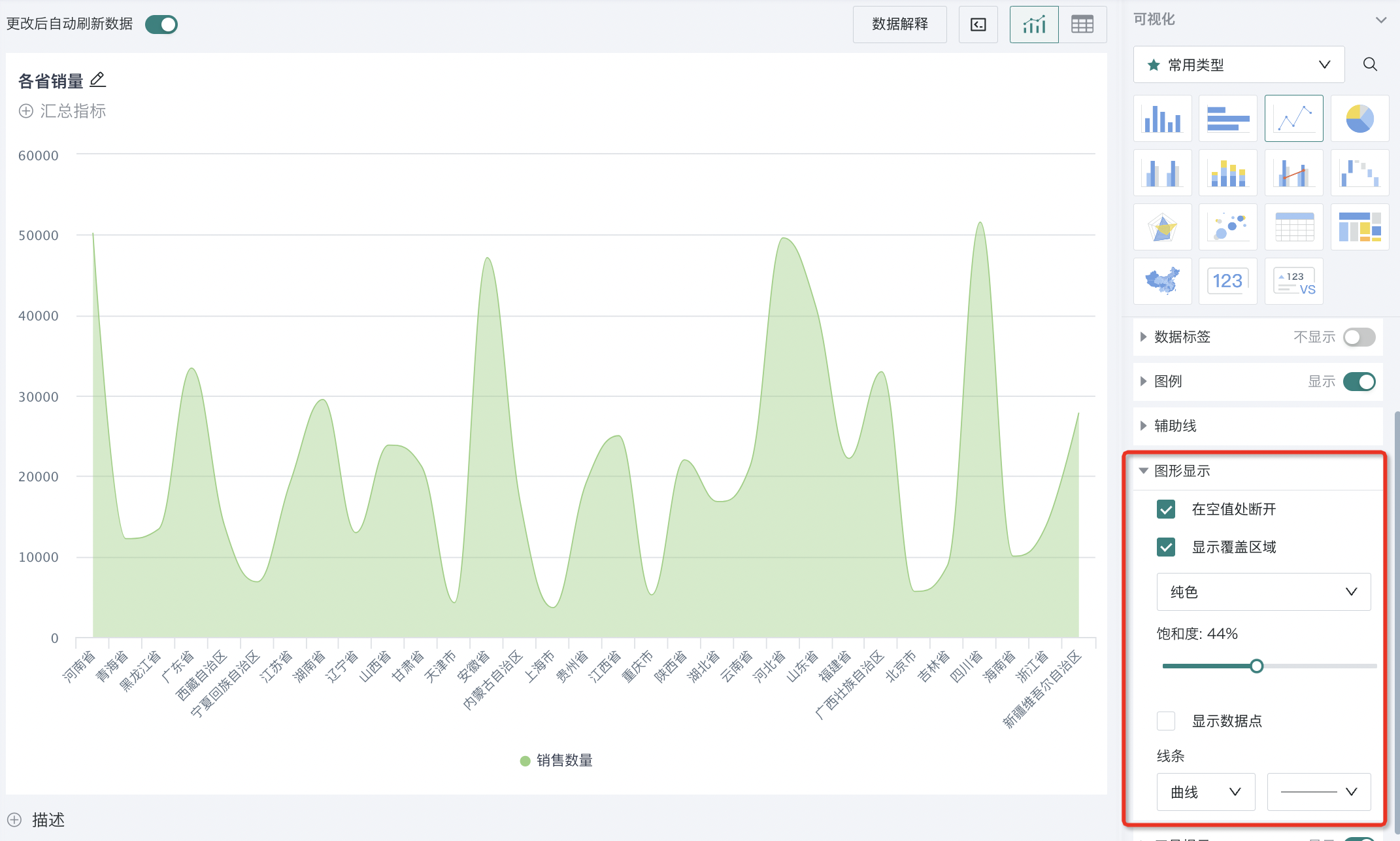
-
"Chart Display" for radar charts supports setting the chart as:
-
Arrange by measure: When sorting by measure, radar charts will use fields in the measure area as axes, and by default, fields in the dimension area will be used as axes;
-
Display as curve: Choose whether to display as curve, by default, radar charts display as straight lines;
-
Display data points: Choose whether to display data points, by default, radar charts display data points;
-
Display fill color and adjust saturation: Choose whether to display chart fill color and adjust chart saturation, by default, radar charts have no fill color.
-
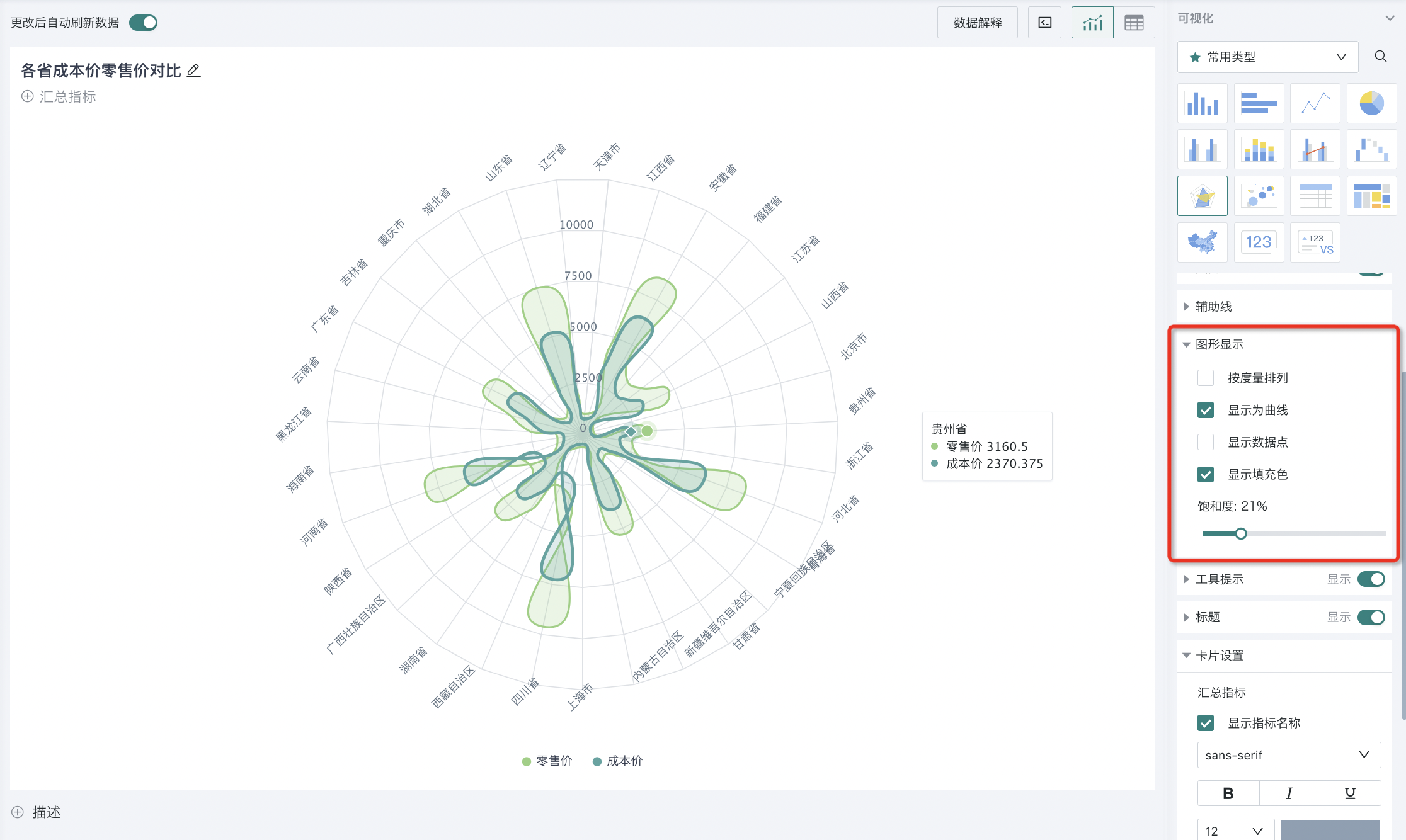
-
Most "Chart Display" configuration items for clustered + line charts can refer to bar charts and single line charts. Their unique configuration items are as follows:
- "Main Chart - Overlay Chart": Can replace the field data of main chart and overlay chart.
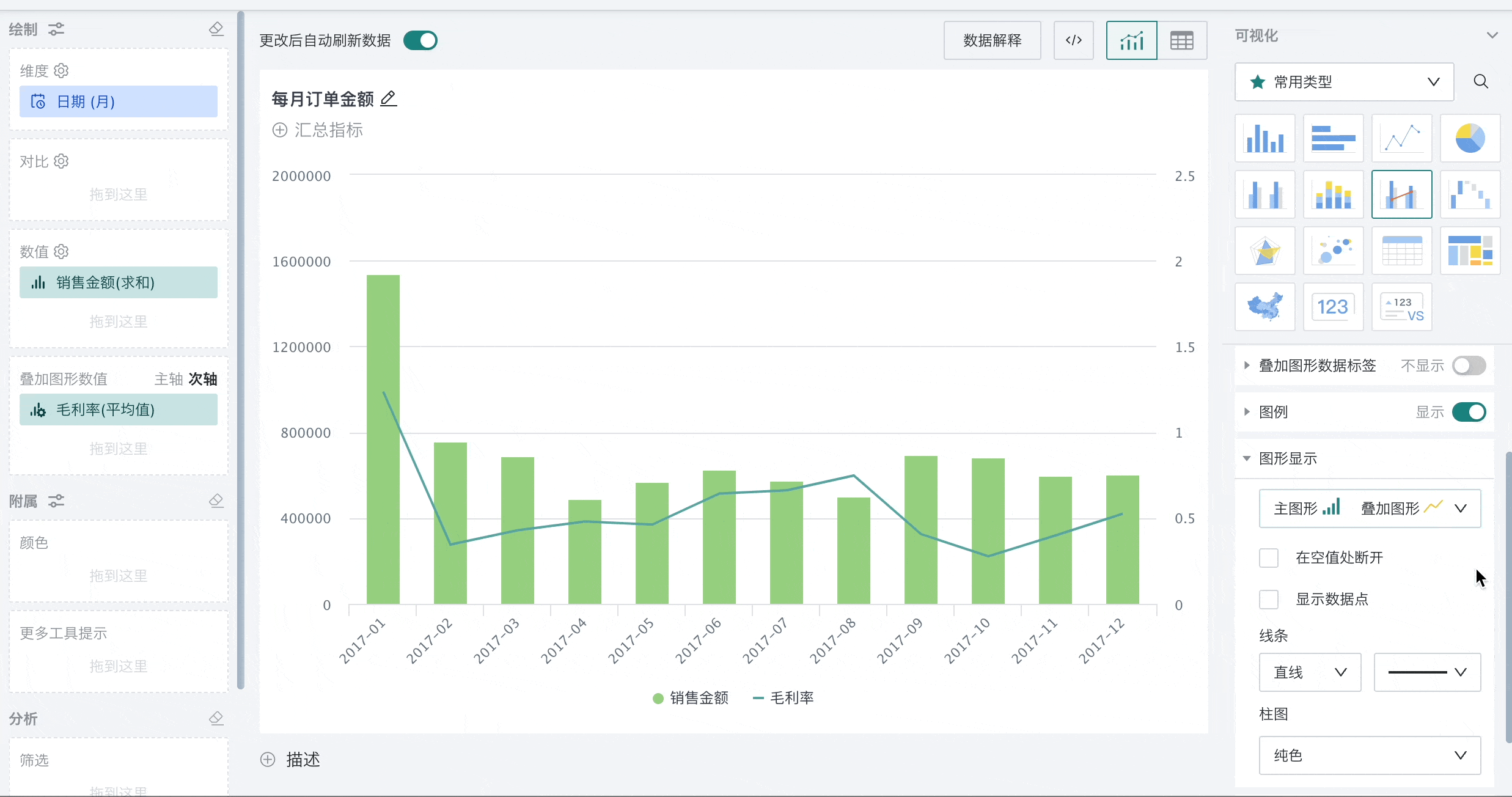
-
"Chart Display" configuration items for clustered + symbol charts and stacked + symbol charts can refer to bar charts. Their unique configuration items are as follows:
-
"Main Chart - Overlay Chart": Can replace the field data of main chart and overlay chart.
-
Symbol style: Configure the style of symbols. You can choose built-in icons or add images to customize symbol styles.
-
Symbol size: Configure the display size of symbols.
-
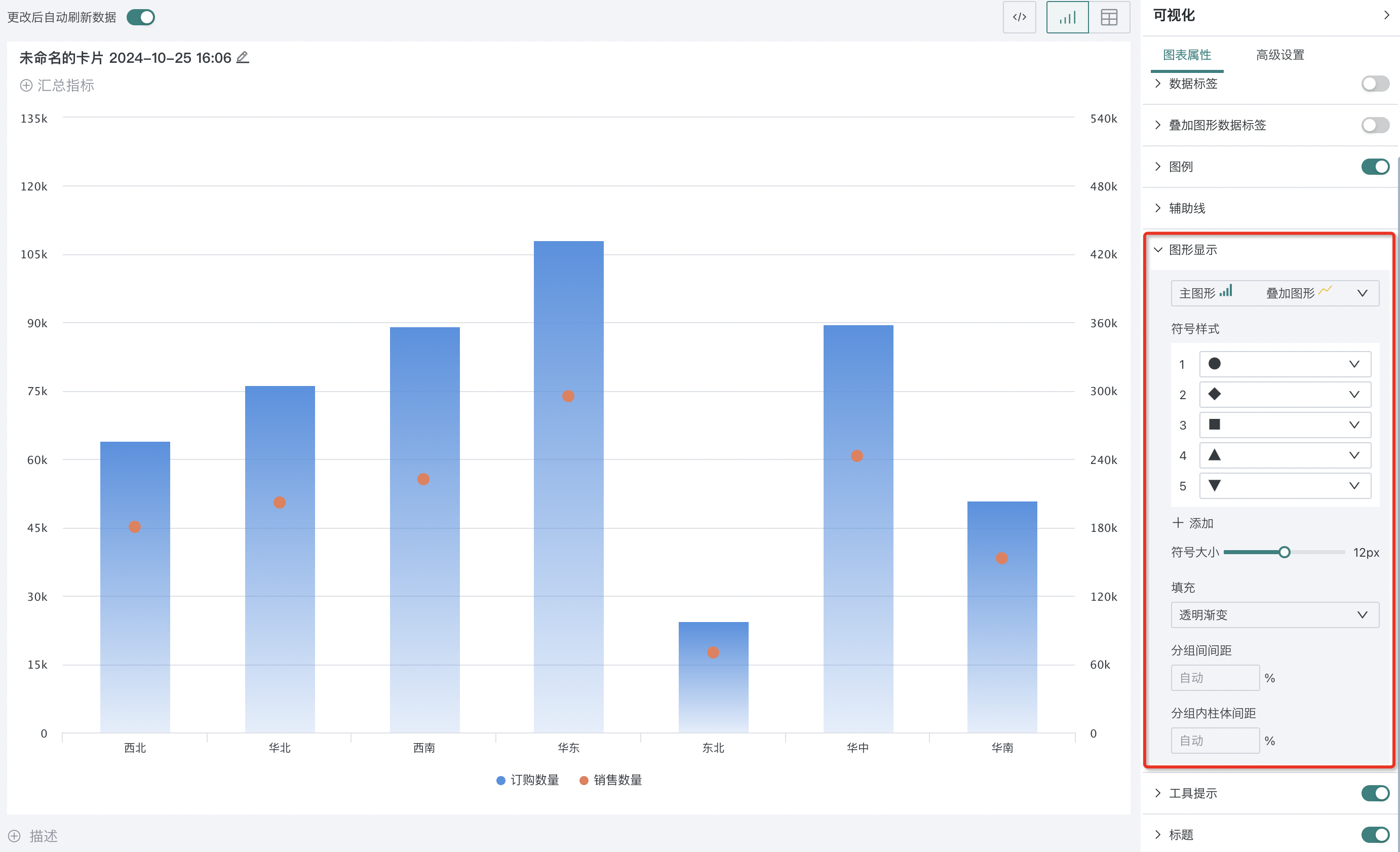
Tooltips
When hovering over the chart, the corresponding part of the page will pop up a floating page displaying the dimension data, making it convenient for users to view specific values of each dimension when viewing the chart. This function can be set in "Tooltips" in the chart properties.
When choosing to display tooltips, you can set display quantity, whether to only display tooltips, whether to hide tooltip colors, titles, value labels and value-related settings.
For charts involving clustered charts (such as clustered charts, clustered + line, clustered + symbols) and charts involving stacked charts (such as stacked charts, percentage stacked charts, grouped stacked charts, etc.), you can also configure whether to "Hide Total" and "Display Order".
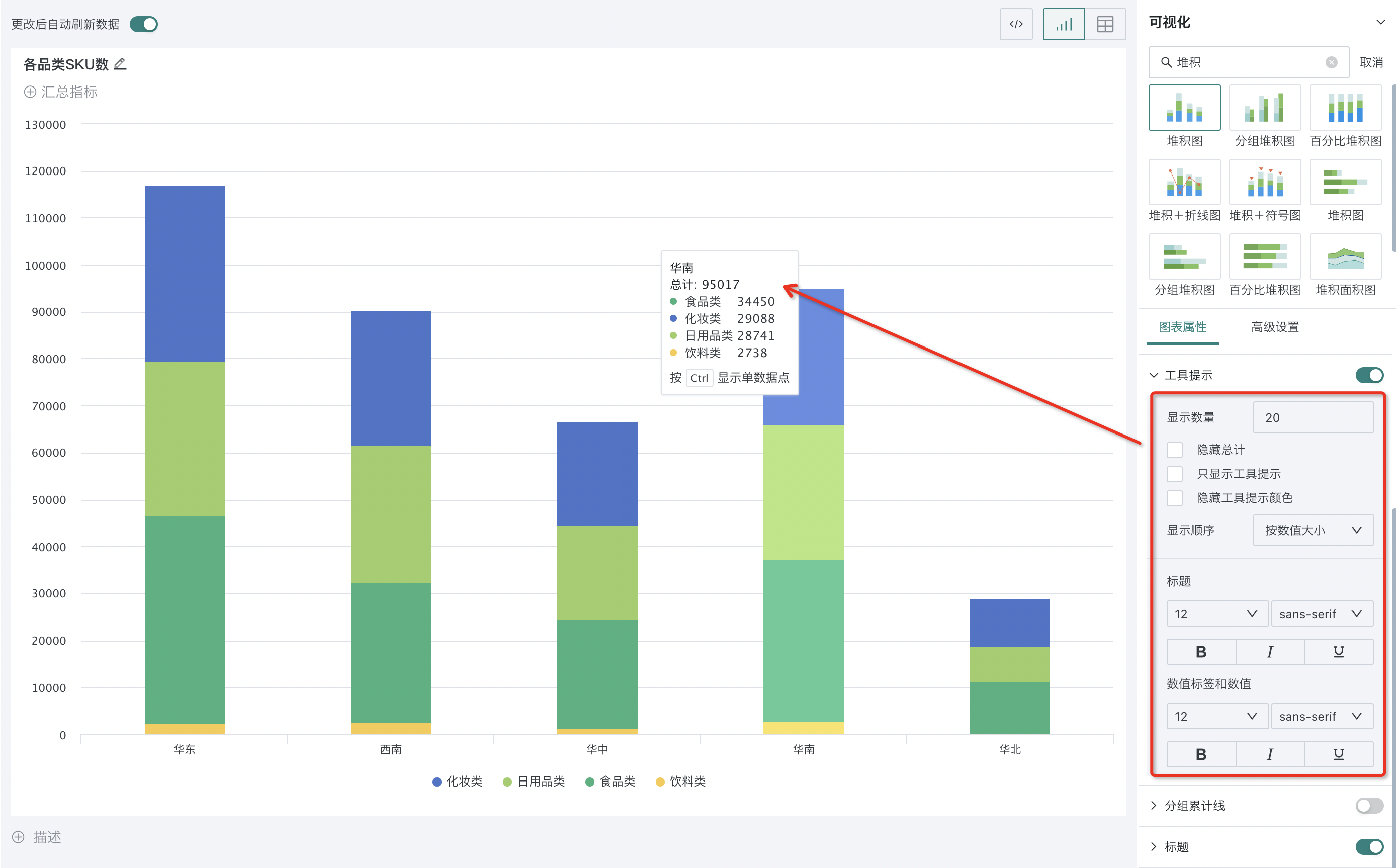
Group Cumulative Lines
Stacked charts and clustered charts support setting group cumulative lines. This function will automatically calculate the total value of each group and display the trend of these group totals in curve form, helping users to more comprehensively analyze the overall trend of data.
Users can go to "Group Cumulative Lines" in chart properties to set whether to display group cumulative lines, and set the color of group cumulative lines.
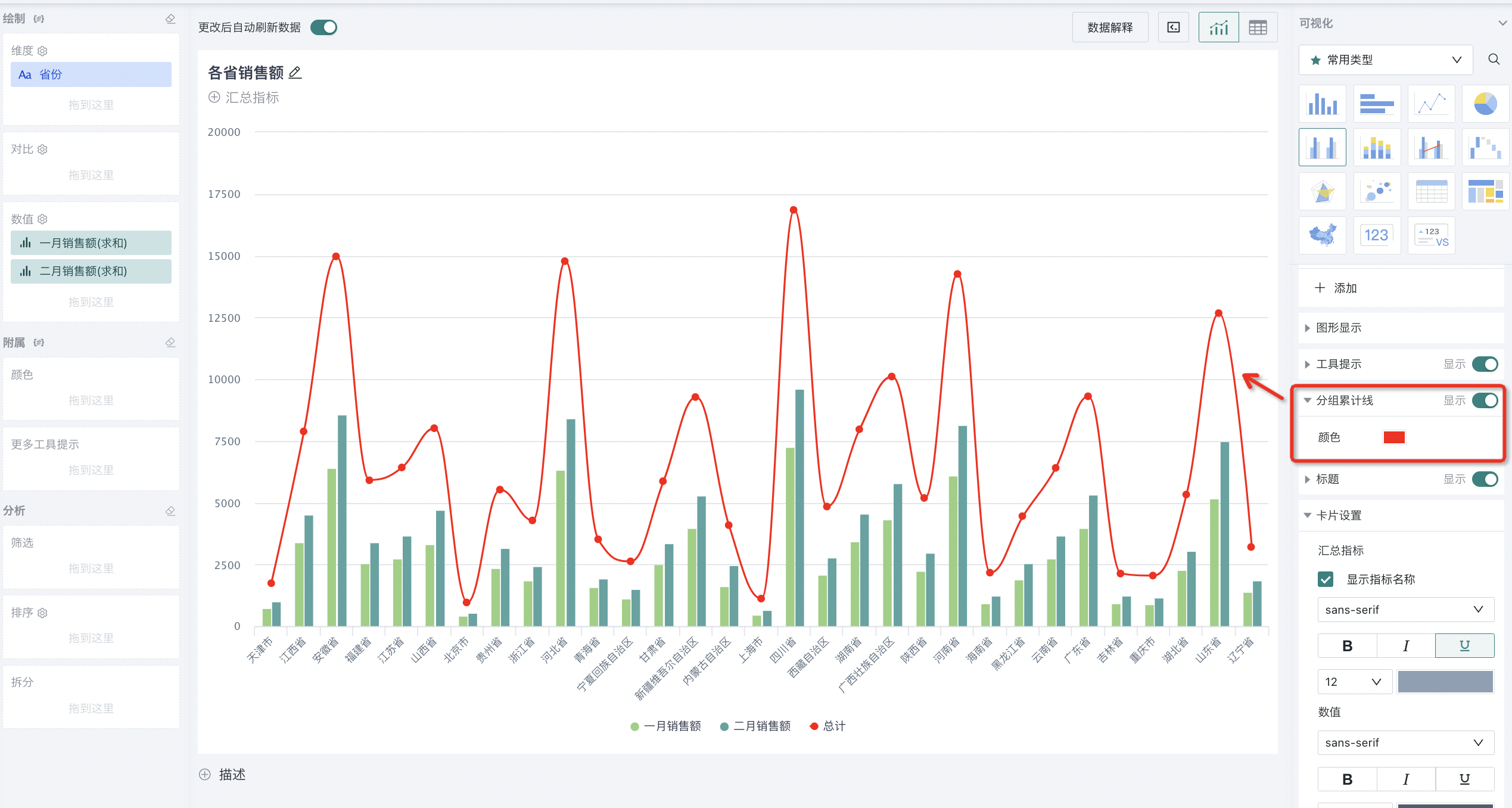
Title
Charts can help users quickly understand the analysis theme and data content of the chart through titles.
Users can set whether to display chart titles in the chart properties area, and set title font style, title background, title area height, title top and bottom borders in the chart title area.
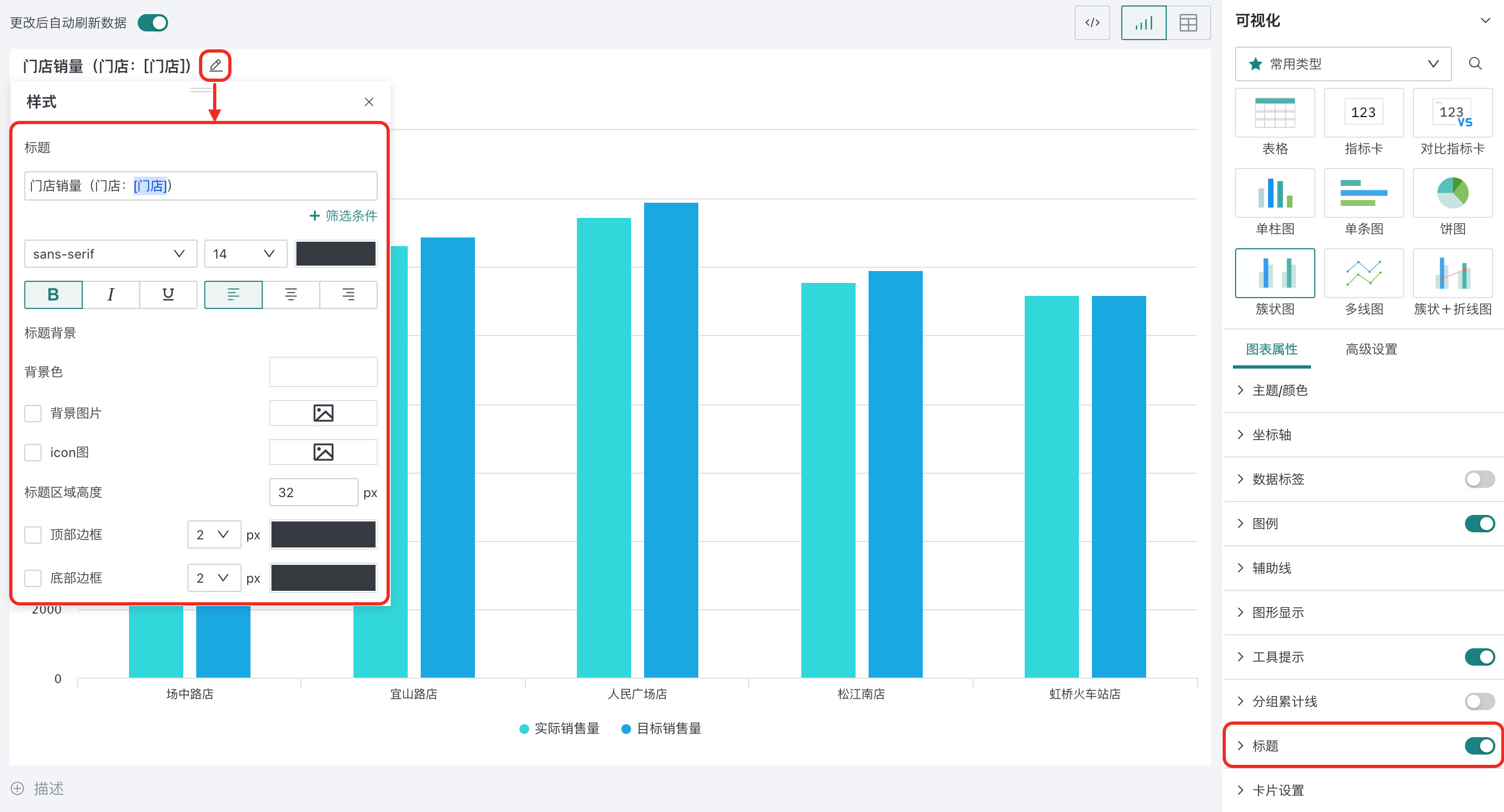
Note: Titles support adding filter conditions. After clicking "+ Filter Condition", you can select fields from the dataset from the dropdown box to add fields to the title. After the filter is linked to the card and field, the title will display the filter value with the filter.
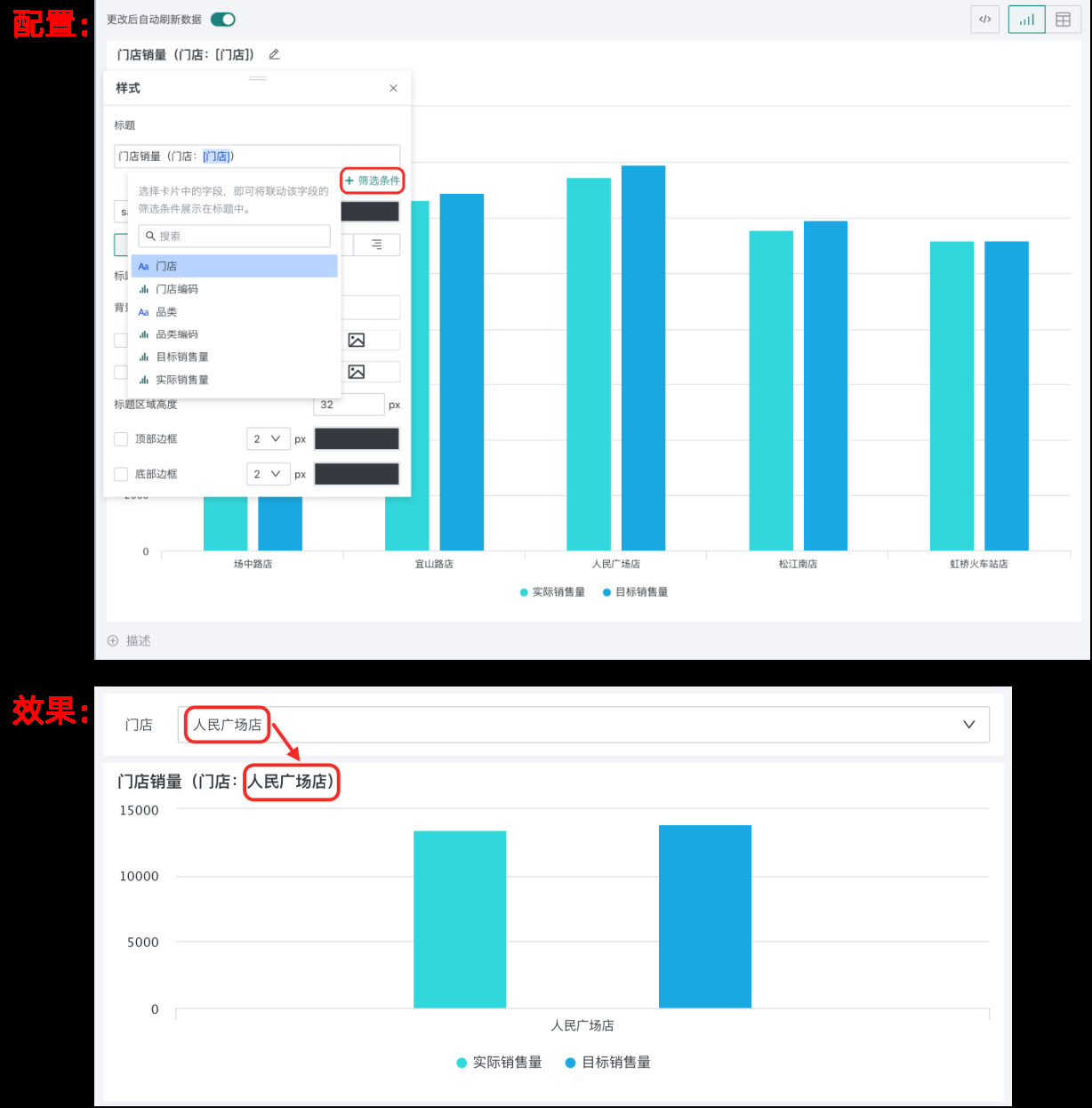
Card Settings
Through card settings, users can customize the appearance of cards to make data display more in line with business needs and aesthetic requirements.
Card settings support setting:
-
Summary indicators: Support setting the style of summary indicators in the card;
-
Card background: Set card background color and support setting card background image, and choose whether to follow the theme.
-
Card padding: Set the top, bottom, left, and right spacing of the displayed content from the card.
-
Content spacing: Set the tightness of card content presentation, optional moderate, compact, loose.
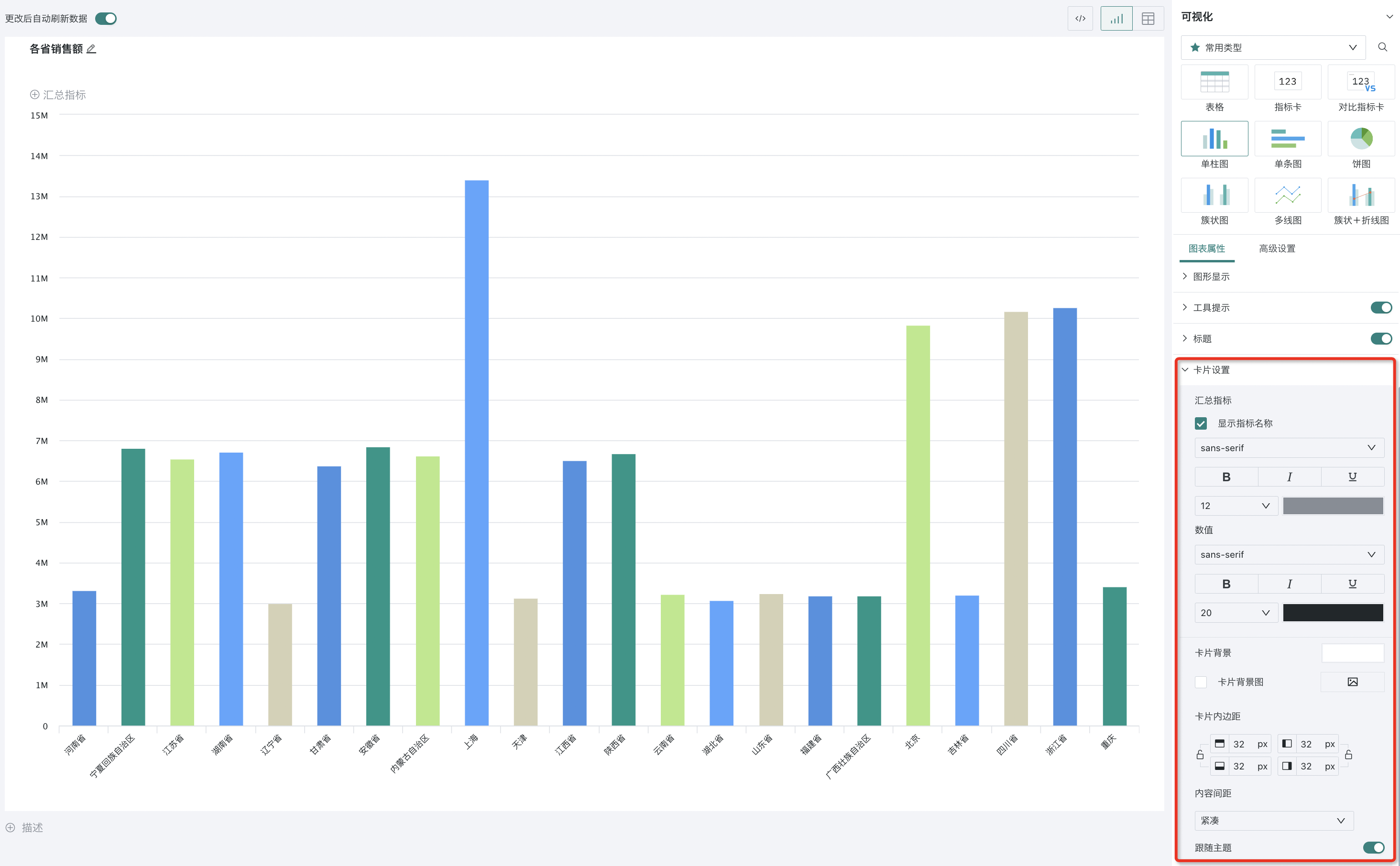
2.2. Non-General Configurations (By Chart Type)
Non-general configuration items are composed of configuration items unique to various charts, such as "Pie Chart Settings" and "Center Text" for pie charts, "Waterfall Chart Settings" for waterfall charts, etc. Therefore, non-general configuration items will be classified according to chart types.
Indicator Cards
Indicator Card Settings
Indicator cards are generally used to display key data information. Guandata BI supports users to customize the display method of indicator cards to better fit business needs and aesthetic preferences.
Users can go to "Indicator Card Settings" in chart properties for configuration:
-
Alignment: Support setting left alignment and center alignment for indicator card labels and values;
-
Values: Configure the style of values;
-
Labels (field names) and label positions: Configure the style and position of labels;
-
Icons: Whether to display icons, and can set the style and position of icons.
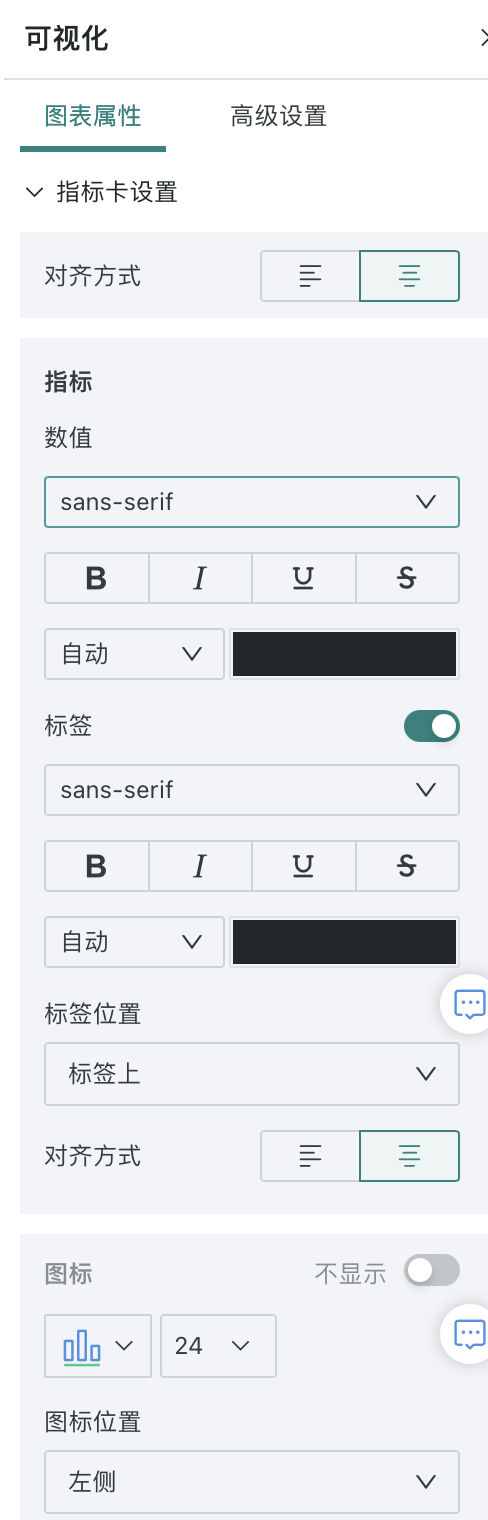
Comparison Indicator Cards
(1) Layout Style
Through reasonable layout and alignment methods, data can be made clearer and more readable.
Users can set layout styles in chart properties to configure the layout type, alignment method, comparison indicator layout, spacing between comparison indicators and main indicators, etc. of comparison indicator cards.
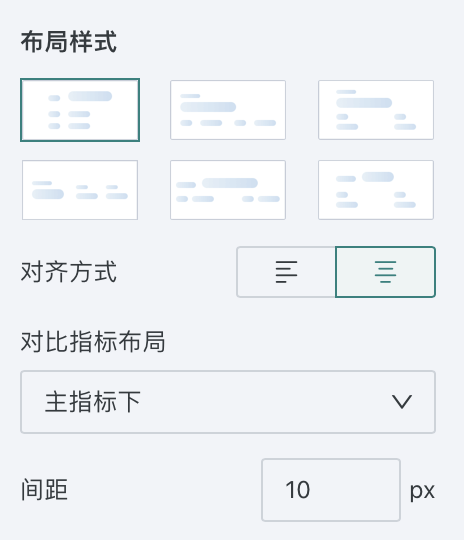
(2) Main Indicator/Comparison Indicator
Comparison indicator cards usually include main indicators and comparison indicators. Guandata BI supports users to set the styles of main indicators and comparison indicators separately, making key data more prominent and eye-catching, helping users quickly capture and understand important information.
Users can set main indicator/comparison indicator in the chart properties area of comparison indicator cards:
-
Values: Configure the style of values;
-
Labels (field names): Configure the style, position, maximum length, etc. of labels;
-
Comparison indicator style: Whether to display comparison indicator icons, and can set the icon style of comparison indicators.
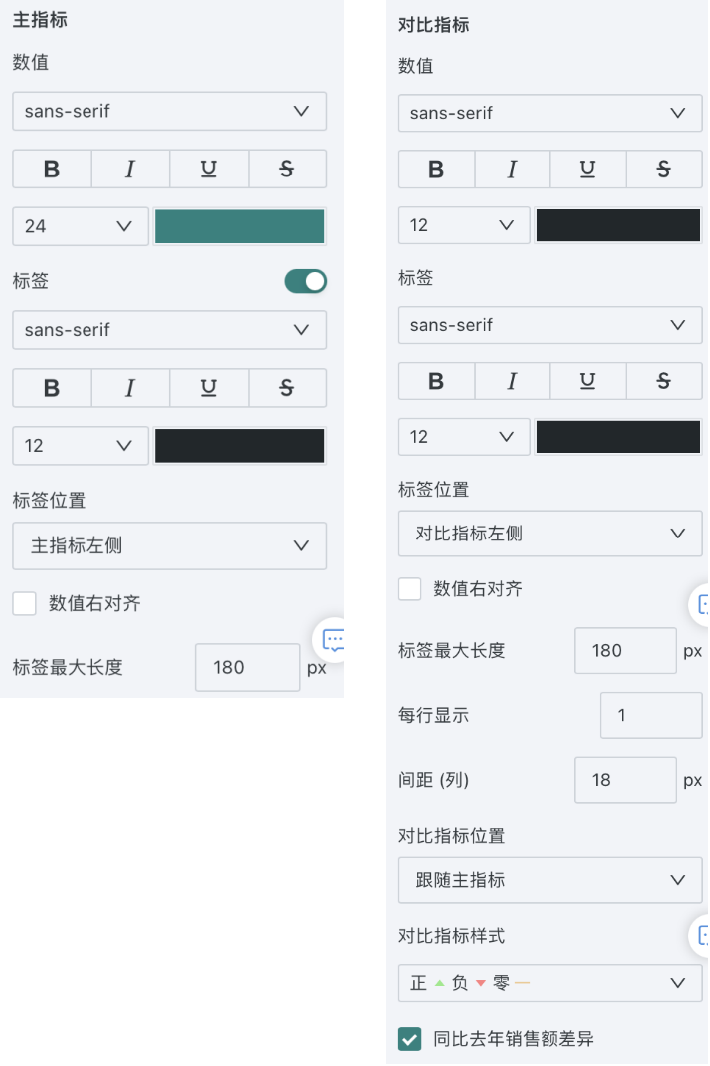
Pie Charts
(1) Pie Chart Settings
Through pie chart settings, users can customize the display content and appearance of pie charts to make them more in line with data display needs and visual aesthetic requirements.
Pie chart settings support configuration:
-
Ring display: Convert pie charts to ring charts, and can set the hollow diameter size of ring charts;
-
Display dimension count: Display the specified number of dimension values, and merge the remaining dimensions as "Others". If you need to sort by numerical size, you need to drag the corresponding numerical field into sorting;
-
Center display: Display in the center in the chart content area. The chart content area does not include the space occupied by legends and title text;
-
Manually configure diameter ratio: Configure the ratio of pie chart diameter relative to the chart content area.
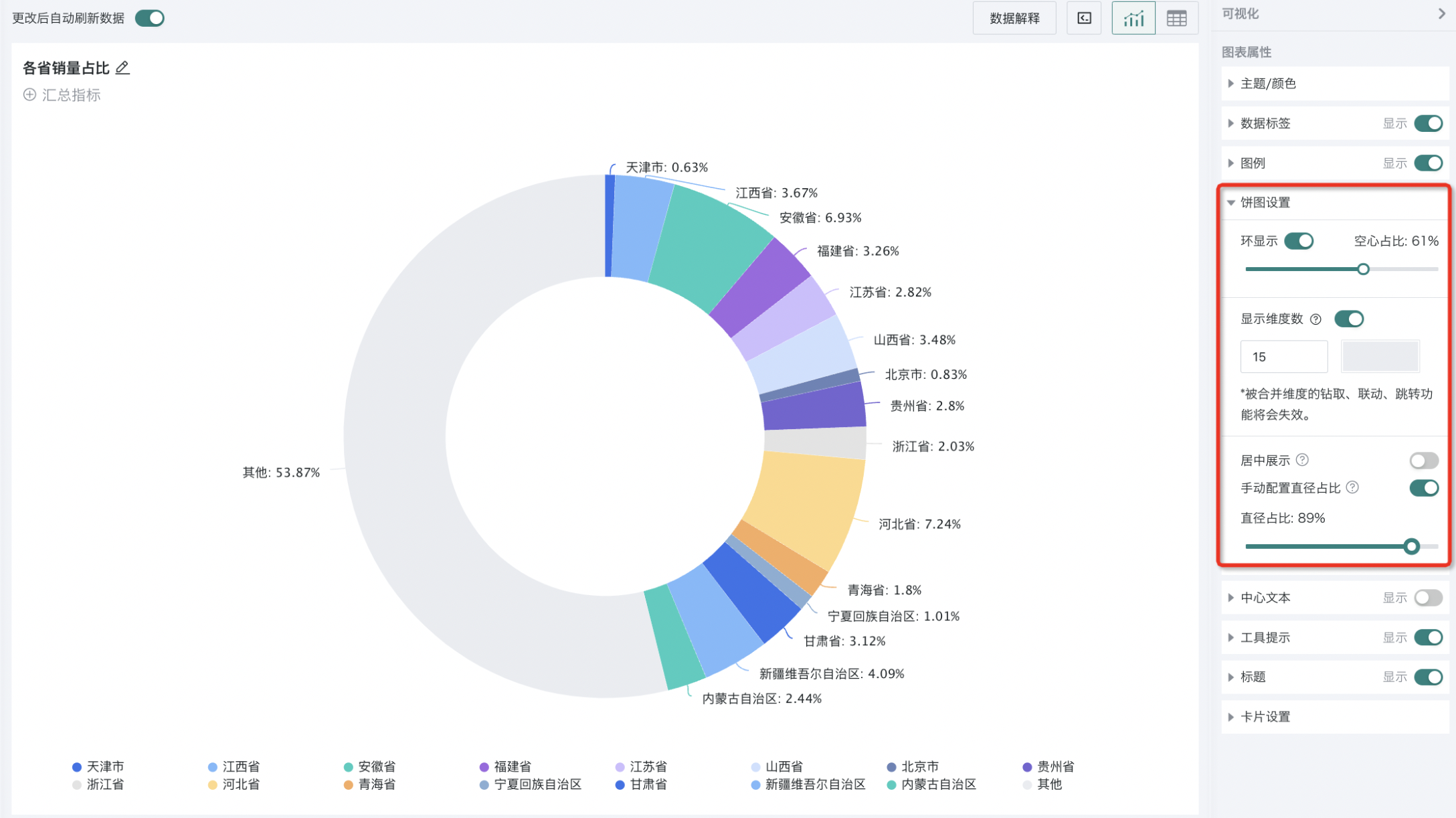
(2) Center Text
Center text can be used to highlight the numerical value or percentage information under a certain dimension category at the center position of the pie chart. In addition to displaying specific numerical values, center text also supports users to adjust the style of indicators (values) and labels (dimensions) in the text, such as font, color, size, etc., so that users can customize the appearance of the text according to their needs.
When hovering over a certain dimension, the center text will automatically display the value of that dimension. By default, it will display the summary data of each dimension.
For example, in the figure below, when hovering over "Fujian Province", the center text of the pie chart will display the sales volume of Fujian Province. In the default state, the center text displays the total sales volume of each province.
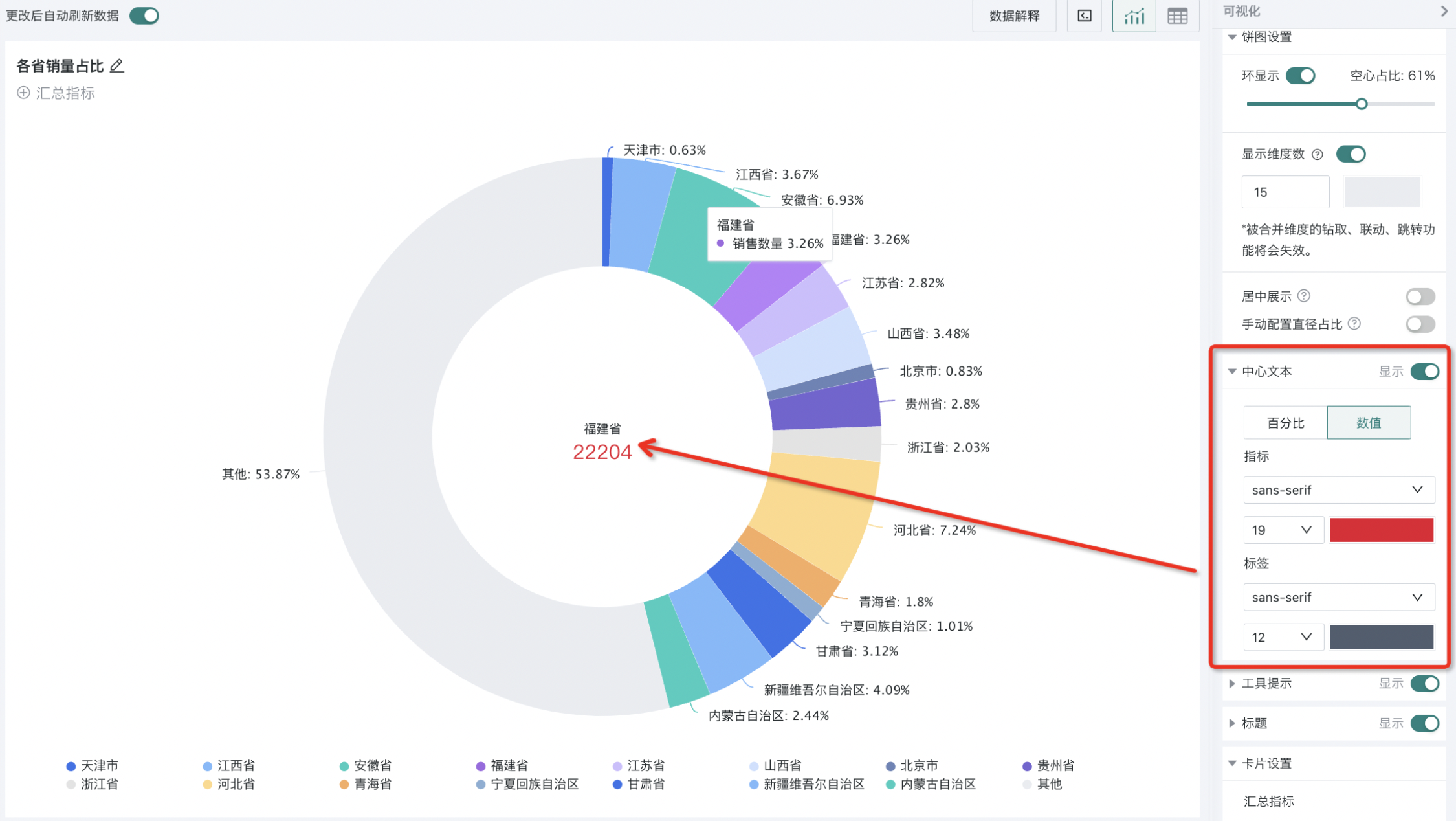
Waterfall Charts
Waterfall Chart Settings
Waterfall charts are intuitive visualization tools for displaying data change processes and trends. They represent how an initial value reaches a final value through multiple positive and negative numerical changes (increments or decrements) through a series of bars (or "columns") arranged in a specific order. Each bar represents a change amount, which can be positive (indicating increase) or negative (indicating decrease). These change amounts are accumulated in order, clearly revealing the path and result of data changes.
To enhance the readability and understandability of charts, waterfall charts can distinguish positive values (incremental data) and negative values (decremental data) by configuring different colors. In addition, the configuration item for displaying cumulative values (whether to display cumulative values and their colors) can help users better understand the overall trend and final result of data changes.
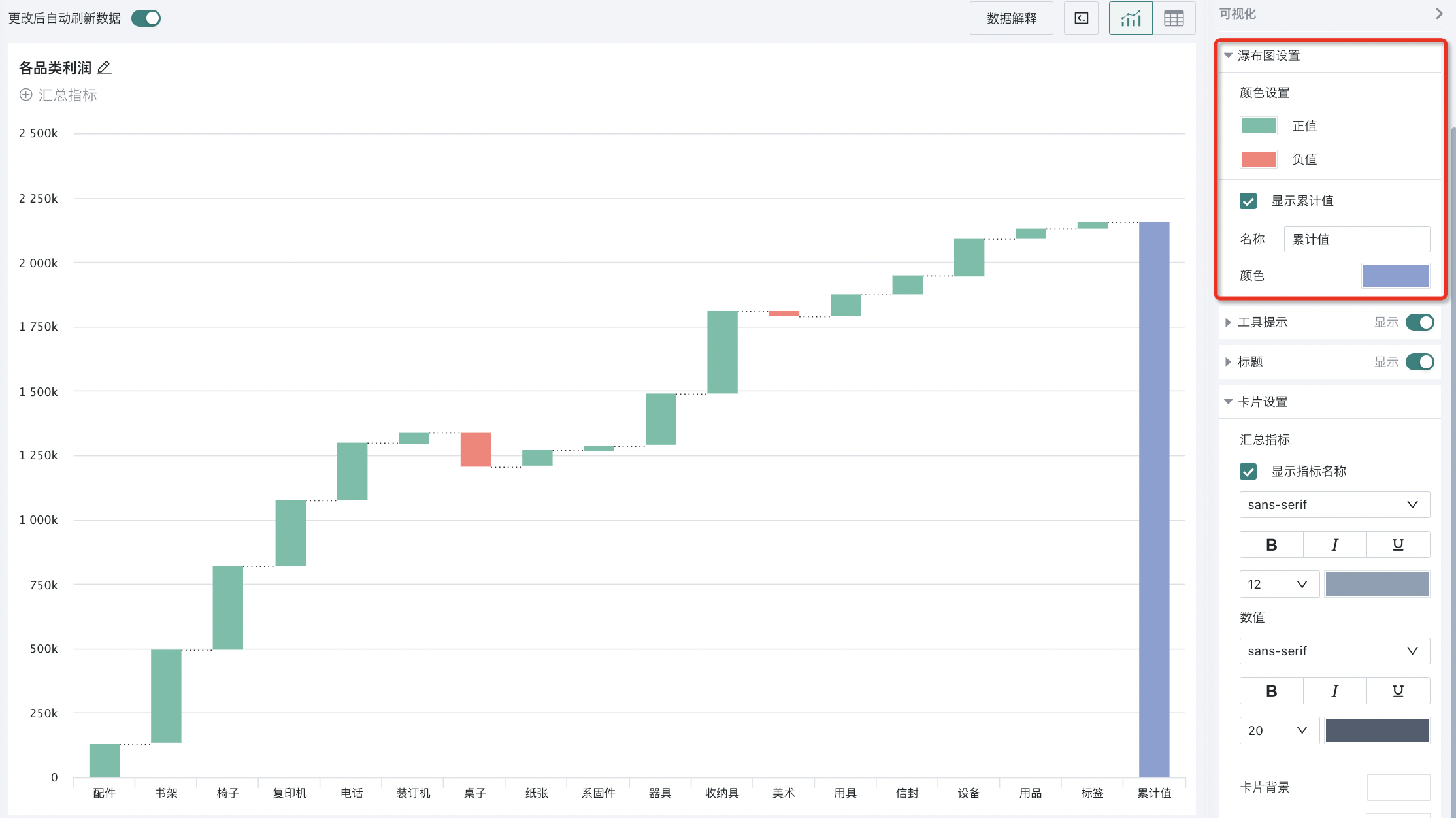
Treemaps
First Layer Data Labels
Treemaps are mainly used to display the composition and proportion of hierarchical structure data. If users want to display specific numerical values of data in treemaps, they can add data labels for the first layer data in the chart properties "First Layer Data Labels" and configure label content and style.
Note:
1. When a treemap contains two dimension fields, "Second Layer Data Labels" configuration item will appear in the chart properties area, and the configuration operation is the same as "First Layer Data Labels".
2. A treemap can contain at most two dimension fields.
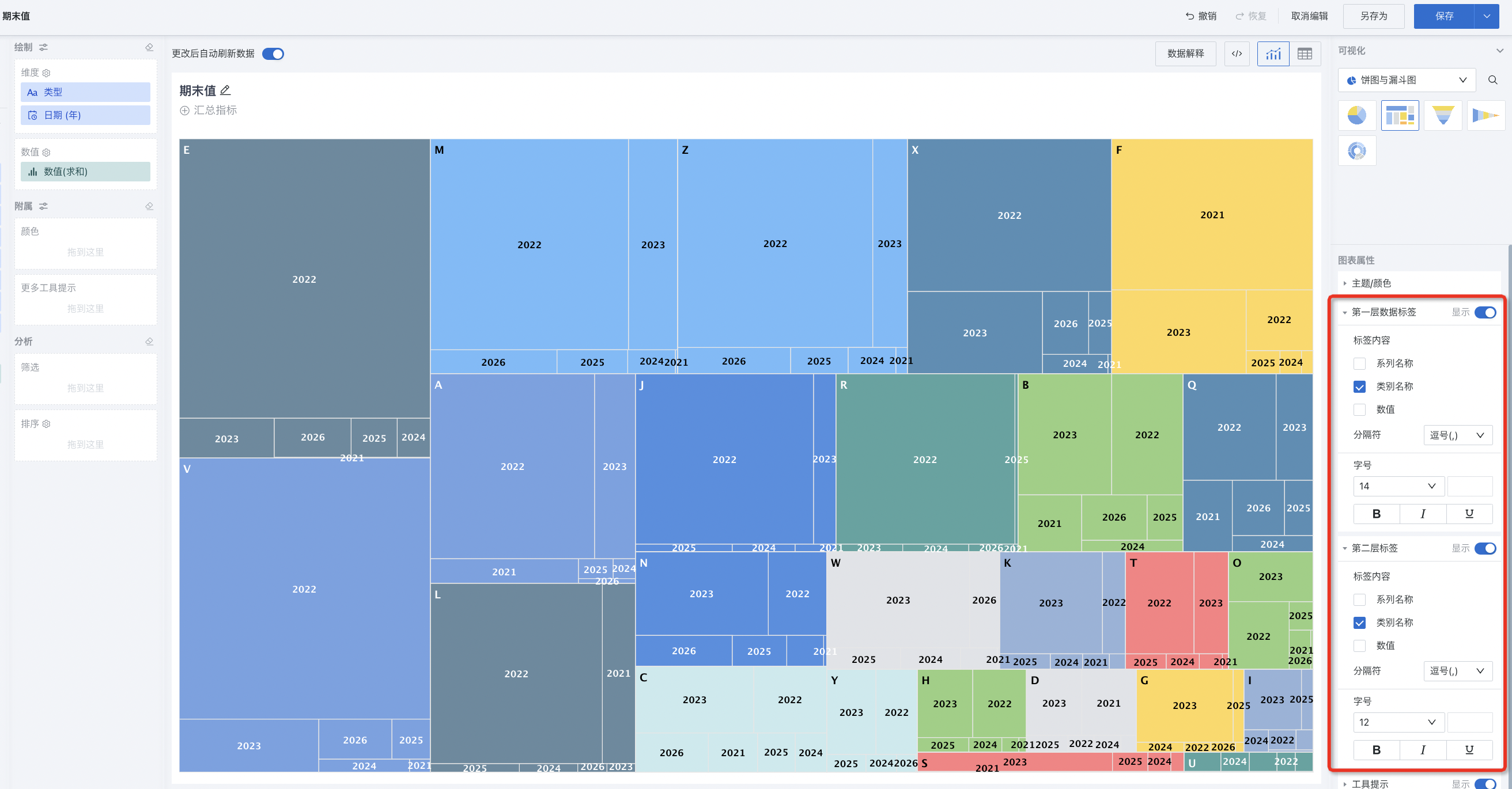
Funnel Charts
Funnel charts support customizing the font size and color of labels, and support setting whether to display the text and values of labels.
Function entrance: Funnel Chart > Chart Properties > Data Labels.
Support configuring the label content of funnel charts one by one, including: values, last value, category, conversion rate. It is particularly important to note that users can set different font colors for different parts of labels according to the overall style and background color to display data content more clearly.
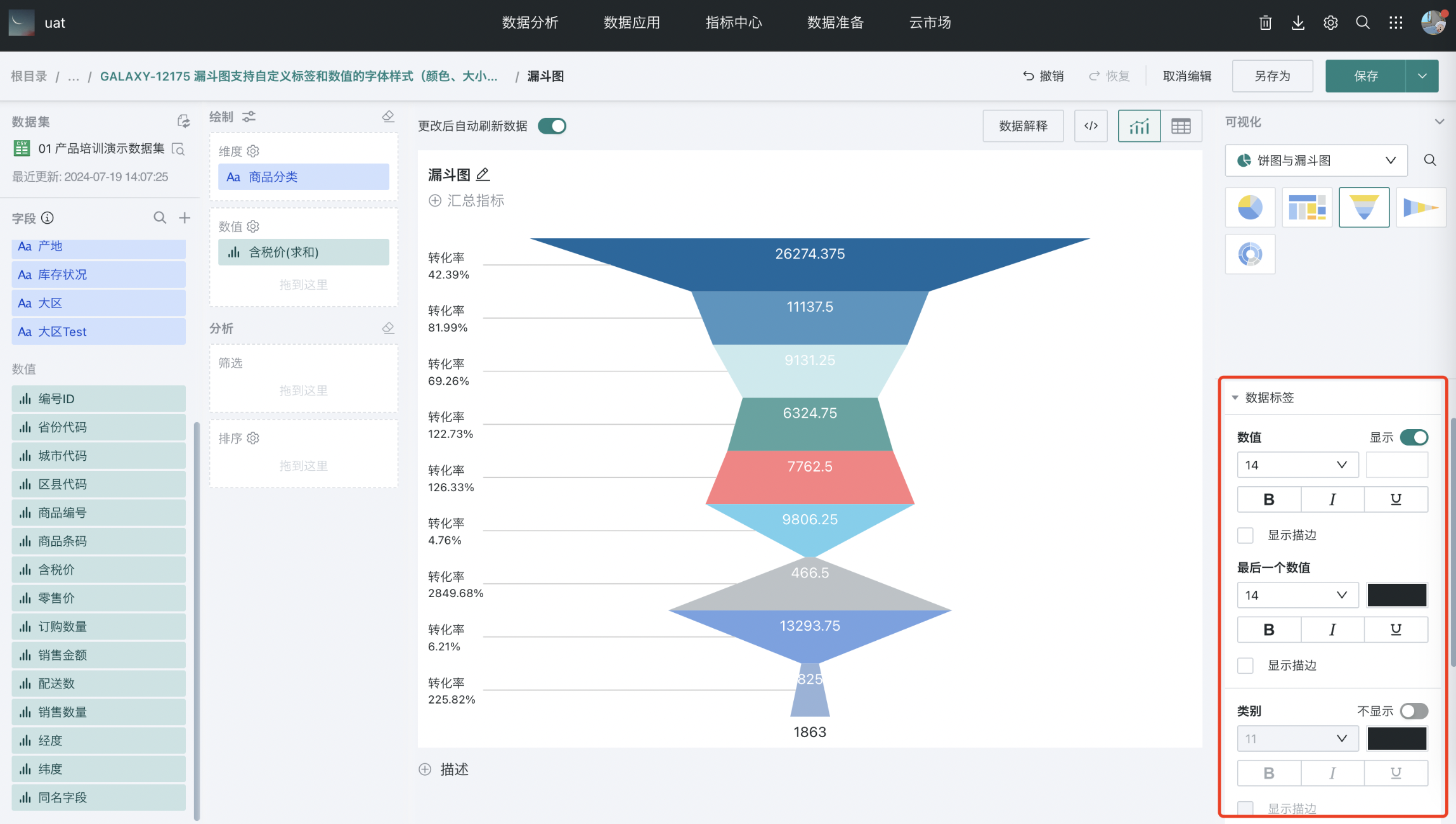
Chinese Administrative Maps
Map Display Settings
Maps are generally used to compare data performance in different regions. Through different color fills, they display data values in different regions. Setting reasonable colors and map display ranges for maps helps improve the aesthetics and readability of charts.
Users can go to "Map Display Settings" in chart properties for configuration:
-
Map colors: Map background color, border color, hover background color;
-
Map display range: National outline, provincial outline, actual outline and automatic;
-
Regional display: Support users to customize partitions for maps. For specific configuration process details, please refer to Administrative Regional Map Usage Method.
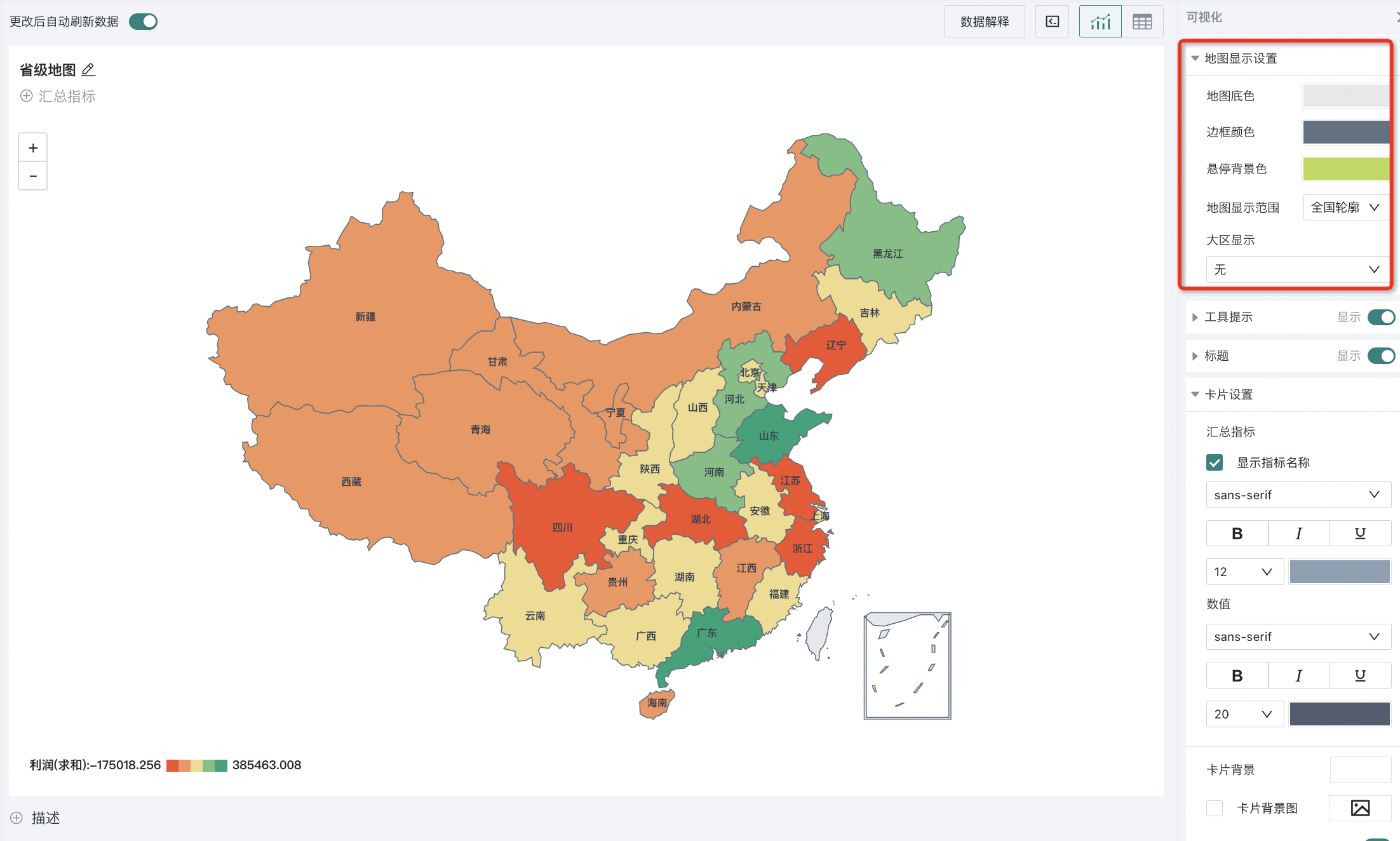
Bubble Charts
Bubble Settings
Bubble charts can display rich information in one chart through the combination of position, size, and color. Appropriate bubble sizes can make data points distribute reasonably on the chart and improve overall readability.
Users can configure the radius size of bubbles in bubble charts in "Bubble Settings" in chart properties.
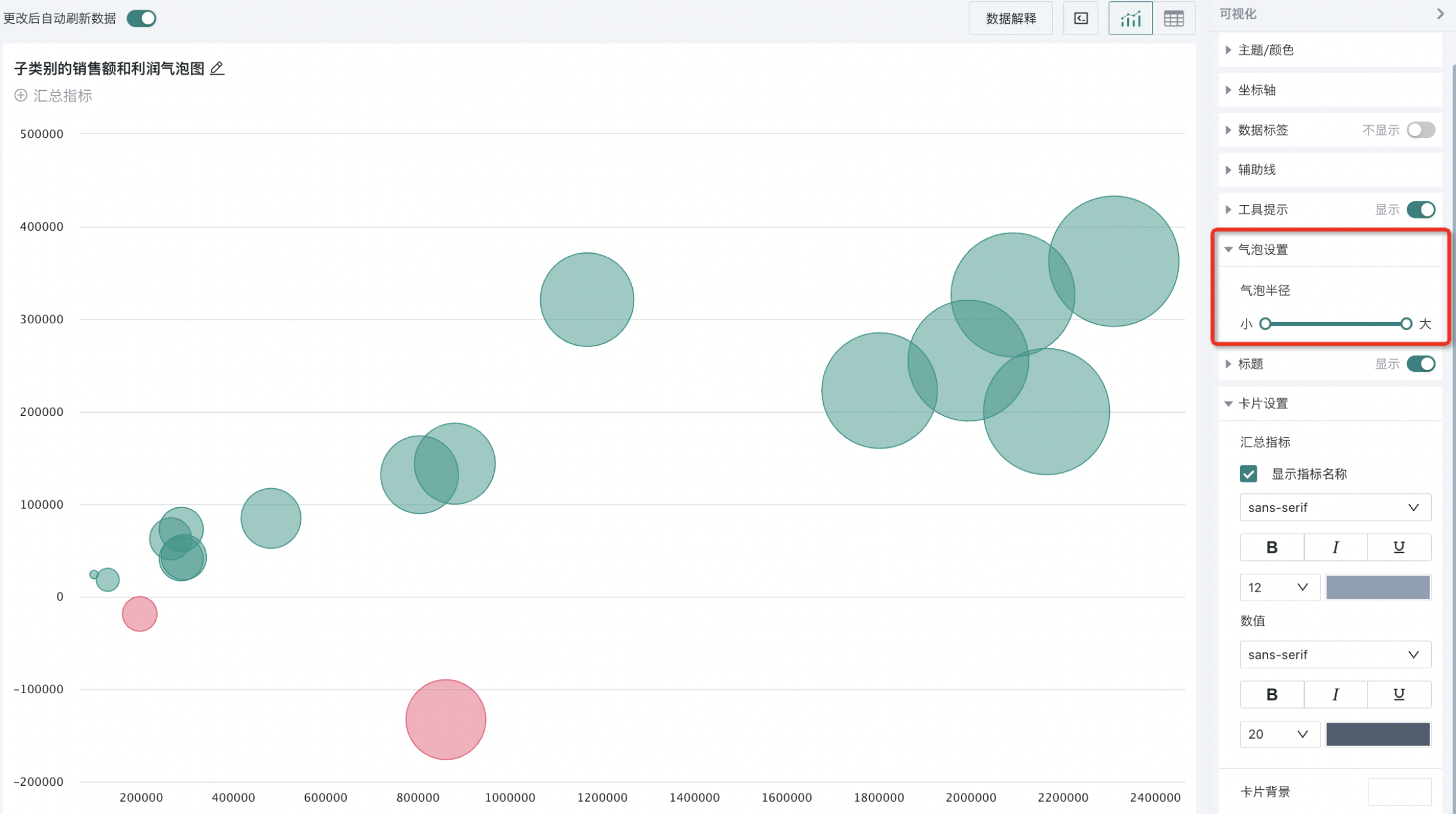
Heatmaps
Heatmap Settings
Heatmaps represent data density or frequency distribution through color depth. Setting reasonable colors for heatmaps can improve the readability of heatmaps.
Users can set the start, end, grid color of heatmaps and whether to display value labels in "Heatmap Settings" in chart properties.
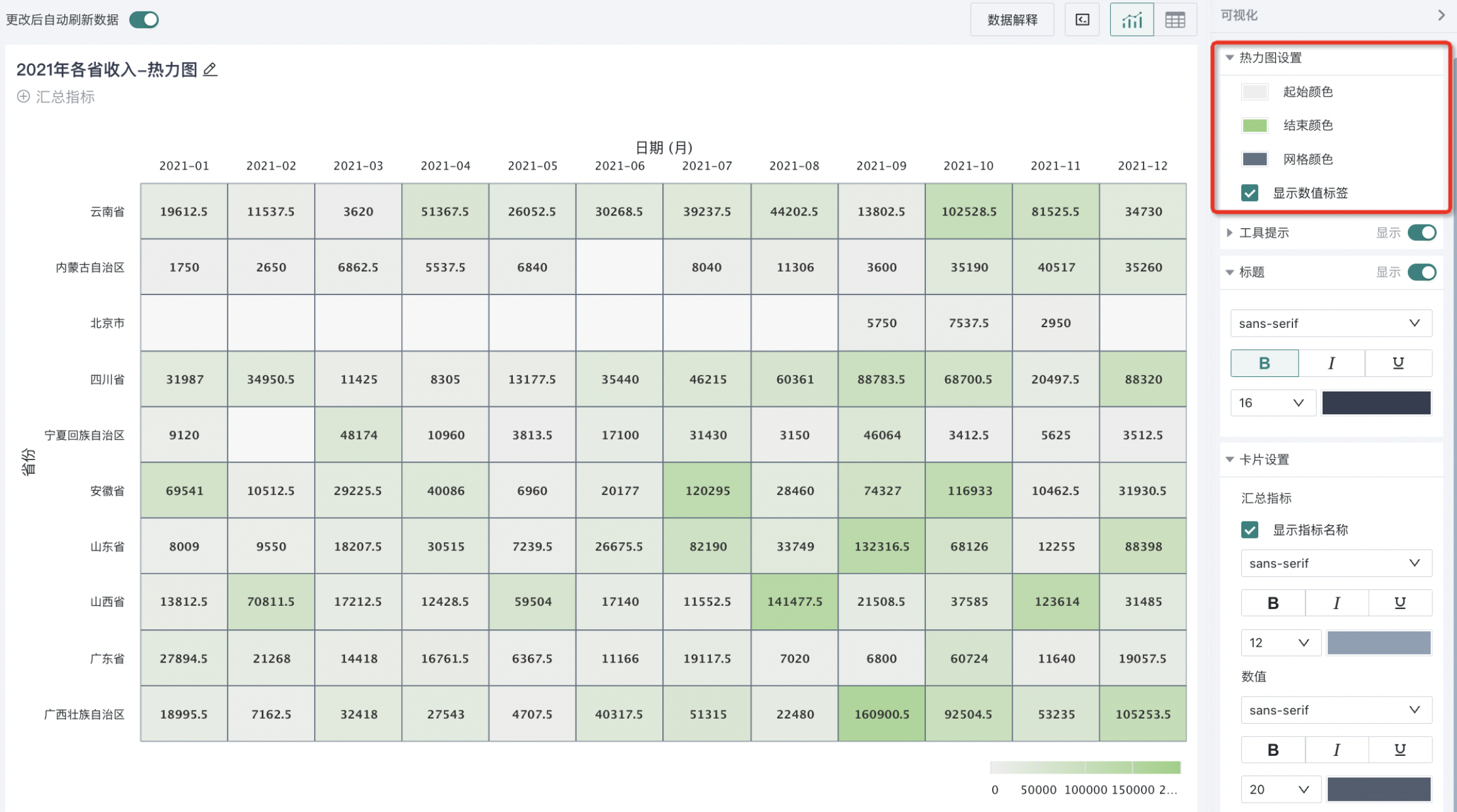
2.3. Non-General Configurations (By Analysis Type)
Split
If split is performed in the left chart analysis area, the "Split" parameter can be configured in tooltips.
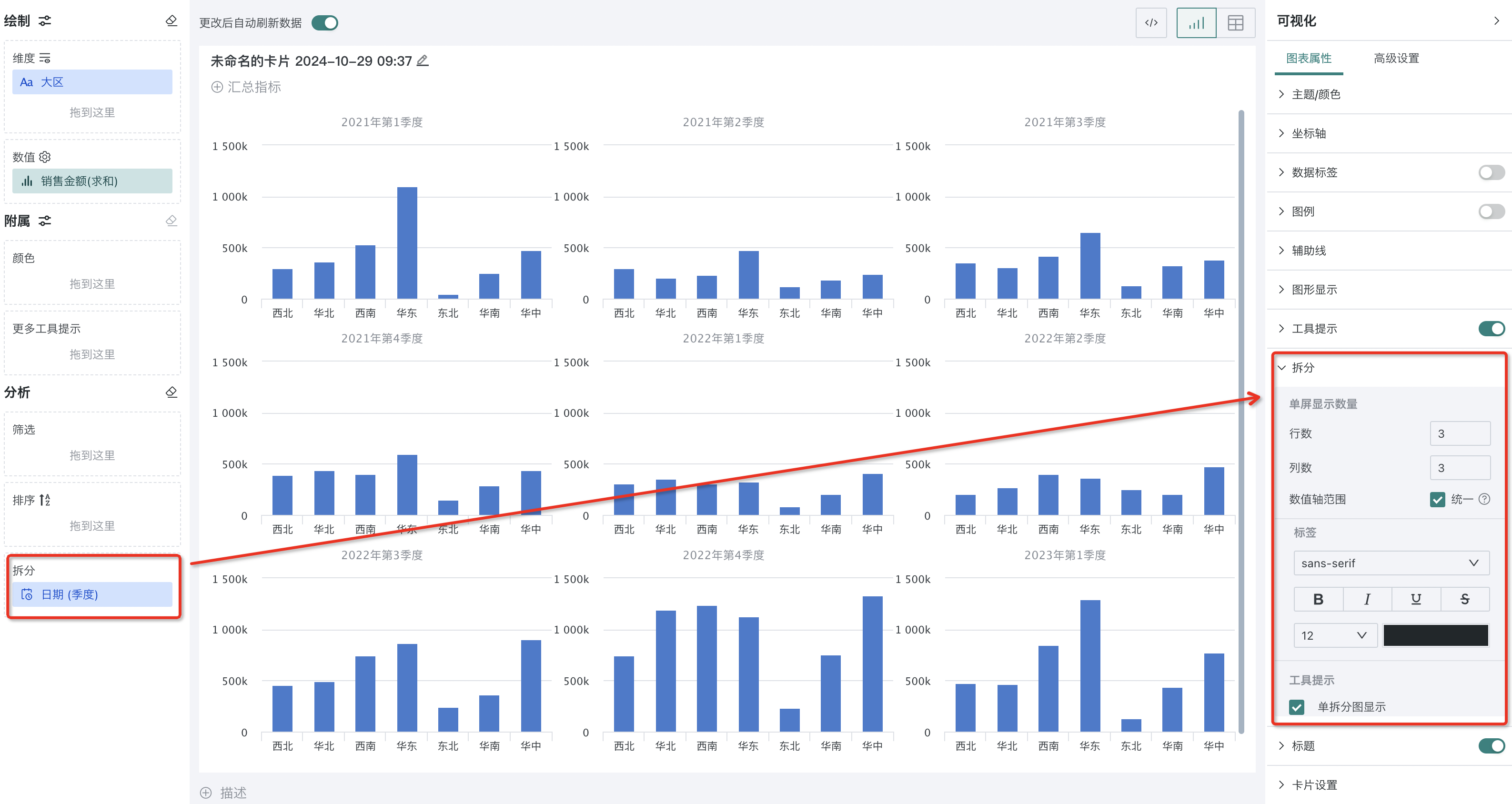
-
Single screen display quantity: Configure the number of rows and columns of split charts displayed on a single screen.
-
Value axis range: Choose whether the value axis range is unified. Unified means the data range of value axis of all split charts is consistent. If not unified, the value axis range of each split chart is determined according to the data of the small chart after splitting.
-
Label-related configurations: Font, style, font size and other configurations of labels.
-
Single split chart display: After checking, when hovering over a certain data point, display the tooltip content of the single split chart.