Proportion
1. Overview
1.1. Feature Introduction
Proportion calculation is used to quickly calculate the proportion of data, making it convenient for users to see the proportion of a certain data in the overall data.
In the value bar, click the field to be calculated for proportion, and select "Advanced Calculation - Proportion" from the dropdown menu to pop up the proportion setting box.
Proportion is used to calculate the ratio of part to whole, supporting the calculation of overall proportion and group proportion.
-
Overall Proportion: Can be calculated by row or by column;
-
Group Proportion: Can calculate by different levels of dimensions.
Note: This function was formerly known as "Percentage". Since version 6.6.0, it has been officially renamed to "Proportion".
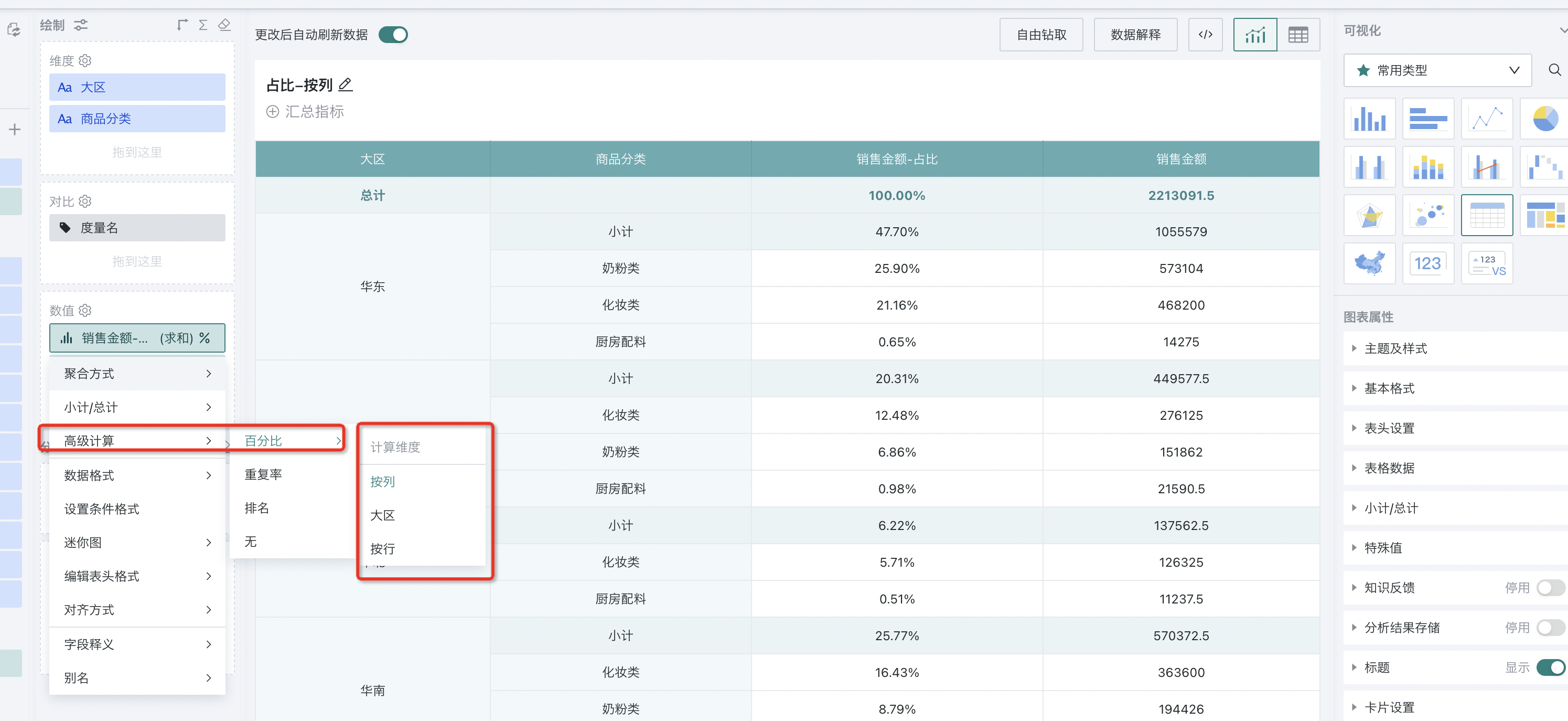
1.2. Application Scenarios
Through proportion calculation, users can quickly understand the contribution of data in the whole.
For example: Analyze the proportion of sales amount of each product category in each region nationwide.
2. Usage Guide
2.1. Global Proportion
Global proportion can be calculated by row or column.
2.1.1. By Column
When calculating proportion by column, the denominator uses the "column total value" of the indicator to be analyzed.
For example, to analyze the proportion of sales amount of each product category in each region nationwide, subtotal and total values need to be displayed at the same time.
Step 1: Create a normal table, drag "Region" and "Product Category" into the dimension bar, and drag "Sales Amount" into the value bar.
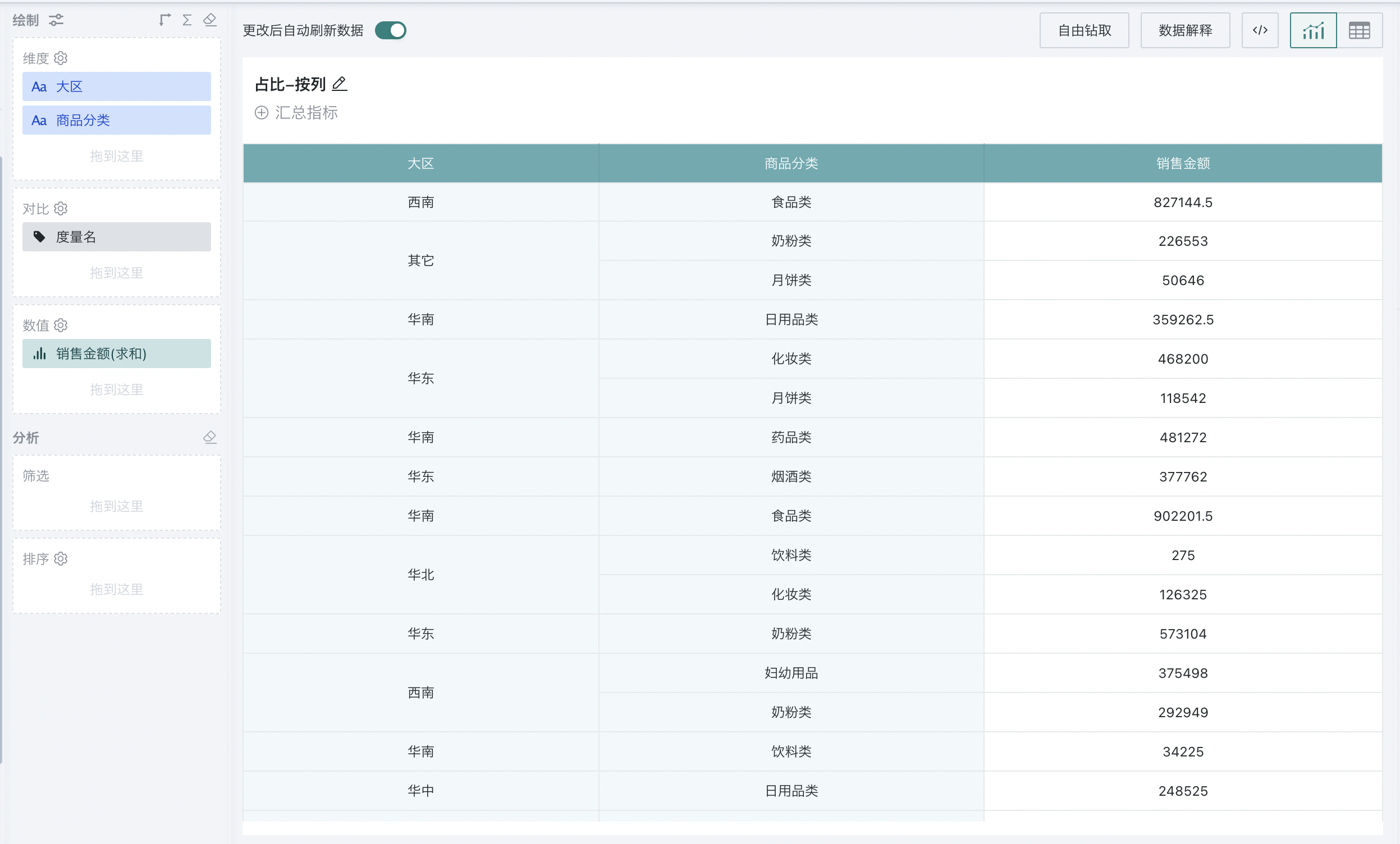
Step 2: Set subtotal for "Region". In chart properties - subtotal/total, set column total to display at the top (if you do not want to display subtotal and want the same region to be displayed together, you can drag "Region" into the sort bar).
Note:
When subtotal is set, data will be grouped by default, and the same region will be automatically merged to ensure the subtotal calculation result is meaningful.
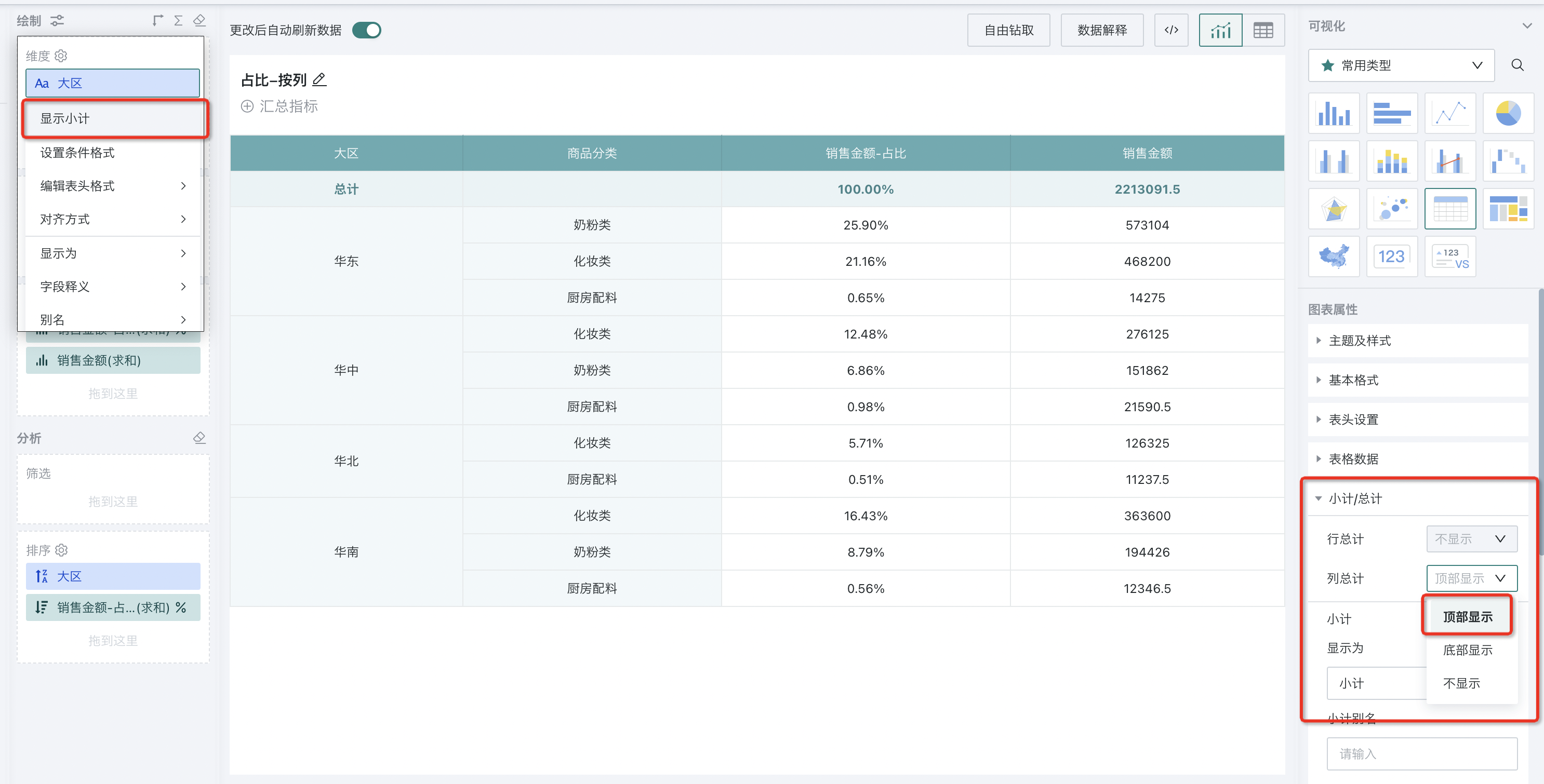
Step 3: In the value bar, set "Sales Amount" to Advanced Calculation - Percentage - By Column (for comparison, drag in the original sales amount data for display).
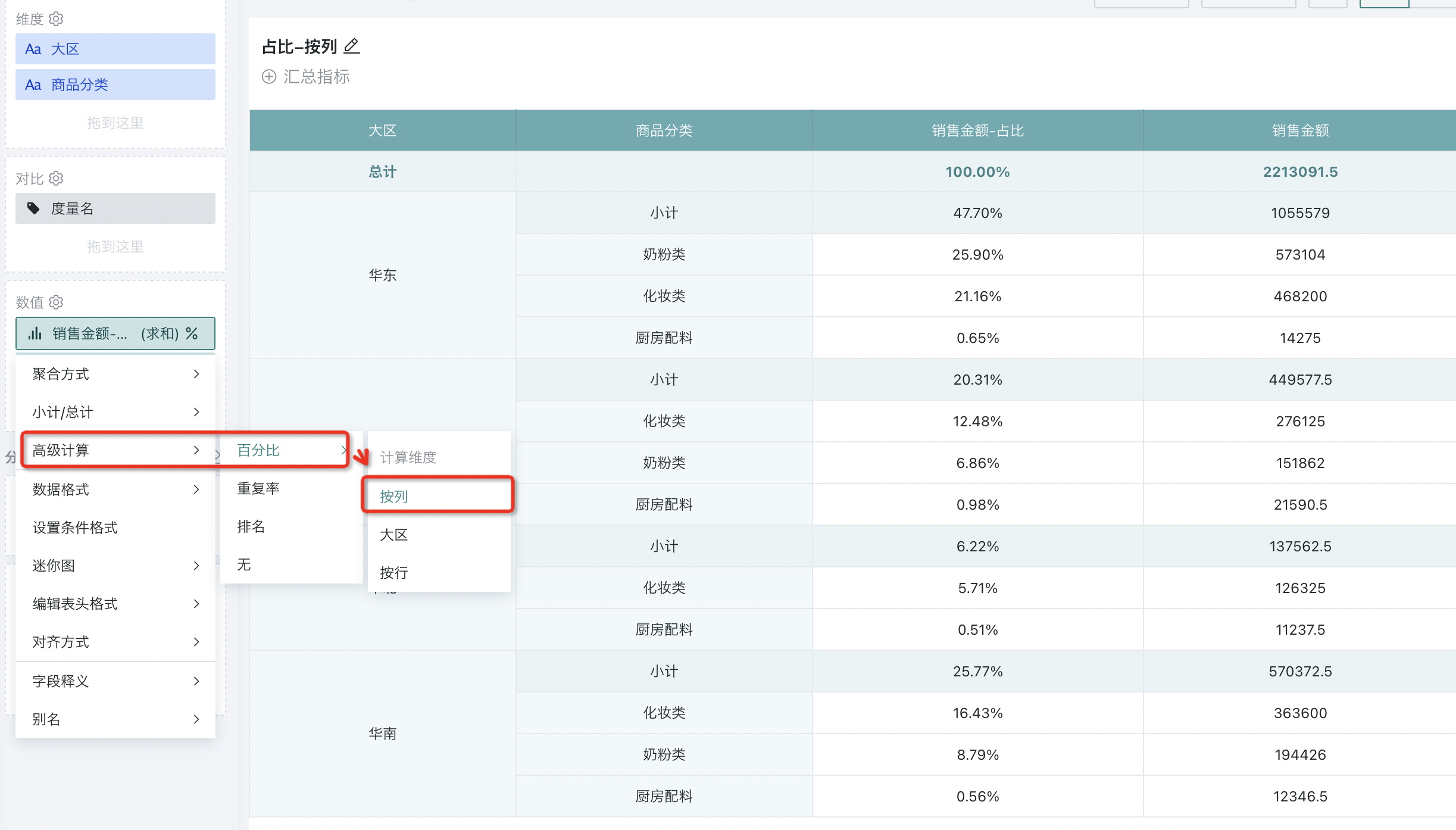
At this point, the proportion of sales in each region & product category to the national total sales will be calculated, and the vertical percentages will sum to 100%.
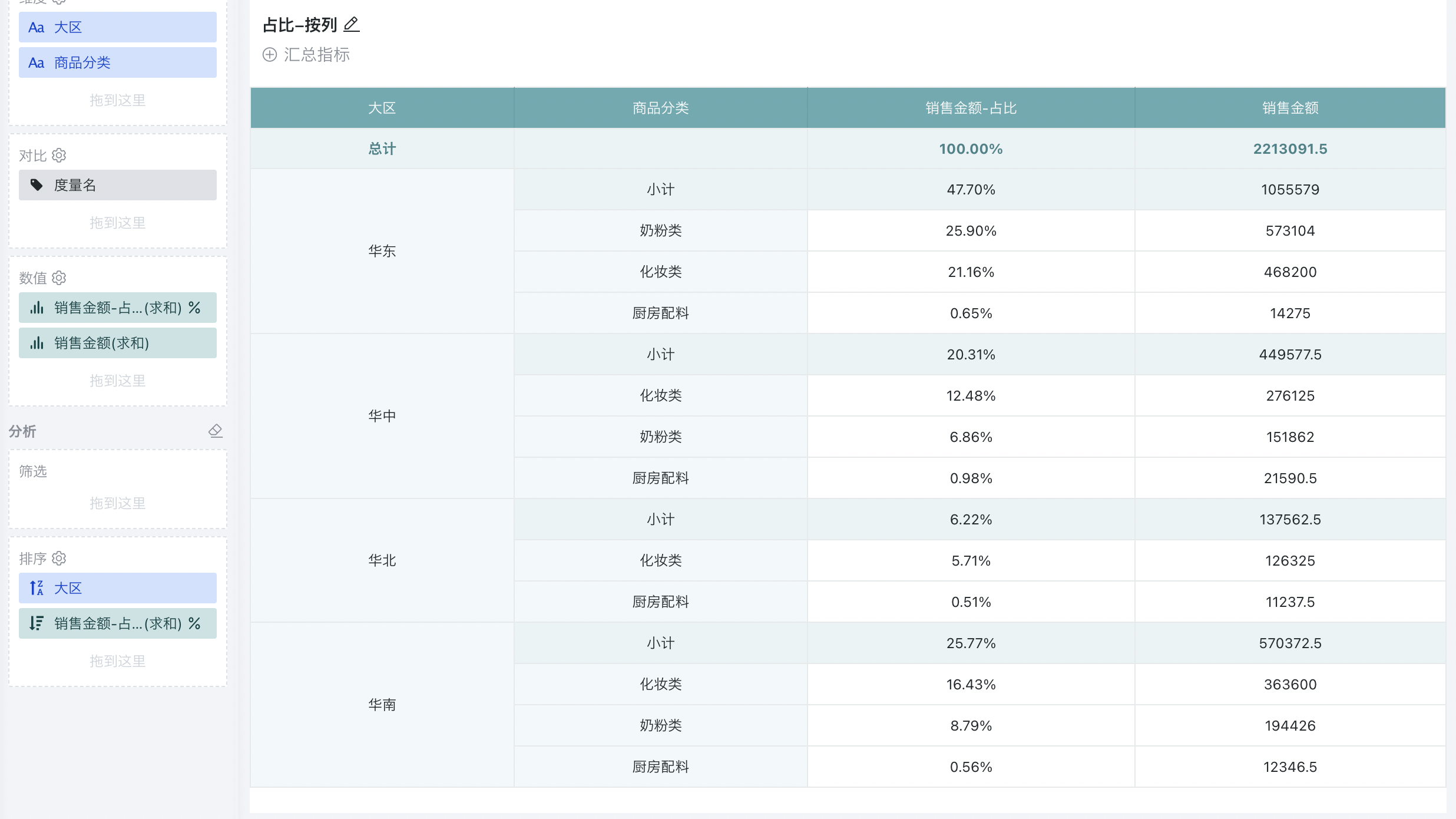
2.1.2. By Row
When calculating proportion by row, the denominator uses the "row total value" of the indicator to be analyzed.
For example, to analyze the proportion of sales amount of each product category under different inventory statuses in each region nationwide, subtotal and total values need to be displayed at the same time.
When there is no comparison dimension, the current value = row total, so the proportion by row = 100%.
We introduce a comparison dimension "Inventory Status" to analyze the proportion of sales amount under different inventory statuses, which helps to demonstrate the calculation logic of proportion by row.
Step 1: Based on the steps in By Column, drag the comparison dimension "Inventory Status" into the comparison bar.
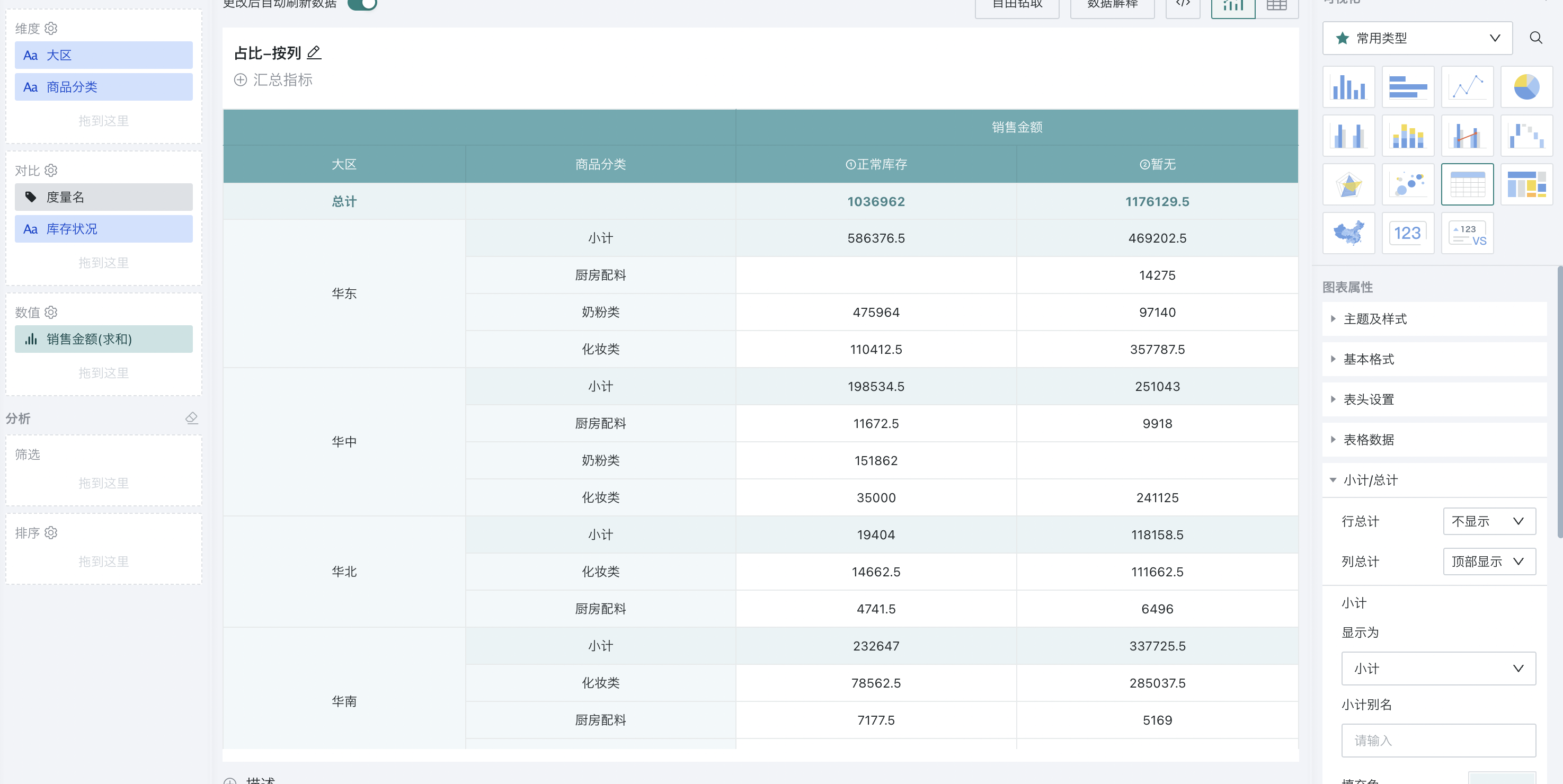
Step 2: For the "Sales Amount" field, set Advanced Calculation - Proportion - By Row in the value bar.
At this point, the proportion of sales amount under different inventory statuses in each region & product category will be calculated, and the horizontal percentages will sum to 100%.
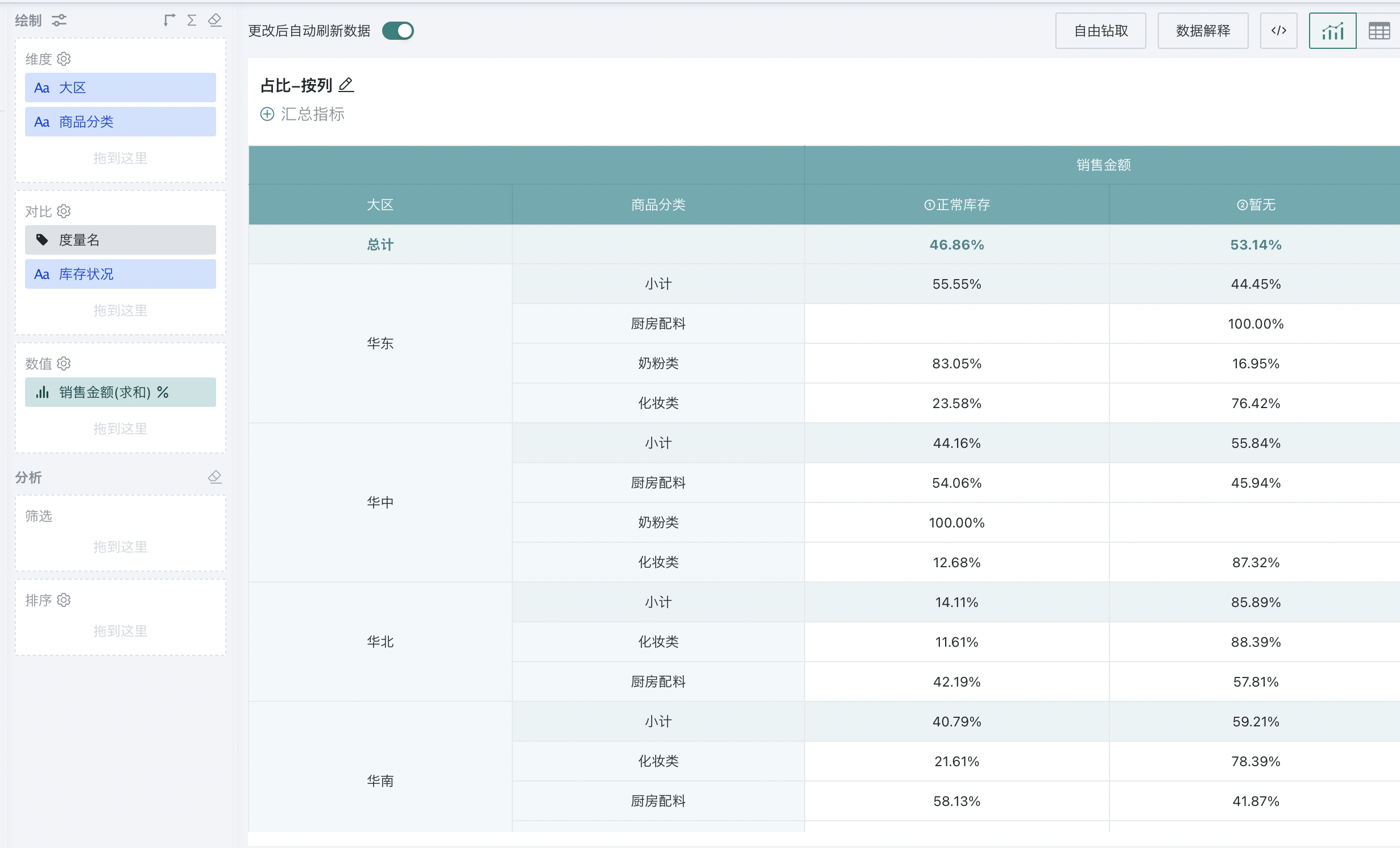
2.2. Group Proportion
Group proportion is calculated by specifying a dimension.
When there are more than one dimension in the dimension or comparison area, group proportion can be calculated by specifying a dimension. Users can select one of the first N-1 fields in the dimension area as the basis for proportion calculation (where N is the number of fields in the dimension area).
For example: When you need to calculate the proportion of each product category in each region (i.e., group proportion), you can select the "Region" field as the basis for proportion calculation.
Step 1: Same as step 1 in 2.1.1, drag dimensions and values into the analysis bar.
Step 2: Same as step 2 in 2.1.1, set subtotal and total values.
Step 3: In the value bar, set "Sales Amount" to Advanced Calculation - Proportion - Region
At this point, you will get the group proportion, i.e., the sum of the sales amount of each product category in each region / the total sales amount of that region * 100%. The sum of the percentages of product categories in each region is 100%.
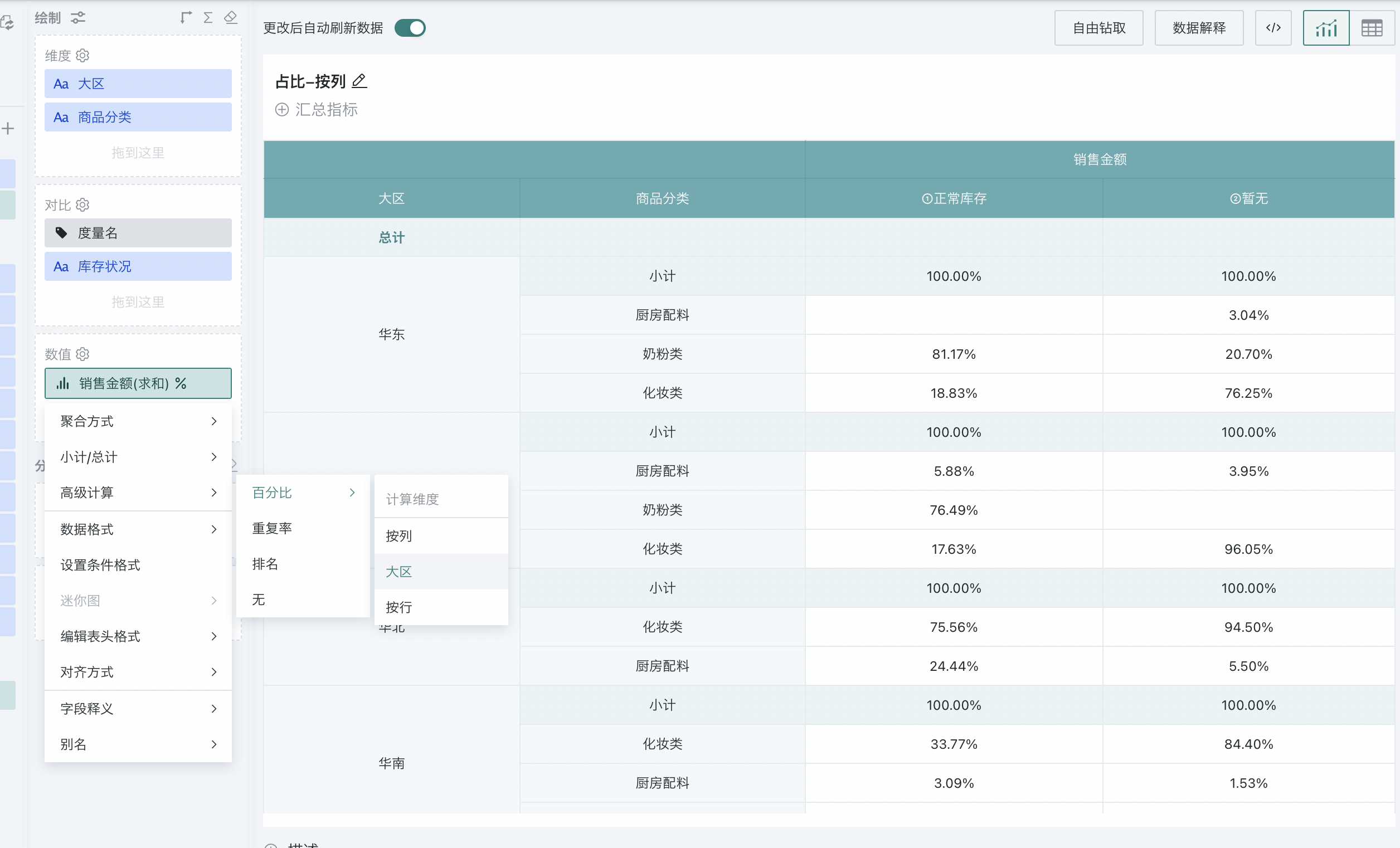
3. Usage Restrictions
-
Not supported for detail tables
-
Not supported for charts without dimensions such as indicator cards
-
When there are more than one dimension in the dimension or comparison bar, group proportion (proportion by specified dimension) is supported