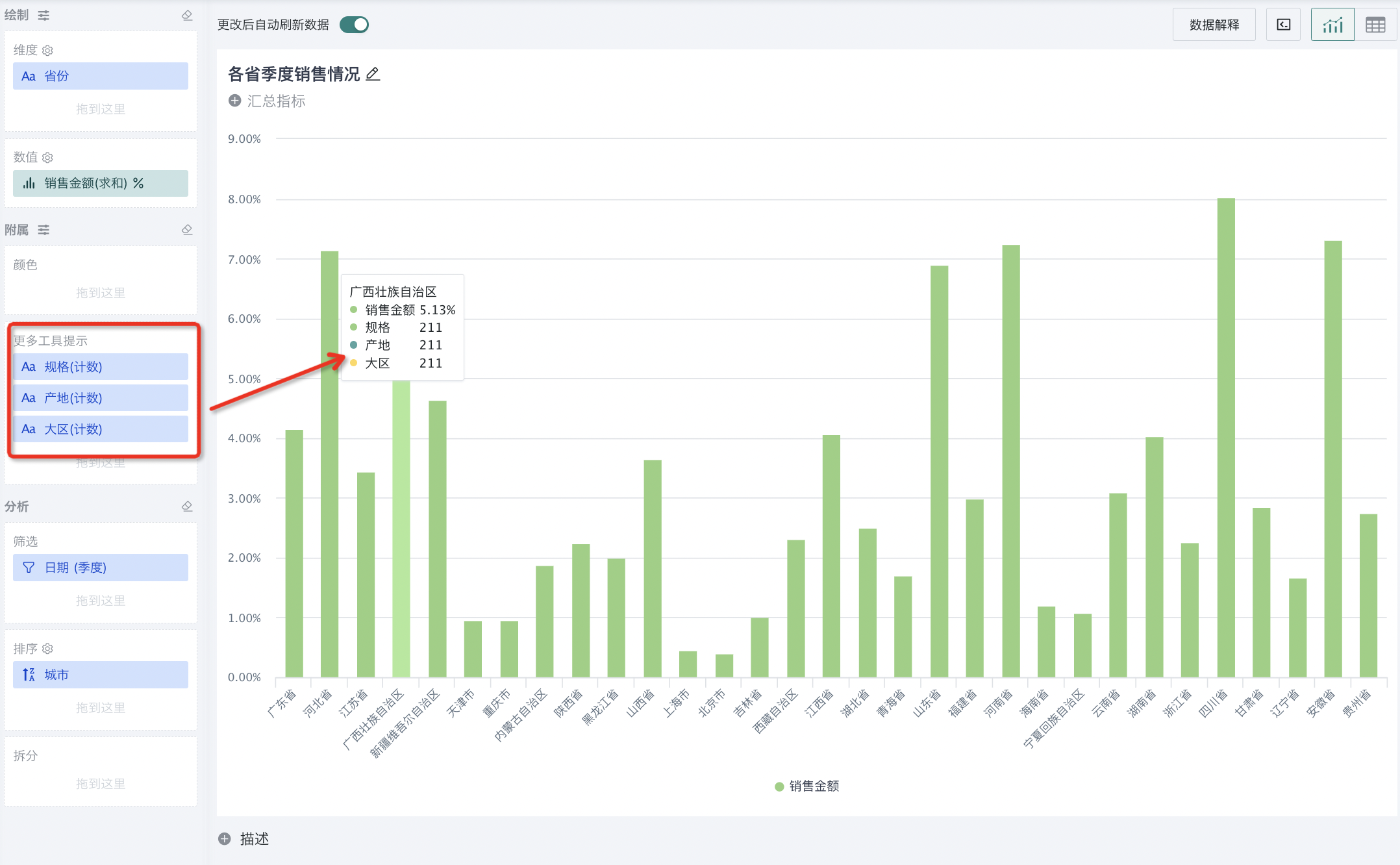Chart Drawing
1. Overview
Chart drawing includes a series of operation steps and setting options. Guandata BI supports data visualization editing through drag-and-drop and other interface-based methods, allowing users to easily create various chart cards without writing any code.
During the chart drawing process, in addition to determining the data source, it is also necessary to determine the dimension fields and numerical fields to be displayed. Dimension fields are used to identify data categories or attributes, while numerical fields are used to display specific numerical data. By configuring options such as color, numerical values, filtering, and sorting, users can flexibly create various types of charts and data presentations according to their needs to meet different data analysis requirements.
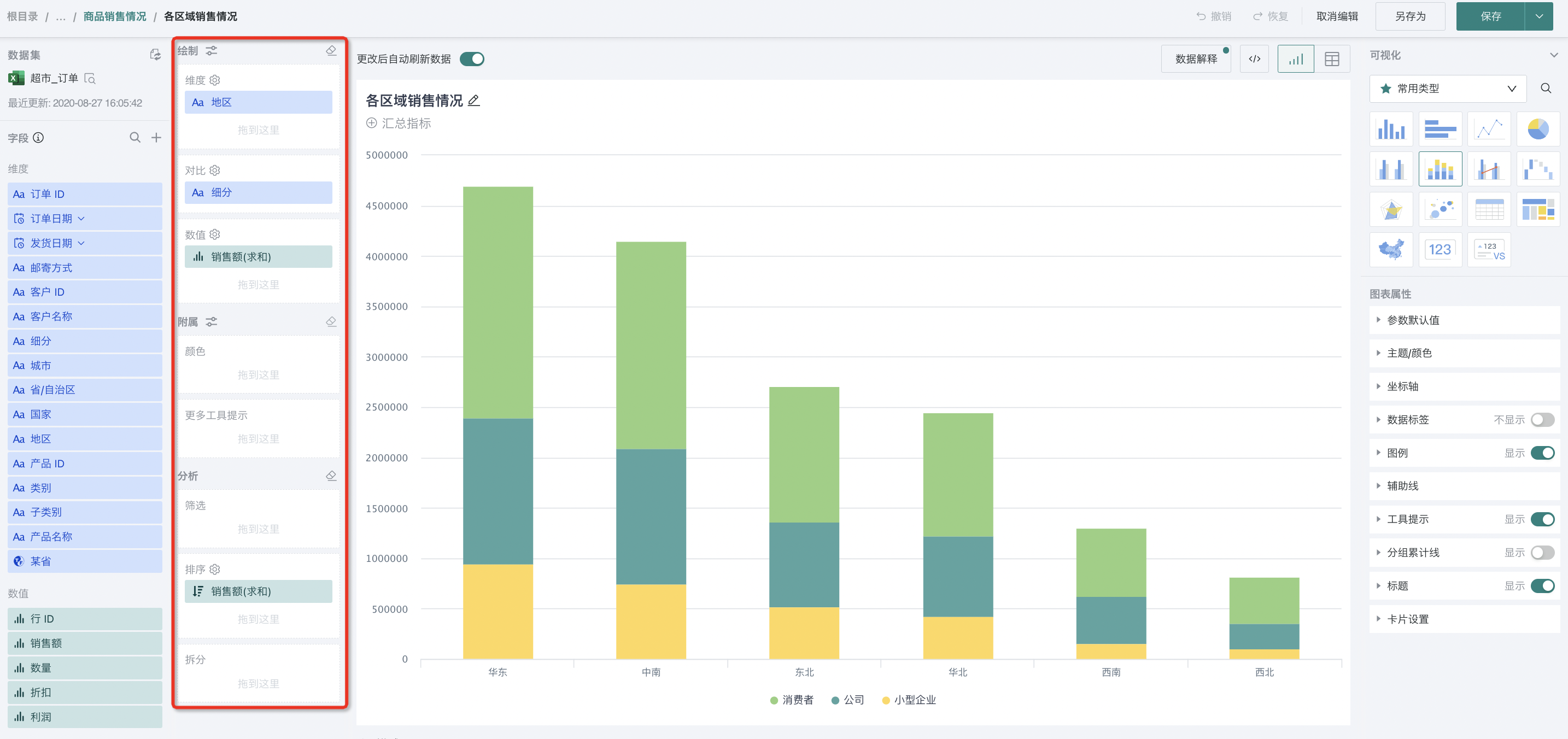
2. Field Operations
Before drawing charts, users need to ensure whether the existing fields in the data source can be directly analyzed. If the existing fields cannot meet the current business scenario analysis requirements, new fields need to be created to meet the needs. For example, in sales scenarios, profit fields can be generated by calculating the difference between sales revenue and cost to conduct profitability analysis.
2.1. Creating New Fields
Note:
1. Currently, when cards use datasets, cards cannot create fields with the same name as dataset fields. However, if fields are created on the card side first, and then fields are created on the dataset side, there is no restriction on creating fields with the same name as card-created fields, which will result in fields with the same name on the card side.
2. Since having fields with the same name in datasets and cards may cause card calculations to not meet user expectations, this release supports prompting users when accessing dashboard page cards and entering card editing pages that there are fields with the same name, reminding users to correct the field naming conflicts.
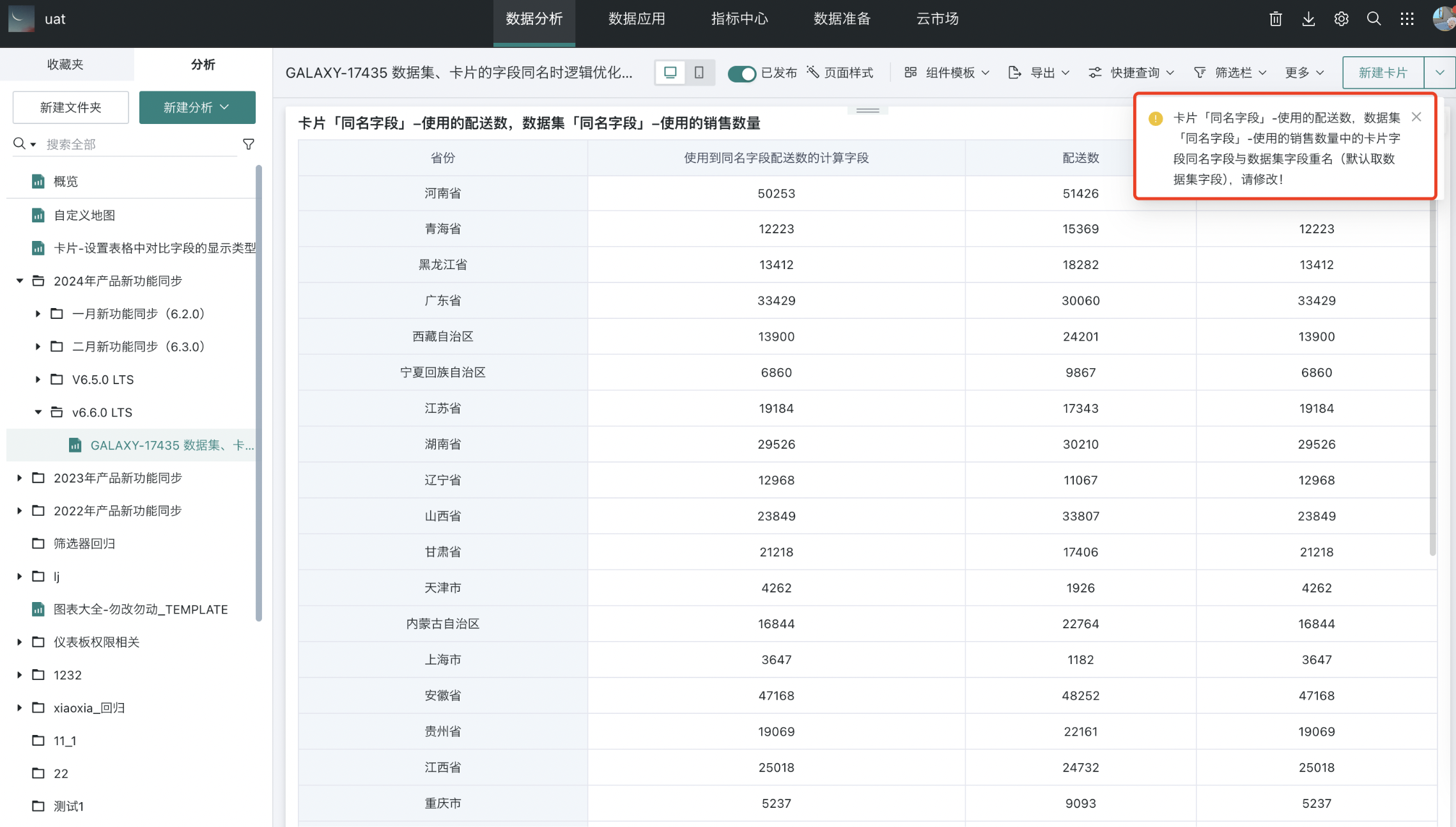
Creating Calculated Fields
When drawing charts, if existing fields cannot meet user usage scenarios, users can create calculated fields to obtain the required data.
For example: In a dataset containing sales revenue, sales quantity, and cost price data for various regions, if we want to add a gross profit calculated field, we can use "[Sales Revenue]-([Cost Price]*[Sales Quantity])" to calculate the gross profit for each region.
Note: These calculated fields are local calculated fields that only take effect for the current pivot analysis or visualization dataset.
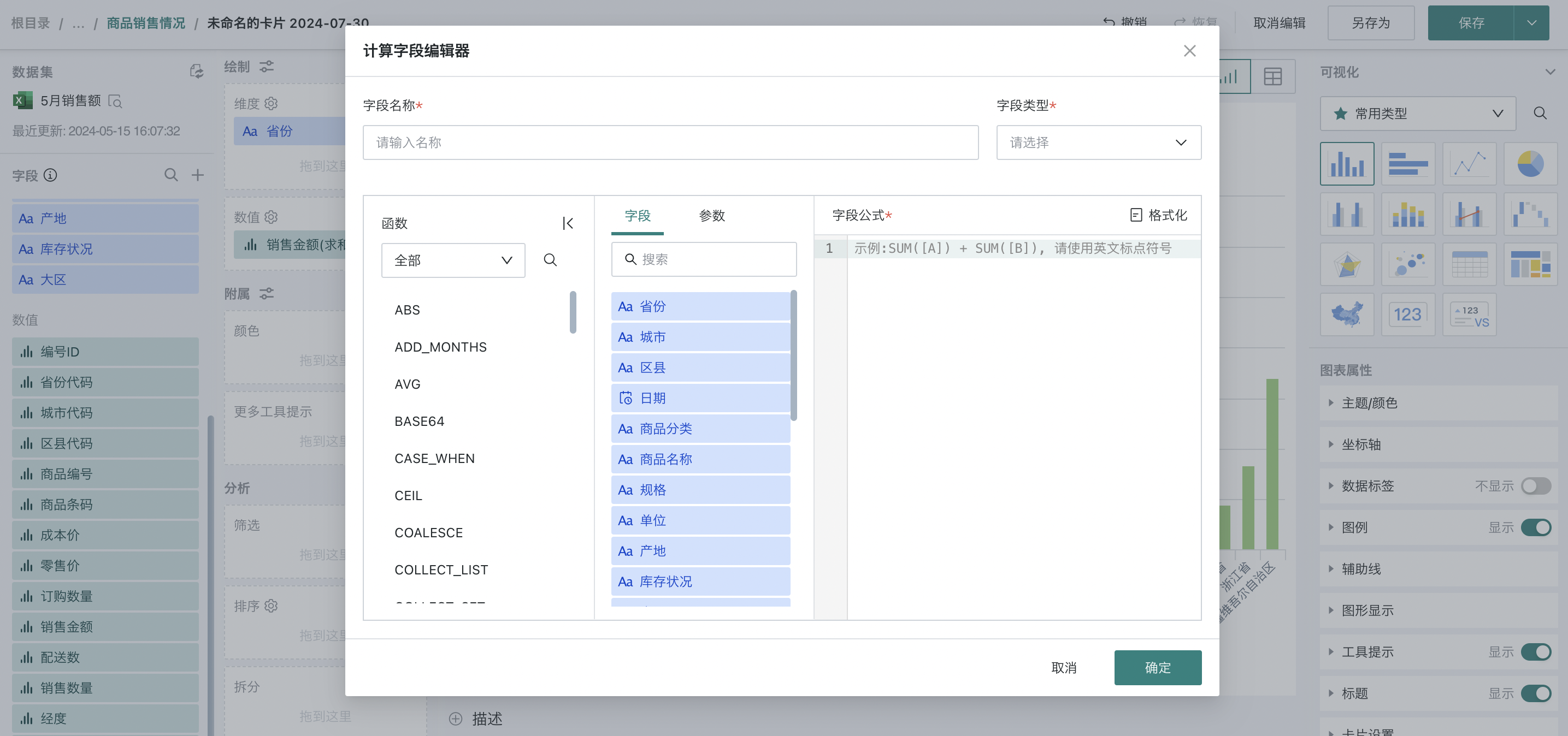
For more information about creating calculated fields, please refer to [Creating Calculated Fields](3-Creating New Fields.md#2-creating-calculated-fields).
Creating Grouping Fields
Grouping fields are statistical divisions of existing field content, that is, grouping field values according to certain conditions.
Grouping fields support custom grouping methods, integrating field data by setting filtering conditions.
For example, in a dataset containing a province field, if we want to analyze sales data by region, we can group province fields by geographical location into regions such as "North China", "South China", etc., thereby achieving sales analysis by region dimension.
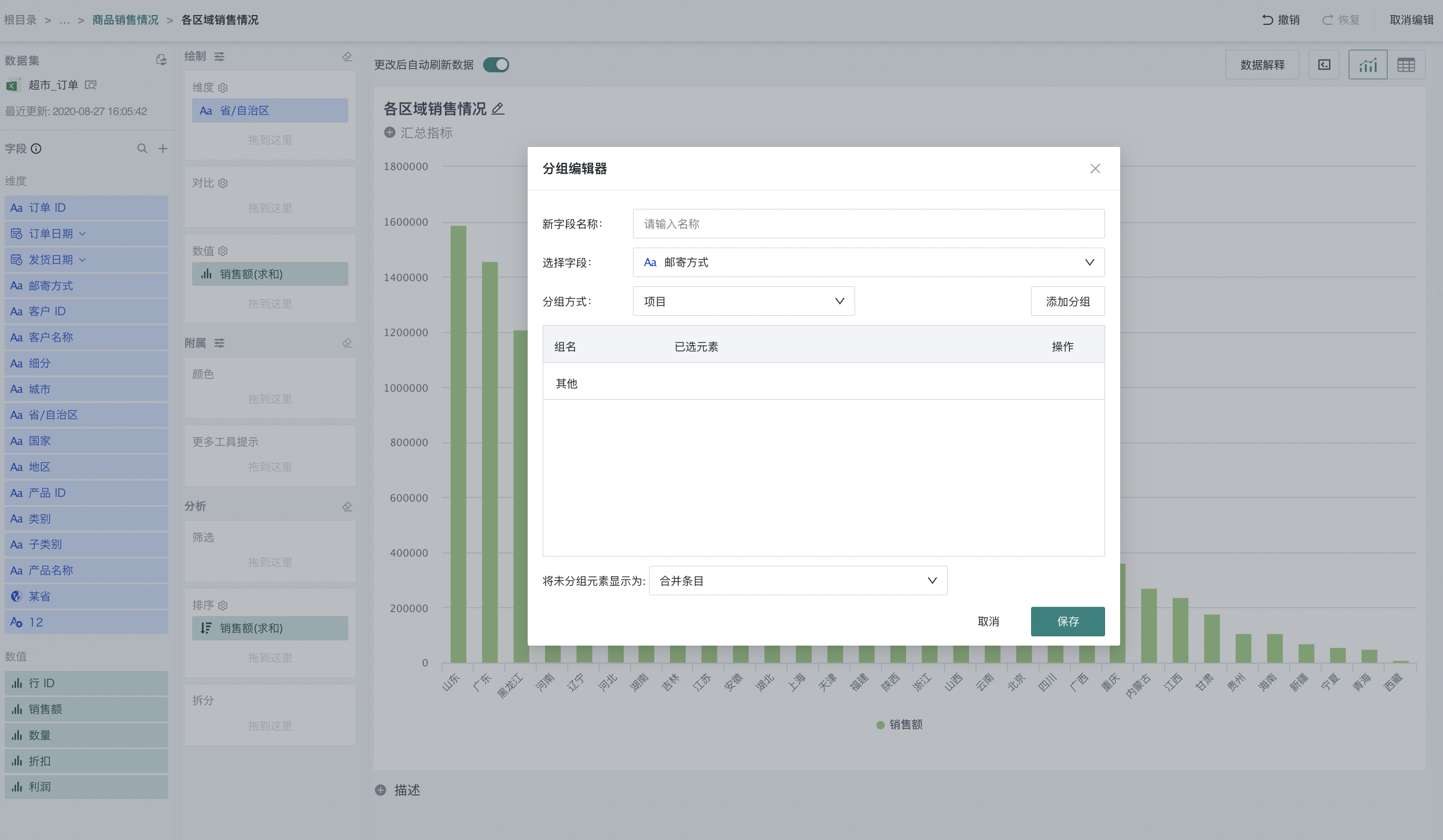
For more information about creating grouping fields, please refer to [Creating Grouping Fields](3-Creating New Fields.md#3-creating-grouping-fields).
Creating Filter Fields
Filter fields filter existing numerical field content according to certain conditions to form a new field, which users can use for data analysis.
When users need to analyze numerical values that meet specific conditions, they can create filter fields, customize filtering conditions, and screen out data that meets the conditions.
For example, in a dataset, if we want to filter out the cost price of different unit products when the province is Beijing or Tianjin and the inventory status is normal, we can filter the "Cost Price" field as follows:
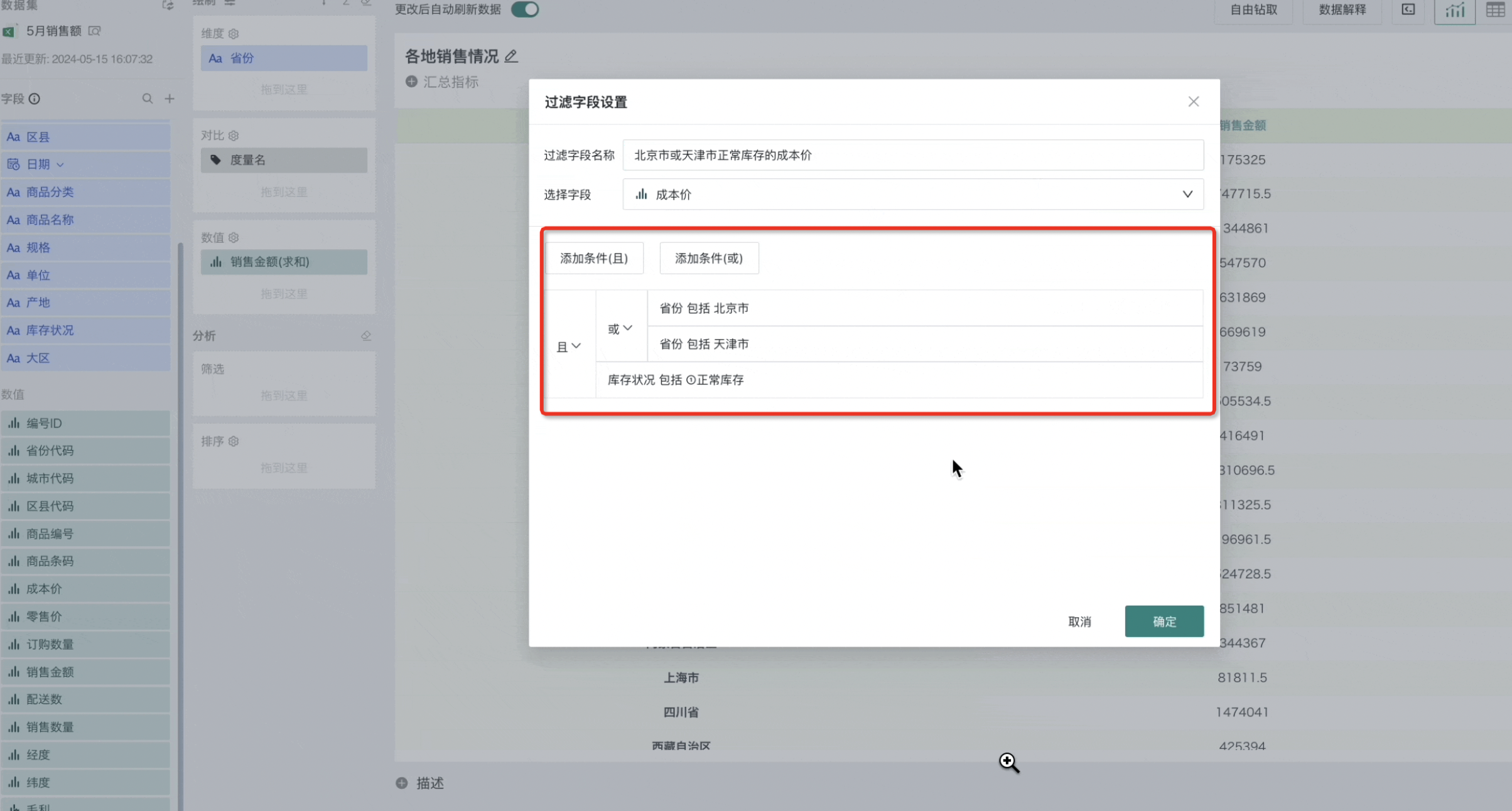
For more information about creating filter fields, please refer to [Creating Filter Fields](3-Creating New Fields.md#4-creating-filter-fields).
2.2. Dimensions and Measures
As shown in the visualization editing page, the left side lists all fields contained in the dataset.
Dimensions: Categorical data, such as city names, dates, product names, etc. (generally text and time formats).
Measures: Quantitative data, such as sales volume, profit, etc. (generally numerical formats).
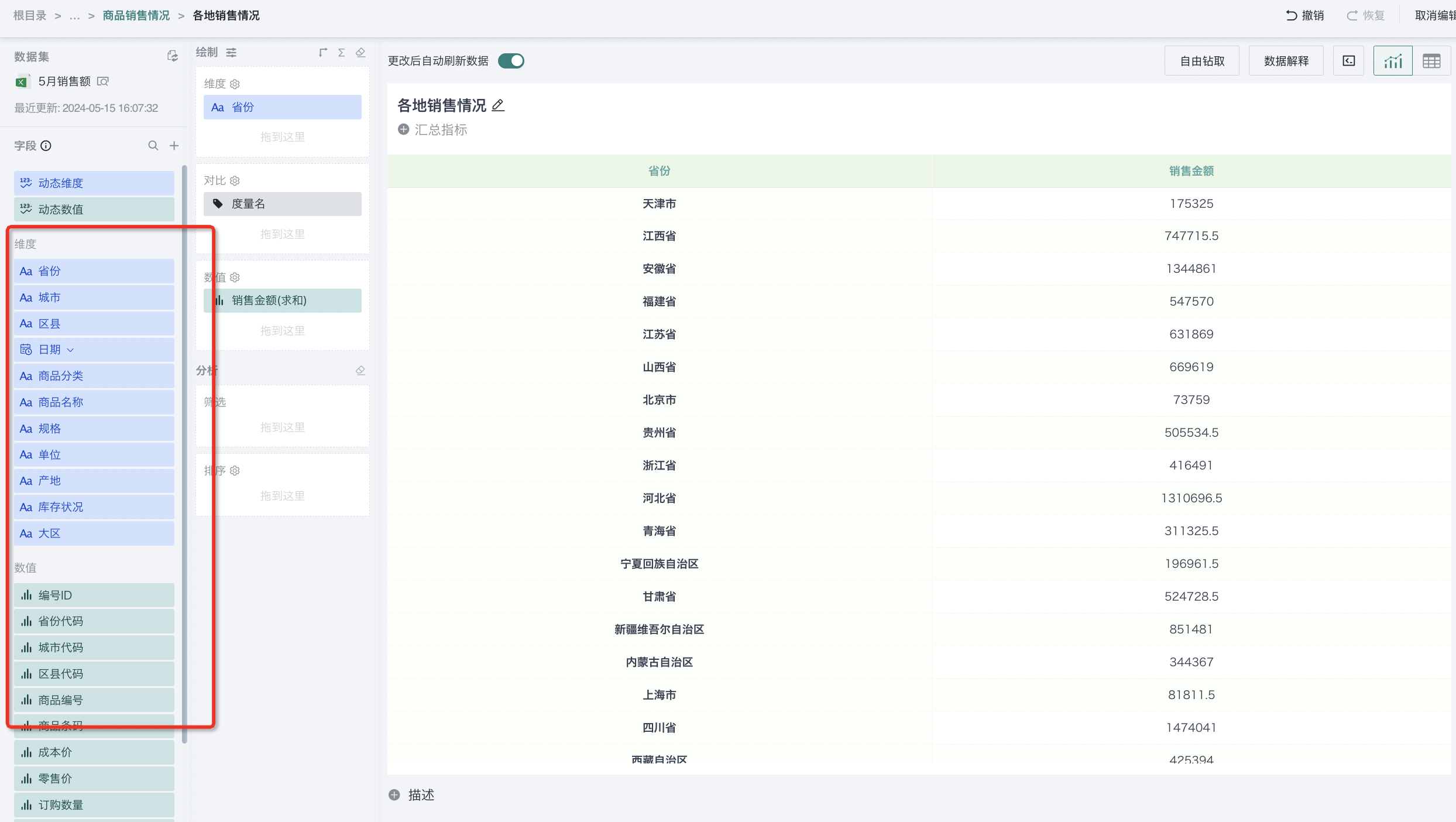
2.3. Adding Dynamic Dimensions/Measures
In self-service analysis scenarios, users with different roles/businesses/departments focus on different dimensions and measures when viewing reports under topic dashboards. Additionally, some business indicators are suitable for different chart expression methods. For scenarios that use basic visualization charts to present analysis results, it is also necessary to provide consumers with the ability to dynamically switch fields to meet slice/dice analysis or switch indicator queries.
To meet the needs of different users viewing different dimensions and measures, and to achieve relatively free data analysis, Guandata BI now supports configuring dynamic dimensions and measures, providing direct and convenient operations to configure self-service analysis functions, while also improving user analysis and data viewing experience, which can greatly improve analysis efficiency.
This release only supports the following charts:
a. Column charts: Single column, clustered, clustered + line
b. Bar charts: Single bar, clustered
c. Line charts and area charts: Single line, multi-line, stacked area
d. Pie charts and funnel charts: Pie chart
e. Indicators and progress: Indicator cards
f. Tables: Table (historically completed), detail table (historically completed), grouped table (historically completed), heat map
Differences between Dynamic Dimensions/Measures and Custom Reports (Self-service Data Query) and Global Parameters
-
Custom Reports: Self-service data query tool, therefore more free for users, for example: comparison fields cannot be preset and need to be manually selected by users each time;
-
Global Parameters: Essentially filter data rows, not field switching, therefore cannot update field/legend/label names and data formats with parameter values; global parameters can switch one parameter value to affect multiple fields.
Dynamic Dimensions/Dynamic Measures Configuration Instructions
-
Operation path: In the card editing page, there are dynamic dimensions and dynamic measures in the left data area, which can be dragged into the dimension/comparison/measure/overlay measure areas in the drawing area for configuration;
-
Configuration instructions: Taking dynamic dimensions as an example, drag "Dynamic Dimensions" from the left data area into the dimension area, and you can add multiple fields that need to be switched within the dynamic dimension group. After adding, the dynamic dimension field can be set with the same content as what can be set in the ordinary dimension area.
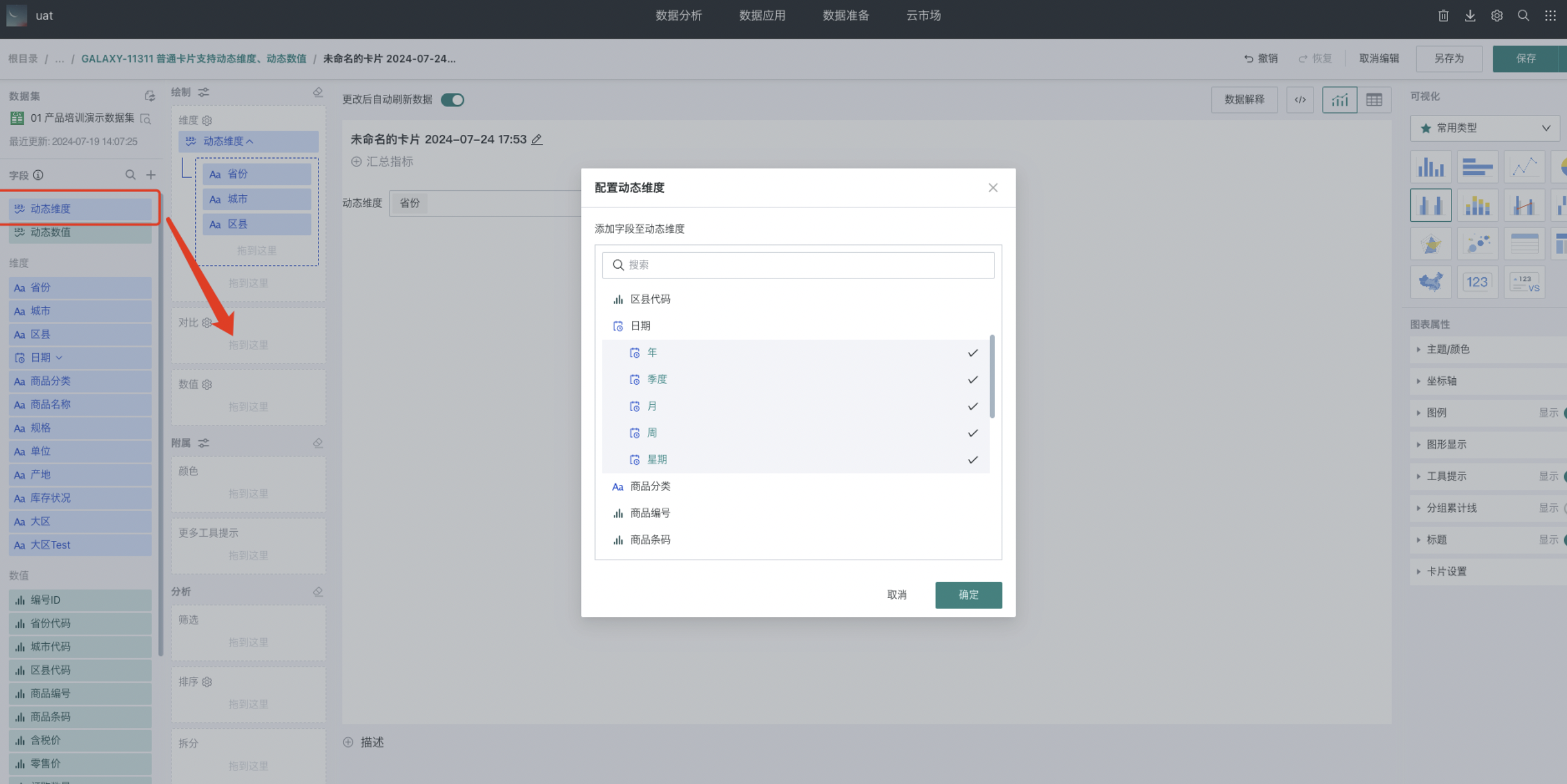
After setting is completed
-
You can set single selection/multiple selection for dynamic dimensions/dynamic measures. If a chart limits a certain area to only single selection, then multiple selection/single selection setting is not supported (for example: the measure area of single column charts only supports single selection, setting is not supported);
-
You can rename dynamic dimensions/measures;
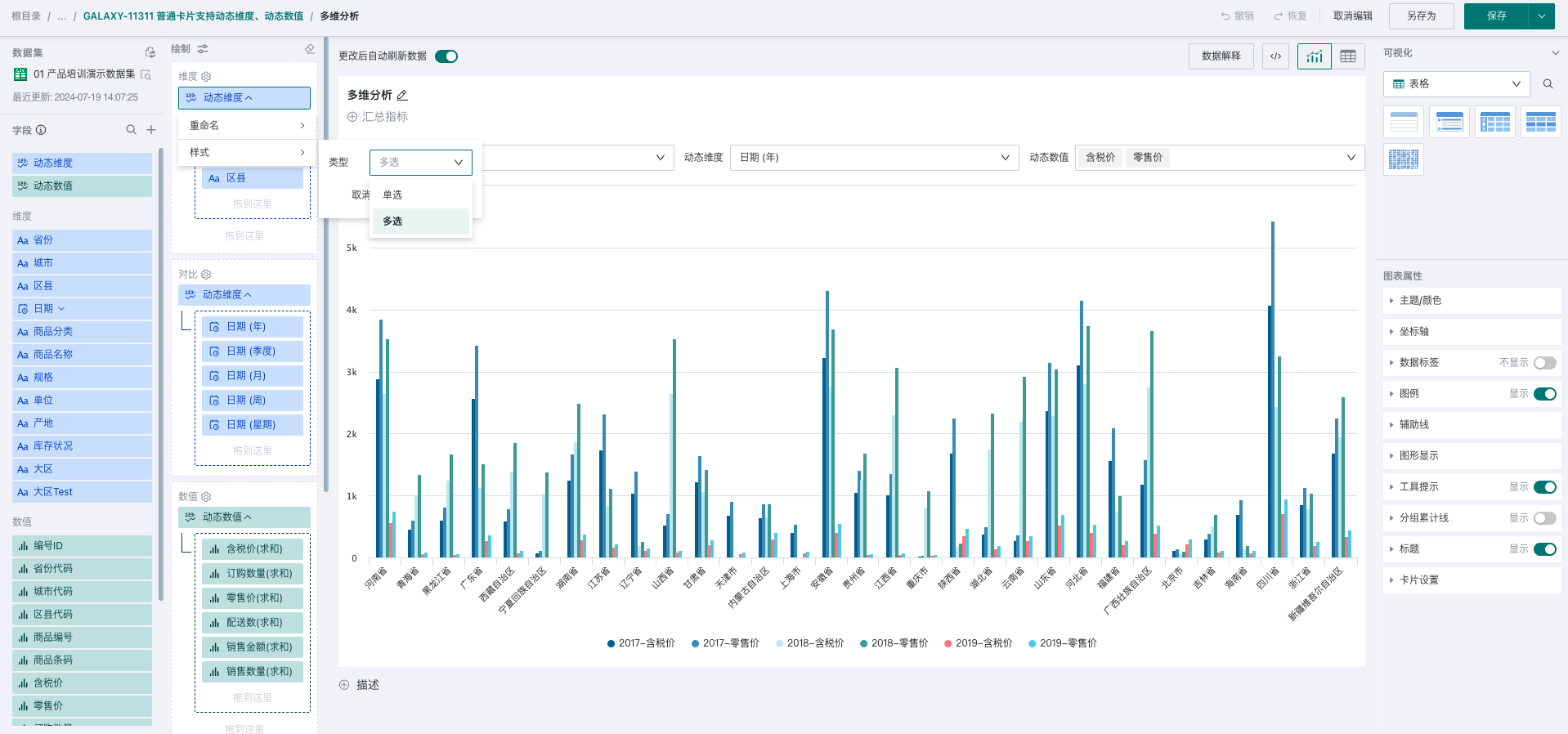
- You can switch at the top of the chart. The dynamic dimension/measure fields selected in the editing page will be the default display fields of the chart, which users can modify when using.
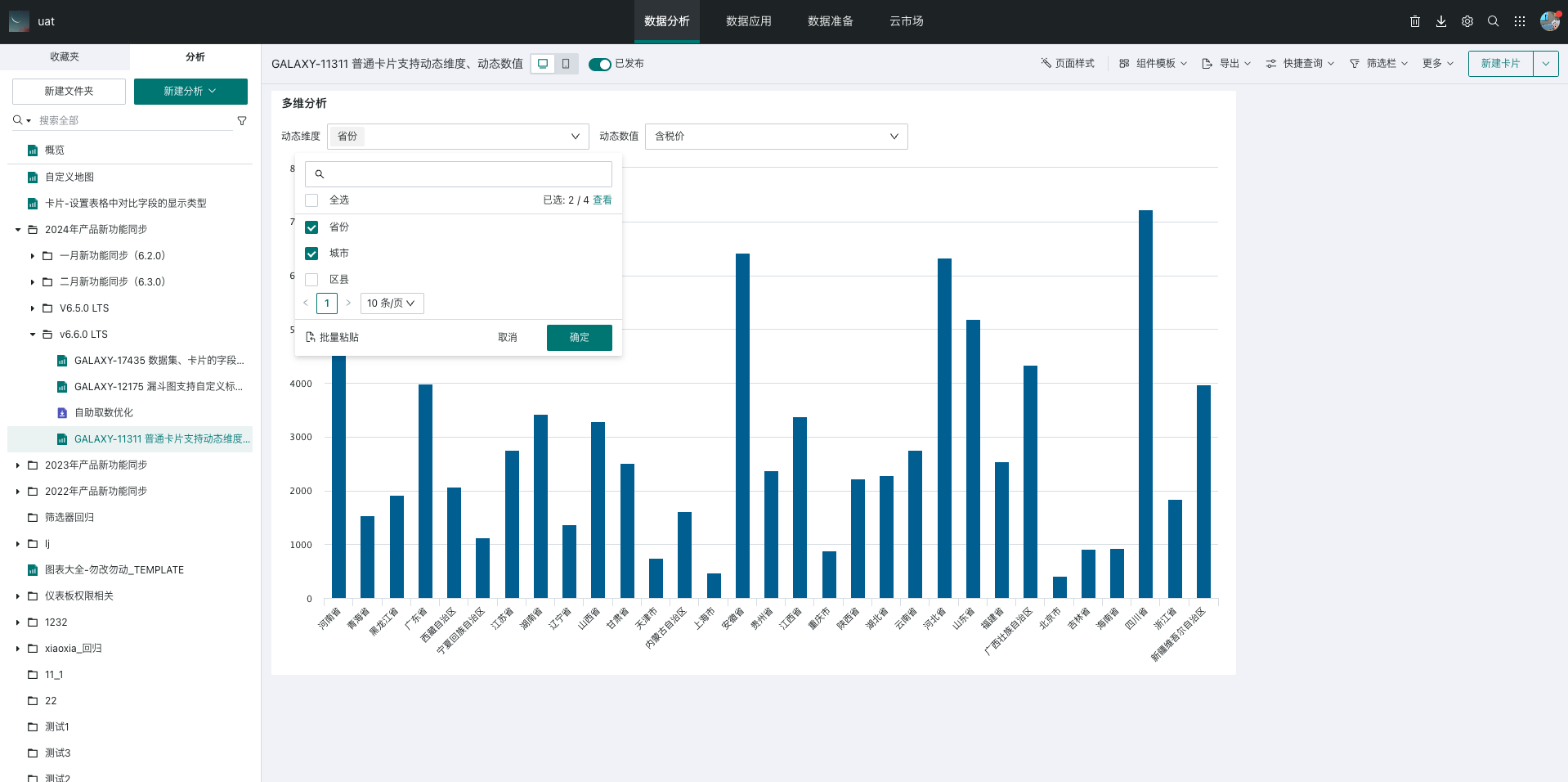
Dynamic Dimensions/Dynamic Measures Usage Instructions
-
Dynamic dimensions and dynamic measures support modifying field order. After filtering fields, they will be displayed according to the field order.
-
You can fuzzy search fields and support multiple field selection to take effect at once.
-
Quick queries support saving dynamic field filters.
-
Row rules for conditional formatting also support dynamic field settings.
-
After configuration is completed, you can switch at the top of the chart.
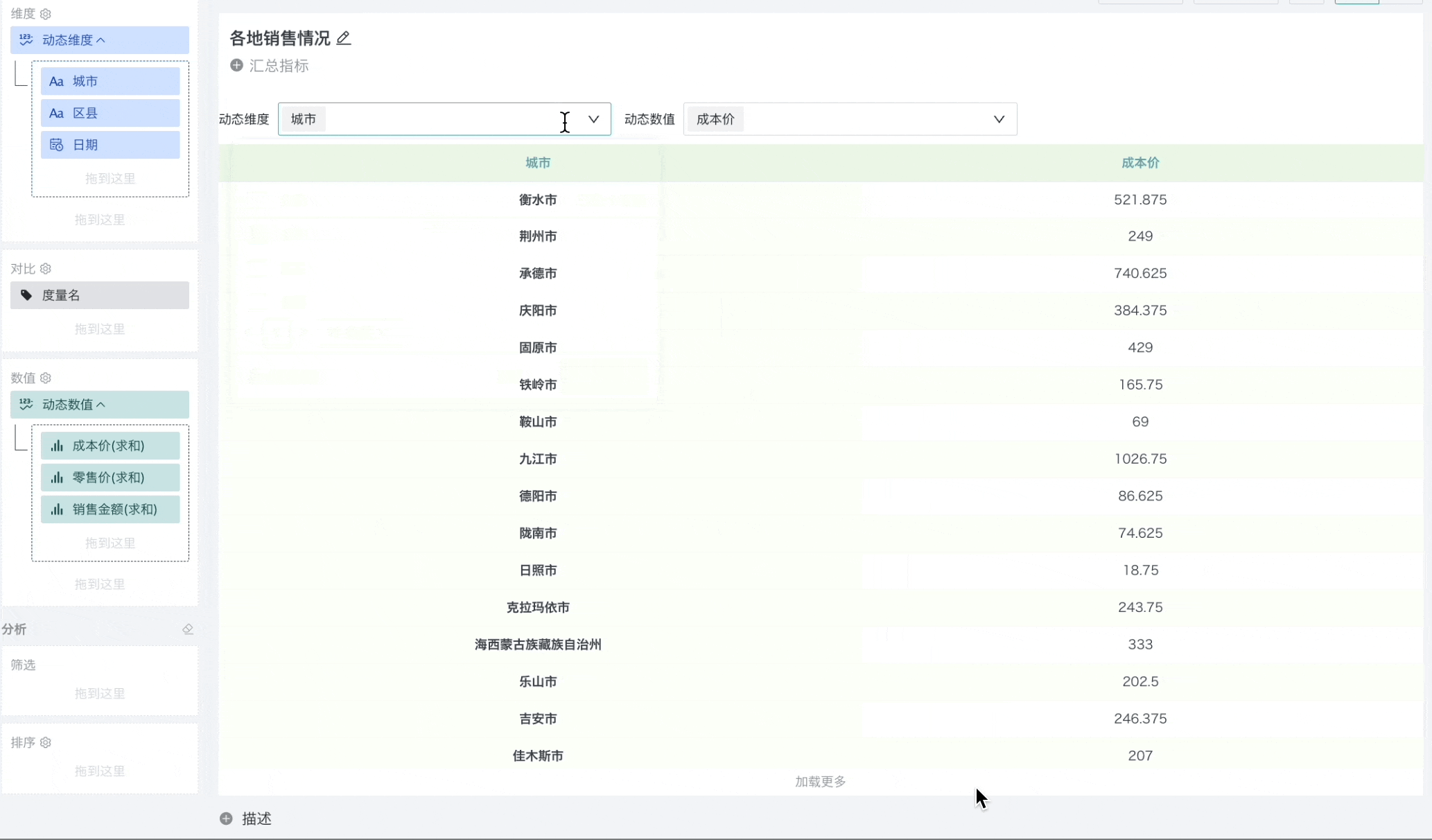
When editing detail tables, you can drag dynamic dimensions and dynamic measures into the detail fields area to select fields that can be flexibly switched. Taking dynamic dimensions as an example:
-
Drag dynamic dimensions and dynamic measures into the detail fields area, and a popup will appear to set dynamic dimensions.
-
In the dynamic dimension configuration popup, click on fields to select them as dynamic dimension fields. The content that can be set is the same as ordinary dimension fields.
After setting, the dynamic dimension/measure fields selected in the editing page will be the default display fields of the table, which users can modify when using.
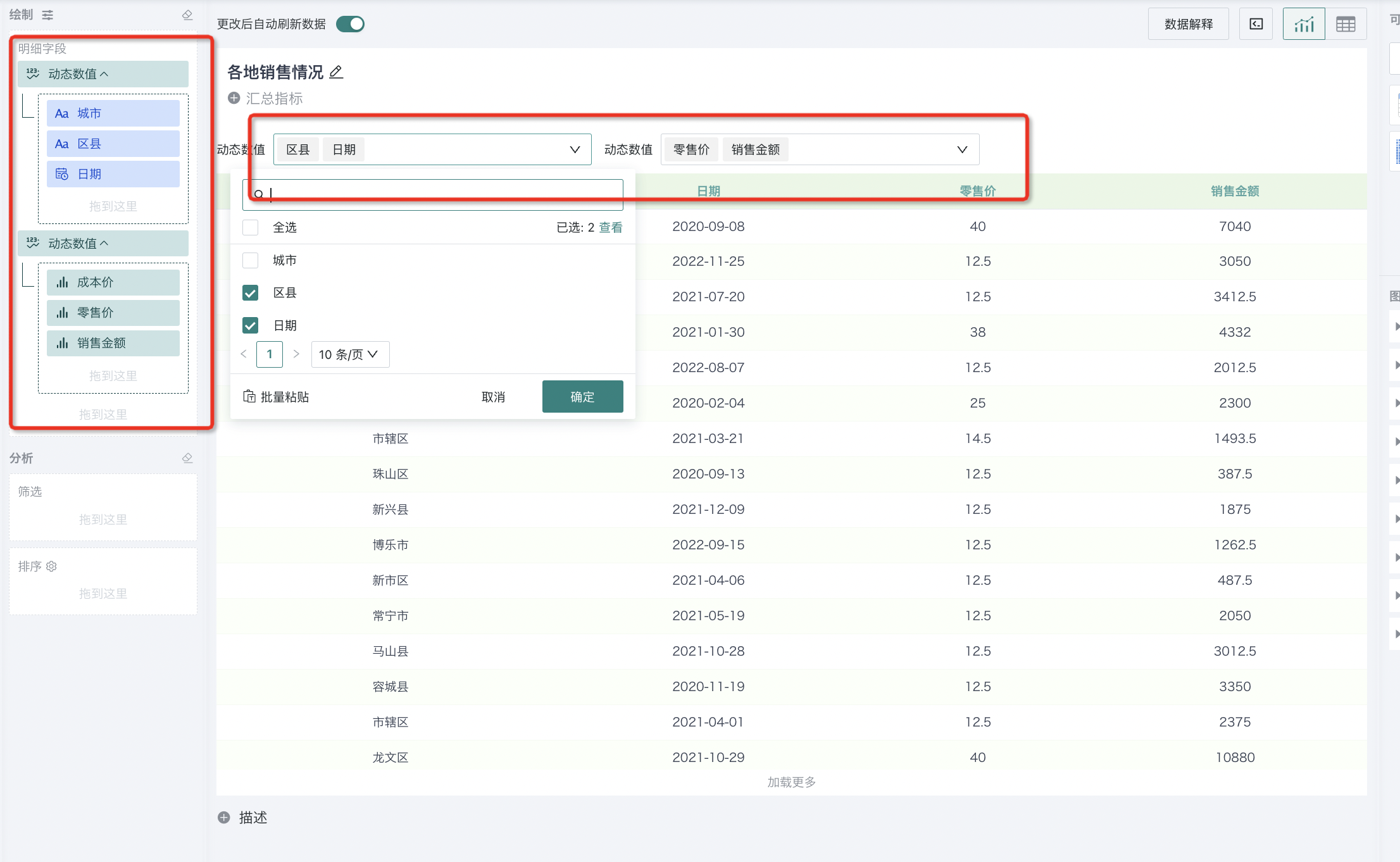
Note: When dynamic dimensions exist, knowledge feedback and analysis result storage are not supported. Subscriptions and alerts can only be triggered according to the card's default fields. Dynamic measure fields do not support setting sparklines.
2.4. Field Copying
During the process of creating visualization cards, for data calculation and analysis, some calculation logic will need to be reused. Therefore, card calculated field copying is supported, and repeated logic can be reused, thereby saving work time and improving efficiency.
-
Click the gear icon on the right side of the created calculated field, for example, select "Gross Profit" here and click "Copy".
-
In the editor, the system will automatically copy the existing formula and name it "xxx_Copy_Creation Time" by default. Both the formula and field name can be modified.
-
After successful creation, you can see the newly added copied field in the dataset overview interface.
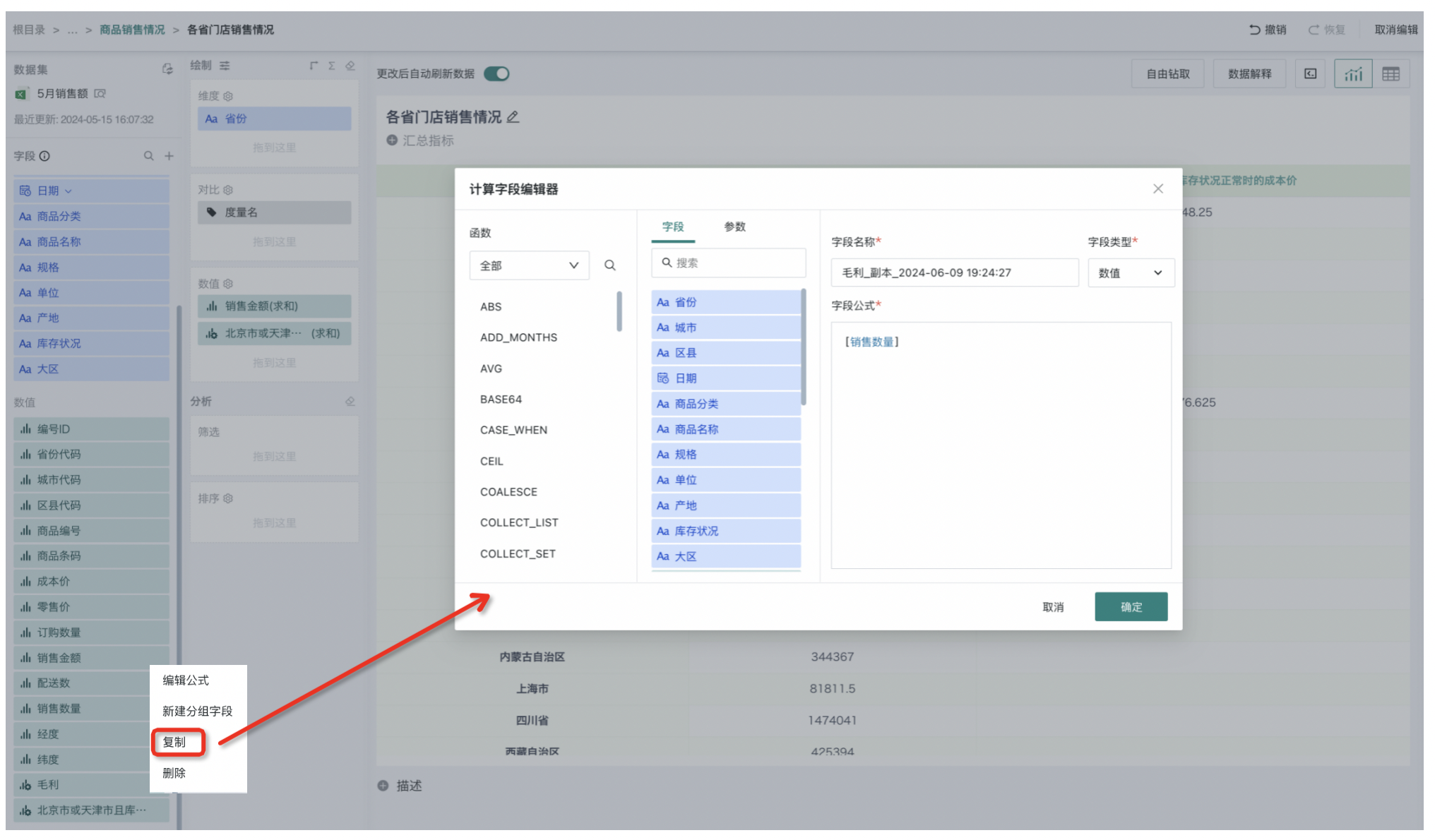
3. Drawing Operations
After determining the field data that needs to be analyzed, users can drag and drop the fields that need to be analyzed into the drawing area to achieve visualization chart drawing operations. Users can freely select and configure the data content and appearance style of charts according to business scenario requirements to achieve personalized customization.
3.1. General Configuration
Batch Field Settings
When a large number of fields need unified data format processing, you can batch modify field styles to improve card creation and business analysis efficiency.
Click the batch modify fields icon next to "Drawing", and after the "Batch Field Settings" popup appears, check the fields that need to be modified, and click OK after modification is completed.
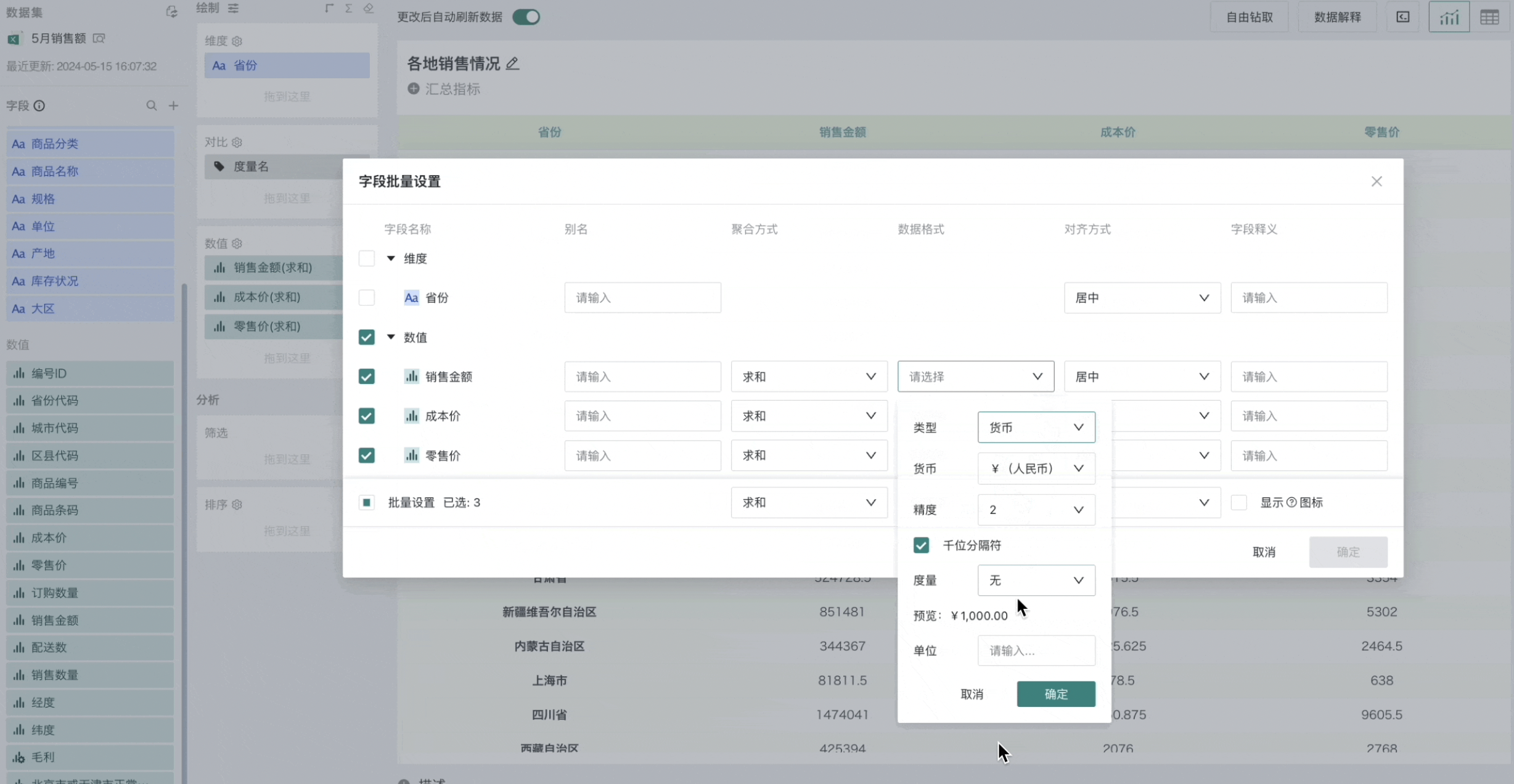
a. Different chart types provide different batch setting content, for example, tables and line charts:
- The configuration provided by tables includes: alias, aggregation method, data format, alignment, field description, etc.;
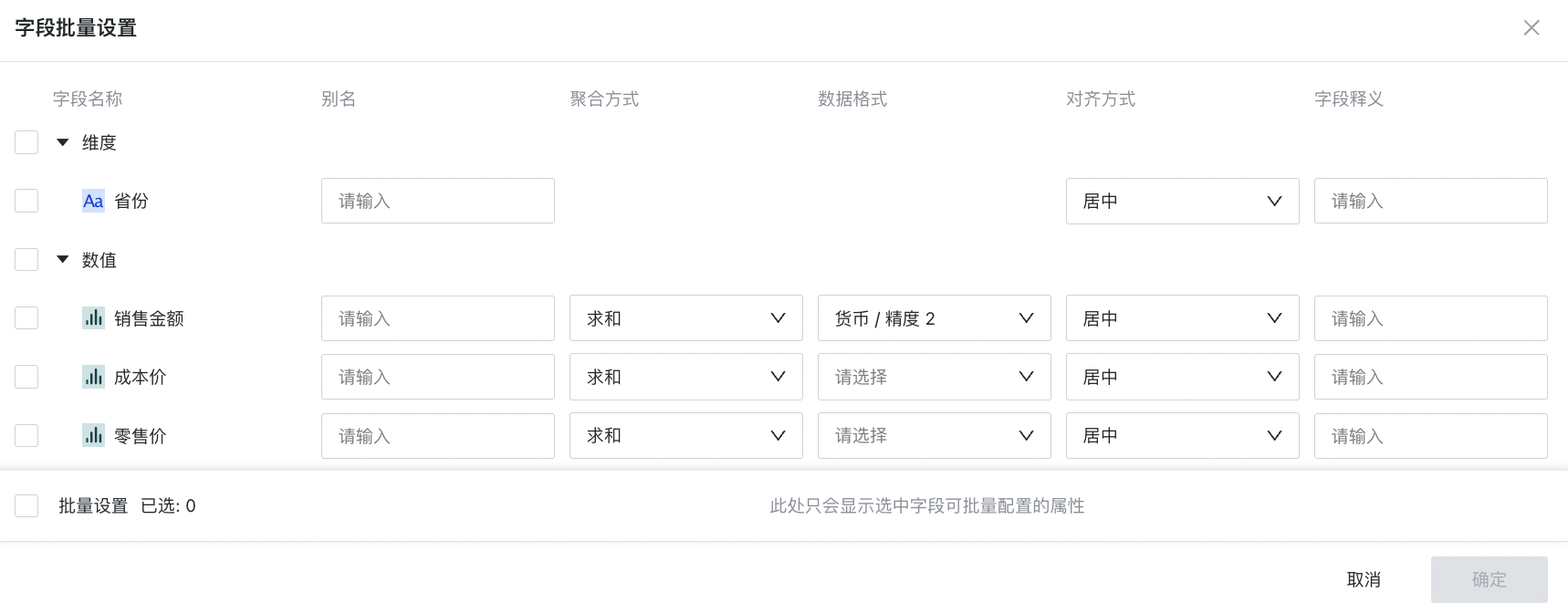
- The configuration provided by line charts includes: alias, aggregation method and data format, etc.
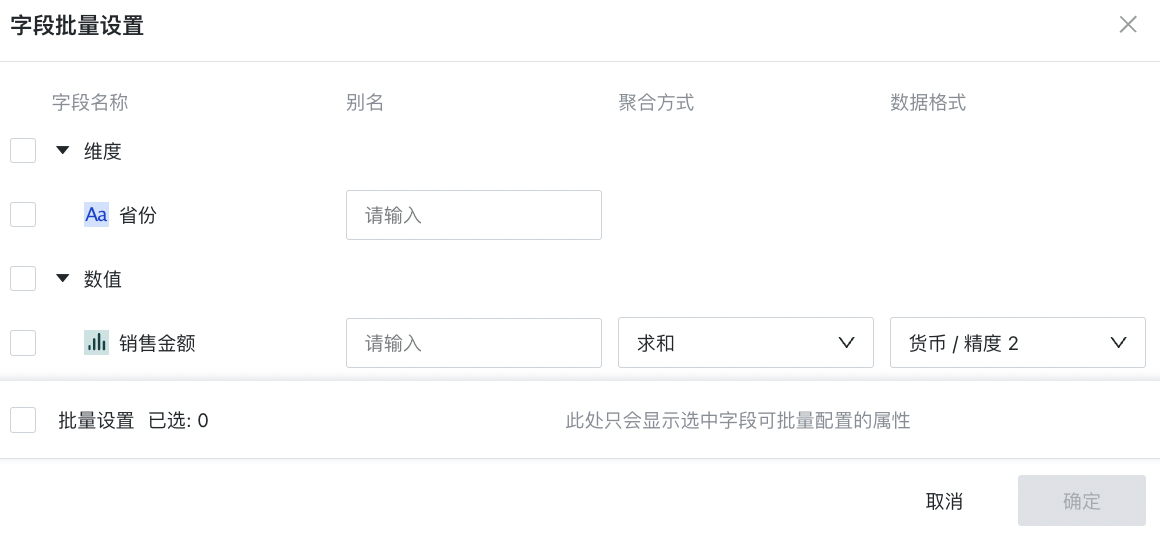
b. Different field groups also provide different batch setting content, for example, dimensions and measures:
-
The configuration provided under the dimension group includes: alias, alignment, field description, etc.
-
The configuration provided under the measure group includes: alias, aggregation method, data format, alignment, field description, etc.
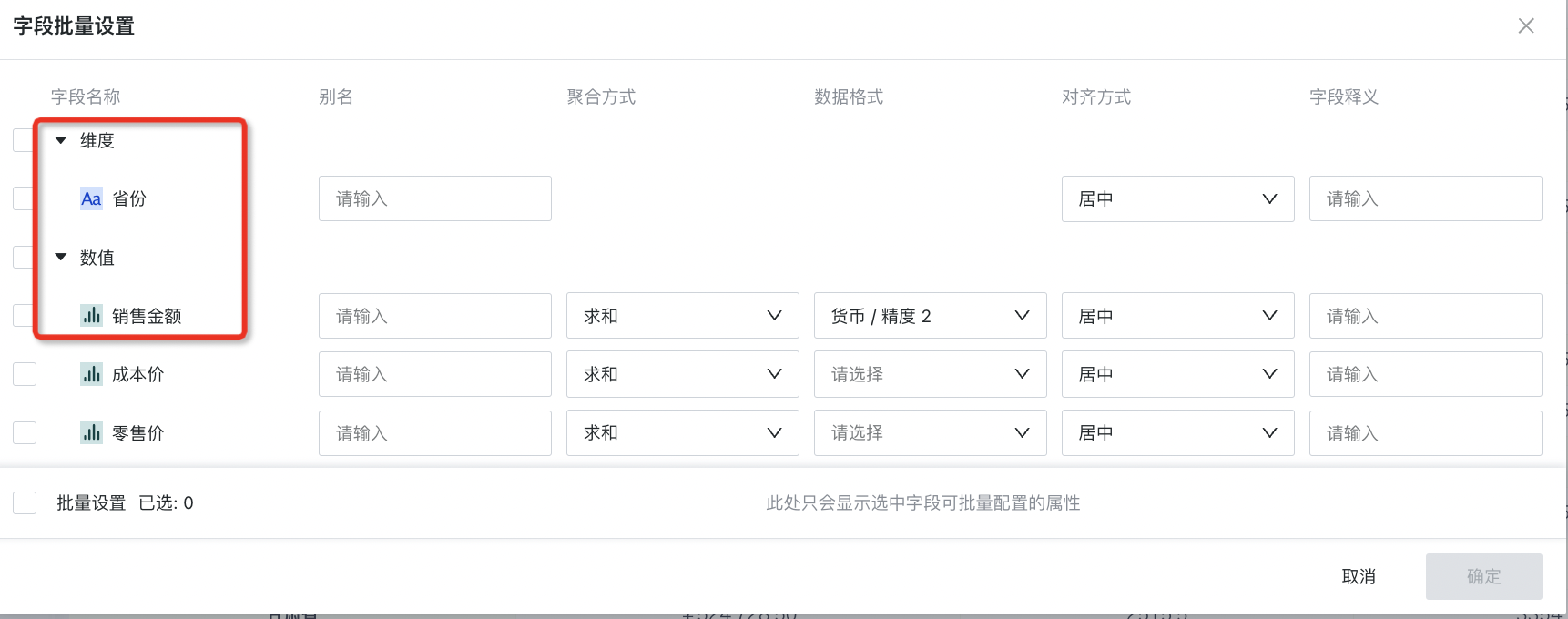
Swap Dimensions and Comparisons
According to different business scenarios that need to be presented/different business data viewing habits, some dimensions need to be displayed at the top of the data table, and some dimensions need to be displayed on the left side of the data table, which is more in line with the business analysis value described in the table. Analysts can one-click "Swap Dimensions and Comparisons" to convert column dimensions in the chart to row dimensions, and row dimensions to column dimensions with one click.
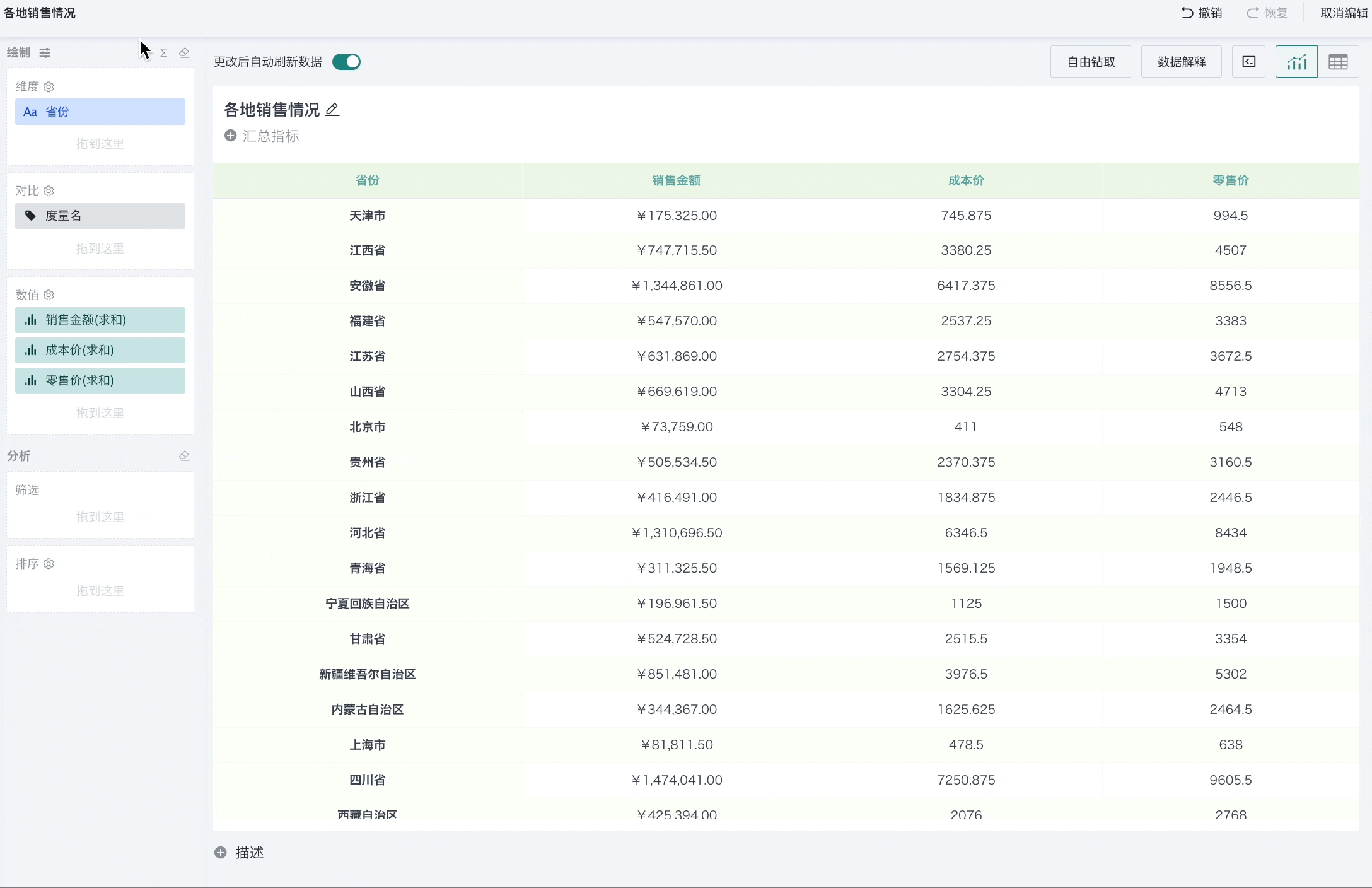
Subtotal/Total Settings
In business analysis, it is often necessary to summarize table data. For this purpose, Guandata BI supports subtotal/total functions.
Subtotal: Setting display subtotal for a certain dimension field in the table can group and sum that dimension. For example, in the figure below, setting display subtotal for the "Date (Quarter)" dimension, the system will group "Date (Quarter)" and calculate the total sales revenue of each province for each quarter and display it in the form of subtotal.
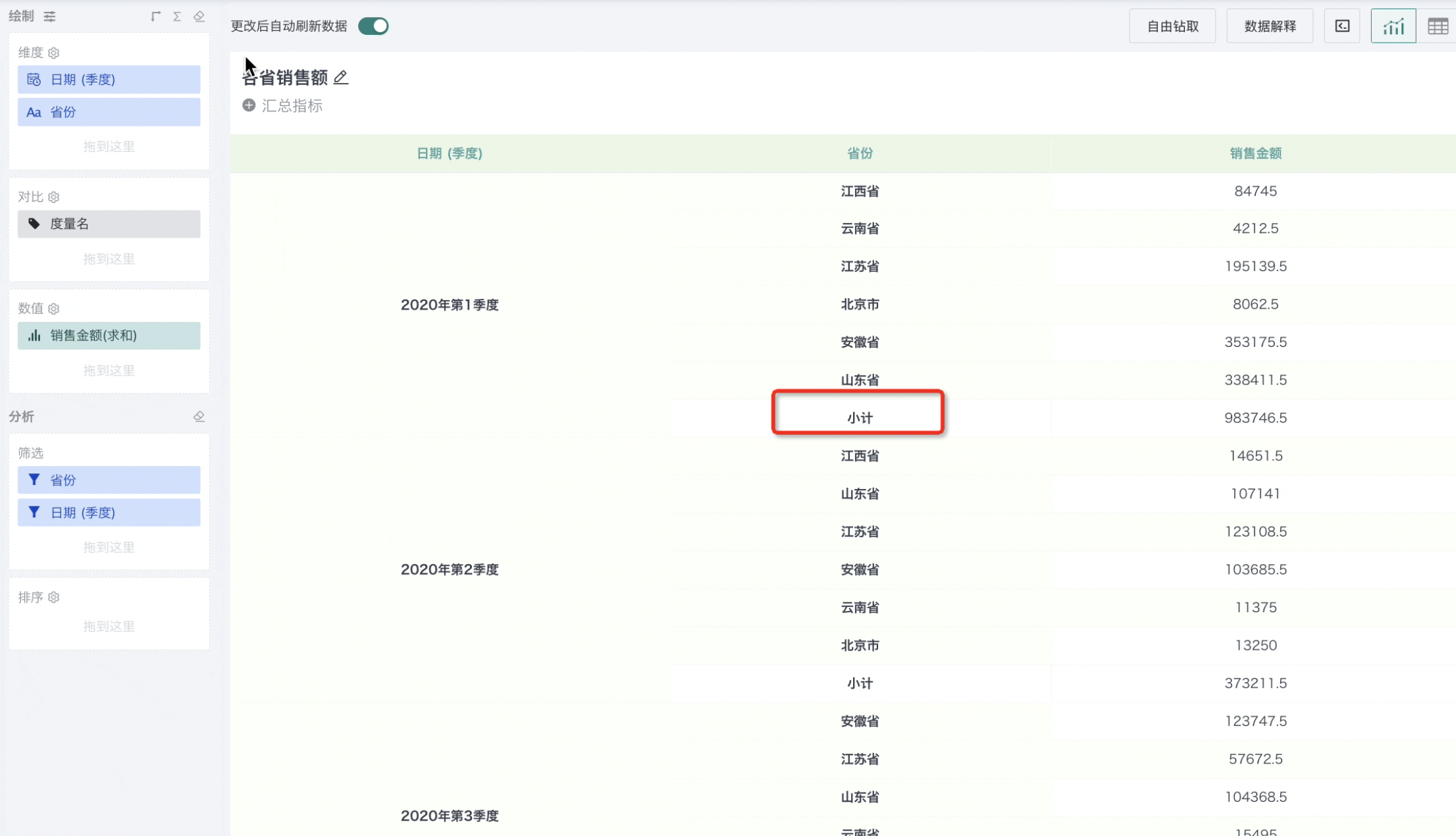
Total: Setting display row/column total for the table can sum and summarize all measure fields respectively. Different from subtotal which groups and summarizes data within dimensions, total sums and summarizes data of all dimension values. For example, in the figure below, the table is set to display column total and row total, and the system sums and summarizes the sales revenue, sales quantity, and cost price of the column dimension "Date (Year)" and row dimension "Product Category" respectively.
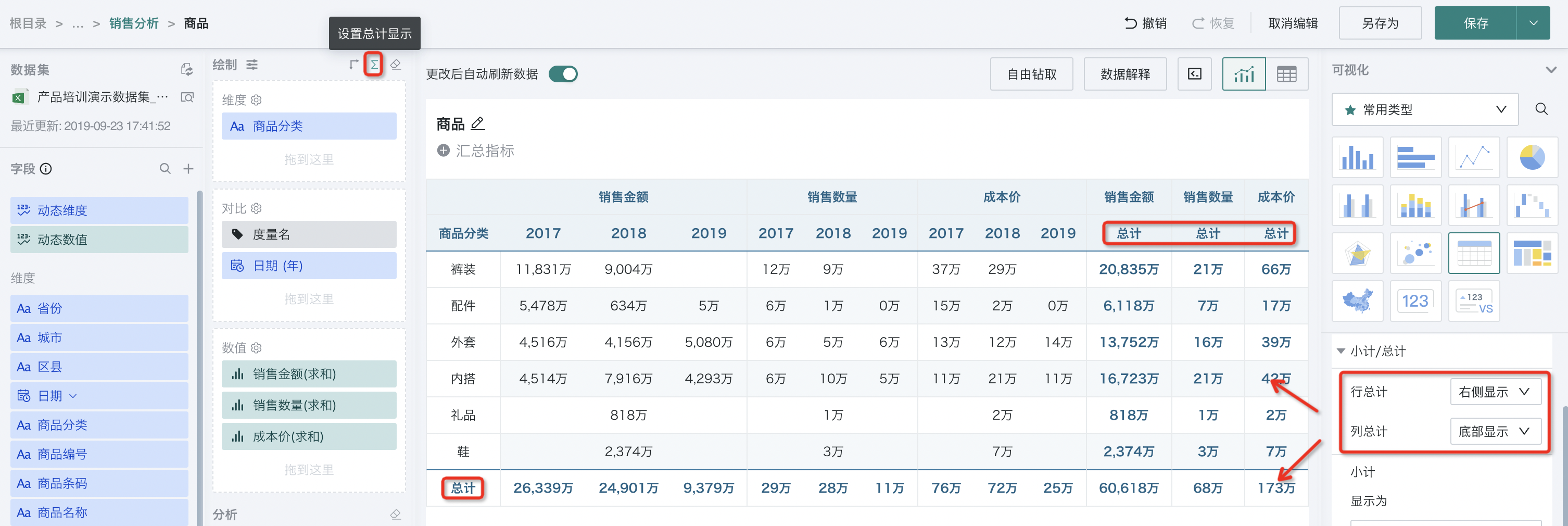
If you encounter problems when configuring subtotal/total, please refer to Table in Card Set Total but No Data, Total Not Displayed, Total Display Appearance Abnormal.
Guandata BI provides detailed configuration for subtotal, total and other summary data, bringing more configurable capabilities to users with high requirements for table summary information display:
-
Users can choose for each measure field whether the subtotal/total items are calculated directly on the original data or calculated twice on the aggregated data;
-
You can choose not to display the subtotal/total value of a certain measure field (because it is meaningless in some cases, such as ranking);
-
When calculating twice, you can choose how to calculate subtotal and total values.
For details, please refer to (including practical cases): Ordinary Table Total Calculation Logic
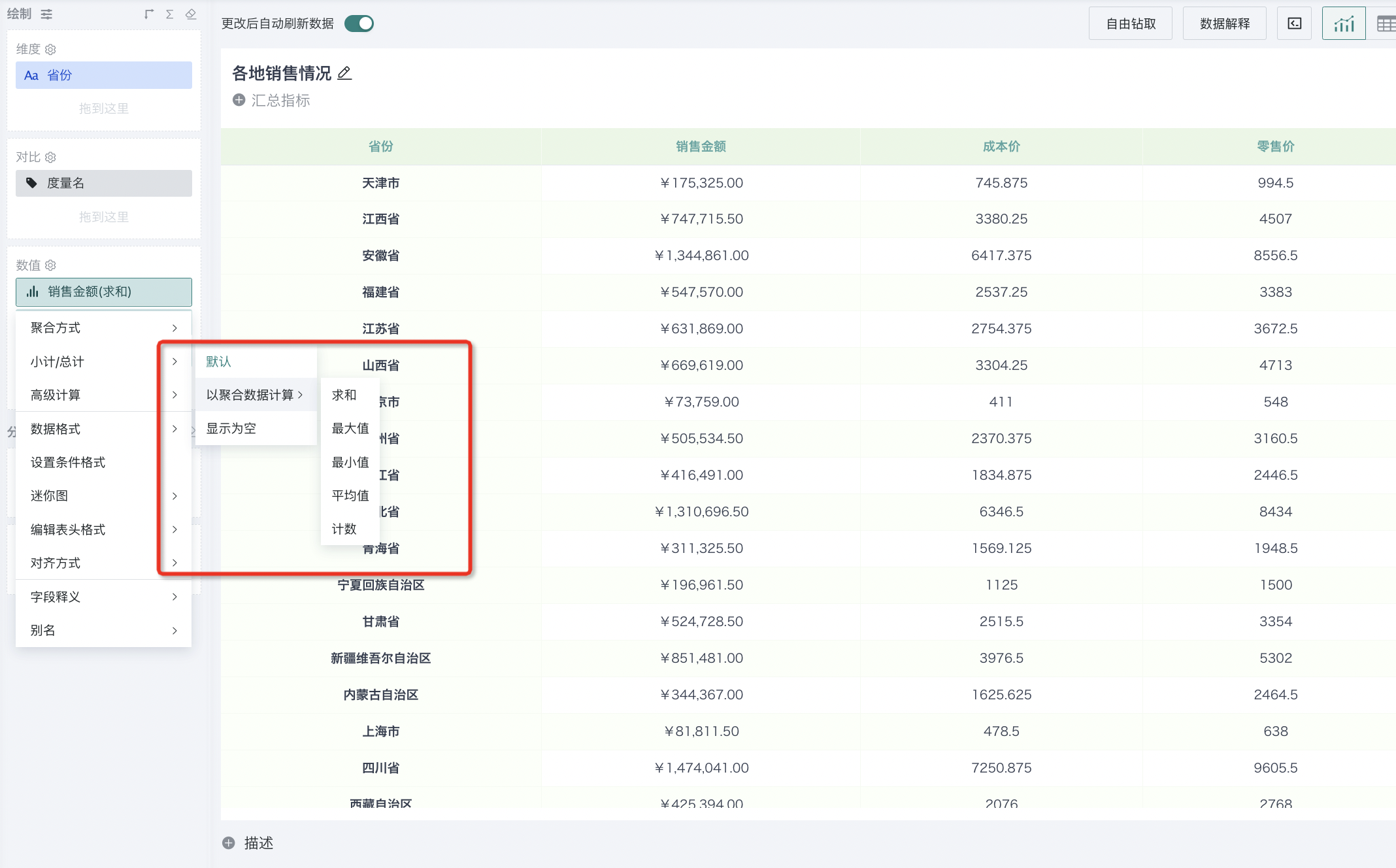
In addition, Guandata BI also supports configuring the style of subtotal/total. For details, please refer to Table-Chart Properties.
Clear
Guandata BI supports one-click clear operation of fields in the drawing area. After clearing, all fields in the drawing area will be cleared.
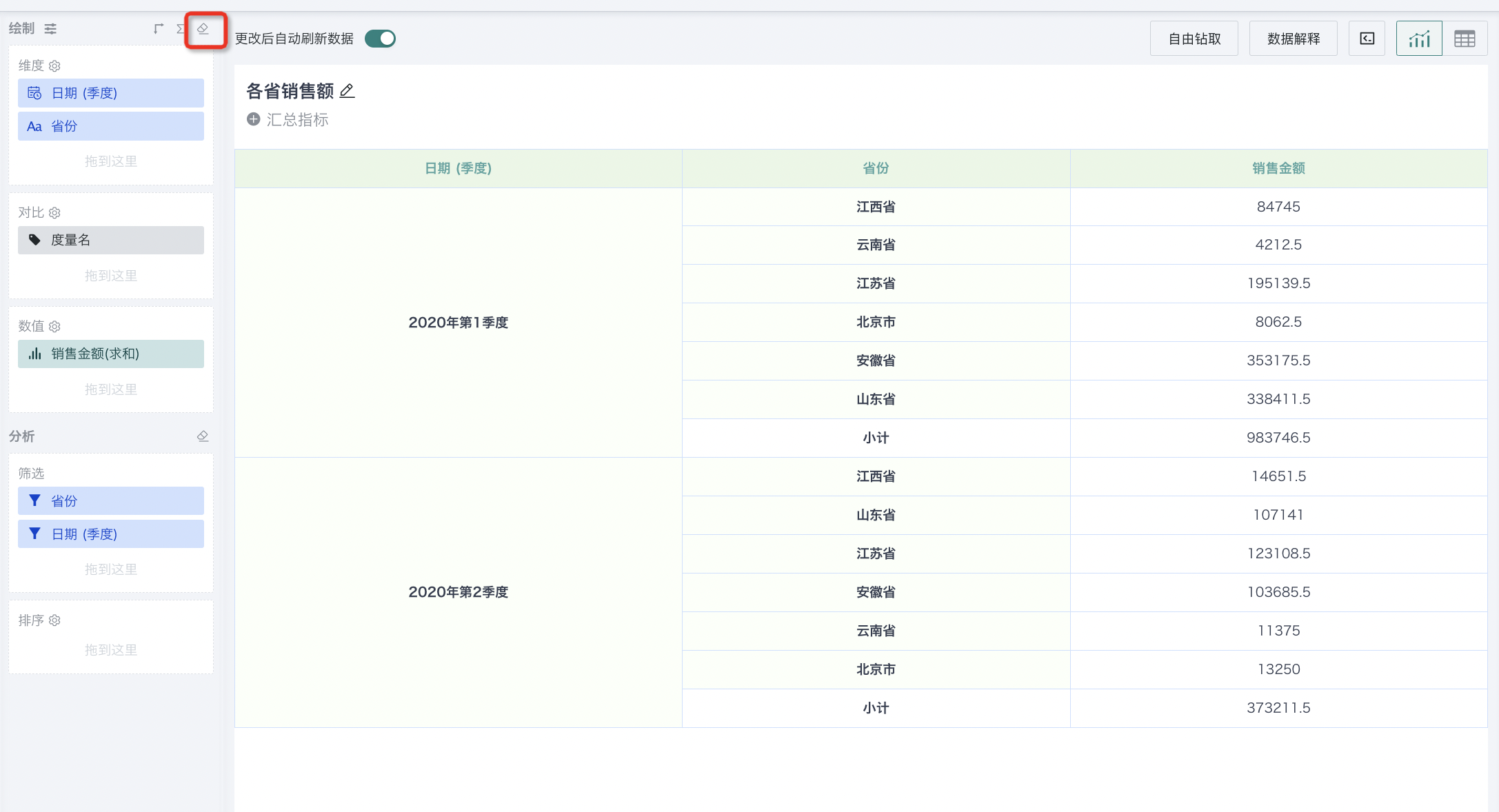
3.2. Dimension Configuration
Setting Conditional Formatting
Conditional formatting, as an important function in tables, carries the role of highlighting key/abnormal data and can play a beautifying effect in the data presentation process of tables.
Select a field, click conditional formatting, and you can enter the custom conditional formatting settings page. Guandata BI supports three types of conditional formatting:
- Single Color:
-
Click "New" in the upper right corner, select a field in the condition editor, and set condition rules.
-
Set the data style format in "Custom Style Settings", such as replacing data, font, color and border, etc.
-
After clicking "Confirm", you can see the effect in the card editing page. As shown in the figure below, you can see that data with "Sales Revenue" greater than the average is displayed in red.
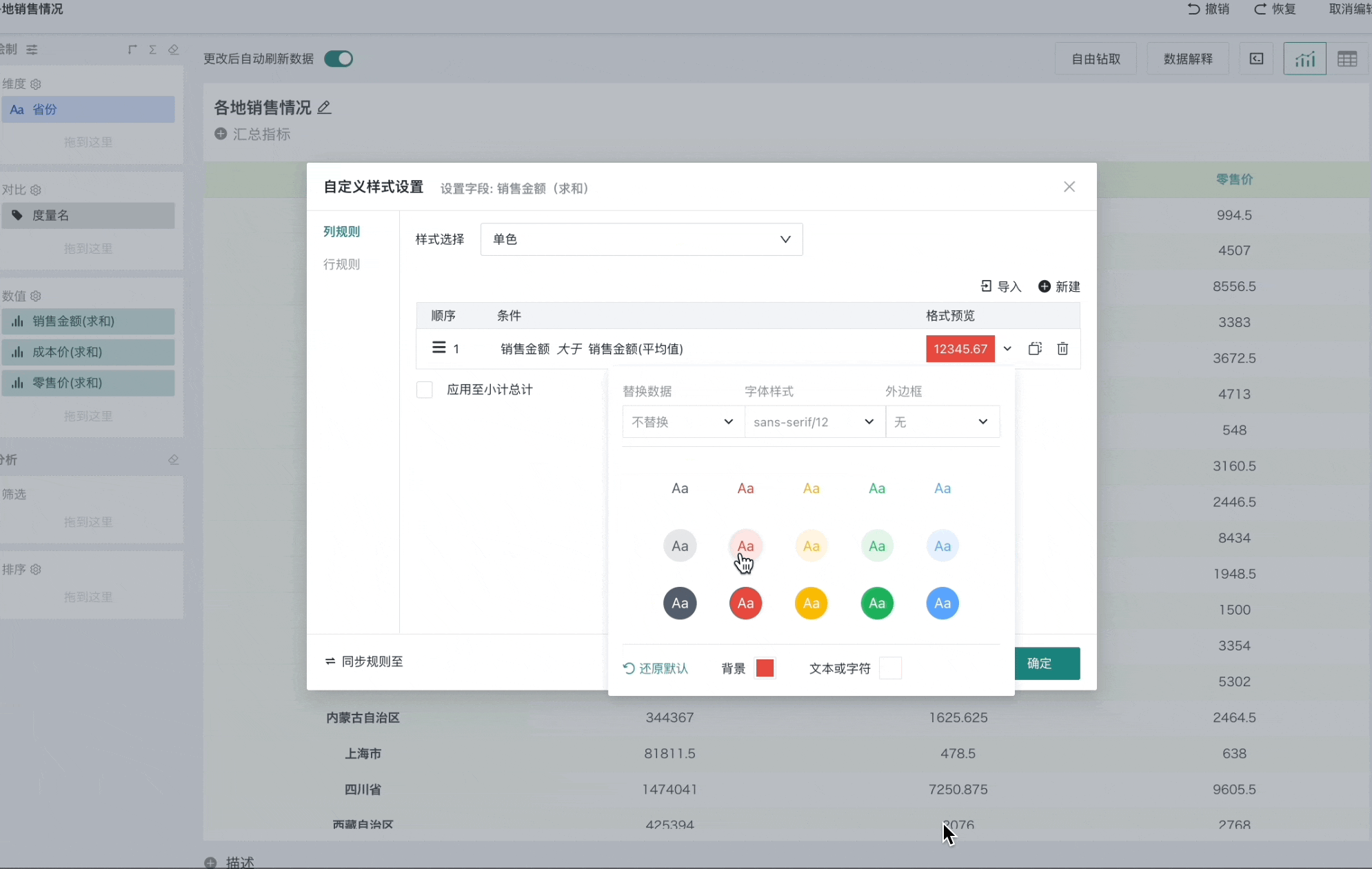
If there is already configured conditional formatting, select "Import" in the conditional formatting settings box to apply existing conditional formatting with one click.
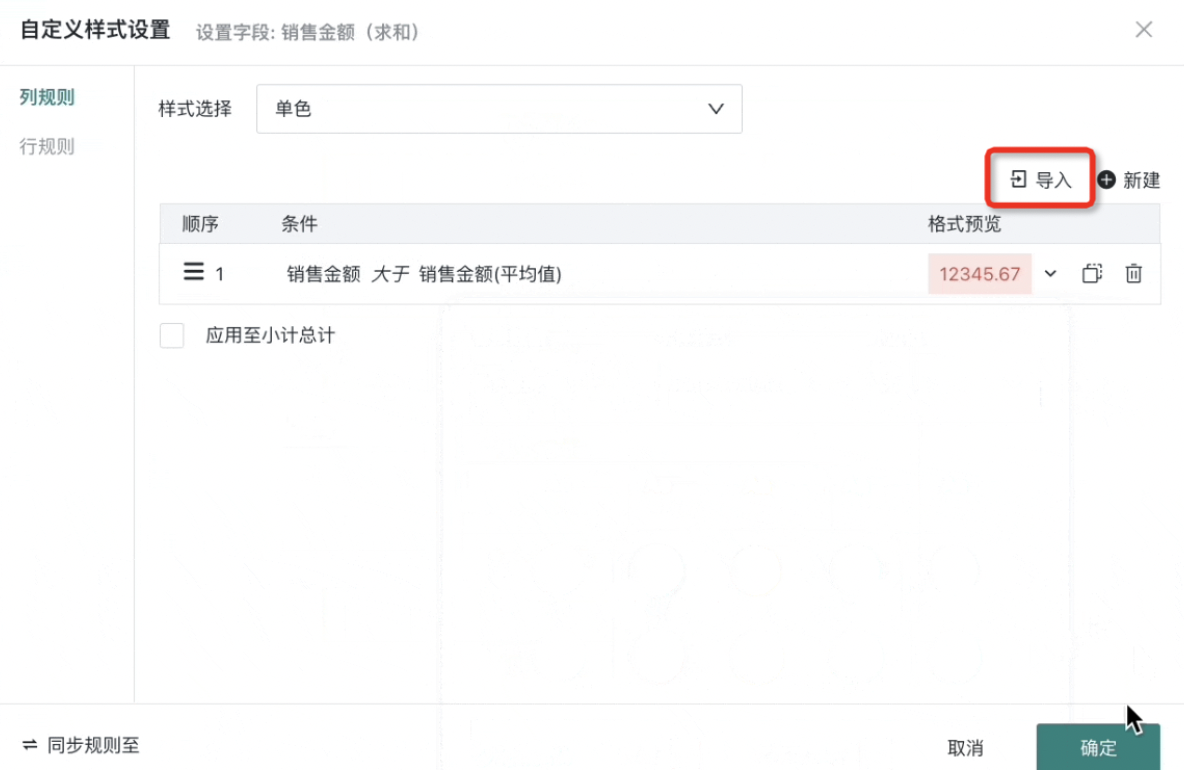
-
Icon Sets: If users need to display "year-over-year positive and negative display", "indicator target completion", "highlight top values" and other content through symbols and font colors in business scenarios, they can choose icon set styles for measure fields. Icon set styles support setting:
-
Icon color reversal, default green represents upward meaning, red represents downward meaning. Support one-click reversal, after reversal, red represents upward meaning, green represents downward meaning, meeting the needs of users in different industries and different scenarios;
-
Icon position, provides two ways: front and back. When set to front, the icon is located to the left of the field value, otherwise, it is located to the right. The front, back and color reversal effects are shown in the figure below:
-
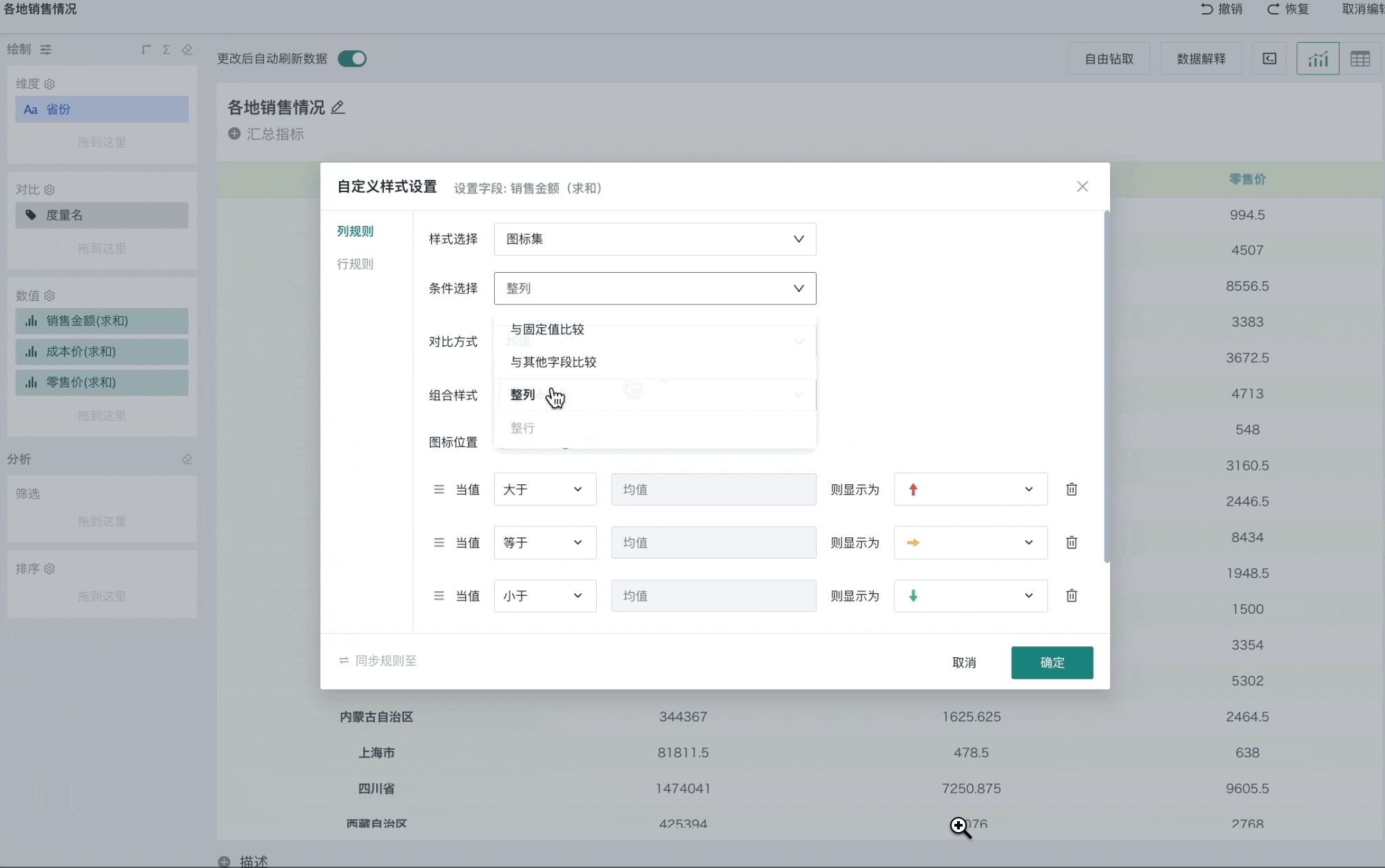
-
Color Scale: Helps users understand data distribution. The larger the value, the closer the cell color is to the color corresponding to the maximum value, and the smaller the value, the closer the cell color is to the color corresponding to the minimum value. Color scale styles support configuration:
-
Support gradient, two-level, three-level;
-
Provide default color schemes and support custom configuration of minimum and maximum colors.
-
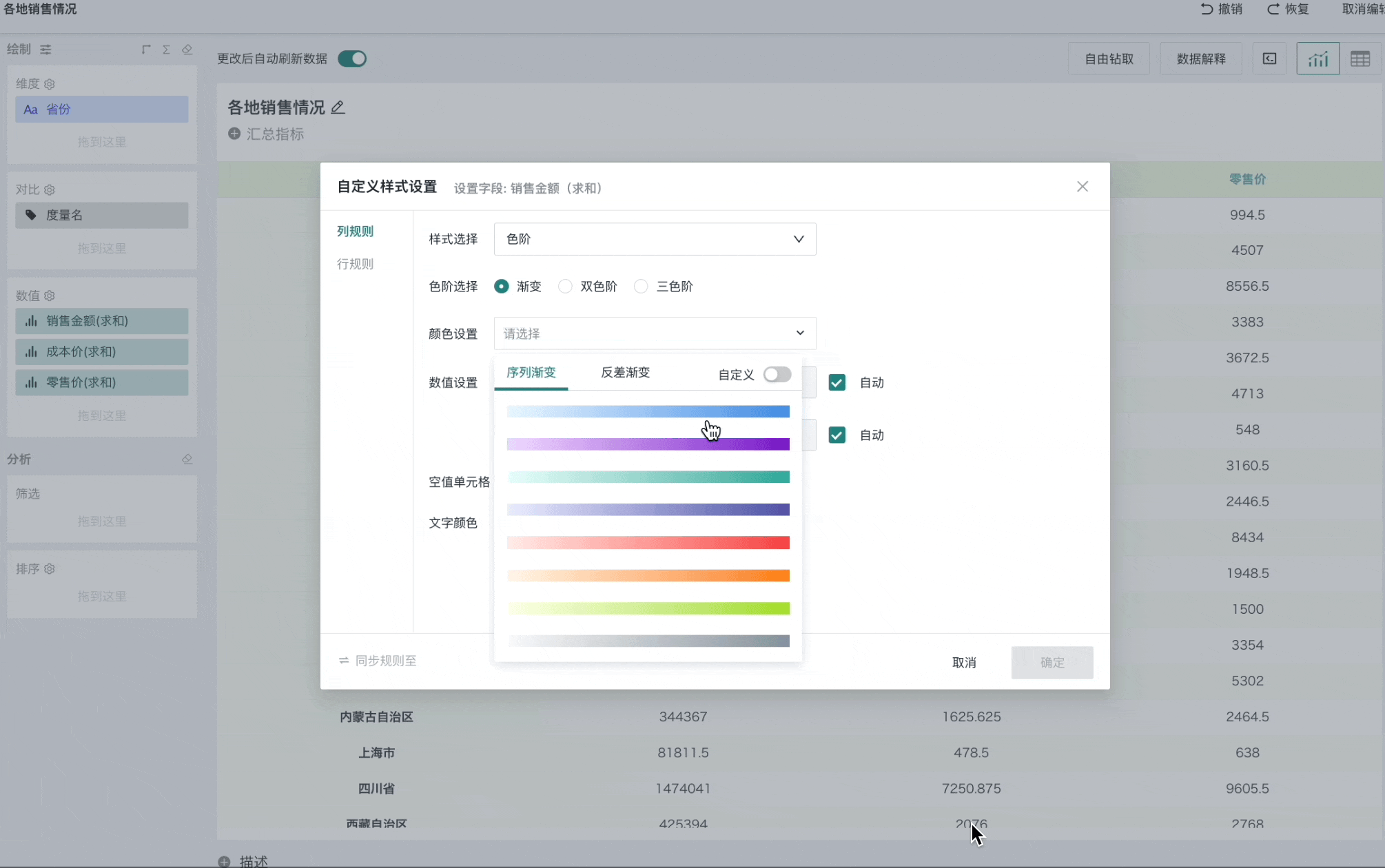
Note: Export and comparison are not supported yet.
-
Data Bars: Data bars can very intuitively display data segmentation and numerical size, making originally cold numbers become friendly and intuitive
-
Default is 2 conditions, support adding conditions, reducing conditions, maximum 5 conditions, and can also configure whether to display values;
-
Null values do not need to be configured, default is no color.
-
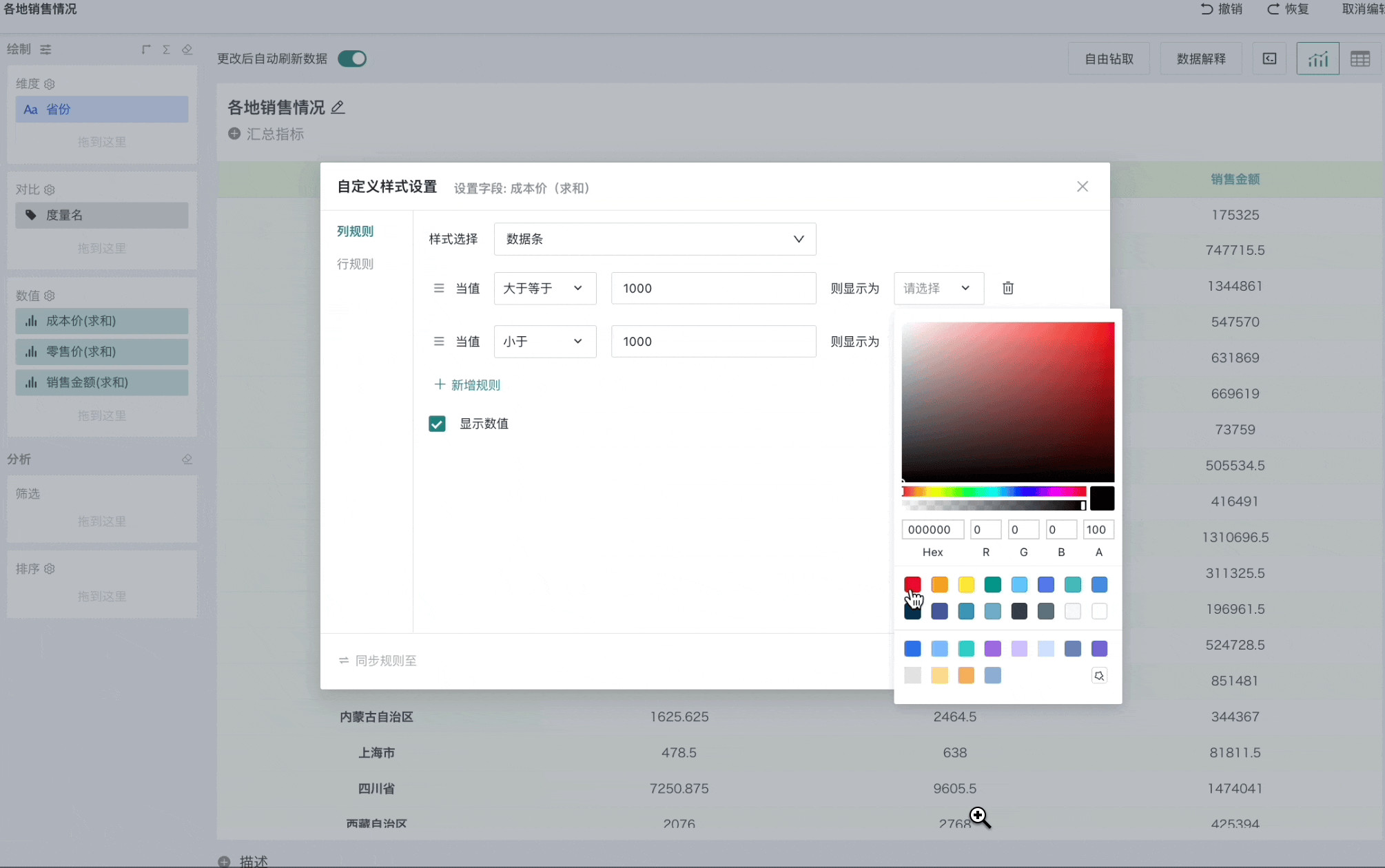
Note:
Export and comparison are not supported yet.
Data bar conditional formatting pays attention to sorting, sorting takes priority and takes effect first.
Editing Header Format
Guandata BI supports editing field header formats, which can replace headers with text, symbols, and can also set header font styles and colors.
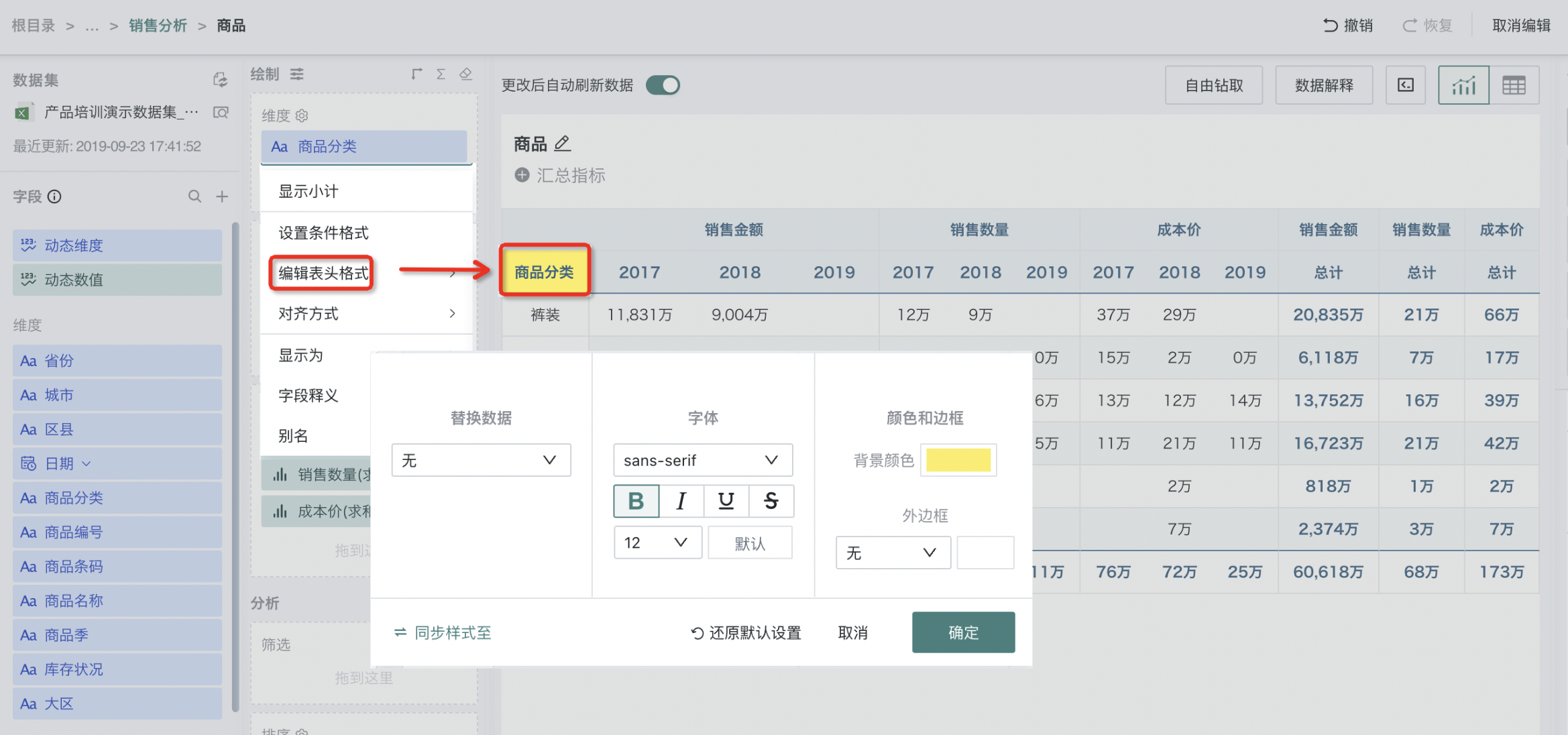
In addition to setting header format for a single field, you can also synchronize the set header style to other fields with one click.
Select a field, click "Edit Header Format", set the format for a single measure field, then click "Sync Style To". Select the fields that need to be synchronized, and the corresponding fields will present the same style.
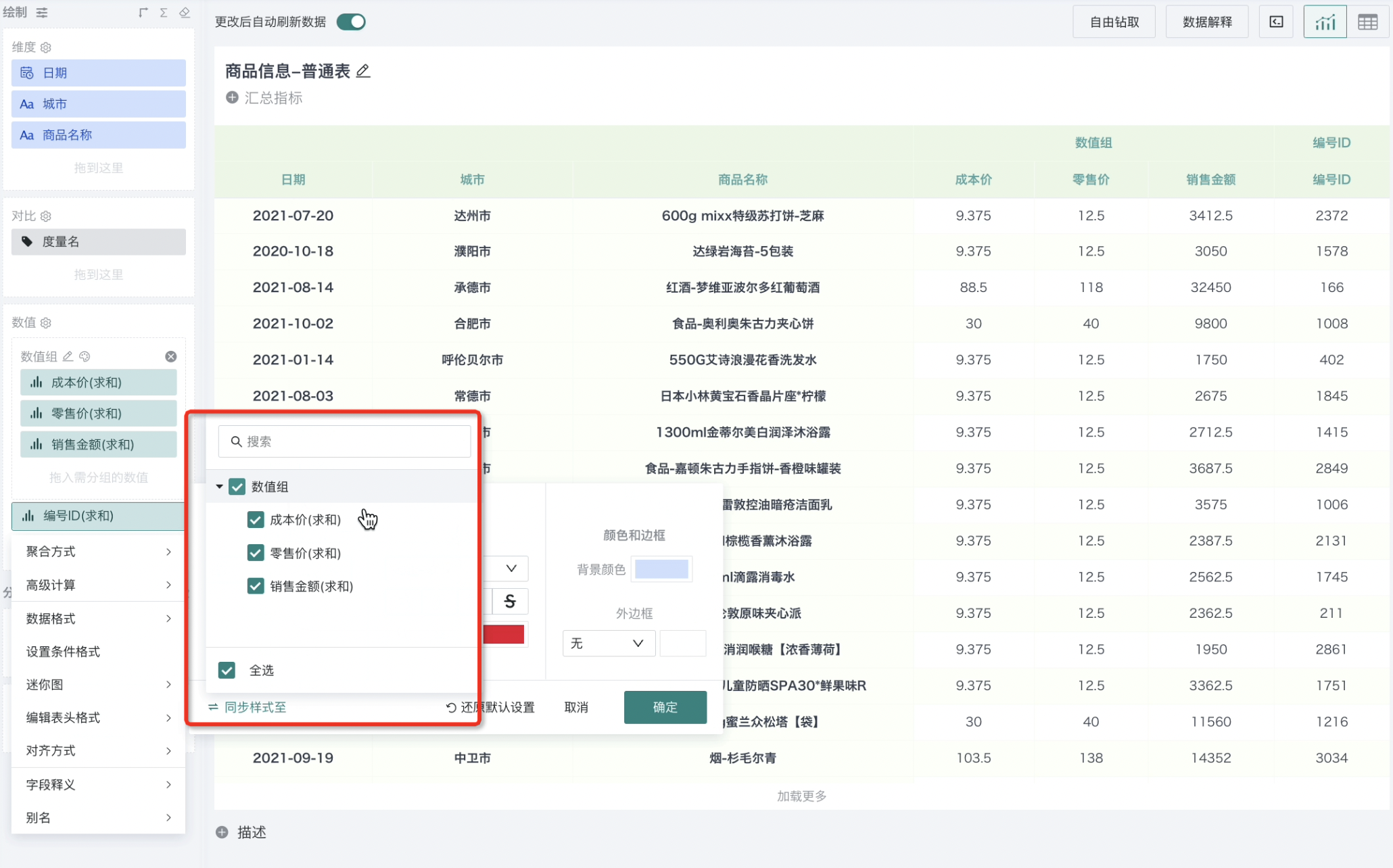
Note:
1. Supported scope: dimension fields and measure fields of tables, grouped tables, carousel lists, and detail tables.
2. Effective scope: headers of measure groups and headers of indicators within groups.
When fields are in the same measure group/primary-secondary indicator group, you can set the header format of all fields in that measure group/primary-secondary indicator group with one click.
Directly click the format setting of the measure group/primary-secondary indicator group, after setting is completed, select "Sync to Group Fields", and the header format of fields within that measure group will present the same style.
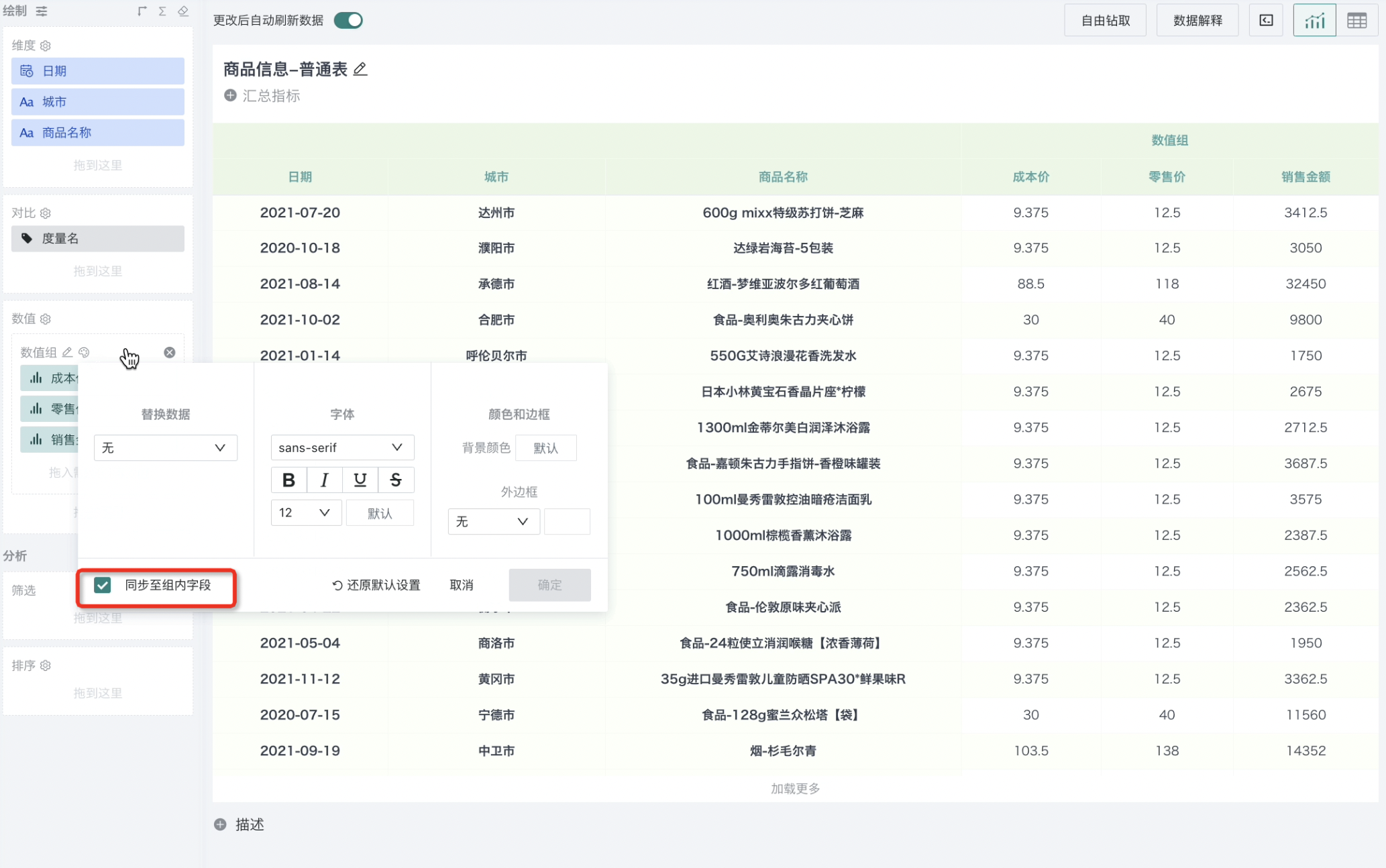
Alignment
Guandata BI supports setting the alignment of each field data in the table drawing area, which can be configured according to actual user data viewing habits.
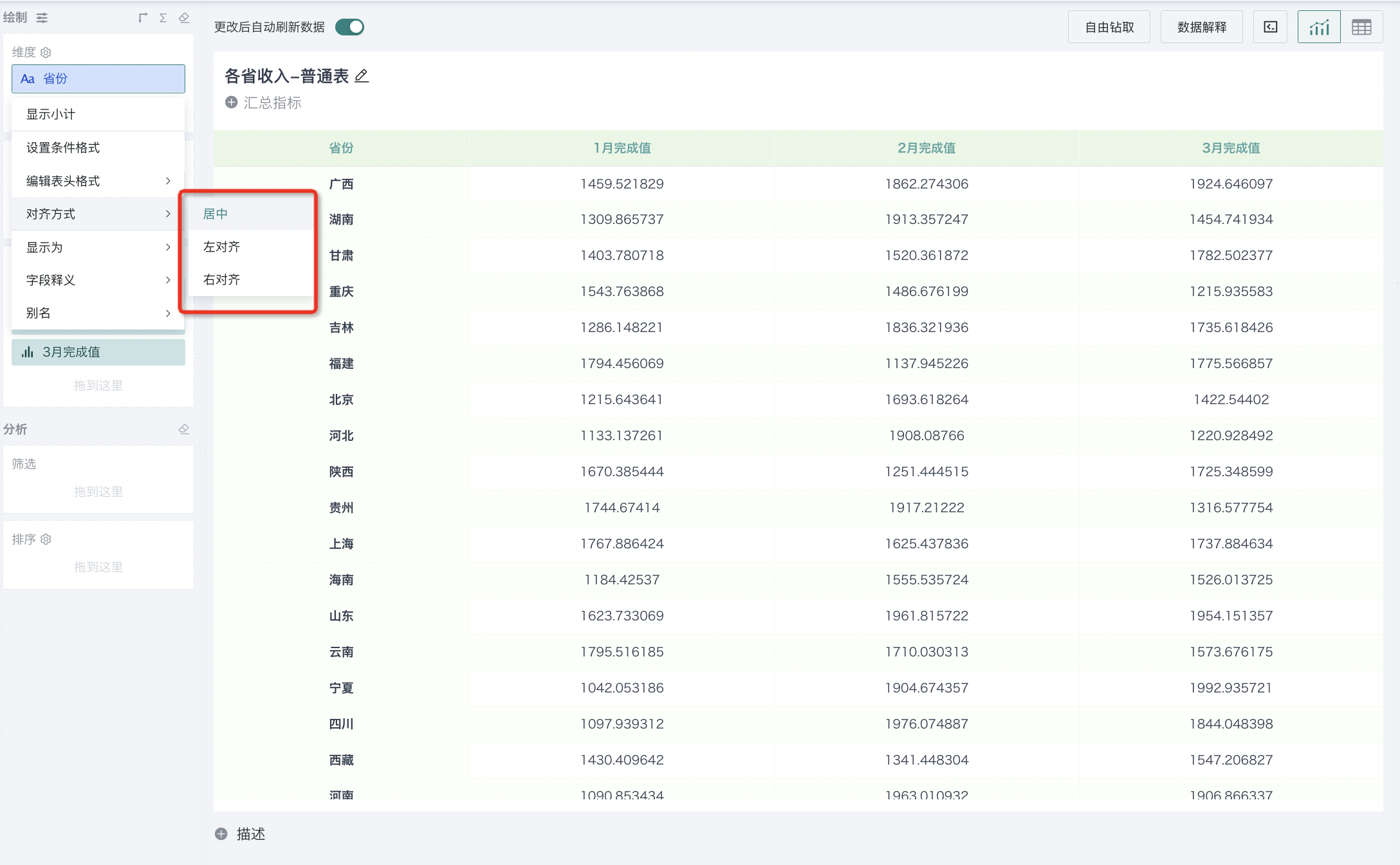
Display As
In the process of creating tables, to improve the visualization effect of tables, users can use the "Display As" function to present data of certain dimension fields in other forms. Guandata BI supports displaying dimension field data as images, hyperlinks and text, with text as the default display.

Field Description
In the process of creating tables, some fields need additional explanations. At this time, you can use this function to make it easier for viewers to understand the meaning of reports. At the same time, field descriptions support synchronization from input datasets to tables. This function supports tables, grouped tables, detail tables, custom reports, indicator cards, and comparison indicator cards. It is turned off by default. For function activation instructions, please refer to General Settings.
As shown in the figure below, click the "Sales Revenue" field, select "Field Description", and add field introduction information. When you hover over the corresponding table header cell or question mark, it will prompt the introduction information of the column under that cell.
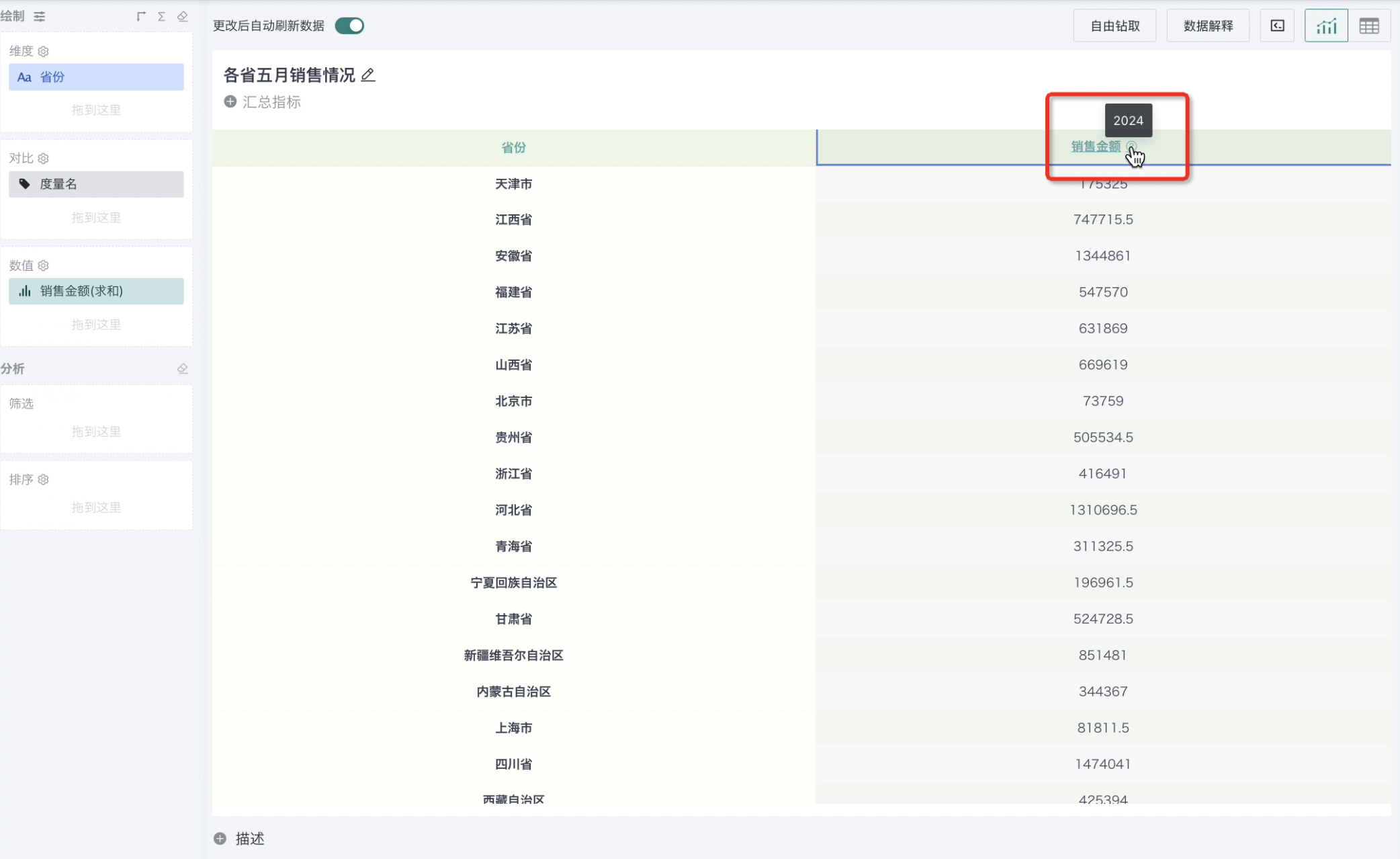
Field Alias
In the visualization editing interface, clicking on fields in dimensions, comparisons or measure items can show alias setting items, and you can set a more intuitive alias for the corresponding field. For example, in the figure below, set the alias of "Sales Revenue" to "May Sales Revenue".
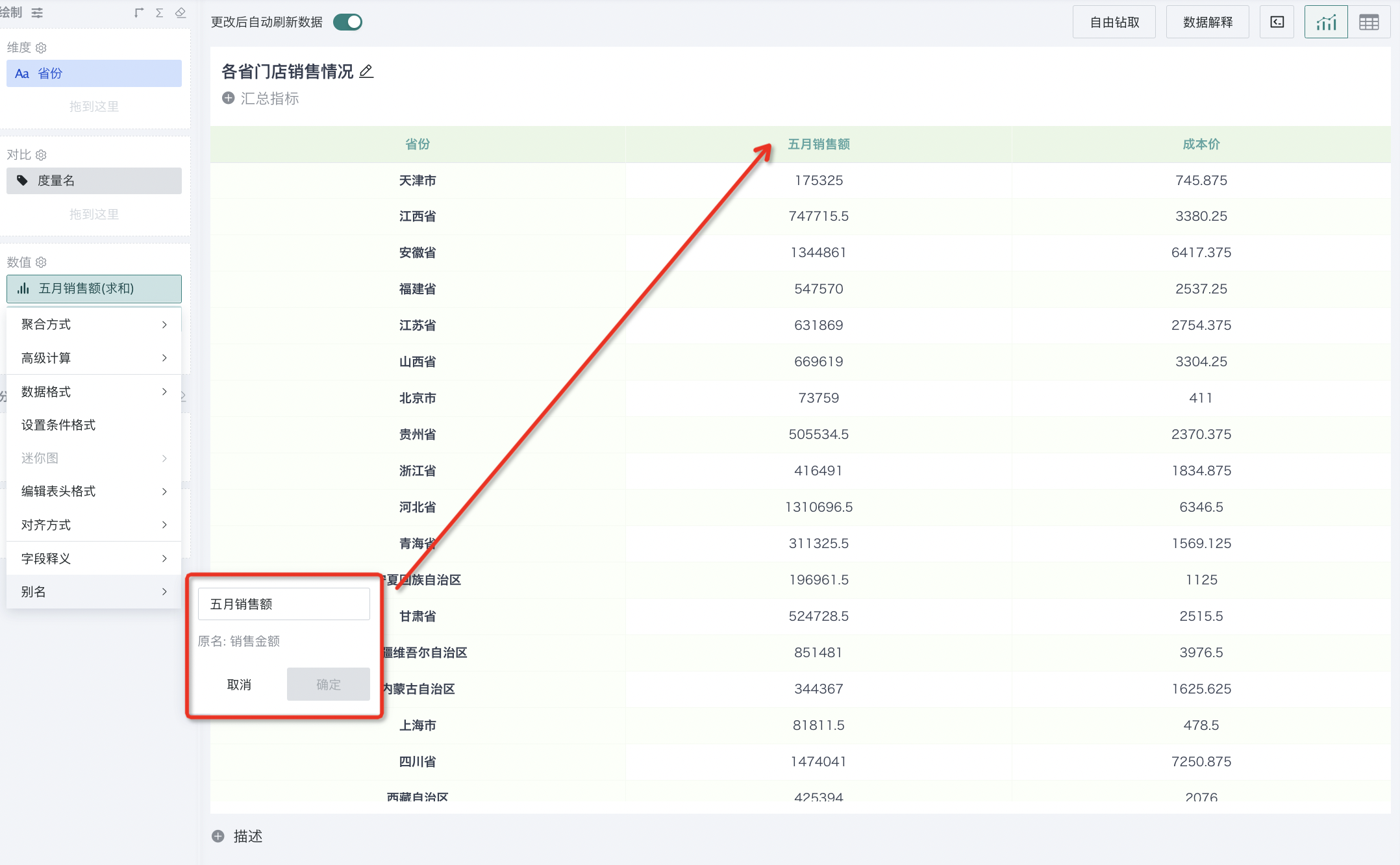
3.3. Comparison Configuration
In the process of drawing tables and grouped tables, adding dimension fields to the comparison area can add column dimensions to the table. By adding column dimensions, data can be displayed more intuitively in the table. For example, in the figure below, dragging the dimension field "Product Category" to the comparison area, the data information of this field will be presented at the top of the table, while aggregating data to finer granularity for analysis.
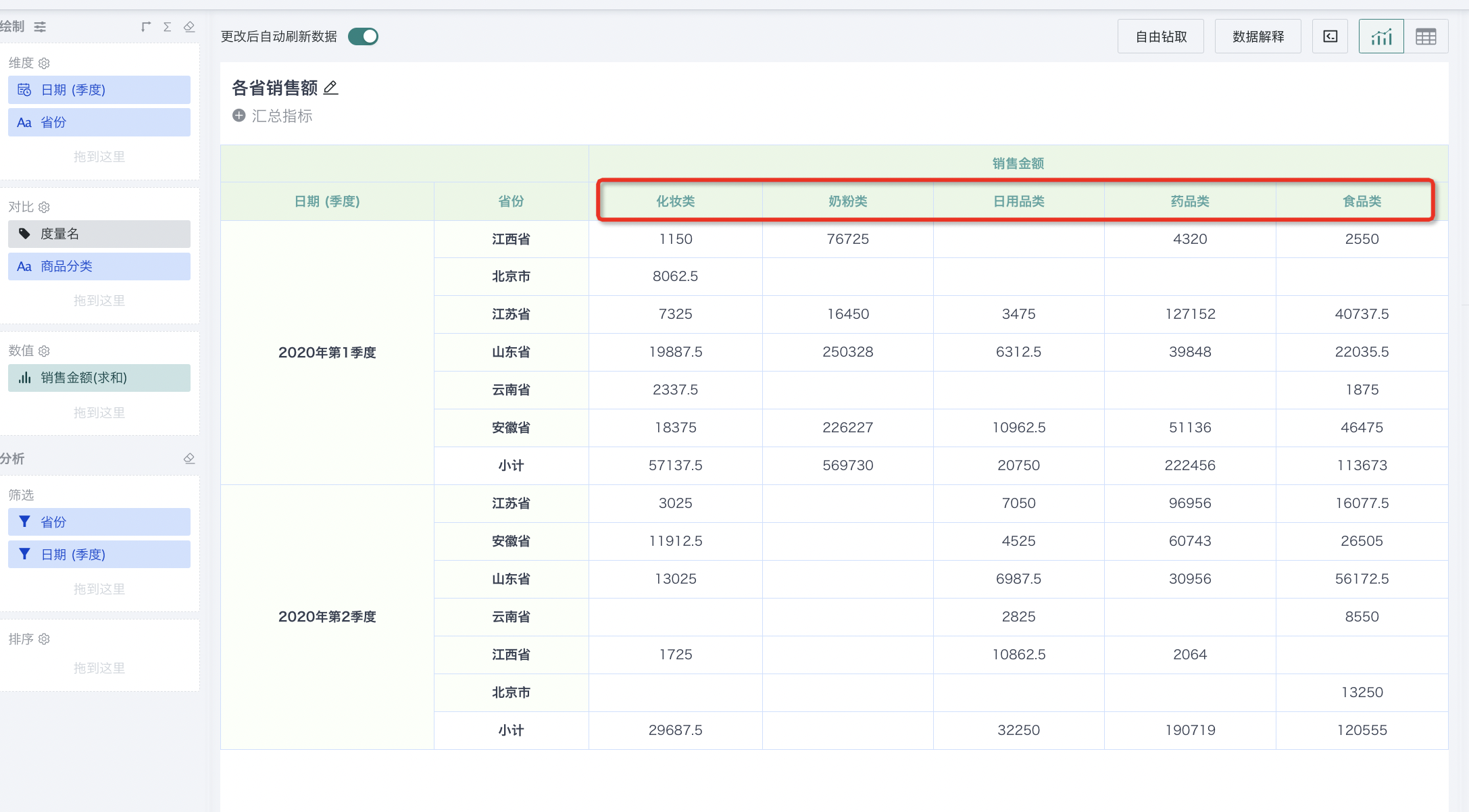
3.4. Measure Configuration
Measure Groups/Primary-Secondary Indicator Groups
Measure Groups
For table and grouped table type cards, to display the grouping relationship between information in the table, measure groups can be set in the measure area. Drag the measures that need to be grouped into this area, and the field grouping relationship will be displayed in the table on the right.
Measure groups support adding multiple levels downward to achieve more flexible header configuration.
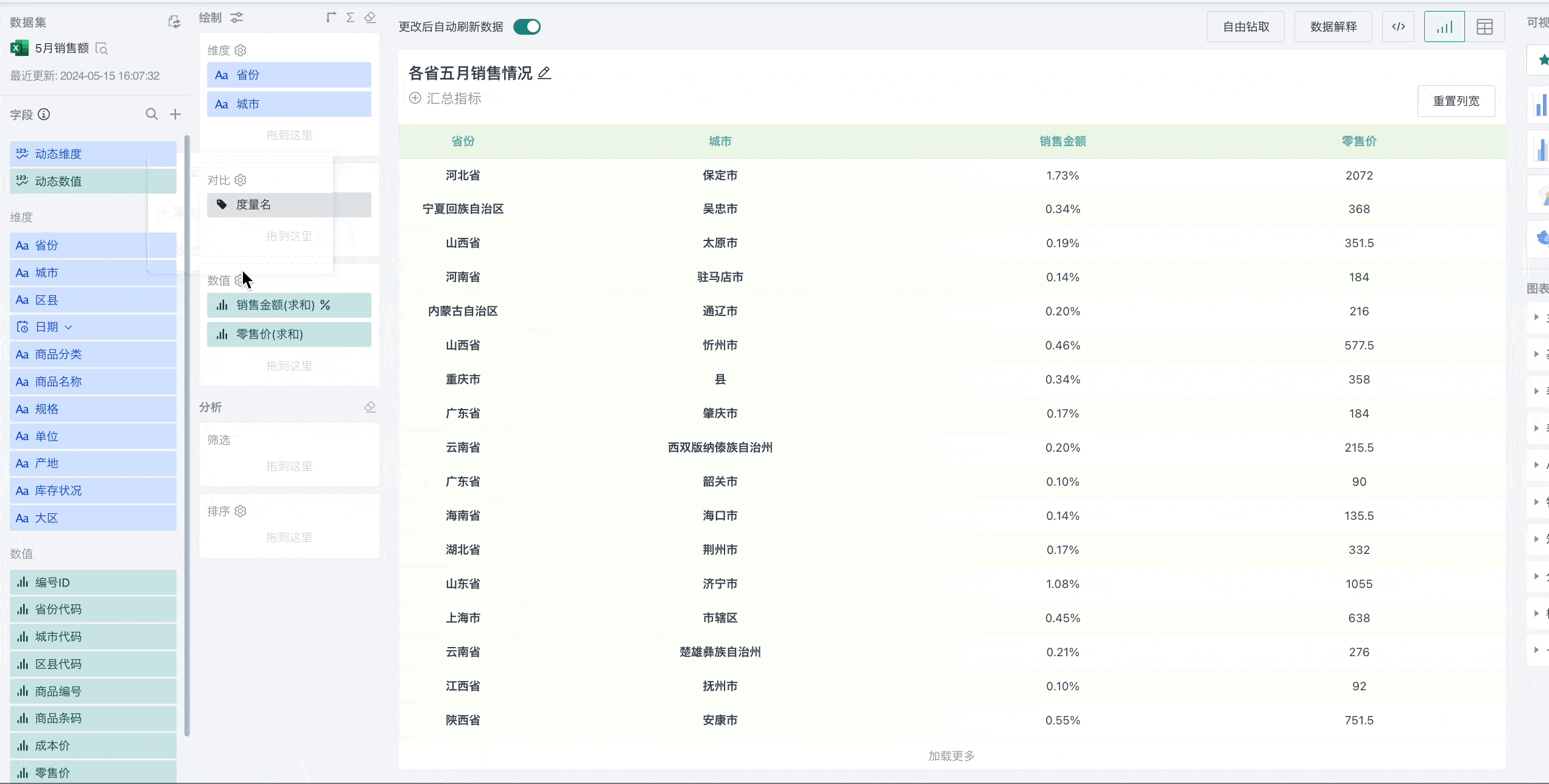
Primary-Secondary Indicator Groups
For table type cards, to display the primary-secondary/association relationship between information in the table, primary-secondary indicator groups can be set in the measure area. Drag the fields that need to set primary-secondary indicators into this area, and the field relationship will be displayed in the table on the right.
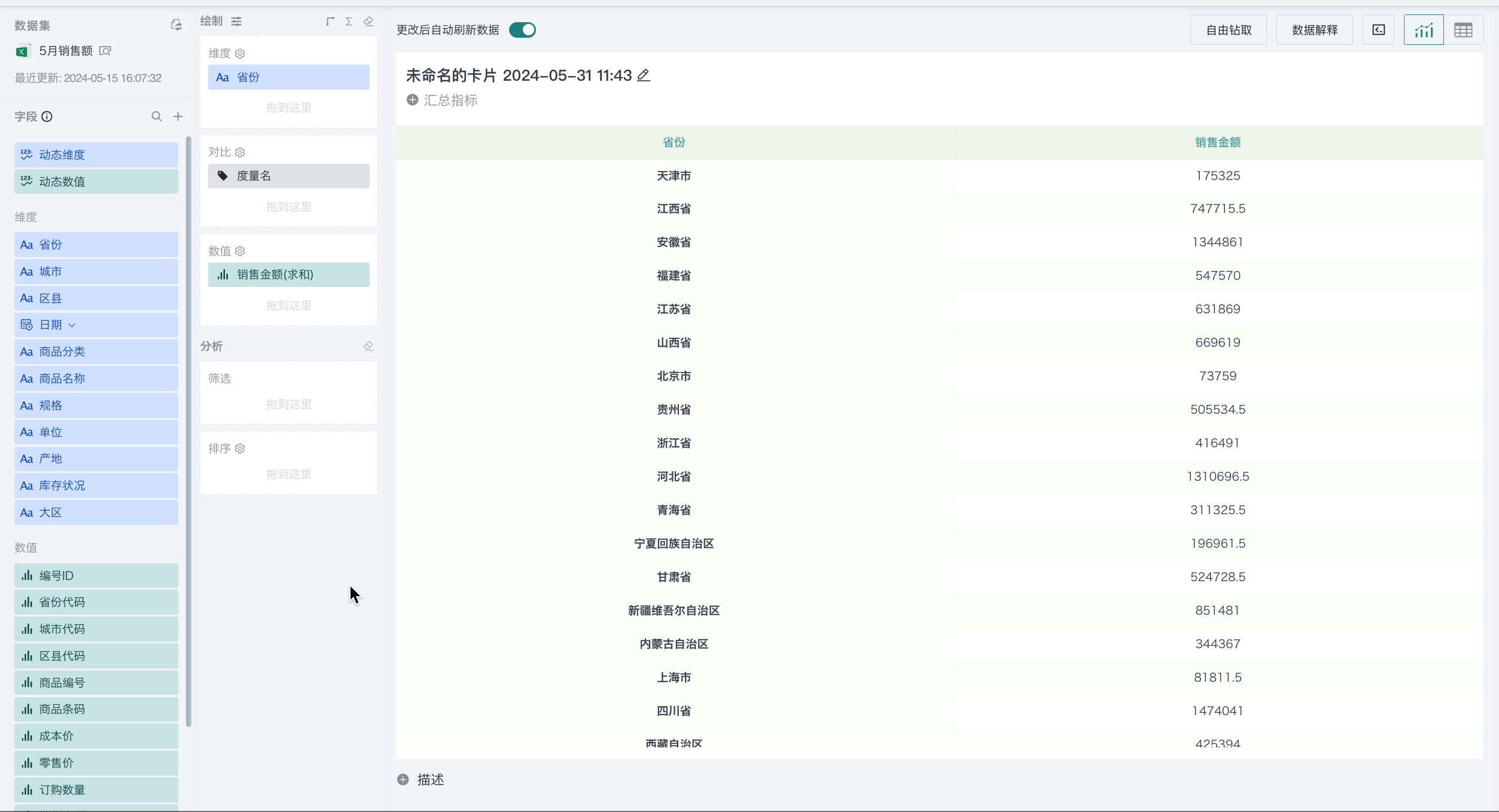
Note:
Only one primary indicator can be added, and up to three secondary indicators can be added. They need to be added in order. After adding, secondary indicators are displayed below the primary indicator by default.
In "Chart Properties-Primary-Secondary Indicator Groups", you can set the style of primary-secondary indicators.
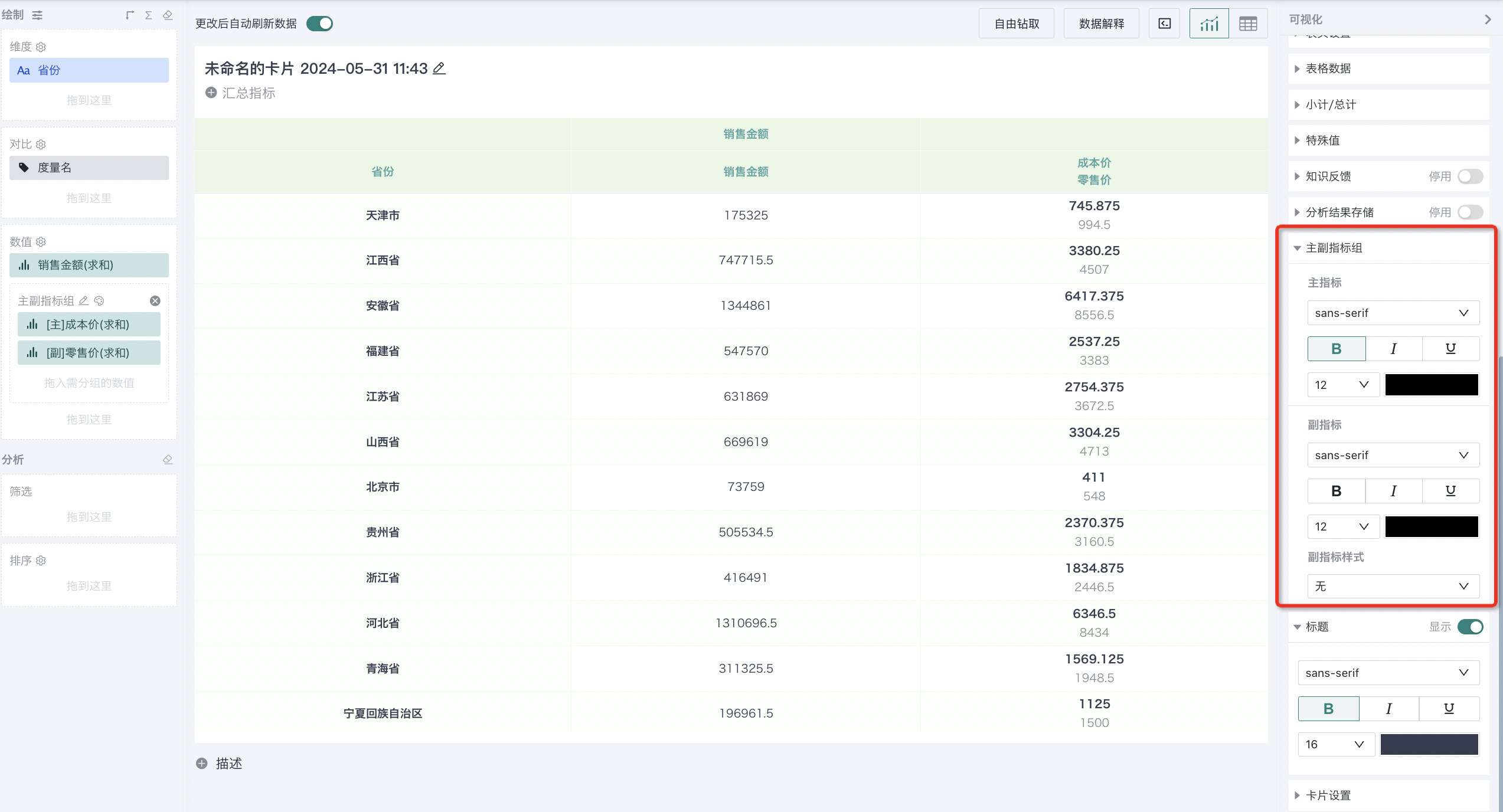
Aggregation Method
In the process of creating visualization charts, measure fields need to be aggregated and calculated in some way before being presented. Users can achieve this by setting aggregation methods for measure fields. In the visualization editing page, after dragging measure fields to the measure box in the drawing area, click on the field, and you can choose the aggregation method for that field in the dropdown menu bar. Guandata BI supports the following aggregation methods: sum, minimum, maximum, average, count, distinct count, no processing. The default aggregation method for dimension fields dragged into the measure area is count, and the default aggregation method for measure fields dragged into the measure area is sum.
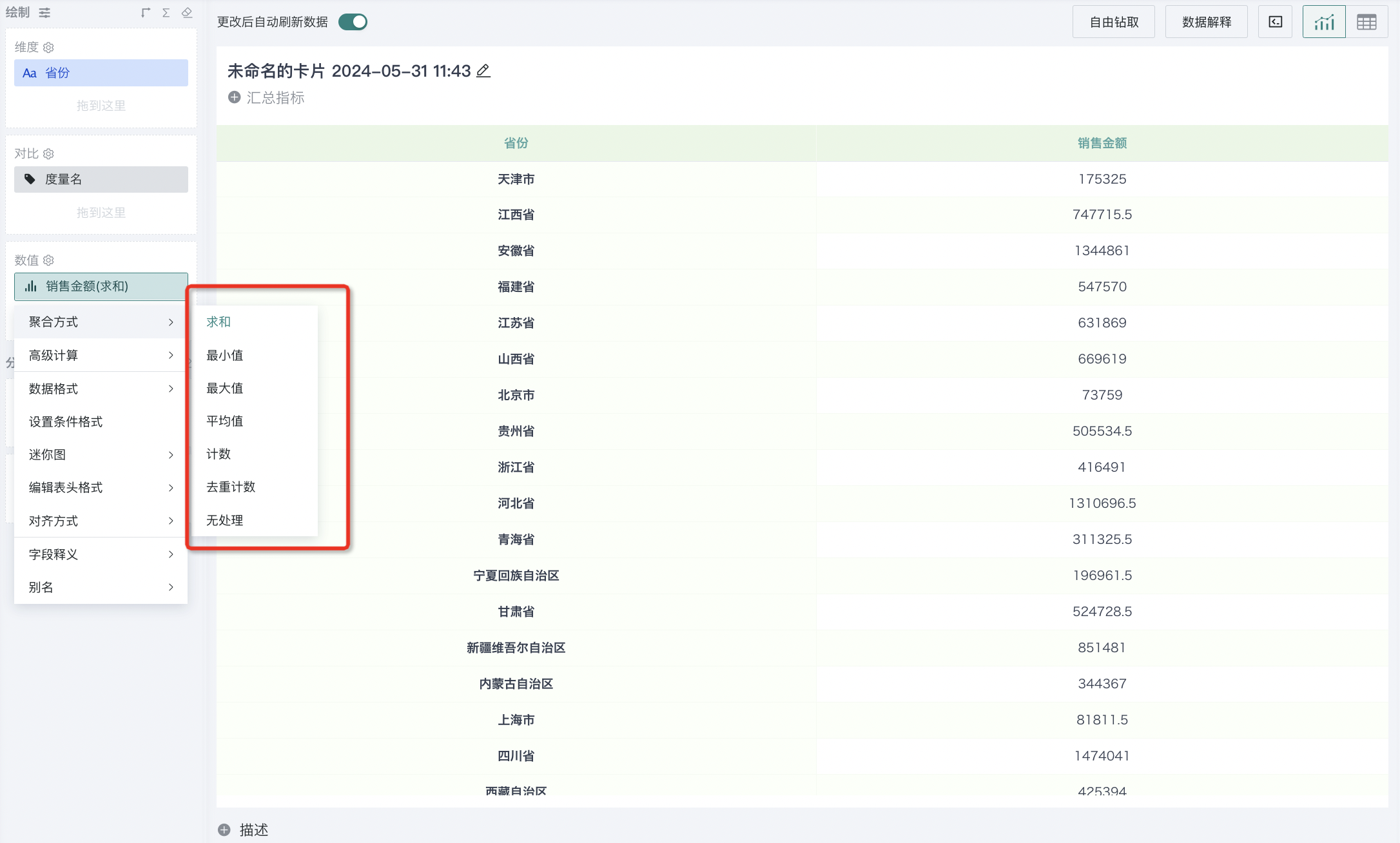
Advanced Calculations
When processing data fields, in addition to providing basic data calculation and analysis capabilities, Guandata also supports users to perform complex conditional calculation analysis on measure fields through advanced calculation functions. For specific usage scenarios and steps, please refer to [Advanced Calculations](2-Advanced Calculations/1-Year-over-Year Comparison.md).
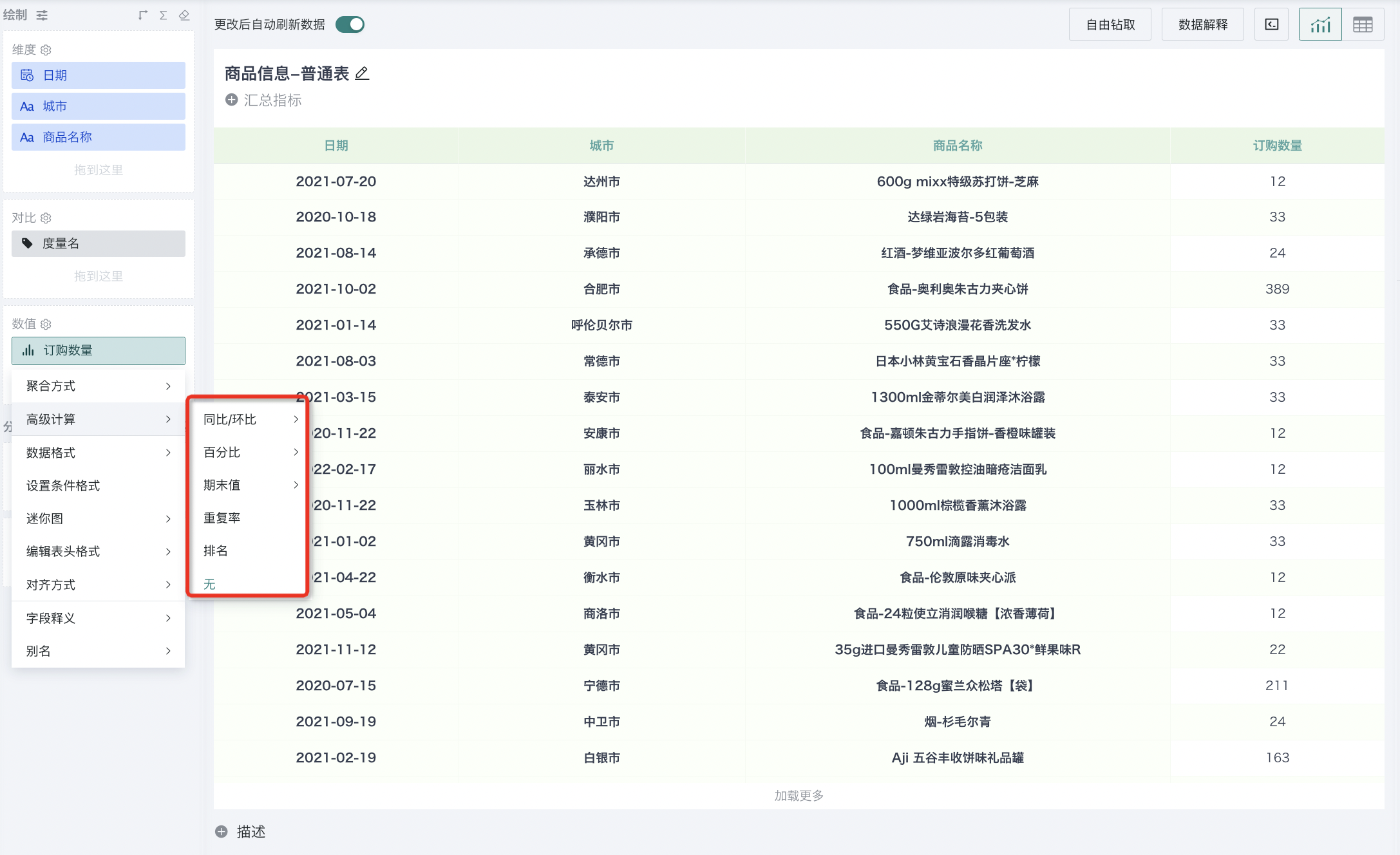
Data Format
By setting data formats for measure fields, data can be made clearer and more readable. Guandata BI supports setting data formats including: numerical, currency, percentage.
Supports configuring data display precision, ranging from 0 to 15 digits. The configurable precision range can be globally configured on the "Management Center > Operation & Maintenance Management > Parameter Configuration" page. For details, see Parameter Configuration.
-
Numerical (default): The most basic format, only displays the original value of the number.
-
Currency: For financial data display, numerical values can be converted to specific currency formats. This includes selecting currency types (such as RMB, USD, etc.), whether to use thousand separators, and allowing selection of numerical units (such as "10K", "100M", etc.).
-
Percentage: Converts numerical values to percentage form, commonly used to display proportions, progress, and achievement rates.
For example, in the figure below, set the data format of "Order Amount" to "Currency" - "RMB" - precision "0", check "Thousand Separator", unit as "10K", and click "OK". You can see that the data format of the primary-secondary axis scale and data labels on the corresponding visualization chart are adjusted accordingly.
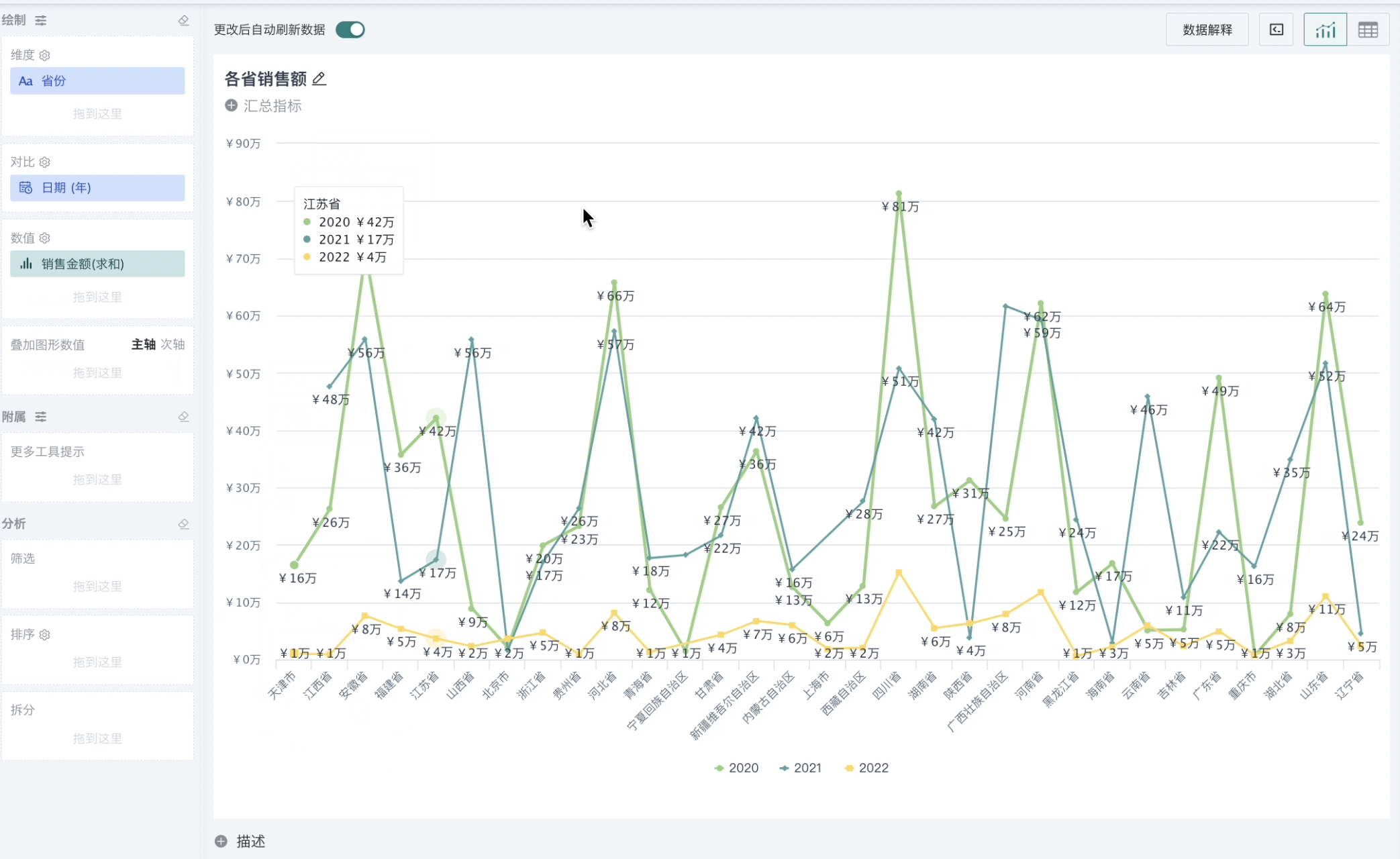
Setting Conditional Formatting
The process of setting conditional formatting in measure configuration is the same as that in dimension configuration. You can refer to the [Setting Conditional Formatting](0-Chart Drawing.md#setting-conditional-formatting) above for learning.
Sparklines
In the process of creating tables, users can set sparklines for measure fields to present data in the table in the form of visualization charts.
Enabling Sparklines
-
Click on any field in the measures, and click "Sparklines" in the popup menu to select visualization chart types (currently supported chart types are single line and progress bar), where single line also supports selecting dimensions, sorting and filtering configuration.
-
After setting is completed, "Measures" will be displayed as sparklines (taking order quantity measure as an example in the figure below).
-
Hover over the sparkline to enlarge and preview the sparkline style for clearer viewing of sparkline data.
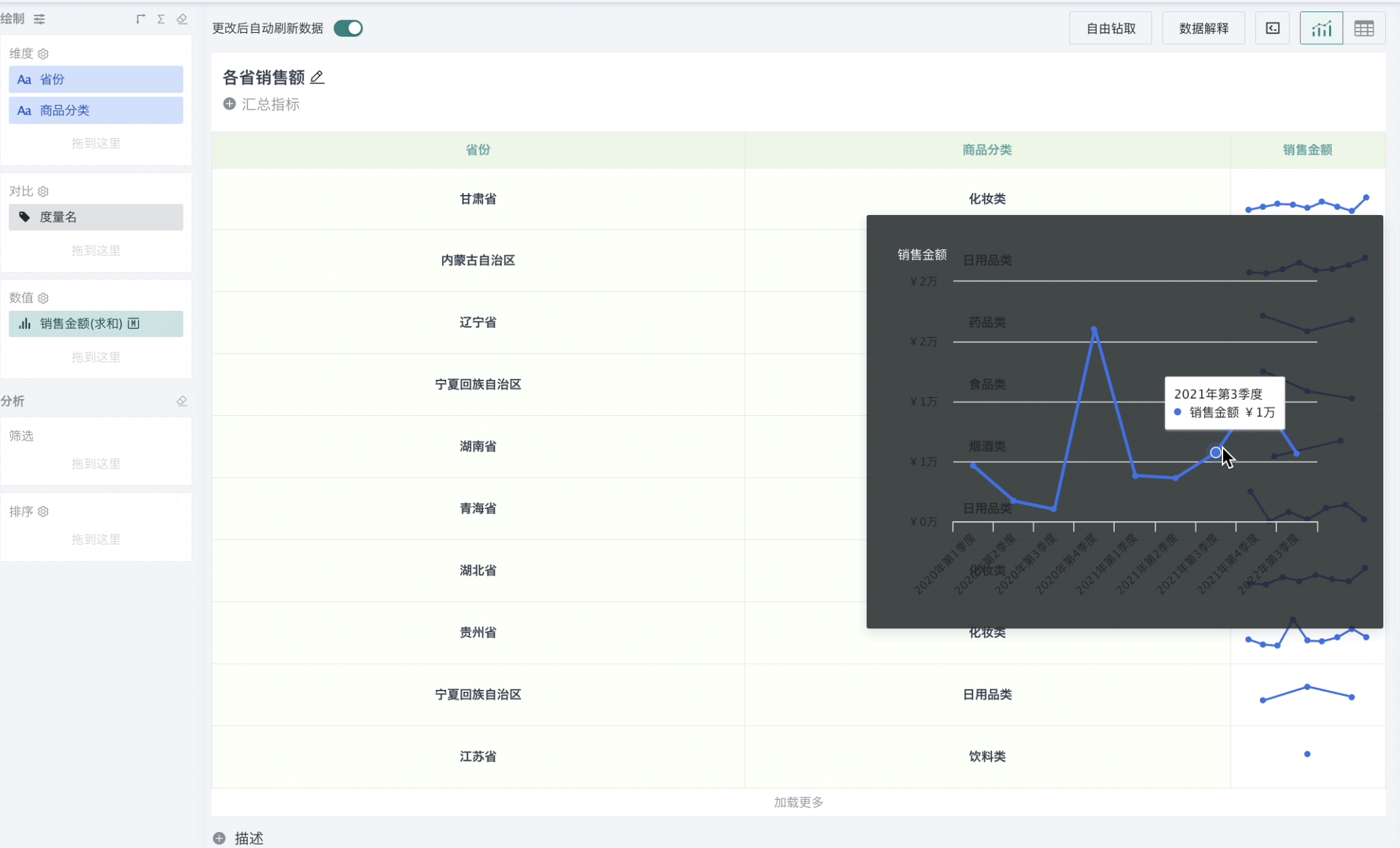
Note:
1. Only one measure can be set as sparkline in a table for now;
2. Tables generated from direct connection datasets, tables with comparison fields and advanced calculation measures do not support setting sparklines;
3. Measures with sparklines set in tables do not support setting conditional formatting;
4. Measure fields in sparkline columns do not support header sorting.
To cancel sparklines, click "Sparklines" and select chart type as "None", confirm and the sparkline effect will be cancelled.
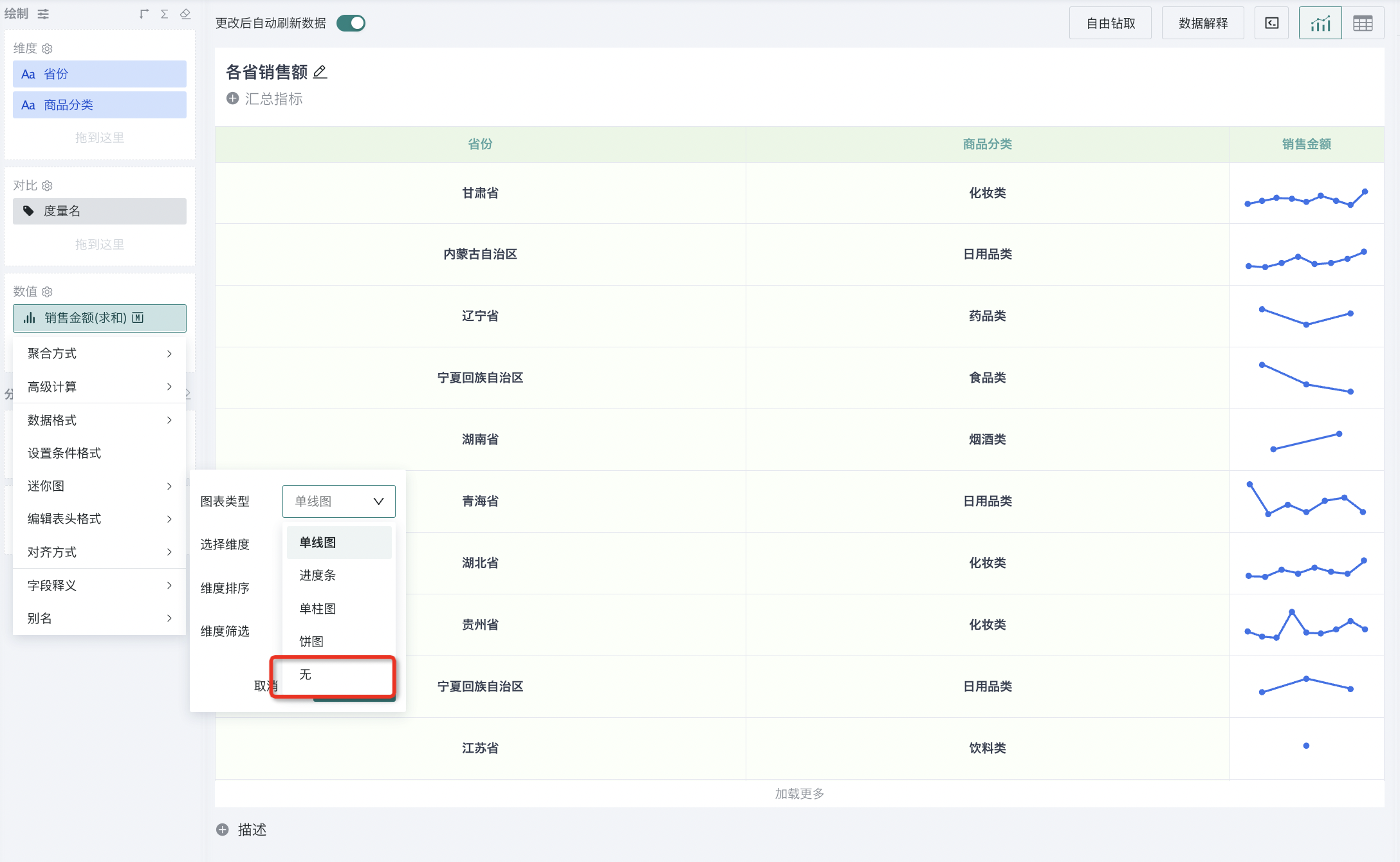
Sparkline Style Adjustment
In the chart properties on the right, find the "Sparklines" section to adjust the style of sparklines and preview charts according to requirements.
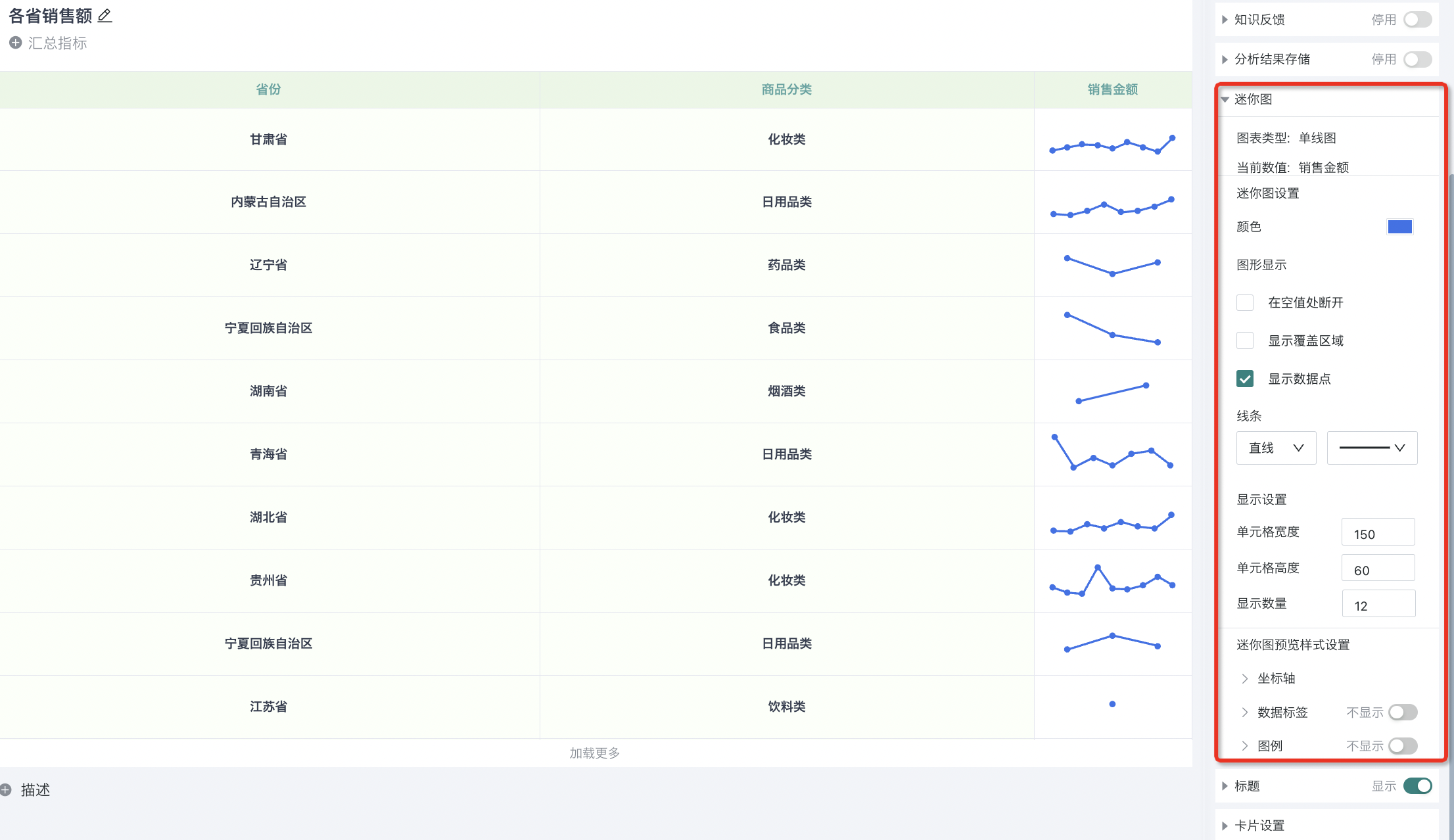
Turn on the "Data Labels" switch in "Sparkline Preview Style Settings" to display data in the preview chart. At the same time, you can further select and configure label content.
- Effect after data labels are turned on (you can see that each point in the preview chart has corresponding specific number identification):
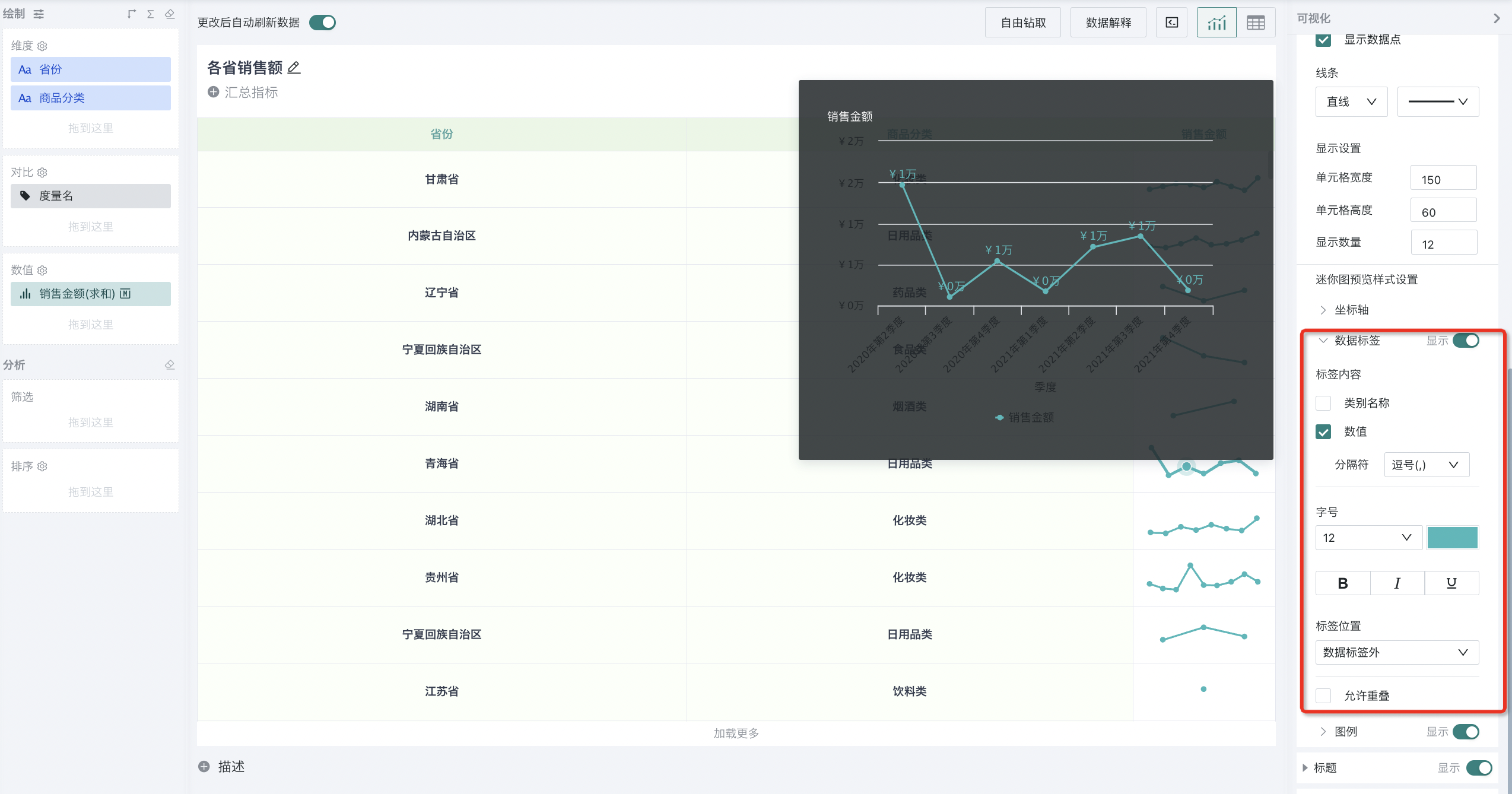
4. Analysis Operations
When we finish drawing a visualization chart, we can perform analysis operations on the chart, such as filtering and sorting data in the chart, and also splitting one chart into multiple charts according to a certain dimension. Next, we will explain the analysis operations of charts in detail.
4.1. Data Filtering
In the process of visualization editing, users can use the data filtering function to filter data sources according to any dimensions and measures. When filtering, multiple filtering conditions can also be superimposed to form combined filtering conditions.
Filtering Steps:
-
When editing cards, configure default filters, and you can set the filtering level as aggregation filter/result filter;
-
Set the corresponding aggregation method for filtering;
-
Aggregation filtering will filter according to aggregated data, and result filtering will filter according to final result data.
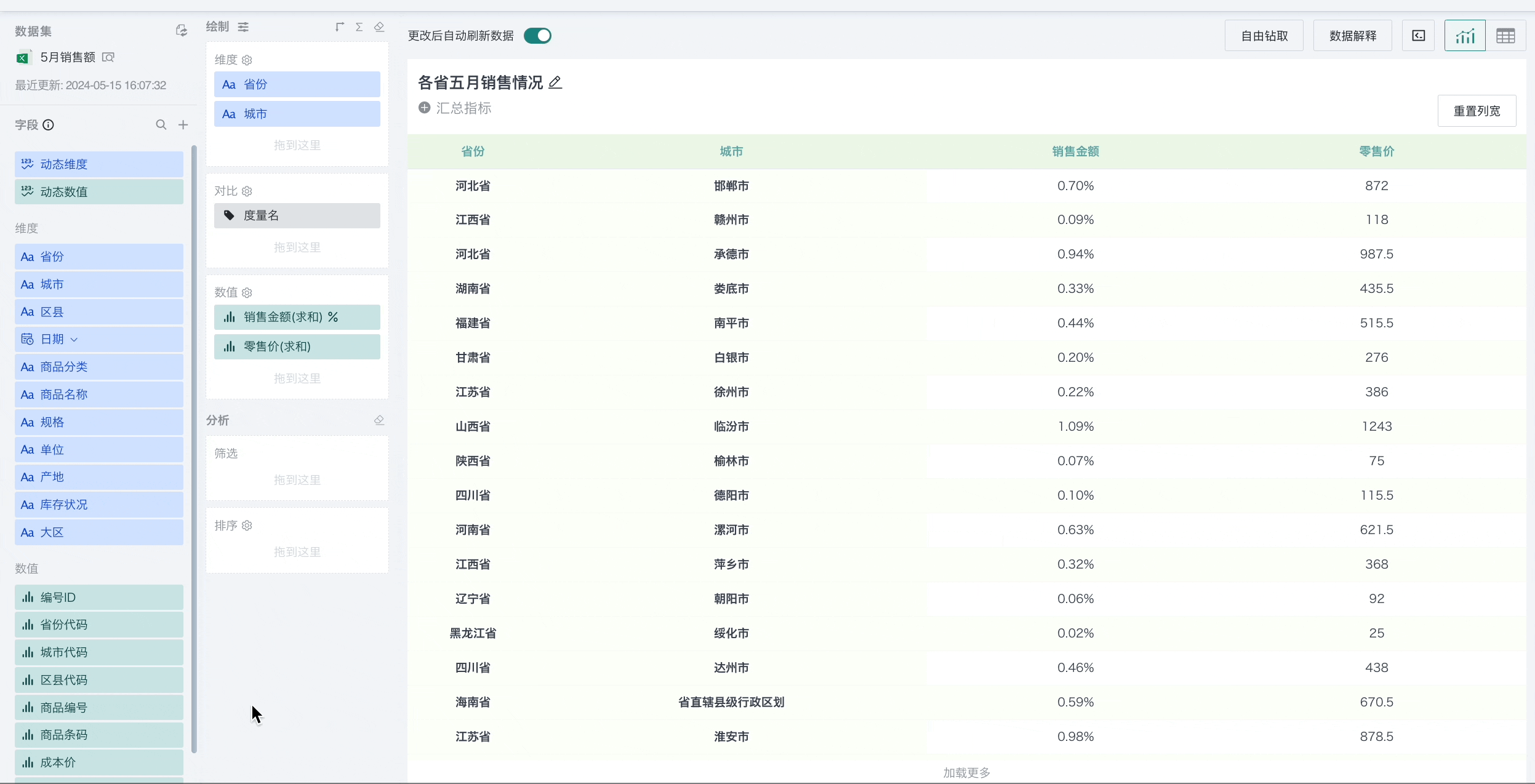
Filtering Levels
Guandata BI supports three filtering levels: "Detail Filtering", "Aggregation Filtering", and "Result Filtering":
-
Detail Filtering: Filters detail data of the dataset first, then aggregates and performs subsequent calculations;
-
Aggregation Filtering: Filters aggregated data according to the aggregation method of the filtering field, which will affect the following calculations: subtotal total, ranking-row/column ranking/dimension group ranking, percentage;
-
Result Filtering: Filters final result data according to the aggregation method of the filtering field, and all calculations are not affected.
Note:
1. "Aggregation Filtering" and "Result Filtering" require enabling Analysis Engine 2.0.
2. After enabling Analysis Engine 2.0, if aggregation filtering/result filtering is used and then the switch is turned off: restore to original state.
(1) Custom report header filtering, aggregation measure filtering fields: become aggregation measure filtering;
(2) Others: become detail filtering;
(3) For export and import to versions that do not support Analysis Engine 2.0, after import, aggregation filtering and result filtering will become aggregation filtering (reason: only export will judge whether to discard aggregation method, no processing during import; at this time, if Analysis Engine is not supported/enabled, it will take effect according to default effect; it is unreasonable to process during export, because it is also possible to import into environments that support/enable Analysis Engine);
(4) If not enabled: after import, aggregation filtering and result filtering will become detail filtering.
3. Only single-view charts support aggregation filtering/result filtering. Chinese-style reports, form cards and other multi-view charts do not support yet.
4. Detail tables have no aggregation, so aggregation filtering/result filtering is not supported.
The priority of the three filtering levels is:
-
Detail Filtering VS Aggregation Filtering VS Result Filtering, effective order: perform detail filtering first, then aggregate, then perform aggregation filtering and result filtering.
-
When editing page filtering conflicts with external filters, at this time, judge filtering field + filtering level + aggregation method. When all are consistent, external filters take priority, otherwise they take effect in order.
-
Page aggregation filter VS card editing page aggregation filter: behavior is consistent with detail filtering; default state takes effect according to card editing page, if conflicts with page filter, then takes effect according to page filter;
-
Page result filter VS card editing page result filter: behavior is consistent with detail filtering; default state takes effect according to card editing page, if conflicts with page filter, then takes effect according to page filter.
-
-
Page aggregation filter, result filter VS custom report header filter: behavior is consistent with ordinary filters and header filters; regardless of whether filtering fields conflict, the selectable range of header filters is the intersection of card editing page filters and page filters, but header filters will not affect page filters.
When setting default filters for cards, after dragging in fields and setting aggregation methods, you can switch the filtering level to aggregation filtering/result filtering.
-
If fields without aggregation methods are dragged from the dataset/zone area into the filtering area, the default is detail filtering, which can be switched to aggregation filtering and result filtering;
-
When fields with aggregation methods are dragged from the zone area into the filtering area, the aggregation method of the zone area field needs to be carried, and the default is aggregation filtering; if the aggregation method is not supported in the filtering area, it will be consistent with the effect of dragging dataset fields;
-
When aggregation measure fields are dragged into the filtering area, the default is aggregation filtering, which can only be switched to aggregation filtering and result filtering, with no detail filtering option.
Note: Aggregation filtering and result filtering do not take effect on summary indicators.
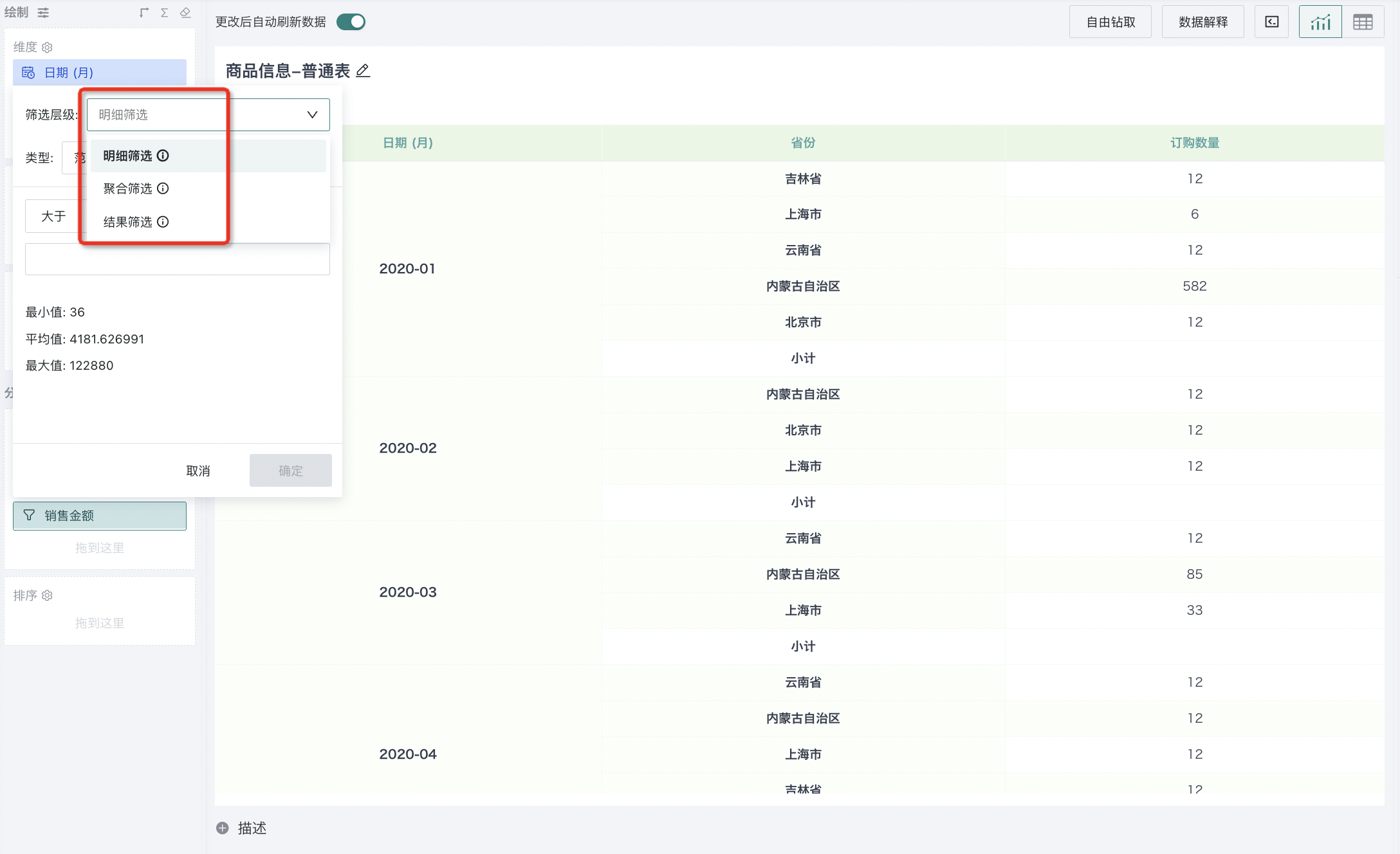
Difference between Aggregation Filtering and Result Filtering: Taking subtotal total as an example.
When using aggregation filtering, the calculation of subtotal total in the table will be affected.
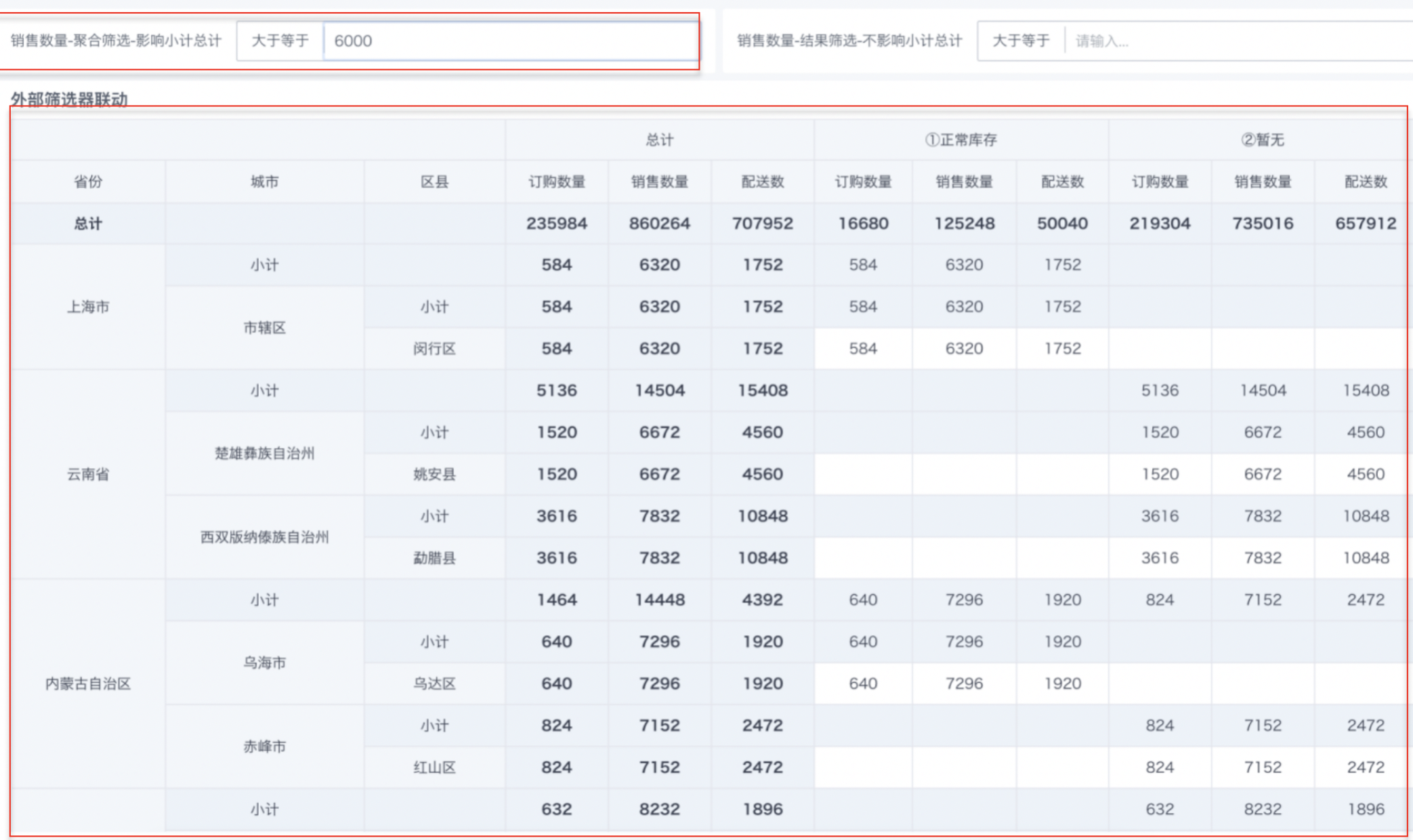
When using result filtering, the calculation of subtotal total in the table will not be affected.
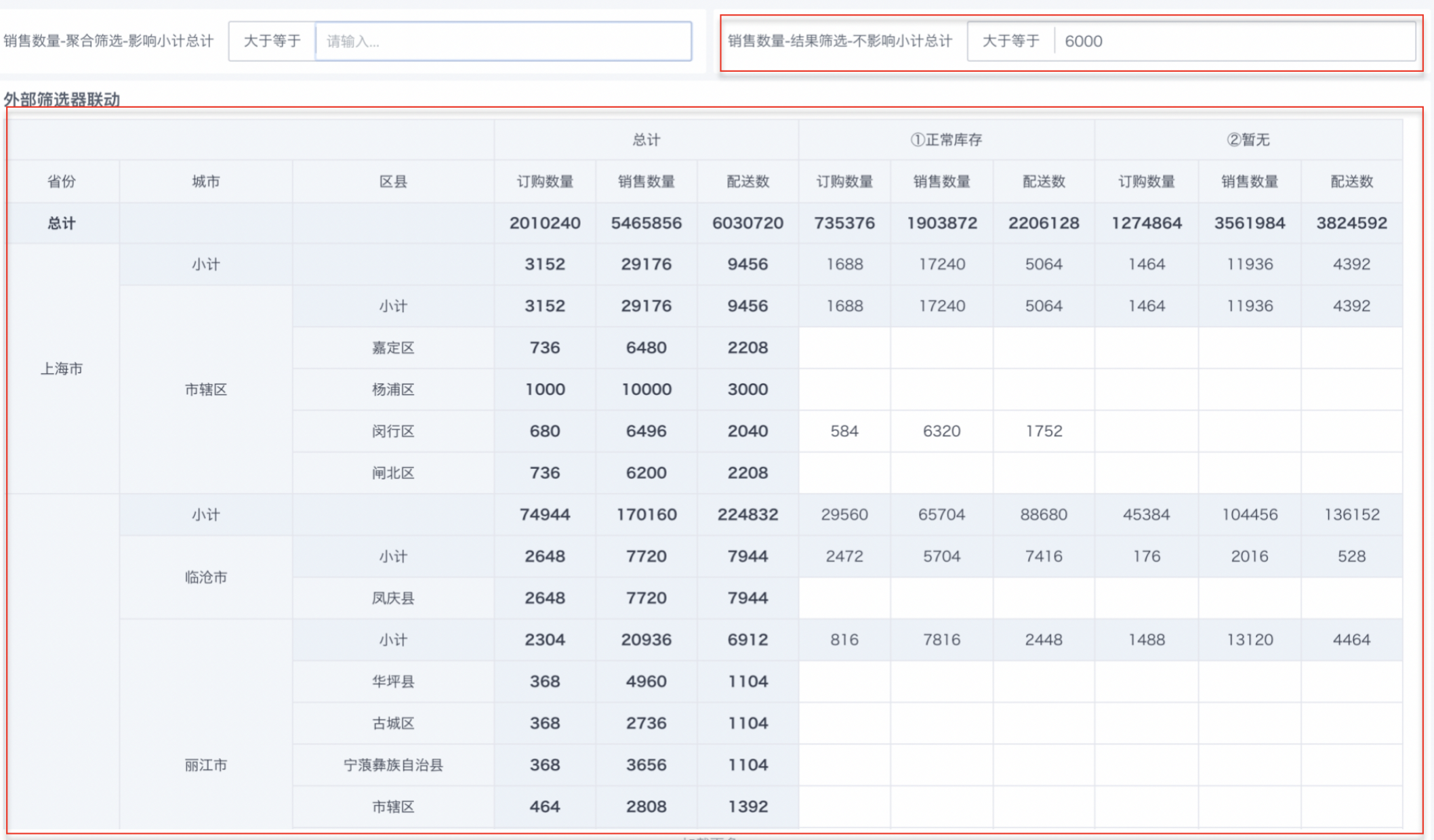
Filtering Methods
Select a field and drag it into the filtering area, such as "Province", click on a filtering condition on the filter, and you can see that the filter supports three filtering methods: "Selection", "Range", and "Condition".
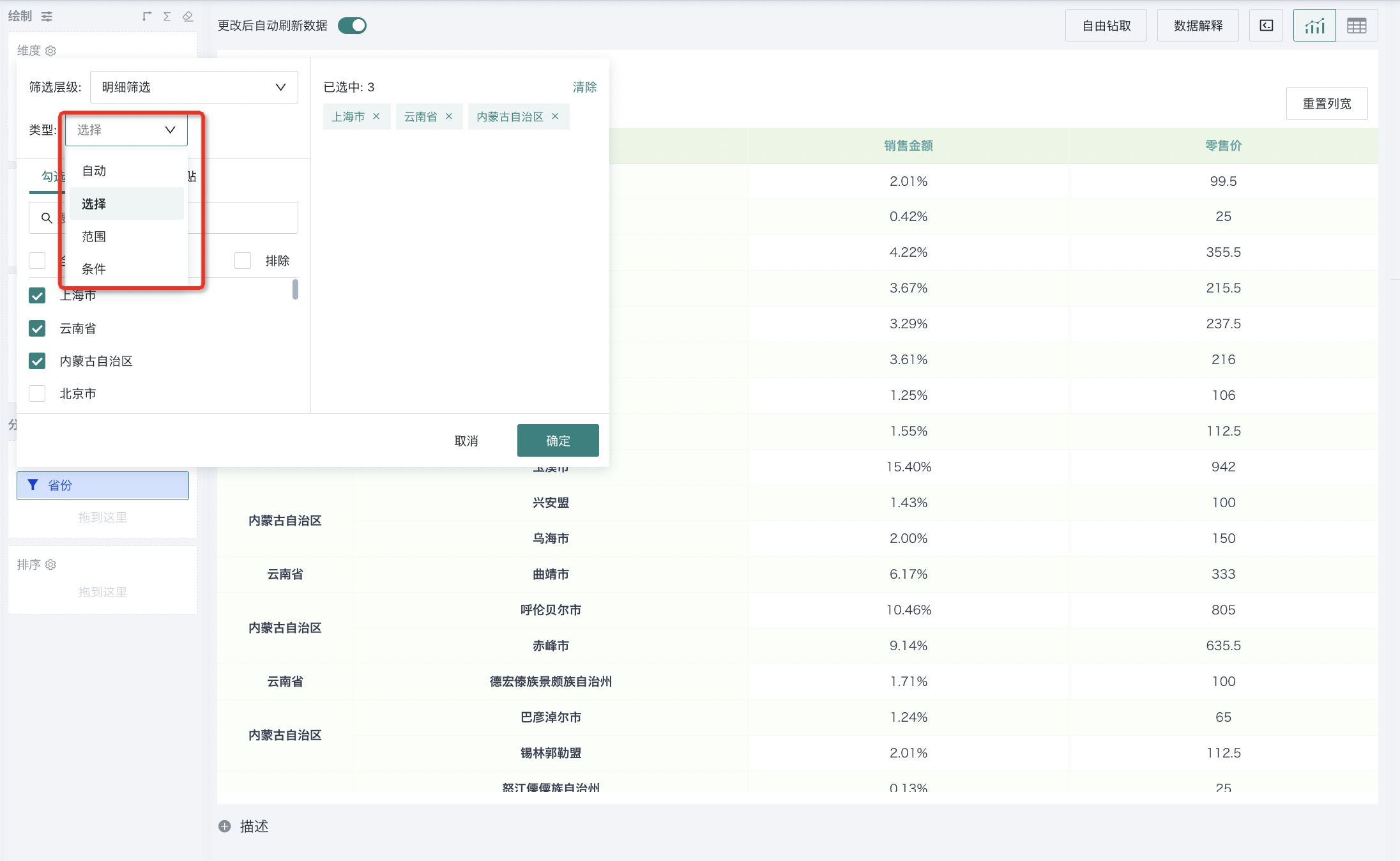
- Selection Filtering
When filtering ordinary dimensions, selection-type filtering conditions are often used. For example, when analyzing the situation of several regions, just check the corresponding regions. Of course, you can use "Exclude" for reverse selection, as shown in the figure:
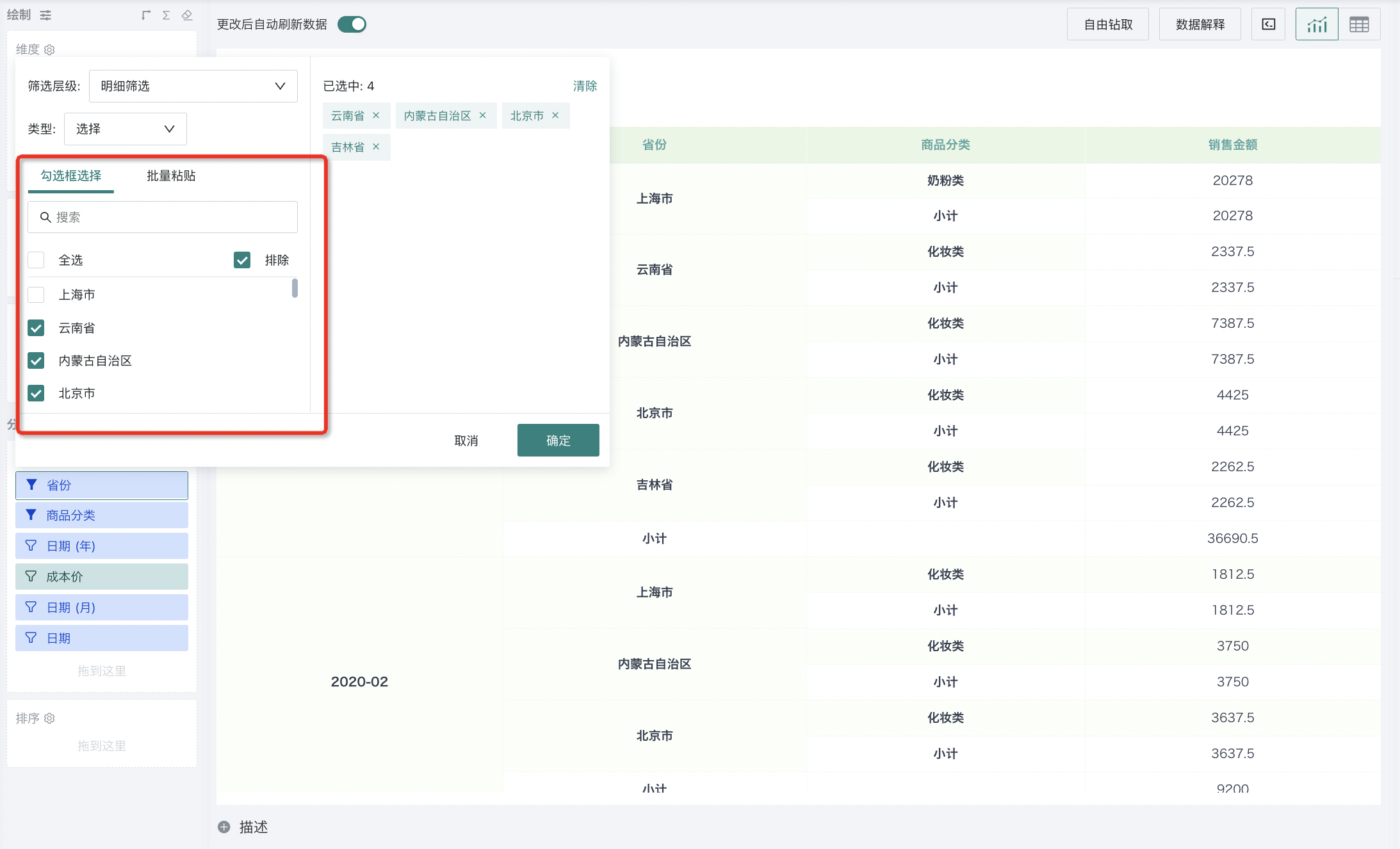
For example, to complete the analysis of sales revenue for major regions in January 2020, we can drag the "Month" dimension automatically parsed by the system to the filter, then select "2020-01", click OK, and complete the filtering.
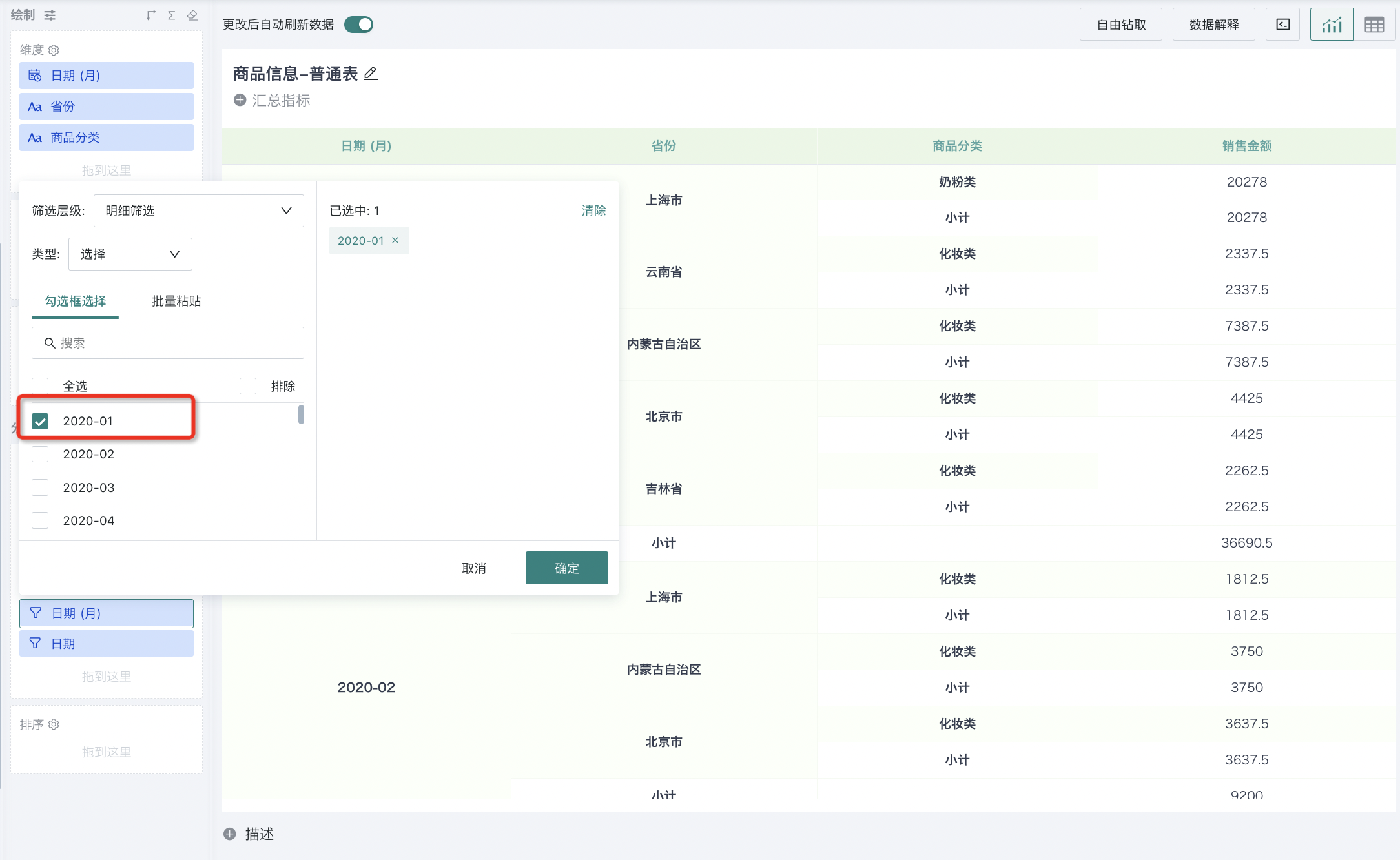
- Range Filtering
For range filtering of numerical fields, Guandata BI has preset some commonly used range selection conditions, such as greater than, interval, etc., as shown in the figure:
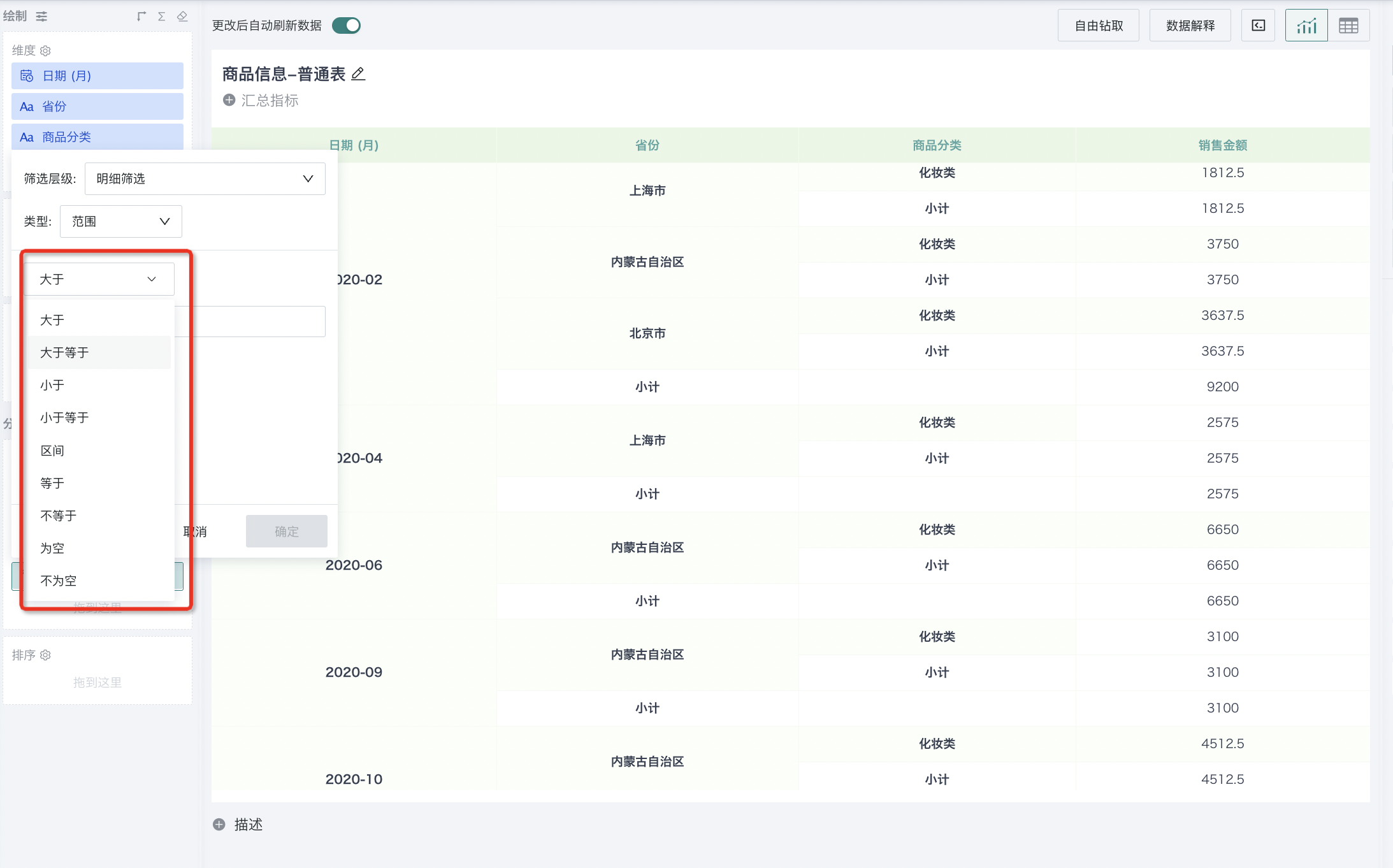
For time fields, range filtering conditions have preset some filtering conditions based on commonly used date ranges, such as: yesterday, last 30 days, this month to yesterday, last 1 year, last natural week, etc., as shown in the figure:
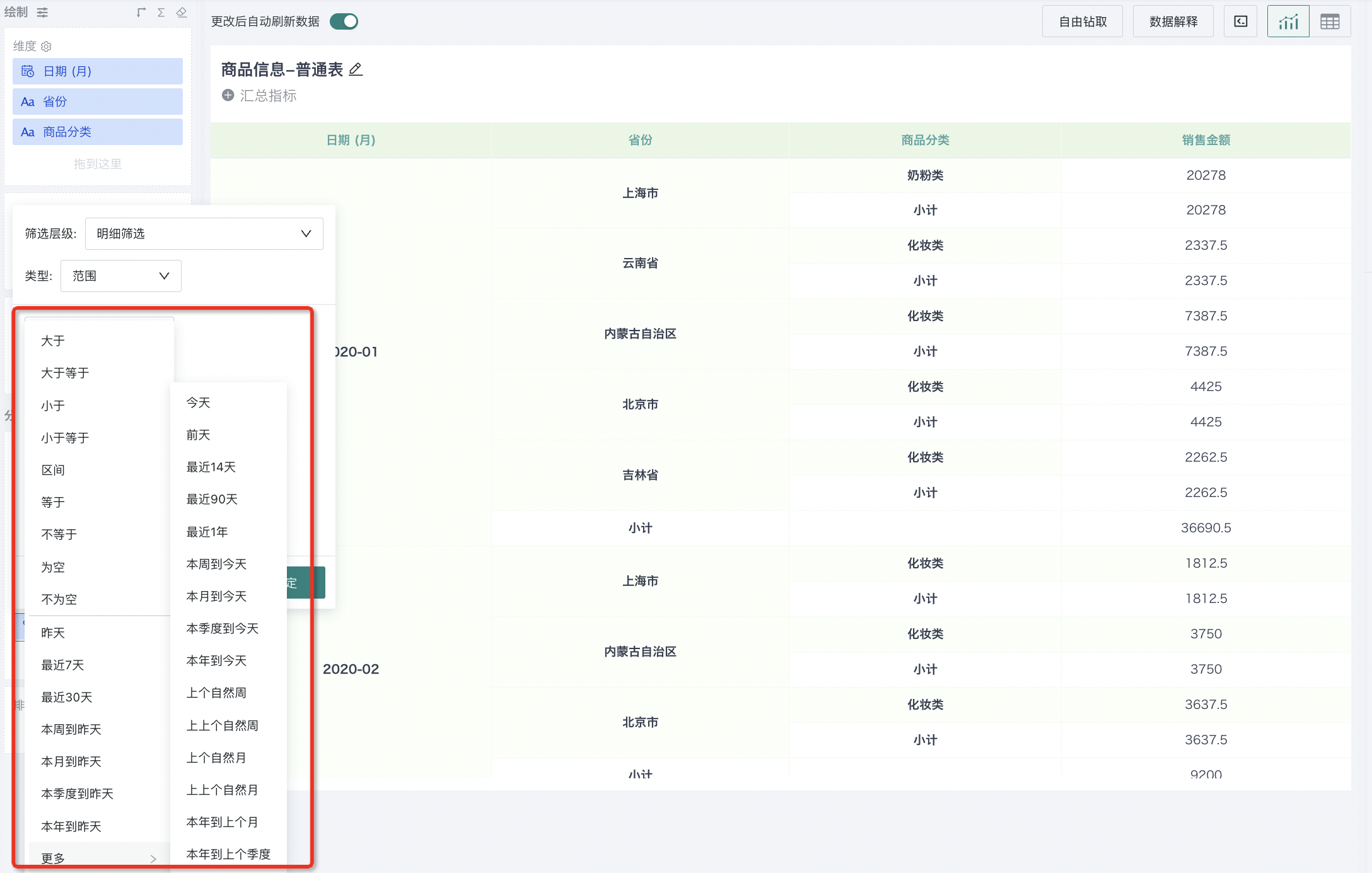
For example, when the date filtering range is "This month to yesterday" or "This year to yesterday", if the current time is within this month: for example, July 23rd, it will return data from July 1st to July 22nd; if the current time is exactly on the first day of the period: for example, July 1st, it will return data from June 1st to June 30th.
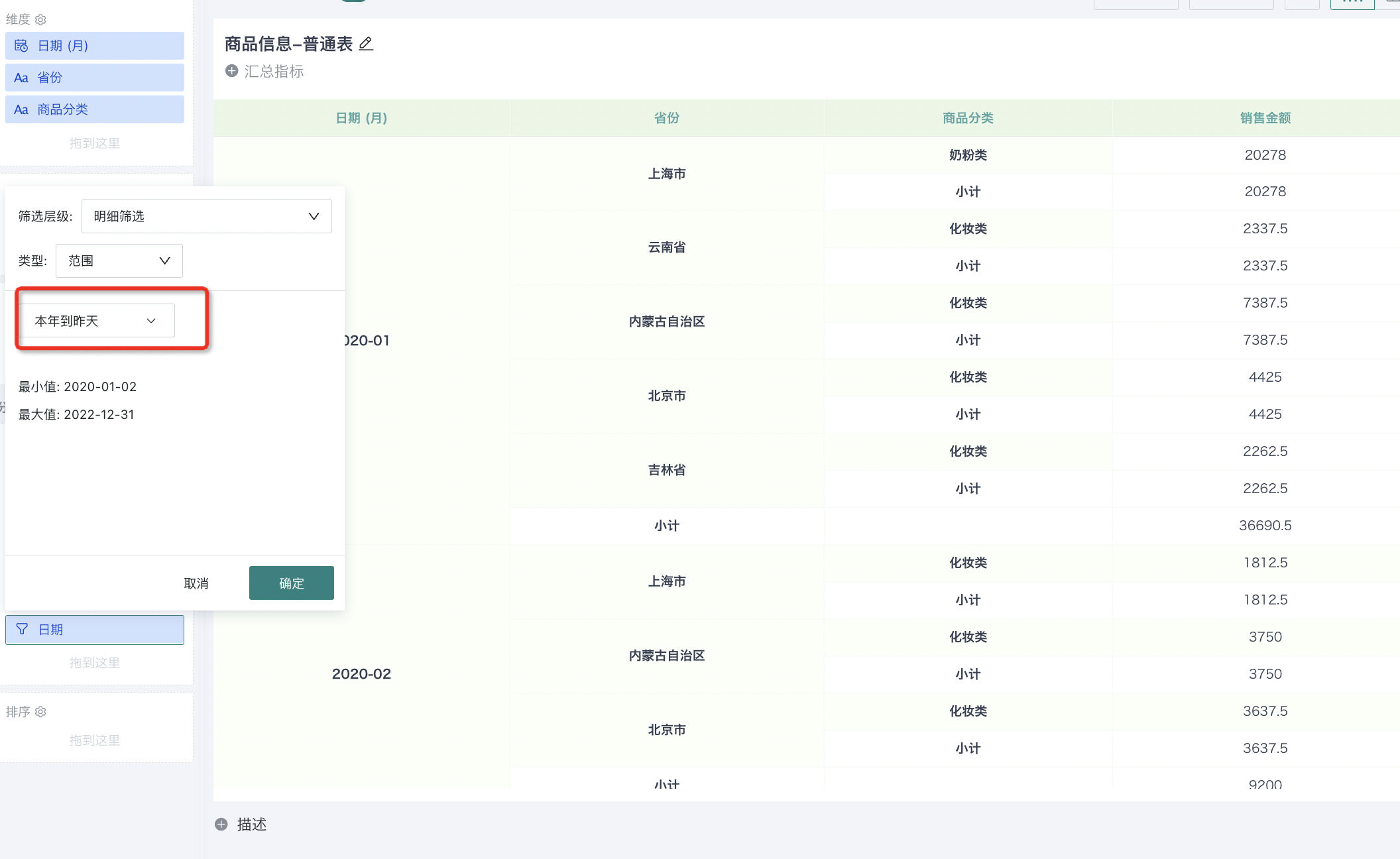
- Condition Filtering
When filtering ordinary dimensions, you can also use condition filtering to perform text filtering on text data in fields with conditions such as "equal/not equal", "contain/not contain", "start with/end with", etc.
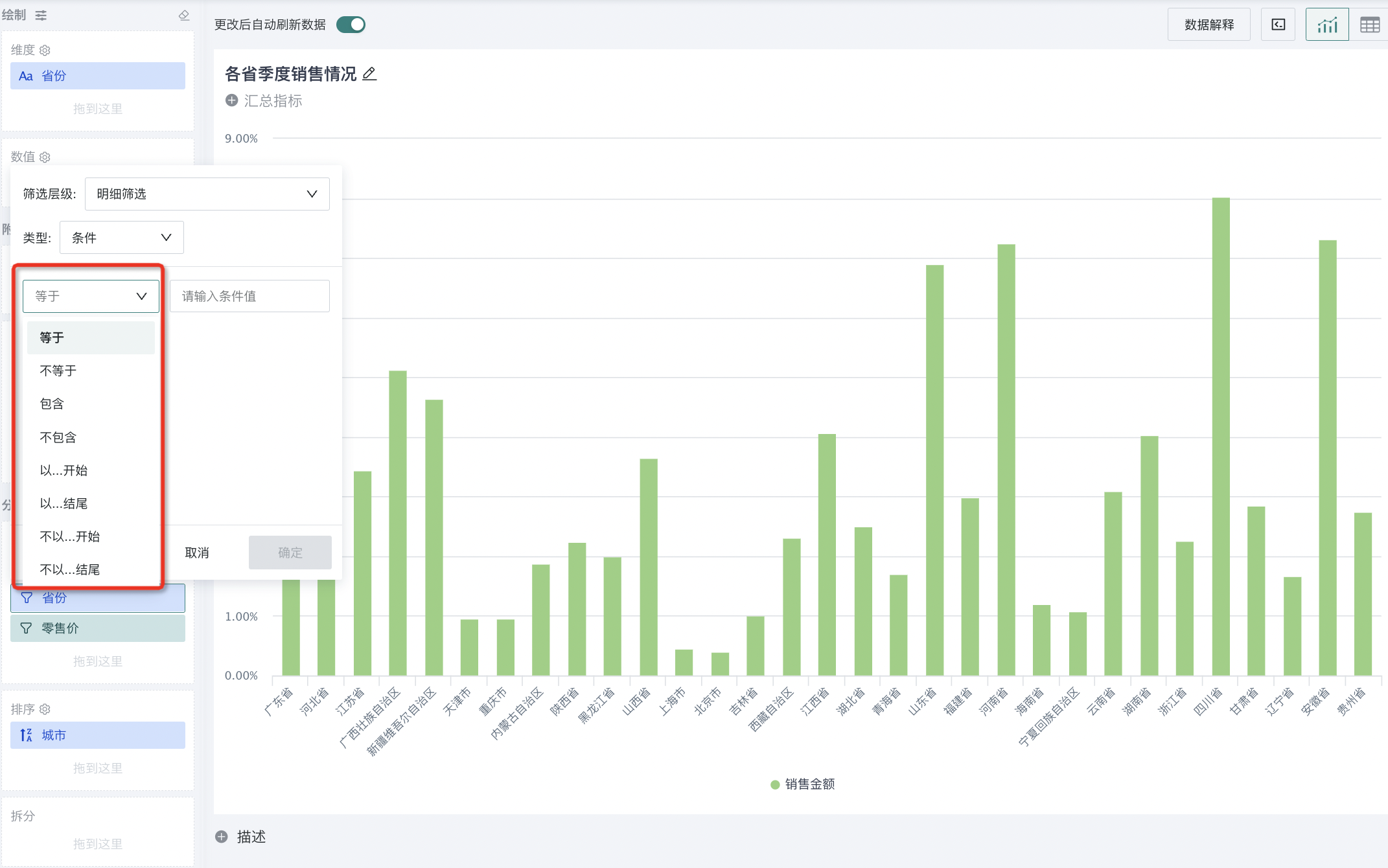
4.2. Data Sorting
To make visualization charts more intuitively display numerical changes, dimensions or measures need to be sorted.
If you want to set sorting for a field, you can drag that field into the sorting area and set sorting rules. It also supports dragging and adding multiple sorting conditions at the same time. When multiple sorts exist, the sorting rules in the sorting area take effect from top to bottom in order. For specific operations, see [Data Sorting](1-Data Sorting.md).
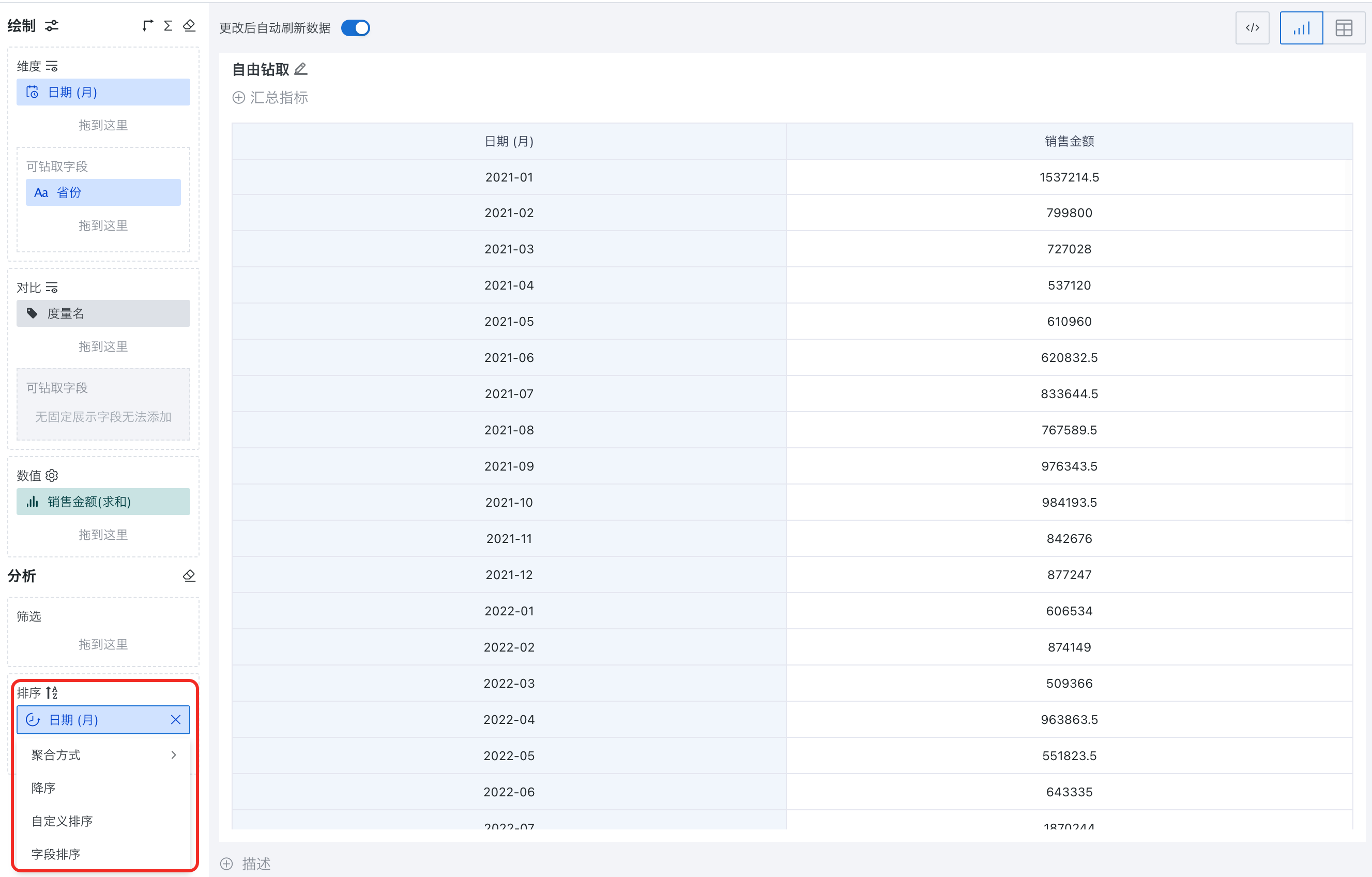
4.3. Chart Splitting
After adding splitting, large charts can be split into multiple small charts according to the splitting dimension.
For example, in the figure below, dragging the field "Date (Quarter)" to the splitting edit box, this bar chart can be split into multiple small bar charts according to quarters, displaying sales situations for each quarter. The default arrangement of split charts is 3 rows and 3 columns.
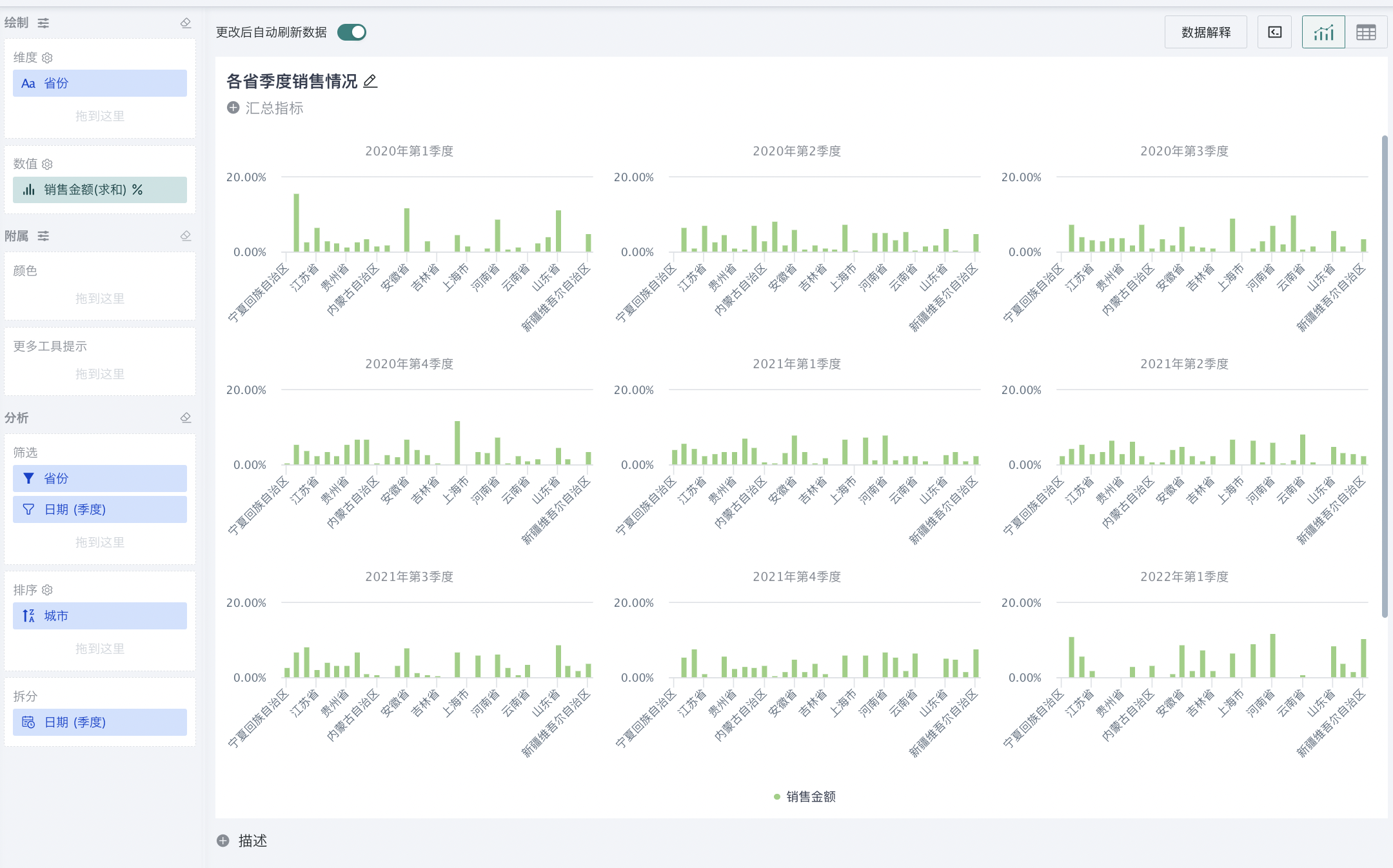
5. Auxiliary Operations
In the process of drawing charts, to optimize the visualization effect of charts, users can configure chart colors and field information when hovering in the auxiliary operations area.
5.1. Color
When configuring chart colors, we can color charts according to different dimensions, numerical sizes and custom thresholds to more intuitively display data and highlight key information.
Coloring by Dimension
When dimension fields are dragged into the color configuration area, the system will color the chart according to different dimensions. For example, different categories, regions or time periods can use different colors for easy distinction and comparison. In the figure below, drag the dimension "Province" to the color setting box, click "Color Settings", and color by "Province" dimension. In addition, clicking the color before the province can also customize the color.
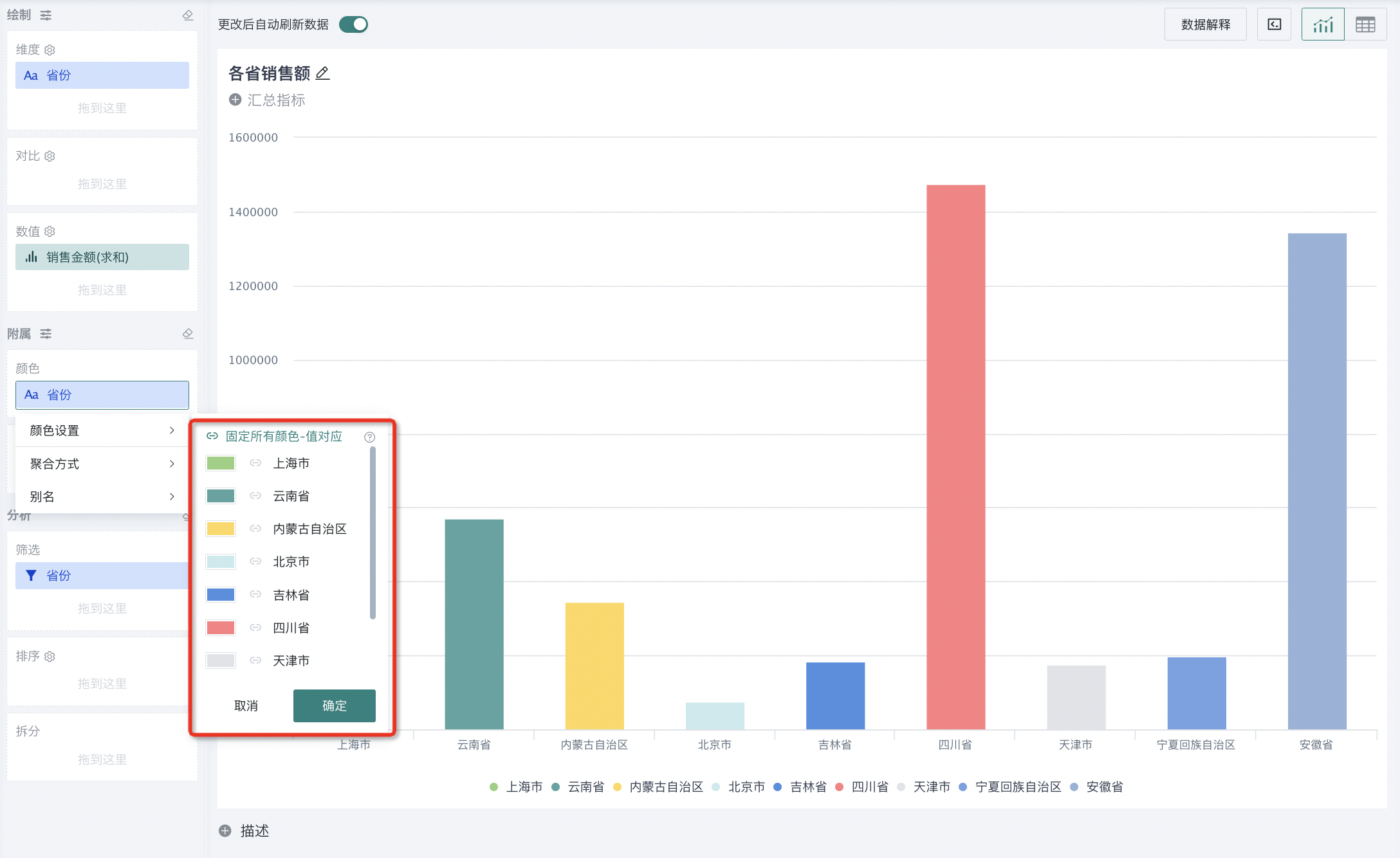
Coloring by Value
When dimension fields are dragged into the color configuration area, the system will color the chart according to the size of the values and the color gradient selected by the user. After this function is configured, by default, parts with higher values in the chart use dark colors (support one-click reversal), and parts with lower values use light colors, making it easy for users to quickly identify high and low data distribution.
Drag the measure "Sales Revenue" to the color setting box, click "Color Settings", and the "Quick Threshold" pane will pop up, where you can select colors and gradients.
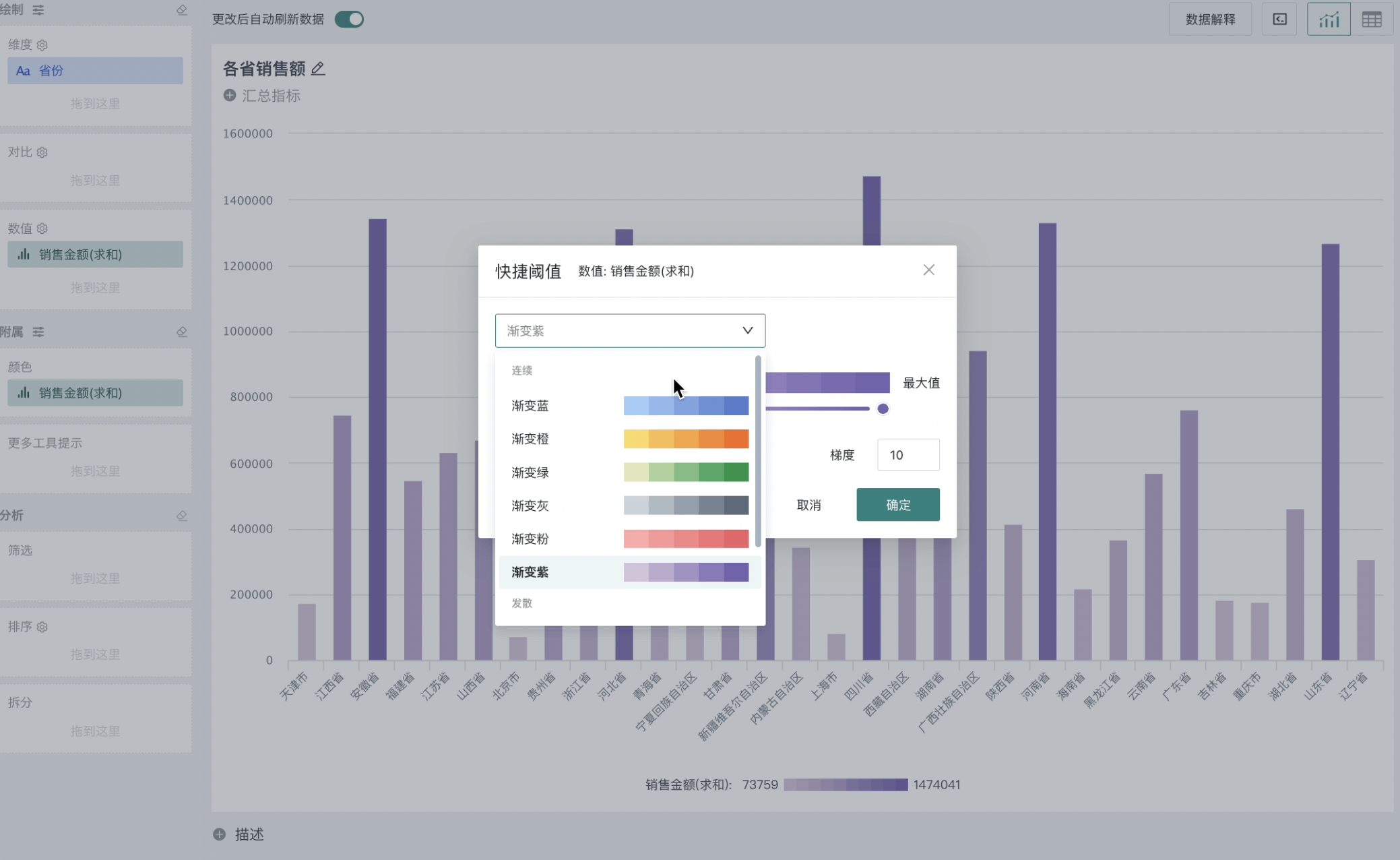
You can also click "Custom Threshold" at the bottom of the window to switch coloring rules and perform custom numerical grouping and colors.
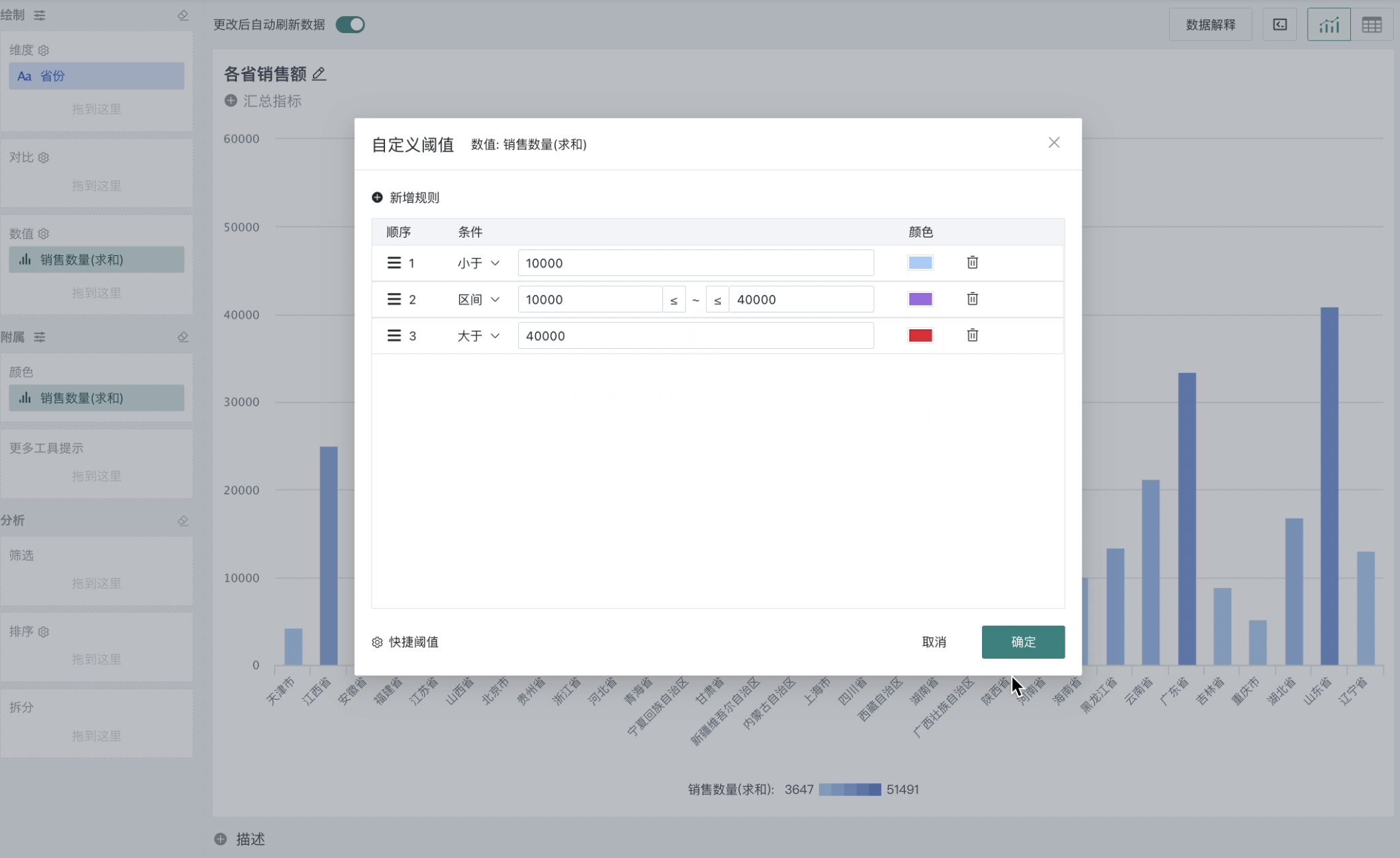
Fine-grained Color Settings
After dragging calculated fields, dynamic coloring can be achieved through custom threshold configuration.
When configuring filled dashboards, color configuration affects the non-background color of filled dashboards; the non-background color of progress bars; the fill color of fluid progress charts.
-
Drag measure fields into the Auxiliary > Color area;
-
Click on the measure field, select color settings, and set custom thresholds;
Note:
This function only supports three charts: filled dashboard, fluid progress chart, progress bar;
The color setting in the left auxiliary-color area has higher priority than the color setting in the right chart properties.
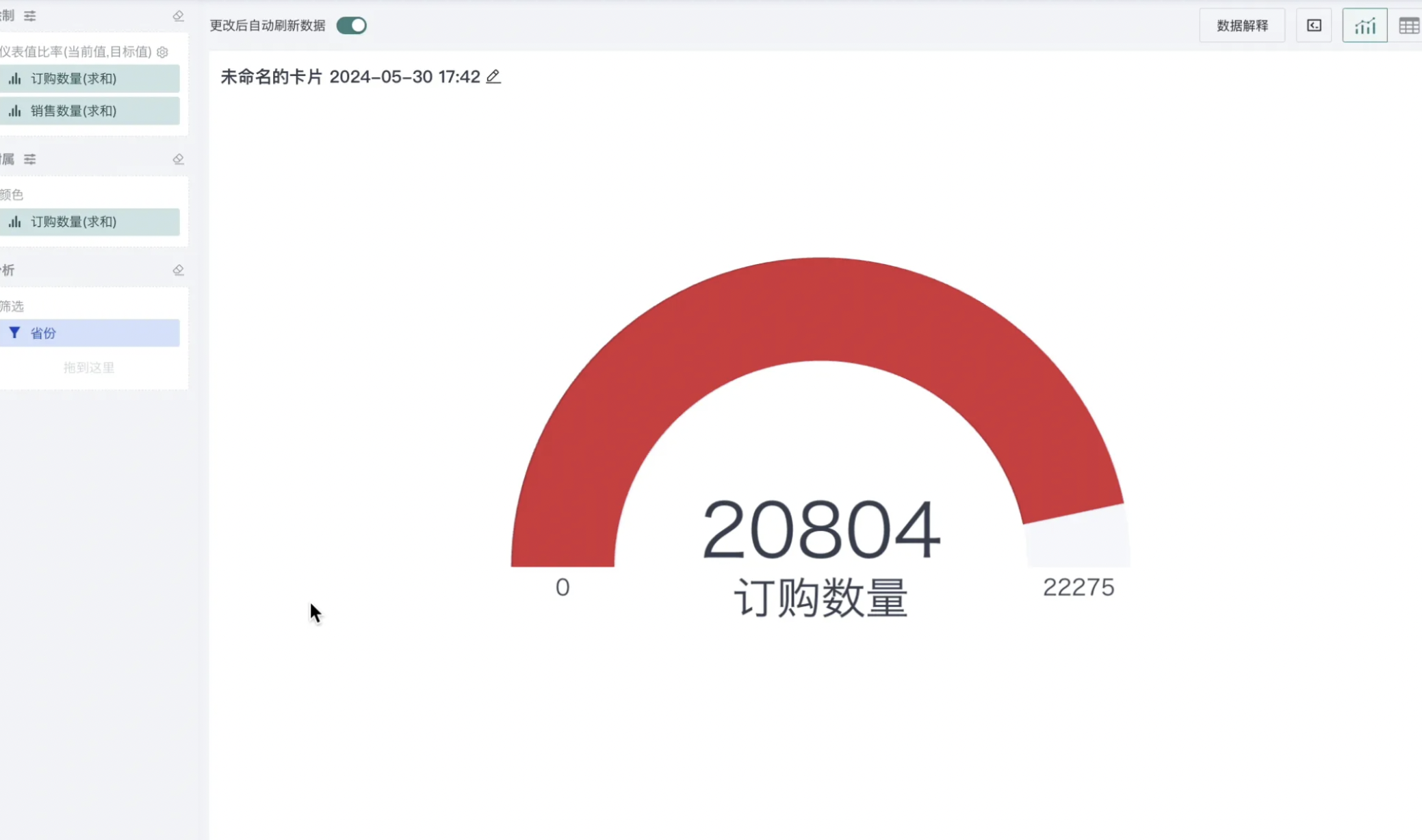
5.2. More Tooltips
Drag fields into the "More Tooltips" edit box. When hovering over the chart, the mouse hover popup will display field information in the "More Tooltips" edit box in addition to dimension and measure information.
For example, in the figure below, when tooltips are not set, hovering over the column can only display province and sales revenue. After setting tooltips, for the same single column chart, when hovering over the column, more information of the current dimension can be displayed.