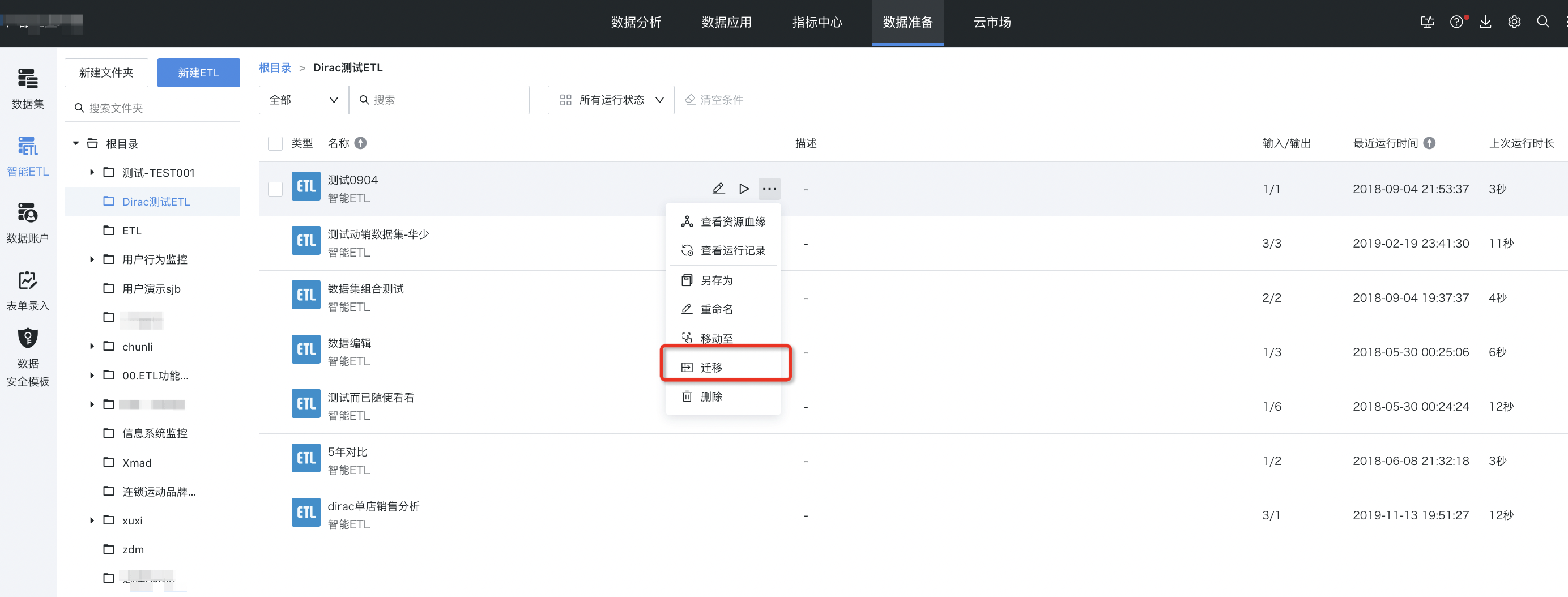Resource One-click Migration
1. Overview
The one-click online migration function allows administrators or authorized users to migrate various resources such as dashboards or datasets from source environments (such as test environments) to target environments (such as production environments) through simple operations. After clicking the "One-click Migration" button, Guandata BI will automatically execute the migration operation; after migration is complete, users can view and use the migrated dashboards and other resources in the target environment.
For example, in large group cross-regional business operation scenarios, headquarters usually formulates unified data standards and dashboard templates, and hopes these templates can be synchronized to various branch companies or branches. At this time, group administrators can quickly synchronize headquarters templates to various branch BI environments through the one-click online migration function, ensuring consistency in data analysis and display.
Note:
1. The one-click online migration function supports cross-environment migration and also supports migration between multiple domains in the same environment, as long as the network is interconnected.
2. During migration, resource permissions for various resources, or datasets in dashboards, are usually not migrated and need to be rechecked and configured by users in the target environment after migration.
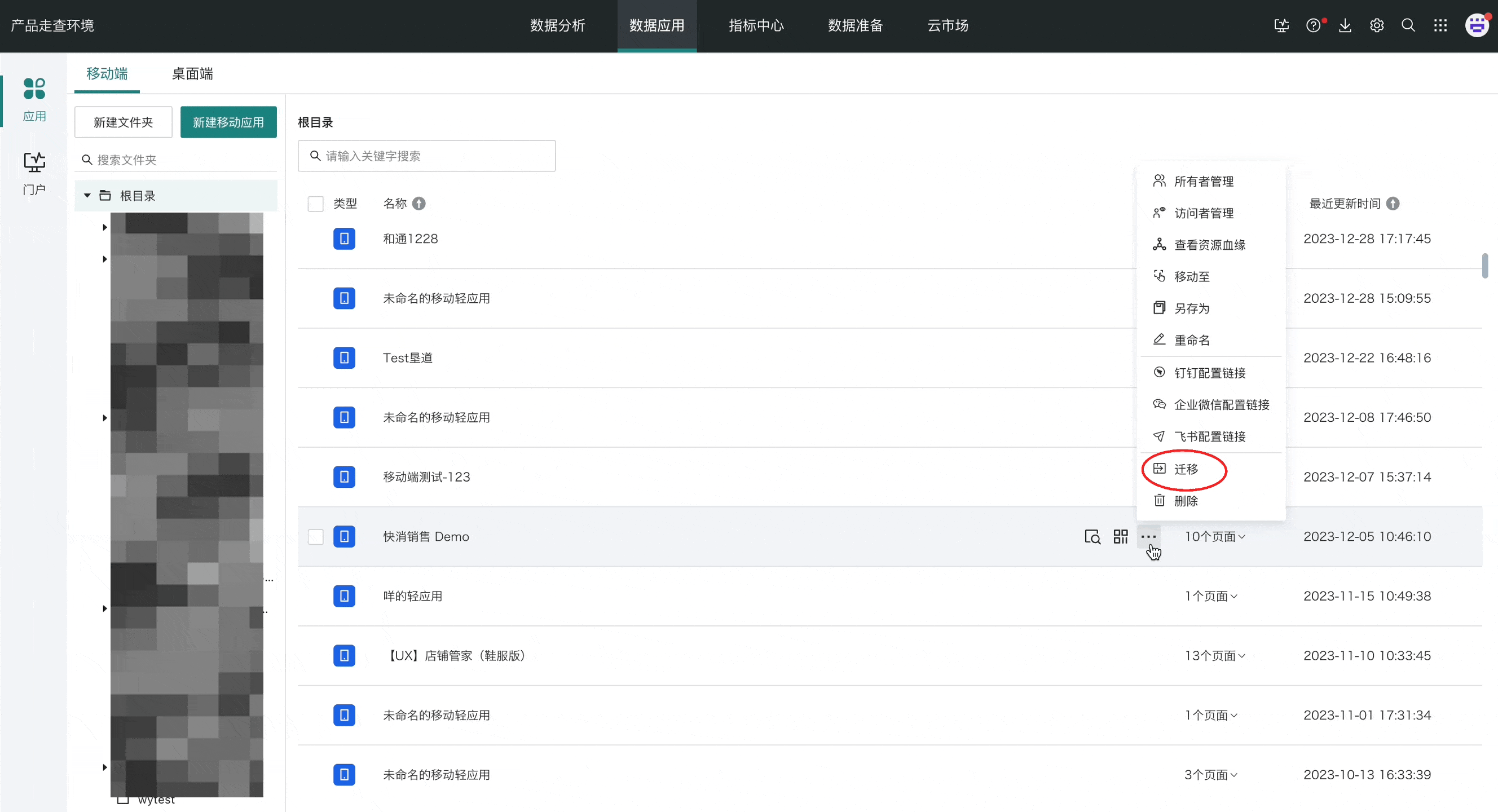
2. Usage Guide
2.1. Online Migration Configuration
The resource one-click migration function provides users with an efficient and convenient way to migrate dashboards and other related resources. Before using the resource one-click migration function, users need to go to Management Center > Operation Management > Resource Migration > Online Migration Settings to pre-configure target environments and resource recipients as needed.
Currently, online migration supports two modes: select fixed user migration and follow user migration. Users can choose according to actual needs, ensuring flexibility and accuracy of resource migration. Among them:
-
When selecting fixed user migration, the system will uniformly assign current resources that need migration to the specified user, so the user needs to be carefully selected to avoid confusion in permission management. Configuration requires inputting administrator account and password and testing connection to confirm that the relevant environments for online migration can be connected, after which migration operations can be performed on resource pages without repeating the above operations, achieving one-click migration;
-
When selecting follow migration user, users need to flexibly input target environment recipient account and password after each click of the migration button, and migration action will only be executed after test connection passes. This method is suitable for scenarios that require frequent resource migration but have different recipients, such as multi-department collaboration, multi-project sharing, etc.
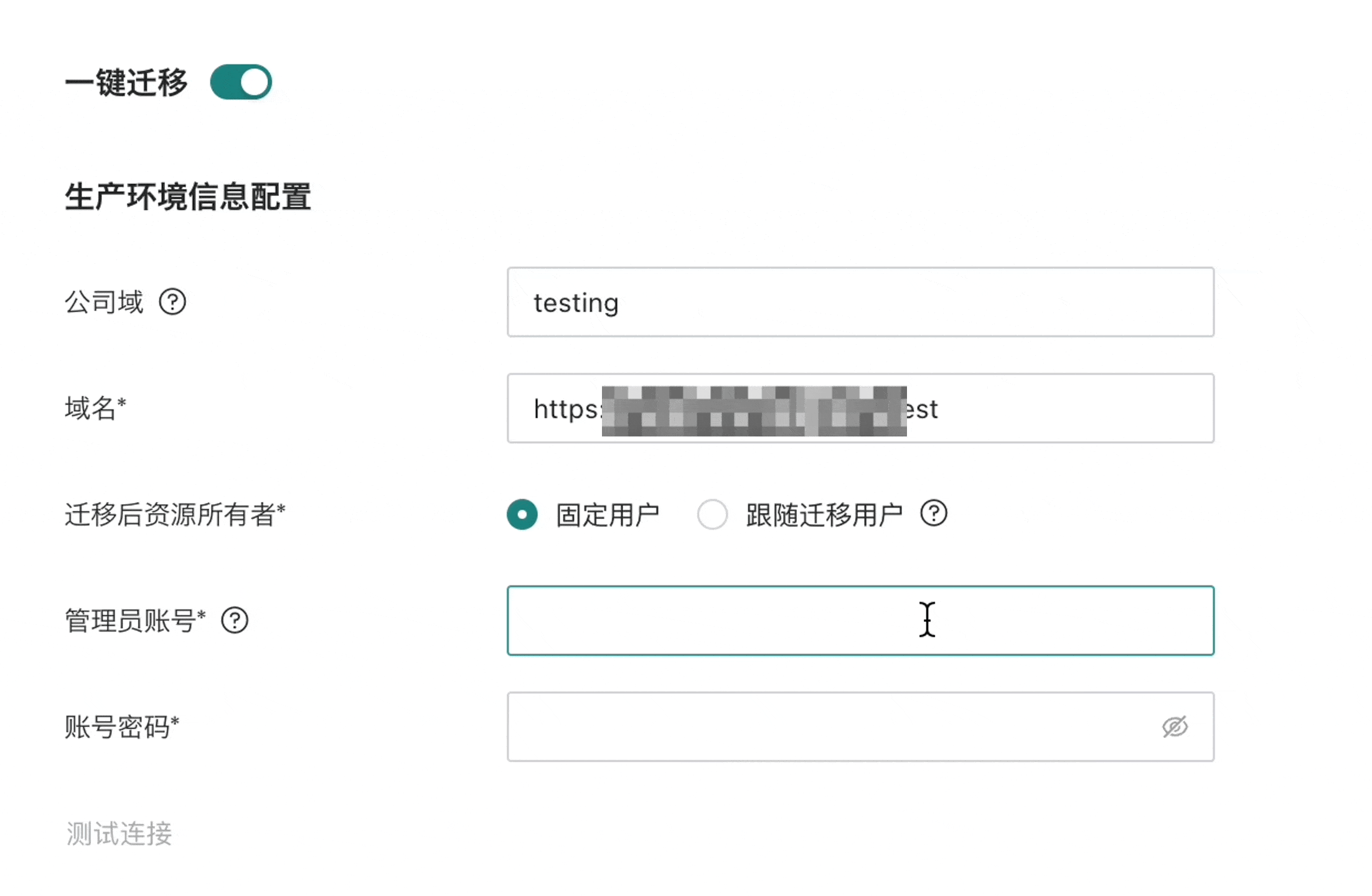
For more detailed configuration instructions on online migration, please refer to 《Online Migration》.
2.2. Online Migration
To meet enterprise diversified needs, Guandata BI supports migrating various resources: dashboards, datasets, ETL, data accounts, data large screens.
Dashboard Migration
The dashboard migration function allows users to migrate existing dashboards from source platforms to target platforms, maintaining original layouts, styles, and data analysis logic unchanged. Through one-click migration operations, users can easily achieve rapid deployment and reuse of dashboards, saving a lot of time and manpower costs.
Function entry: Data Analysis > New Analysis > Select Target Dashboard > … > Migration.
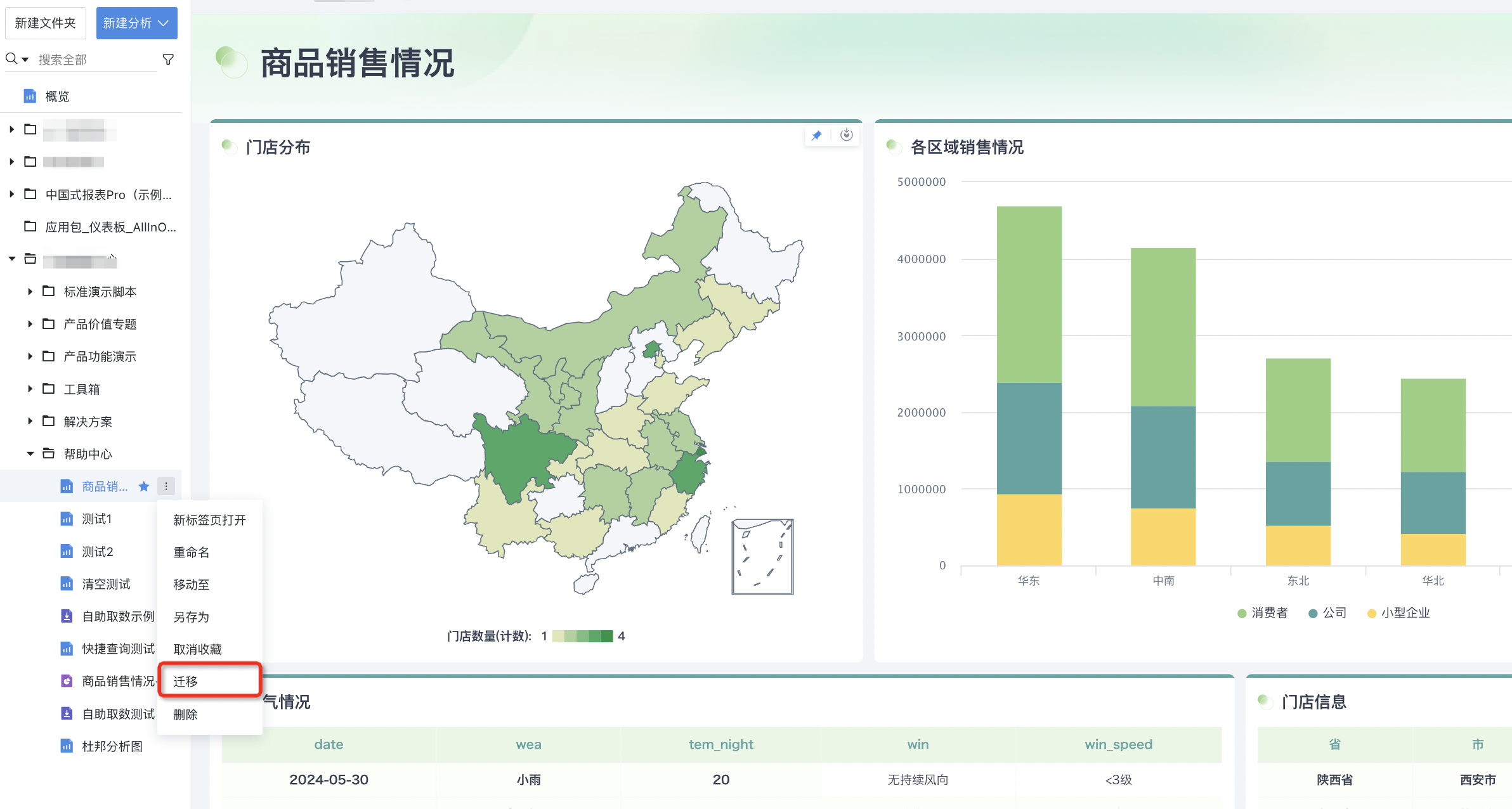
Application Resource Migration
Guandata BI supports online migration of mobile light applications and desktop applications. After users complete online migration configuration in the management center, they can perform resource migration in the resource details interface of application resources.
Function entry: Data Application > Application > Select Target Application Resource > … > Migration.
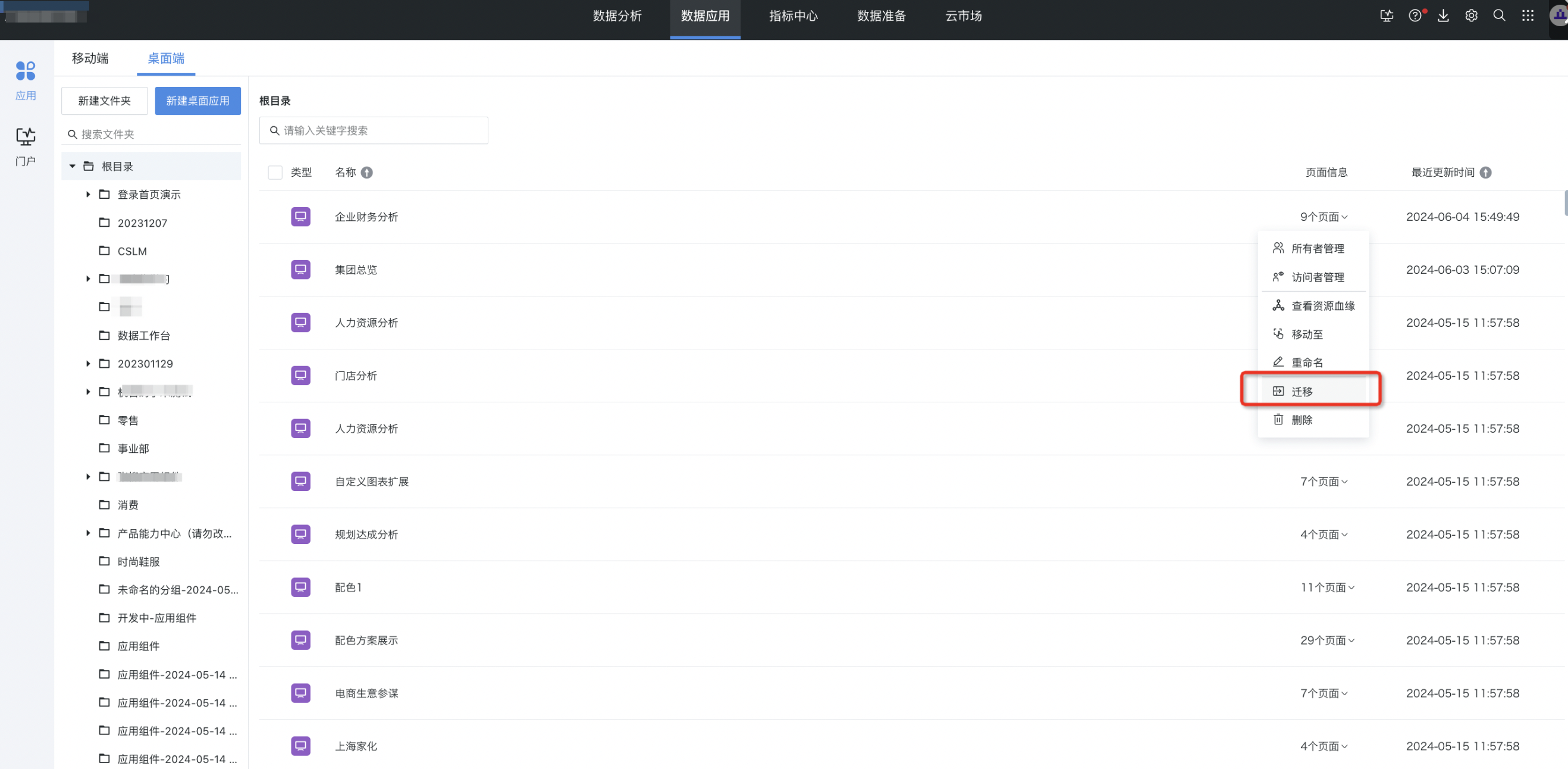
Data Large Screen Migration
Supports users migrating existing data large screens from source platforms to target platforms, maintaining original display effects. Users don't need to redesign or configure large screens, achieving rapid deployment and display.
Function entry: Data Analysis > New Analysis > Select Target Data Large Screen > … > Migration.
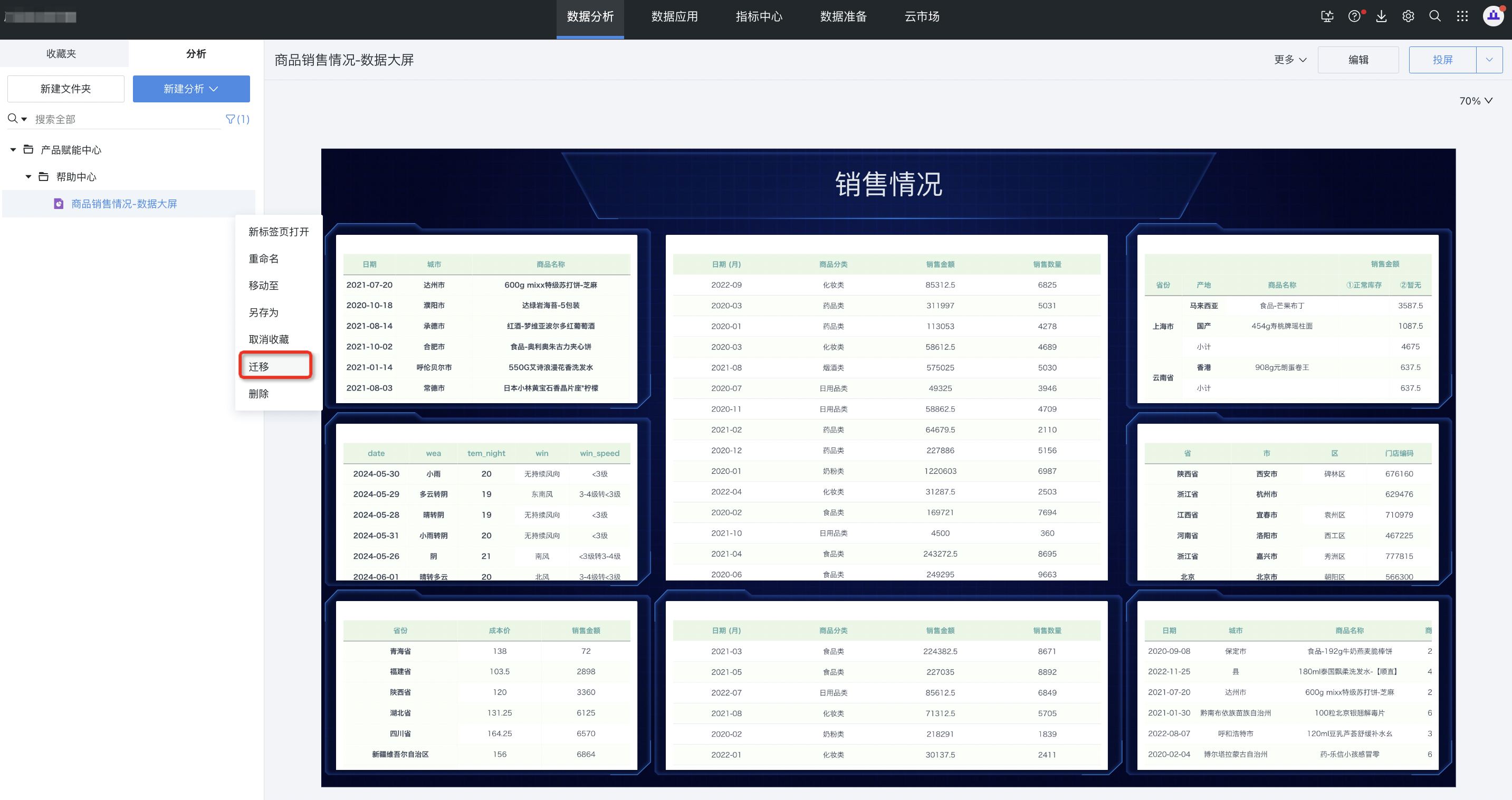
Data Account Migration
Supports migrating data account connectors from source platforms to target platforms. After migration, target environment users can use them directly. The entire migration process ensures data security and compliance, avoiding data leakage and illegal access.
Function entry: Data Preparation > Data Account > Select Target Data Account > … > Migration.
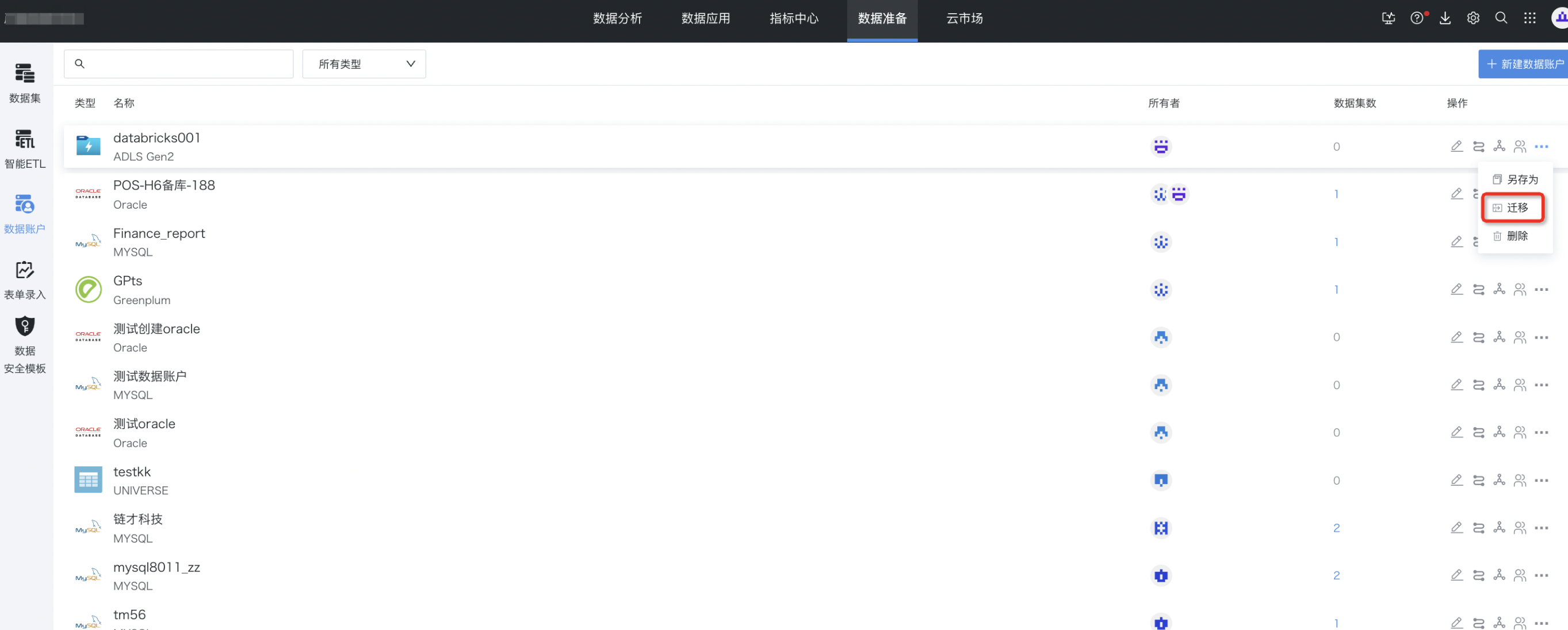
Dataset Migration
The dataset migration function supports users migrating datasets from data sources to target environments, ensuring data integrity and accuracy.
Function entry: Data Preparation > Dataset > Select Target Dataset > … > Migration.
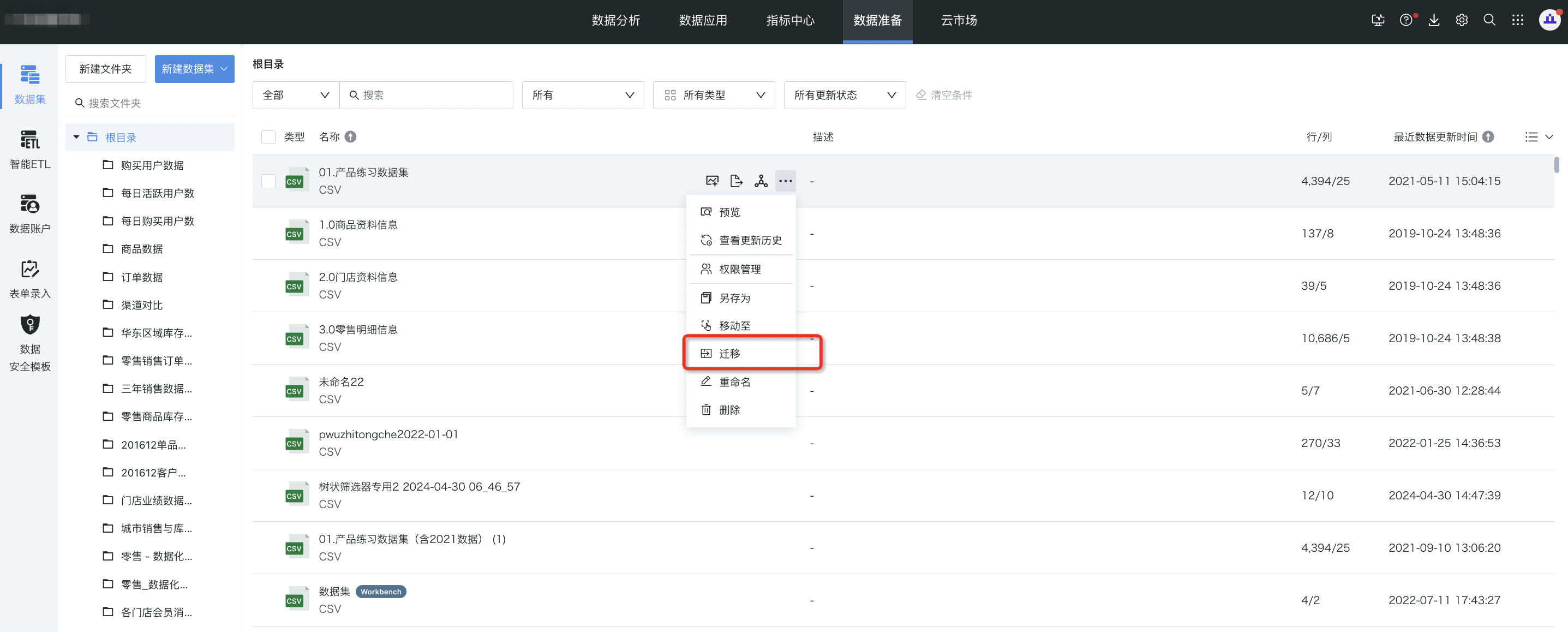
ETL Migration
For enterprise agile data warehouse building and data processing needs, Guandata BI also supports ETL one-click migration. Users can easily migrate various ETL operators, data flows, transformation logic, etc. in ETL jobs, ensuring accurate data processing and efficient transmission after migration.
Function entry: Data Preparation > Smart ETL > Select Target ETL > … > Migration.