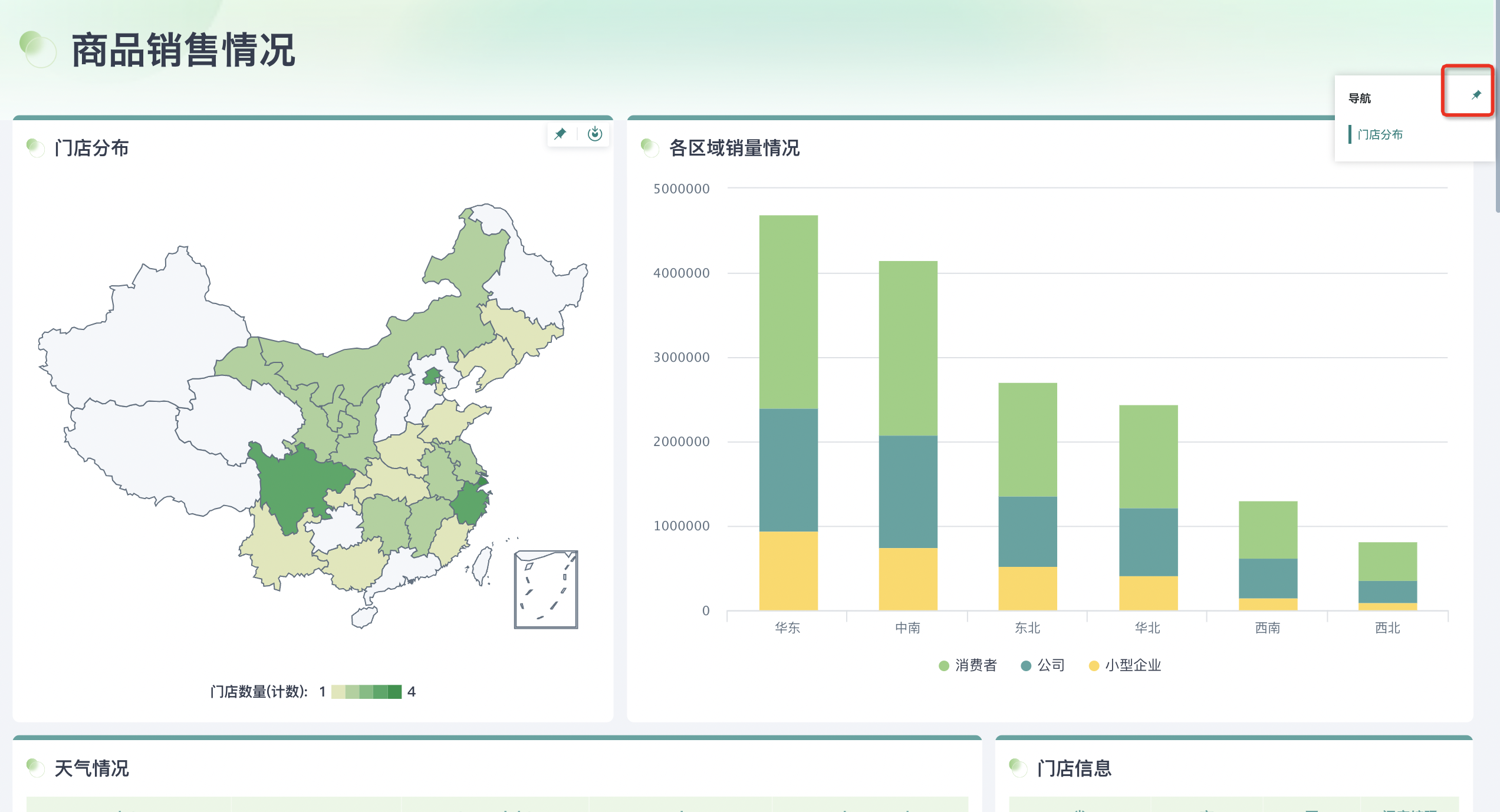Anchor Settings
1. Overview
Anchor settings refer to creating a directory navigation bar within a page, allowing users to quickly jump to corresponding positions on the page by clicking values in the directory list.
In cases where page information is large or there are many cards causing long pages, anchor settings can achieve quick navigation. Users can directly jump to specific parts of dashboard pages through anchor links without scrolling to search, thereby improving dashboard browsing and data analysis efficiency.
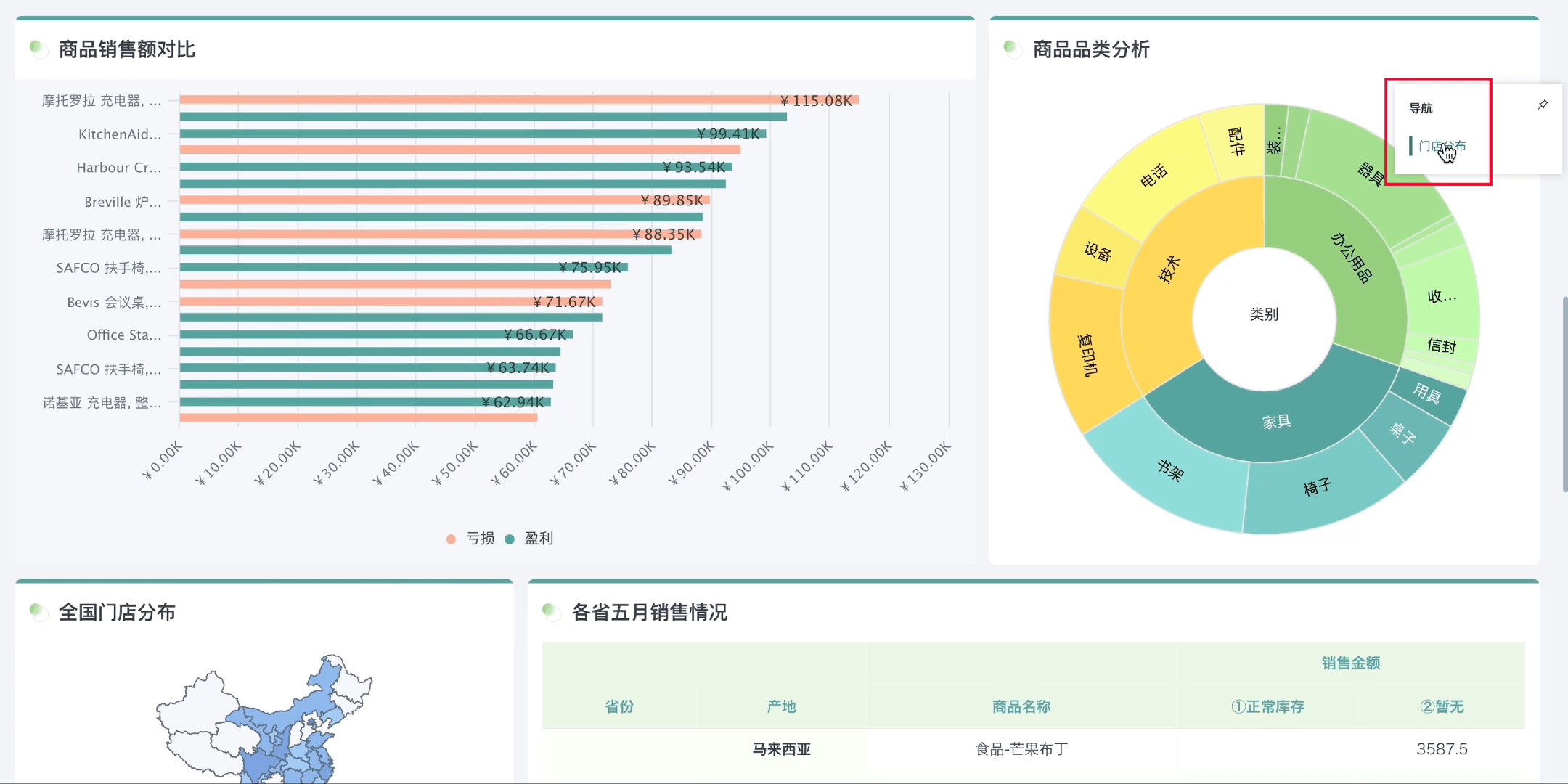
2. Usage Guide
2.1. Add Anchors
When editing pages, users can click the "..." button in the upper right corner of a card and select "Set as Anchor" to set the card as an anchor.
Supports adding anchors to all elements in dashboards, including various cards, card groups, tabs, small titles, etc.
Note: Only users with dashboard editing permissions support using this function, such as dashboard owners and administrators.
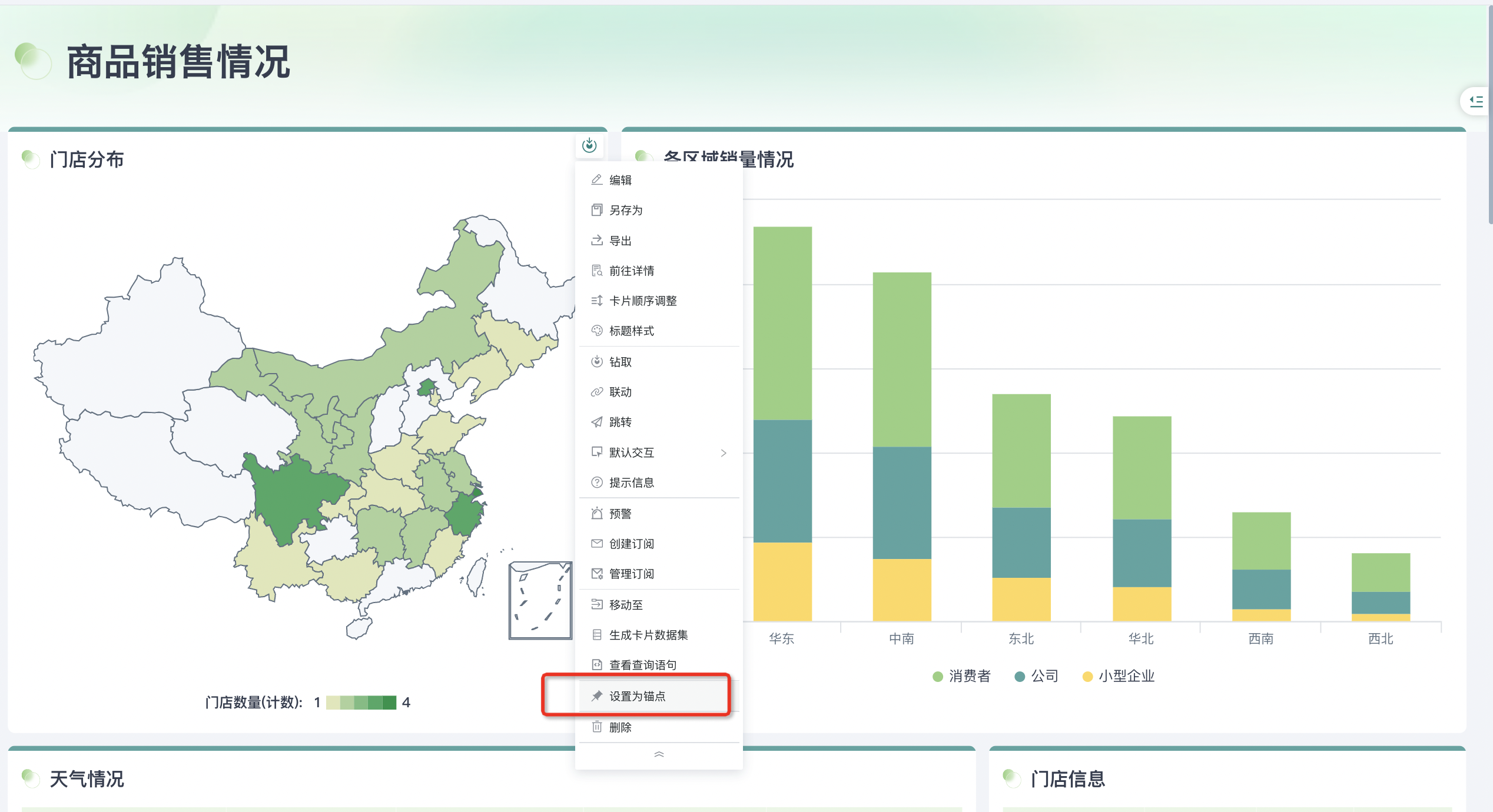
2.2. Locate Anchors
When using, a directory navigation bar will appear in the upper right side of the page. After clicking to expand, clicking values in the directory list can quickly locate the anchor card position.
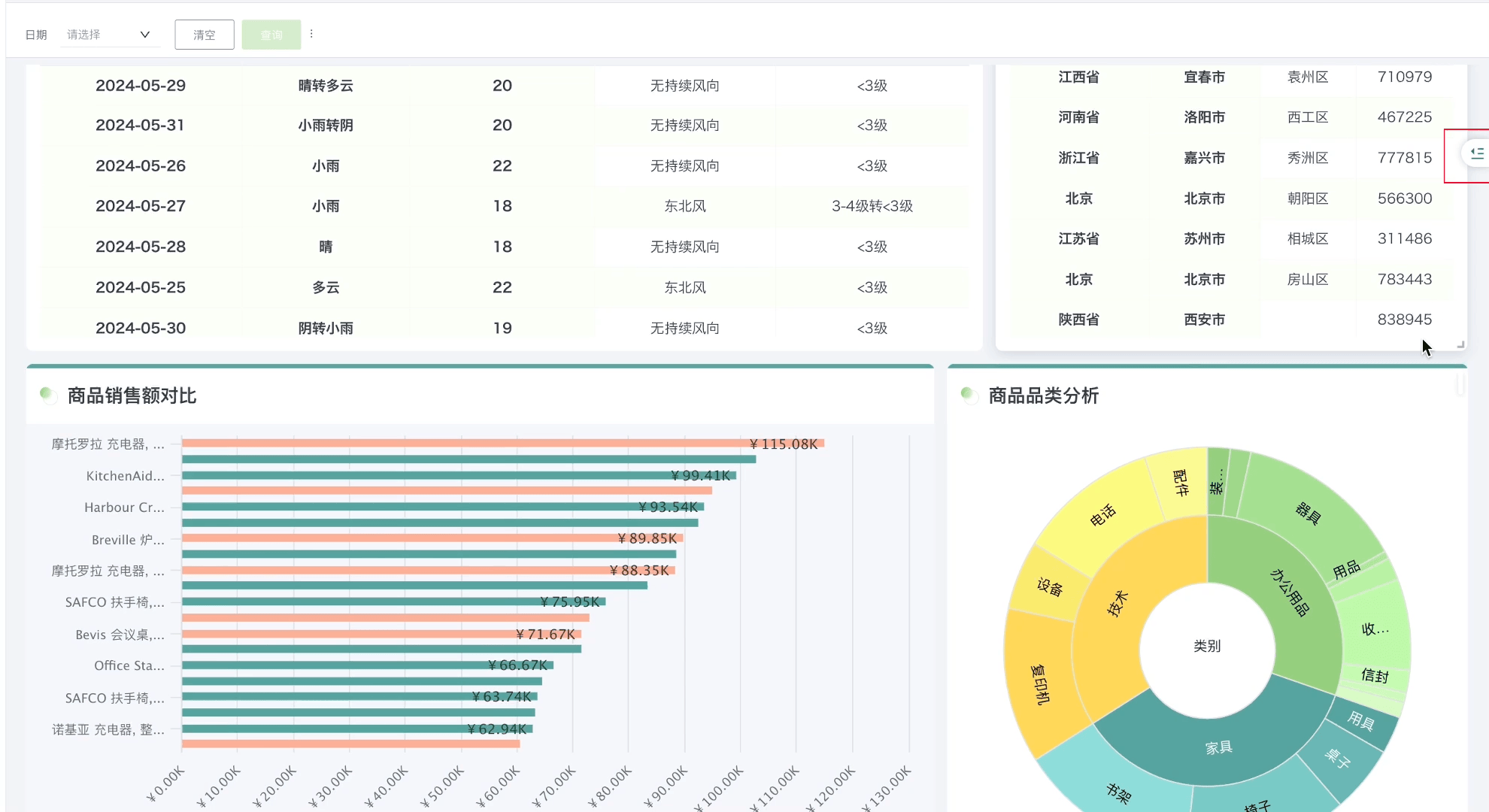
2.3. Fix Navigation Bar Expansion
Anchor navigation defaults to floating and collapsed. You can click "Fix" in the upper right corner to set the navigation bar to expand by default.