Page Projection
1. Overview
The page projection function is suitable for various scenarios that require sharing and displaying data analysis results. Users can project data reports, charts, or analysis results from the Guandata BI system through projection devices (such as large screens, projectors, etc.) to share and discuss data with the team during meetings, presentations, or data analysis processes.
To ensure projection effects, users need to first click "Projection Settings" to customize the resolution size of the projection. After setting, they can perform projection effect layout on the projection page. After designing the dashboard, they can click "Project" to display the current page in full screen.
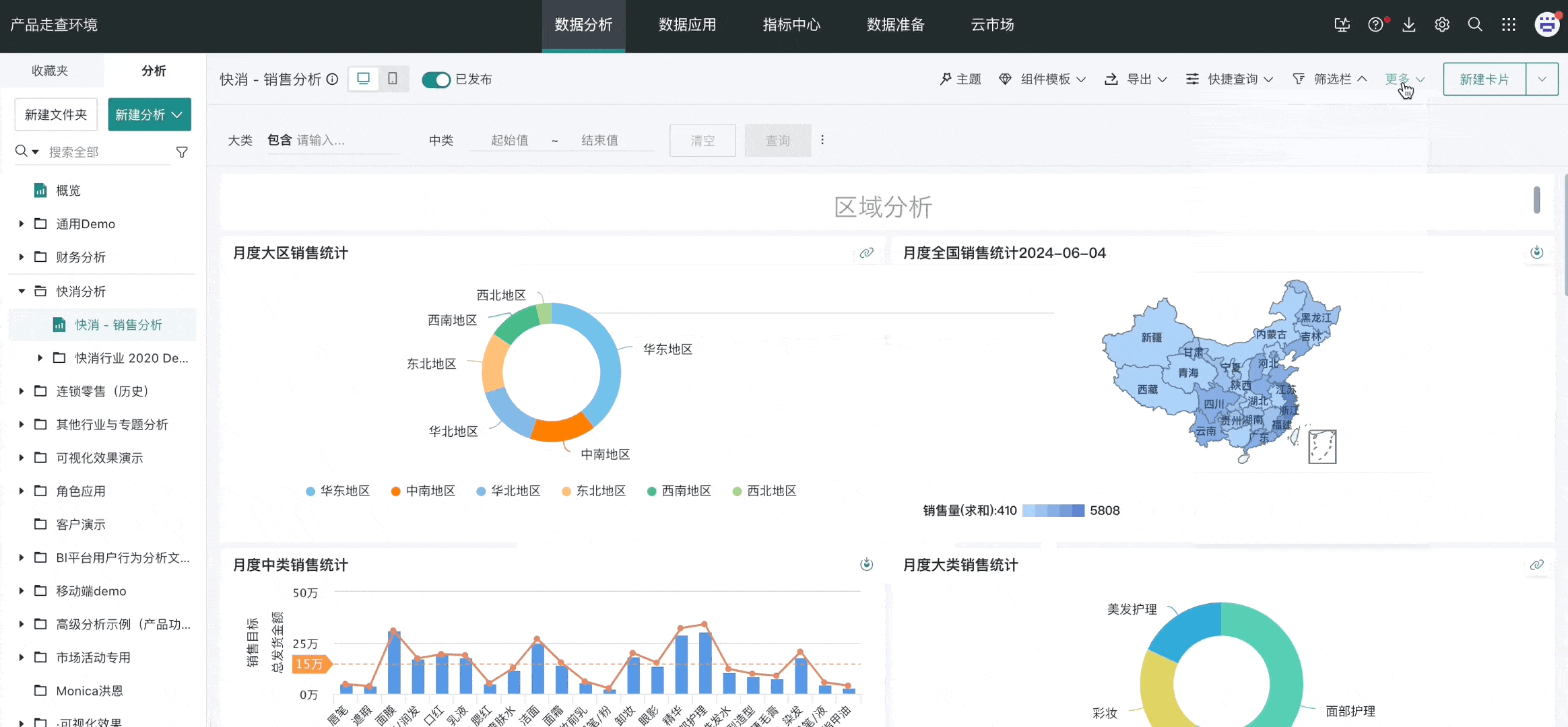
2. Usage Guide
2.1. Page Projection Settings
Pages can be displayed in full screen and can customize the resolution size of the projection. First, click the "More" button in the page title bar and select "Projection Settings". Select the resolution size and click "OK".
After setting, there will be a prompt line on the page, reminding you where the range of one page ends after projection/full screen, making it convenient for you to better adjust the layout according to the projection effect.
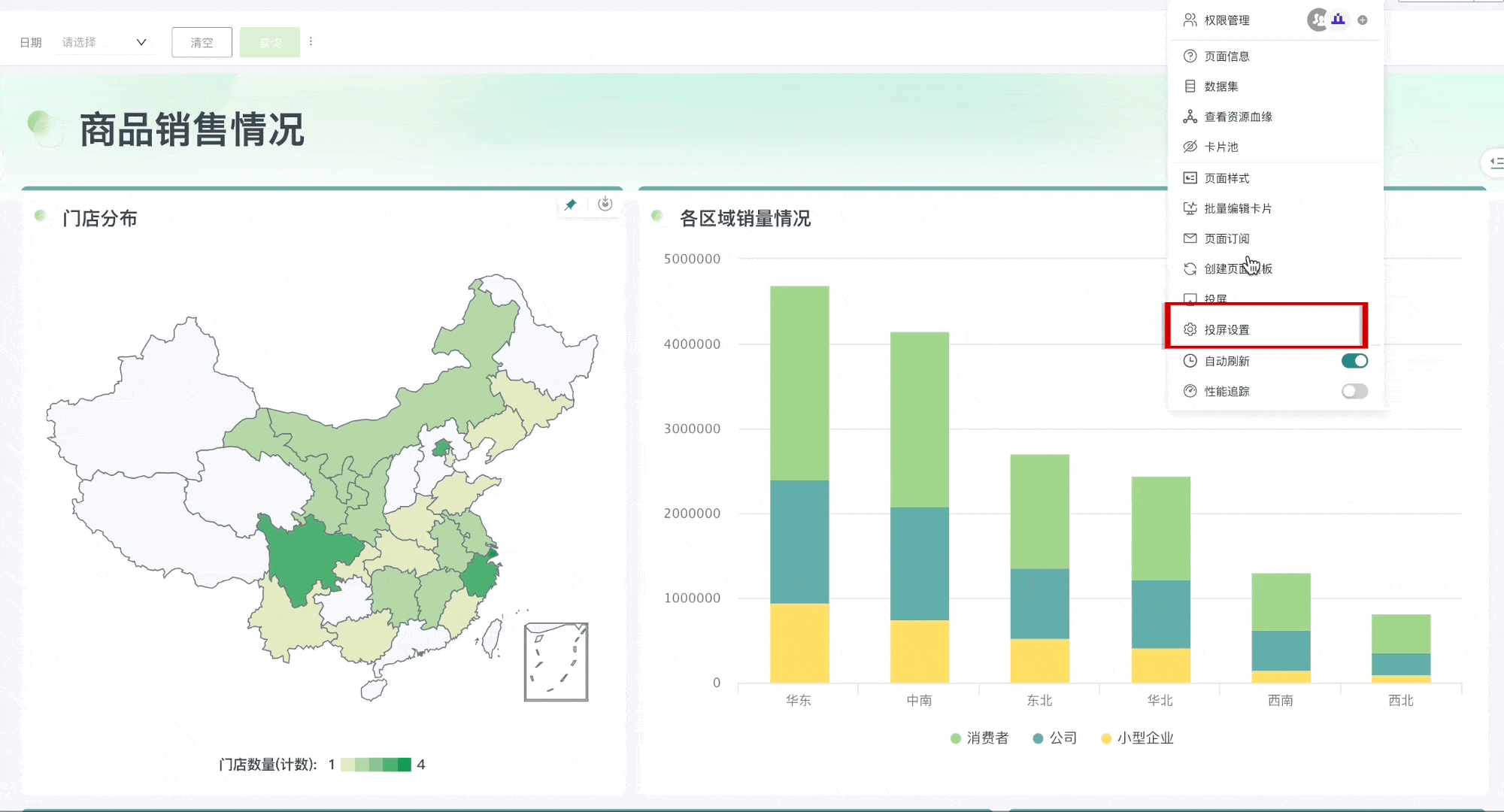
2.2. Projection Effect Demonstration
After completing the page projection settings, users can click "Project" to enter projection mode and view the projection effect. In projection mode, if a page exceeds one screen, you can scroll up and down to view; press "Esc" to exit projection.
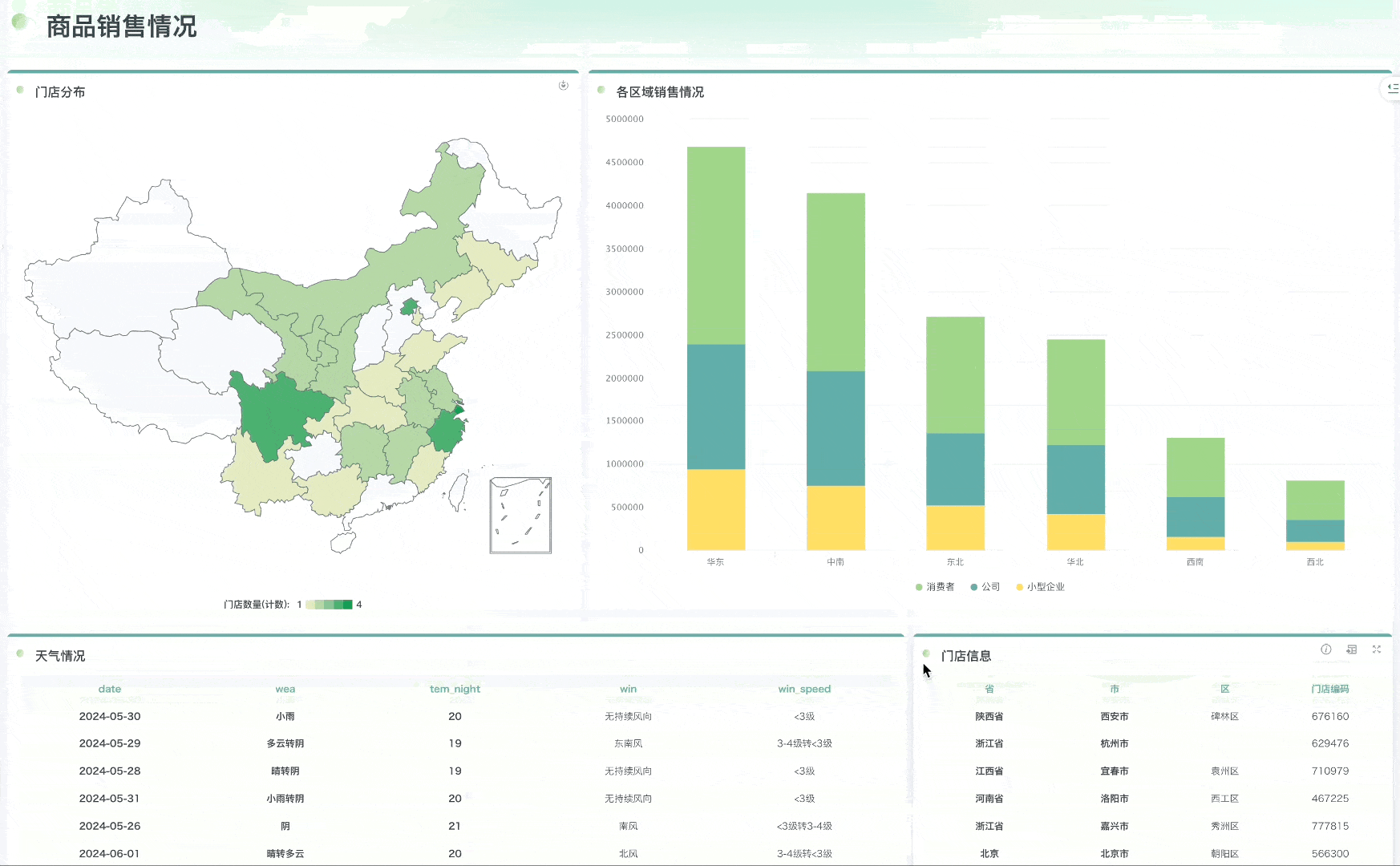
Note:
Clicking to jump in projection mode will not exit projection mode. (Prerequisite: When setting up jumps, the "Open in New Tab" option is not checked).
Clicking to jump in projection mode can return to the previous page through the "Back" key.