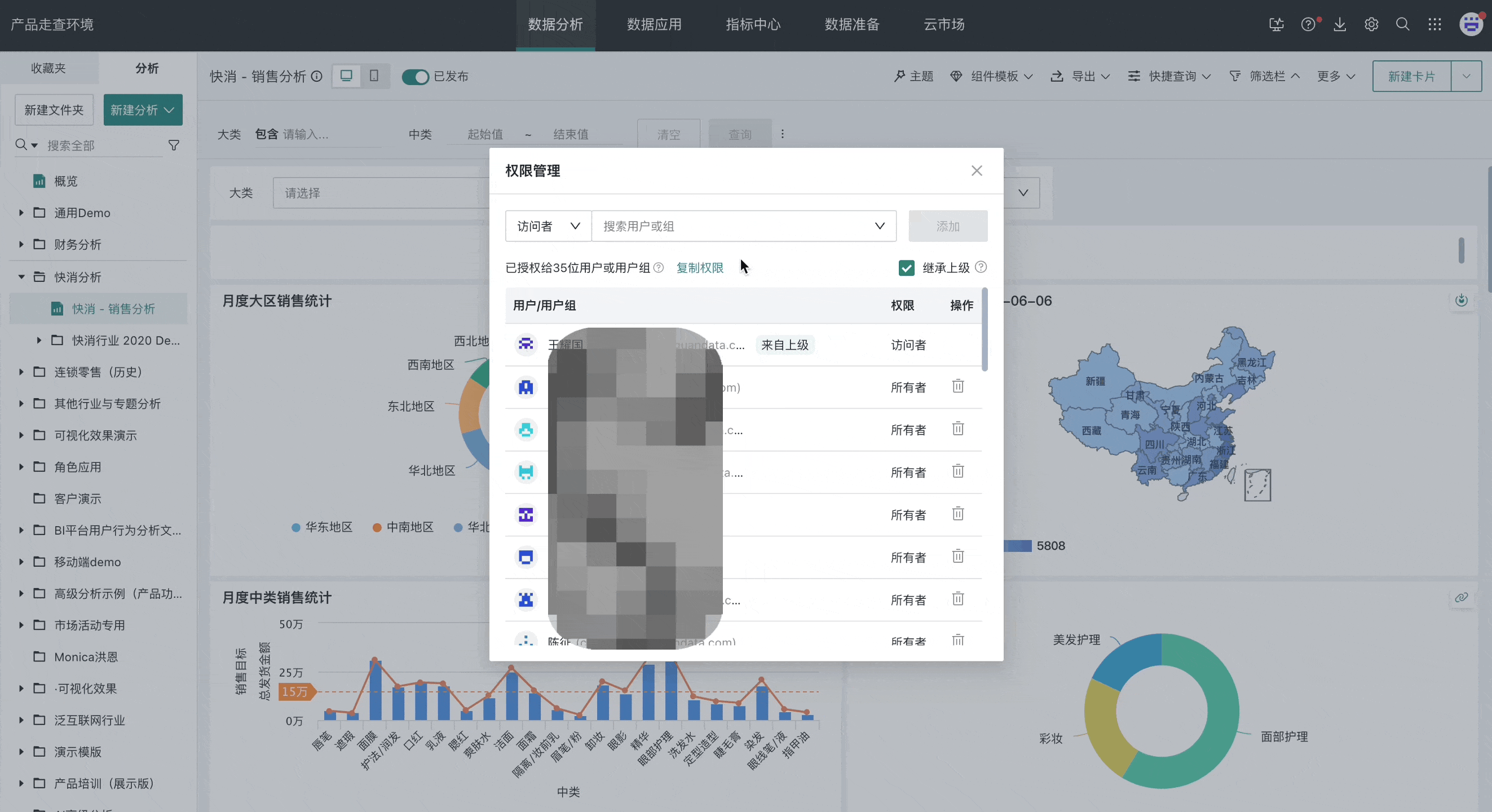Permission Management
1. Overview
1.1. Function Description
Enterprises want to protect sensitive data and ensure that only authorized users can access this information. For example, data between different departments needs to be isolated to prevent cross-department data leakage or misuse; different project teams need to access their specific project data dashboards, etc.; or when completing a page analysis, you need to share the analysis results with relevant colleagues or report to superiors, requiring adding owners or visitors to open dashboard access permissions.
From the perspective of internal audit and external regulatory compliance requirements, ensuring data security, guaranteeing data access compliance, and assigning appropriate user permissions to each data dashboard is crucial.
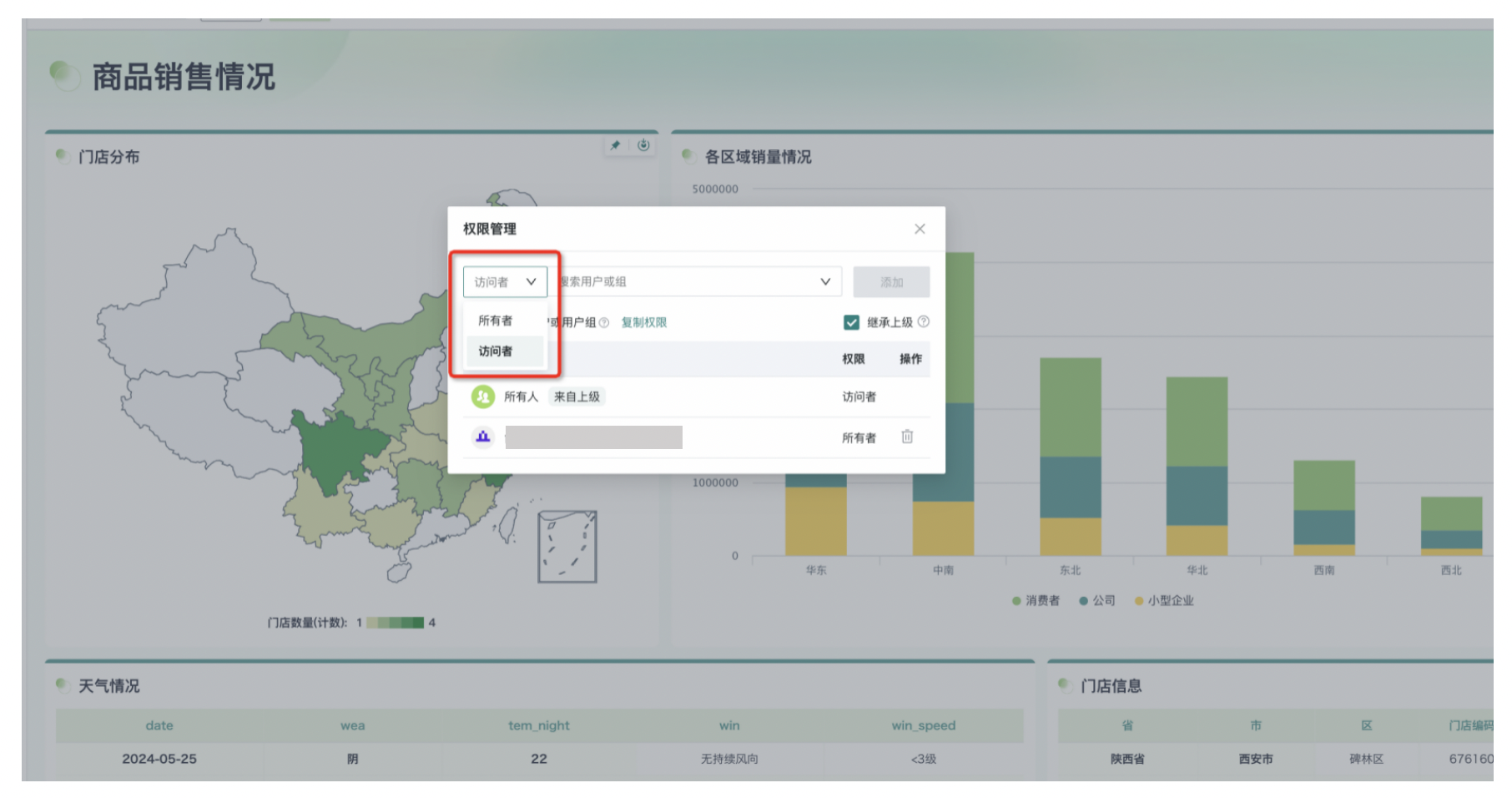
2. Usage Guide
There are 3 entry points for dashboard permission configuration:
Entry 1: Dashboard page upper right corner More > Permission Management.
Entry 2: Page upper right corner Nine-square Grid > Administrator Settings > Permission Management > Resource Permission Management.
Entry 3: Left dashboard directory list, hover mouse to Dashboard > More > Permission Management.
2.1. Add Permissions
Click the "More" button on the right side of the page and select "Permission Management".
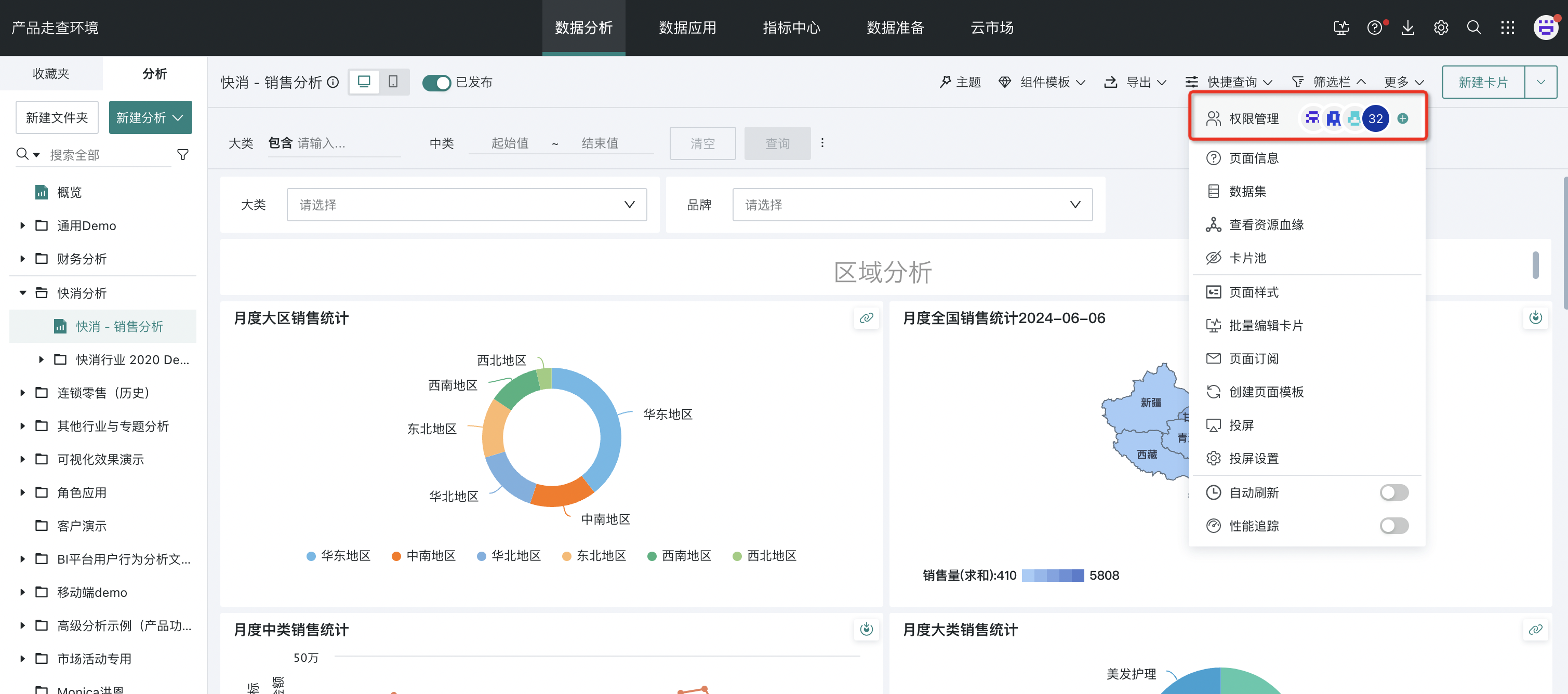
2.2. Configure Permissions
Add visitors or owners (for more permission setting content, see Permission Management).
-
Owners have access and editing permissions, can adjust dashboard layout, styles, and edit cards;
-
Visitors can only view content in the dashboard and perform ad-hoc analysis, such as linking, drilling, filtering.
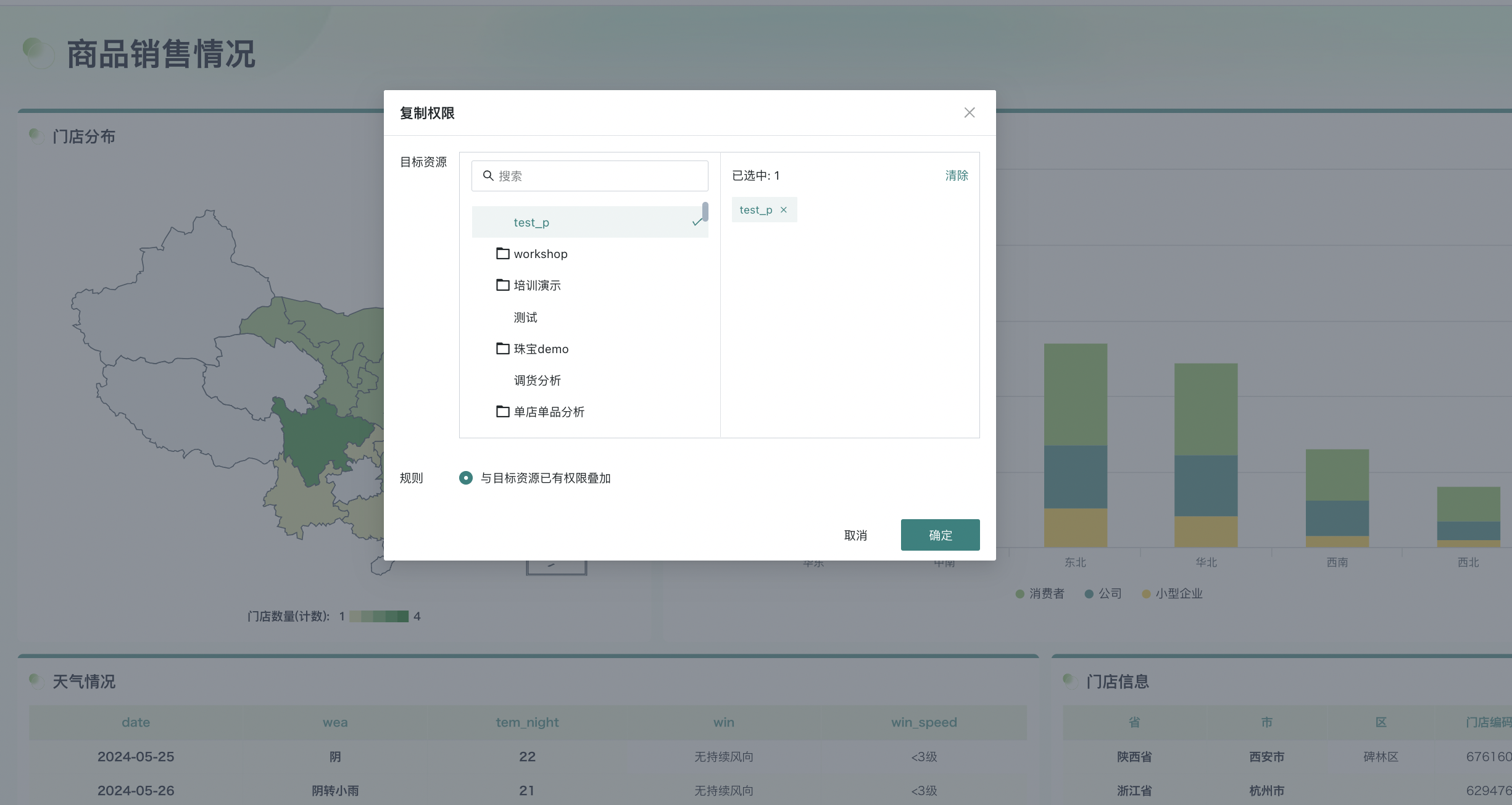
In addition, you can also check "Inherit from Parent" to directly apply permissions preset in "Batch Authorization" on folders to the current resource (for details, see Batch Authorization).
2.3. Copy Permissions
Guandata BI supports resource permission copying, directly copying permission settings from resource A to resource B in the dashboard/dataset permission management popup.
That is, after entering the permission management popup, click "Copy", select target resources in the new popup, support multiple selection, after selection, you can copy the current resource's permission rules to other resources through append mode.