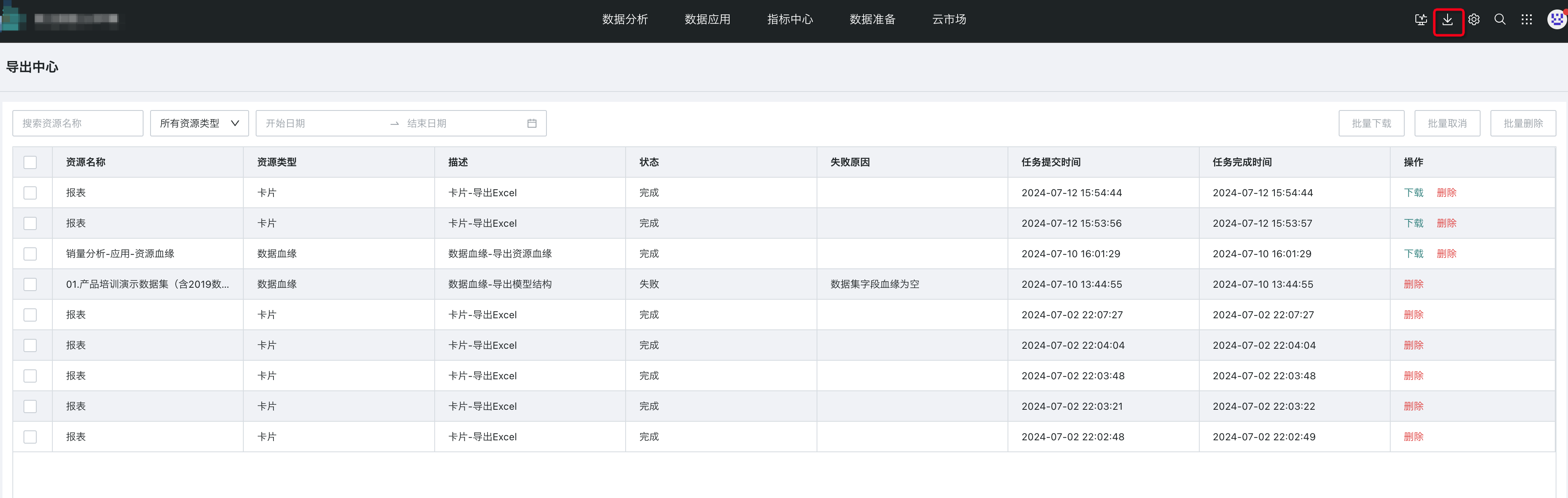Dashboard Export
1. Overview
Through the dashboard export function, users can save dashboards they design in Guandata BI as PDF files, convenient for use in meetings, reports, or presentations. Moreover, users can also export dashboards as Excel files for further data processing and analysis. If users need to insert dashboard content in other documents or presentations, they can also export dashboards in image formats, etc.
In addition, Guandata Data provides users with two export methods: regular export and offline export.
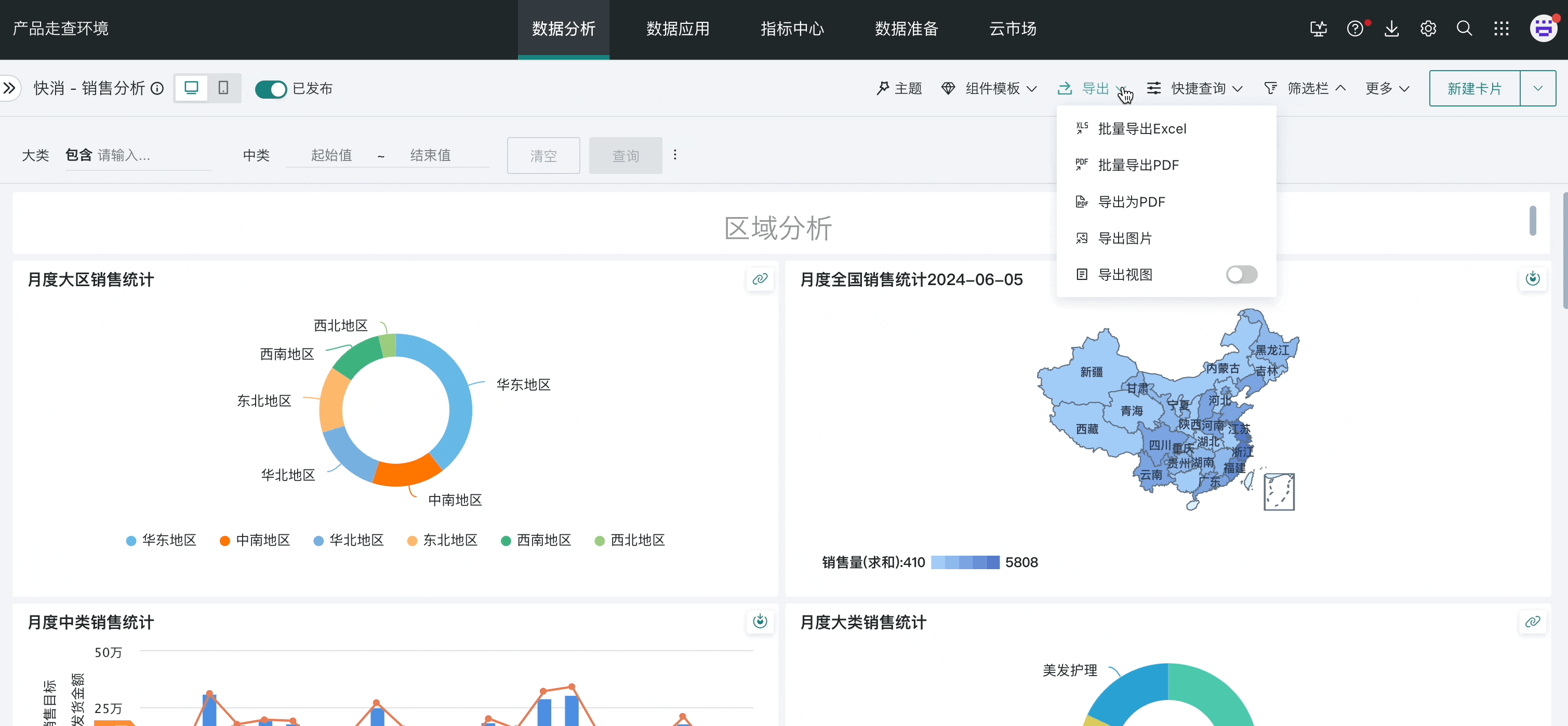
2. Usage Guide
2.1. Regular Export
Export View Settings
Taking dashboard pages as an example, select the target page, click "Export" in the upper right corner, turn on the "Export View" button to preview and adjust the export screen.
Note: Please set the export view before exporting, check and adjust the size and layout to ensure all content can be displayed completely, avoiding export effects that don't meet expectations.
-
Pagination: Set to pagination mode, and resources will be split into multiple pages after export, with pagination positions marked with gray dashed lines. You can also set page orientation to portrait or landscape, and adjust card positions and sizes.
-
[Pagination: Portrait] will output content of 827 * 1168px to 8.27 * 11.7in PDF at DPI: 100.
-
[Pagination: Landscape] will output content of 1122 * 792px to 11.7 * 8.27in PDF at DPI: 96.
Single Page: Set to single page mode, export as one complete page, you can input the width of the export resource yourself, or choose standard width.
-
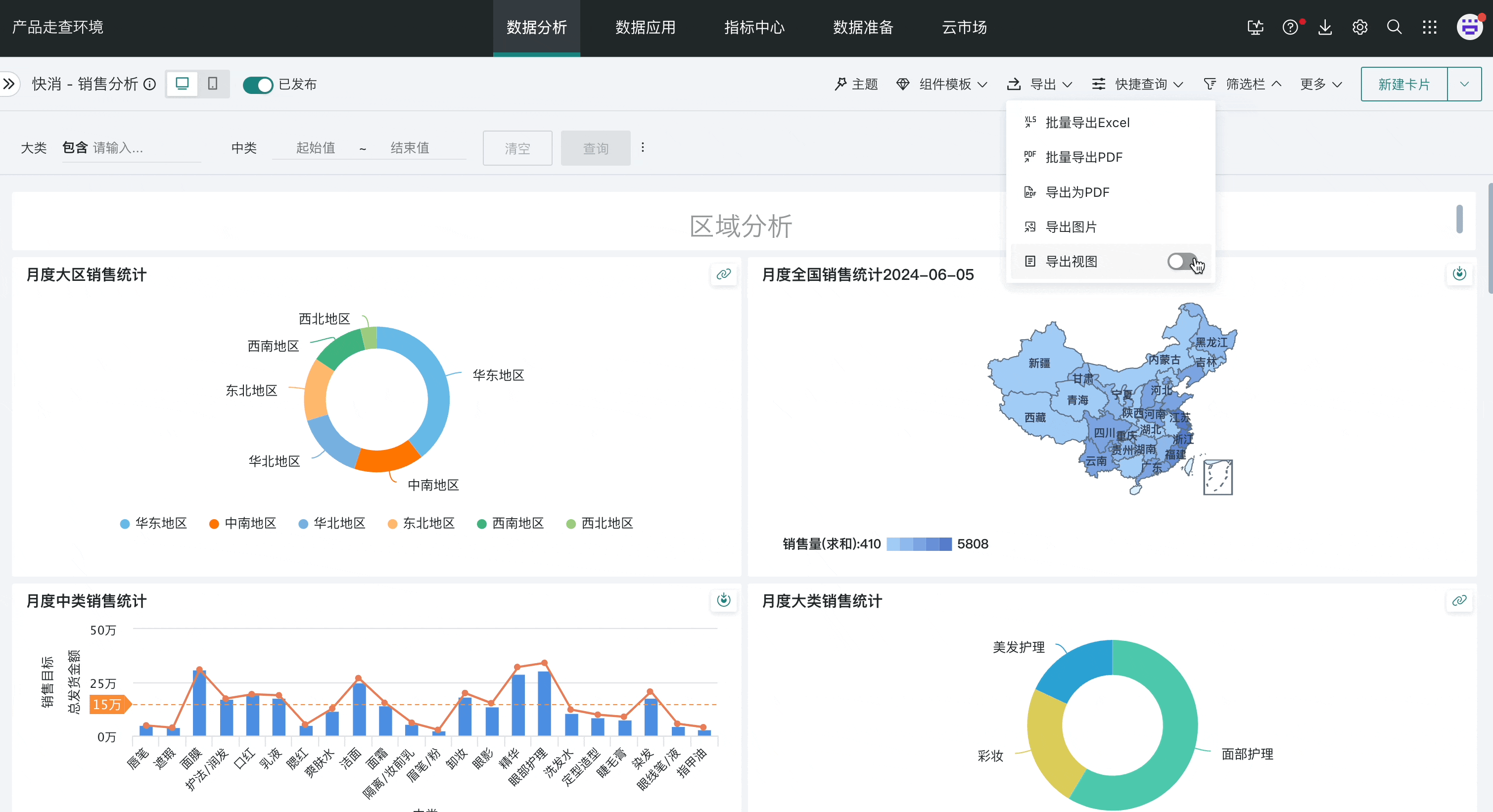
Batch Export Excel
If you need to batch export cards in the page, you can use the batch export Excel function.
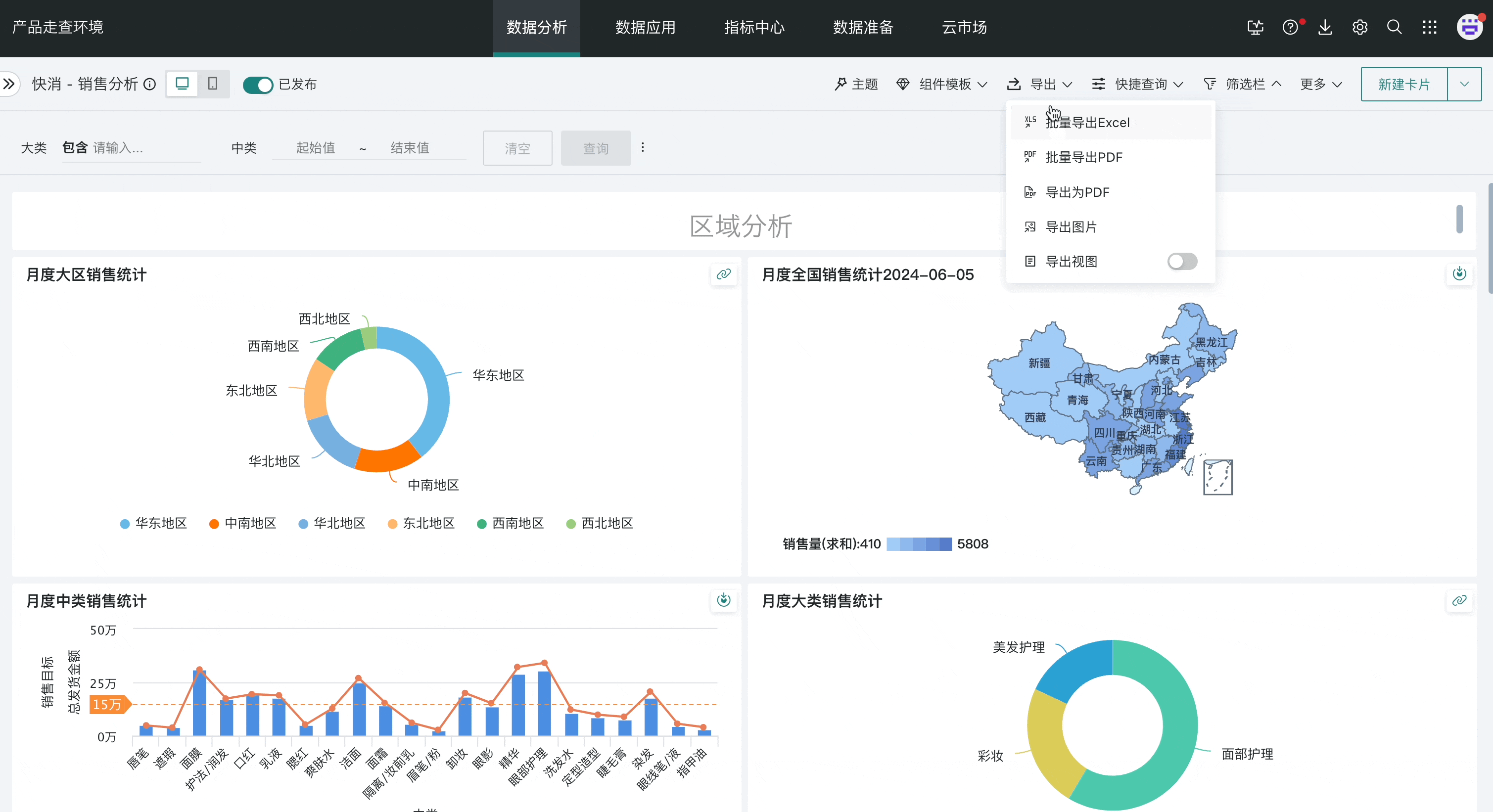
Step 1: Select the target page, click "Export" in the upper right corner to open the toolbar, then select "Batch Export Excel".
Step 2: Enter the batch select cards interface, where you can click "Select All" to select all cards that can be exported by default; if there are more than 50 exportable cards in the dashboard, the export will automatically switch to offline export when exporting; and every 50 cards will generate an export task, requiring downloading multiple files when downloading.
Step 3: Click "Batch Export Excel", a popup will appear where you can set format, export options, storage method, etc.
-
Format: If you choose "Excel" format, cards are exported as data details, and complex reports also include style formats (what you see is what you get); if you choose "Table Data" format, both cards and complex reports will include set style formats when exporting.
-
Export Options: You can set direct export, or also export filter conditions in Excel;
-
Storage Method: Support choosing to export multiple card data in one Excel, or choose to export as different Excel files.
After clicking OK, export will begin, and you will receive a prompt when export is complete, then download to local.
Batch Export PDF
If you need to batch export page content under different filter conditions, you can use the batch export PDF function.
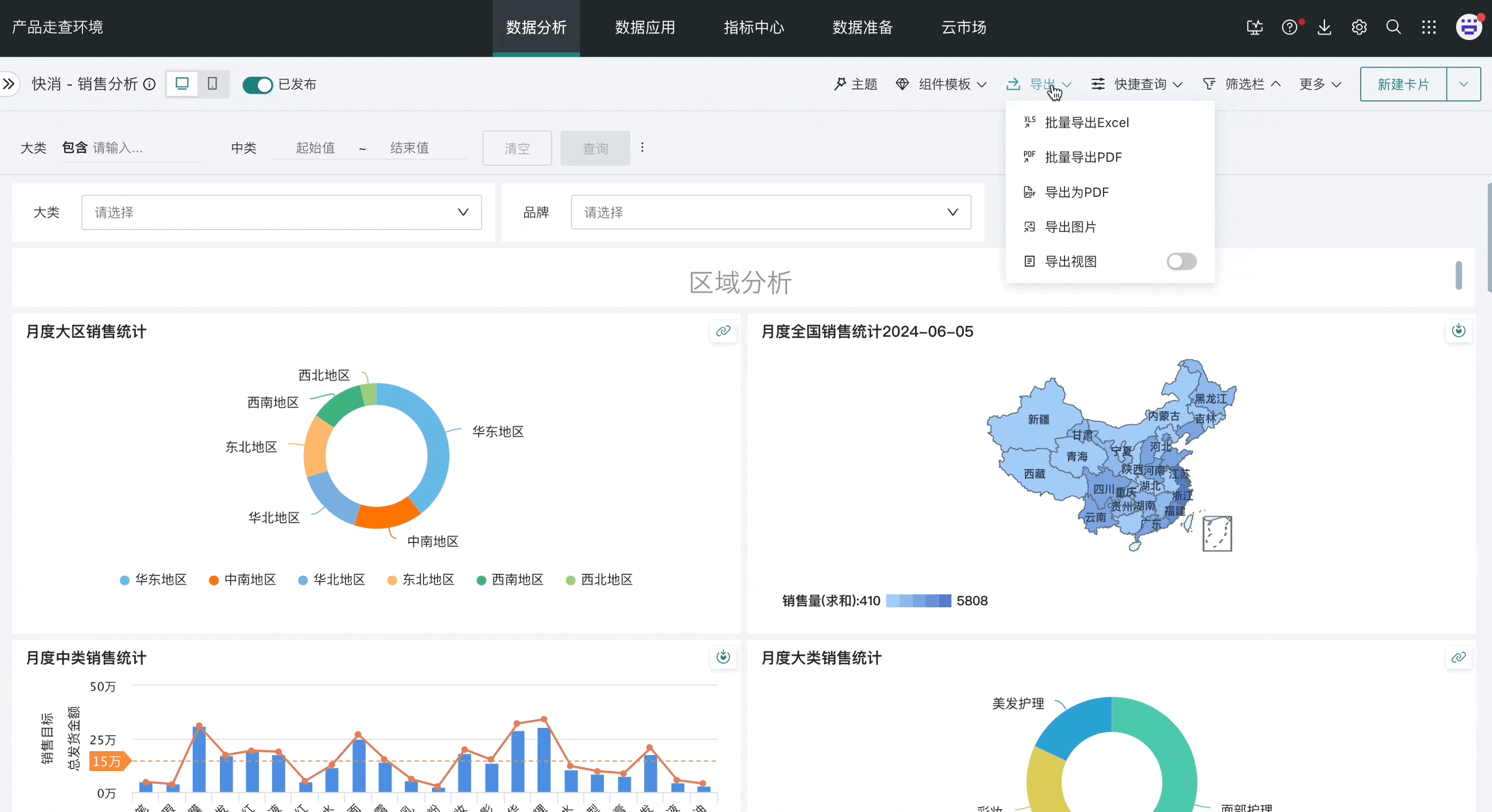
Step 1: Select the target page, click "Export" in the upper right corner to open the toolbar, then select "Batch Export PDF".
Step 2: In the popup, select and add filters, select target fields, and if you need to specify field values, you can fill in the input box after the filter, with multiple values separated by English commas ",". (Note: You can add up to 5 filters)
Step 3: Fill in the recipient email address, separate multiple recipient email addresses with English commas ",", click OK, and you can check the exported PDF in the recipient's email.
Export as PDF
Select the target page, click "Export" in the upper right corner to open the toolbar, then select "Export as PDF", and the page's PDF will be automatically downloaded to local.
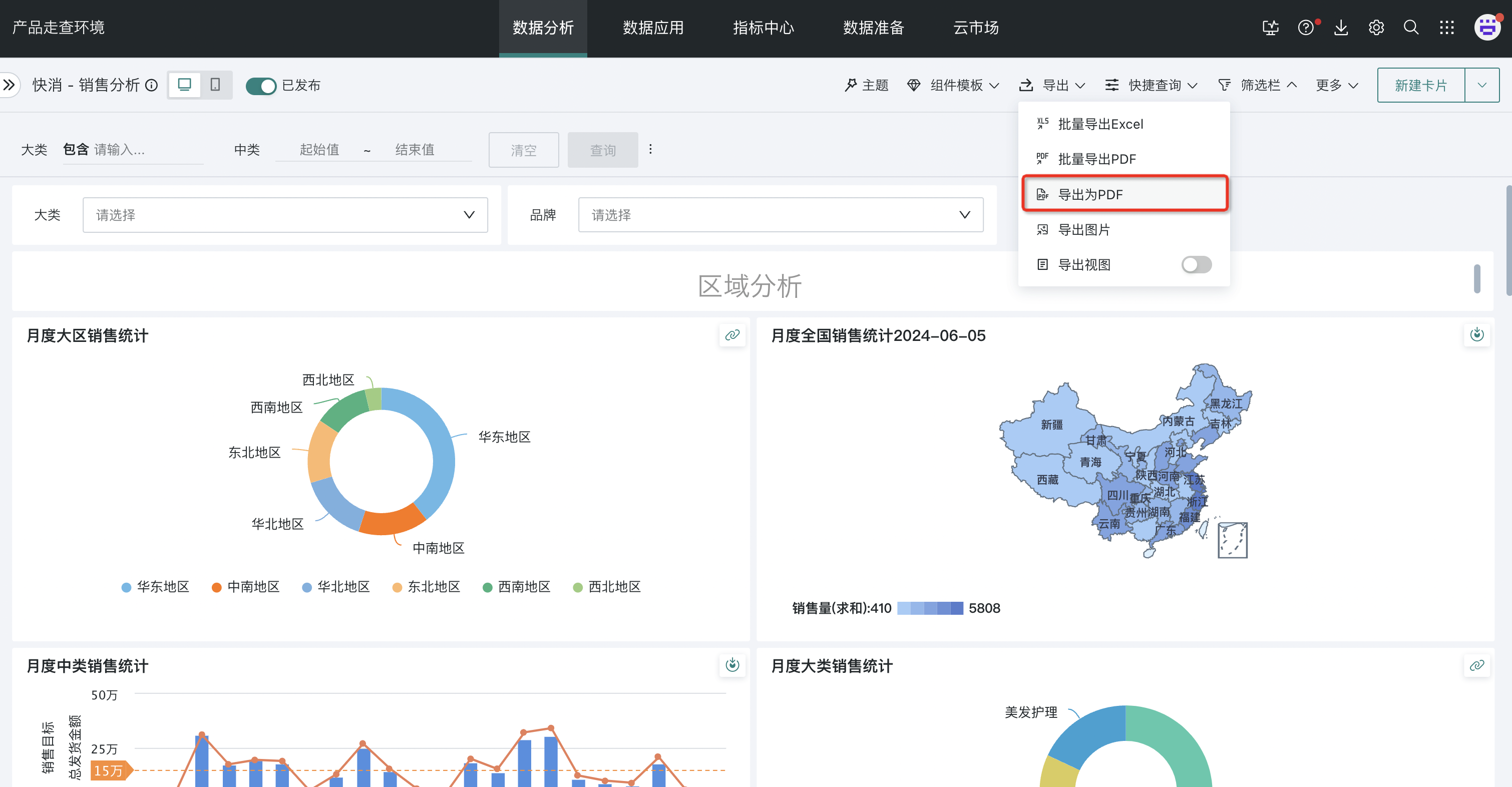
Export as Word
Guandata BI supports exporting dashboards as Word, meeting the need for editing after dashboard export, avoiding users editing local documents from scratch, which can improve work efficiency.
Click Export above the page, select Export as Word, and you can export the page as Word format.
Note, exporting Word has the following limitations:
Page layout is not preserved, only exported one card per row in layout order;
Layout components are not exported, only internal cards are exported;
Table cards can be exported as editable, but only retain advanced calculations, data formats (decimal place settings are not carried), and do not carry complex styles such as column width, conditional formatting, main and secondary indicators, sparklines, rankings, merged cells, etc.; regular tables have a maximum export row limit of 999 rows, and Chinese-style reports can only export the first page of pagination;
Text cards/rule insight cards can be exported as editable but do not carry styles;
Other charts are exported as images;
Cards that do not support export: filters, complex reports 2.0, table forms;
Export under light theme by default.
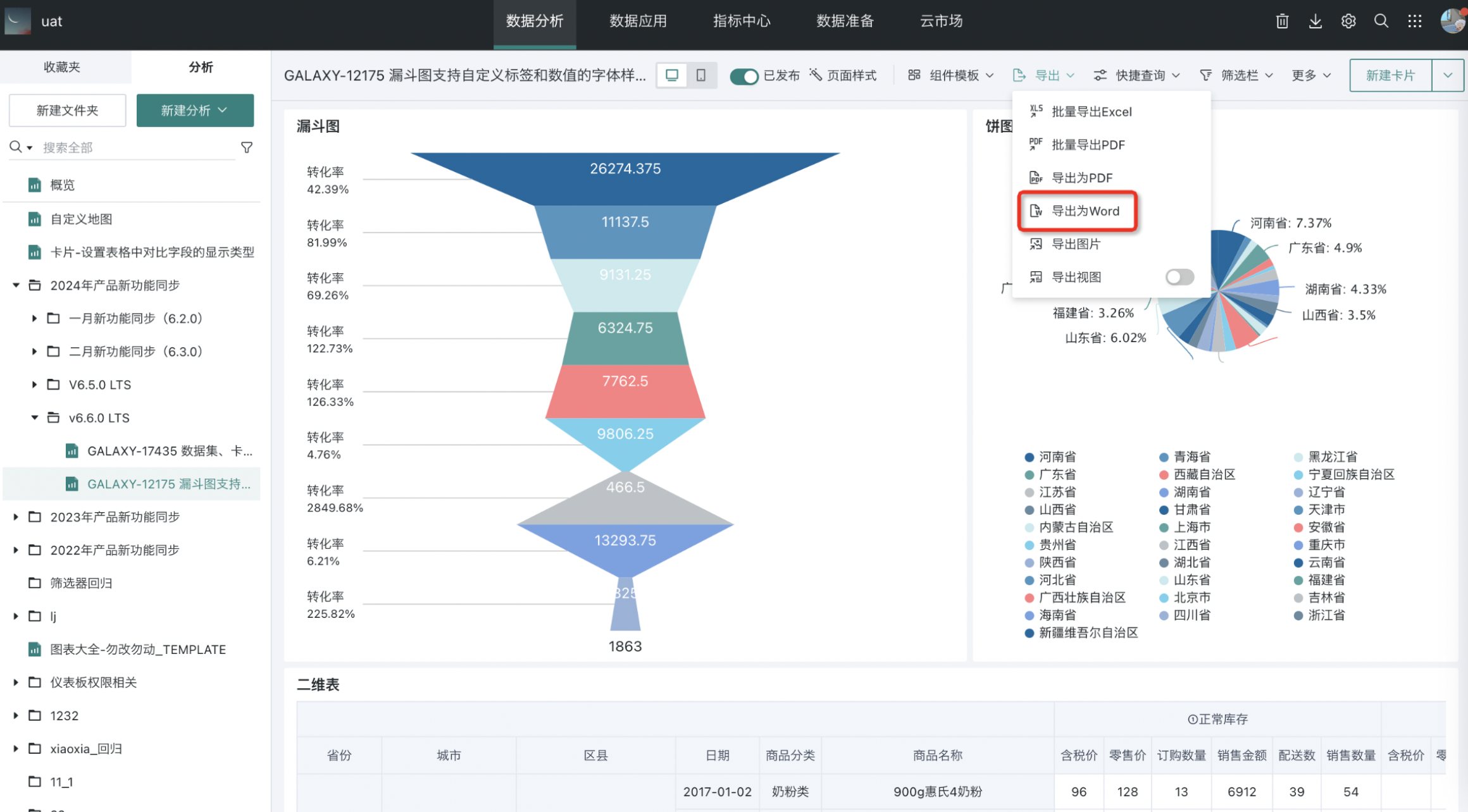
Export Image
Select the target page, click "Export" in the upper right corner to open the toolbar, then select "Export Image", and the page will be exported as PNG format image and automatically downloaded to local.
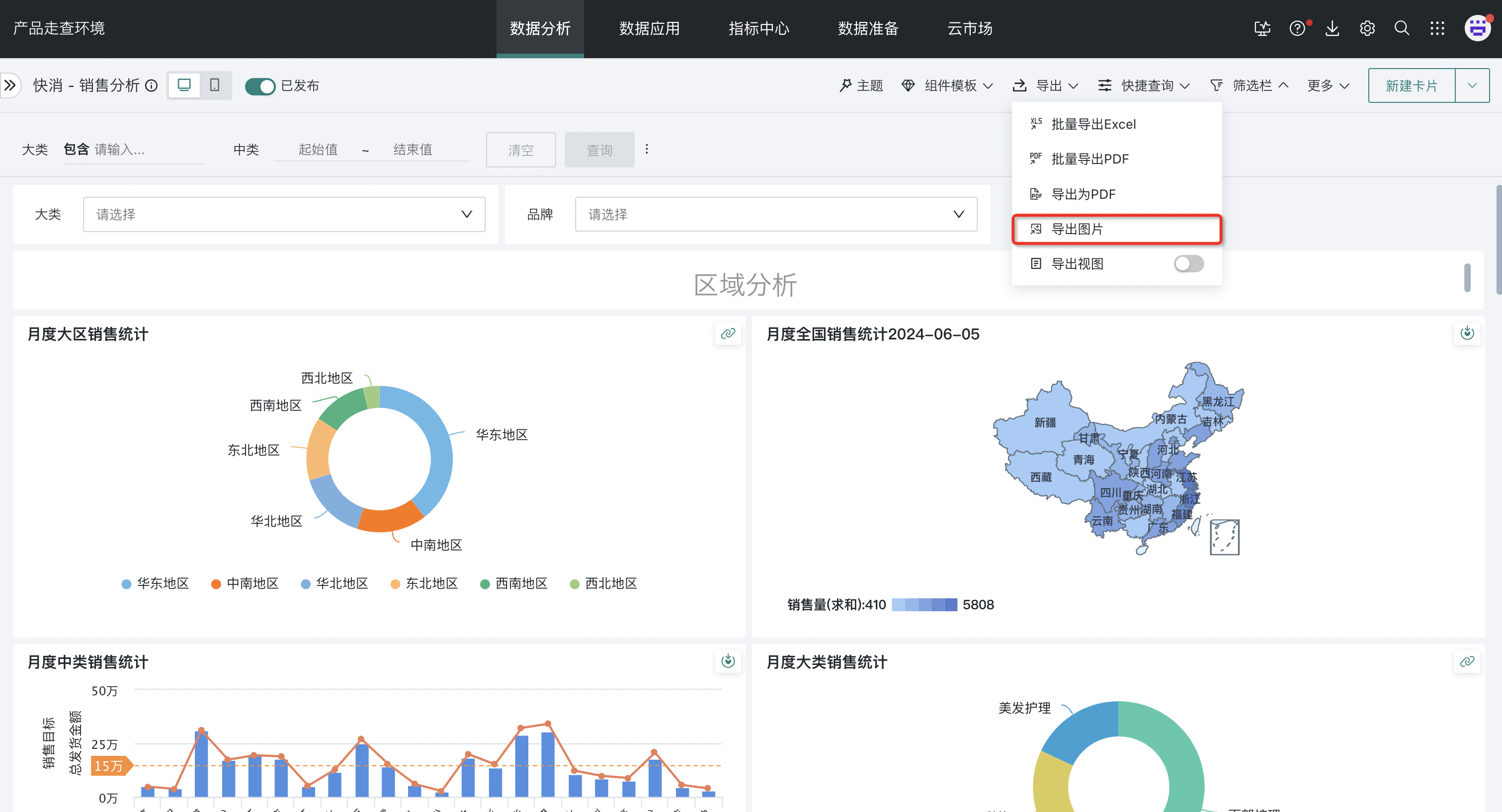
2.2. Offline Export
Initiate Offline Export
All export-related functions for dashboards and cards will show a "Can Convert to Offline" prompt two seconds after initiating the export operation. Click "Convert to Offline Task" to submit the current export task to the system backend for offline export, which won't affect your continued other operations.
You can view your offline export task progress in "Export Center".
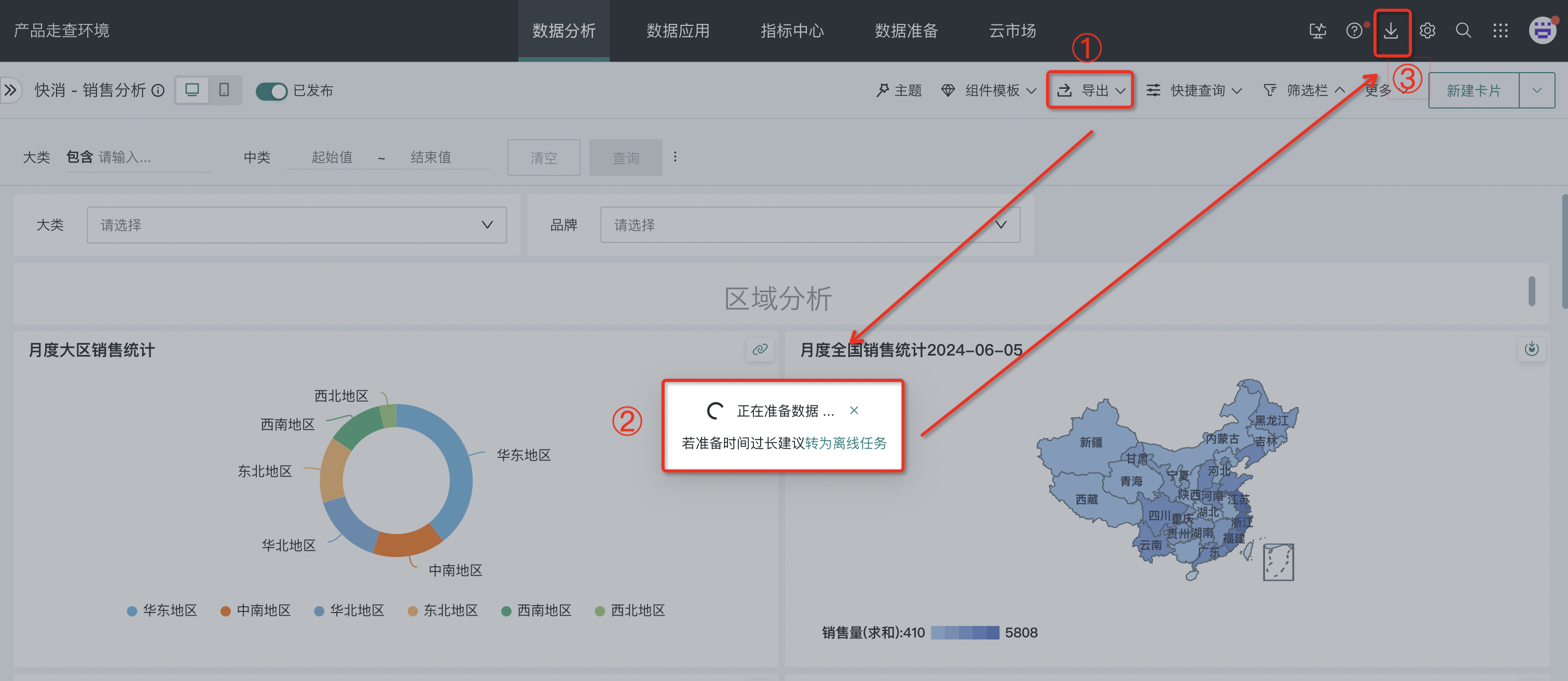
View Export Progress
Hover over the "Export Center" icon to view the progress of the latest 5 export tasks and support direct download.
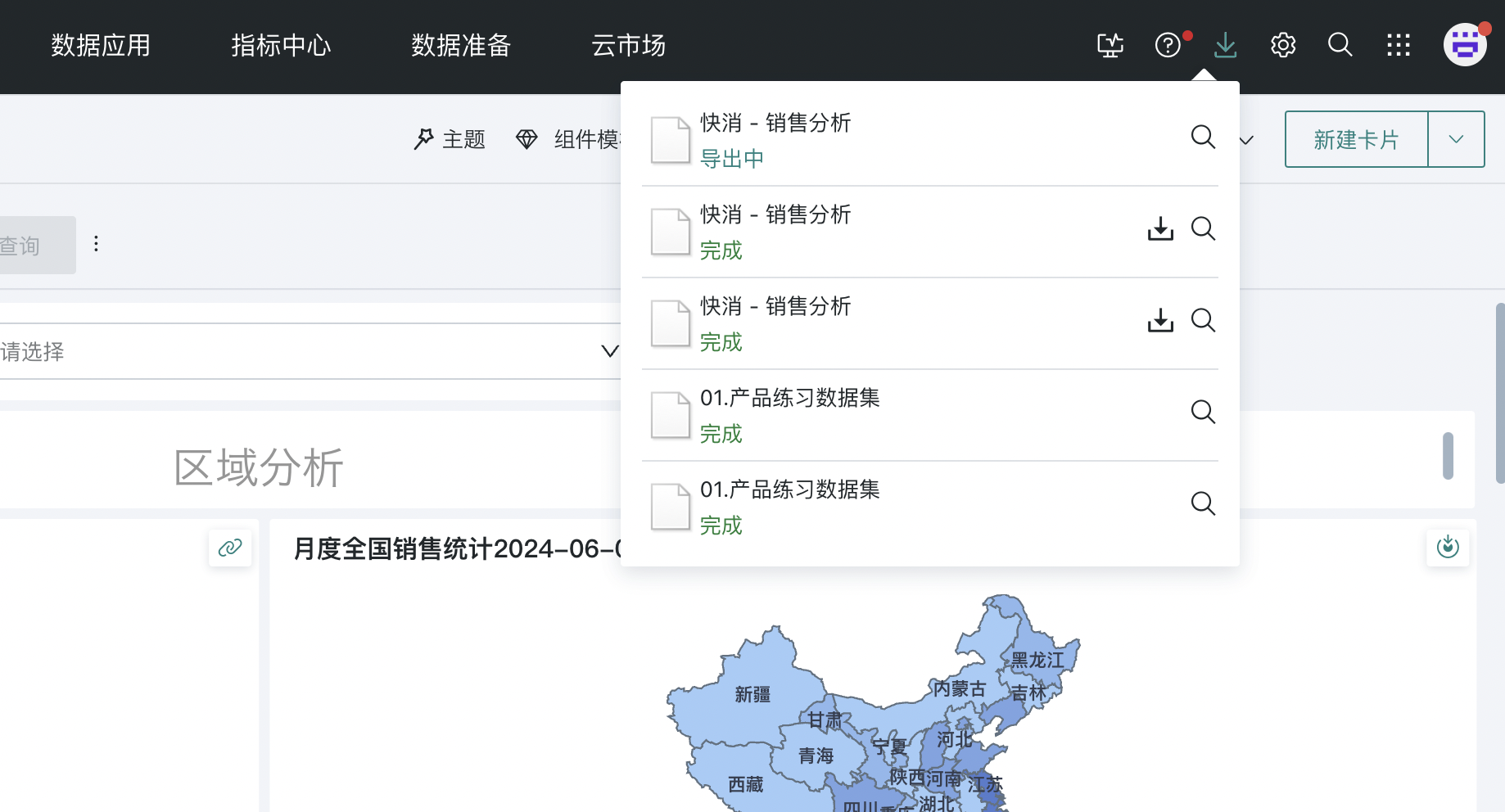
Click the "Export Center" icon to enter the export center, where you can view export records from the last three days and support resource download, cancel, and delete.
- Export Success: The system will send an "Export Complete" notification, and you can download the exported resource to local.
- Export Failure: The system will send an "Export Failed" notification, and you can view the failure reason in the export center list.
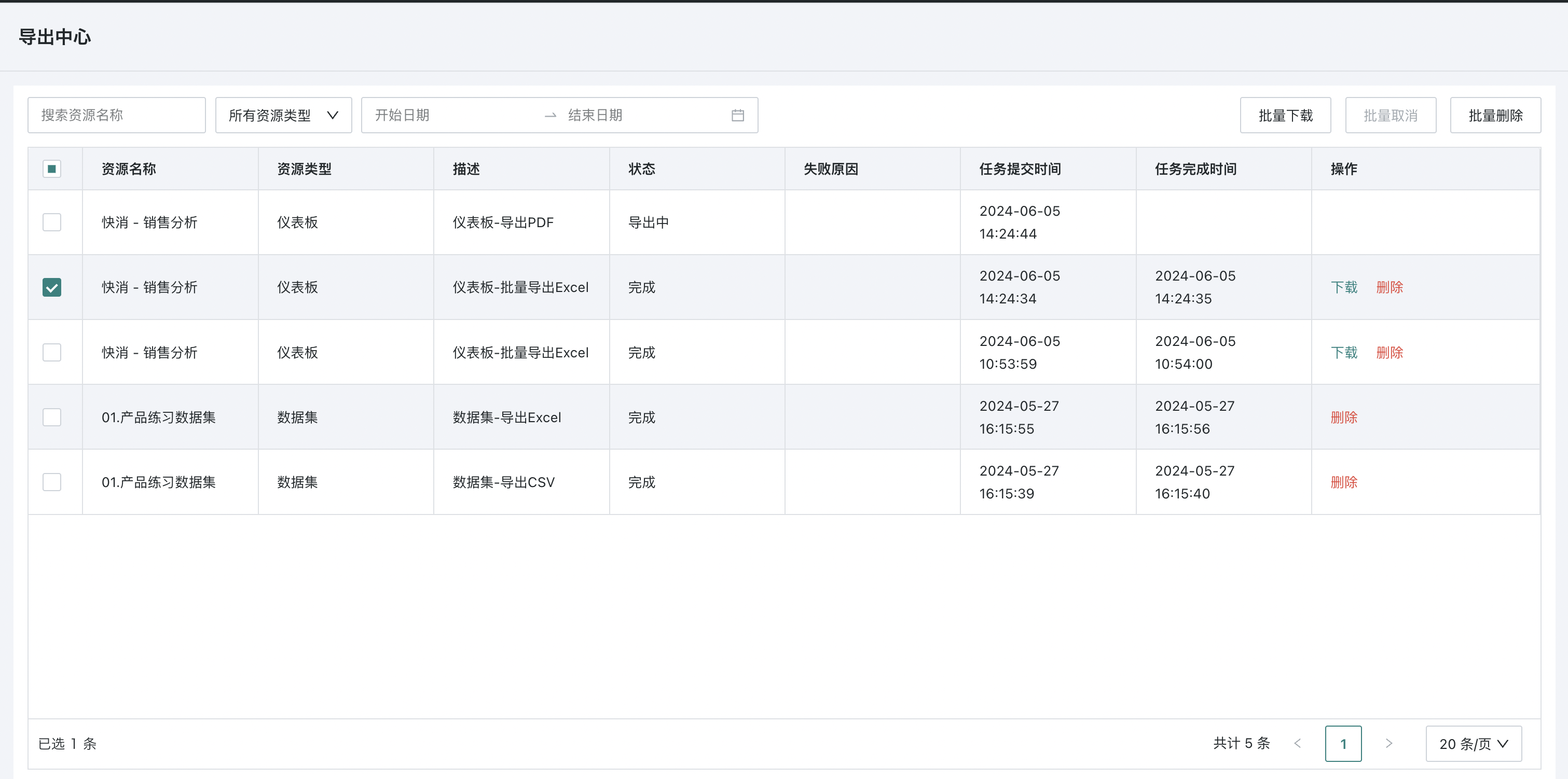
2.3. Export Center
In the export center, users can view resource export progress and all export records of their resources, while being able to perform different operations on resource tasks under different export statuses. Specific introductions are as follows:
Resource Scope
Support users to export various resources such as dashboards, cards, datasets, self-service data queries, data portals, resource lineage, etc.
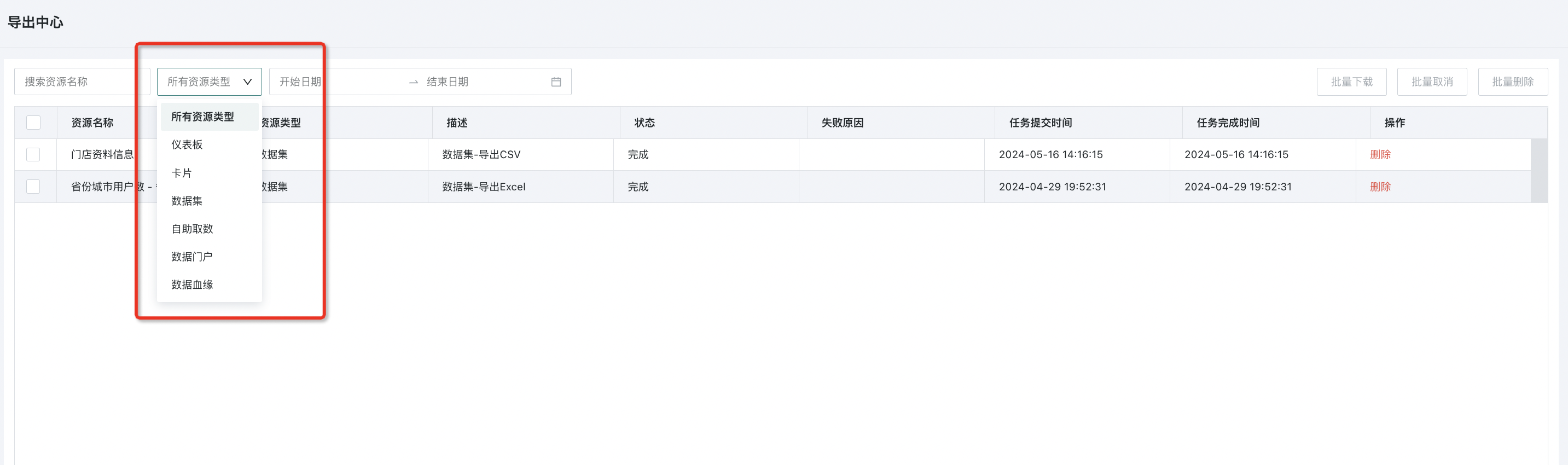
List Display
The export center list only displays operation records of regular exports and offline exports from the last three days, and supports fuzzy search by resource name, query specific export records by resource type and task submission time range.
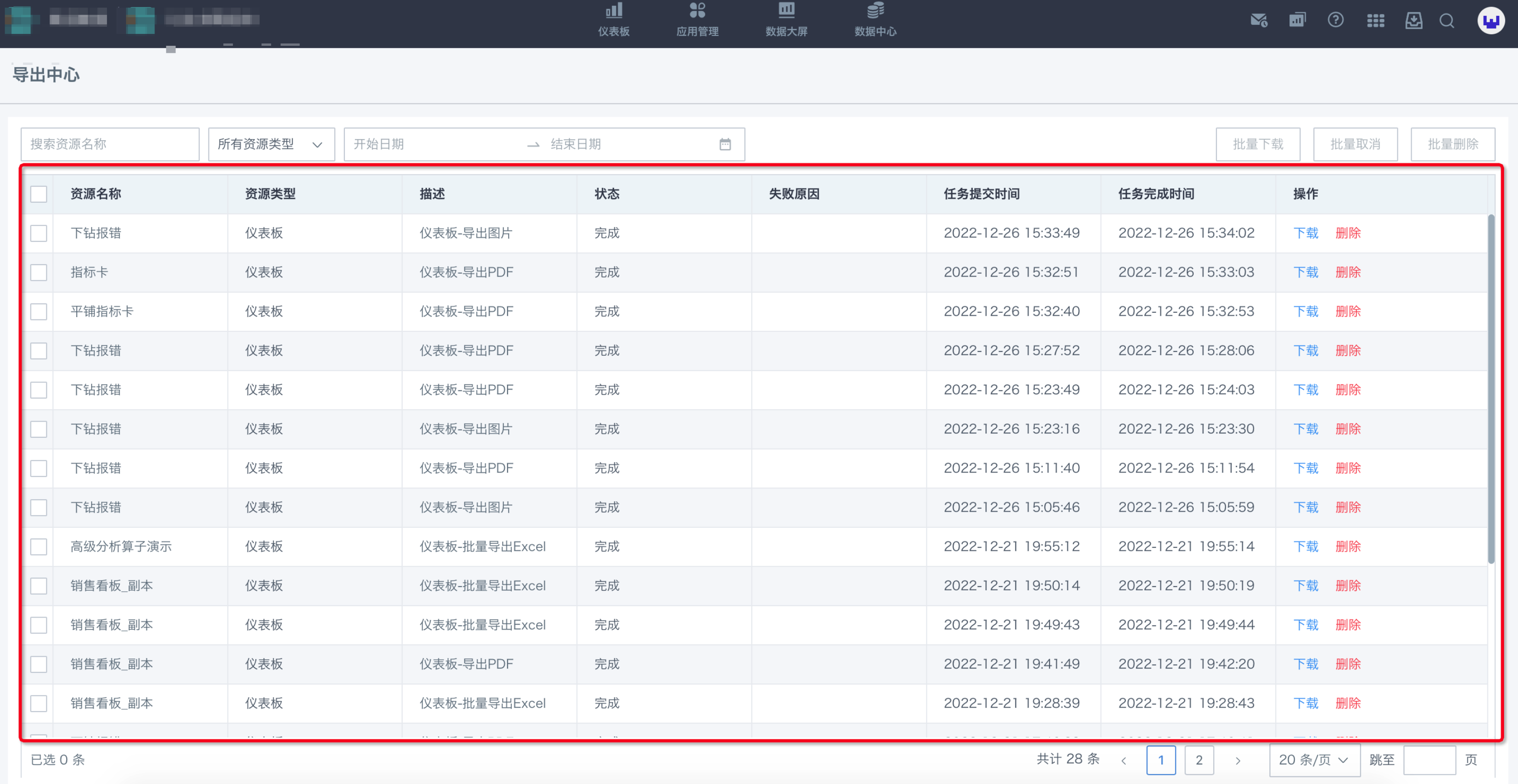
Operation Settings
For resource tasks under different export statuses, users can perform different operation settings.
-
Queuing: The system has certain quantity limits for platform-level parallel export tasks. When tasks are crowded, queuing will occur; support users to perform "Cancel" operation, after cancellation the task is completed and no longer exported;
-
Exporting: If the task has started exporting, it will display as exporting; support users to perform "Cancel" operation, after cancellation the task is completed and no longer exported;
-
Cancelled: After successful cancellation, it will display as cancelled; support users to "Delete" records;
-
Completed: After normal successful export, it will display as completed; support users to "Download" files to local, "Delete" records;
-
Failed: When the task cannot be exported due to exceptions, it will display as failed and show specific failure reasons; support users to "Delete" records;
For records that meet the conditions, batch "Cancel, Download, Delete" operations are supported.