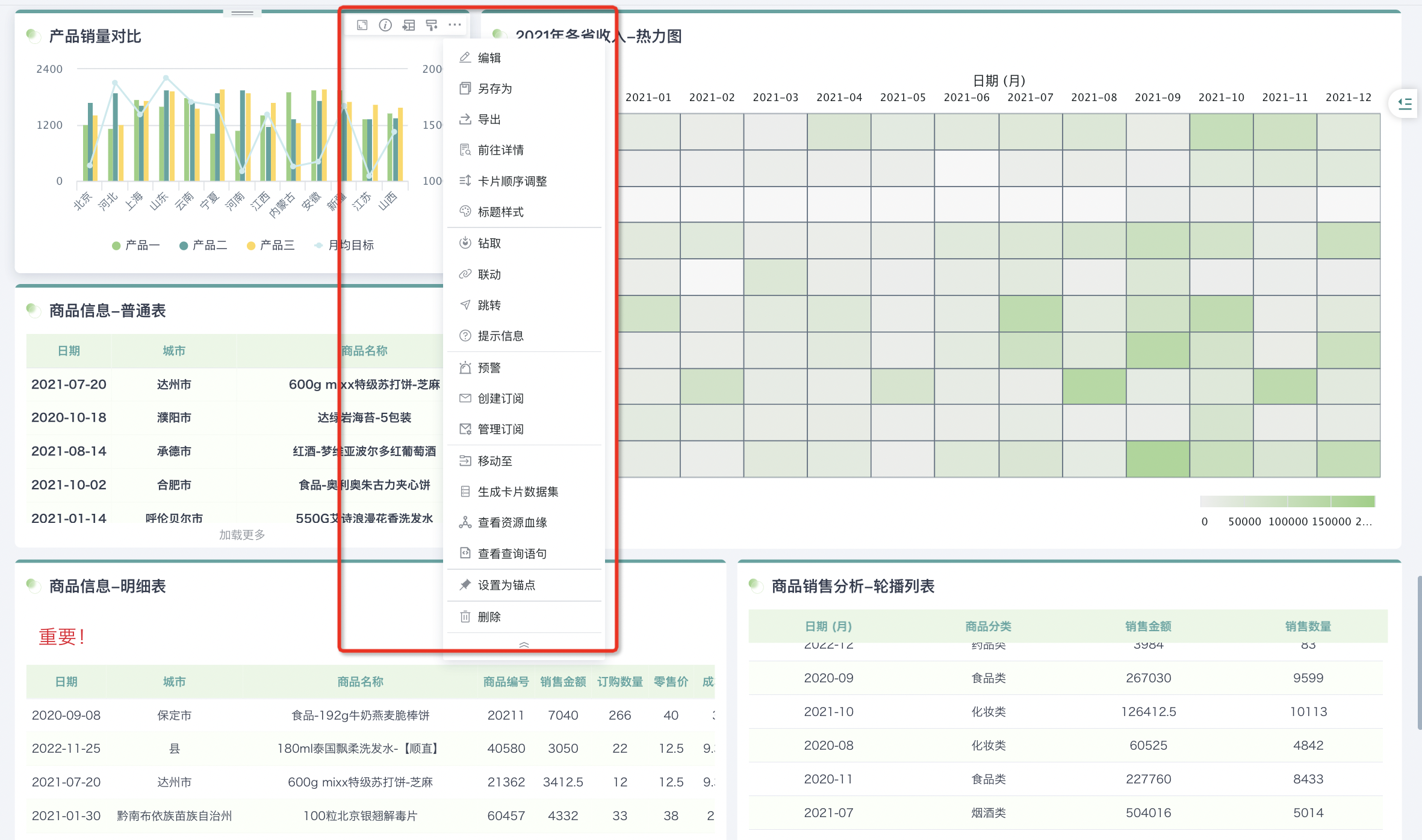Dashboard Common Operations
1. Overview
After completing the basic information creation of the dashboard page, data analysts are supported to maintain the page, such as adding viewing and management users to the dashboard through "Permission Management", adjusting page styles, viewing dataset information, etc.; you can also open the dashboard in a new tab at the name in the dashboard directory, and perform operations such as renaming the dashboard, moving to/creating as other pages, etc.
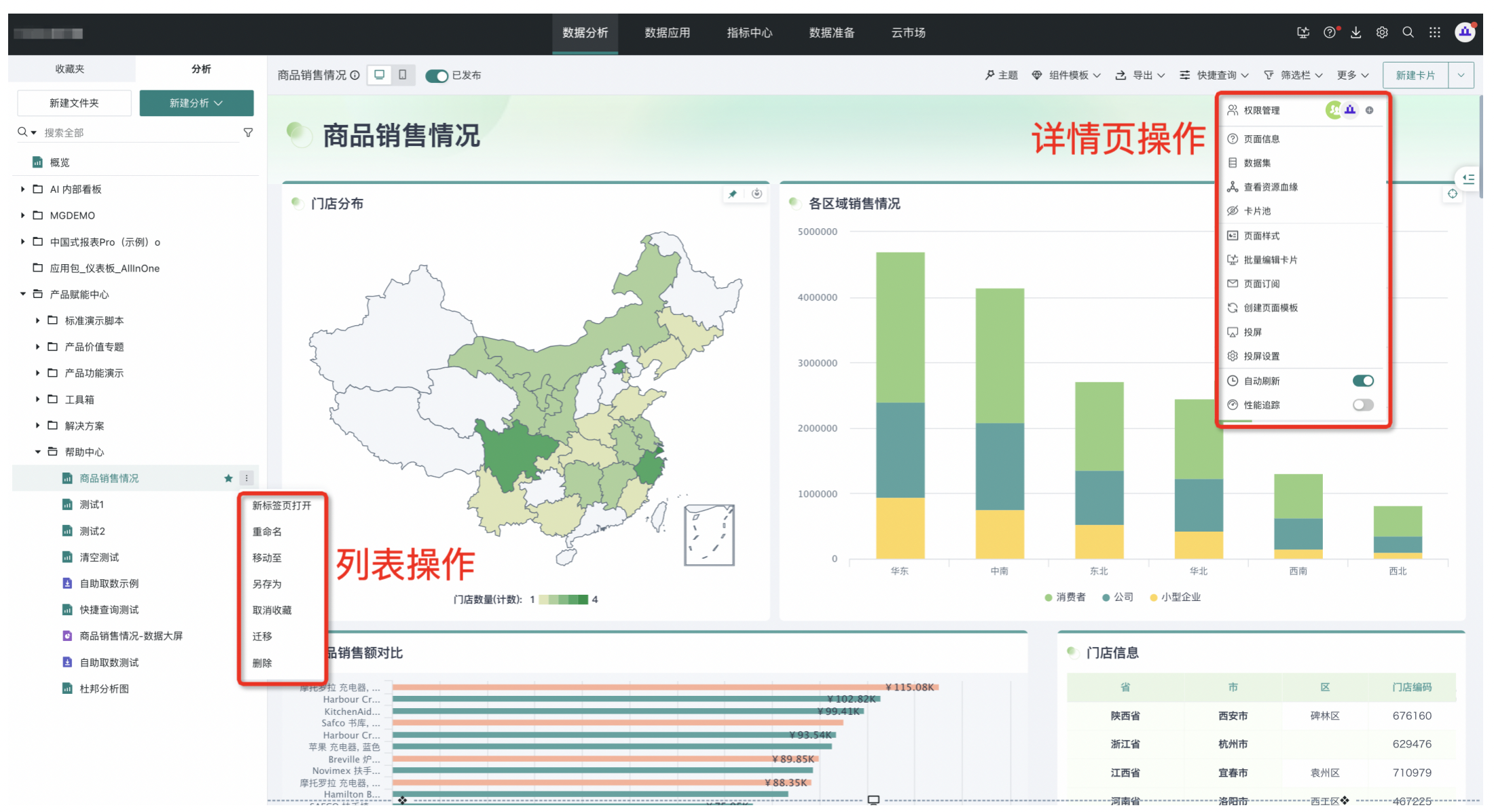
2. Dashboard Left Directory List Operations
2.1. Favorite Pages
When using dashboards, you can favorite pages that you have access to. In the left dashboard directory, click the "star" button of a dashboard to complete the favorite. Favorited pages will be placed in the left "Favorites" list so you can quickly find important pages you follow.
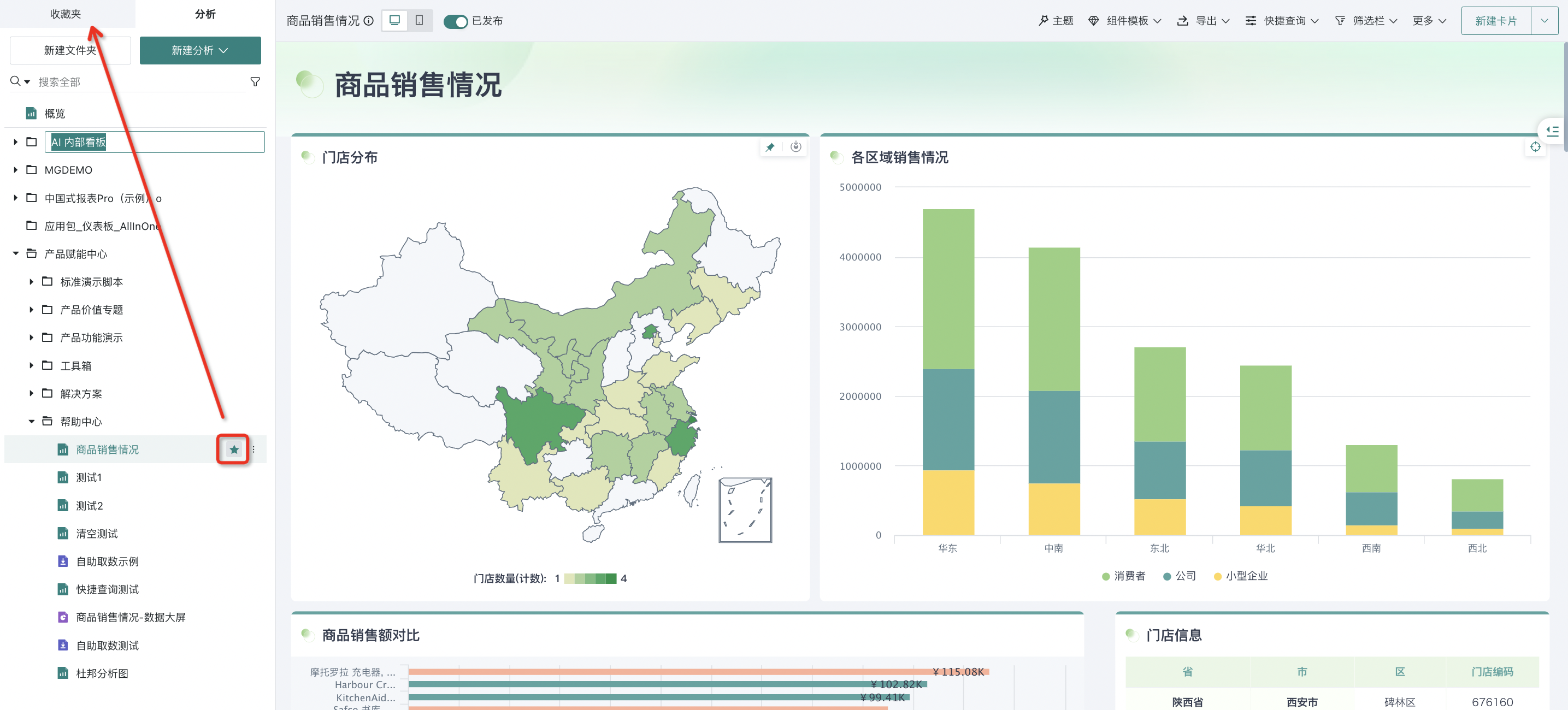
2.2. Open in New Tab
If you need to open an analysis dashboard for viewing but don't want to overwrite the current tab content, you can select the dashboard in the left dashboard resource list, click the "..." button, and select "Open in New Tab" to open the page in a new tab.
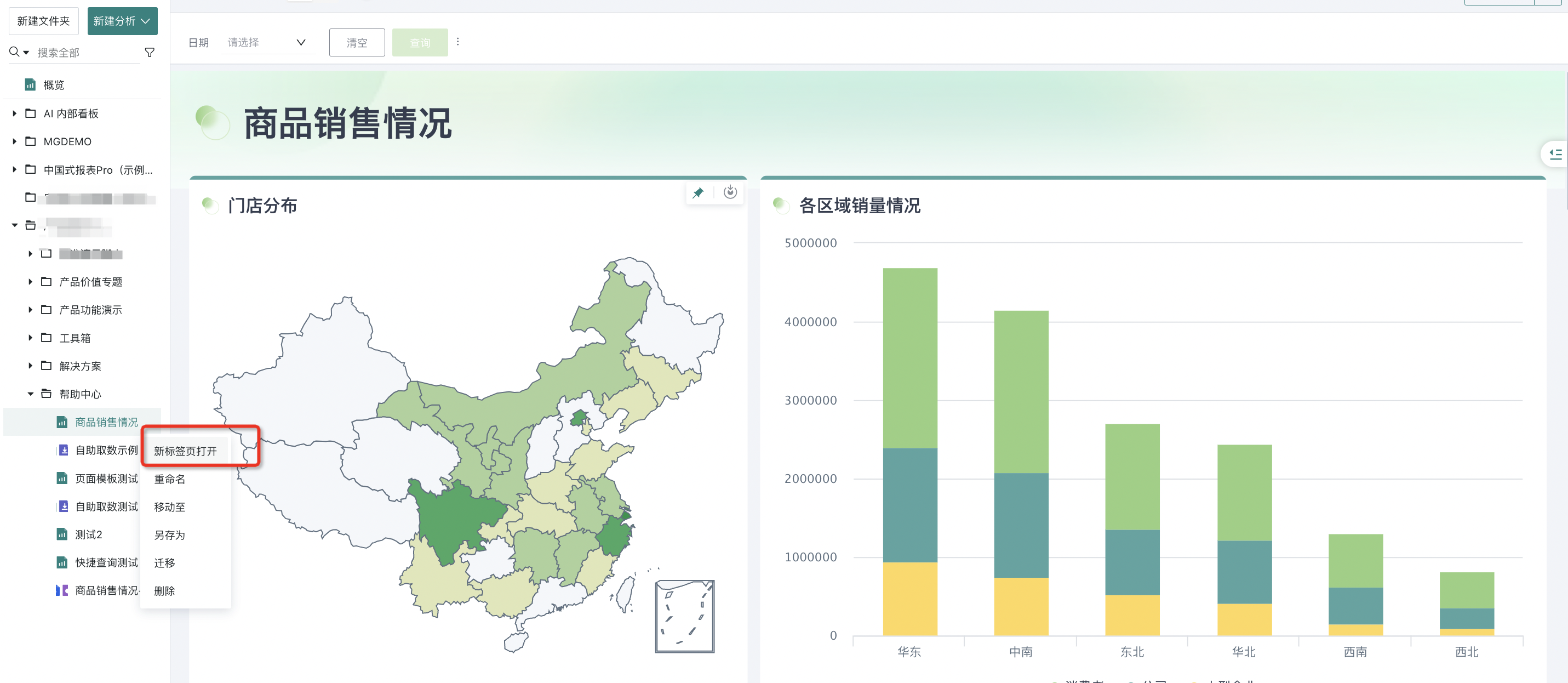
2.3. Rename
Select a dashboard in the left dashboard, click the "..." button, and select "Rename" to perform a rename operation on the page.
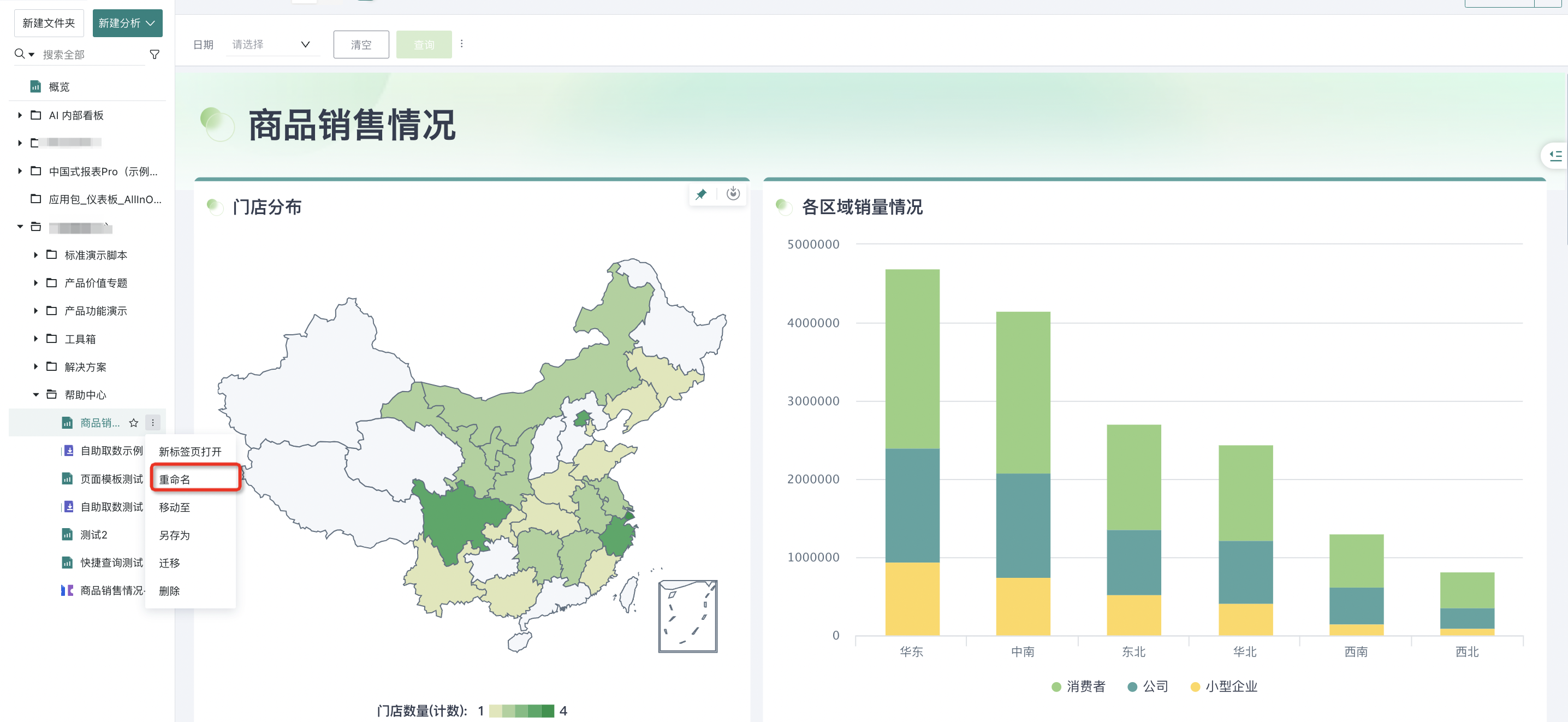
In addition, double-clicking the name of folders and pages allows direct renaming.
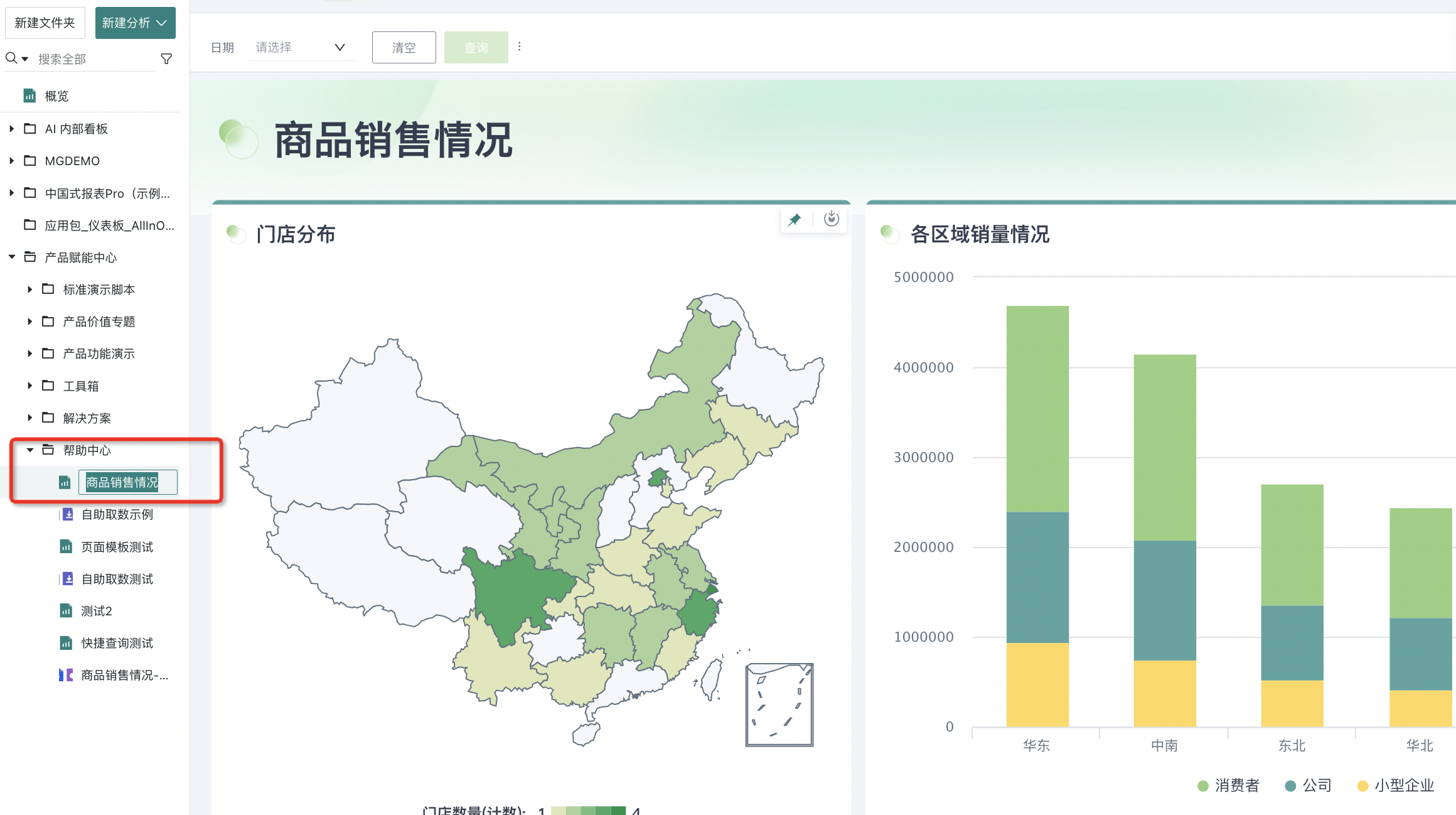
2.4. Move To
Click the "..." button of the page in the folder and select "Move To" to move the page to other directories you have permission for. The page will no longer exist in the current directory;
If you need to "copy" the page, please use the "Save As" function.
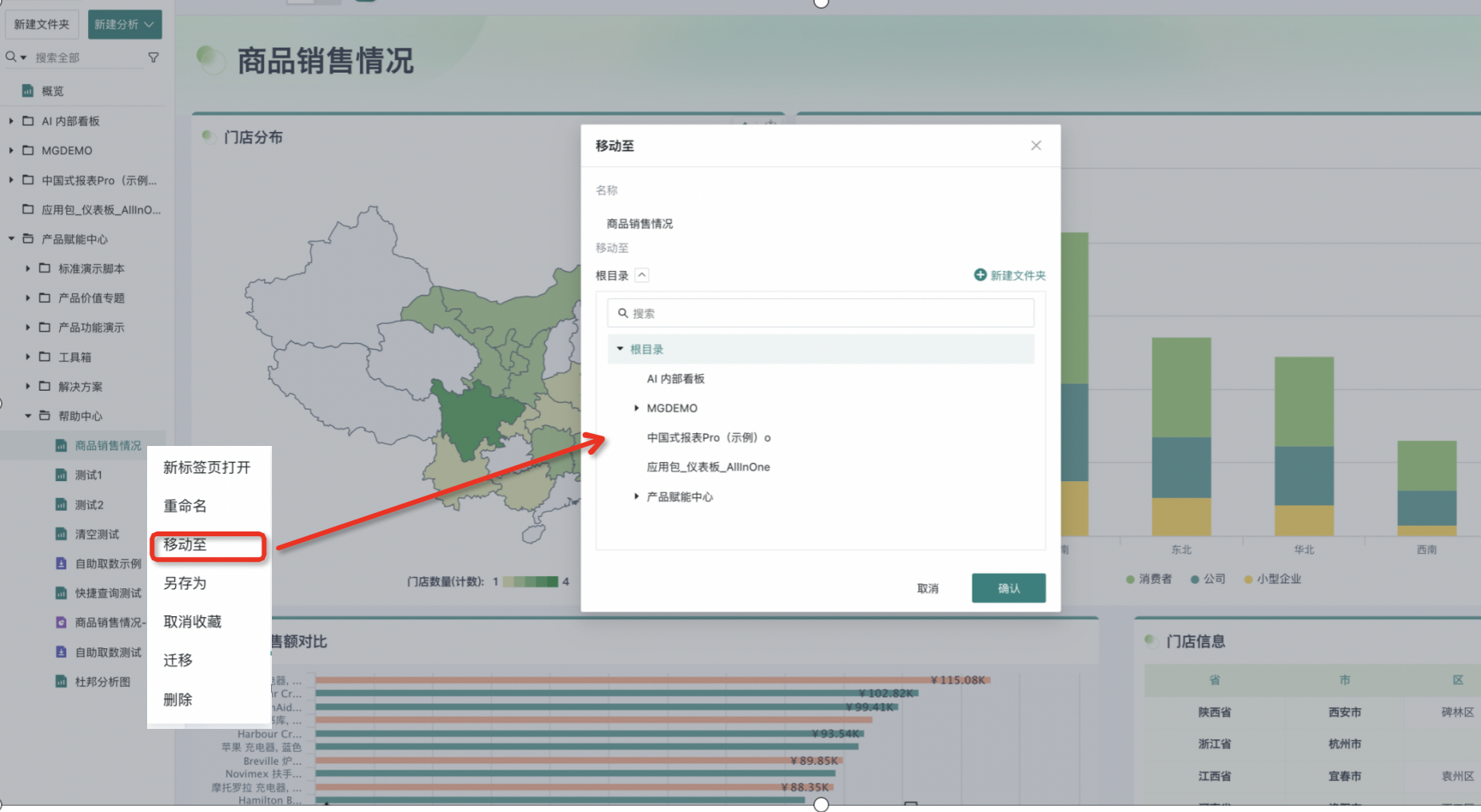
2.5. Migration
When we need to import resources from environment A to environment B (commonly used: test environment content deployment), we can use the migration function. Click the "..." button of the page in the folder, select "Migration", fill in the migration information and complete the test connection, then you can perform one-click migration of the target dashboard. For more information about one-click online resource migration, please refer to [One-click Resource Migration](10-One-click Resource Migration.md).
Note: If the migration resource owner is set to a fixed user in Management Center > Operation Management > Resource Migration > Online Migration Settings, you can complete online migration directly without filling in information.
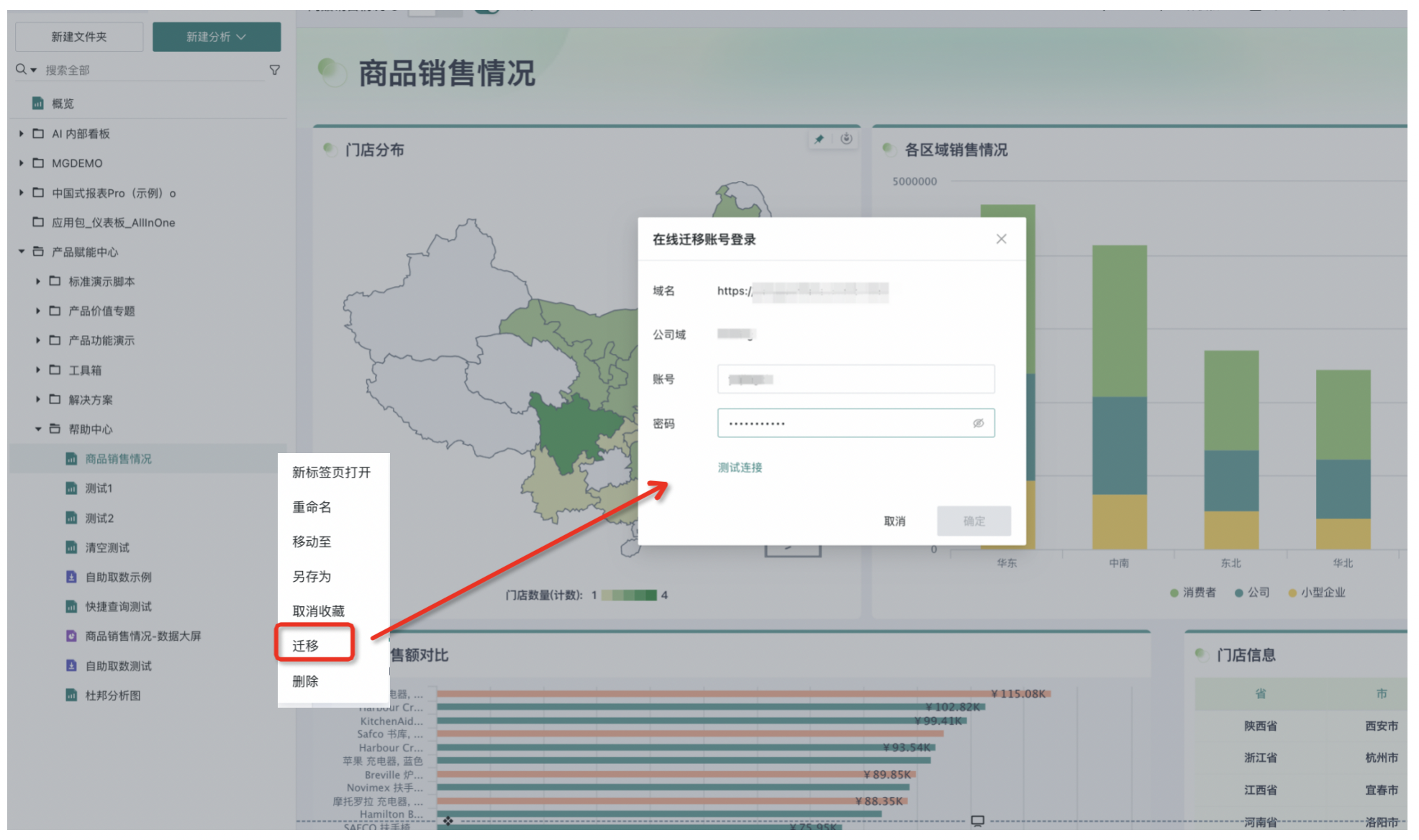
2.6. Save As
Click the "..." button of the page in the folder and select "Save As" to save the page to other directories you have permission for, which will not affect the current page display.
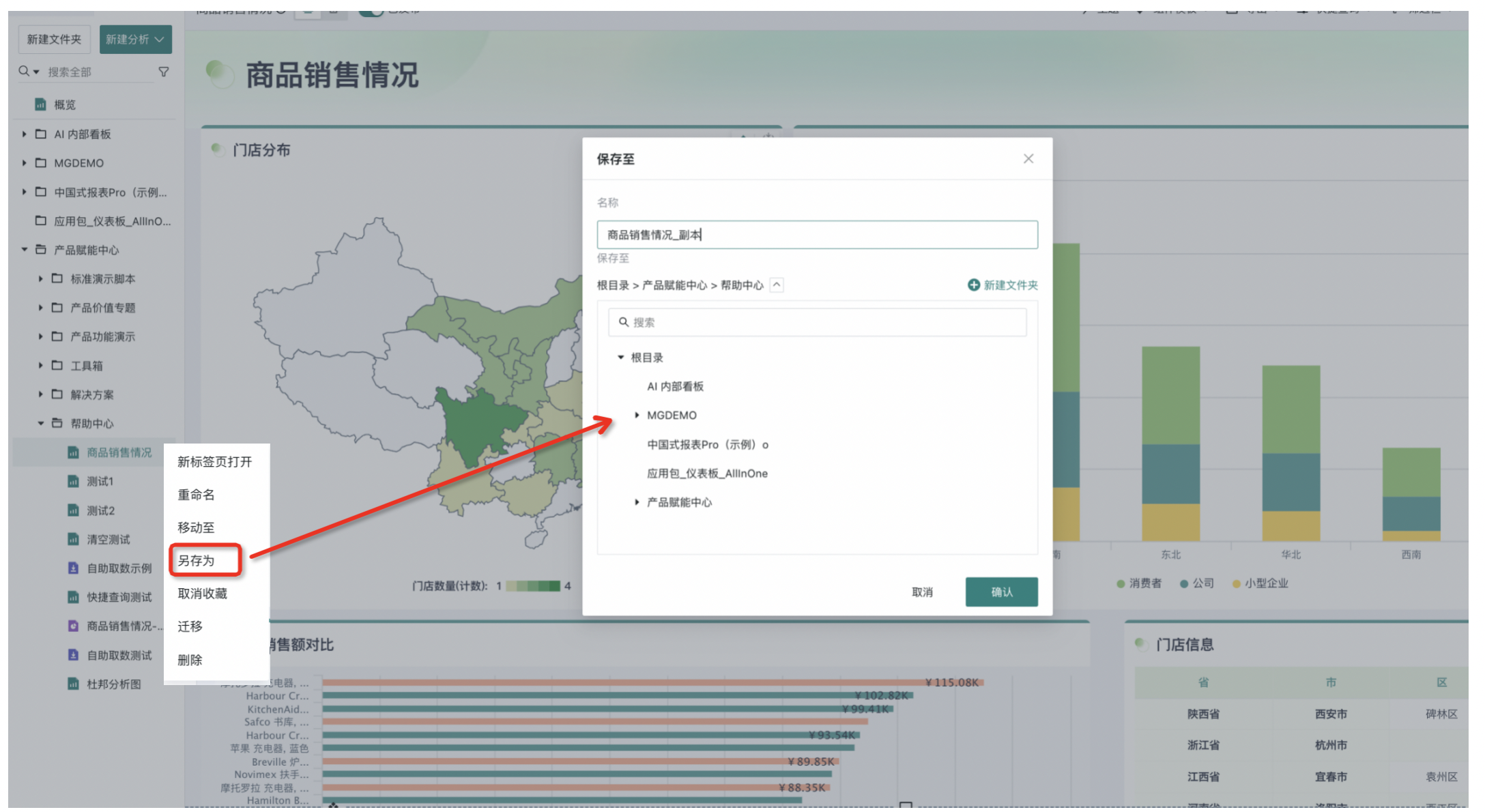
2.7. Delete
Click the "..." button of the folder/page and select "Delete" to perform a delete operation on the folder/page;
When there is content under the folder, it cannot be deleted. For more details, please refer to [Dashboard Deletion and Recovery](1-Dashboard Deletion and Recovery.md).
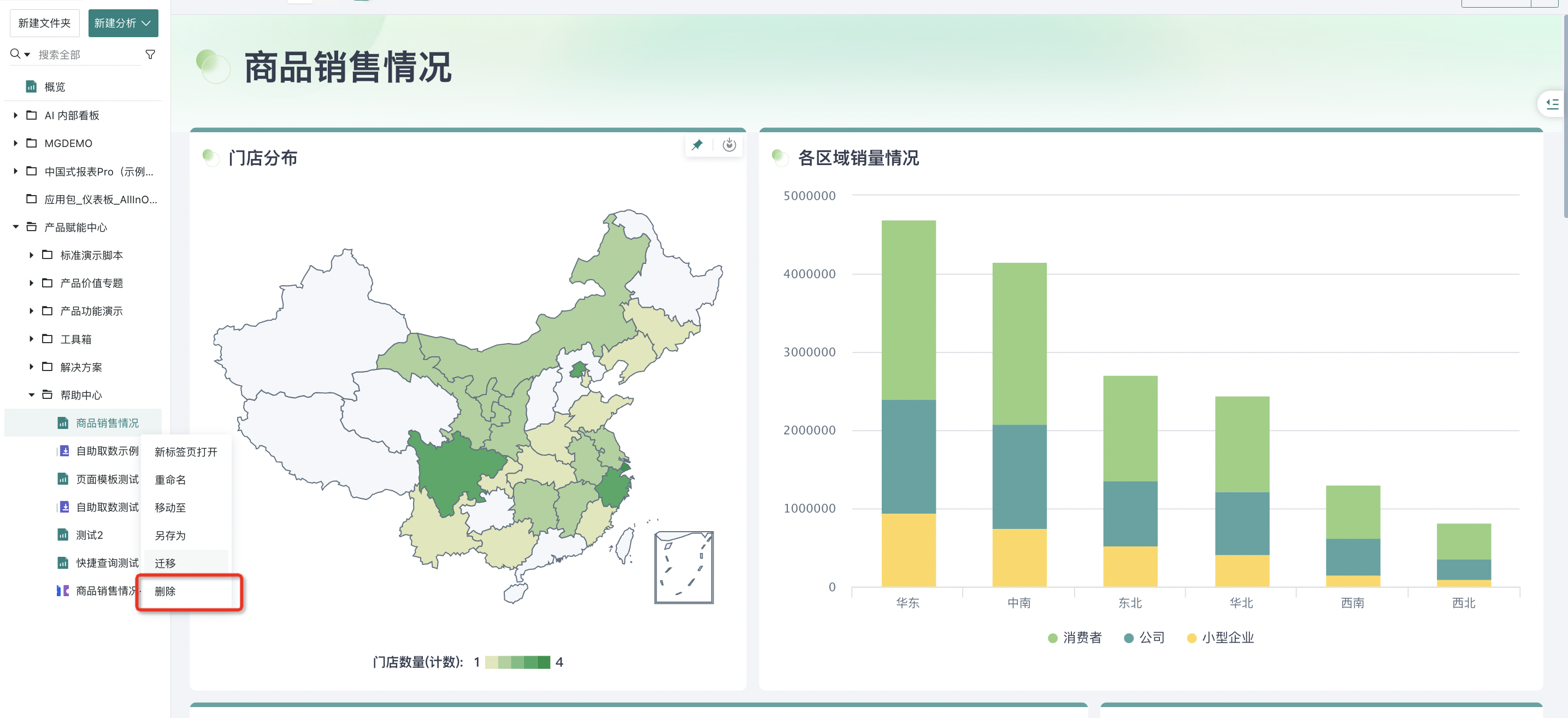
3. Dashboard Page Top Operations
3.1. Desktop/Mobile Layout
Your newly created pages are desktop layout by default. If business personnel also need mobile viewing, you can switch layout effects with one click when maintaining the dashboard, redesign content more suitable for business personnel's mobile viewing in mobile layout. For details, please refer to [Mobile Layout](2-Mobile Layout.md).
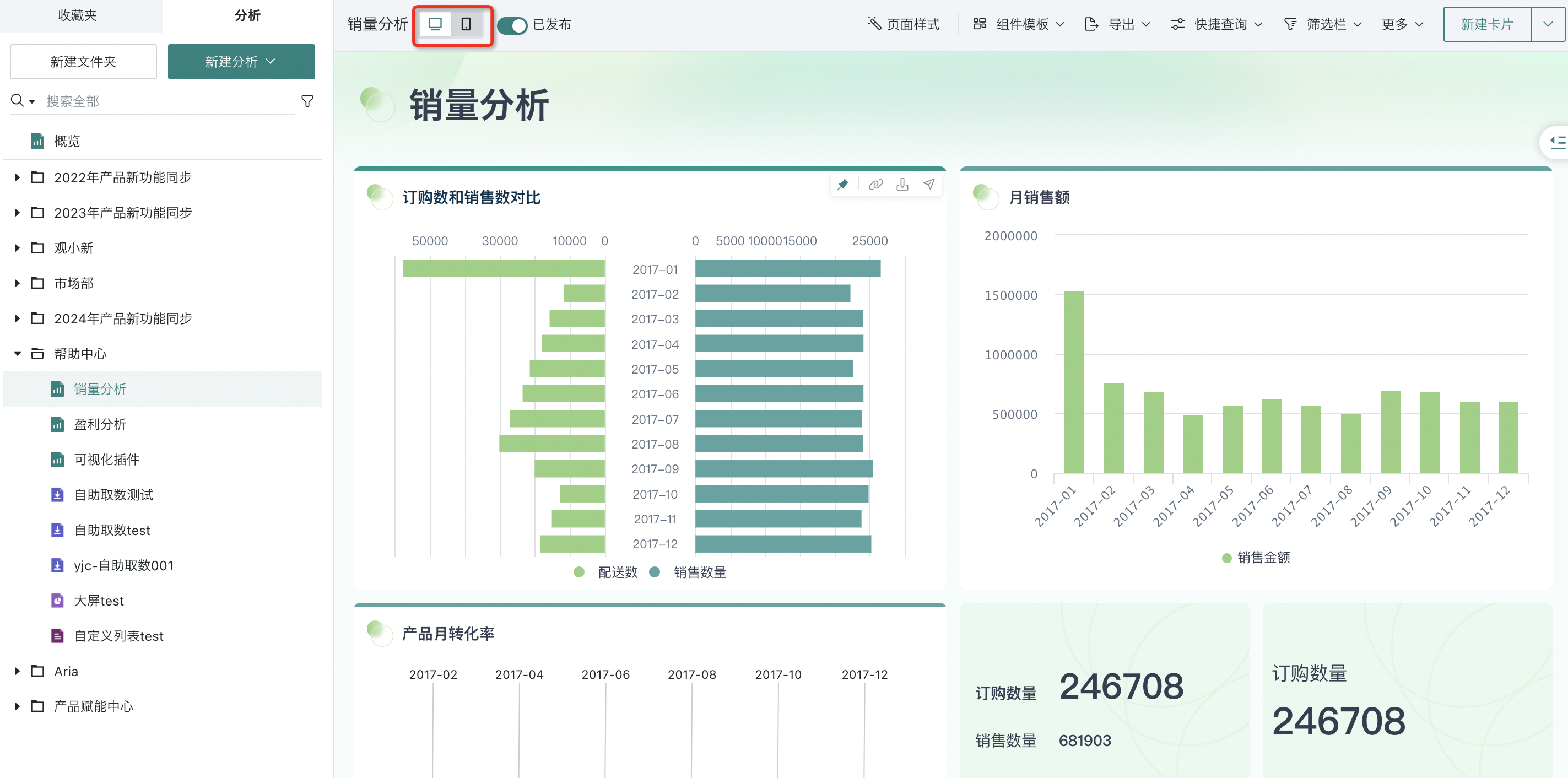
3.2. Publish
- After the producer completes the dashboard, they can click "Publish" in the upper right corner to publish the dashboard online for users to view.
- The dashboard editing content is saved in real-time. If the producer has not completed the overall data content update and doesn't want to publish online at this time, they can click "Exit" in the upper right corner to return to the online page.
- If the dashboard is completed and needs to be viewed by business users, after publishing, you also need to turn on the "Visible to Visitors" switch.
- On: Users with permission can view and use the published dashboard;
- Off: Visitors cannot view the dashboard.
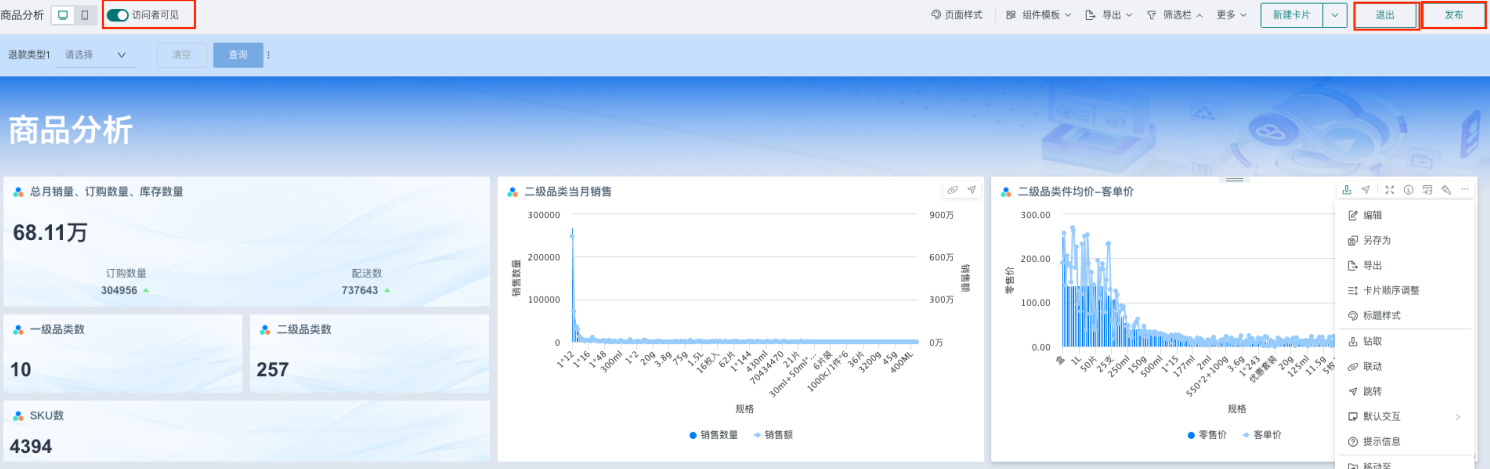
3.3. Permission Management
Different analysis topic pages correspond to different business roles. At this time, you can use the [Permission Management] function to add editing users and access users to ensure the reasonableness of the visible scope of page resources. For detailed configuration instructions on permission management, please refer to [Permission Management](4-Permission Management.md).
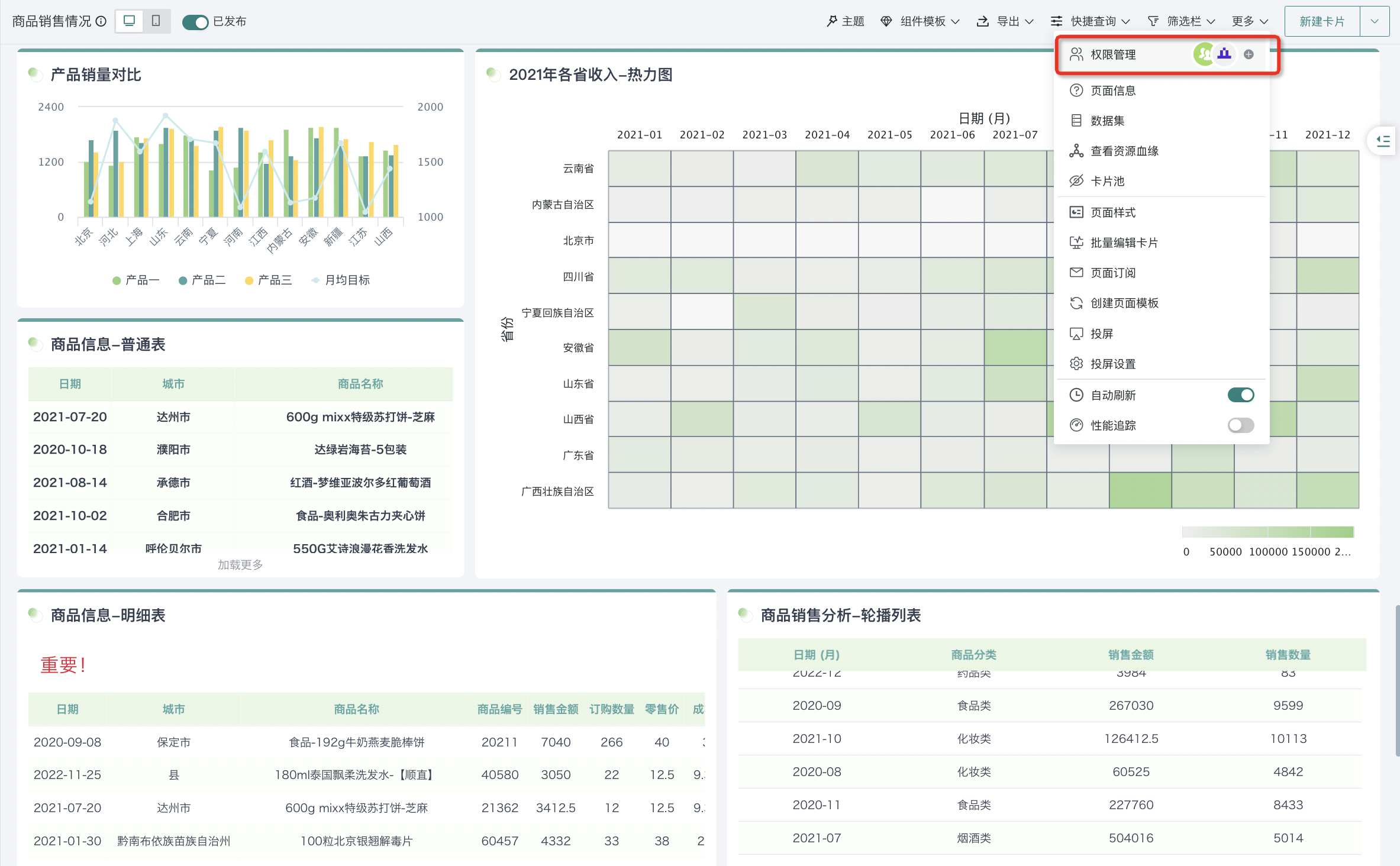
3.4. Page Information
There is a lot of background information and related information about page analysis, or when the dimensions/indicators used by cards in the page are multi-angled and complex, we can add description information to the page to explain and supplement important content, ensuring that business personnel have a consistent understanding of the dashboard background, indicator caliber and other content, so that business personnel can quickly understand the current analysis content when browsing the page.
Users can add corresponding description information when creating dashboards. Click the "New Page" button on the left to enter the page information editing window, and fill in the relevant information of the page in the "Description" column.
For already created dashboards, click the "More" function button on the right side of the dashboard, select "Page Information", and fill in the description information. At the same time, you can also control whether to "Display Description" through the switch.
Note:
1. Turning on the "Display Description" switch will display description information, and the default state is not enabled. Only when the display function is enabled can this description information appear in the dashboard navigation.
2. If the "Display Description" switch is turned on but the description information is blank, this page cannot be saved at this time. You need to turn off the switch or fill in the description information to save.
3. The word limit for description information is 200 words.
After adding page information, users can view page information in the dashboard navigation.
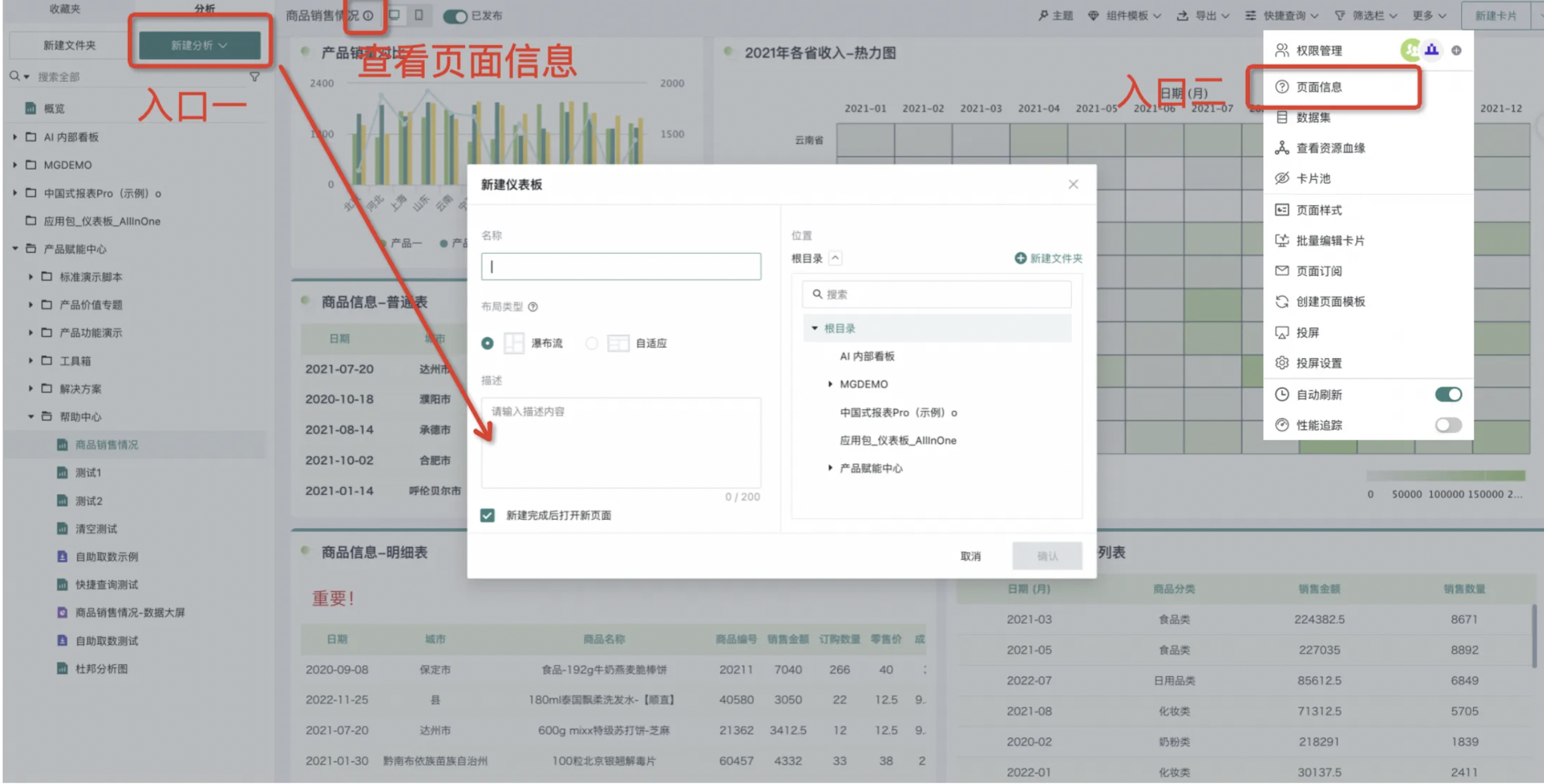
3.5. Dataset Information
When viewing the dashboard, if users want to understand all dataset information used by the dashboard, they can click the "More" button at the top of the dashboard and select "Dataset" to view.
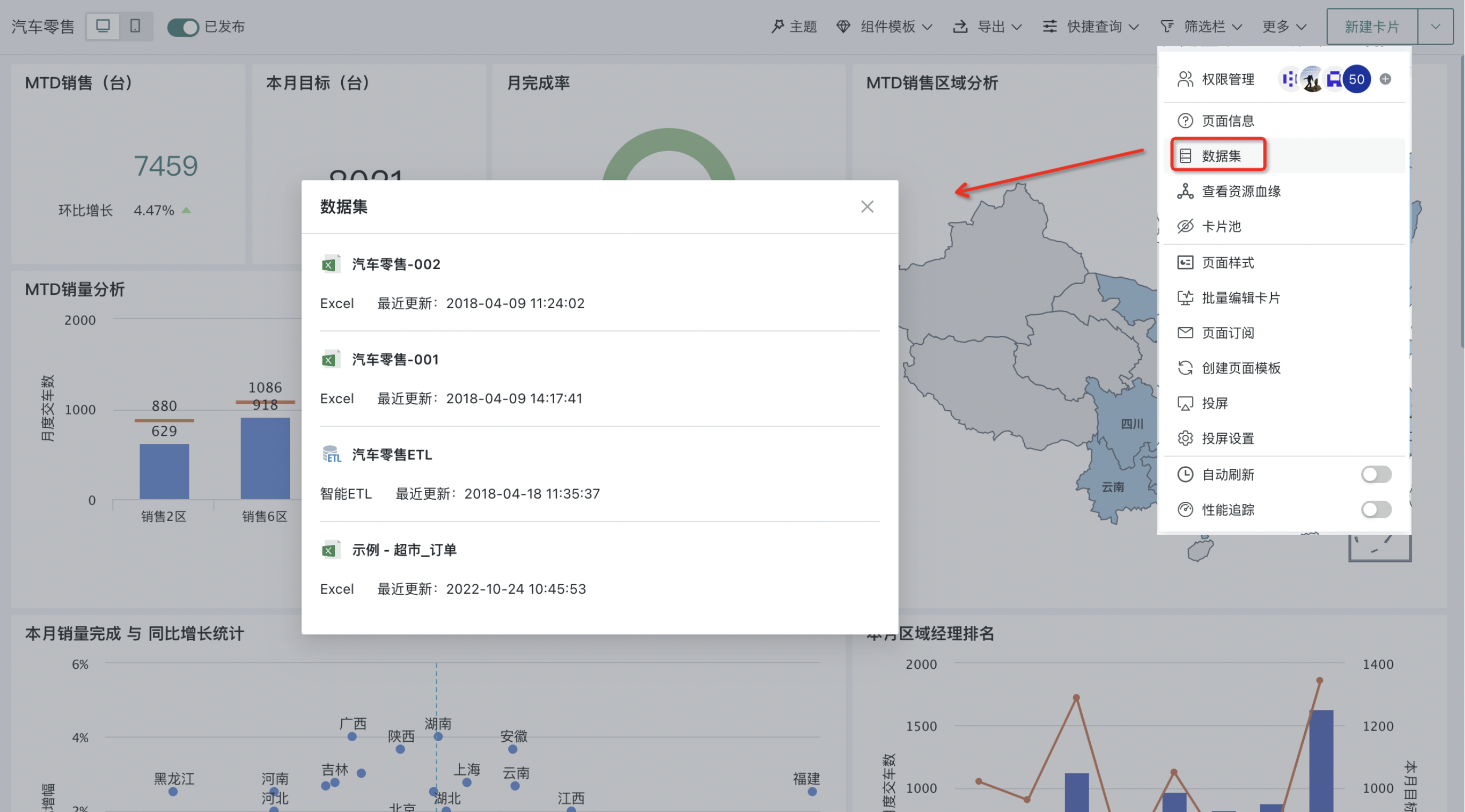
3.6. View Resource Lineage
Resource lineage can query the origin of current analysis content and corresponding downstream content, helping users trace information with specific purposes at each node during the use of analysis information.
Click the "More" button in the upper right corner of the page and select "View Resource Lineage" to view the global resource lineage of the current resource. For more resource lineage content details, please refer to Resource Lineage.
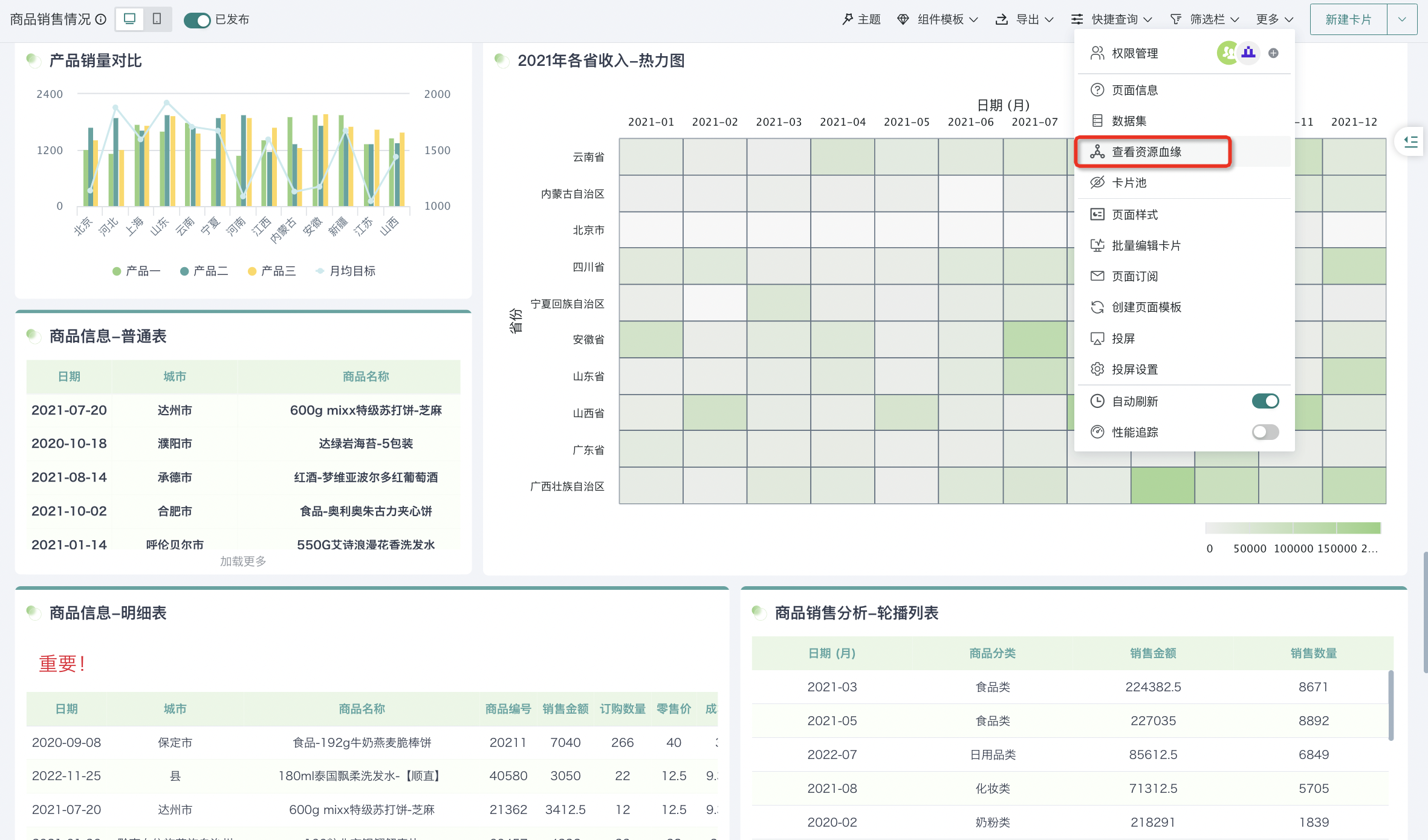
3.7. Card Pool
The card pool is a container for storing backup cards. In the process of creating dashboards, if some cards in the page temporarily don't need to be displayed in the page, you can choose to move the cards to the card pool through the delete card operation. When you need to add cards from the card pool to the page later, you can click "Card Pool" in "More" in the upper right corner and select cards to add.
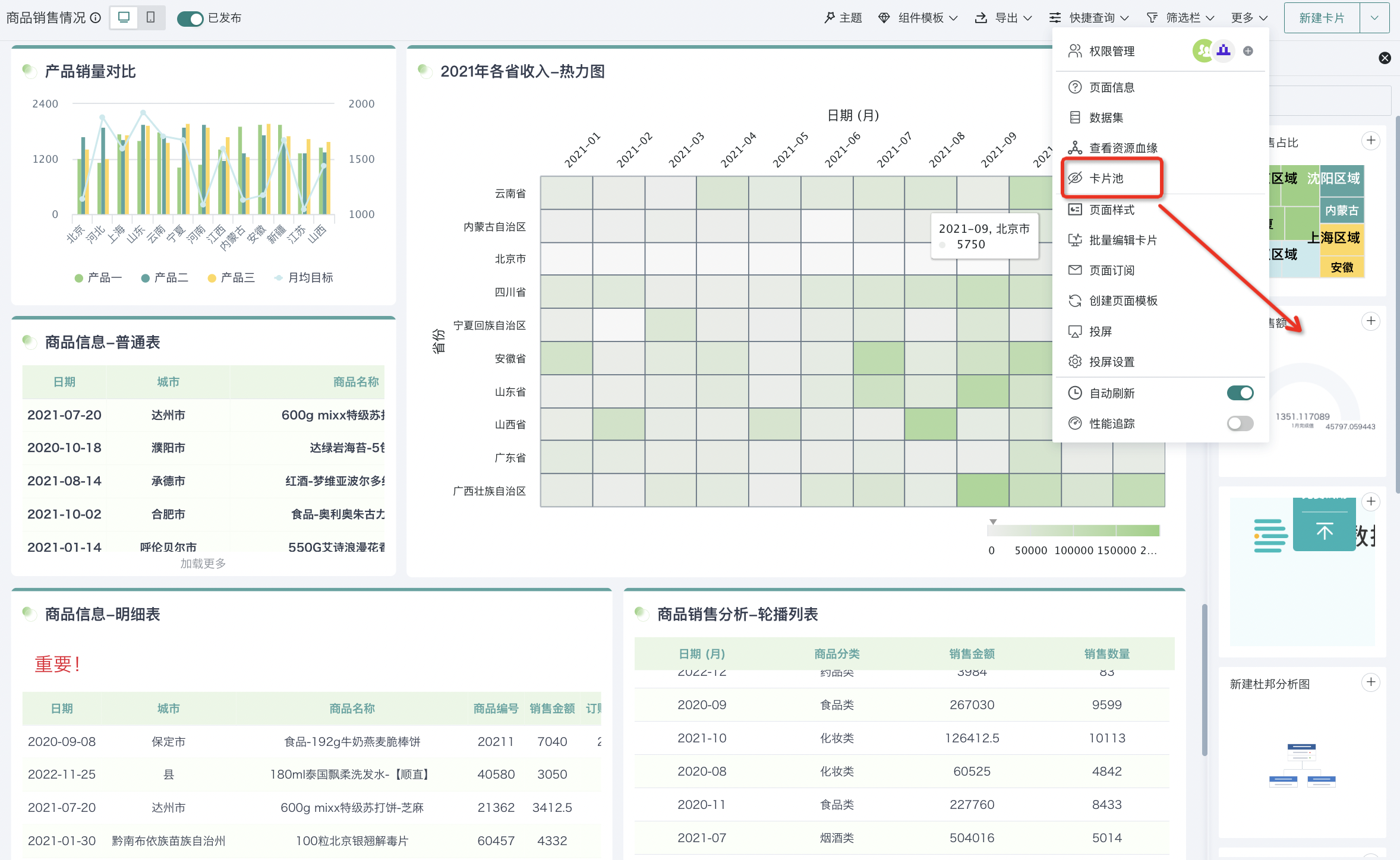
3.8. Page Style
To make dashboard pages more beautiful and rich, users can set dashboard page styles, such as themes, page layouts, card styles, etc. For details, please refer to [Page Style](../1-Dashboard Creation/4-Dashboard Design/2-Aesthetics Design/0-Page Style (Theme).md).
3.9. Batch Edit Cards
If you need to save as or delete multiple cards in the dashboard, you can use the "Batch Edit Cards" function. Click "More" in the upper right corner of the page and select "Batch Edit Cards" to enter batch editing mode. Taking batch copying as an example, select multiple cards, check them, and click "Card Save As" in the upper right corner. Finally, after batch renaming card names, select the target page, click "OK", and you can batch copy cards to the selected page.
Note:
1. A maximum of 50 cards can be selected at one time.
2. Batch editing does not support the following resource types: filter cards in filter bars, custom reports/custom lists.
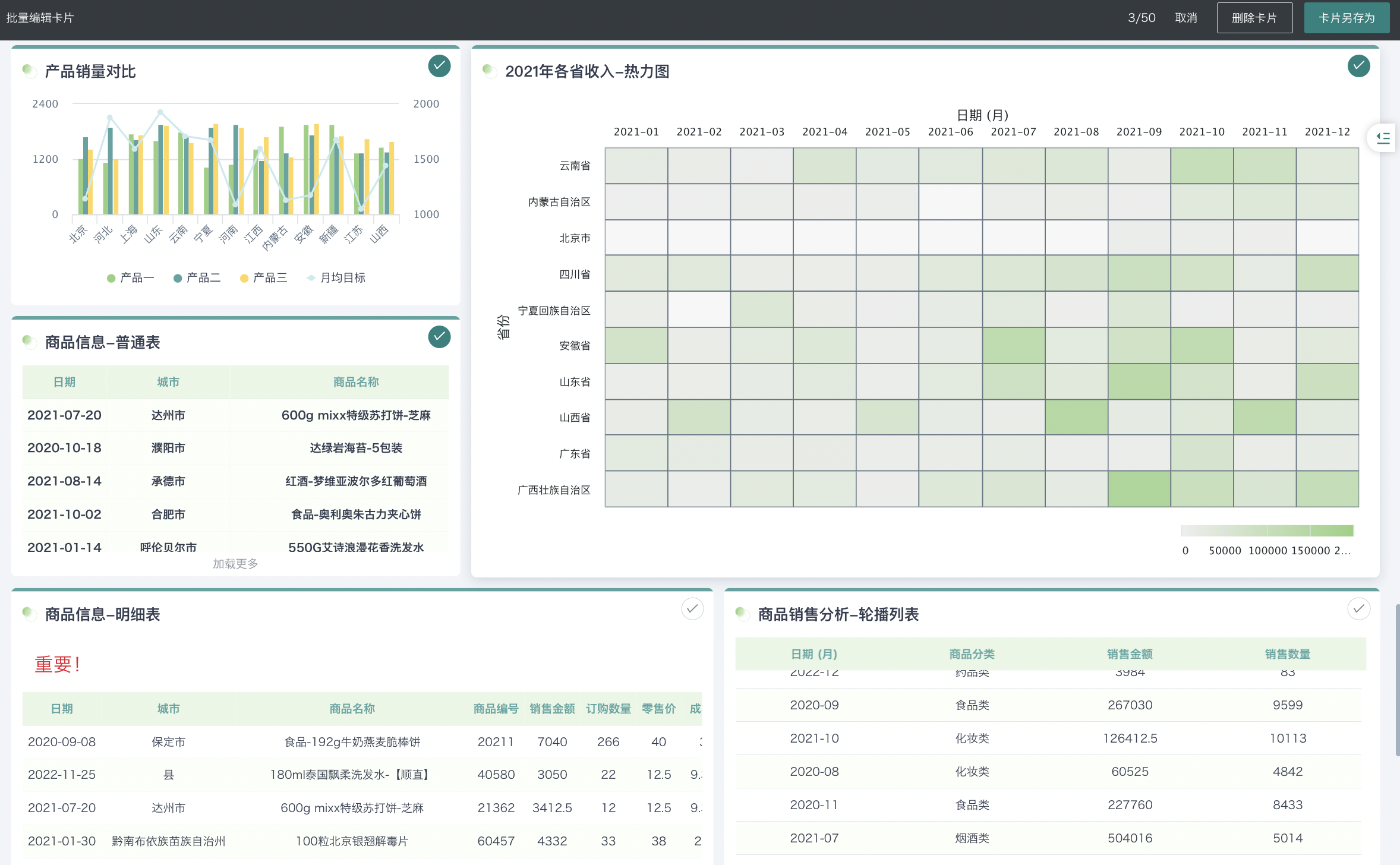
3.10 Share Links
Public Links
Guandata BI supports anonymous access to dashboards and large screens, meeting temporary page sharing and large screen projection needs. Making data content sharing more convenient.
Applicable to the following scenarios:
-
Cross-company, cross-department temporary sharing of dashboards by group companies, projection sharing;
-
IT and data colleagues temporarily troubleshoot problems in data dashboards;
-
Individual data analysts share data insights and insights in communities.
Prerequisites: Administrators turn on the [Page Public Link] function switch in Management Center > System Management > Advanced Settings.
Note: The current version only allows page (dashboard and large screen) owners to generate public links.
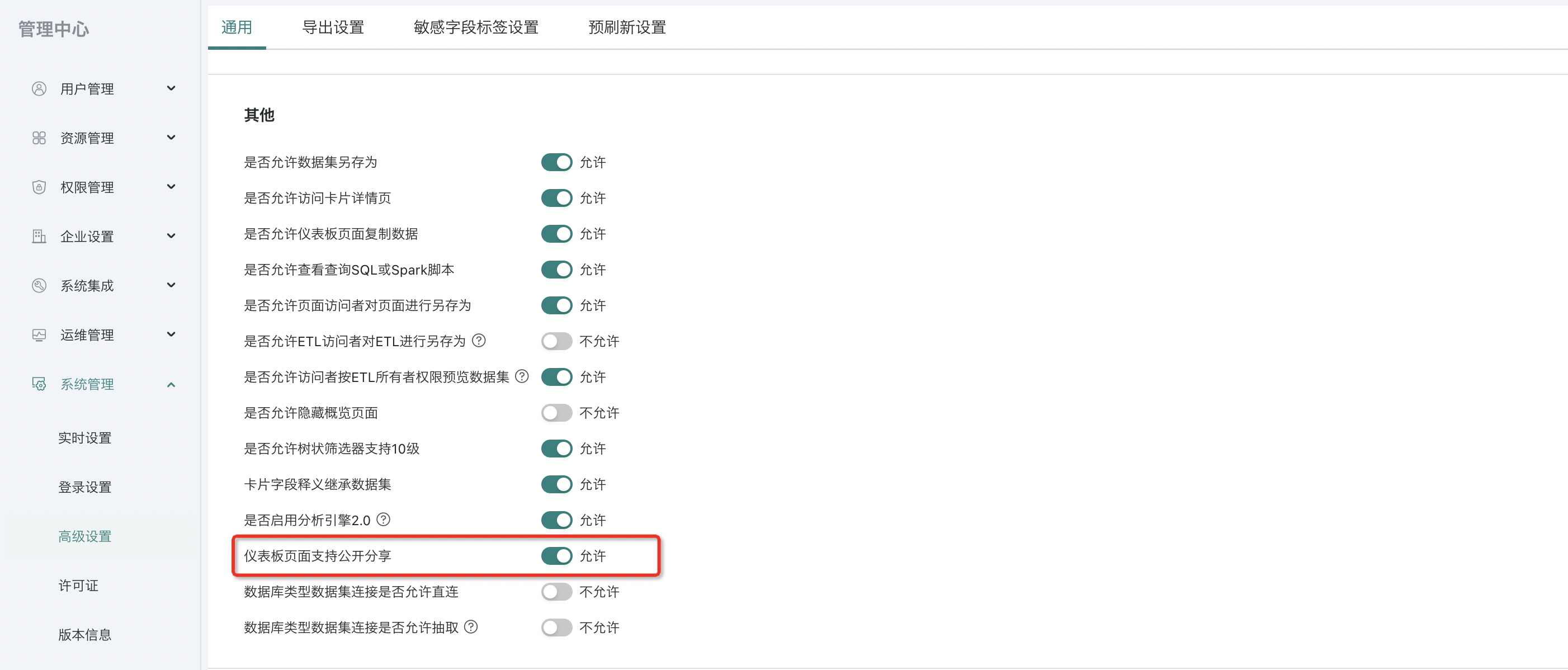
After turning on the [Page Public Sharing] function switch, owners can configure and enable [Public Link] at the page level, and configure corresponding messages, then copy the link to other users.
-
For already developed pages (dashboards and large screens), click the [More] operation button and select the [Share Link] option.
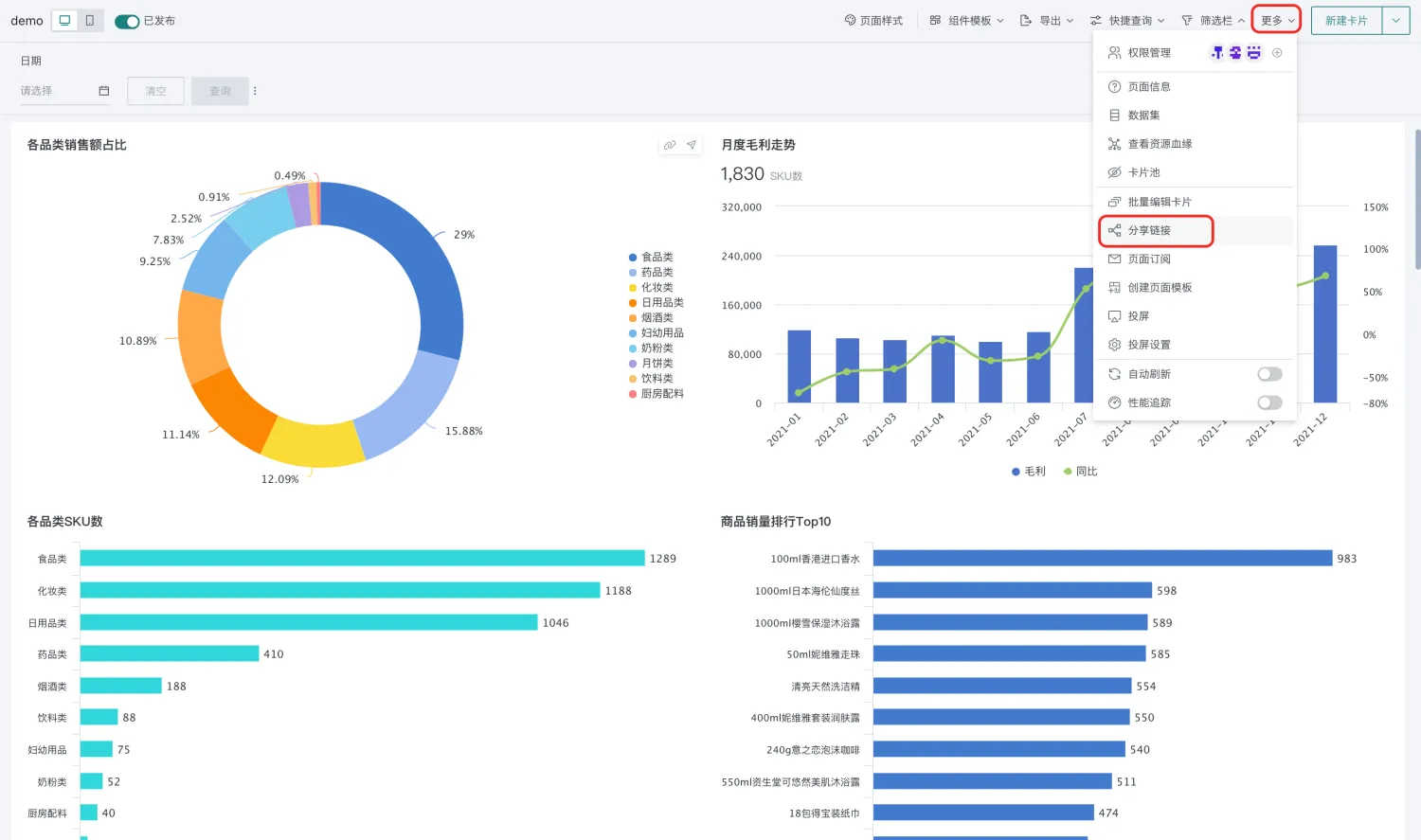
-
Enable and configure expiration time in the popup.

-
Click the first button to the right of the link address to copy the share link address.
-
If you need to change the share address, click the third button to the right of the address (Note: After refreshing successfully, the previous link address becomes invalid).
Note:
Each enterprise needs to accurately assess the potential security impact of enabling this function and enable it with caution.
Multiple owners can share a page at the same time, and each owner's shared link address is different.
After other users obtain the share link, they will view specific card data with the share person's row and column permissions.
Feishu Integration Link
Get the Feishu integration link of the dashboard and embed the dashboard into Feishu cloud documents through the integration link.
-
For already developed pages (dashboards and large screens), click the [More] operation button and select the [Share Link] option.
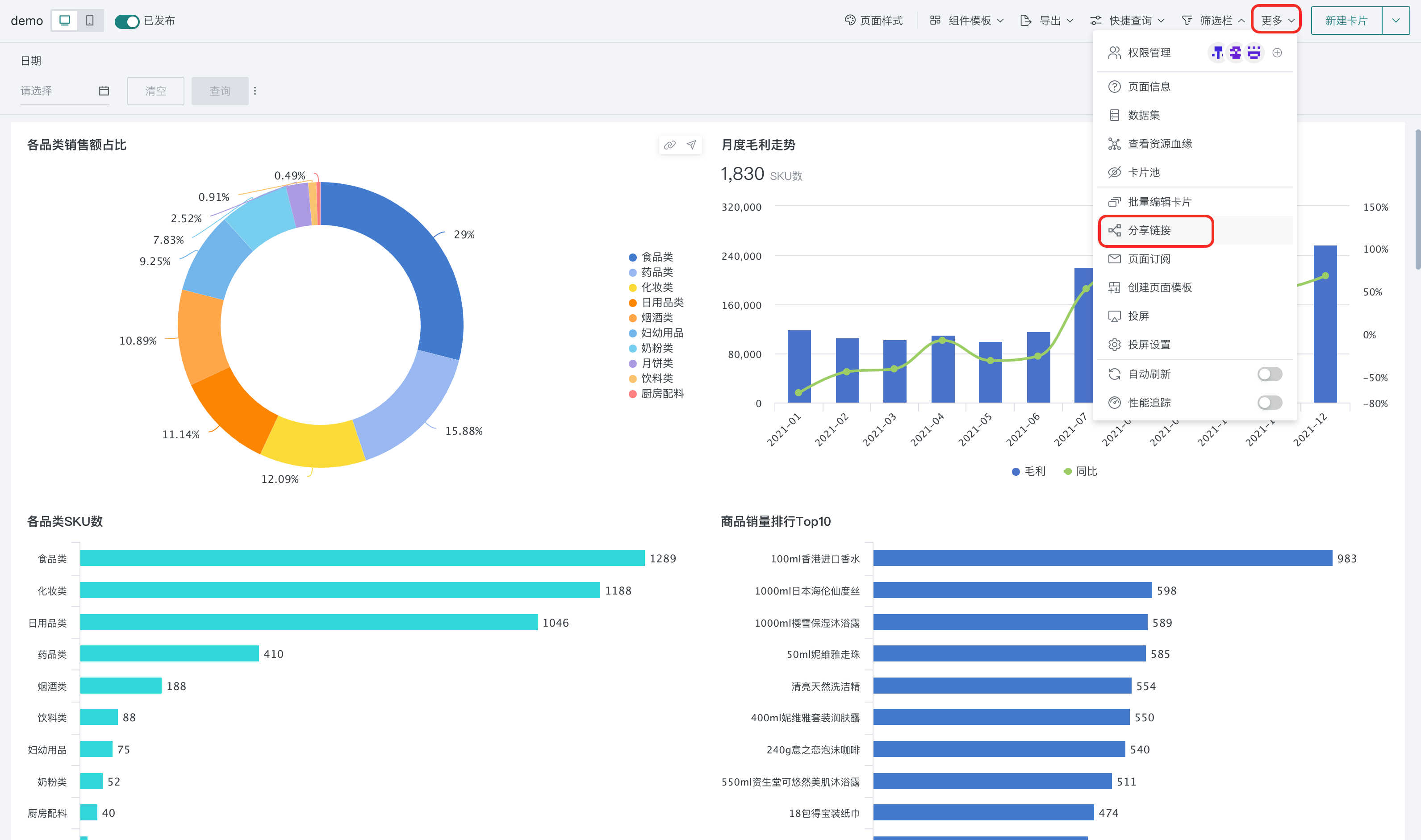
-
Select "Feishu Integration Link" and copy the link for integration into Feishu cloud documents. For details, please refer to Embedding BI Visualization Charts into Feishu Cloud Documents.
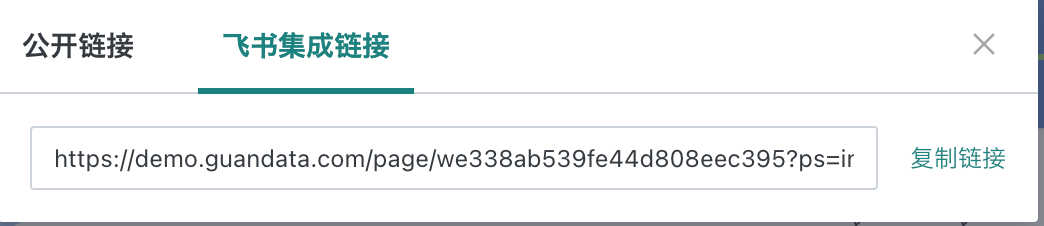
3.11. Page Subscription
After completing the analysis dashboard, we often need to share the produced dashboard pages with business users for subsequent decision-making and communication. To achieve dashboard page sharing, users can use the page subscription function to send page content to specified users through email, DingTalk, WeChat Work and other channels. For details, please refer to Subscription.
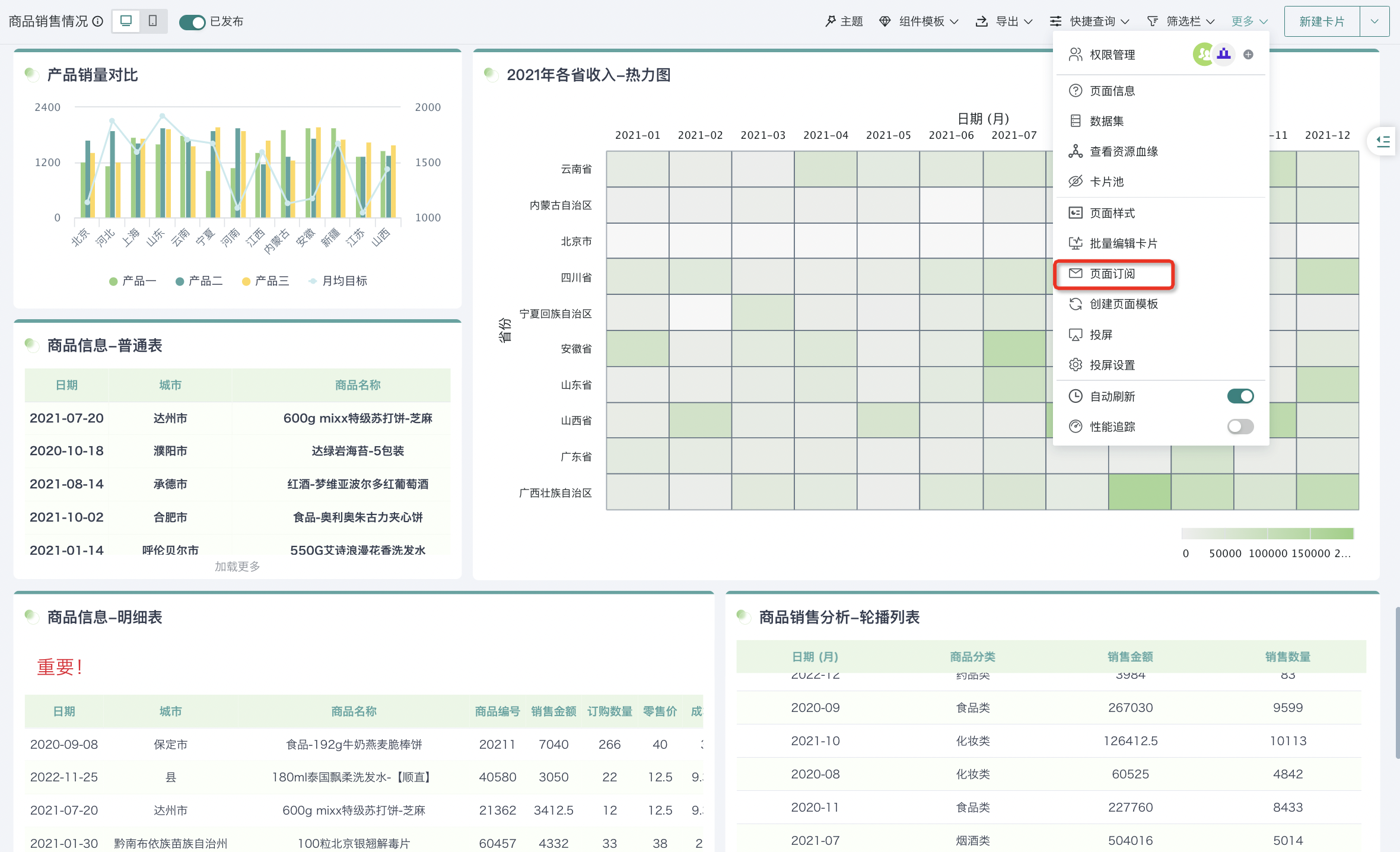
3.12. Create Page Template
After completing the dashboard, you can create the current dashboard as a page template, that is, save it as a reusable page component template. This template will save the dashboard's layout, colors, fonts and other style settings; other editors can directly use this template when creating new dashboards, and after replacing the data, they can quickly create new pages with consistent interactive perspective effects.
Open a created dashboard, click the "More" button at the top of the dashboard page, and select "Create Page Template" to create this dashboard page as a dashboard template. For specific configuration process details, please refer to [Component Template](../1-Dashboard Creation/4-Dashboard Design/2-Aesthetics Design/1-Component Template.md).
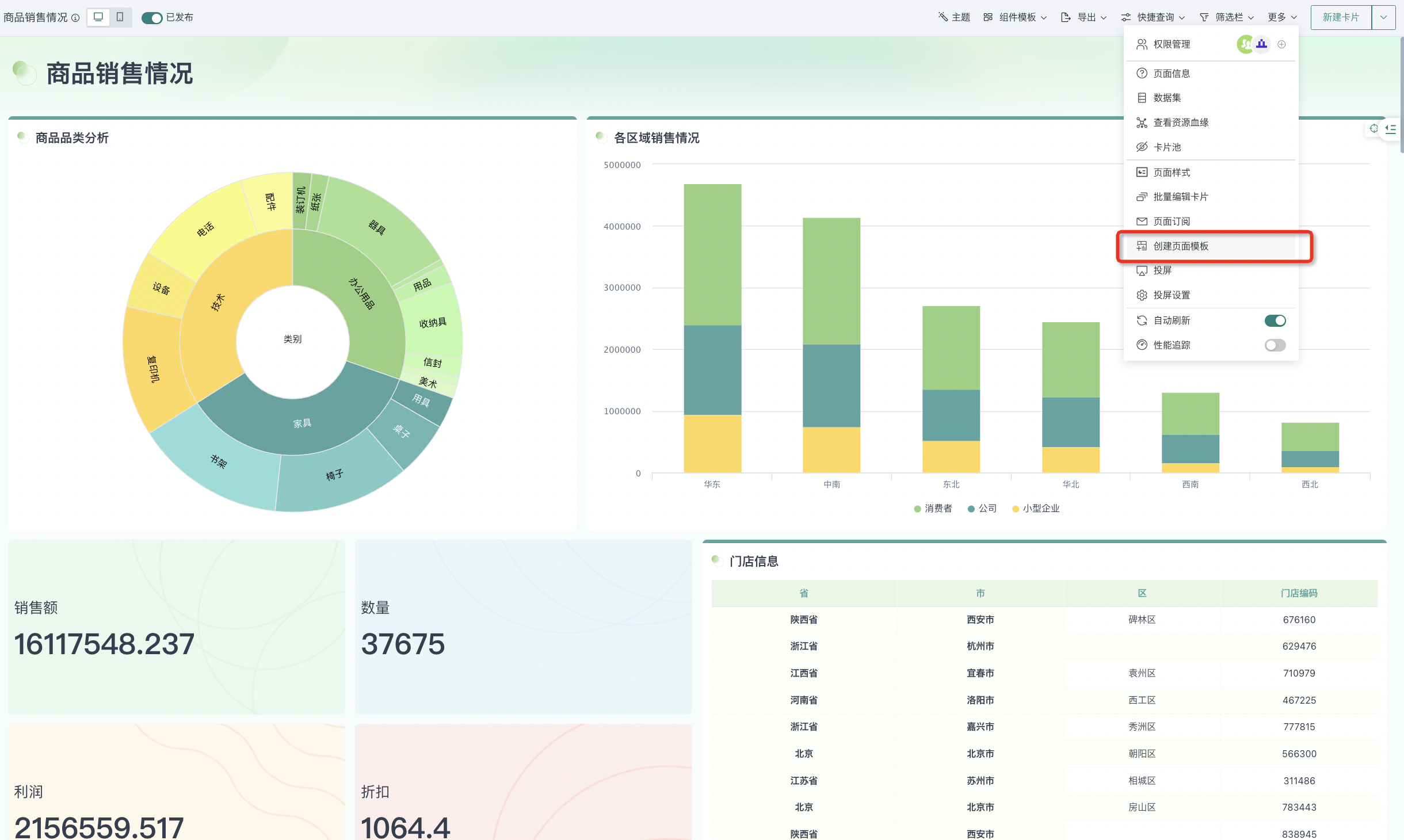
3.13. Page Projection
Users can project data reports, charts or analysis results from the Guandata BI system through projection devices (such as large screens, projectors, etc.) through page projection, so as to share and discuss data with the team during meetings, presentations or data analysis processes. For specific configuration process details, please refer to [Page Projection](5-Page Projection.md).
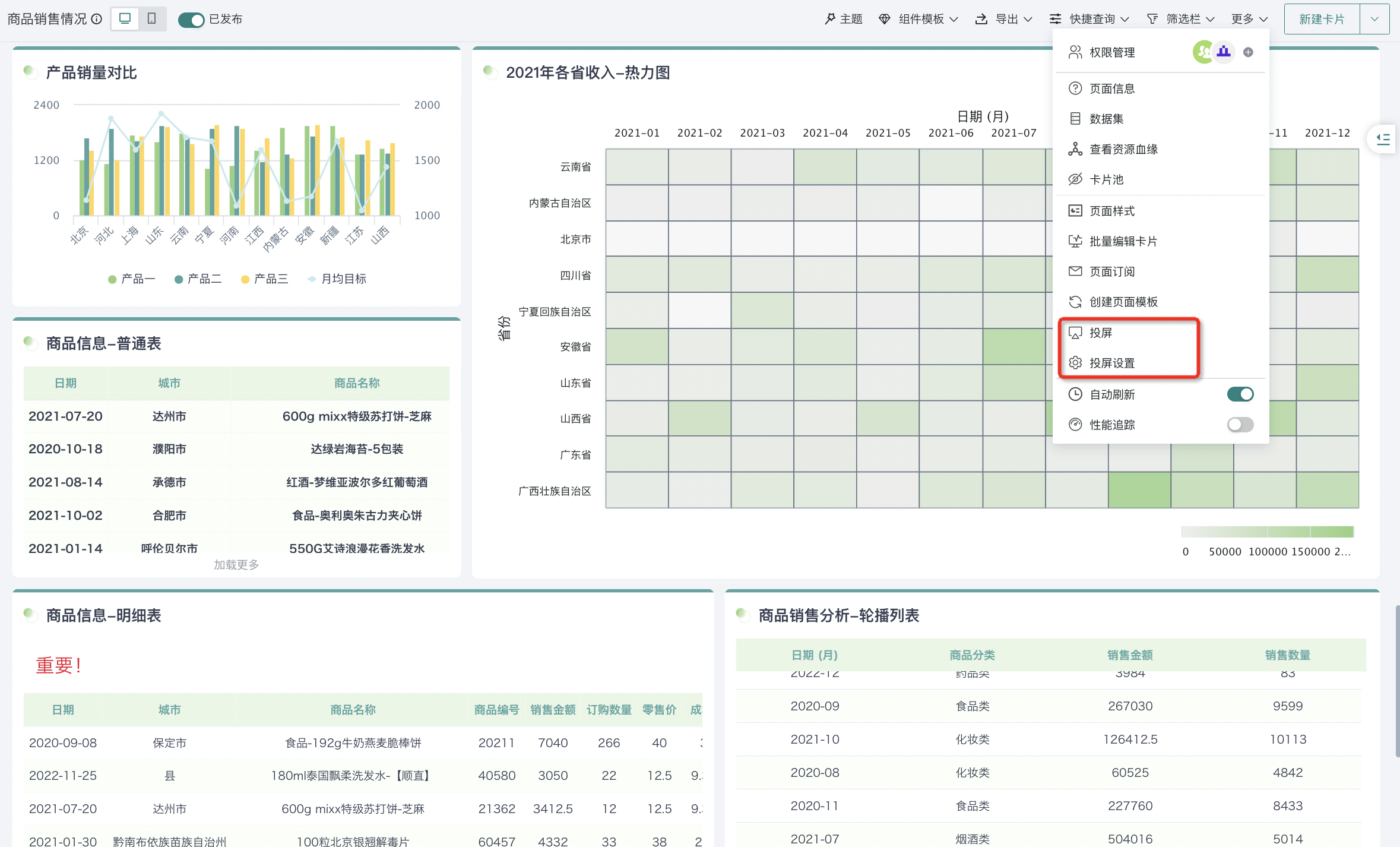
3.14. Auto Refresh
The auto refresh function can automatically update data in data dashboards at certain time intervals without manual user intervention. Ensuring users always see the latest data without worrying about outdated data or needing to frequently manually refresh pages. For specific configuration process details, please refer to [Auto Refresh](6-Auto Refresh.md).
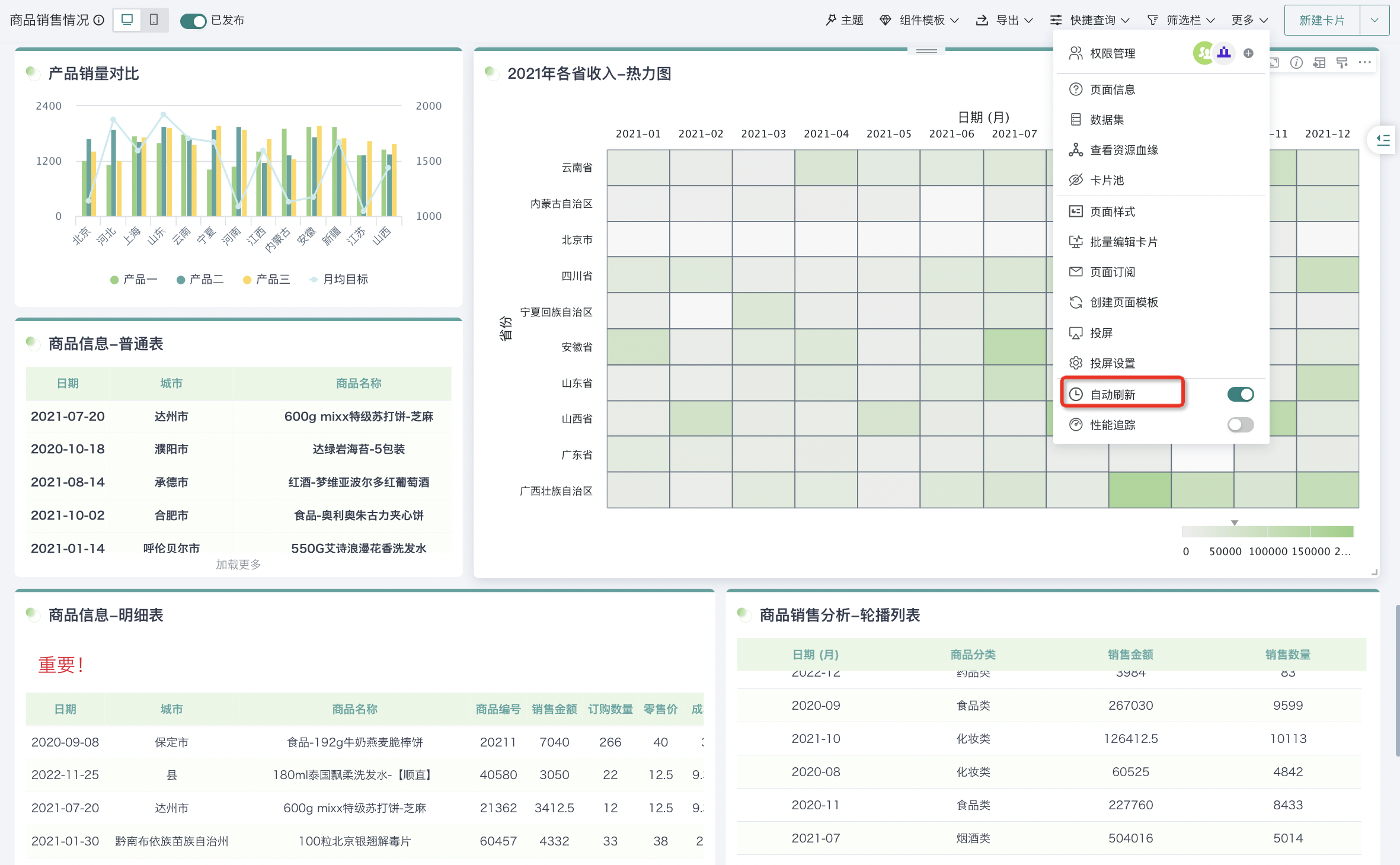
3.15. Performance Tracking
Performance tracking is a real-time monitoring and tracking function provided by Guandata Data to display current performance data of the platform. It can help users track the performance of current dashboards in time, and then achieve self-investigation and positioning of performance problems. For specific configuration process details, please refer to [Performance Tracking](7-Performance Tracking.md).
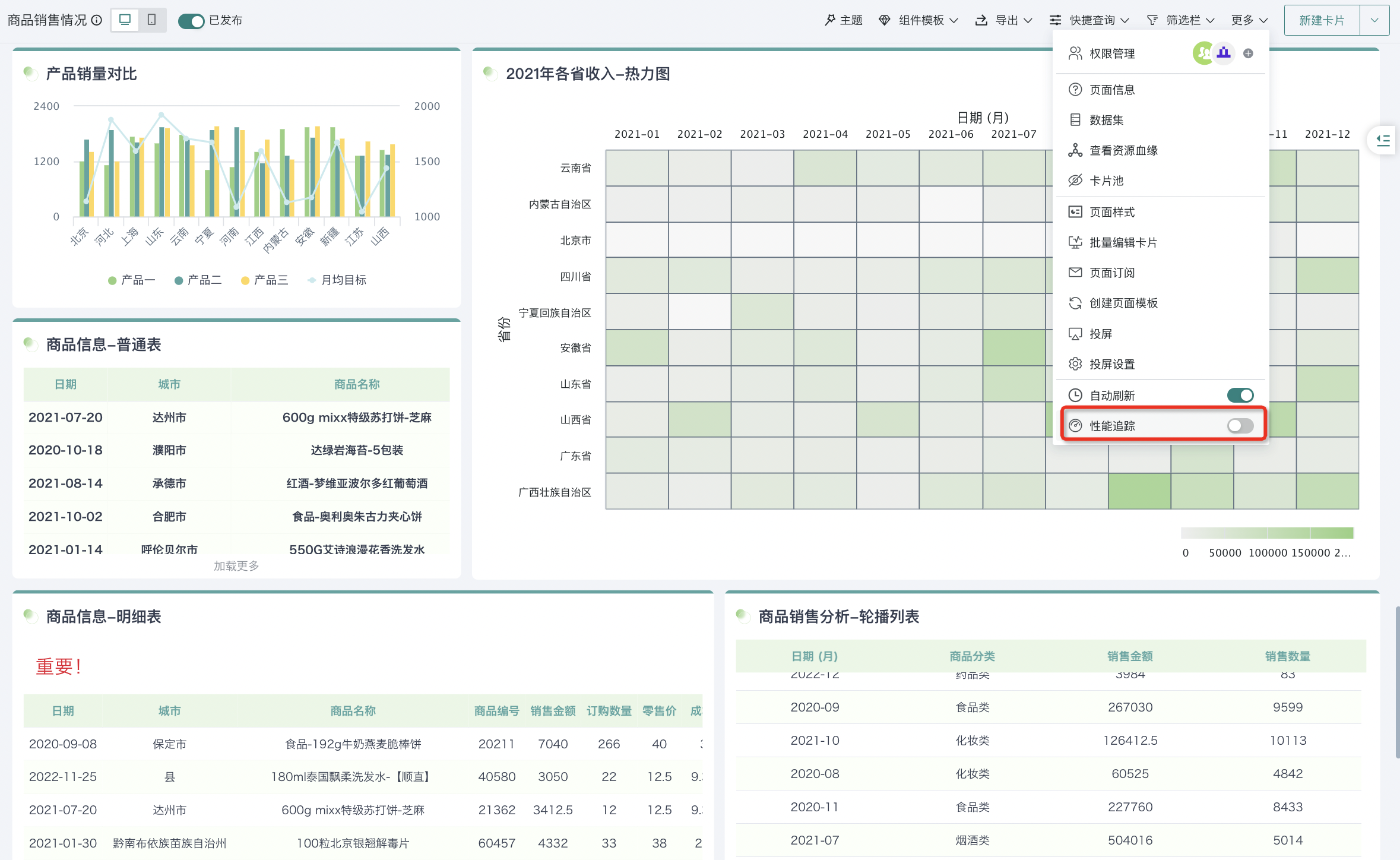
4. Card Operations
After completing the analysis dashboard, users can not only operate on the dashboard as a whole, but also perform further operations on cards, such as editing cards, configuring card interactive analysis, creating card subscriptions/alerts, etc. For details of this part, please refer to [Card Management](../1-Dashboard Creation/3-Card Management.md).