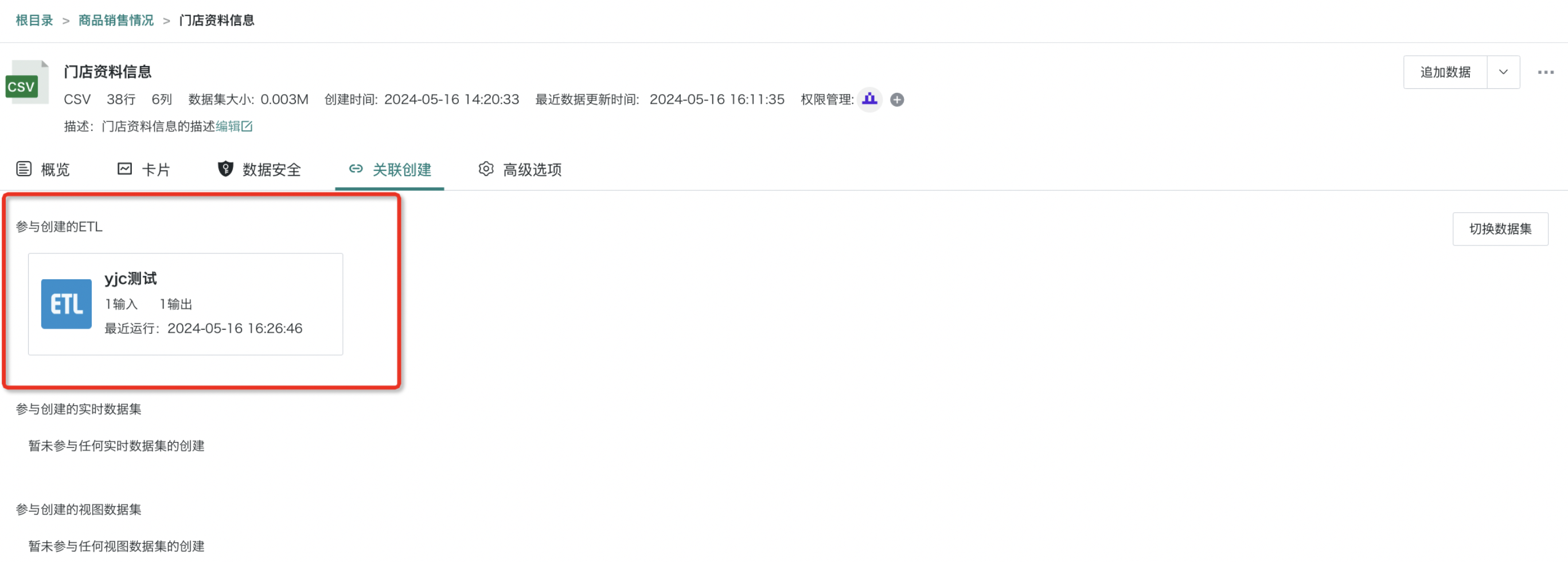Dataset Consumption and Usage
1. Overview
After integrating datasets in Guandata BI, users will use and analyze datasets and create corresponding downstream resources (such as ETL, cards, etc.). Before using datasets, to ensure secure and compliant data usage and privacy protection, we also need to manage dataset permissions and data security. At the same time, to help users view the current dataset's reference situation, Guandata BI supports viewing all cards and related dashboards related to the dataset through "Cards" on the dataset details page; viewing ETL, real-time datasets, and view datasets created with dataset participation through "Associated Creation".
This article will provide detailed explanations of the above configuration items.
2. Operation Guide
2.1. Permission Management
Concept Description
To ensure data security and guarantee compliance of data access, it is crucial to assign appropriate user permissions to each dataset. Guandata BI supports users to add owners or users to datasets to open dataset access permissions. Users can configure in the "Permission Management" window.
-
Dataset owners refer to users/user groups who have management permissions over the dataset, usually the creator of the dataset, who can perform batch updates, move, delete, etc. on the dataset. Owners can share the dataset with other users for use, and these users become users.
-
Dataset users refer to users/user groups who have viewing and usage permissions for the dataset. Users can use datasets to create cards and ETL, and can browse basic information of datasets, but cannot perform add, delete, or modify operations on the dataset itself.
Detailed descriptions of owners and users are shown in the table below:
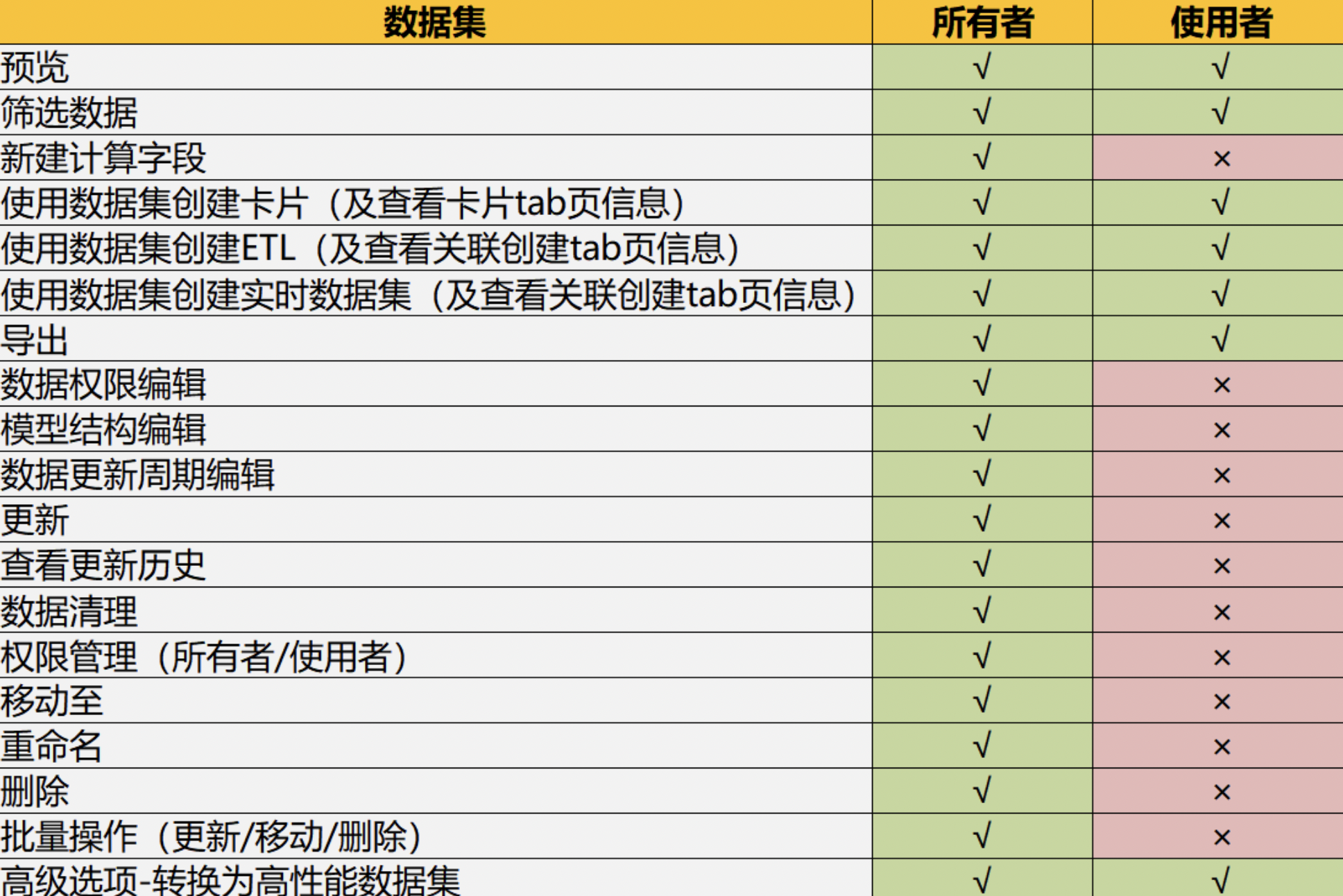
Configuration Entry
Dataset resource permissions are divided into owners and users. You can manage dataset owners and users through the "Permission Management" function. There are two entry points.
Entry One: Click the "..." button in the dataset operation bar to perform permission configuration operations in the popped "Permission Management Window".
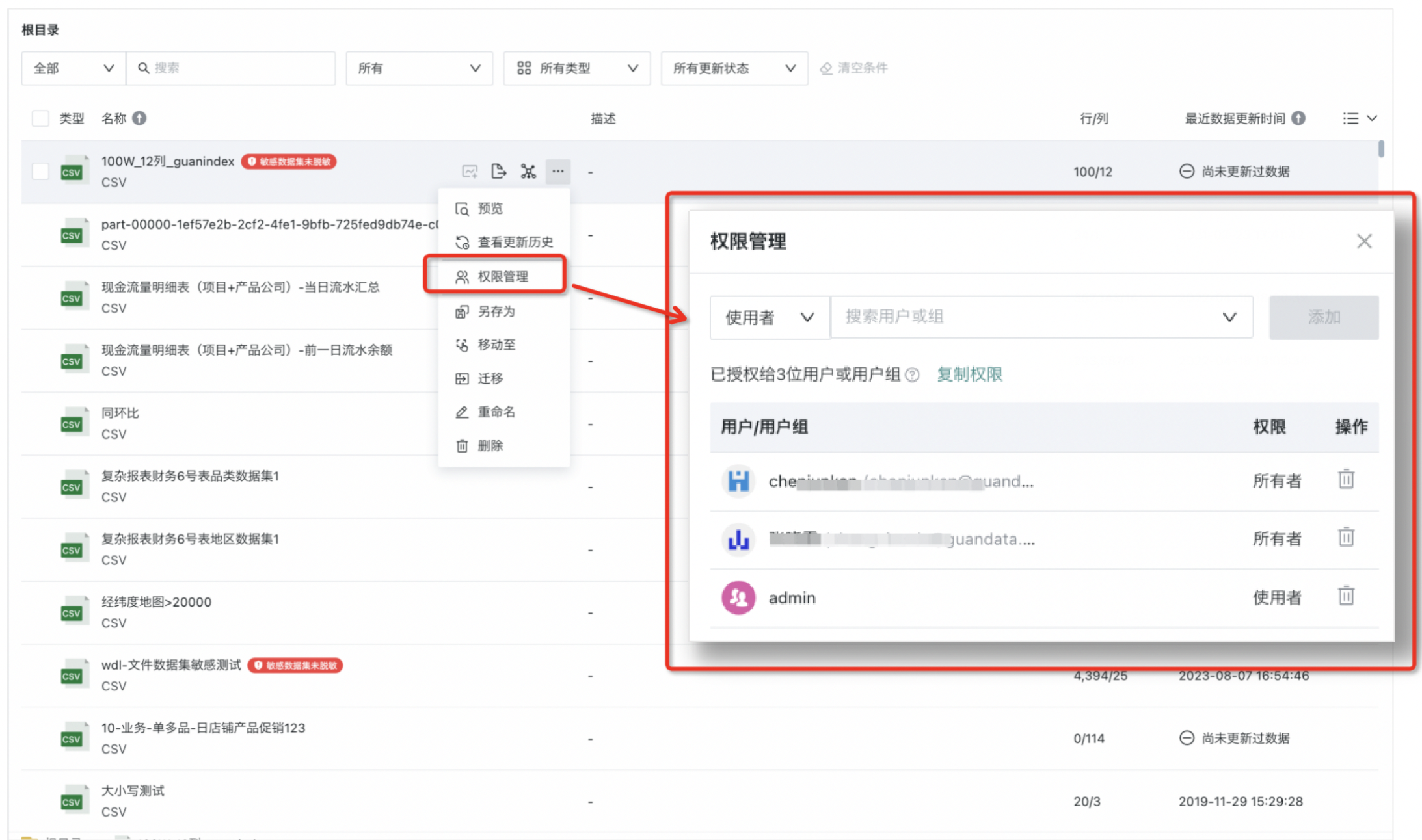
Entry Two: Click on a dataset to enter the dataset details page. Click the "+" button after owners and users to pop up the "Permission Management" window.
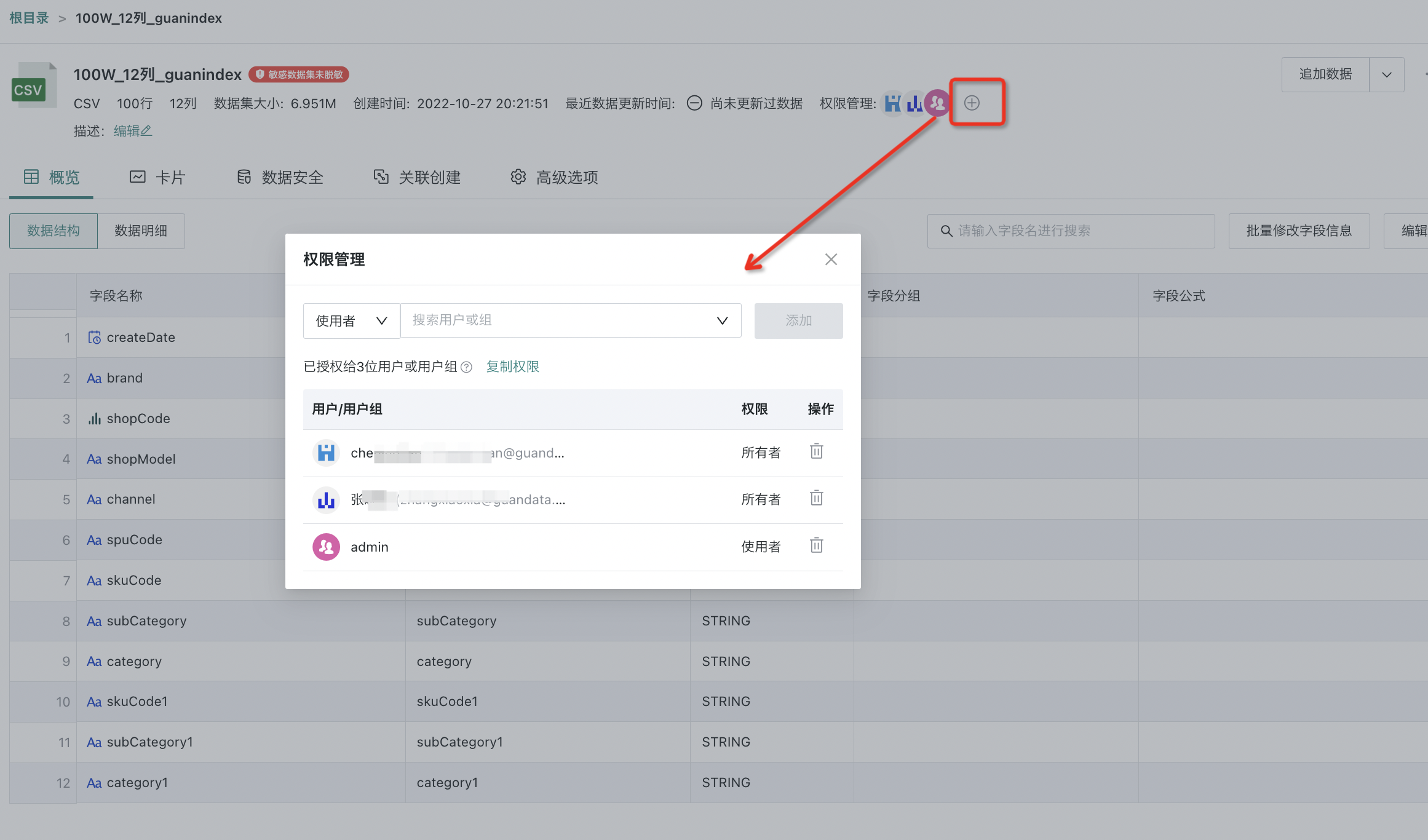
Select "Users" to authorize new users or remove already authorized users. The "Owners" interface and operation method are similar. The difference is that owners are not allowed to add read-only users.
Additionally, Guandata BI supports copying the permission rules of the current resource to other resources in the permission management popup. Click "Copy Permissions", select the target resources that need to configure the same permissions, and you can quickly configure permissions to other resources.
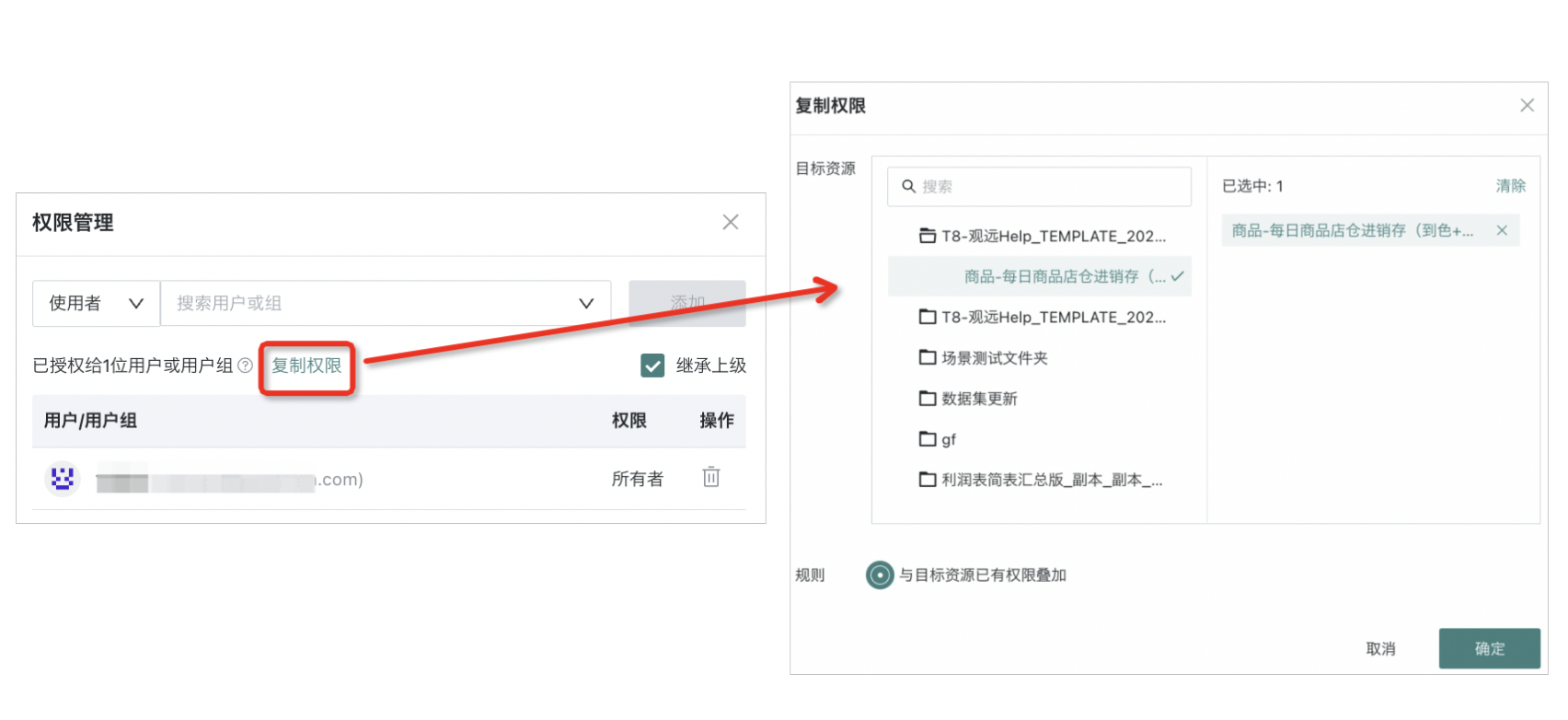
2.2. Data Security Control
To meet users' data security guarantee needs, Guandata BI supports users to perform security control on data. For example, when certain field values cannot be disclosed to users, you can configure "Row and Column Permissions" for datasets (set invisible fields or field values for users), that is, row permissions implement that sales personnel in East China can only see East China data, restricting cross-regional data access; column permissions strictly control field access scope, that is, which field information users cannot see, such as ordinary personnel cannot see cost price information.
For sensitive data such as phone numbers and ID cards, Guandata BI provides "Data Masking" function to achieve automatic data masking. When users view, data can be deformed and hidden to meet data privacy compliance requirements.
Note:
1. In addition to the dataset details page, you can also perform template configuration for "Row and Column Permissions" and "Data Masking" in the "Data Security Template" interface. Users can reuse designed templates with one click on the details page. For details, please refer to Data Security Template.
2. Data masking only affects viewing effects and does not affect calculation processes. It can be used in combination with data column permissions.
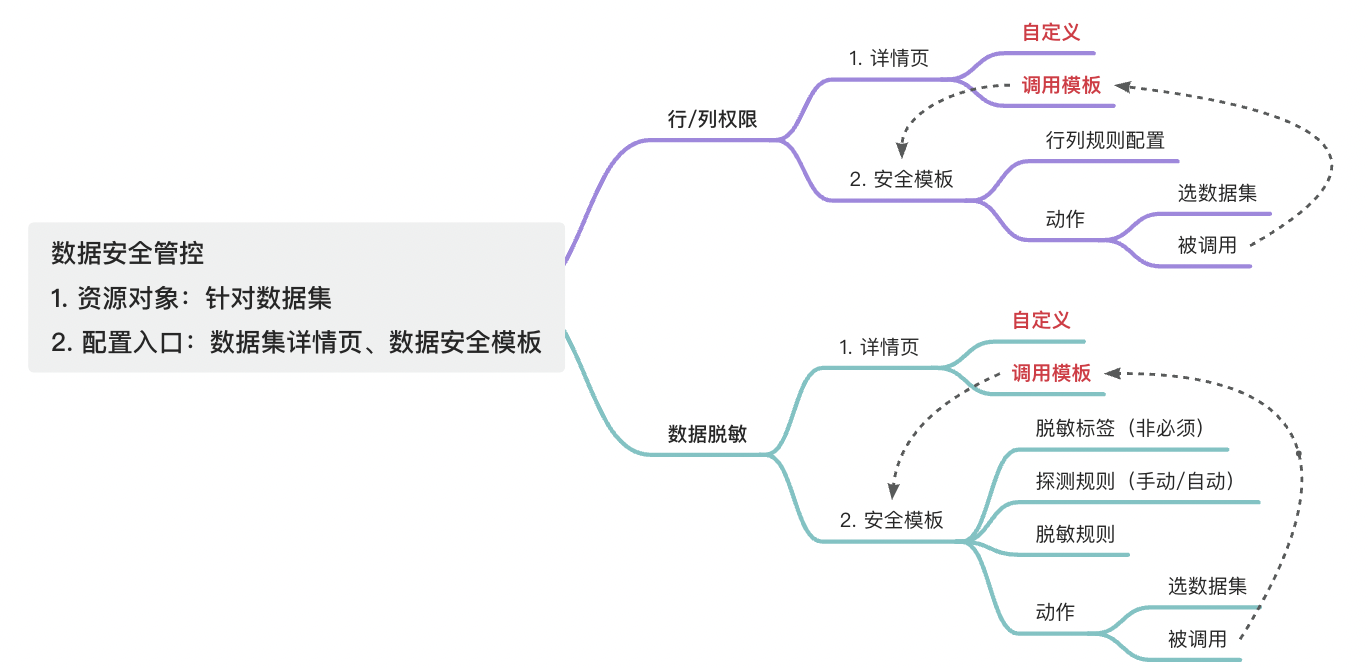
Row and Column Permissions
Data row and column permissions are row and column level permission control provided by Guandata BI. By configuring row and column permissions for datasets, you can set invisible fields or field values for different associated users/user groups to meet personalized data security guarantees.
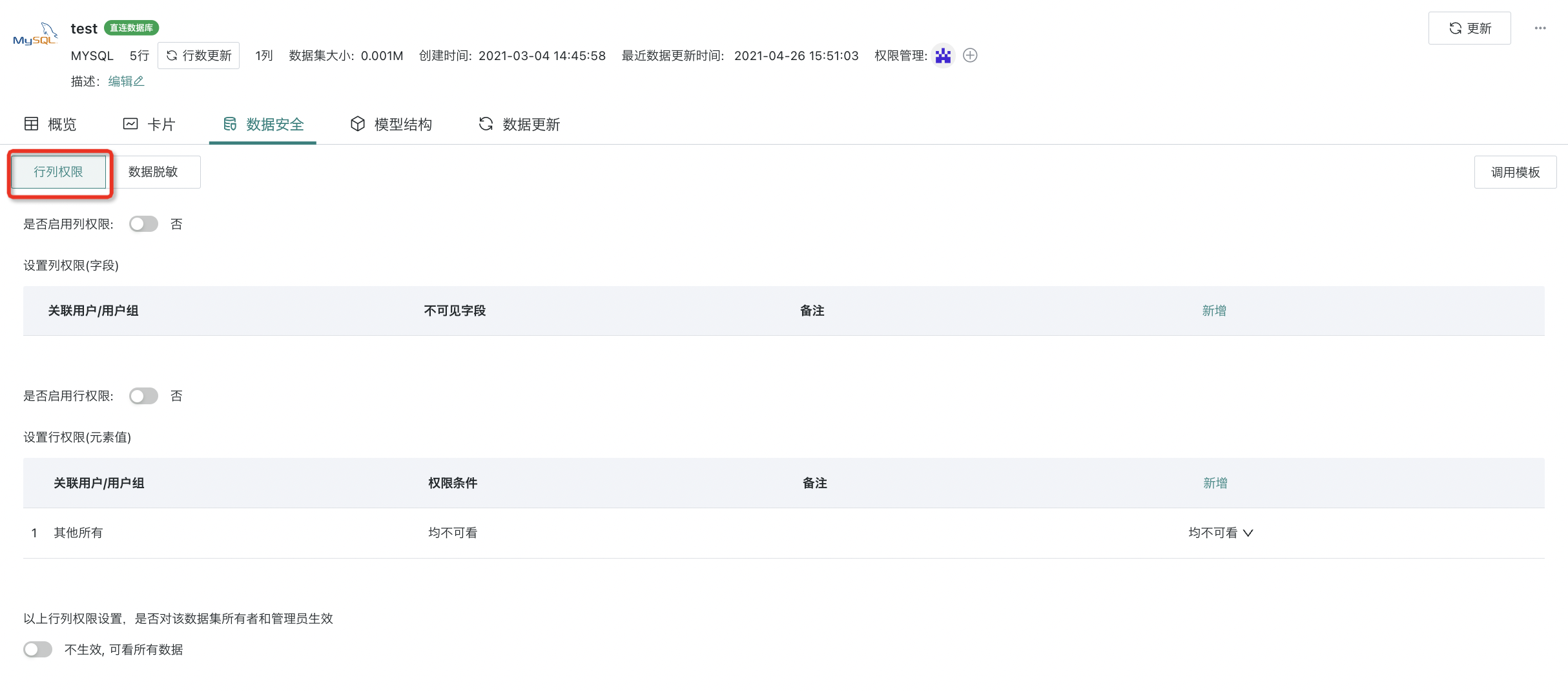
Users can perform "Custom Configuration" on dataset row and column permissions on the data details page. The rule configuration logic of row and column permissions can refer to Data Security Template - Row and Column Permission Settings for Permission Templates and Data Row and Column Permissions - Row and Column Permission Settings.
Additionally, to help users quickly complete row and column permission configuration, Guandata BI also supports users to reuse designed row and column permission templates with one click through the "Call Template" function. The rule configuration logic of row and column permission templates is consistent with the logic of custom configuration. The specific calling method can refer to Data Security Template - Permission Template Call.
Data Masking
Data masking refers to Guandata BI's ability to deform data through masking rules for certain sensitive information, thereby achieving protection of sensitive privacy data.
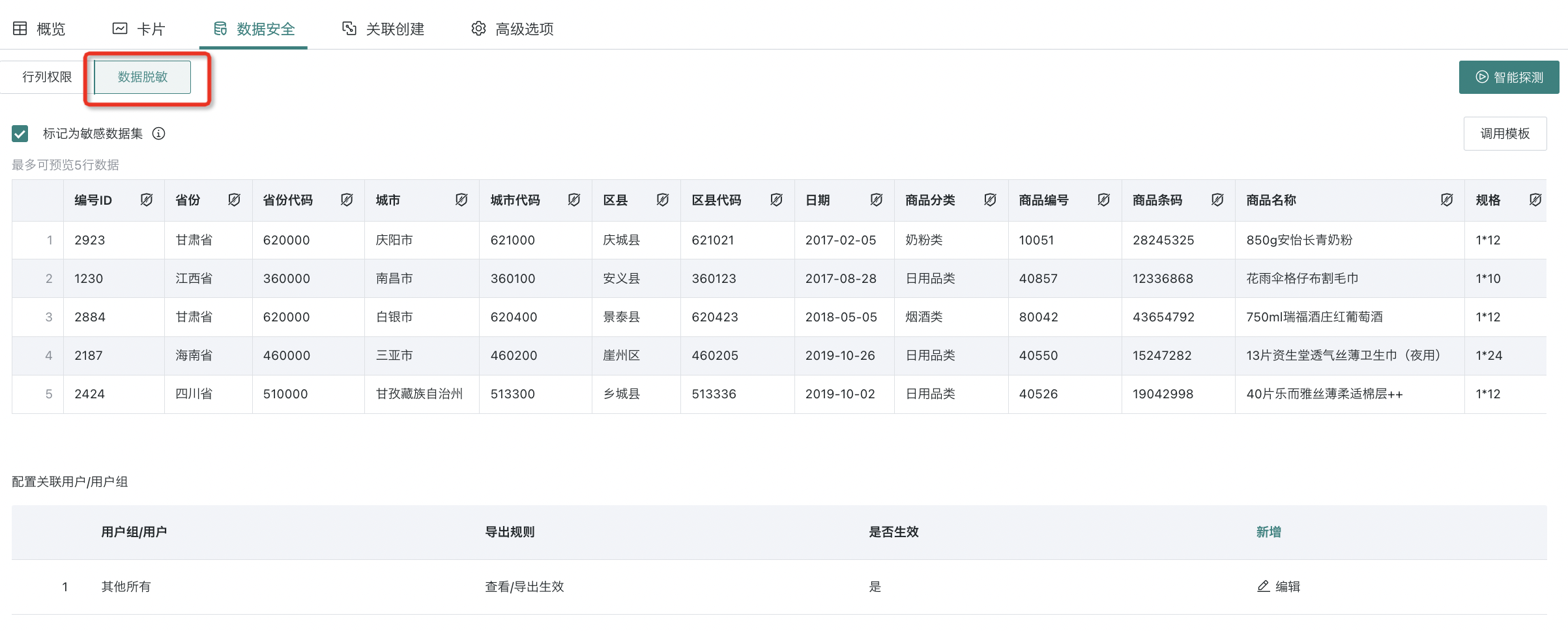
Users can find sensitive fields of datasets through "Smart Detection" in the "Data Security" interface of the data details page and set different masking rules for them to achieve different masking effects. They can also set the application scope of masking rules. The specific masking rule configuration logic can refer to Data Masking - Data Masking Rule Configuration.
Similar to row and column permissions, in addition to customizing data masking settings on the details page, users can also reuse designed data masking templates with one click through "Call Template". For details, please refer to Data Masking - Data Masking Template.
Note: "Masking Template" is a value-added module.
2.3. Card Creation
After setting data security control for the dataset, users can use the dataset as a data source to draw cards and create analysis dashboards. If users need to view all cards and dashboards related to the dataset, they can click the "Cards" tab on the dataset details interface to view information such as dashboards and data screens created based on the dataset. Additionally, multiple operations can be performed. Specific operations are as follows:
-
Switch Dataset: Click "Batch Switch Dataset" in the upper right corner of the page to select multiple cards for switching at the same time. Expand the dropdown list and select "Switch All Cards at Once" to replace all card datasets at once.
-
Create New Card: Click "Create New Card" to directly jump to the card editing page and enter the visualization analysis phase.
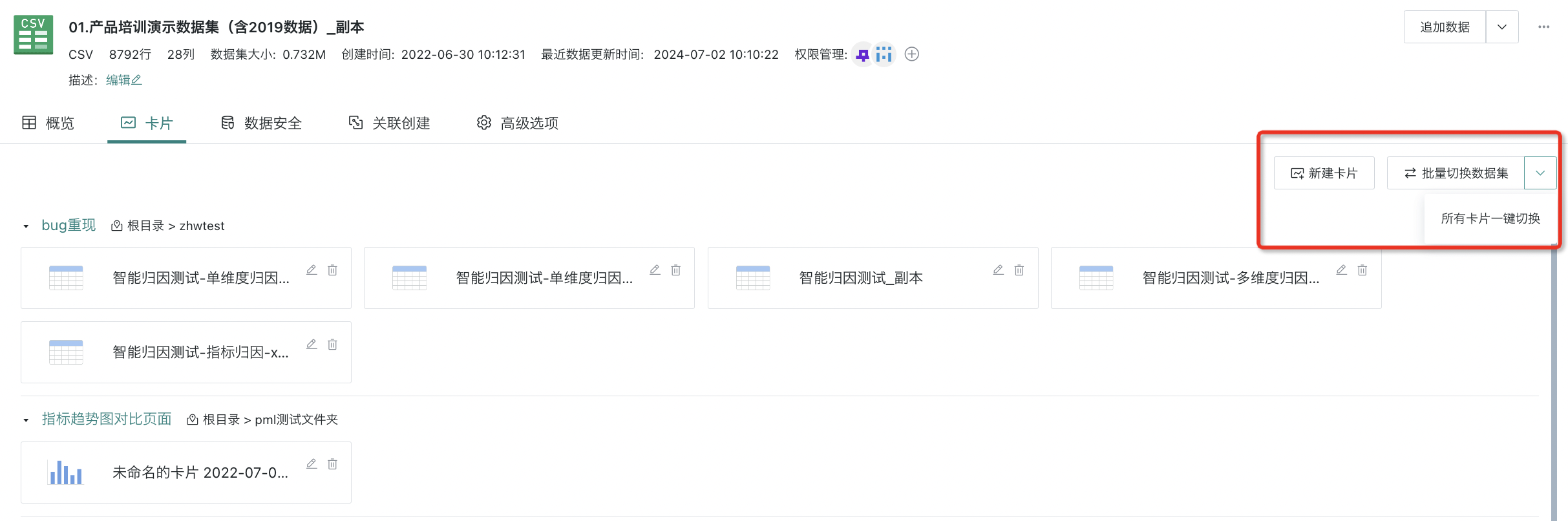
In addition to the card editing details page, you can also create new cards on the current dataset details page. Select "Create New Card" to jump to the card editing page.
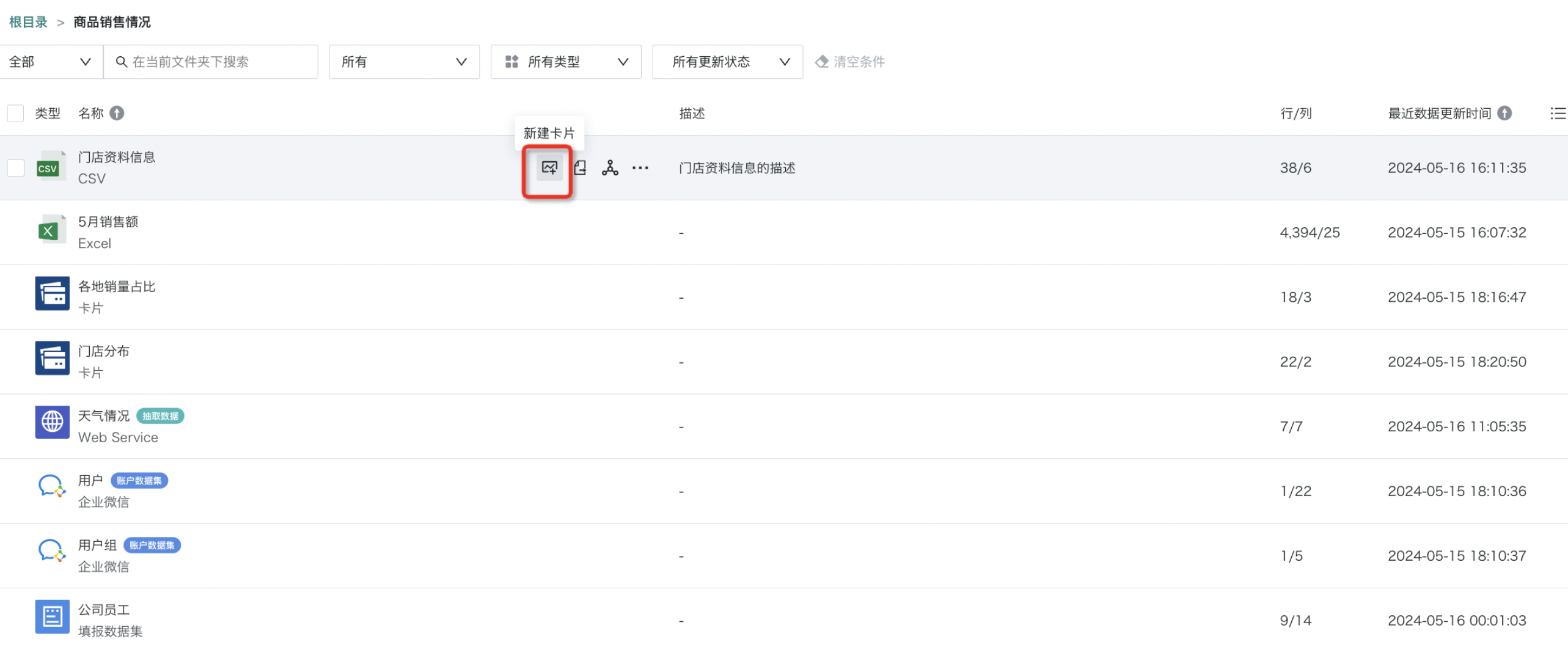
2.4. Associated Creation
Associated Creation can be used to view whether the current dataset as a parent has participated in creating other BI resources (children), specifically including: ETL, real-time datasets, and view datasets.
Enter the "Associated Creation" interface of the dataset details page, where you can find all resources associated with the dataset and click to jump to the corresponding resource details page. Taking ETL as an example, clicking on the corresponding ETL can directly enter the related dataset interface of the ETL to perform further operations.