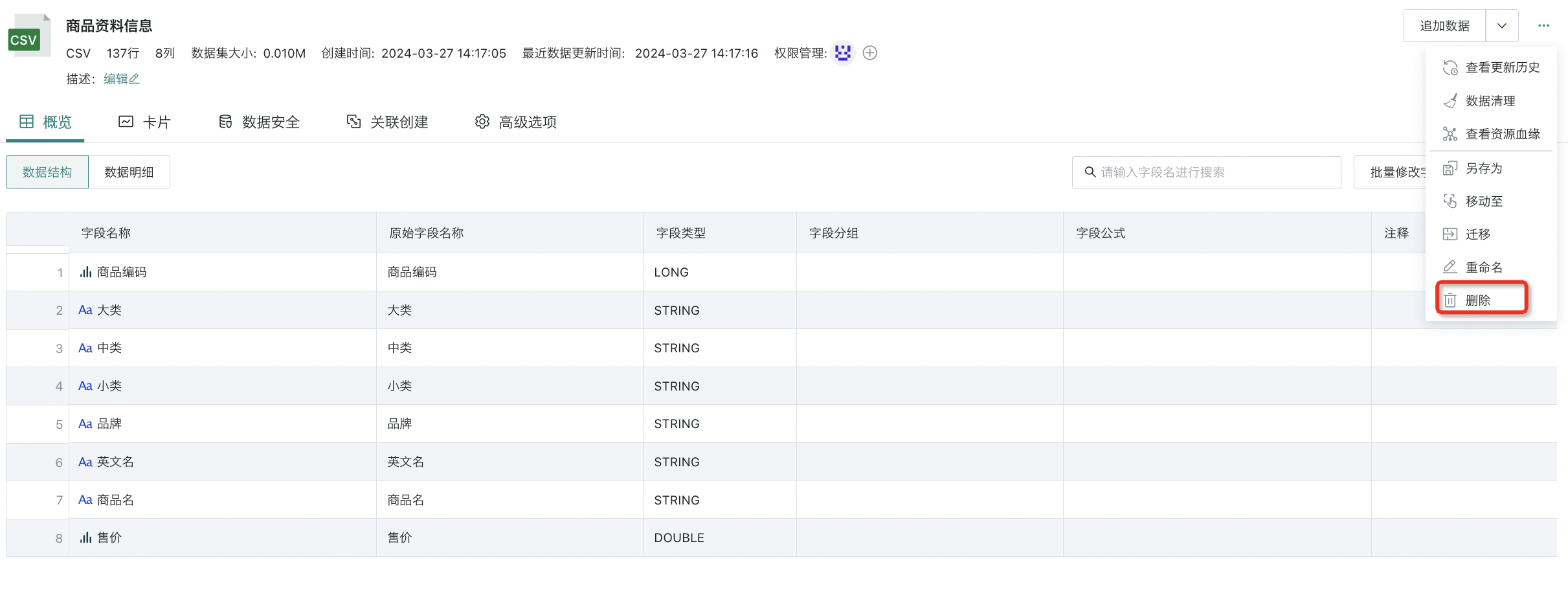Basic Common Operations
1. Overview
Users can perform a series of basic common operations on datasets, such as dataset save as, rename, and delete, etc. This article will provide detailed explanations of these basic common operation configuration processes.
2. Usage Guide
2.1. Dataset Query Search
Guandata BI provides users with an efficient and convenient dataset search experience, including locating directory folders from the global directory tree and performing fine filtering on the dataset list page under specific directories, thereby helping users quickly locate the required dataset resources.
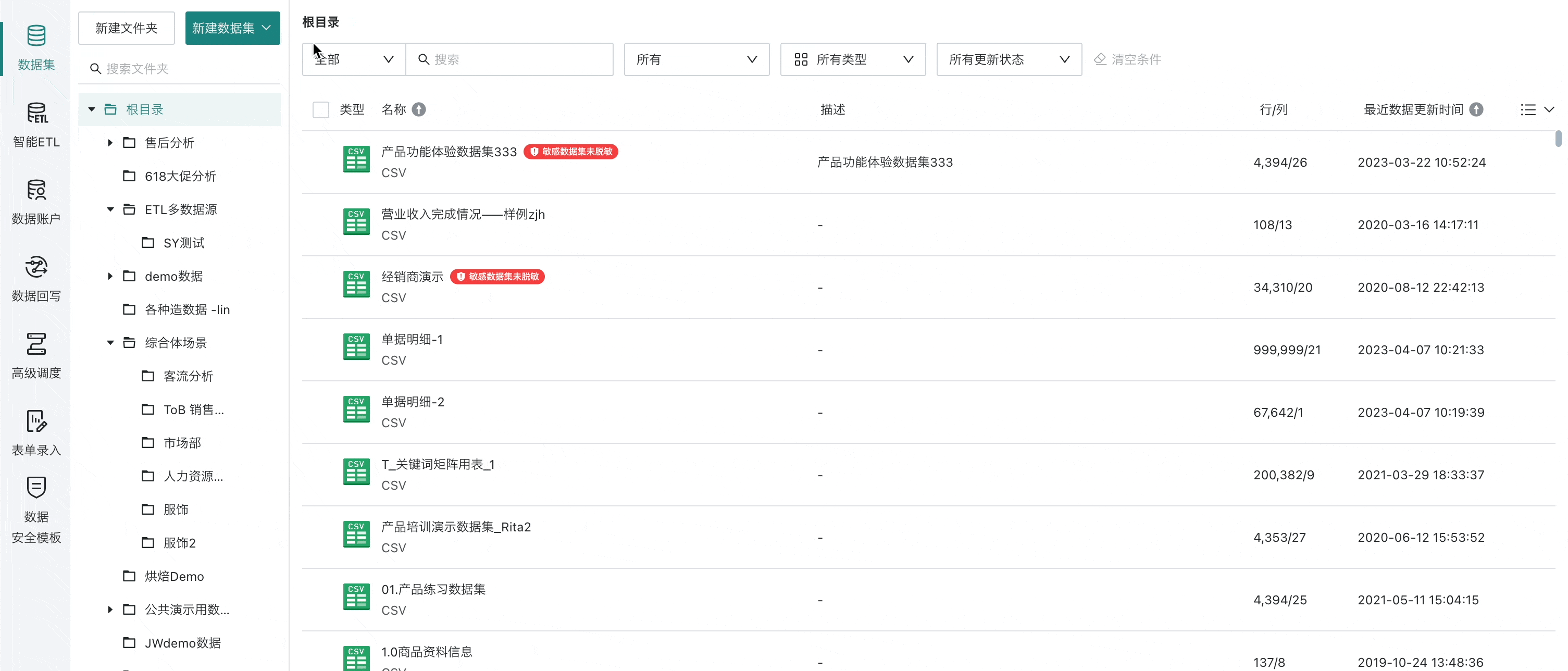
-
Global Directory Tree: Clearly displays the classification and hierarchical relationships of various datasets in a tree structure. Users can click on different directory nodes to gradually dive into specific dataset classifications. This structured display method not only helps users understand the overall layout of datasets but also enables quick navigation to the directory where the target dataset is located through intuitive path navigation.
-
Dataset List Page Under Specific Directory: When users locate a specific directory through the global directory tree, they can further perform fine filtering on the dataset list page under that directory. The dataset list page usually displays key information such as names, descriptions, and update times of all datasets under that directory, and allows users to perform operations such as sorting, searching, or filtering (such as filtering by permissions, dataset types, data update status, etc.) based on this information. In this way, users can quickly narrow down the search scope and find the dataset that best meets their needs without leaving the current page.
Note: Both can be used in combination to achieve a more efficient search experience.
For example: Users can first quickly locate the approximate directory range through the global directory tree, then perform fine filtering on the dataset list page under that directory. If they find they need to switch to other directories during the filtering process, users can directly click on the global directory tree on the left for quick switching without having to start searching from the global scope again.
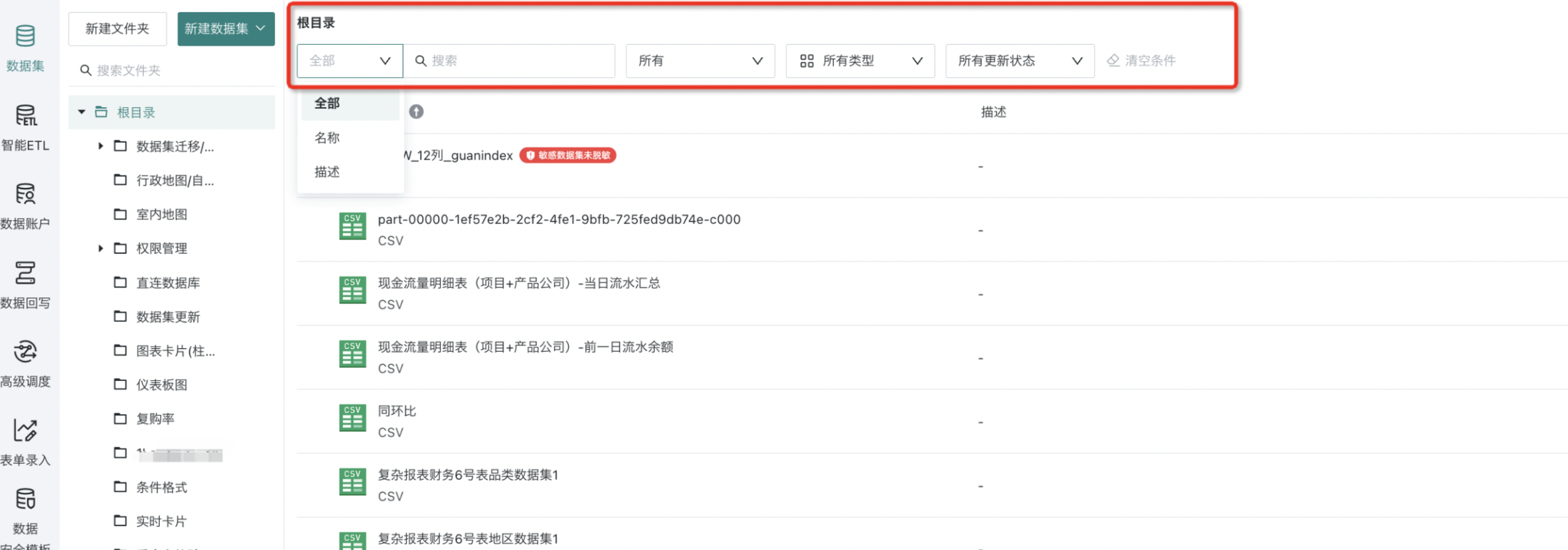
2.2. Dataset Export
Guandata BI supports users to export datasets, and you can choose to export datasets as CSV format or EXCEL format data. There are two entry points:
Entry One: Select the current dataset, click the "Dataset Export" button, and select the export type to complete the export operation.
Note: If you don't have ownership of the dataset, you are not allowed to export data.
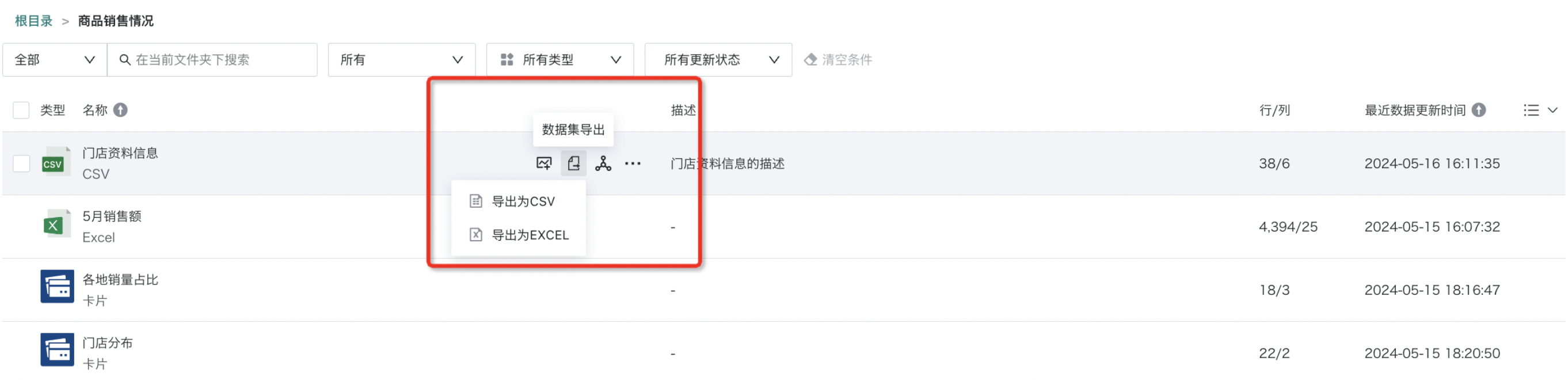
Entry Two: Enter the dataset details page, click Overview > Data Details, and you can click the "Export as CSV/EXCEL" button in the upper right corner of the interface to export.
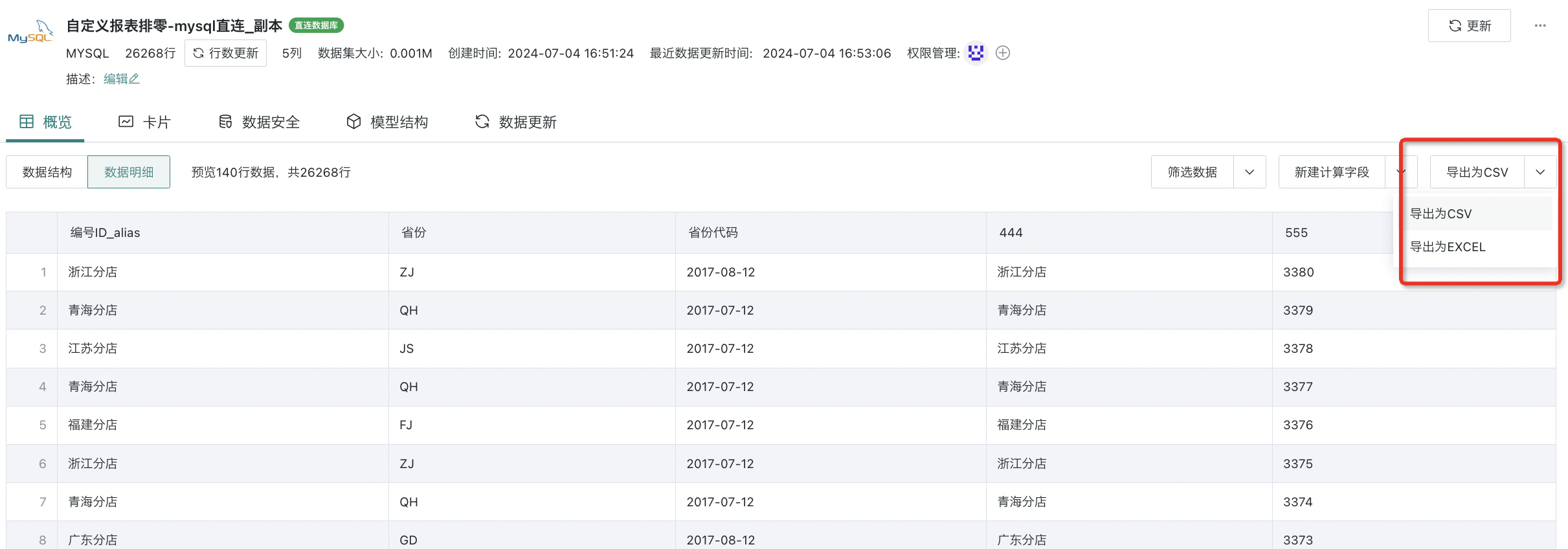
Note:
1. If you don't have ownership of the dataset, you are not allowed to export data;
2. If filter conditions are set, clicking "Export" will export the filtered data;
3. If no filter conditions are set, clicking "Export" will export the original dataset content.
4. Direct connection datasets can only export up to 3000 rows or 3000000 cells.
2.3. Save As
Prerequisites: Before performing the "Save As" operation on a dataset, the administrator needs to turn on the "Allow Dataset Save As" switch in Management Center > System Management > Advanced Settings. If the administrator turns off the "Allow Dataset Save As" button, the "Save As" function entry will not be displayed.
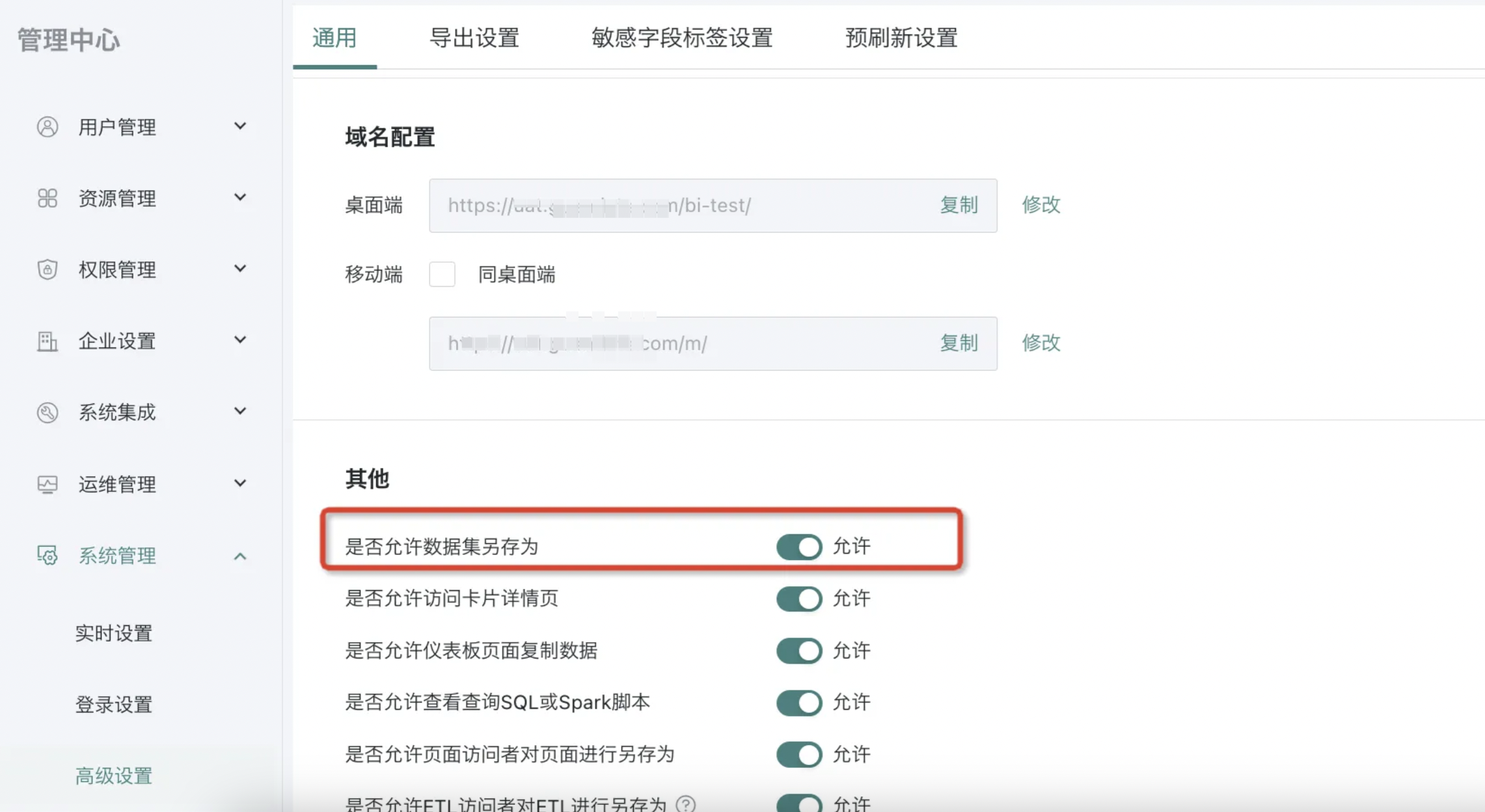
When using the "Save As" function, users create a copy of the original dataset and perform various operations and modifications on the new copy without affecting the original dataset. This process will copy and retain a series of key elements so that the new dataset can maintain similar characteristics and structure to the original dataset, usually carrying information such as newly created calculated fields, data structure, comments, model structure, etc.
Note:
1. Currently, file datasets, ETL output datasets, databases, card datasets, Web Service, account datasets, FTP/SFTP datasets, stored procedures, form datasets, view datasets, and Universe datasets are allowed to perform "Save As".
2. Administrators naturally support "Save As", and only dataset owners with data account usage rights/ownership are allowed to perform "Save As" operations (only for data account type datasets).
3. After dataset save as, it does not include the original dataset data.
- When the user is the dataset owner (and has data account usage rights/ownership), they can perform save as operations on the dataset. There are two entry points:
- Entry One: On the dataset list page, click the "..." button of any dataset, and you can select "Save As" from the dropdown menu.

- Entry Two: On the dataset details page, click the "..." button in the upper right corner of the page, and you can select "Save As" from the dropdown menu.
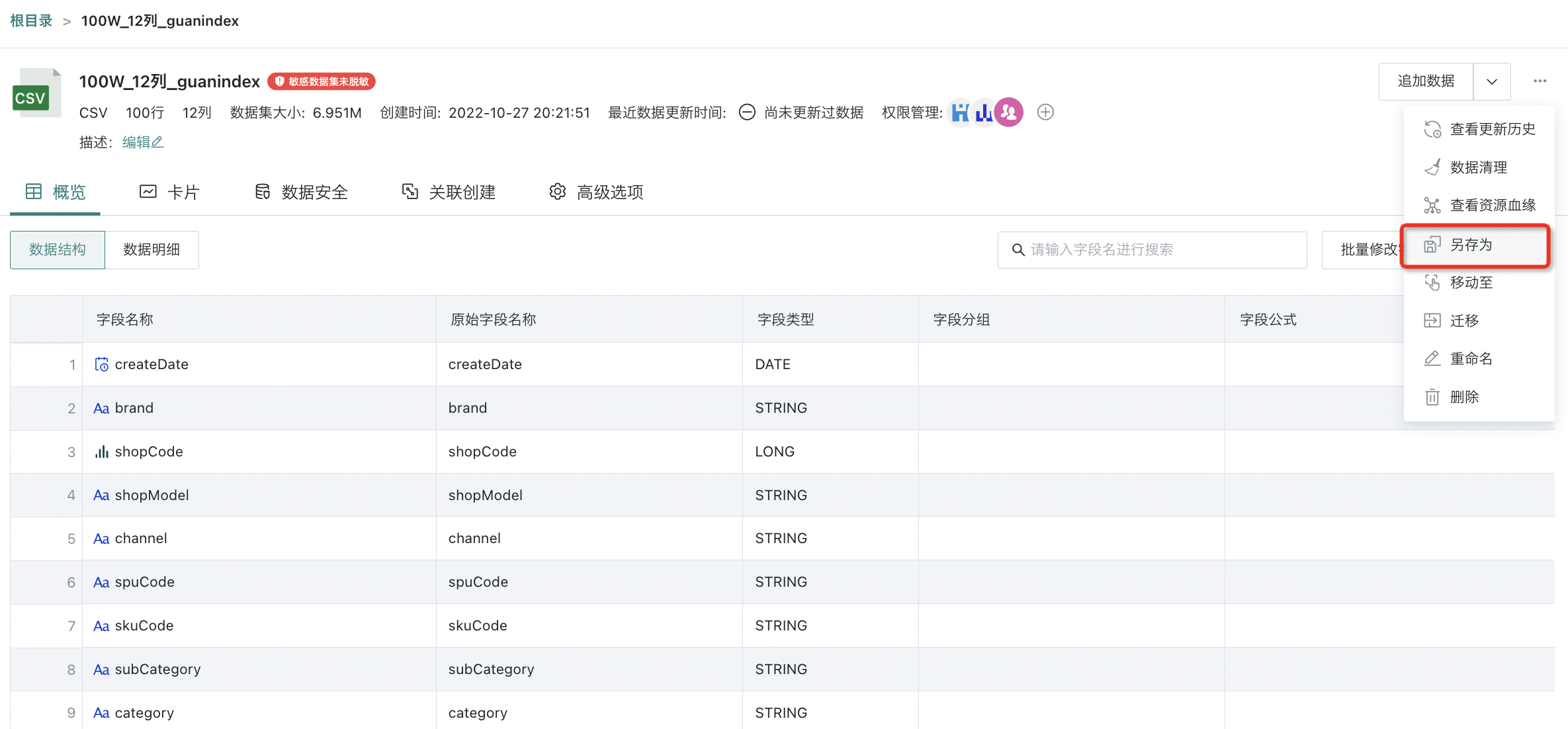
- After clicking "Save As", fill in the name of the new dataset and the save as directory to complete the save as operation. After the user "Save As", that user will be the owner of the dataset by default. The following is an explanation of the "Save As" configuration items:
-
Dataset Name: XXXXX_Copy (duplicate names are not allowed in the same path).
-
Save Location:
-
Defaults to the directory where the current dataset is located;
-
Can be saved in folders with permissions (folders with usage rights or ownership).
-
2.4. Migration
Datasets support migration from test environment to production environment. This operation is limited to administrators. For detailed introduction, please refer to Online Migration.
- Entry One: On the dataset list page, click the "..." button of any dataset, and you can select "Migration" from the dropdown menu.
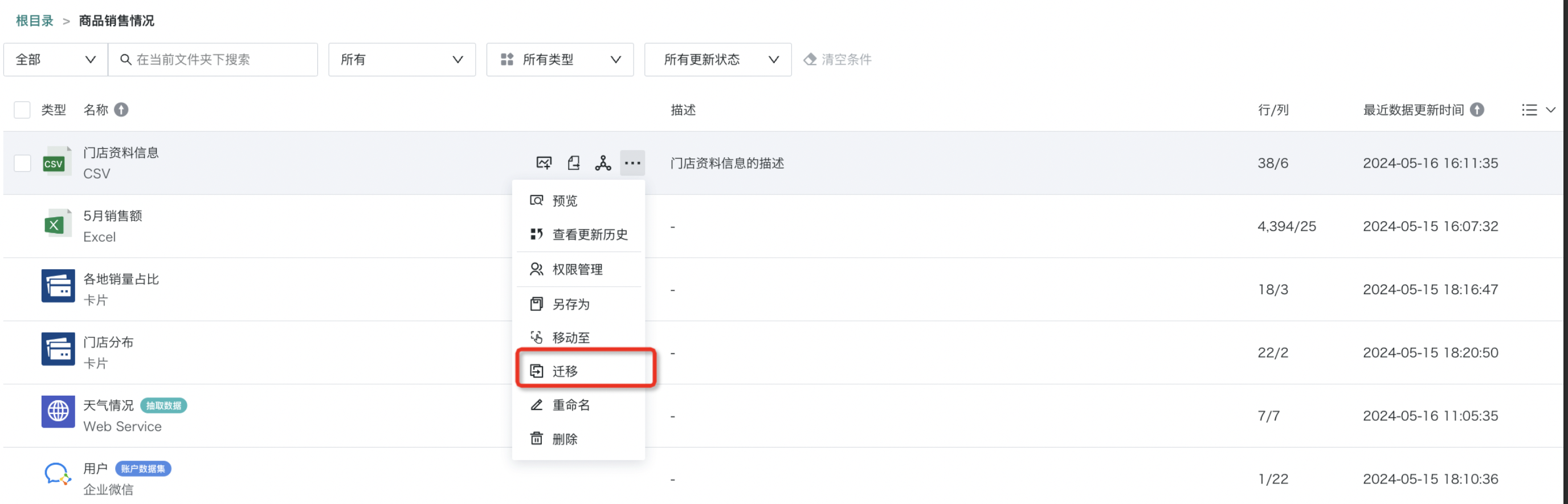
- Entry Two: On the dataset details page, click the "..." button in the upper right corner of the page, and you can select "Migration" from the dropdown menu.
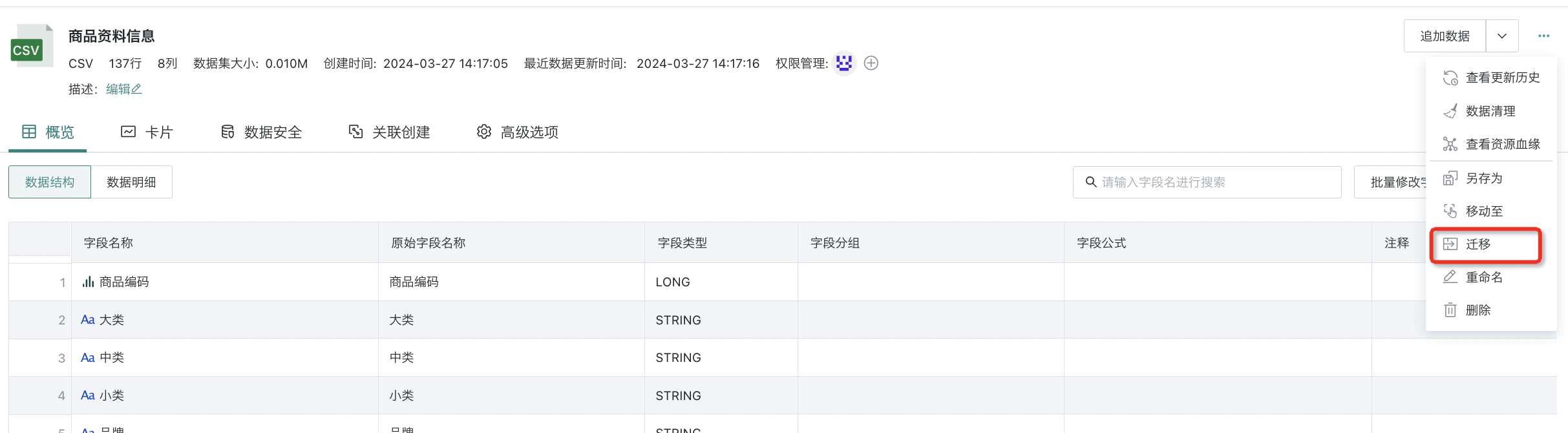
2.5. Move To
Users can use the "Move To" function to move datasets from their current location to specified folders or directories, organizing and managing the hierarchical structure of datasets.
- Entry One: On the dataset list page, click the "..." button of any dataset, and you can select "Move To" from the dropdown menu.
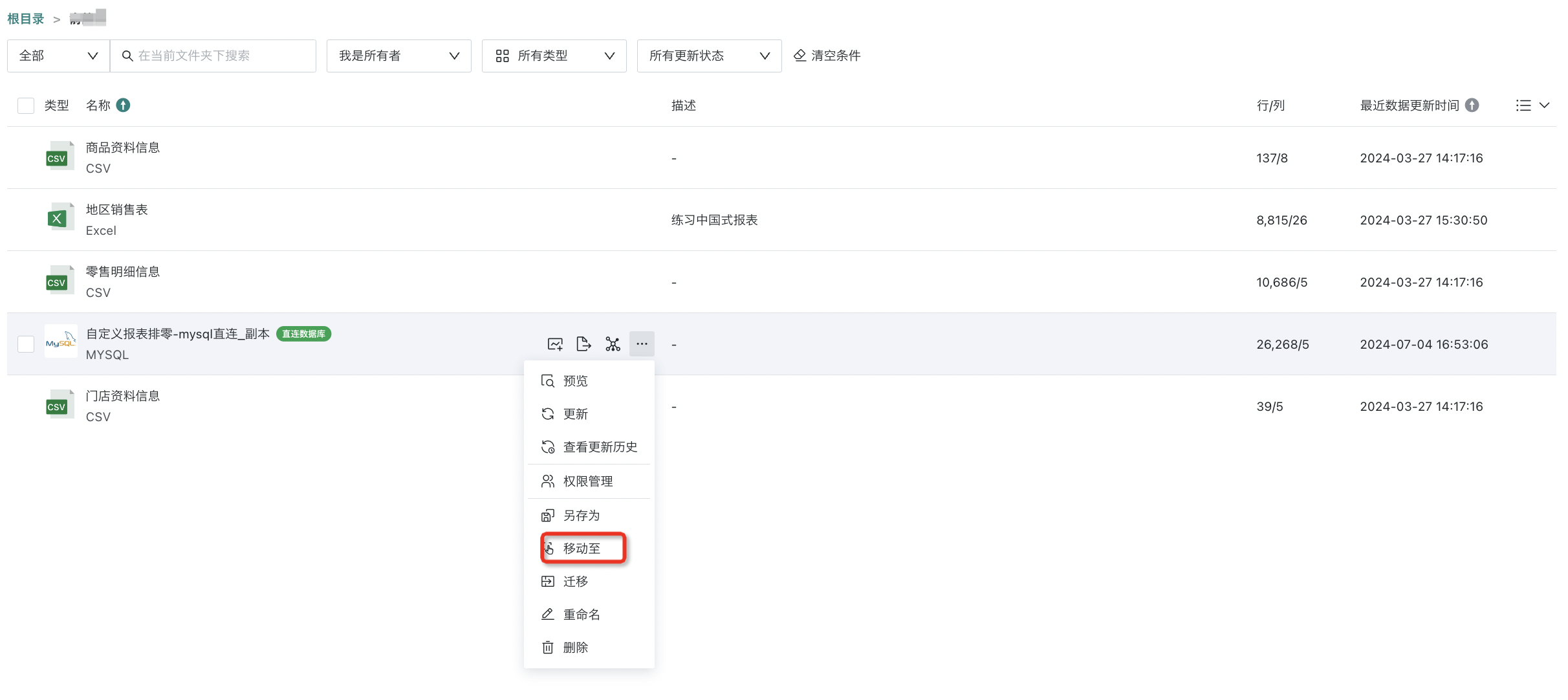
- Entry Two: On the dataset details page, click the "..." button in the upper right corner of the page, and you can select "Move To" from the dropdown menu.
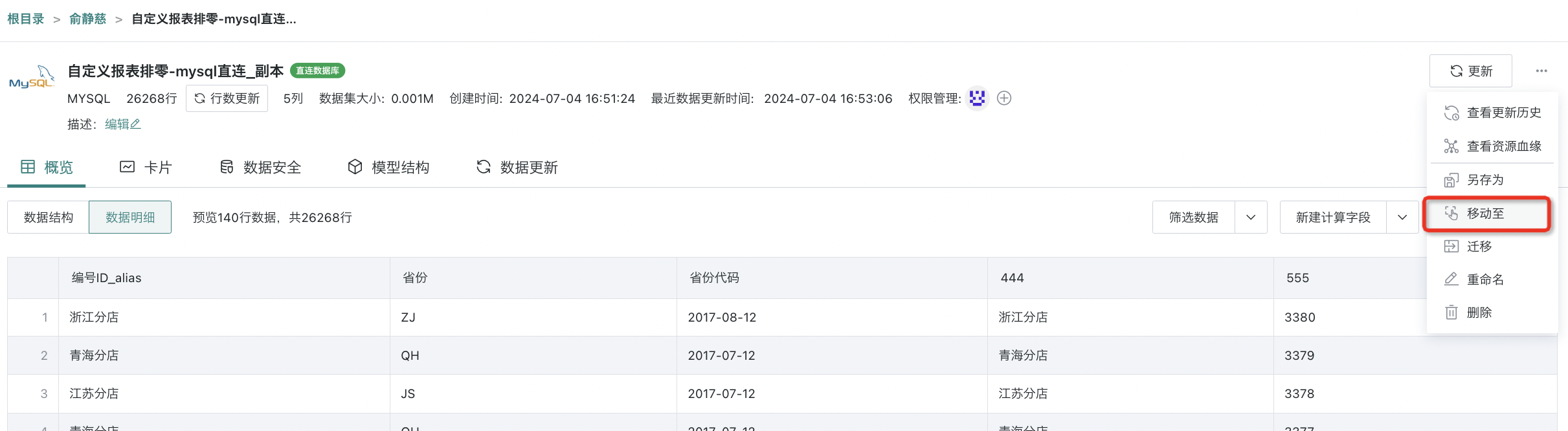
2.6. Rename
Users can modify the name of a dataset through the "Rename" function to better reflect the purpose, content, or business scenario of the dataset.
- Entry One: On the dataset list page, click the "..." button of any dataset, and you can select "Rename" from the dropdown menu.
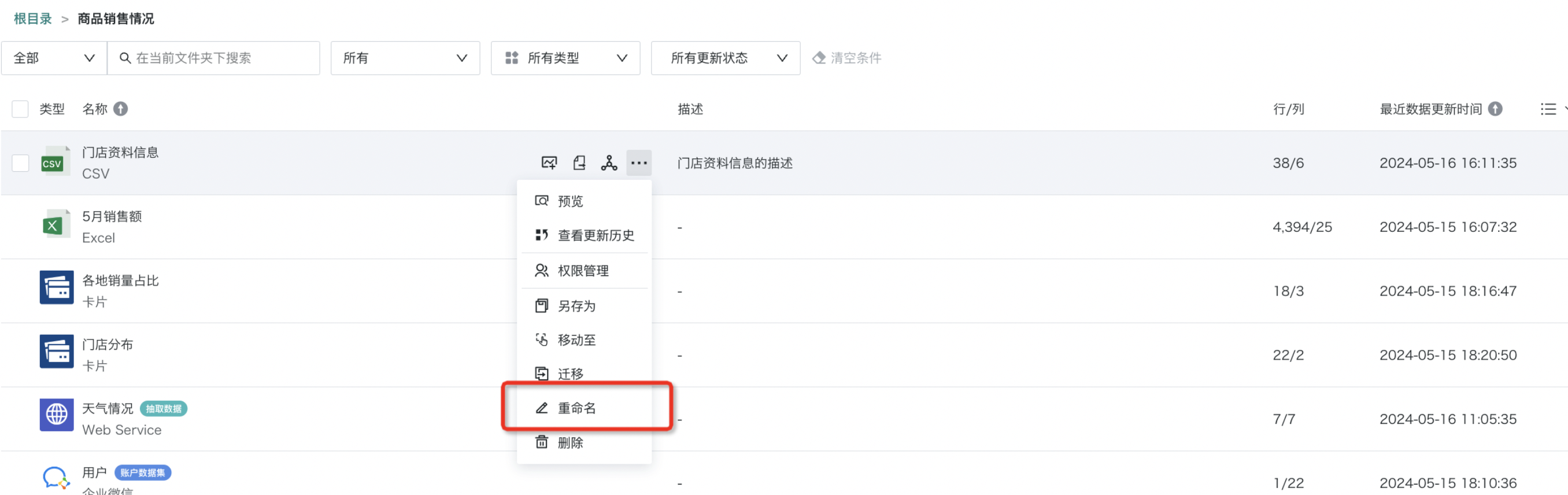
- Entry Two: On the dataset details page, click the "..." button in the upper right corner of the page, and you can select "Rename" from the dropdown menu.
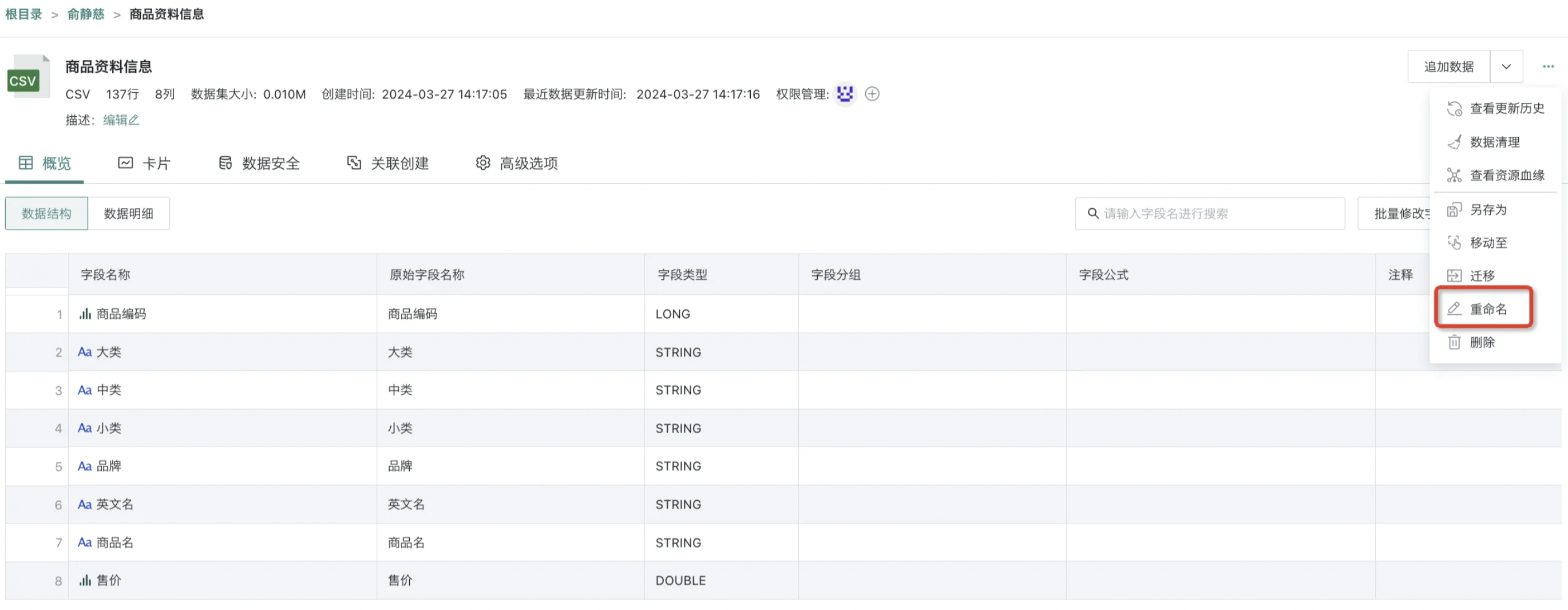
2.7. Delete
Both dataset folders and datasets have a "Delete" button in the right operation bar, which can be clicked to delete dataset folders or datasets. It should be noted that if you want to delete a folder, you need to first delete all datasets under that folder, then perform the operation, that is, non-empty folders cannot be deleted.
- Entry One: On the dataset list page, click the "..." button of any dataset, and you can select "Delete" from the dropdown menu.
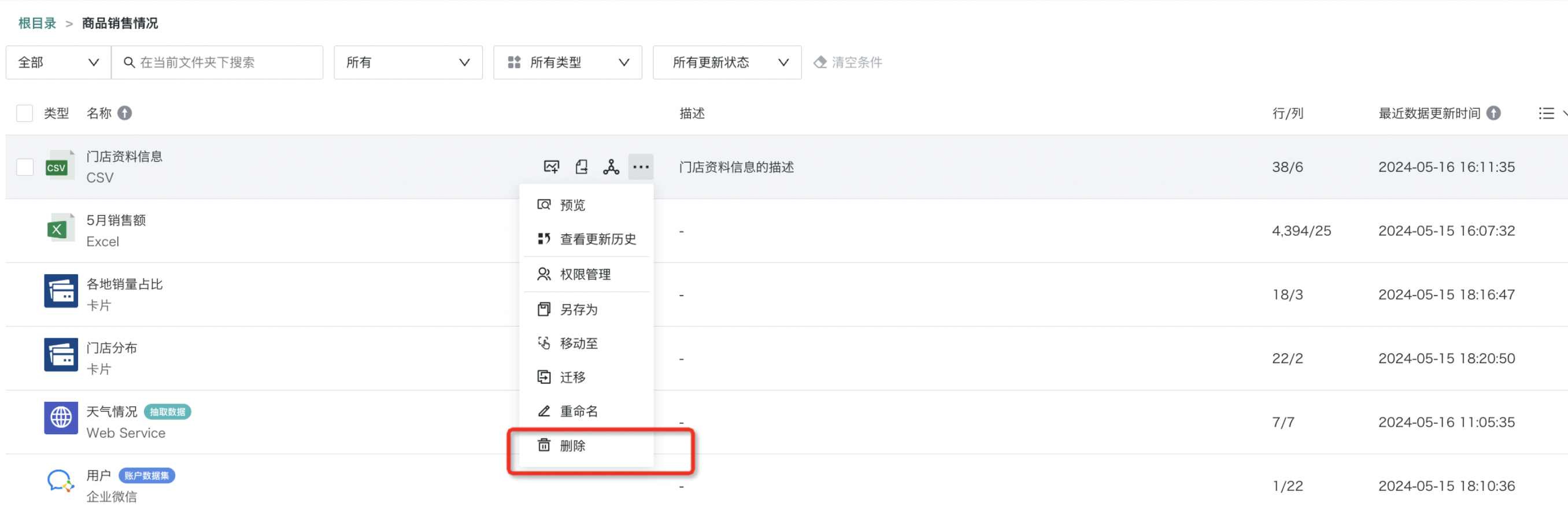
- Entry Two: On the dataset details page, click the "..." button in the upper right corner of the page, and you can select "Delete" from the dropdown menu.