Universe Dataset
1. Overview
1.1. Function Description
Universe is an intelligent data development platform provided by Guandata, which can work with Guandata's intelligent analysis platform (Guandata BI) to jointly support business applications and decision-making scenarios.
Guandata BI supports integrating data sources from Universe databases. This article will provide you with a detailed description of the configuration process for Universe dataset integration.
1.2. Prerequisites
When integrating Universe datasets, you need to select a data account.
Users who have already created data accounts can ignore this step. Users who have not created data accounts can go to [Data Account](../1-Data Account.md) for more information.
2. Usage Guide
2.1. Creating Universe Dataset
Function entry: Data Preparation > Datasets > New Dataset > Application > Universe.
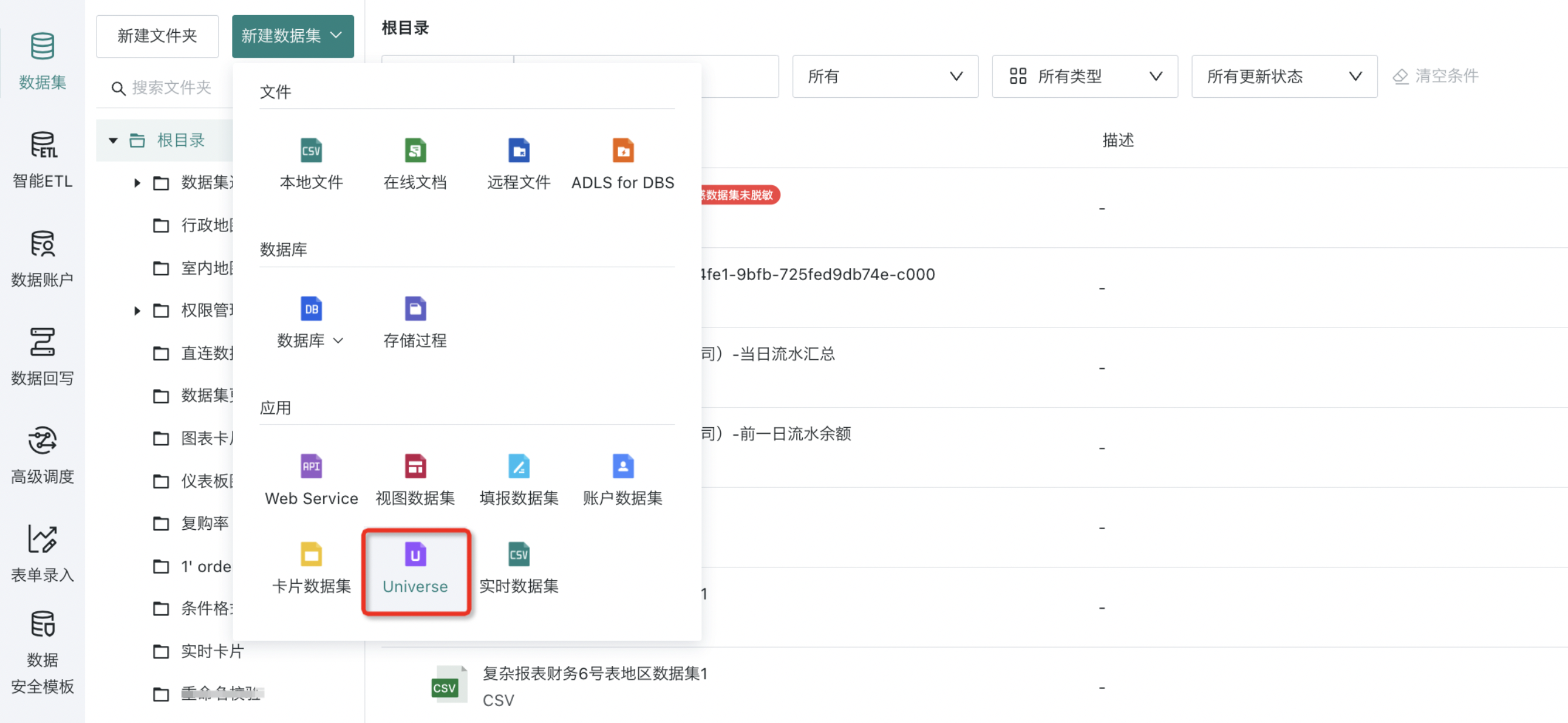
2.2. Selecting Data Tables
- On the dataset configuration page, first select the data account, then select the required data tables.
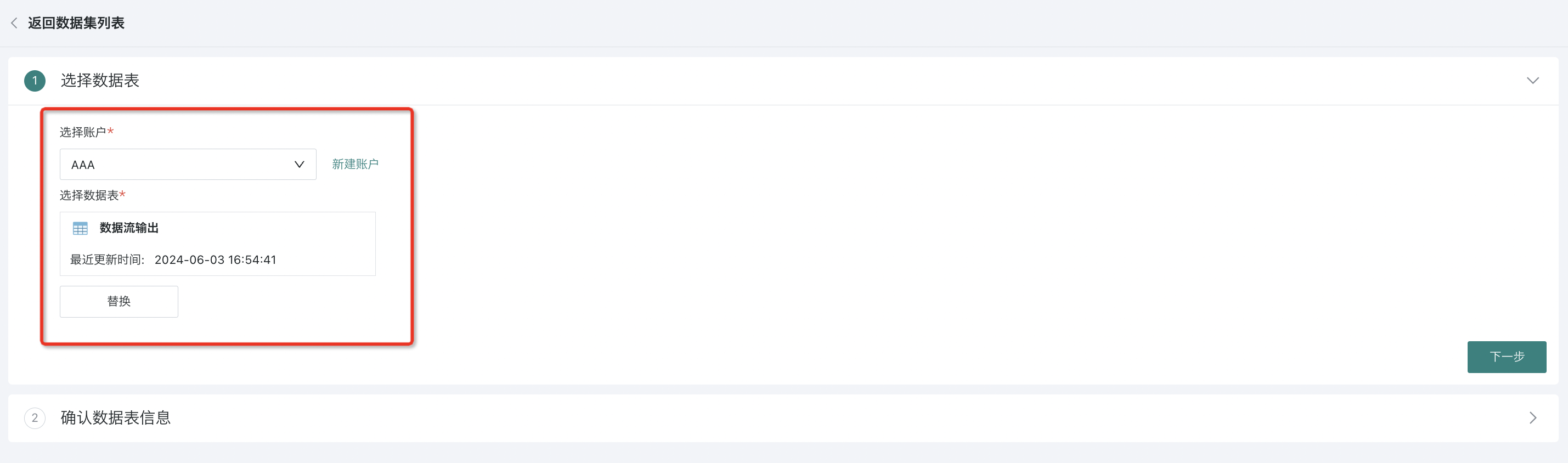
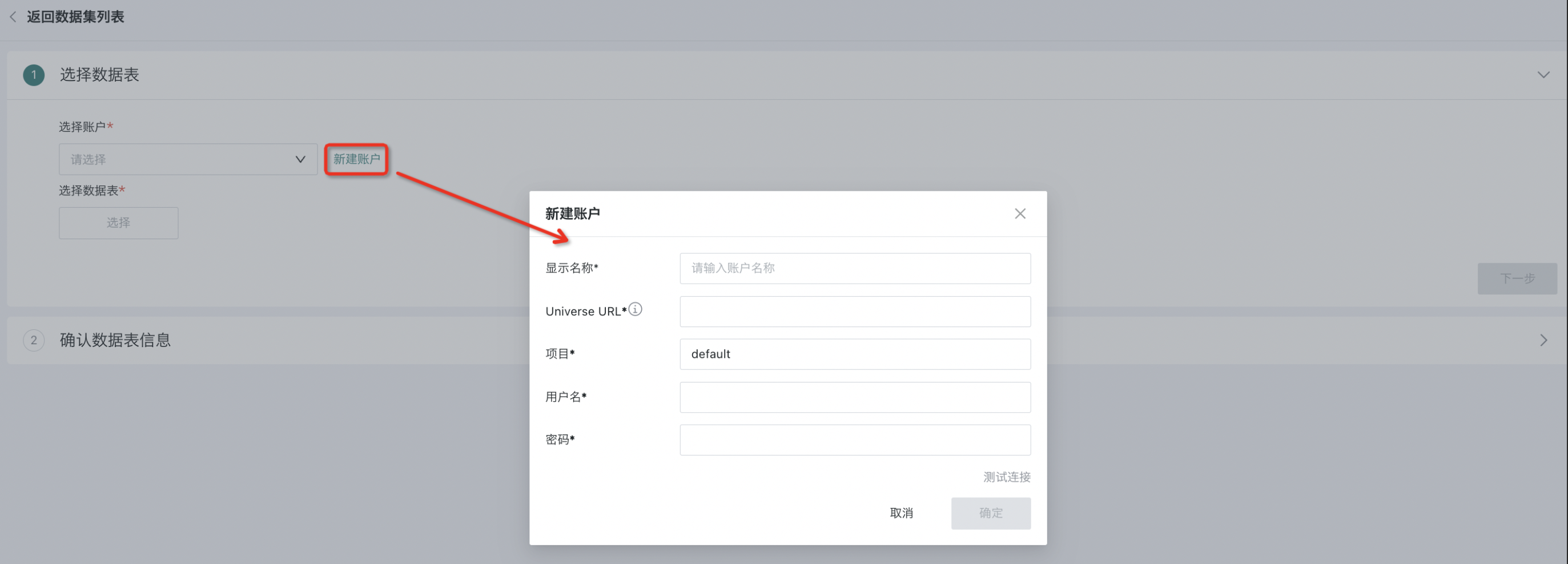
- After configuration is complete, click "Next" to enter the "Confirm Data Table Information" operation window.
2.3. Confirming Data Table Information
Users can fill in the dataset name, select save path, and add description and other configuration operations in this window.
Except for the inability to rename fields and switch field types, the related configuration items are basically the same as "Confirm Data Table Information" during database integration. For details, please refer to [Standard Database Connection Guide - Confirm Data Table Information](../3-Database Data Integration/0-Database/1-Standard Database Connection Guide.md#23-confirm-data-table-information).
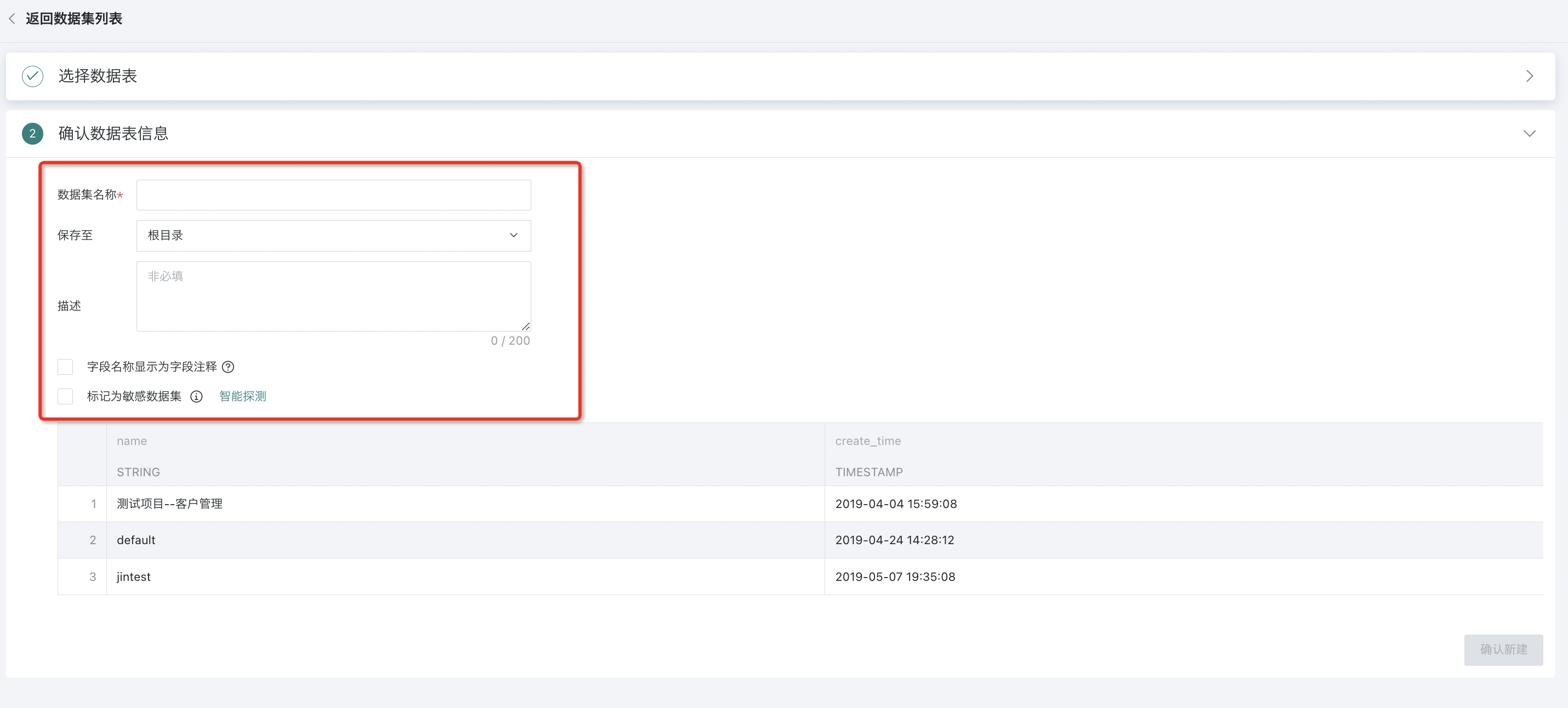
2.4. Creating Completed and Managing Dataset
Successfully created Universe datasets will be saved in the specified location in the data center. Click on the dataset to enter the dataset details page, where you can view dataset overview, dataset related cards, data security, and other interface information, and modify configuration items in various interfaces.
