Card Dataset
1. Overview
Guandata BI supports creating datasets using card results (i.e., data after users build cards in dashboards for data visualization analysis) as data sources. For example, after conducting preliminary visualization analysis of data through cards, if users identify trends or anomalous data points with potential value in the cards, they can save the current card results as card datasets to conduct more refined data mining, model building, or further analysis exploration work on this basis.
2. Usage Guide
2.1. Creating Card Dataset
Entry One: Creating in Dashboard Page
- Function entry: Dashboard page > Card > Upper right corner "..." > Generate Card Dataset.
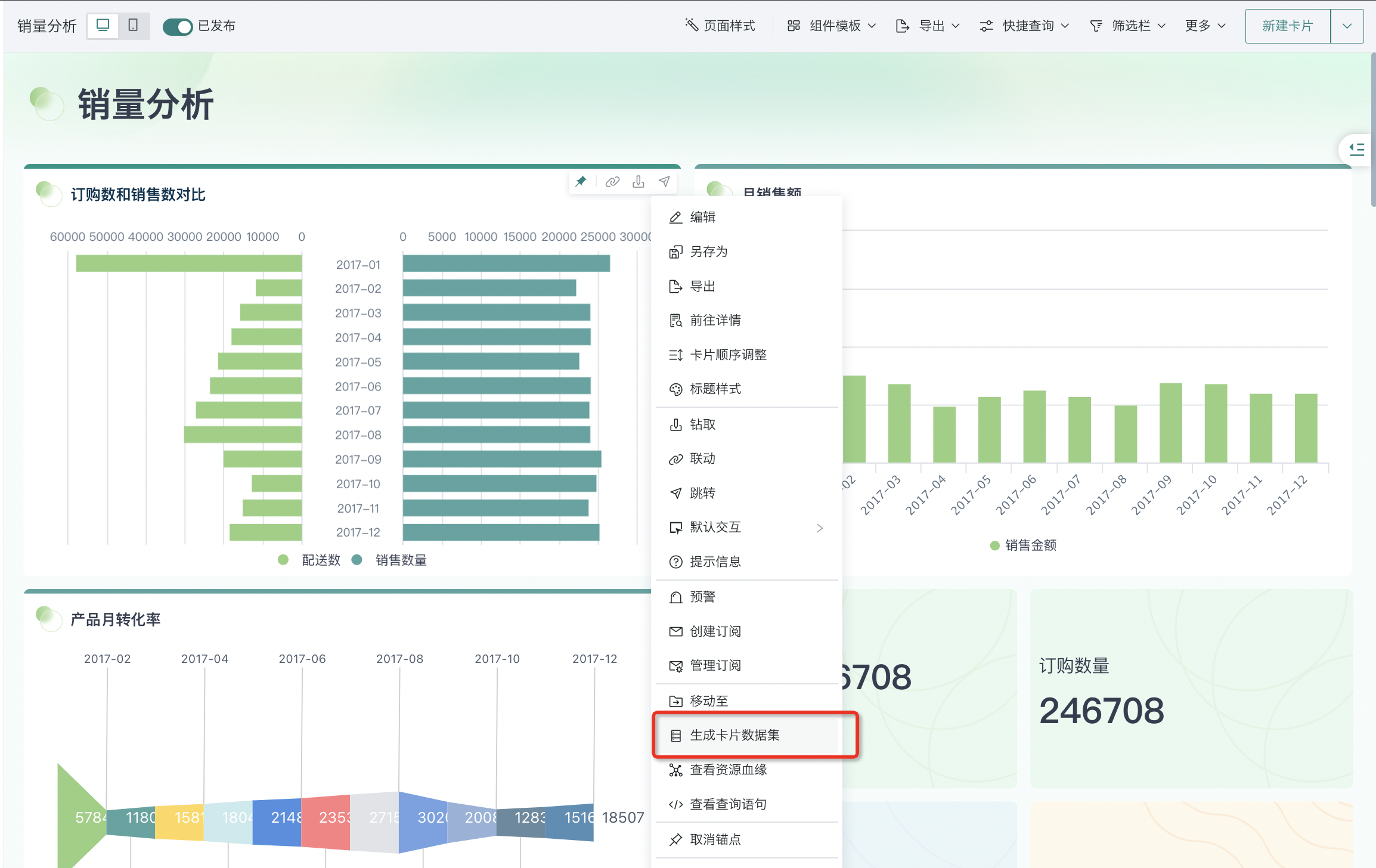
- In the dataset information configuration interface, users can view data information and support modifying the generated dataset name, storage path (default is system root directory), and description information. In addition, users can also click "Smart Detection" to identify whether the dataset contains sensitive fields, and check "Mark as Sensitive Dataset" to mark the dataset. For more content about data desensitization, please refer to Data Desensitization.
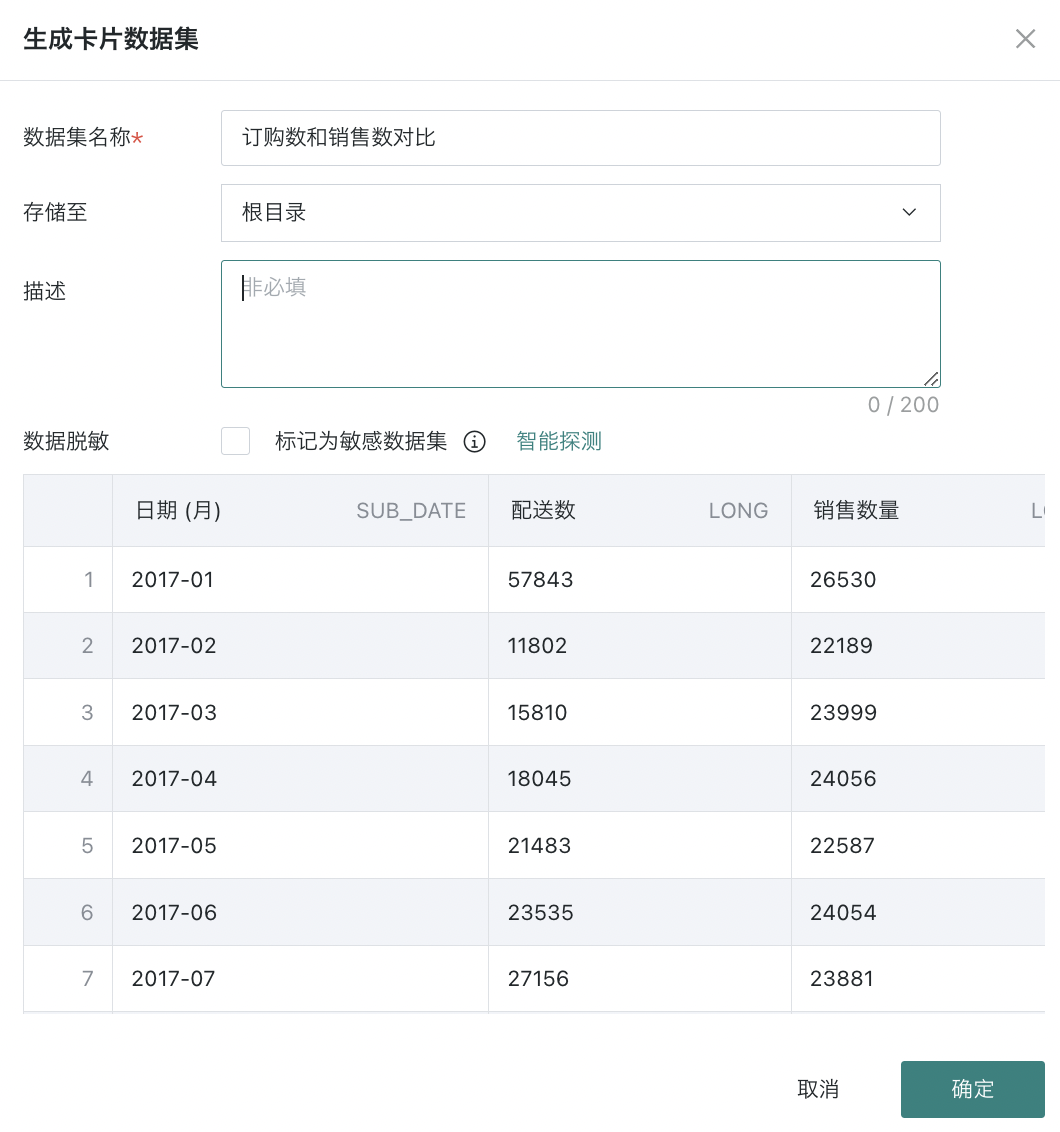
- After confirming the information is correct, click "Confirm" to complete dataset creation.
Entry Two: Creating in Data Preparation Page
-
Function entry: Data Preparation > Datasets > New Dataset > Application > Card Dataset.
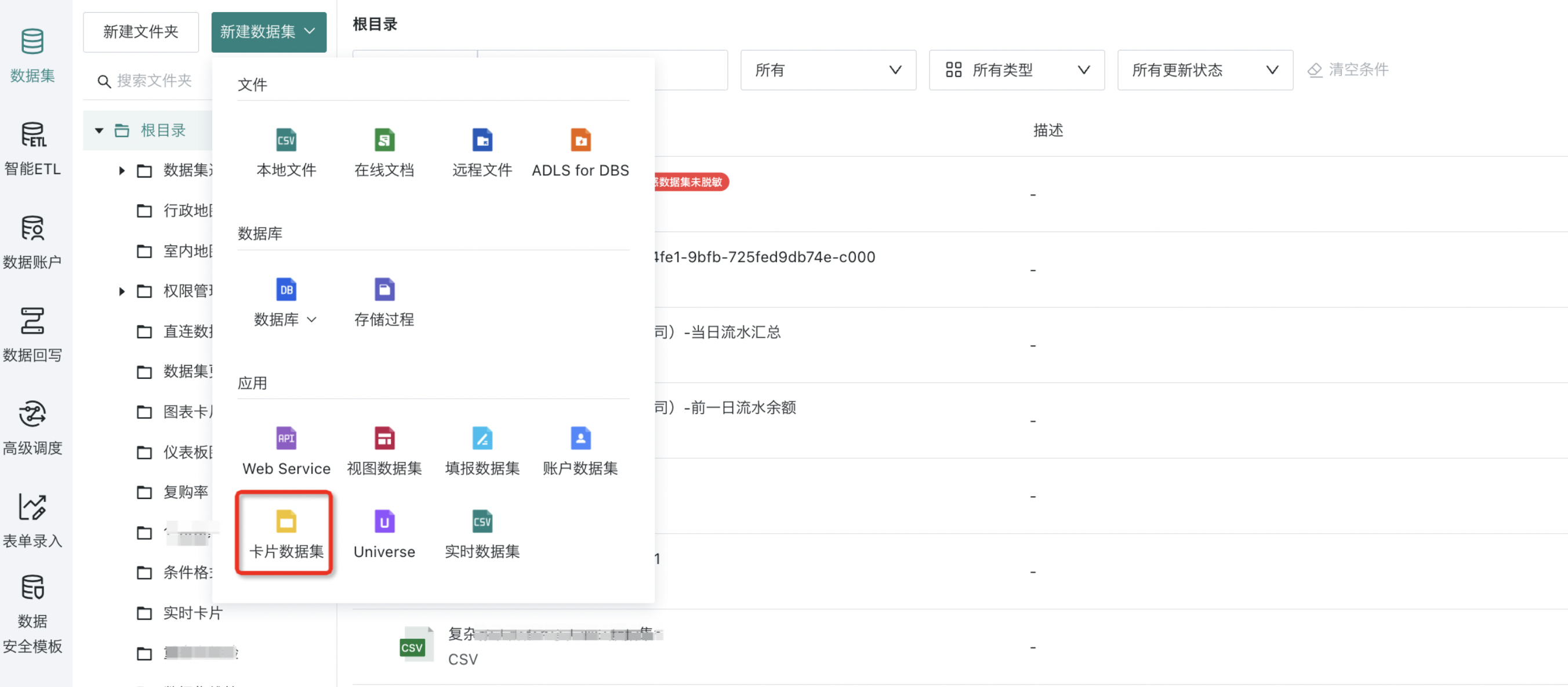
-
Enter the card dataset configuration page. Users first select the corresponding card from the card list on the left side of the page, then confirm the card's data table information on the right side of the page, and fill in the card dataset name, storage path, and description information as needed.
-
In addition, users can also click "Smart Detection" to identify whether the dataset contains sensitive fields, and check "Mark as Sensitive Dataset" to mark the dataset. For more content about data desensitization, please refer to Data Desensitization.
Note: Users can only select cards that they have owner permissions for.
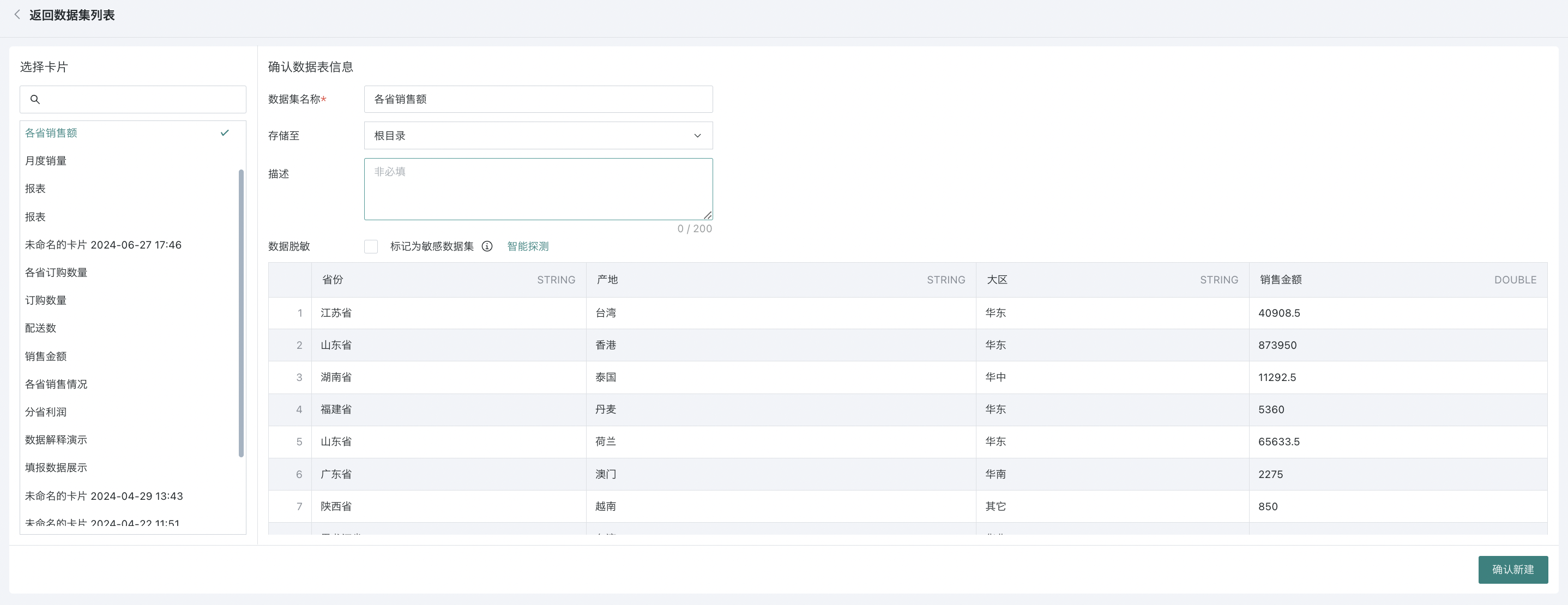
- After confirming the information is correct, please click "Confirm New" to complete dataset creation.
2.2. Creating Completed and Managing Dataset
Successfully created card datasets will be saved in the specified location in the data center. Click on the dataset to enter the dataset details page, where you can view dataset overview, related cards, data security, and other interface information, and modify configuration items in various interfaces.
