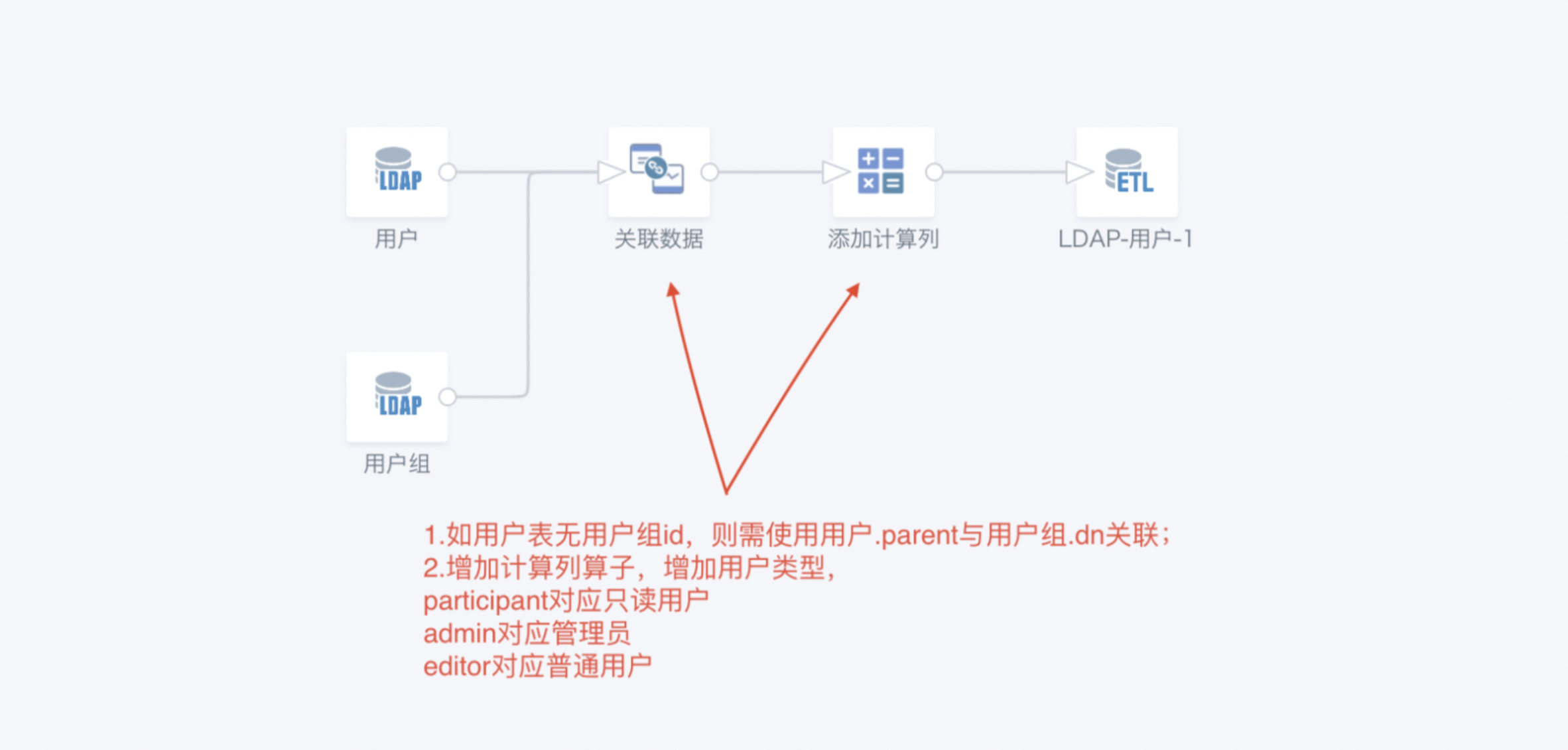Account Dataset
1. Overview
1.1. Function Description
Guandata BI supports obtaining account data from common OA systems and achieving seamless integration of account data between enterprise OA systems and Guandata BI analysis platform through account synchronization. Currently supports WeChat Work, DingTalk, LDAP, Feishu, and other OA systems are being expanded.
Account dataset first facilitates calling OA system data, achieving seamless integration of account data between enterprise OA systems and Guandata BI analysis platform through account synchronization. Furthermore, it facilitates account integration. Guandata BI integrates enterprise OA system account systems with Guandata BI account systems in a systematic and integrated manner, facilitating enterprise management of accounts across different systems and tools, avoiding account management confusion.
1.2. Application Scenarios
When enterprises build and maintain Guandata accounts, they often hope to reuse existing account data within the enterprise. Internal account data is usually scattered across various internal business systems or OA systems. When the number of enterprise users is large, relying on manual maintenance of Guandata accounts is time-consuming and labor-intensive. Based on this scenario, Guandata BI supports obtaining account data from common OA systems and achieving seamless integration of account data between enterprise OA systems and Guandata BI analysis platform through account synchronization. Currently supports WeChat Work, DingTalk, LADP, Feishu, and other OA systems are being expanded.
1.3. Prerequisites
Before creating account datasets, users need to configure OA system accounts in advance as needed.
- WeChat Work: Need to set the application's visible scope permission to be able to obtain the entire address book (i.e., need to add the root department to the visible scope) and enterprise trusted API (i.e., the BI server's external export IP address).
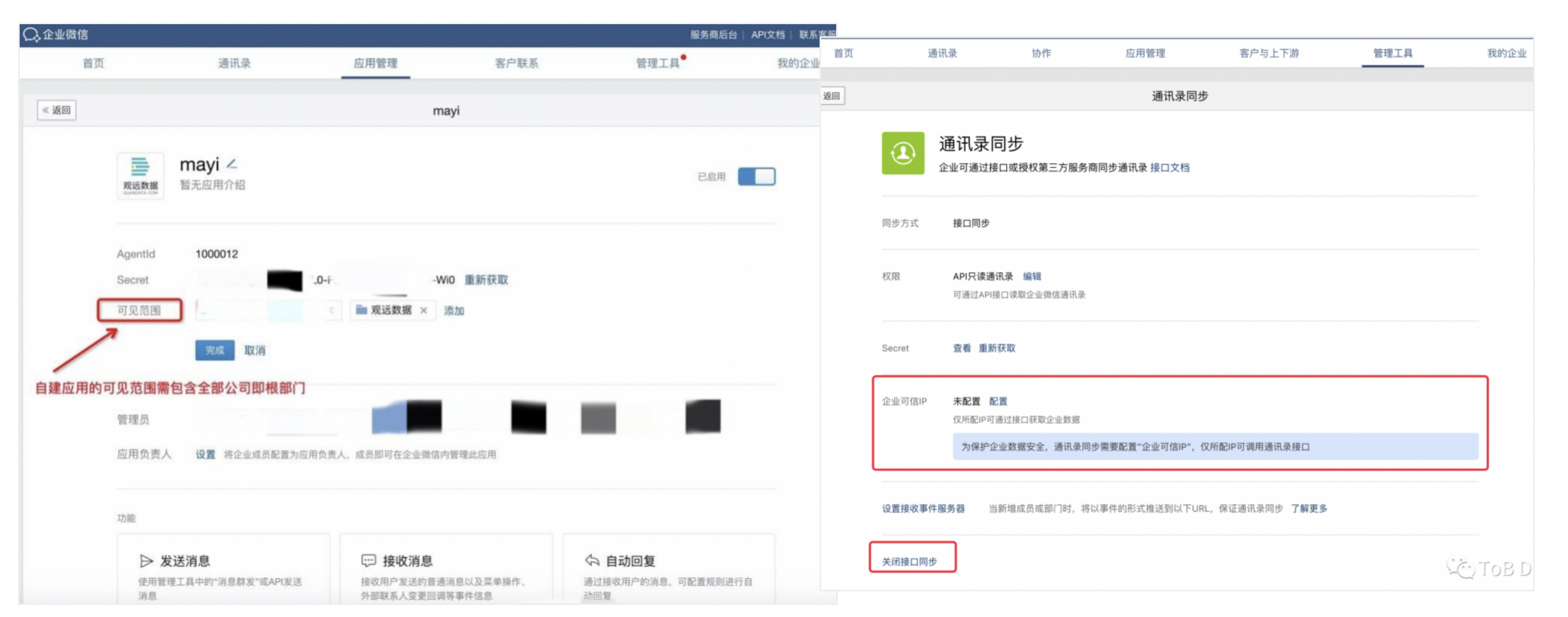
-
DingTalk: Need to add the current BI server's IP to the application's server export IP whitelist in the developer backend.
-
Feishu: Need to create an application through Feishu self-built application and complete related configurations, and enable address book reading permissions.
-
Log in to Feishu Open Platform to create an application (if already created, you can ignore this step), and bind Feishu with the BI system authentication. For related configurations, see Feishu Complete Integration Solution.
-
Enter the Development Configuration - Permission Management interface:
(1) Change the permission scope to "All Members"
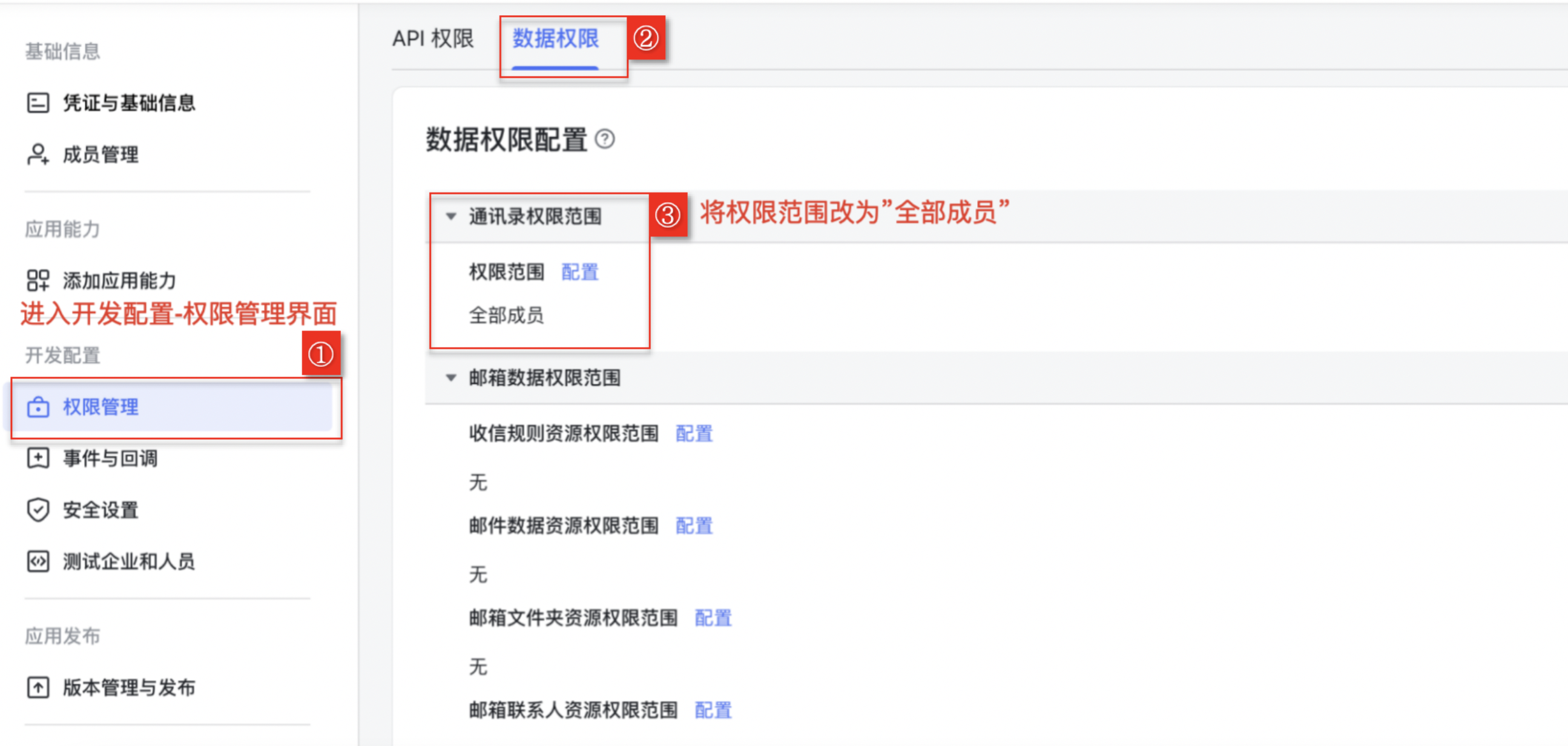
(2) In the permission configuration module, search for: Get department basic information, Get address book department organizational structure information, Get user basic information, Get user employment information, and enable related interface permissions.
Note: If more field information is needed, please refer to the developer documentation to enable related interface permissions.
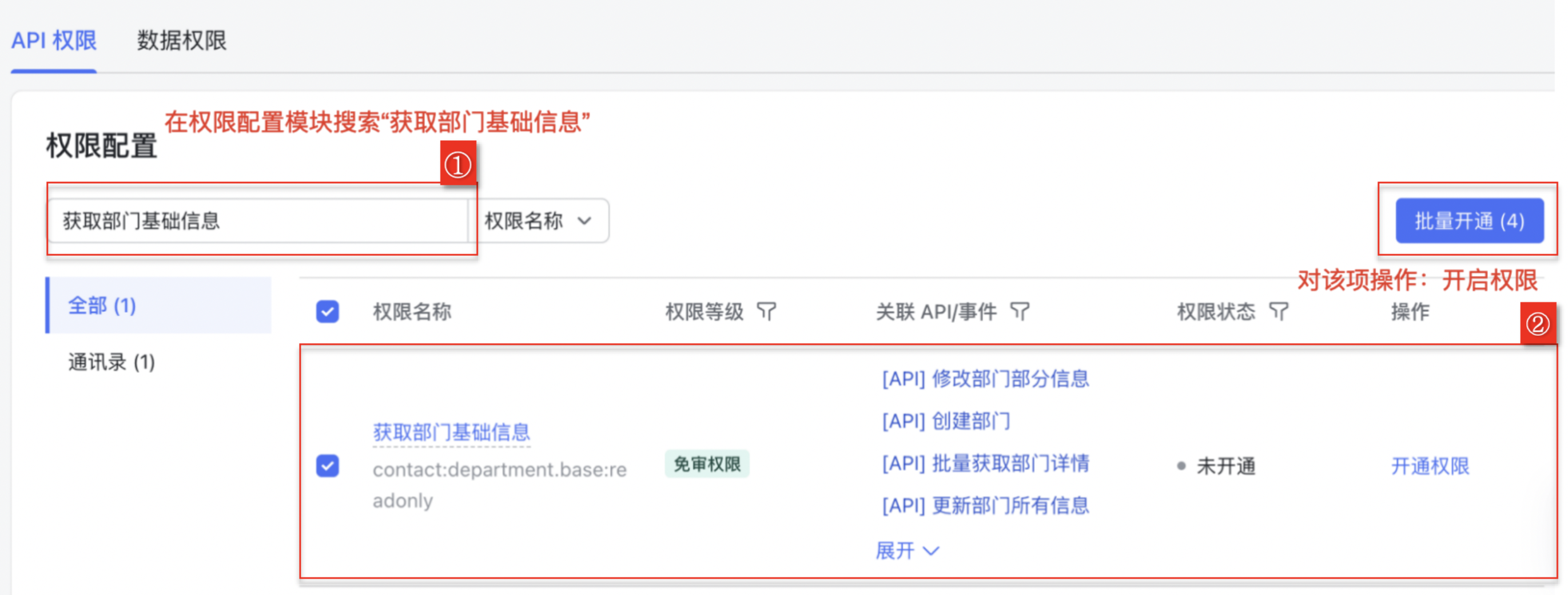
- Enter the Application Release - Version Management and Release module, and after version release of the created enterprise application, the configuration will take effect.
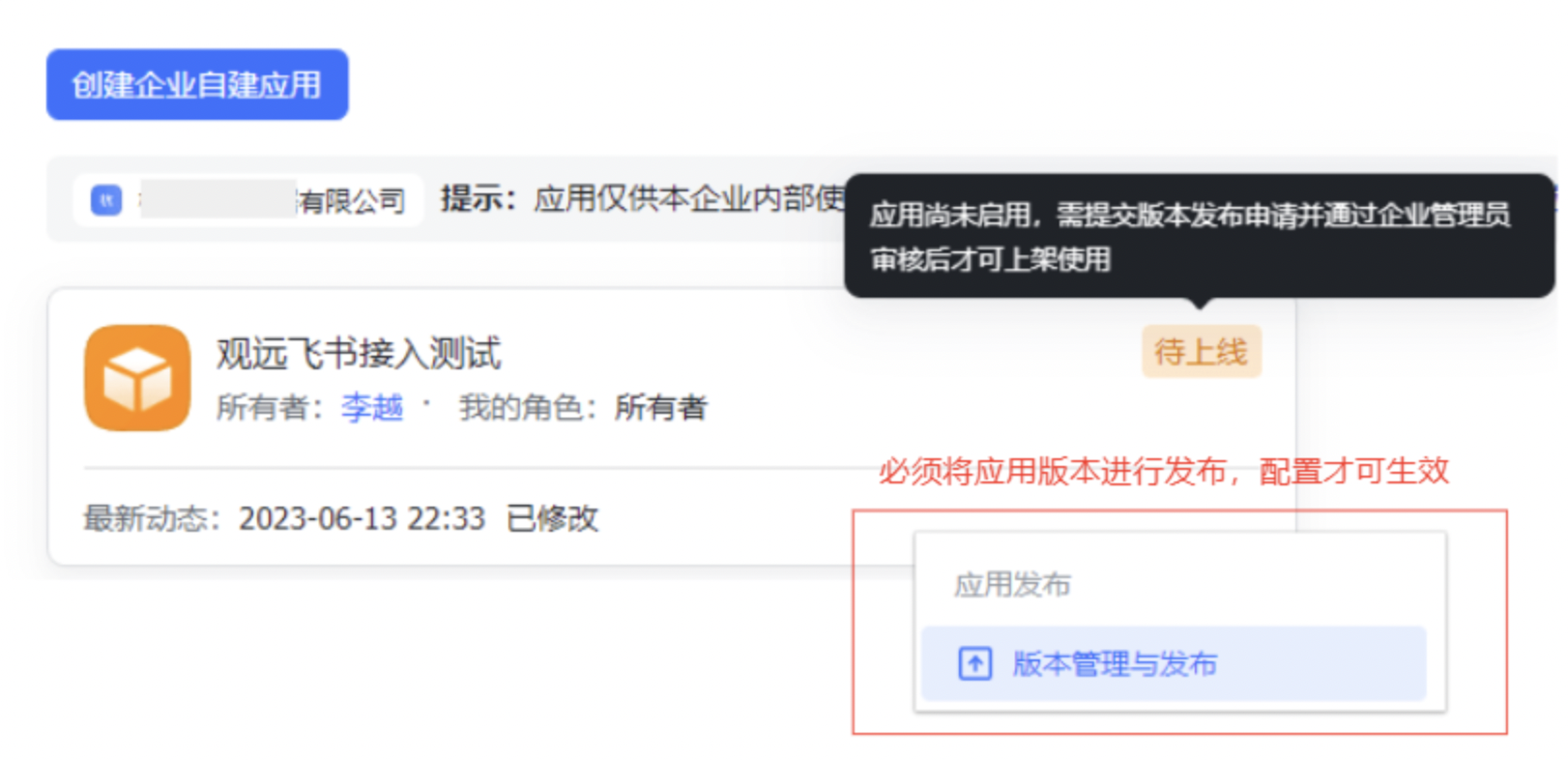
- Select 2 interfaces for debugging: Get department information list and Get user list (can directly search for API names).
(1) Get Department Information List
Step description: Use tenant_access_token authentication in request headers, ②Fill in "0" for the parent_department_id parameter (generally fill in 0, representing root department/all members), ③Complete configuration and click "Start Debugging", the effect is as follows:
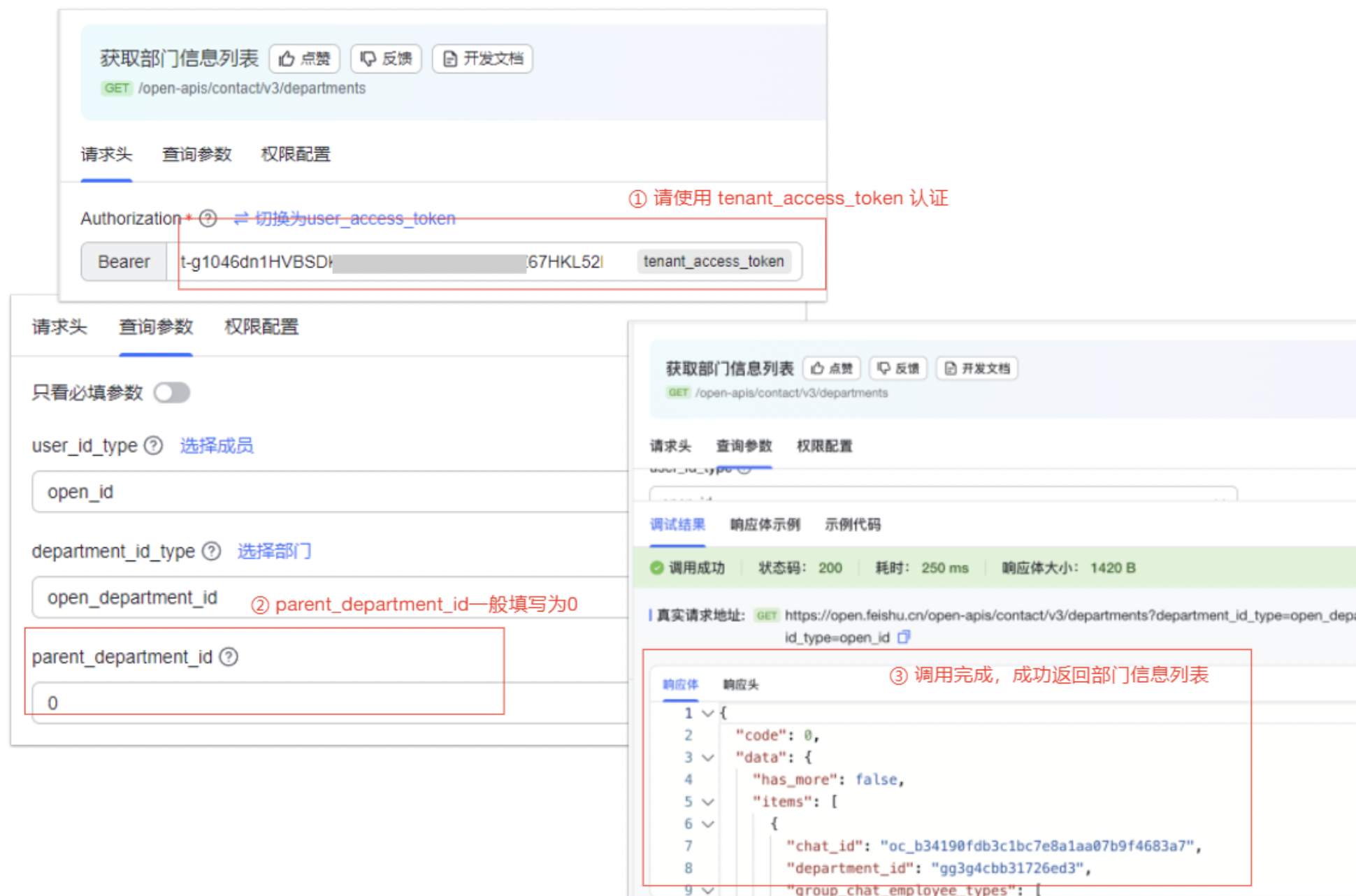
(2) Get User List
Step description: Use tenant_access_token authentication in request headers, ②Fill in "0" for the department_id parameter (generally fill in 0, representing root directory/all members), ③Complete configuration and click "Start Debugging", the effect is as follows:
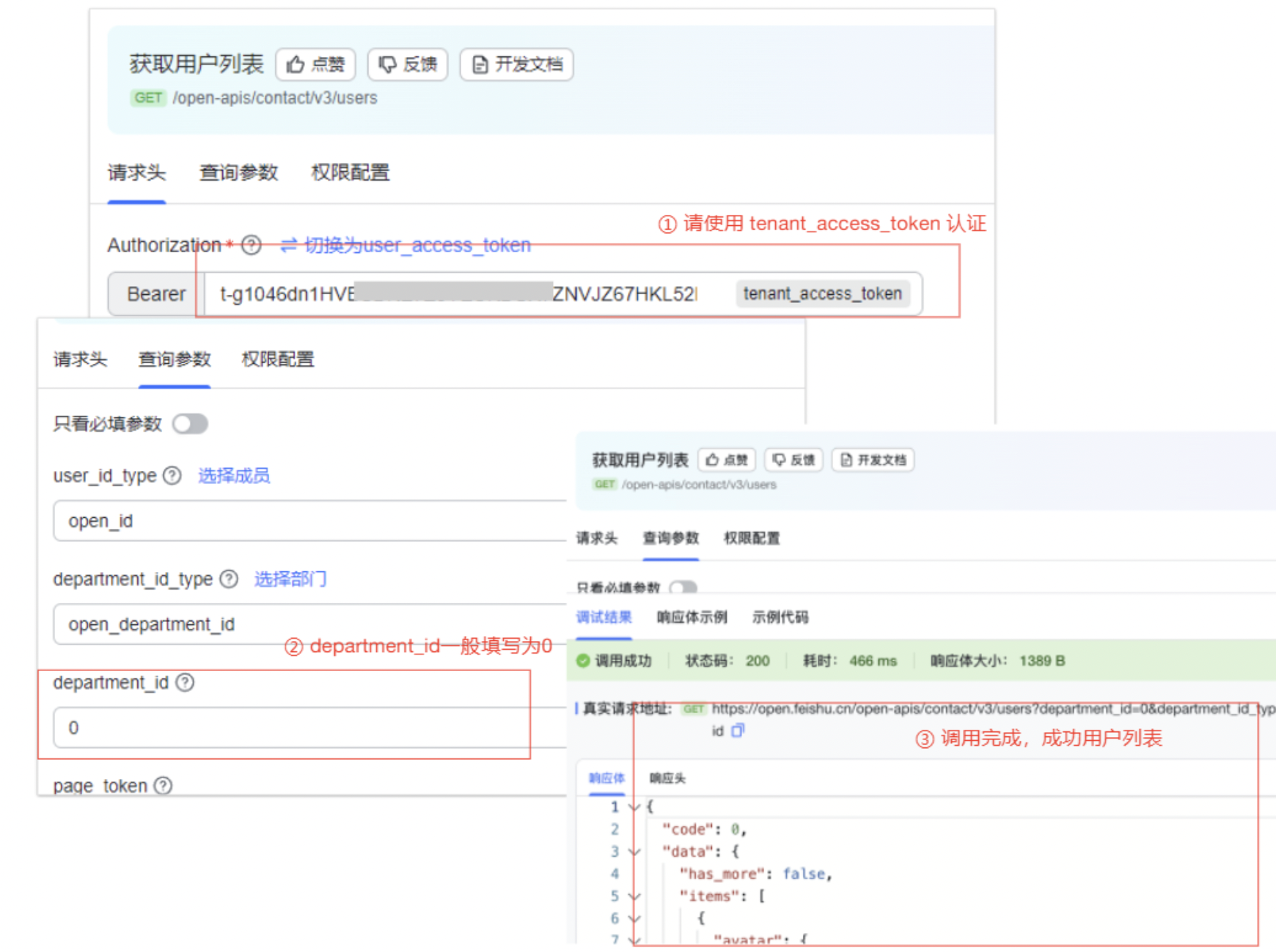
2. Usage Guide
2.1. Selecting Connector
Function entry: Data Preparation > Datasets > New Dataset > Application (Account Dataset) > Select Connector.
Note: This function entry is only visible to administrators, and WeChat Work, DingTalk, LDAP, and Feishu need to be enabled in the Management Center first.
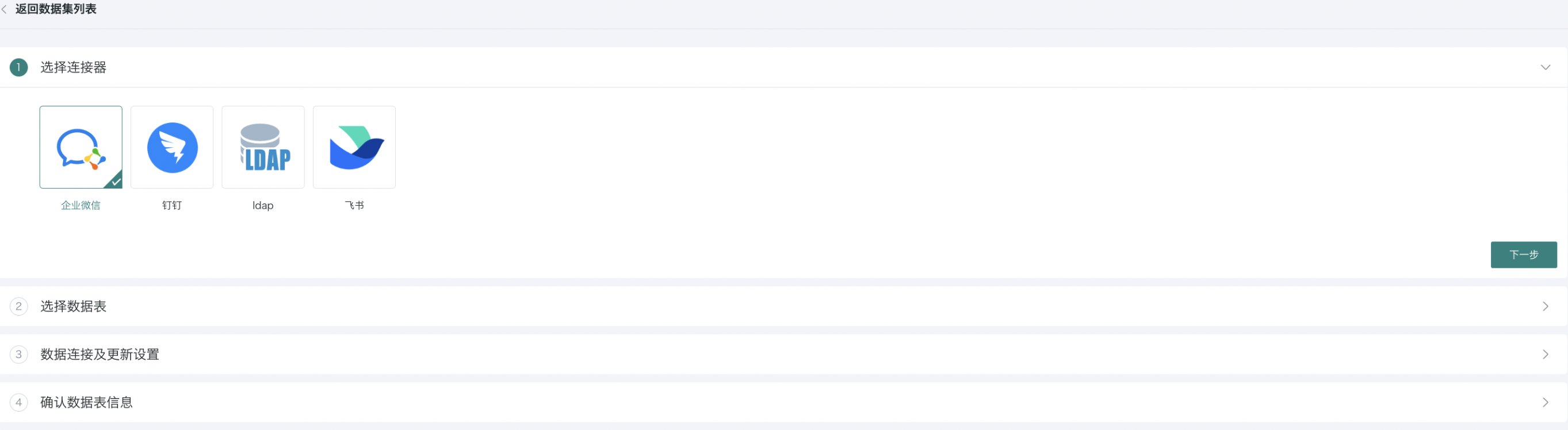
2.2. Selecting Data Tables
Before creating an account dataset, you need to first select an account for obtaining OA system account data. If multiple company WeChat Work accounts are configured in the Management Center, you can select the company name from the dropdown; if only one WeChat Work is configured, the dropdown option will be "Default Enterprise"; if it's DingTalk, only one account is supported.
After selecting the account, you can choose to obtain user data tables or user group (corresponding to department) data tables, with all selected by default.
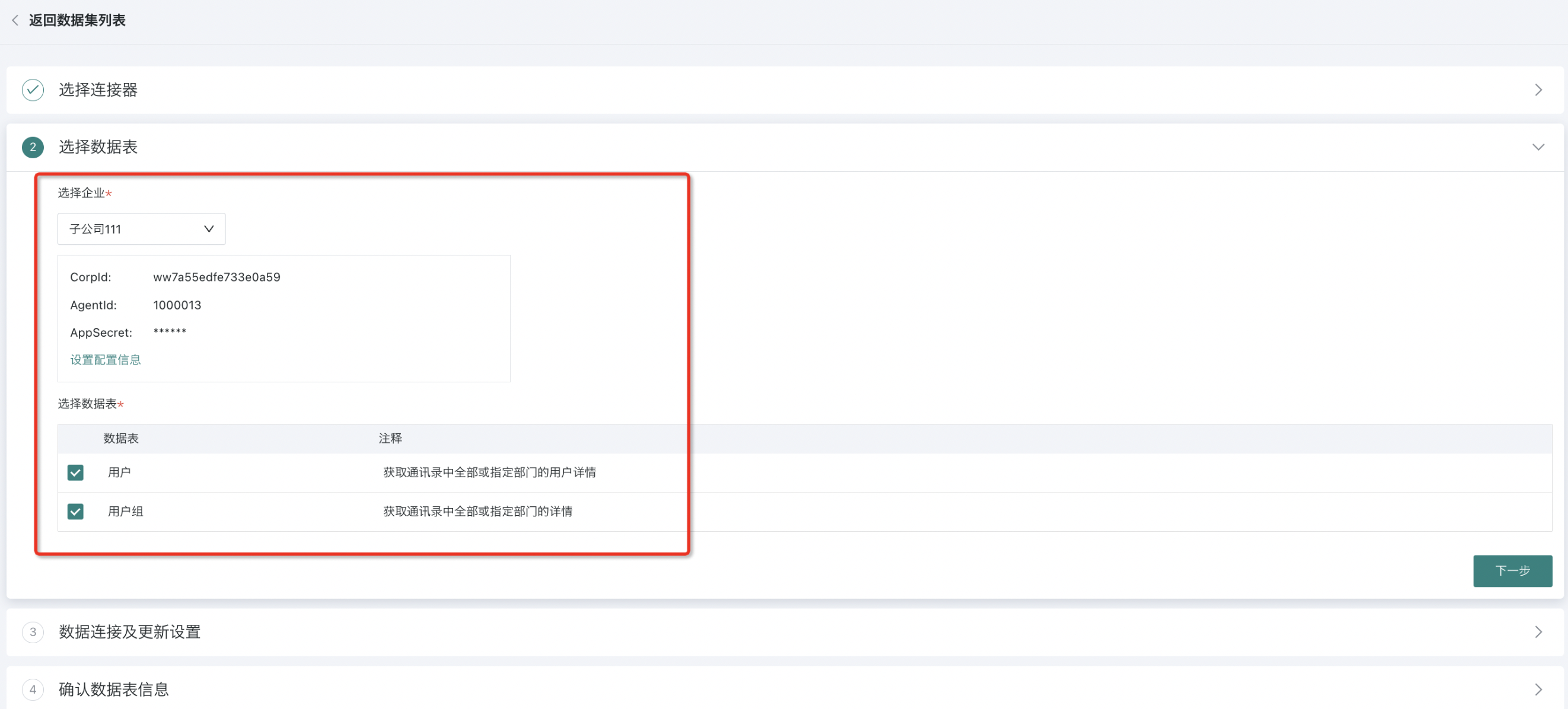
2.3. Data Connection and Update Settings
Configure reasonable update settings for account datasets, including: scheduling status, data update cycle, and task priority.
The specific configuration process is not expanded, similar to the data update configuration in database connections. Refer to [Standard Database Connection Guide](../3-Database Data Integration/0-Database/1-Standard Database Connection Guide.md#22-data-connection-and-update-configuration) for learning.
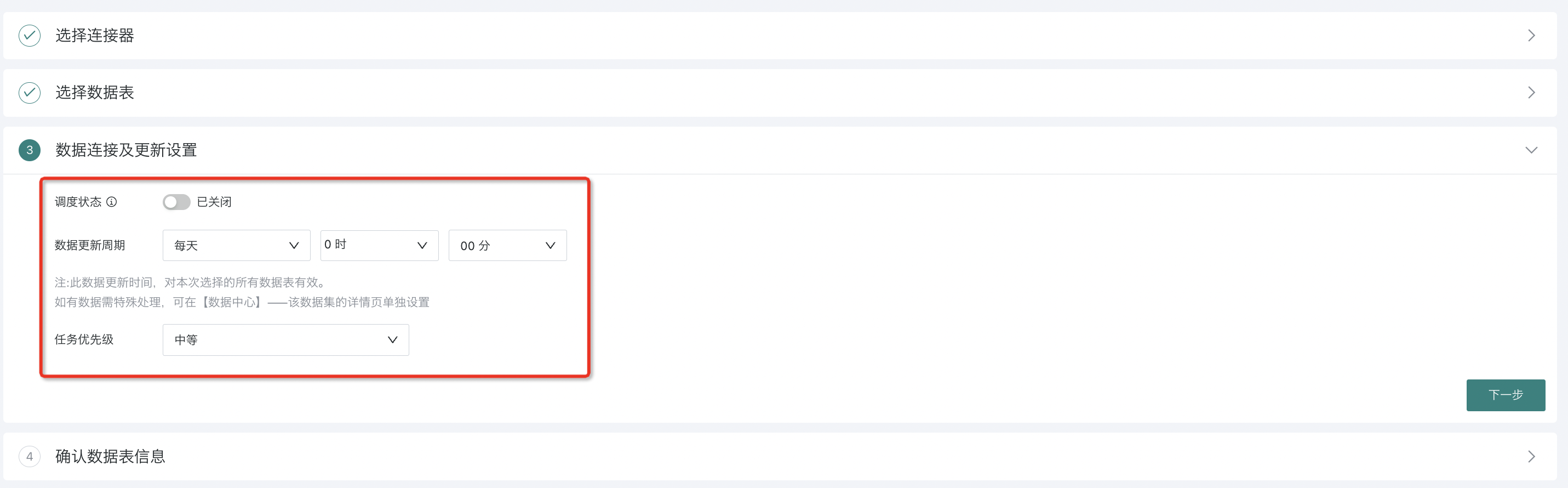
2.4. Confirming Data Table Information
Provide an easily identifiable name for the dataset and specify the save location. After clicking "Confirm New", the dataset creation is successful.
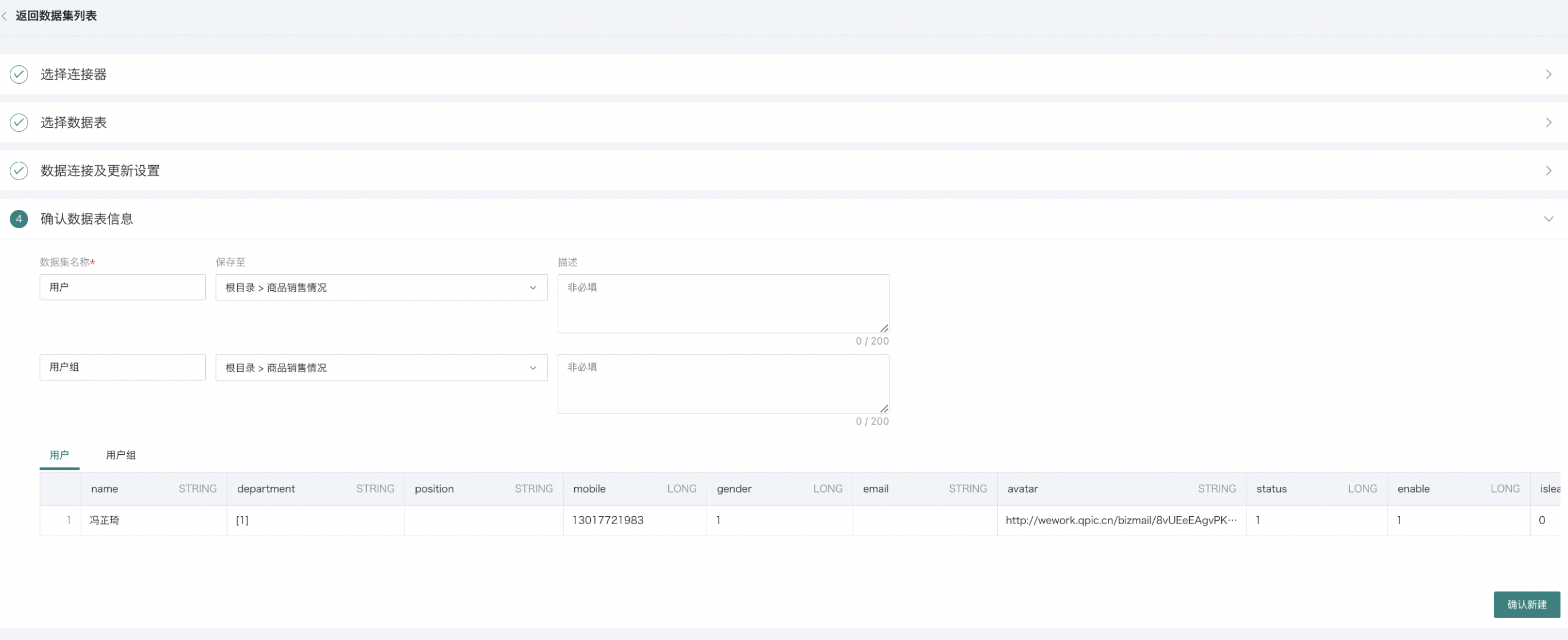
2.5. Creating Completed and Managing Dataset
After successful dataset creation, you can find the corresponding account dataset in the corresponding folder directory in the dataset management interface. Click to enter its data details page. You can view dataset overview, related cards, data security, and other interface information on this page, and modify configuration items in various interfaces.
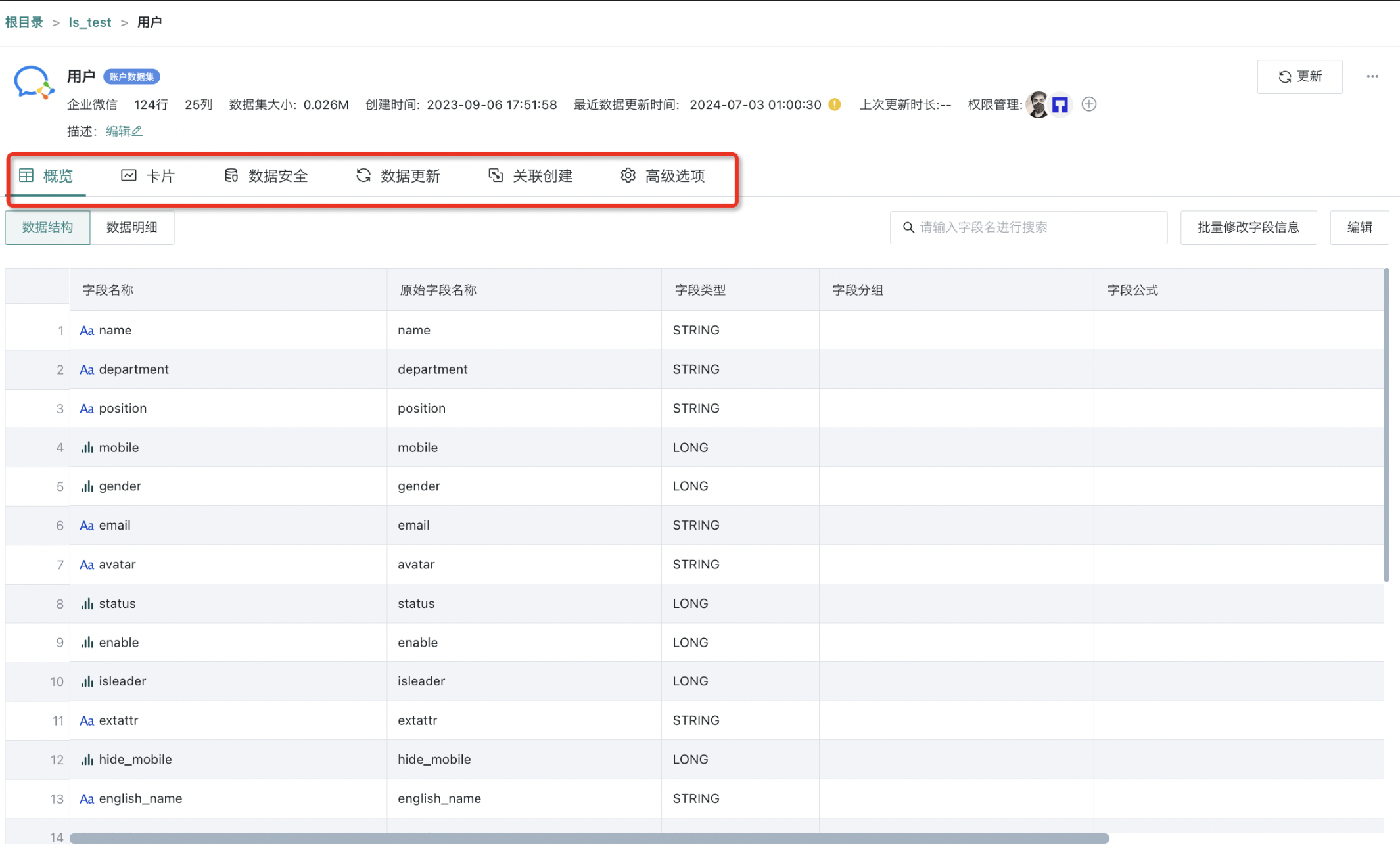
3. Common Questions
If not needed for account synchronization, you can skip the subsequent steps. If LDAP already has the required fields for account synchronization, you can skip this step. Since account types and user groups may not exist in user tables or the field content does not meet account synchronization requirements, ETL processing may be needed.
Note:
- If using DN as user/user group ID, please note: Changes in DN structure will be reflected as new users/user groups in account synchronization.
- User accounts need to use cnname, otherwise LDAP login cannot be used, only Guandata account and password login can be used.
- If LDAP itself has no user group ID, and you want to achieve account synchronization while completing group information synchronization, you need to use ETL processing to provide a usable user group ID.
- For more content, please refer to Account Synchronization.