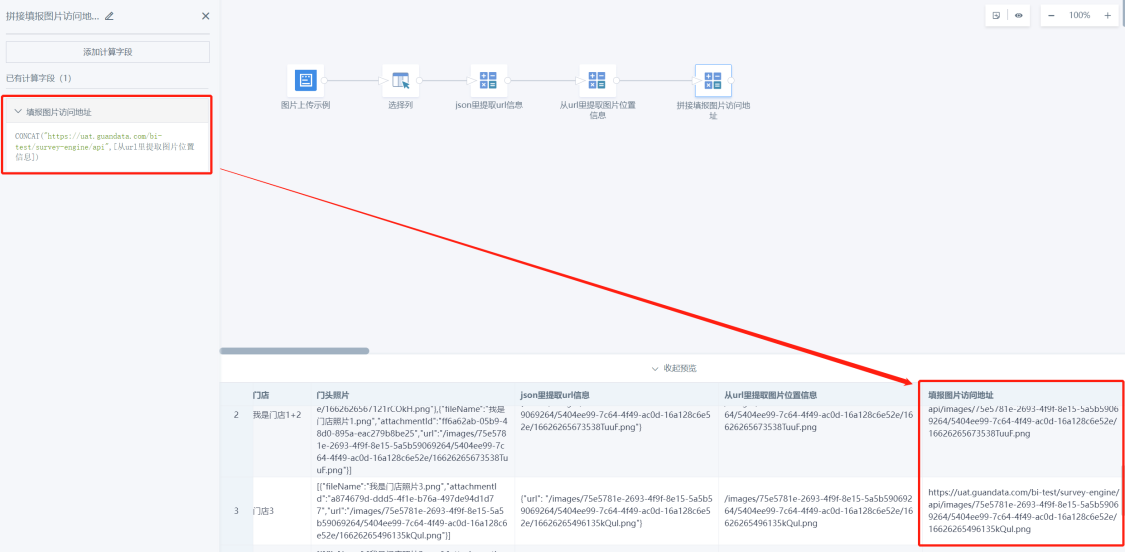Form Entry Dataset
1. Overview
1.1. Function Description
Form entry data can be used in the Guandata BI platform. By selecting form entry dataset in datasets, you can automatically connect to the required form entry data, and then conduct further data processing and visualization analysis.
1.2. Application Scenarios
Through the form entry function, the collected form data can be extracted to BI for further analysis or data processing.
For example, the marketing department can use the form entry function to collect customer feedback, market research data, or product testing results. This data is organized and analyzed through the Guandata BI platform to help teams understand market demands, product advantages and disadvantages, and customer satisfaction, providing basis for product iteration and market strategy formulation.
1.3. Prerequisites
When integrating form entry datasets, you need to select forms that have already been entered, so users need to create forms in advance. Users who have already created forms can ignore this step. For users who have not created forms, please refer to Form Entry - Form Design for details.
2. Usage Guide
2.1. Creating Form Entry Dataset
Function entry: Data Preparation > Datasets > New Dataset > Application (Form Entry Dataset).
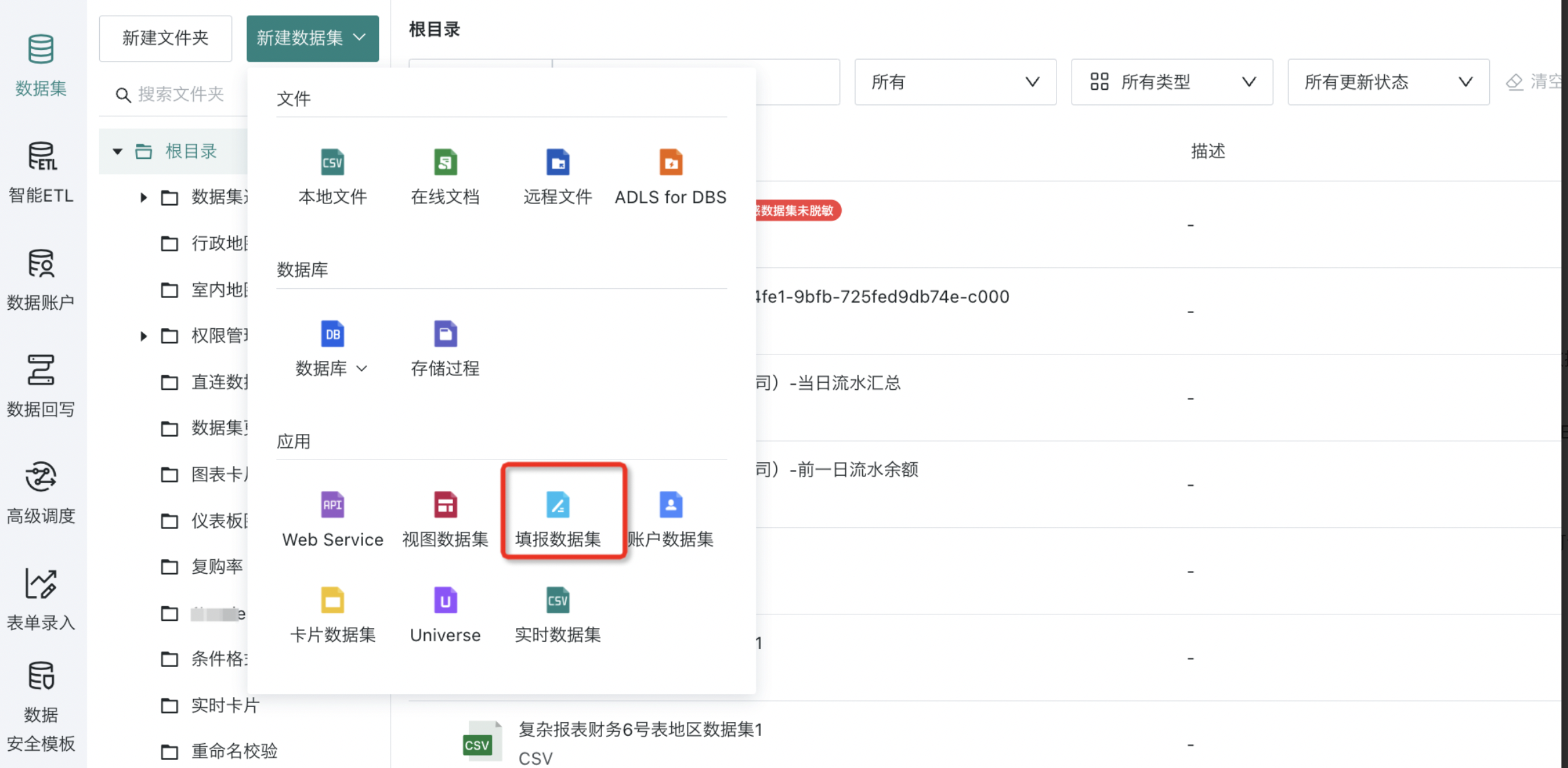
2.2. Selecting Data Tables
Select data tables (supports adding multiple), the form storage path is displayed in the lower left of the page, click "Next".
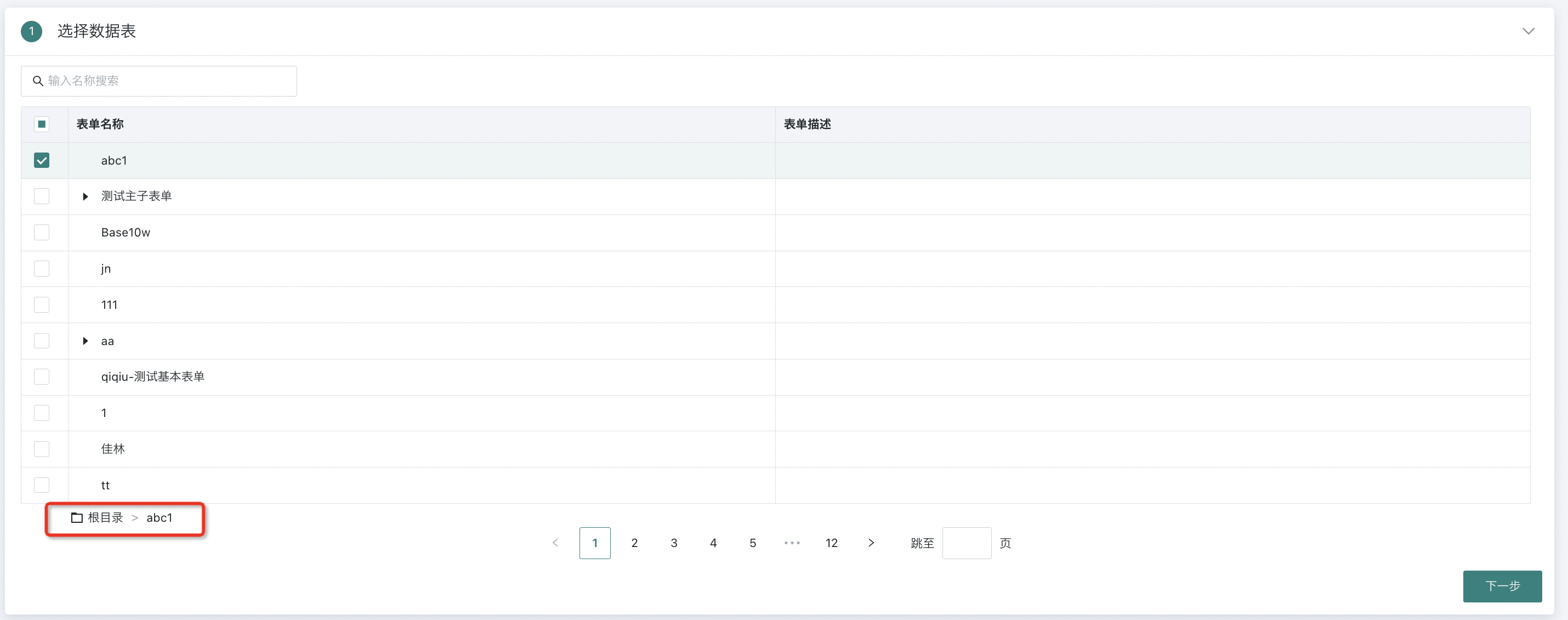
2.3. Data Update Settings
Configure data update settings. Users need to configure scheduling status, dataset update cycle, and task priority in this area. The specific configuration process is not expanded. For details, please refer to [Standard Database Connection Guide](../3-Database Data Integration/0-Database/1-Standard Database Connection Guide.md).
Note:
1. This data update time applies to all data tables selected this time.
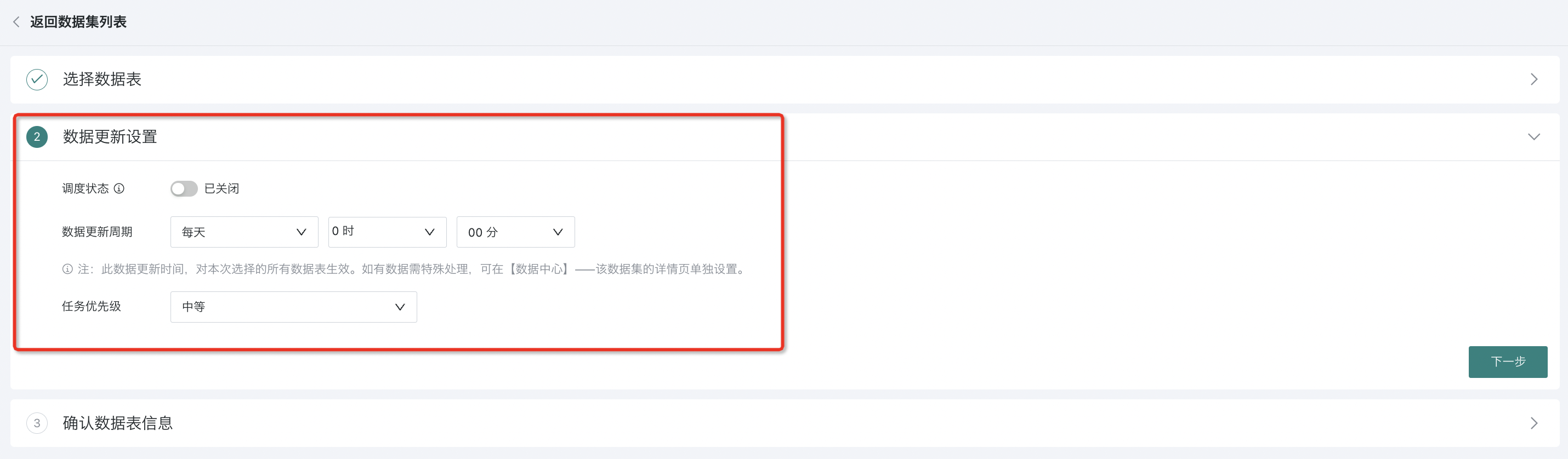
2.4. Confirming Data Table Information
Confirm that the data table data is correct, specify the dataset name and storage location, add description information as needed, click "Confirm New" to complete creation.
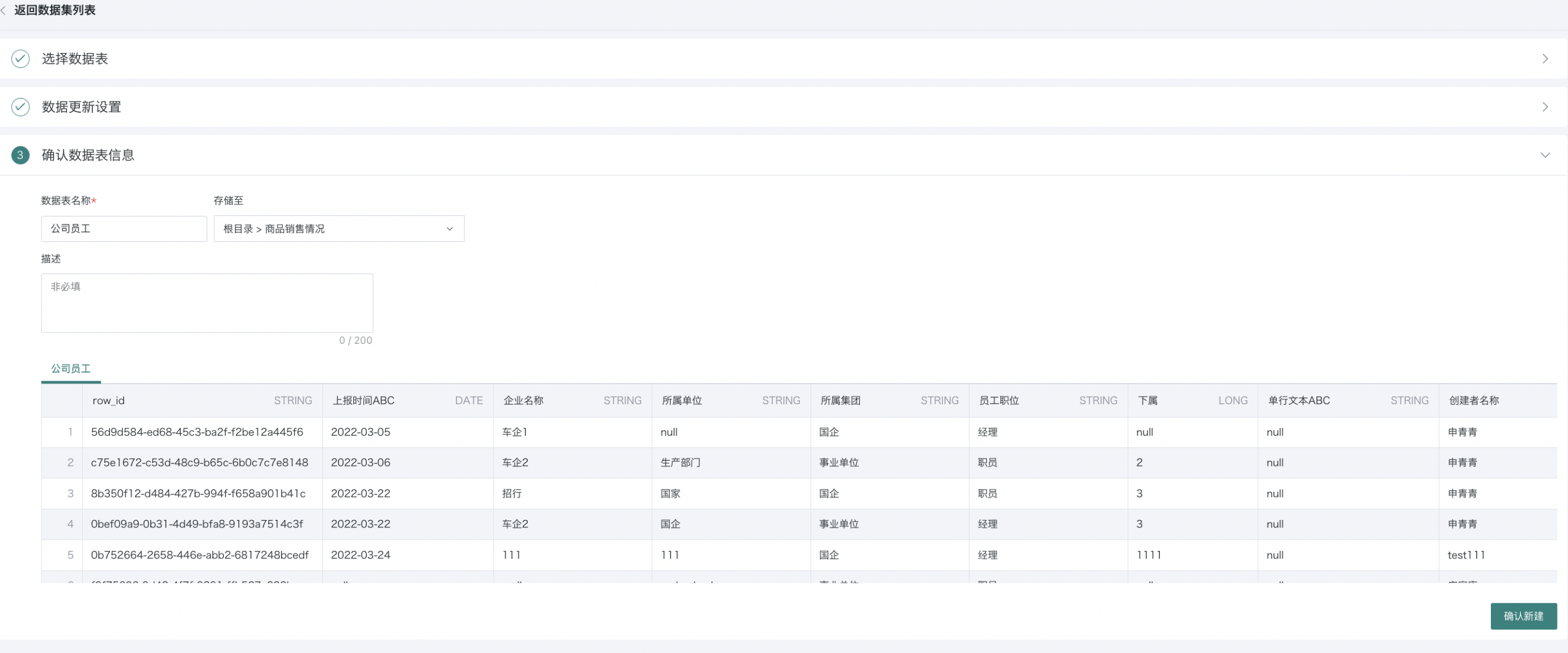
2.5. Creating Completed and Managing Dataset
After creation is completed, you can find the dataset in the corresponding directory. Click to enter the dataset details page, where you can view the form entry dataset overview, related cards, data security, and model structure information, and modify some configuration items.
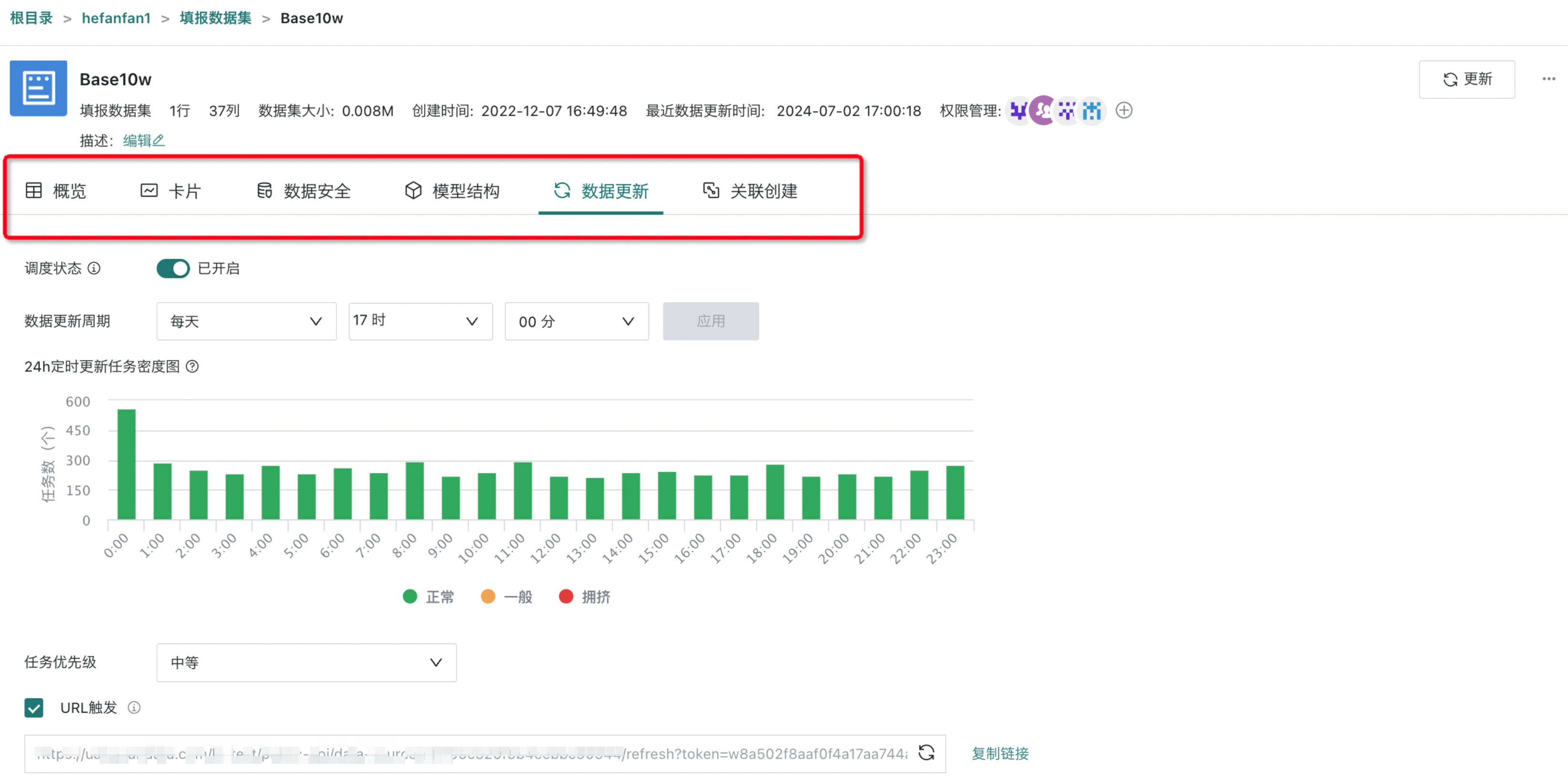
3. Best Cases
3.1. Displaying Uploaded Images in BI Analysis
Form entry supports image upload. After uploading images, the corresponding fields in the form entry form store information such as the image storage location and name, which makes it easier for various systems to use the images.

When creating a form entry dataset in the dataset center, after extracting the corresponding form data, you will find that the image fields in the form entry dataset are a string of JSON.
Therefore, the JSON needs to be converted into images through functions to finally perform analysis and display. In ETL, it is processed by specifying JSON parsing functions, which can be achieved in three steps. See the description below for details.
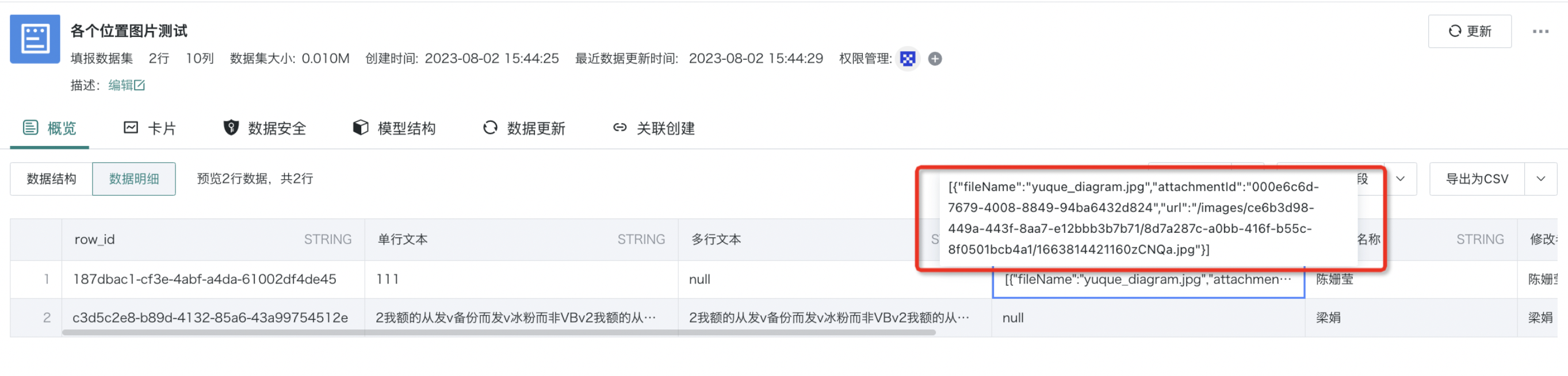
Extracting Image URL Information
Method: Create a new calculated field with the formula:
explode_outer(from_json(`门头照片`, 'ARRAY< STRUCT <url:STRING >>'))
The highlighted parts are replaceable information——
-
Note 1: Among them, '门头照片' should be replaced with your actual image field name when using;
-
Note 2: URL: means extracting information starting with URL in JSON. If you have other information to extract, such as image file names, you can replace this string with fileName, such as ARRAY< STRUCT <fileName:STRUTL>>
Formula effect: Extract specified keyword information from JSON; at the same time, this formula has another function: if the JSON contains multiple pieces of information (arrays), it will automatically perform one-to-many processing, facilitating subsequent individual image address extraction.
As shown in the example below, create a new calculated field called "JSON里提取URL信息" with the formula as described above:
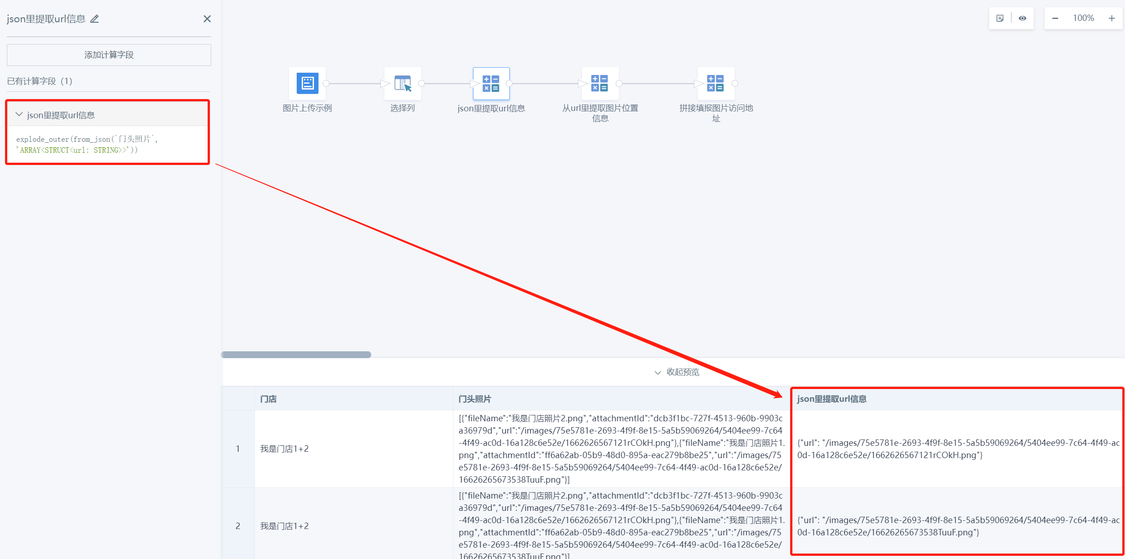
Extracting Image Location Information
json_tuple(to_json([json里提取url信息]),'url')
The highlighted parts are replaceable information——
Note 1: Among them, [json里提取url信息] should be replaced with the name of the calculated field you actually created in the first step when using.
Formula effect: Remove useless information and extract clean image server location information.
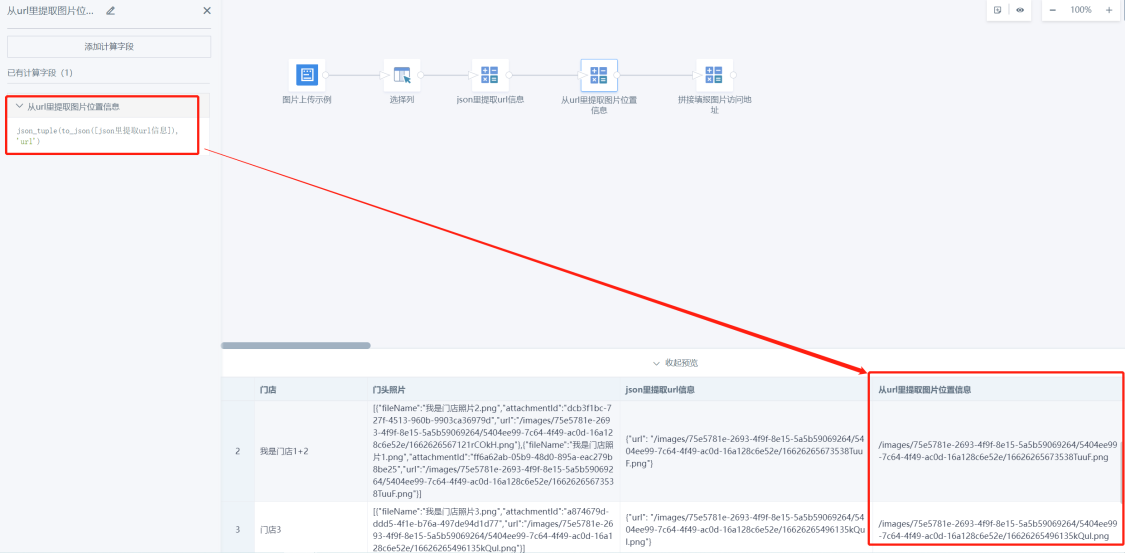
Concatenating Command Routes to Become Accessible Image Addresses
CONCAT("https://uat.guandata.com/bi-test/survey-engine/api",[从url里提取图片位置信息])
The highlighted parts are replaceable information——
-
Note 1: Among them, https://uat.guandata.com/bi-test should be replaced with the Hosturl of your BI environment when using.
-
Note 2: The "/survey-engine/api" in the link prefix must be included.
-
Note 3: Among them, [从url里提取图片位置信息] should be replaced with the name of the calculated field you actually created in the second step when using.
Formula effect: Concatenate into the actual accessible complete image address link.