Cell Dynamic Attributes-Filtering Attributes
Overview
Application Scenarios
In Chinese-style Reports Pro cards, the filtering function mainly solves two core scenarios: detailed data filtering and multi-view analysis.
- Detailed filtering scenarios: View data details under specific conditions in reports, such as filtering data where "Sales Region=East China Region", filtering data where sales amount is greater than 100.
- Multi-view analysis scenarios: Users hope to view related data in another view (such as View 2) based on information from one view (such as View 1). For example, hope to view consumption amount in View 2 based on region expansion in View 1, with the association basis between these two views being product type.
Function Introduction
Except for virtual views, all fields dragged from ordinary views, i.e., formats like {{view.field_name}}, {{=aggregate_function(view.field_name)}}, support setting filters.
Filtering is a type of cell dynamic attribute, abbreviated as F attribute. Right-click and select Dynamic Attributes, or double-click template cells to pop up the Dynamic Attributes settings page, to configure filtering attributes for a specific template cell. Supports four types: selection, range, condition, and field.
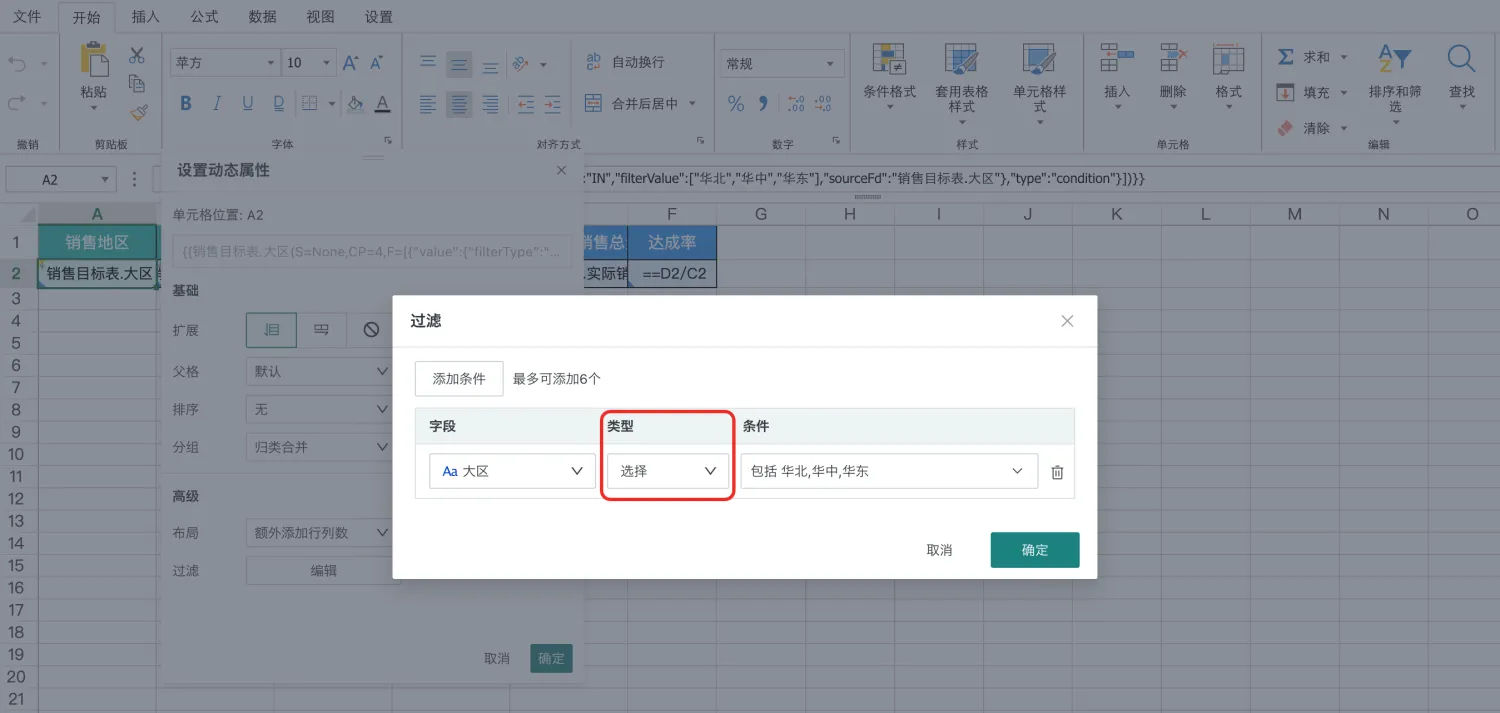
The descriptions of each filtering type are as follows:
| Type | Usage Scenarios and Description | Example | Illustration | Supported Field Types |
|---|---|---|---|---|
| Selection | Used for detailed data filtering scenarios Enumerates all values in the field, select according to requirements Supports manual selection and batch paste two methods | For example, select regions=East China, Central China, North China three regions, only view sales amounts for selected regions | 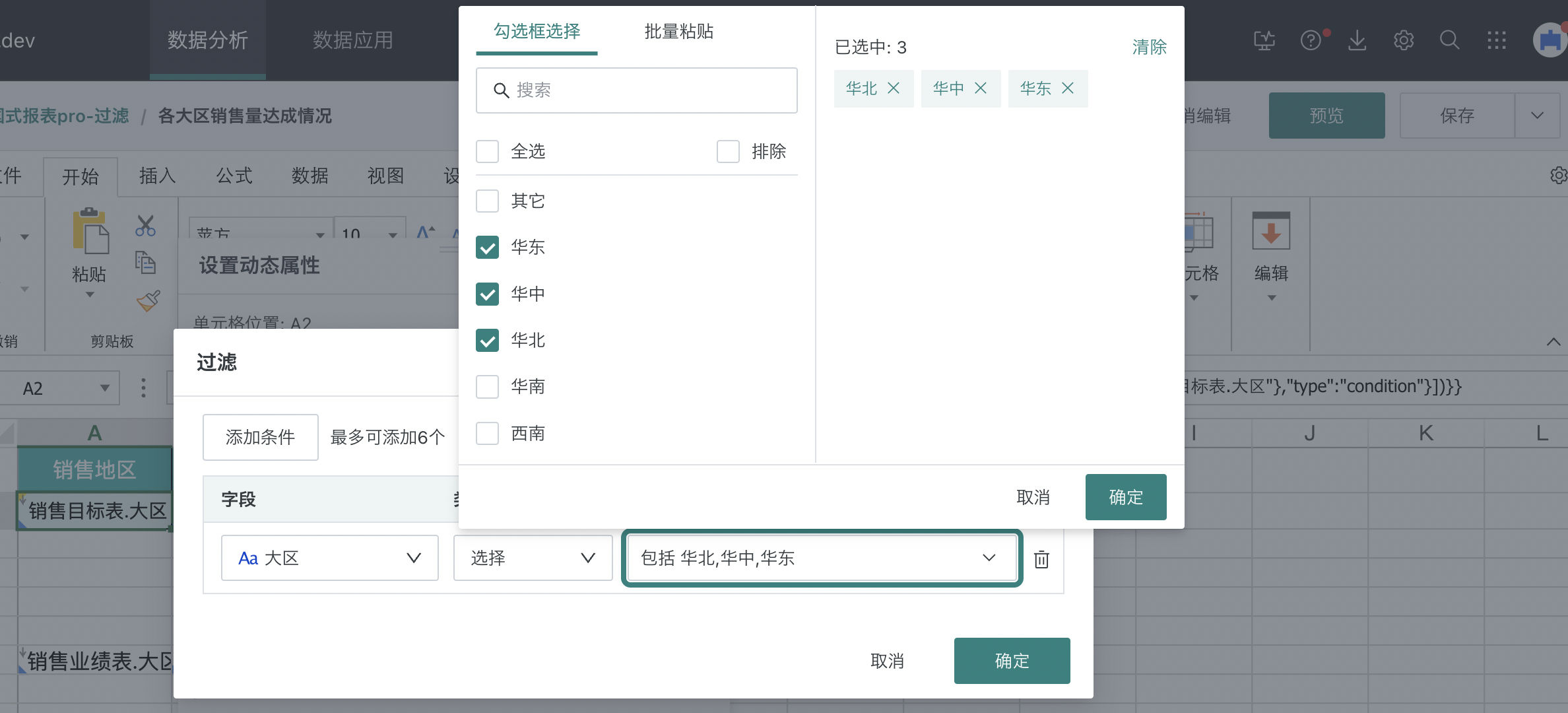 | Text type, Date type |
| Range | Used for detailed data filtering scenarios Supports >, <, ≥, ≤, =, ≠ multiple operators | For example, filter out data after January 1st this year | 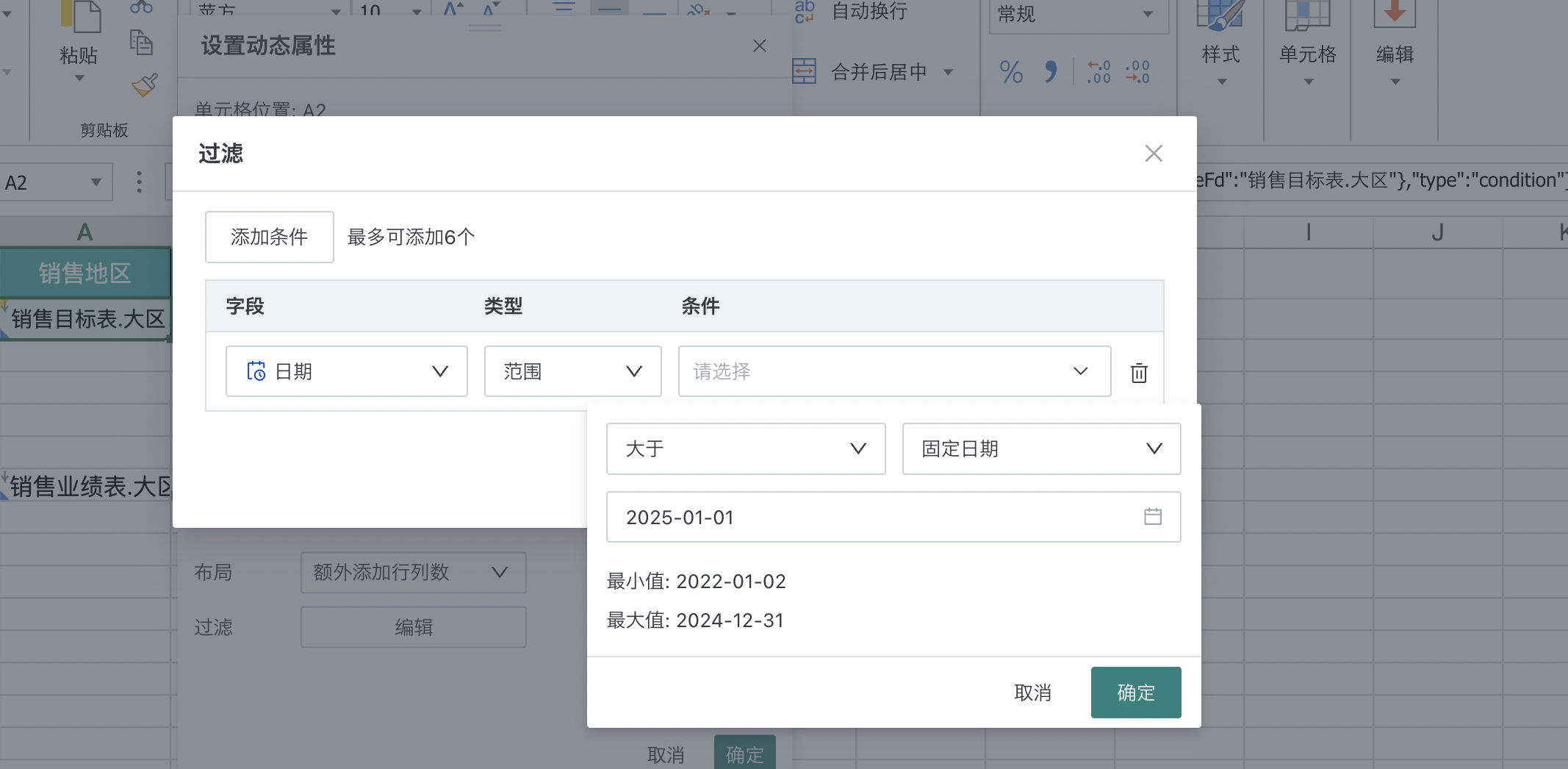 | Date type, Numeric type |
| Condition | Used for detailed data filtering scenarios Supports =, ≠, contains, not contains, starts with.../ends with..., doesn't start with.../doesn't end with... multiple operators | For example, filter out data where product category contains "Food" | 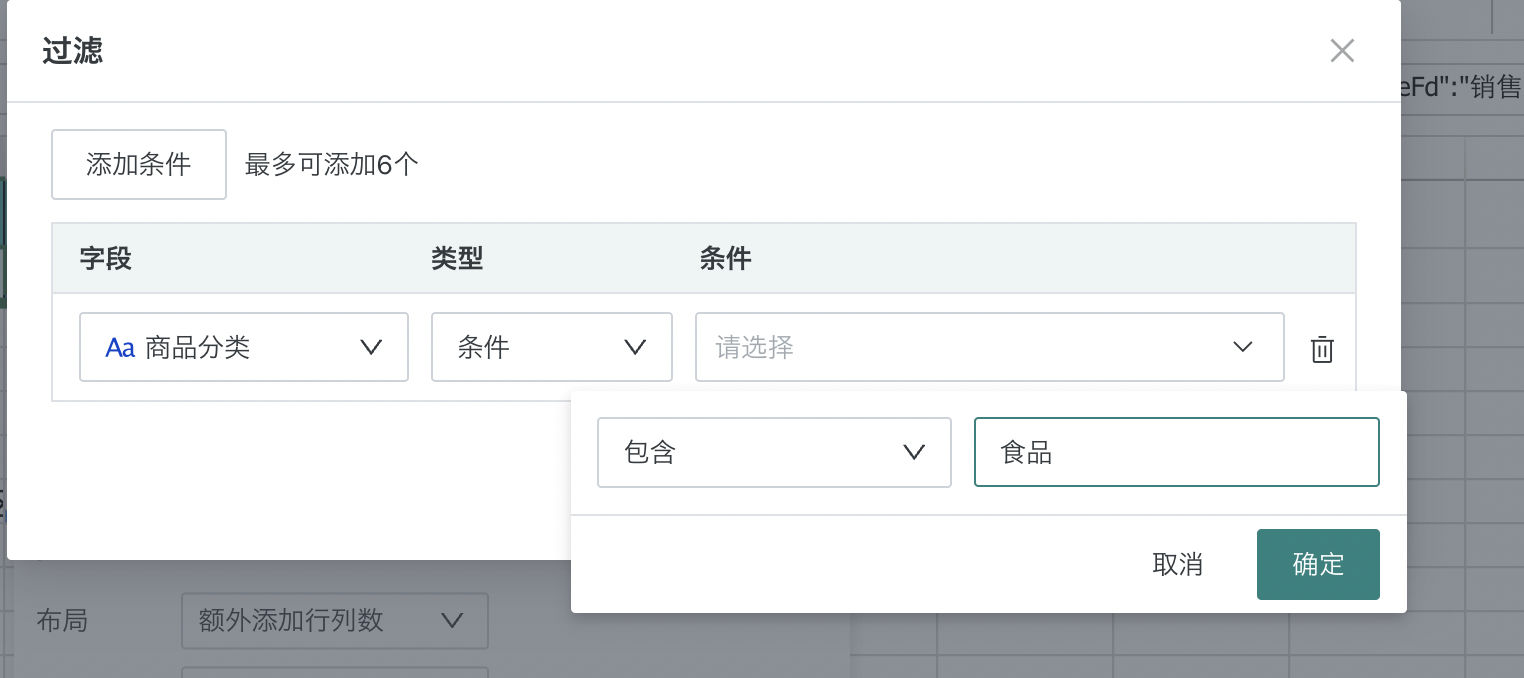 | Text type |
| Field | Multi-view analysis scenarios | For example, there are sales target and sales performance two views, hope to view actual sales quantity in sales performance table based on region and product category as dimensions from sales target table. Set filtering for D2 cell, filtering condition is "Region"=field=sales target table.region, and "Product Category"=field=sales target table.product category, simultaneously set D2 cell's parent cell as B2 | 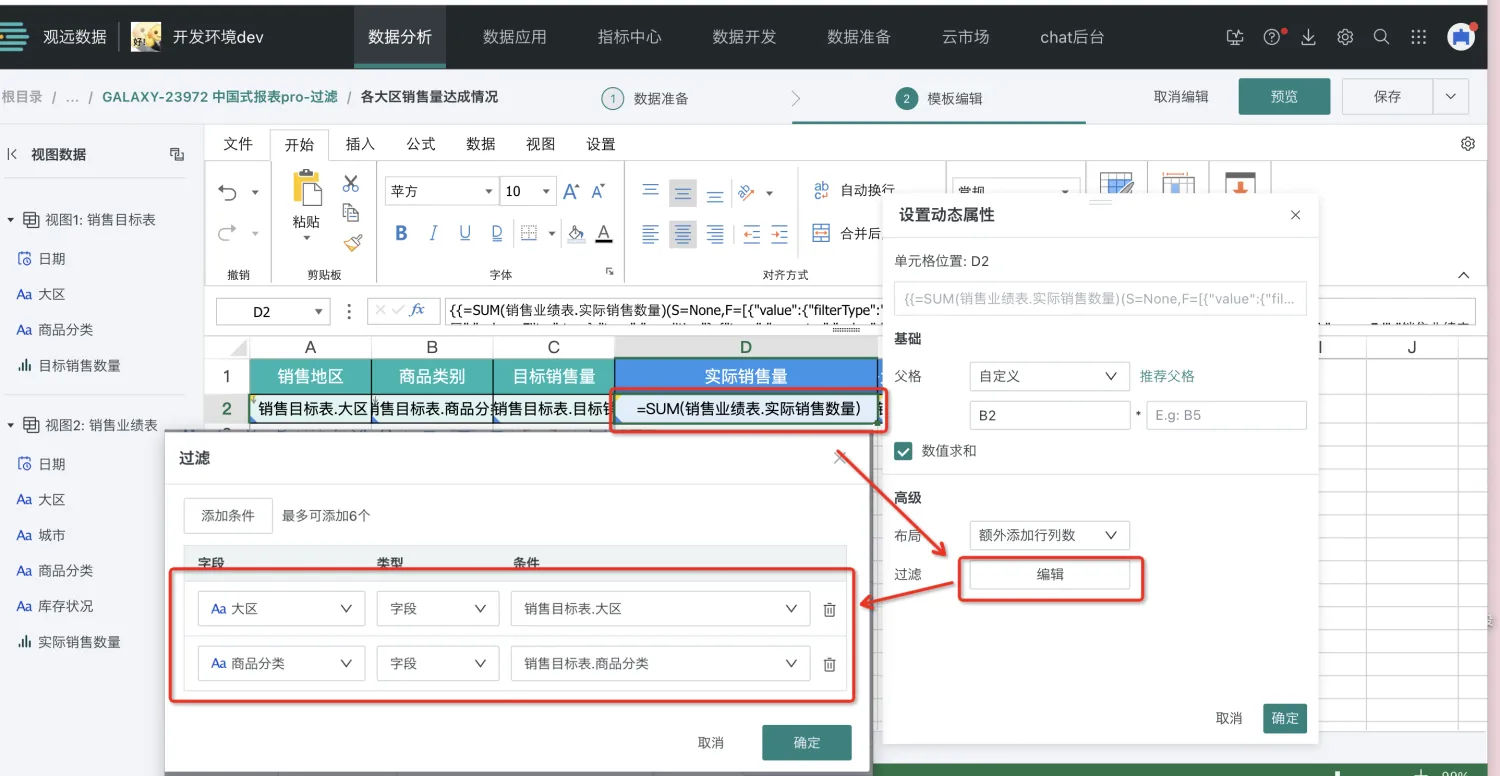 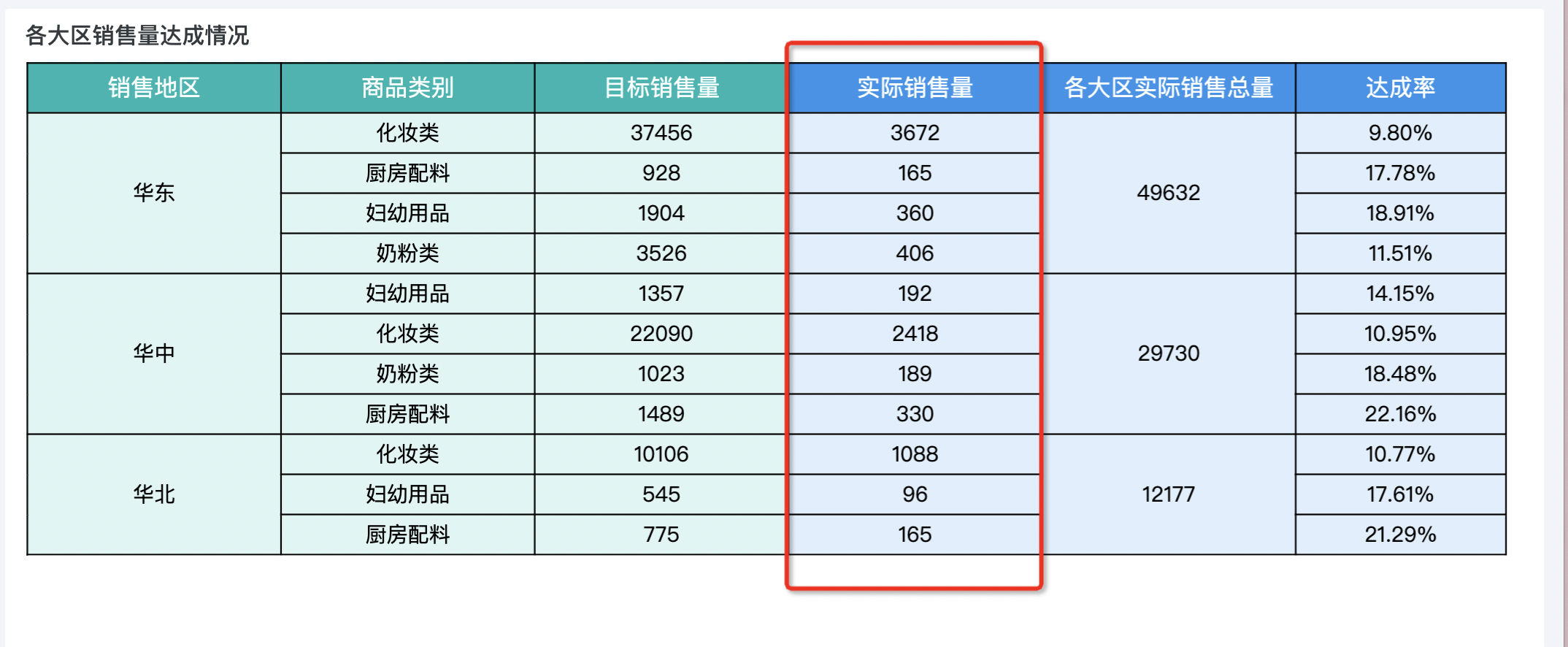 | Date type, Text type, Numeric type |
Operation Steps
As shown in the figure below, hope to analyze sales performance of different product categories under different regions, with sales target table and sales performance table as two separate views, then filtering function is needed for cross-view analysis.
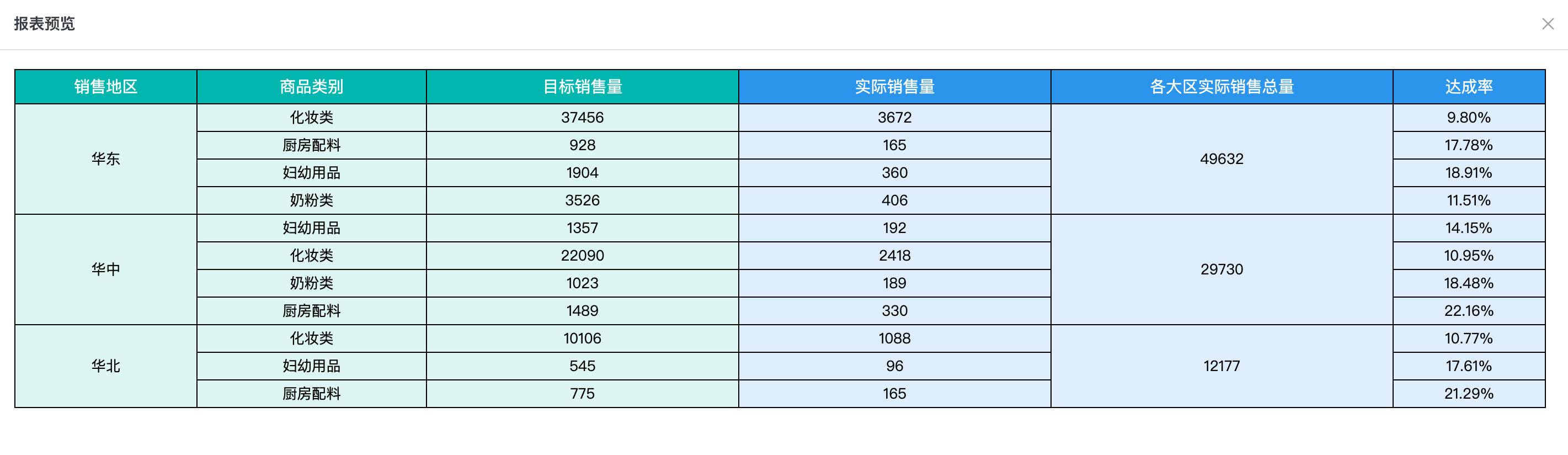
-
Create a Chinese-style Reports Pro card, enter data preparation, add views that need analysis, click save and continue, enter template editing page.
-
Edit headers and drag required fields from different views into corresponding cells, as shown in the case below (views include sales target table, sales performance table).
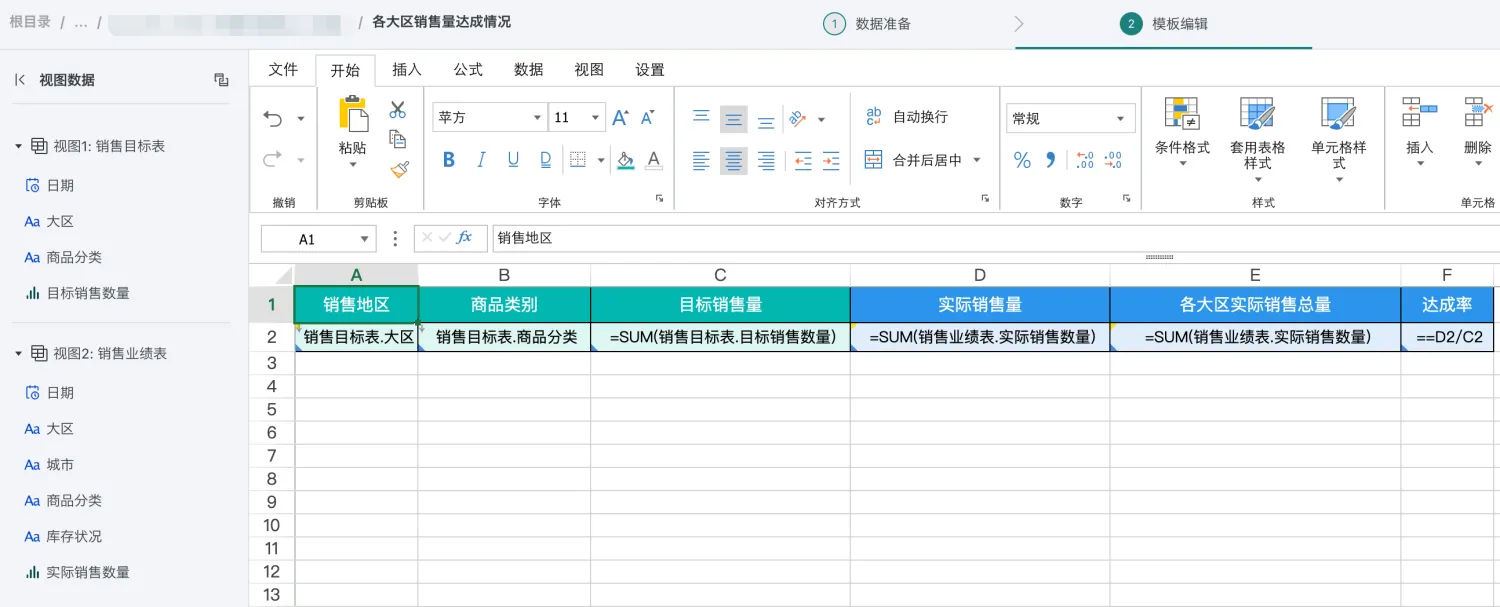
-
Configure filtering attributes as needed. For detailed descriptions of each filtering type, see [Filtering Type Introduction](#Function Introduction).
Note: Except for virtual views, all fields dragged from ordinary views, i.e., formats like {{view.field_name}}, {{=aggregate_function(view.field_name)}}, support setting filters.
-
Configure filtering for A2: Hope to only display East China, Central China, North China three regions for sales regions, therefore configure A2 cell's filtering attributes, as shown in the figure below.
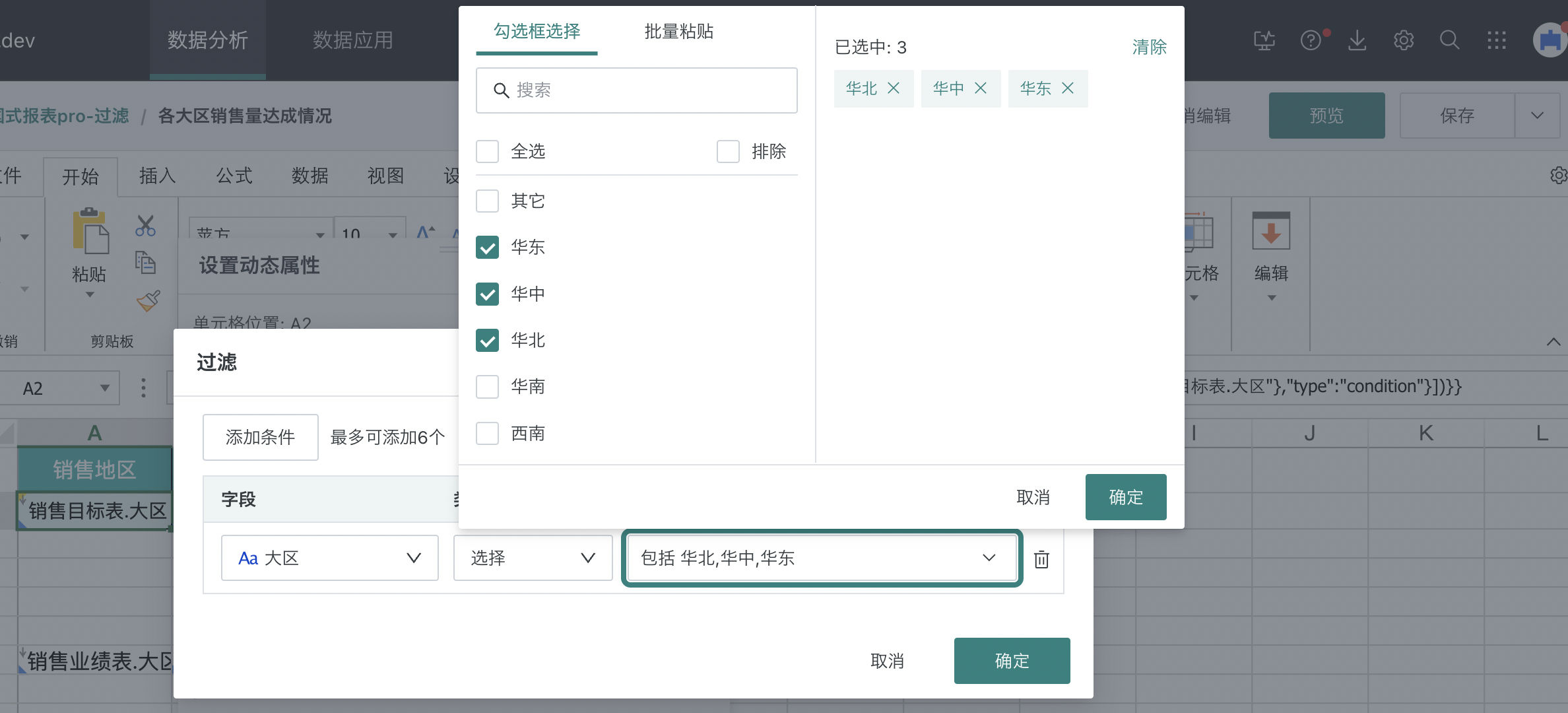
-
Configure filtering for D2: Hope to view actual sales quantity in "Sales Performance Table" view based on region and product category as dimensions from "Sales Target Table" view, therefore configure D2 cell's filtering attributes, simultaneously set D2 cell's parent cell as B2. As shown in the figure below.
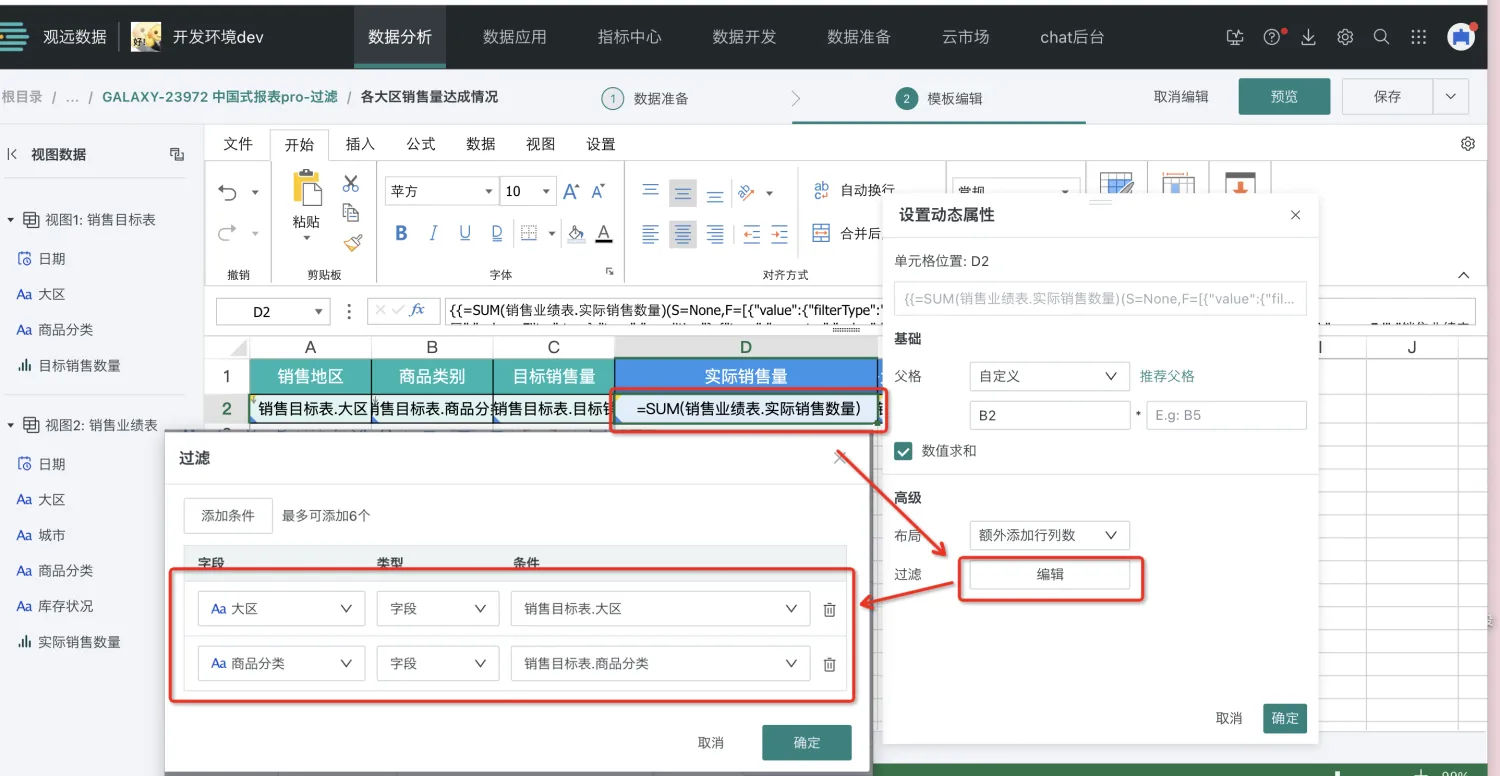
-
Configure filtering for E2: Hope to view total actual sales quantity in "Sales Performance Table" view based on region as dimension from "Sales Target Table View", therefore configure E2 cell's filtering attributes, at this time sales quantity needs to expand based on sales region, need to set E2 cell's parent cell as A2. As shown in the figure below.
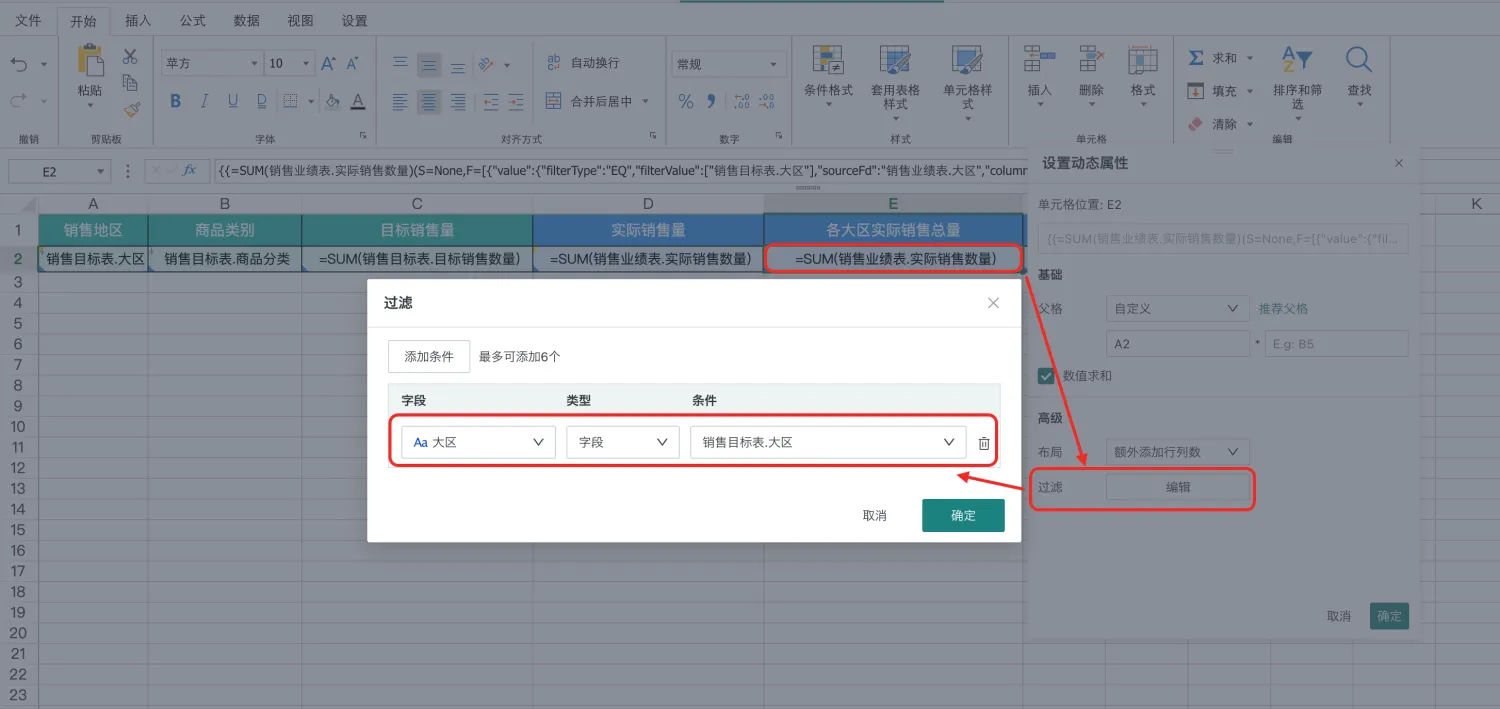
From the filtering and parent cell settings of D2 and E2 above, it can be seen that filtering only establishes the connection between two views, expansion basis still needs to be achieved through setting parent cells. (For some scenarios, adjacent parent cells have default parent-child relationships, can use default parent cells)
-
-
Preview to view filtering effects.
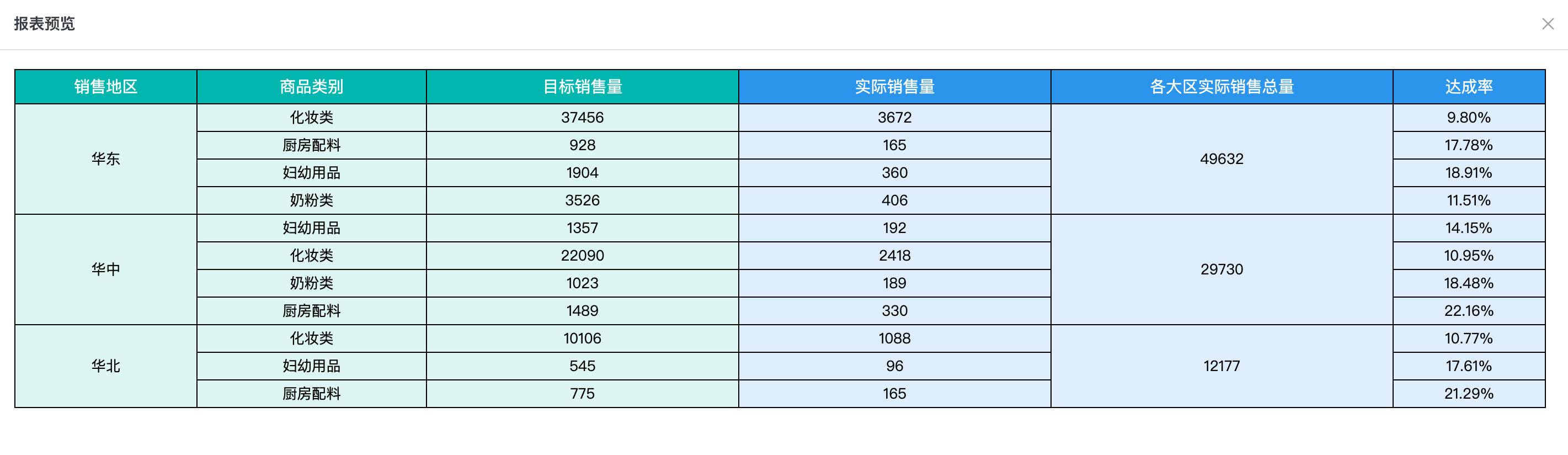
Notes
Version 7.1 filtering function upgrade, to ensure smooth transition for users upgrading or migrating to new filtering functionality, we've made the following compatibility strategies, details as follows:
- Historical Template Compatibility: For historical templates that used filtering and haven't changed filtering configuration, normal usage is still guaranteed, using old filtering logic.
- Re-edited Template Filtering Logic: For templates that re-edited filtering, when clicking save filtering configuration, new filtering function logic is used, users will be prompted to modify filtering condition configuration.
- Handling of Old and New Filtering Functions Coexisting in Templates: For templates that simultaneously have old and new filtering functions (such as historical templates with filtering configured, new filtering configuration added to this template, at this time all filtering needs to use new filtering function logic), when clicking template save or preview, prompts will appear, users need to modify according to new filtering configuration rules.
Note: Filtering null values is temporarily not supported.
For differences between old and new version filtering functions, see [Product Behavior Change Description](../../../../../../2-Product Release Notes/0-2025 Year/1-V7.1.0 Important Feature Updates/1-Product Behavior Change Description.md).