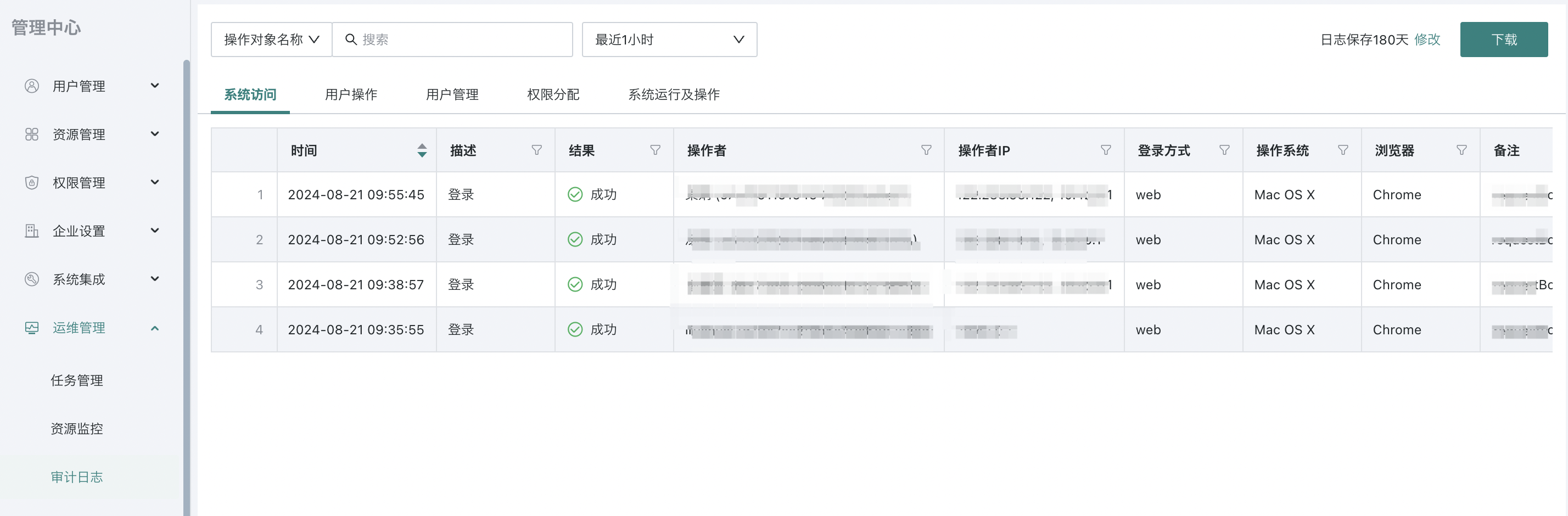Table Entry
1. Overview
1.1. Function Description
Table Entry is a tabular data collection and modification tool launched by Guandata, allowing users to easily achieve online data entry and one-click data writeback to databases, ensuring data accuracy and reliability.
-
Table Entry can automatically collect scattered enterprise data and implement data preprocessing for entry data;
-
Table Entry is highly compatible with Excel entry habits, enabling seamless business transition to online reporting;
-
Table Entry supports rich conditional formatting settings, making errors and omissions clearly visible;
-
Table Entry data can be written back to databases with one click, and the entry data can continue to the next step of analysis and processing;
-
Table Entry has free style layout, suitable for enterprises with high requirements for table aesthetics.
1.2. Application Scenarios
Table Entry is suitable for the following scenarios:
- As a supplement to personalized, lightweight business processes that business systems cannot support
Business systems typically provide standard processes with strong process constraints, while enterprises inevitably have personalized processes that require simple corrections to business system results. Previously, manual collection and summarization of data, notification of modifications, and checking data accuracy were relied upon. In the future, through Guandata's Table Entry, the above processes can be designed once as templates for long-term reuse without high-intensity manual intervention.
- Strong requirements for table aesthetics, freedom, and other formats
Enterprise Excel entry templates have matured, and enterprises have requirements for table styles that align with brand tone and are beautiful and elegant. Through Table Entry, free layout and arrangement can be achieved, compatible with all Excel beautification capabilities, easily moving offline Excel tables online.
- Real-time calculation of partial data results during the entry process as reference
In the process of formulating enterprise budgets, a large amount of data changes dynamically based on entered values. For budget personnel, they will further adjust entered values based on data results to make the final results meet enterprise expectations. Through Table Entry, after relevant data is confirmed, it can directly enter the database for archiving or participate in other analysis chart calculations.
2. Usage Guide
Note: Before configuration, please configure data connections at Data Center > Data Accounts, and the data connection account needs to have database write and drop permissions.
Versions 6.5.0 and later provide the following features:
-
Table data connection, connecting to pre-processed data sources.
-
Table creation and design, supporting 2 basic controls and 2 table controls.
-
Table data writeback, supporting direct append and insert-update methods.
The operation process overview is shown in the figure below, with detailed explanations to follow.
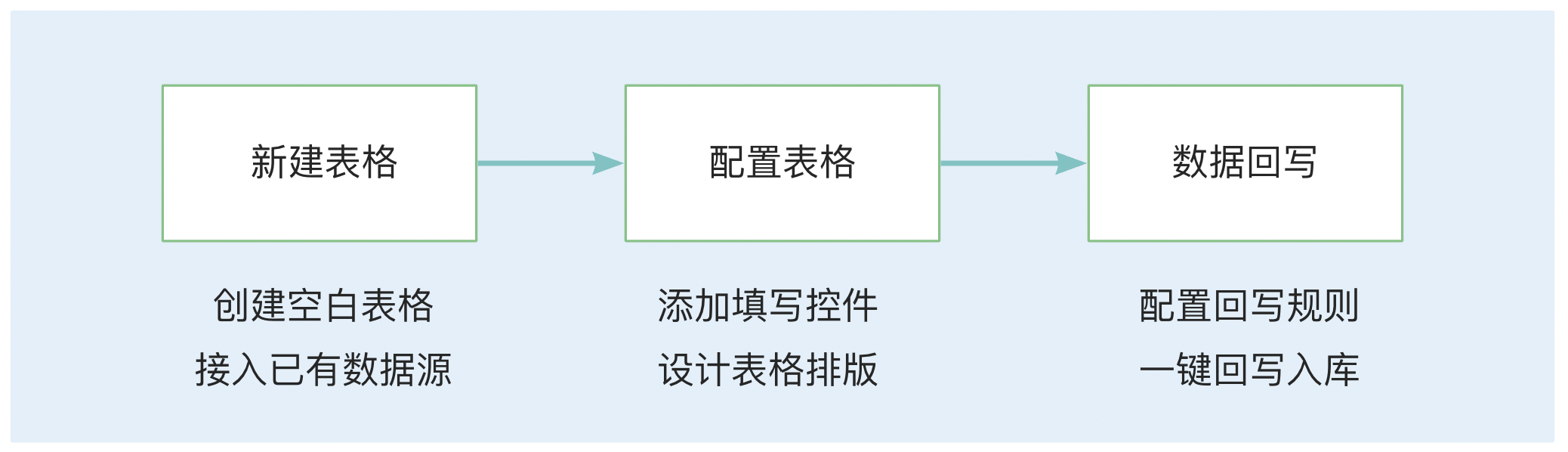
2.1. Table Design
2.1.1. Table Entry Creation Process
-
Enter the dashboard page, click "New Card", and select "Table Entry" card.
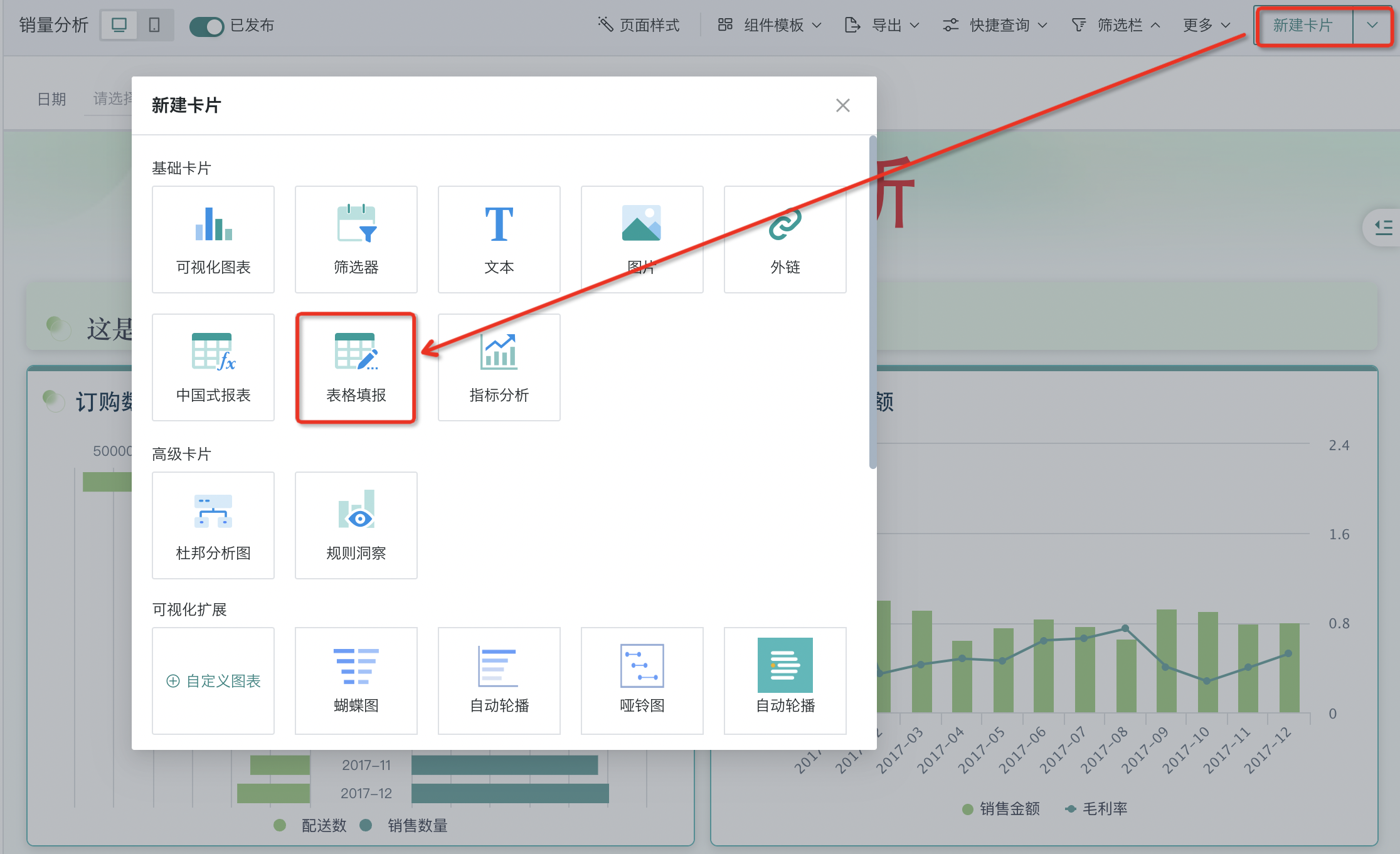
- If creating a new form at this time and no data table selection is needed, you can directly click "Skip" to enter the form template editing page.
- If modifying an existing dataset at this time (template editing requires selecting dynamic tables), please select the dataset and click "OK".
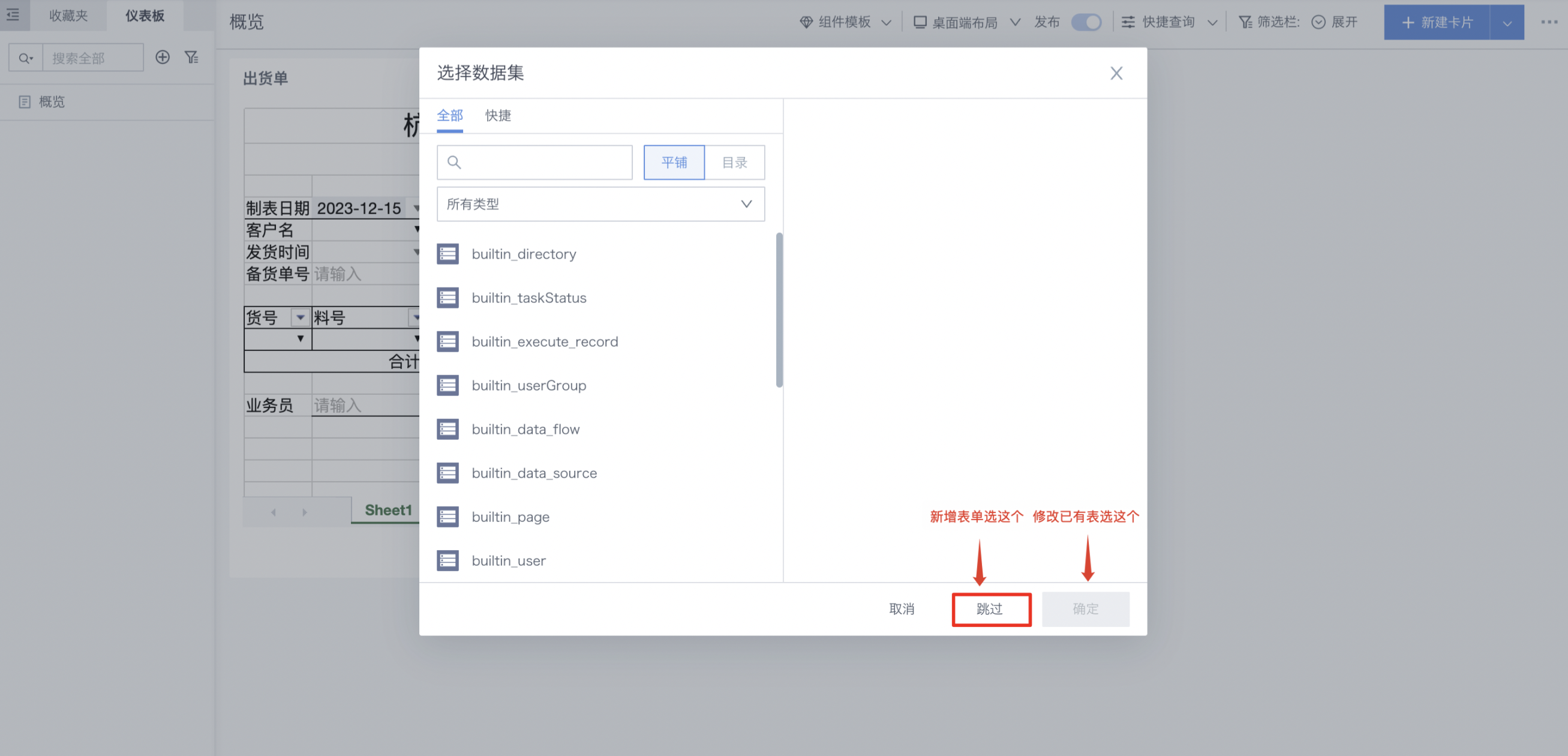
-
Perform data preparation. You can edit view data, and when using dynamic tables later, the changed data will be consistent with this. After completing data preparation, click "Save and Continue".
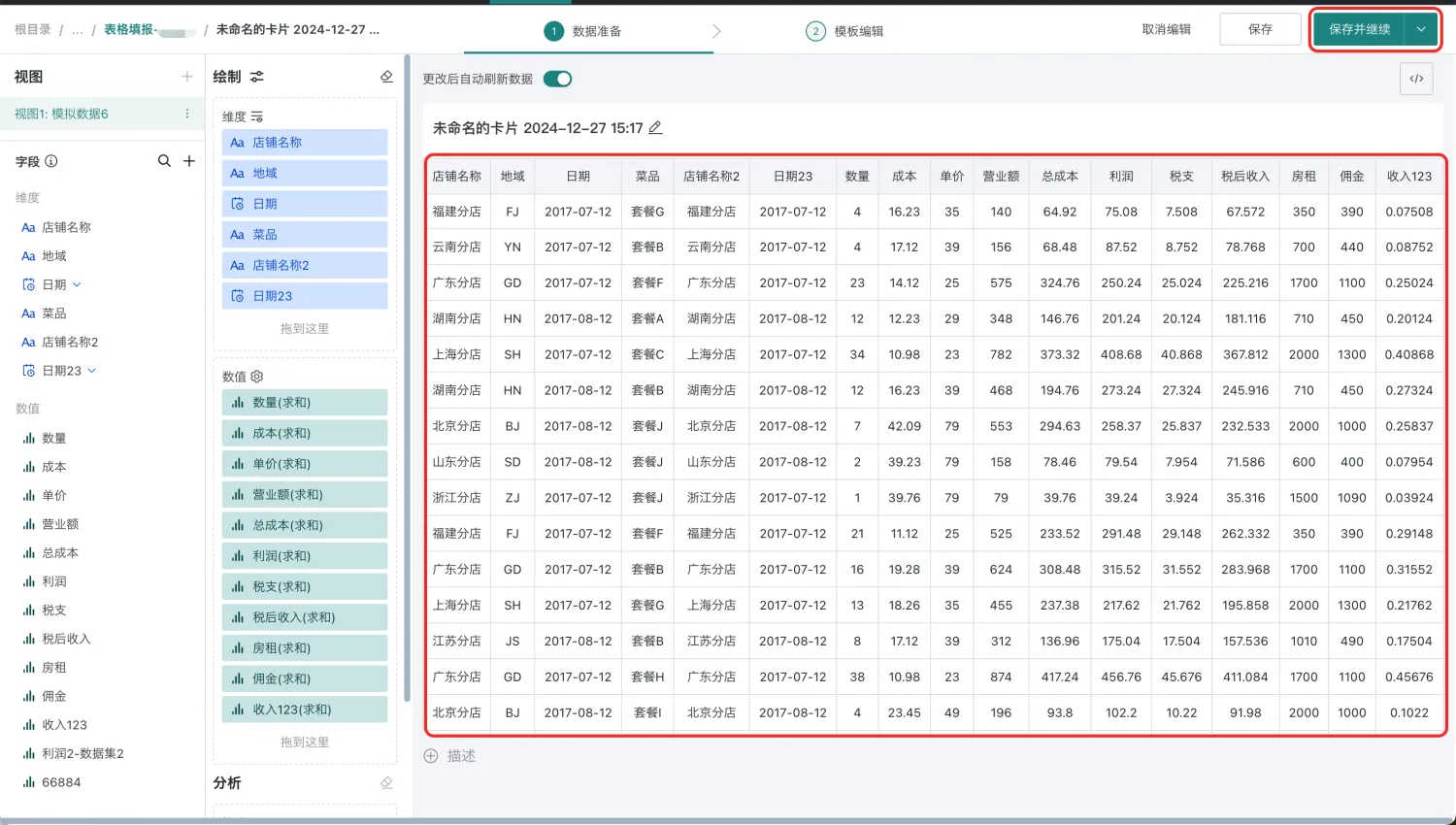
-
Enter the template editing page and edit the entry template. Under the "Insert" tab, you can add entry controls. The currently supported entry controls are shown in the figure.
Tips: During style configuration, you can click "Preview" at any time to view the form configuration effect.
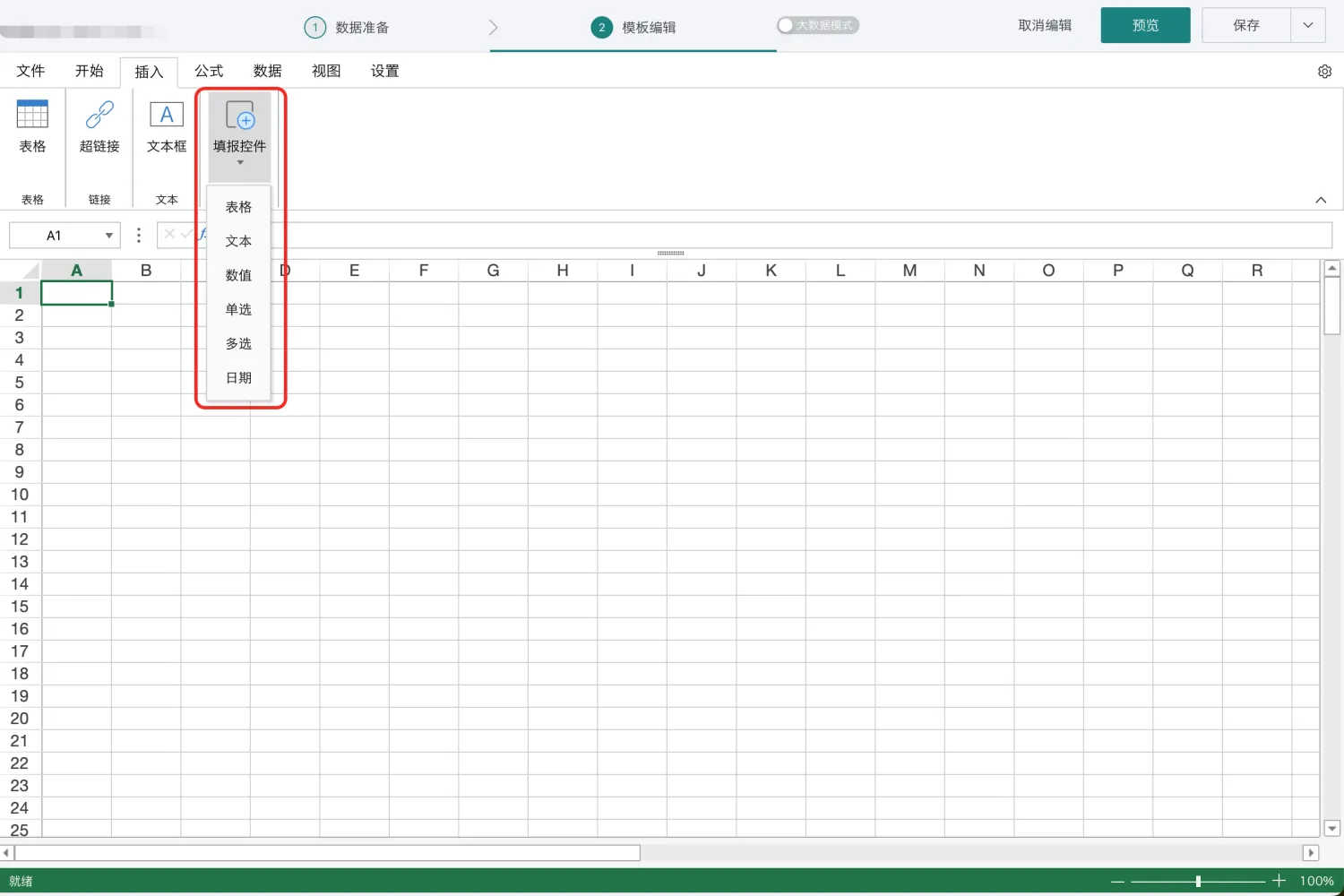
For existing Excel templates, you can import them under the "File" tab to help quickly convert positions that need entry into entry controls.
Note: When importing tables, it is temporarily impossible to directly convert to Entry Controls > Table.
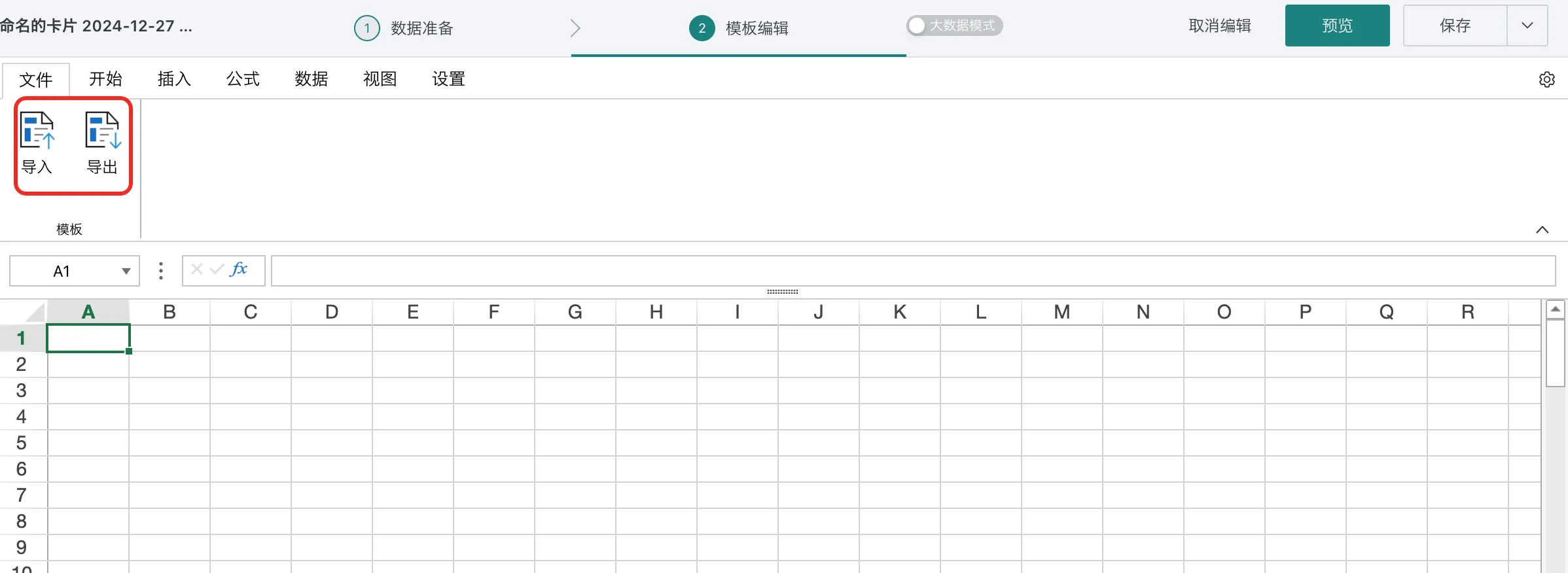
In large data volume entry scenarios, when dynamic tables load a large number of data rows, performance bottlenecks may occur, affecting user operation fluency. In this scenario, "Big Data Mode" can be used to alleviate performance pressure.
Note:
- The table must be a dynamic table.
- After switching to big data mode, only text controls and numeric controls are retained.
- After the switch is turned on and saved, it cannot be reverted, meaning big data table entry cards cannot be downgraded to original table entry cards.
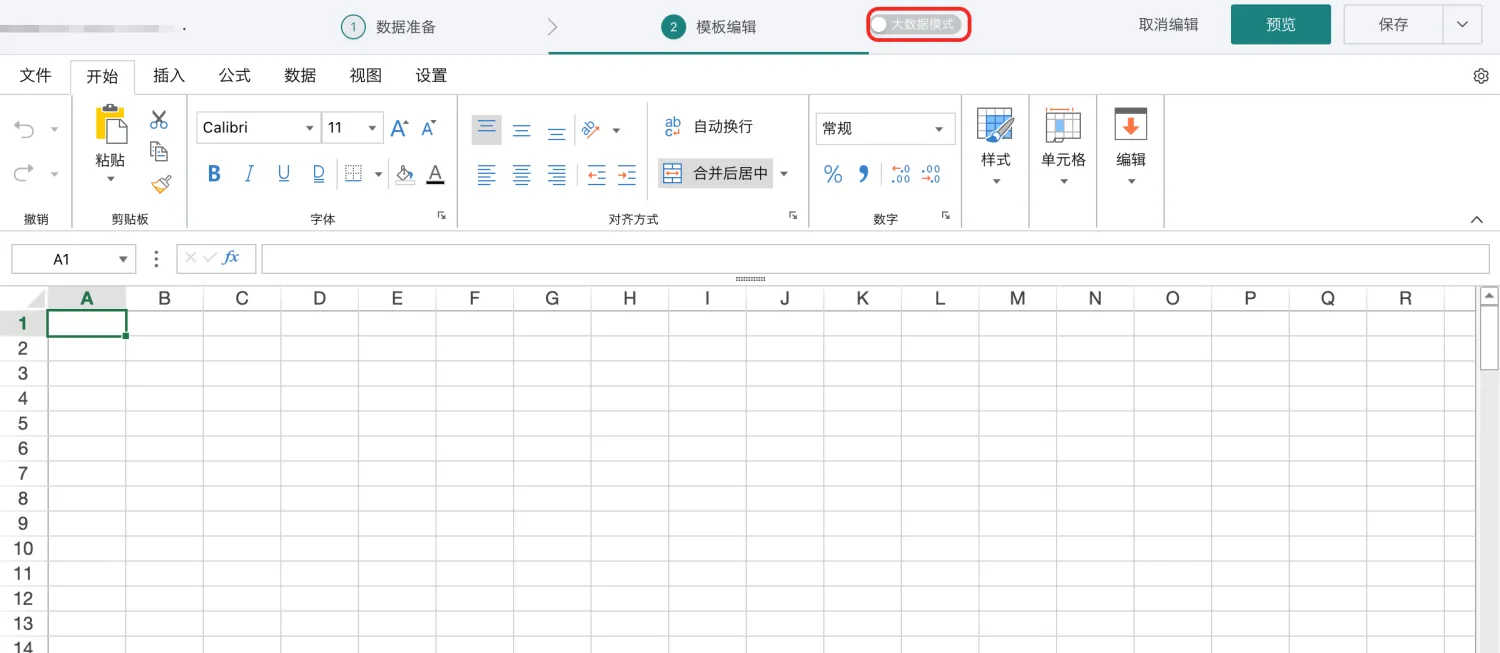
-
After form configuration is complete, configure data submission settings under the "Data" tab. For detailed instructions, see Data Submission.
Note: If submission-related settings are not configured, the form cannot be submitted.
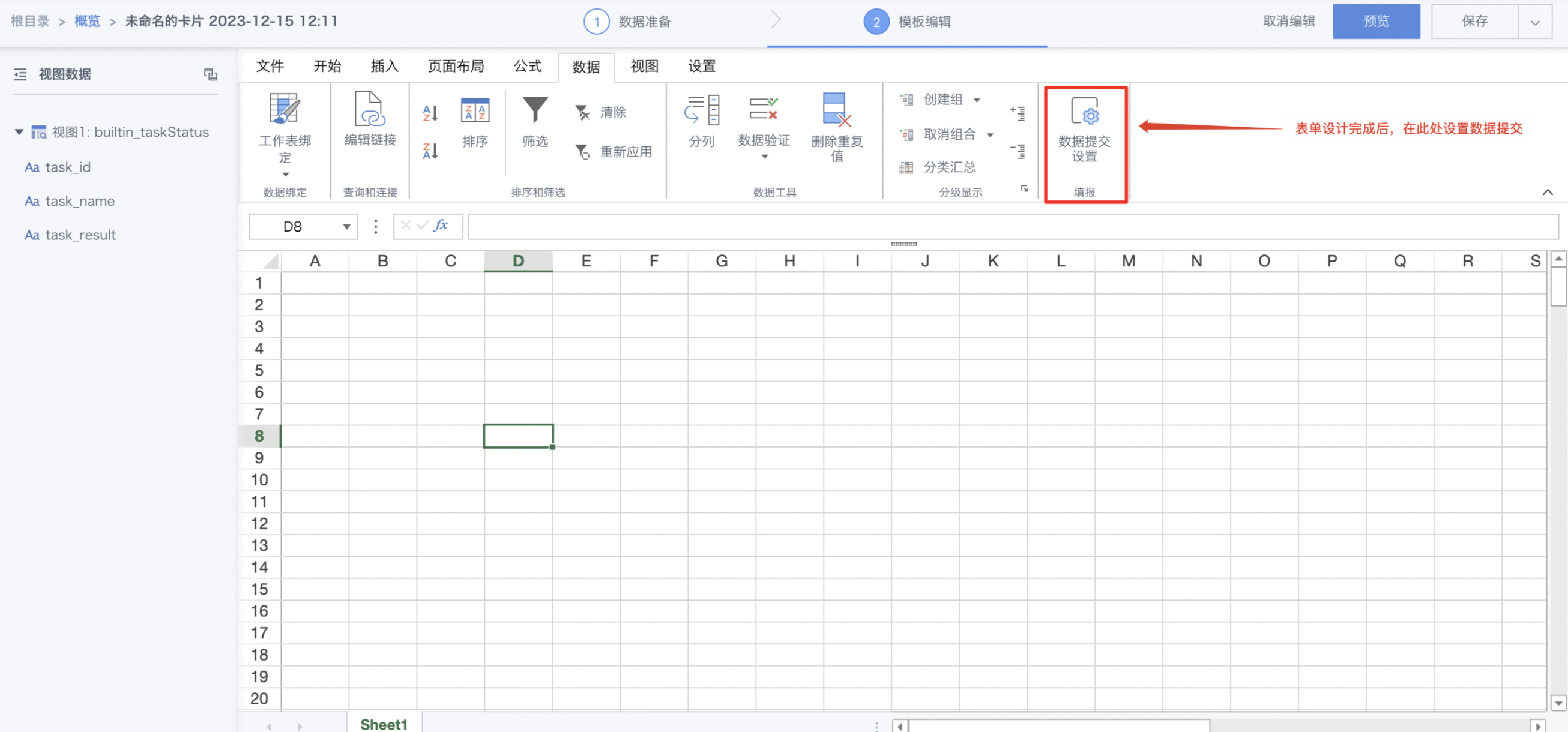
-
After all configurations are complete, click "Save and Exit" to complete the entry setup.
2.1.2. Control Category Overview
 | ||
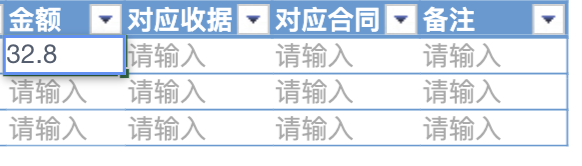 | ||
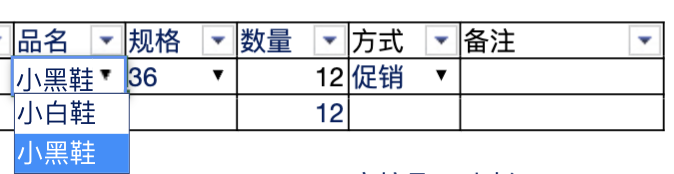 | ||
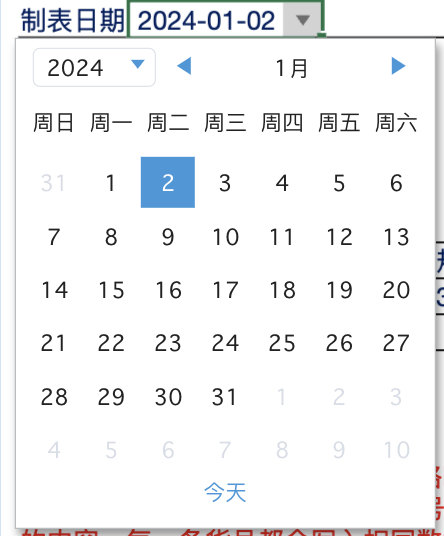 | ||
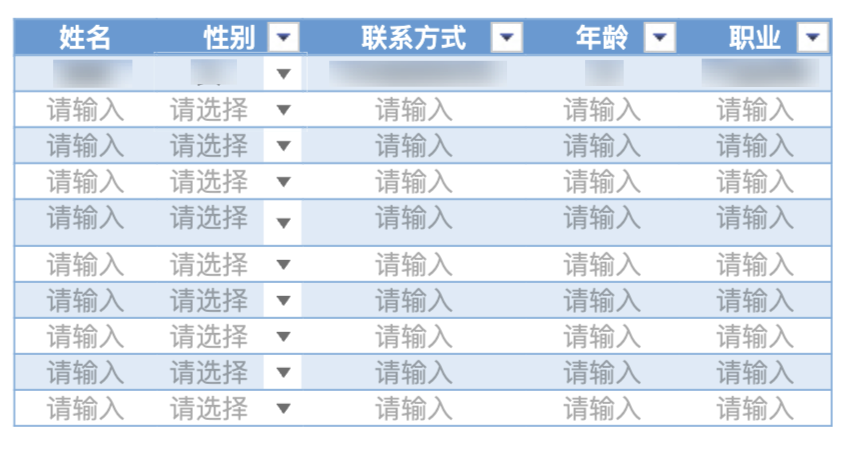 | ||
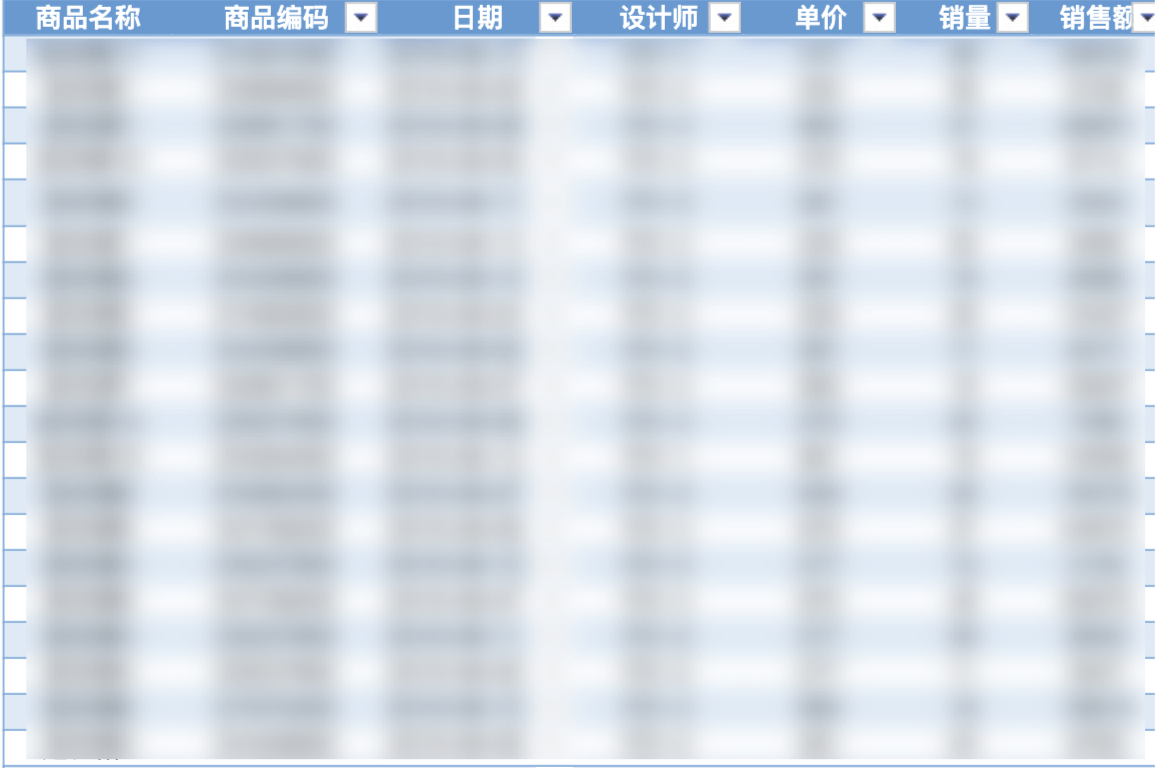 |
2.1.3. Basic Control Description
Text Control
The field generated by the text control is a text field.
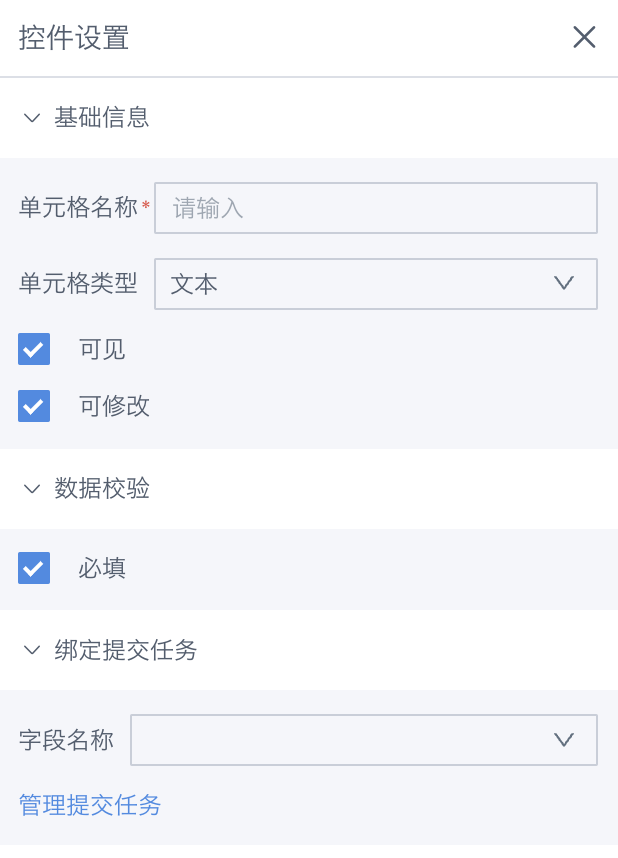
Basic control properties include:
-
Cell Name: The form field name.
-
Cell Type: The current cell control type, which can be directly switched.
-
Visible: Whether the current cell is displayed when users fill in. When checked, users can see this field in the entry interface.
-
Editable: Whether the current cell allows users to modify. When checked, users can see and modify this field in the entry interface; if not checked, users cannot see or can see but cannot modify this field.
-
Required: Whether it is a required field, default is required. When checked, users must fill in this field data to submit data.
-
Bind Submission Task: The associated field in the writeback table. If no writeback table has been configured, you can click "Manage Submission Tasks" below to set it up.
(Note: The above items are basic properties of controls. Other controls all have these property settings, which will not be repeated in the following descriptions of other controls.)
In addition to the above basic configuration, the default value for entry data can be filled directly in the cell to take effect.
Numeric Control
The field generated by the numeric control is a numeric field.
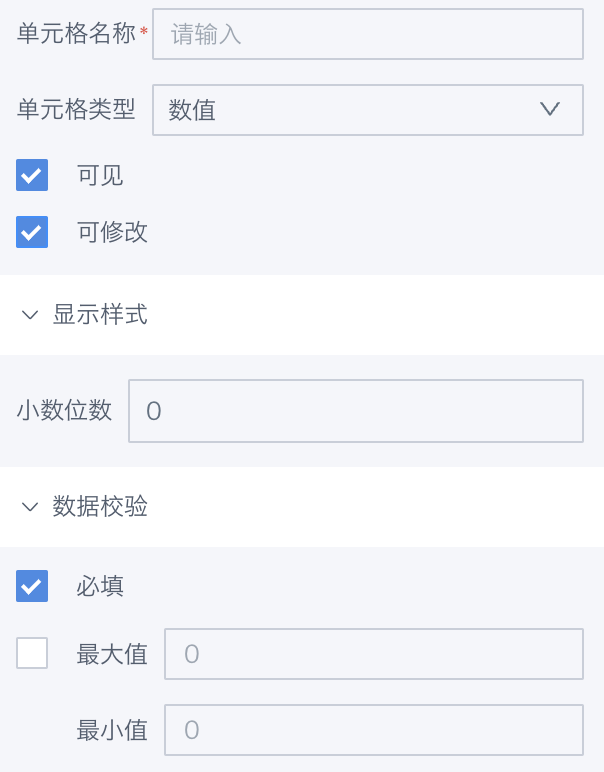
In addition to basic properties, numeric controls support setting:
-
Decimal Places: Can be configured up to 6 decimal places. If the decimal places are set to 0, the entry data is limited to integers; if the decimal places are set to 1-5, it takes effect according to the configured precision.
-
Maximum and Minimum Range: When checked, data validation is performed according to the maximum and minimum range during submission, and data exceeding the range is processed with errors. If no range is filled, it defaults to infinity.
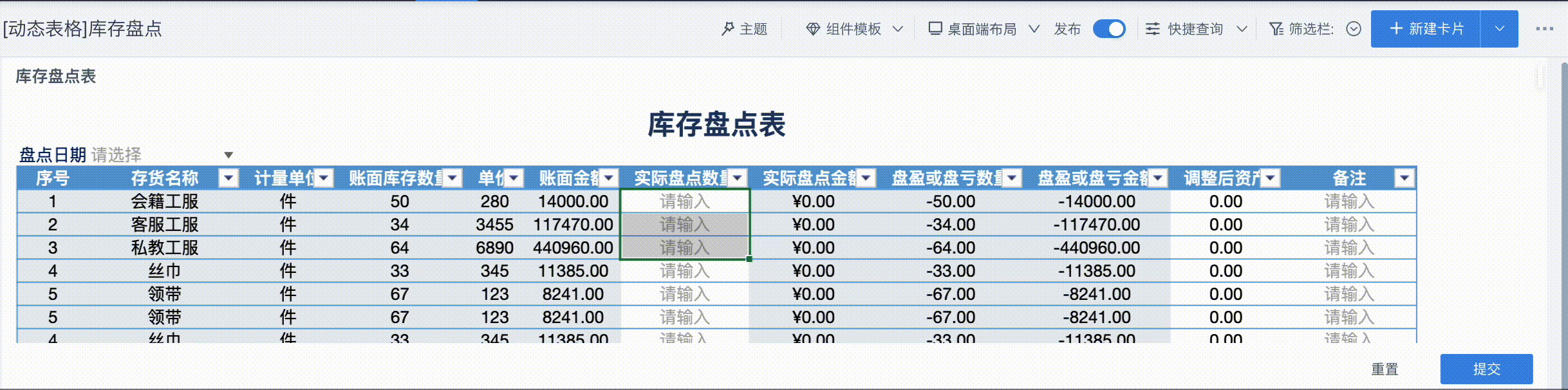
Single Choice & Multiple Choice Control
In addition to basic properties, single choice and multiple choice control configuration items are basically the same, supporting configuration of option sources and option styles.
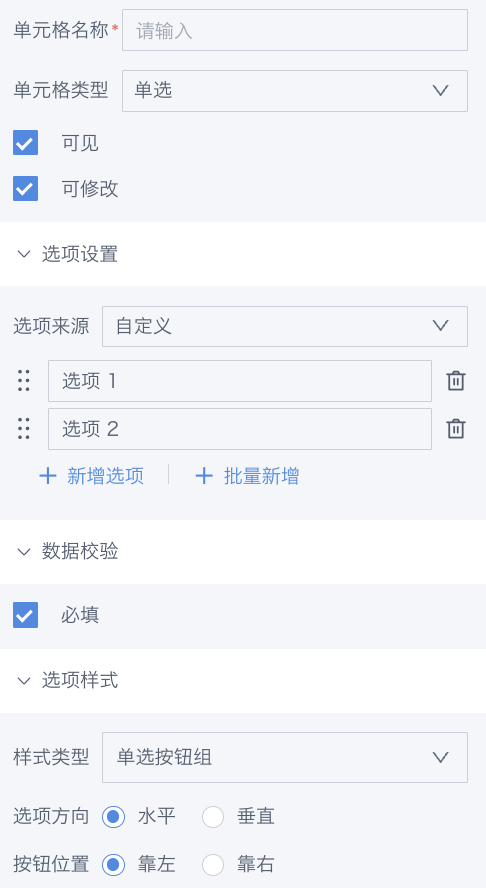
-
Option Source: Supports custom and from dataset two option sources
-
Custom: Users configure option content themselves, and can exchange option positions by dragging.
-
From Dataset: Options come from field values in the dataset.
Note: When users need to have user permissions for the corresponding dataset during entry, otherwise an error will be reported when submitting data.
At this time, you can open the option linkage configuration and configure linkage controls. The linkage controls can be selected from other single choice/multiple choice controls with option source datasets on the current interface.
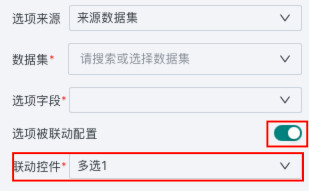
Example: The entry control "City" is linked by the entry control "Province". When "Province" has filled in relevant values, the "City" options can be pre-filtered.
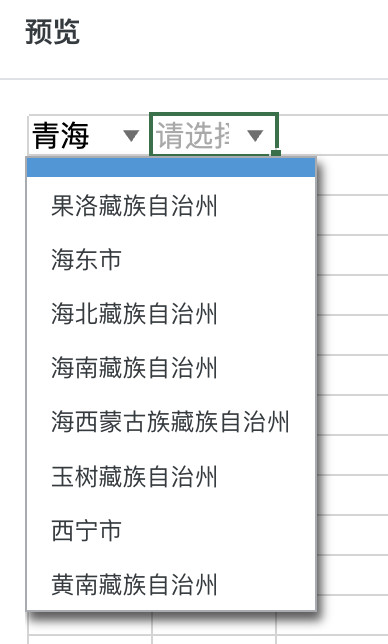
-
-
Option Style: Supports dropdown and radio button group two styles
-
Dropdown: Click to expand dropdown and select options.
-
Radio Button Group: All buttons are displayed flat, and you can further configure option direction and button configuration.
-
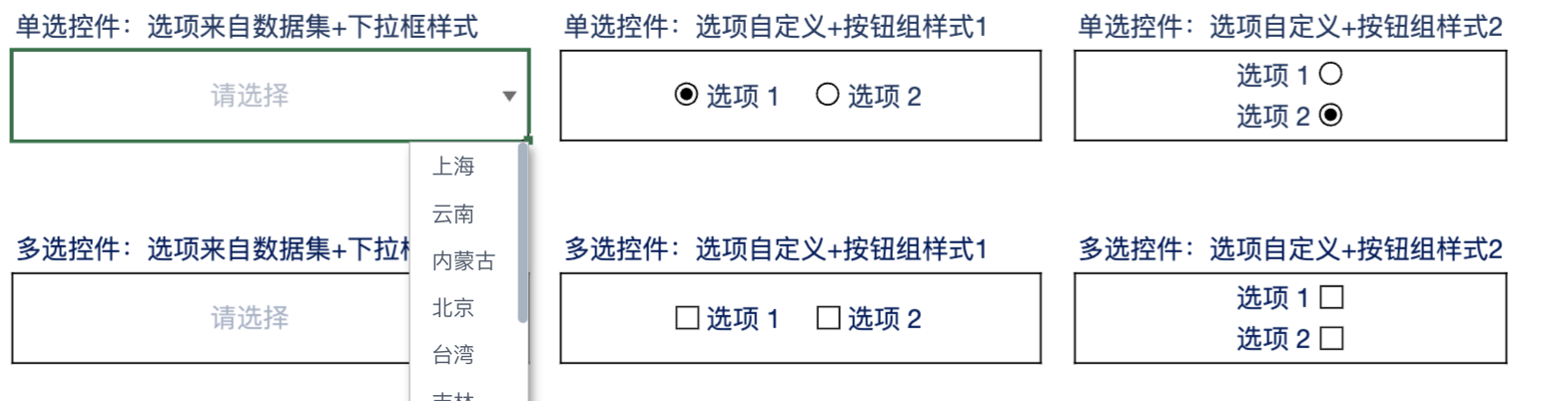
Date Control
In addition to basic properties, it supports date and date-time two styles, and can configure the weekly start date and calendar page default display state.
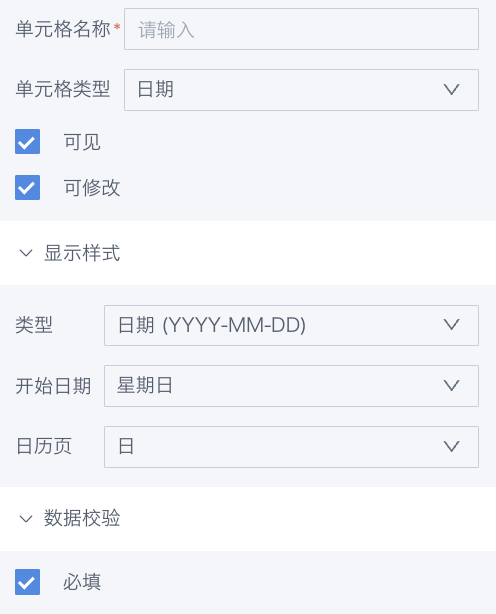
Example 1: Configure as date, default display page as day view, week starts from Monday

Example 2: Configure as date-time, default display page as month
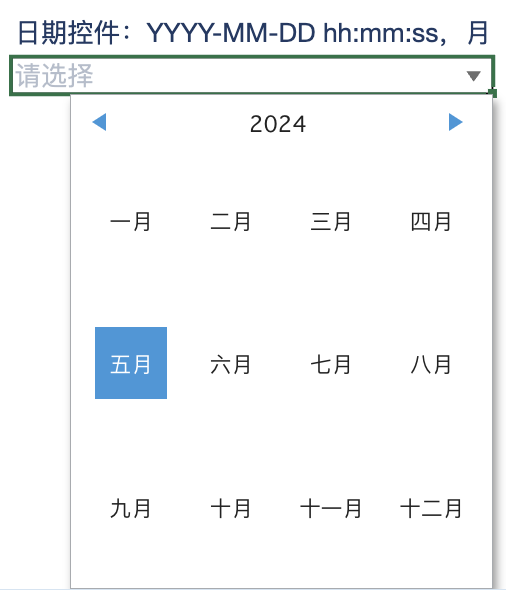
2.1.4. Table Control Description
Regular Table
Suitable for blank table entry or fixed data entry, and can be used in combination with basic controls.
Note: Each entry table temporarily only supports adding one table component.
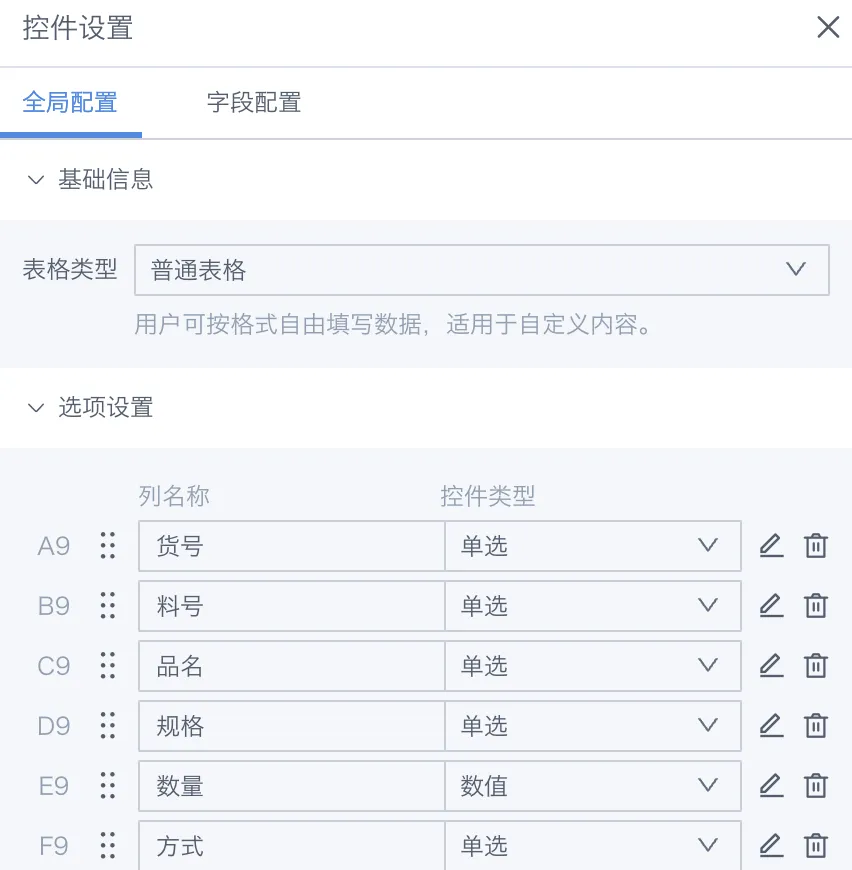
Dynamic Table
Suitable for scenarios where specific detail tables are added or modified, table data comes partly from datasets, and can be used in combination with basic components.
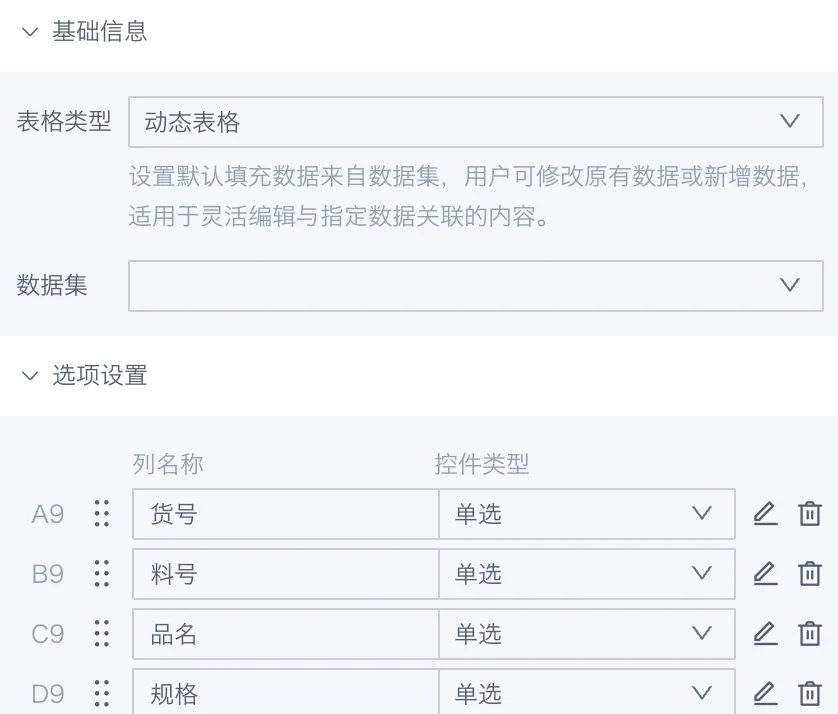
2.1.5. Table Data Validation
Non-editable Style Configuration
For non-editable cells, they are set to gray by default. If this style is considered inconsistent with the overall table design style, you can change to special colors to make the table more visually coordinated.
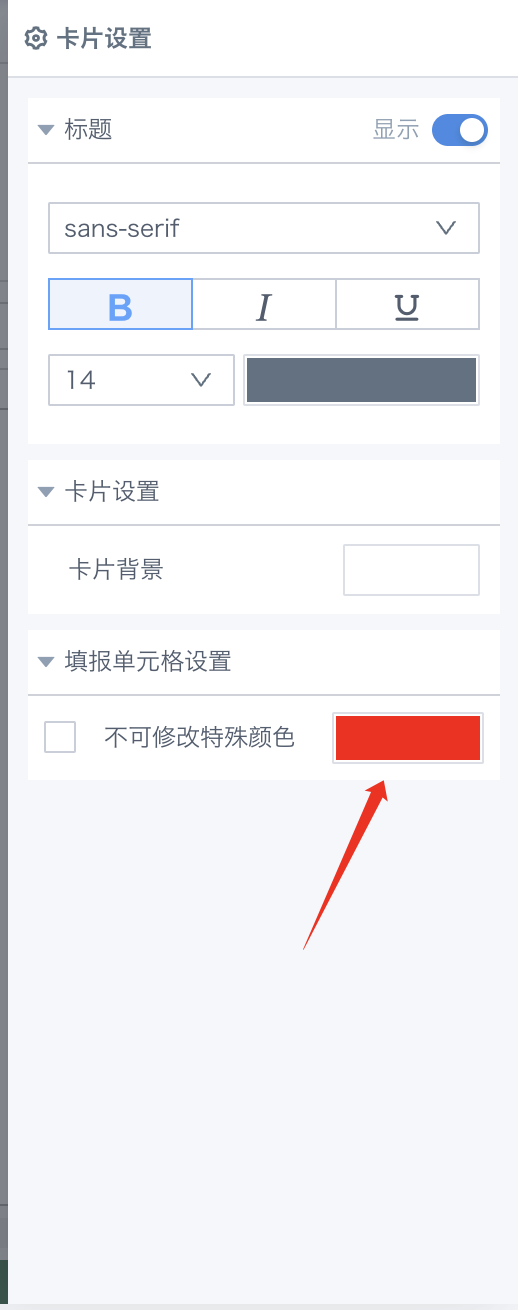
Cell Data Validity
For cases with certain validation rules and hoping to remind errors and omissions through conditional formatting, you can go to the "Data-Data Validation" tab and select to set data validity conditions.
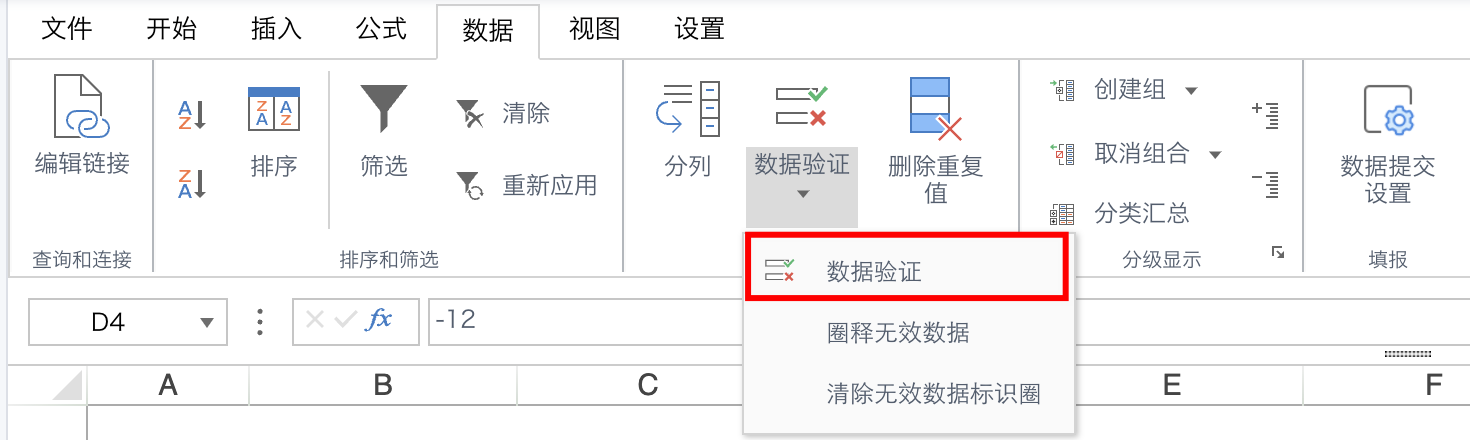
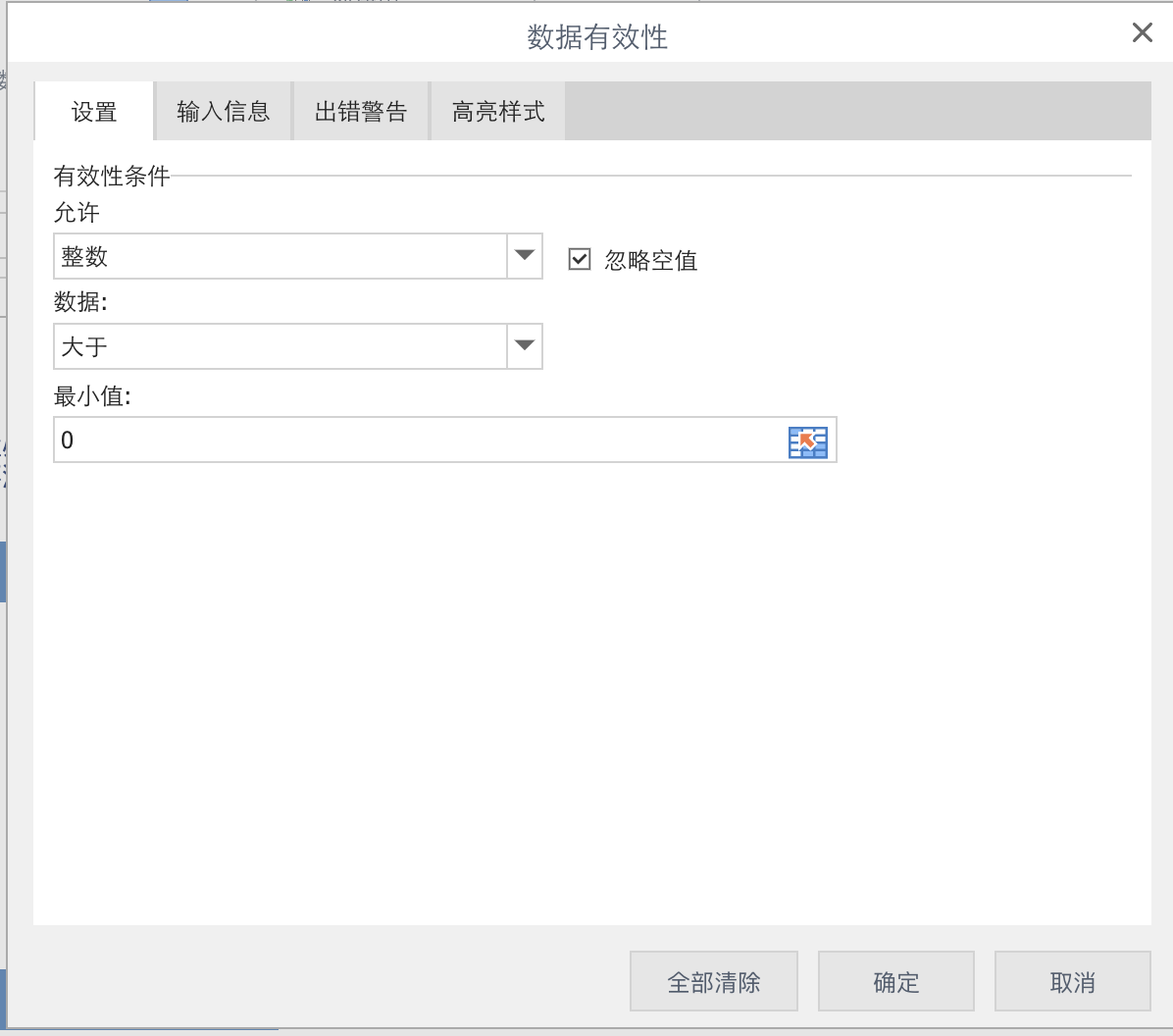
You can customize highlight styles to let users clearly locate error and omission positions.
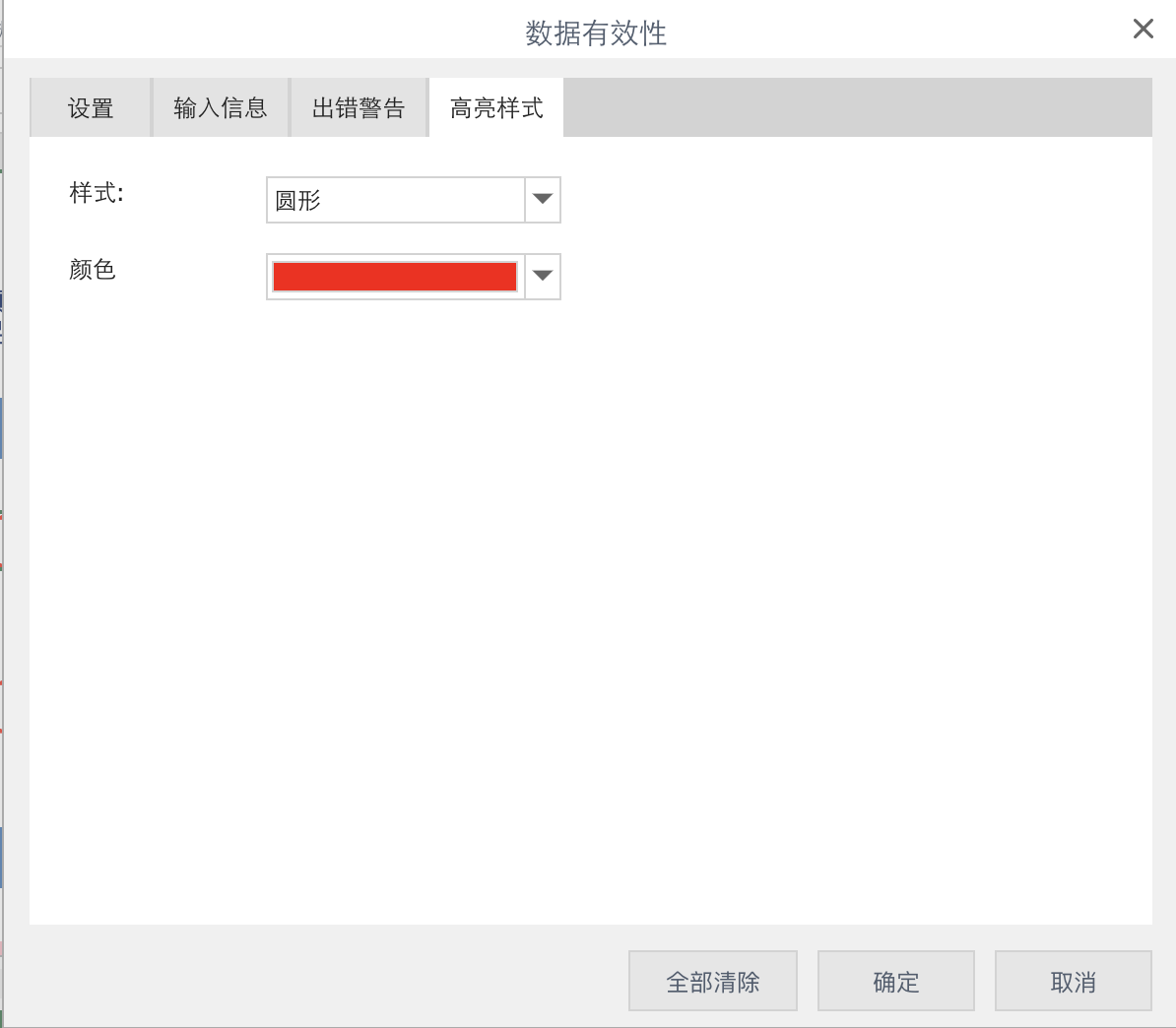
After configuring the table, perform data binding for the writeback table, and users can submit entry data. For writeback table binding related operations, see "Table Entry-Data Submission".
2.2 Data Submission
2.2.1. Writeback Table Configuration
After the form is built, configure data submission in Data-"Data Submission Settings".
Note: Before configuration, please configure data connections at Data Center > Data Accounts, and the data connection account needs to have database write and drop permissions.
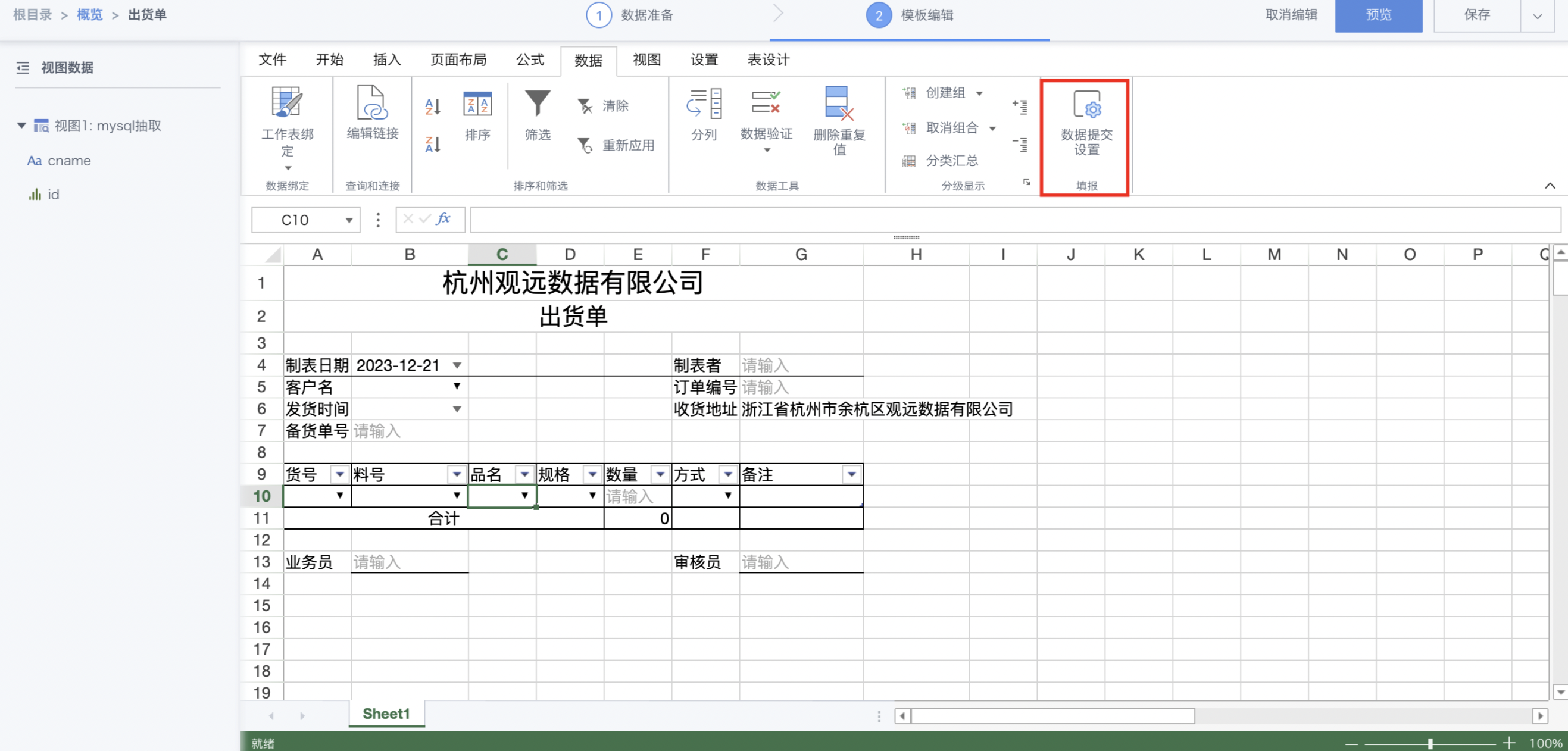
Currently supports two methods of writing data: direct append and insert-update:
Direct Append: Only add new data to the database.
Insert-Update: Match according to comparison fields, update existing data, otherwise add new data to the database.
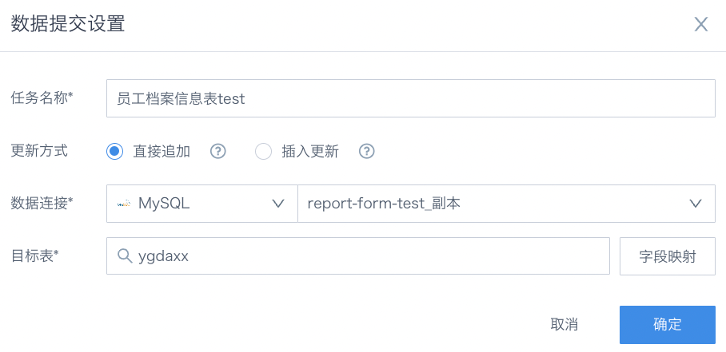
If setting to write to an existing table, you need to configure the mapping relationship between fields.
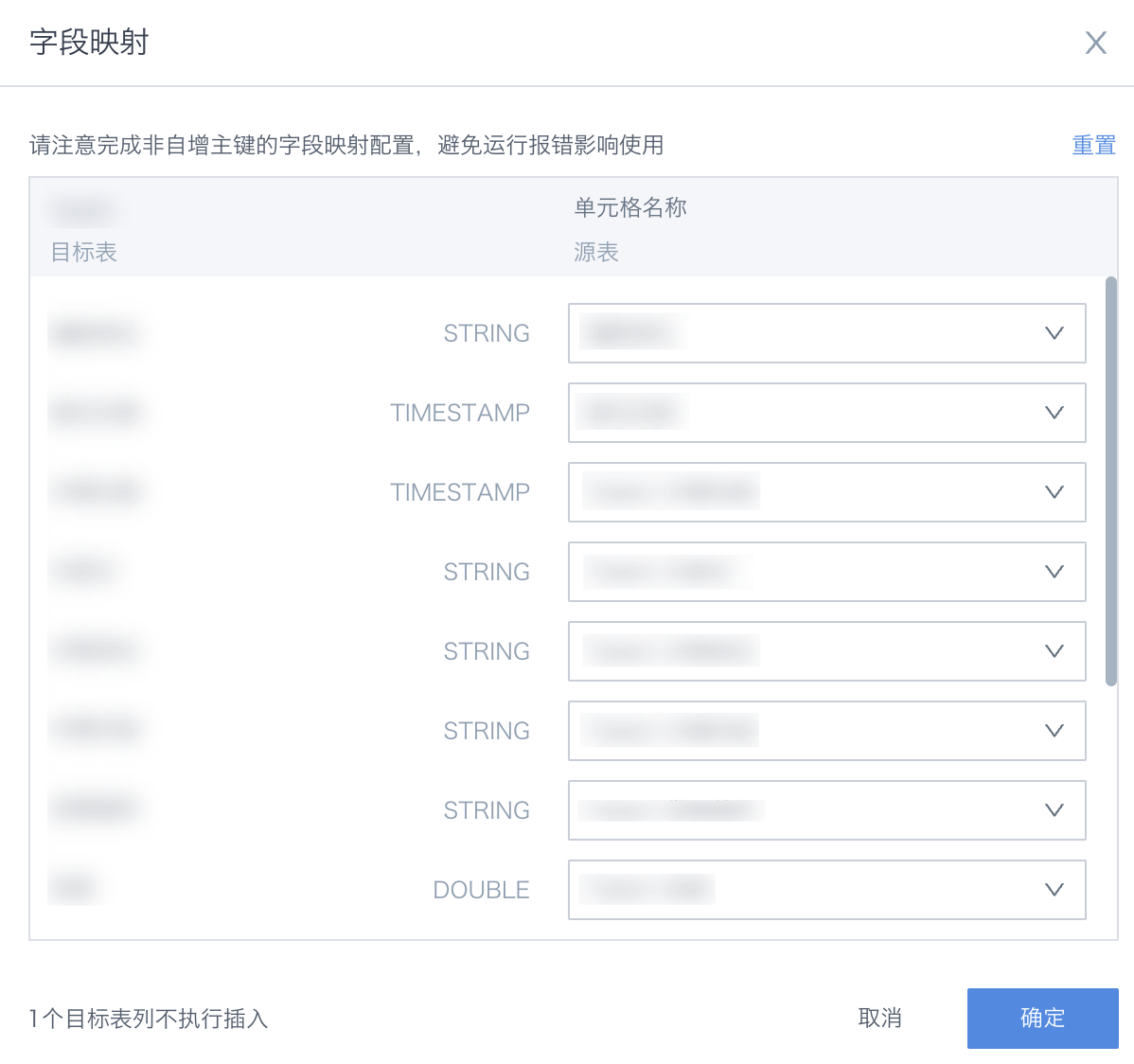
2.2.2. User Submission
After the table template is created, it can be handed over to entry personnel for filling. After users fill in and click submit, the data is written back to the database with one click.
Note: When filling in data in table controls, press the tab key at the last cell of each row to add new data rows in the table.
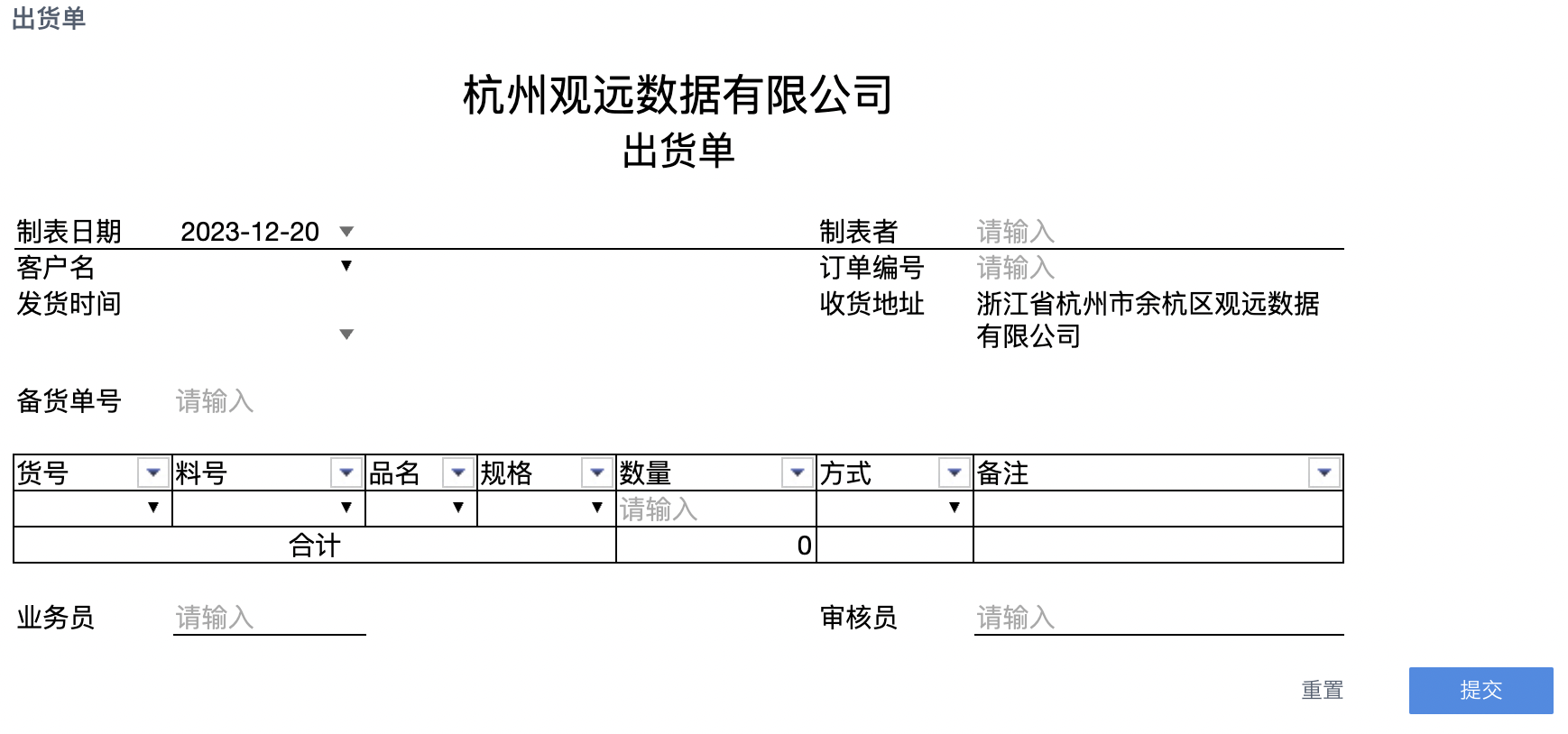
2.2.3. Batch Import
If existing data needs to be imported in batches, you can download the template provided by Guandata, fill in the data and upload Excel, and the data can be written back to the database with one click.
Note: If the specified template is not used, the Excel file can be uploaded successfully, but the system cannot recognize the data in the file, and the data will not be written back to the database.
-
In the dashboard editing page, click "..." > "Import" in the upper right corner of the table entry card.
-
Click "Export Template".
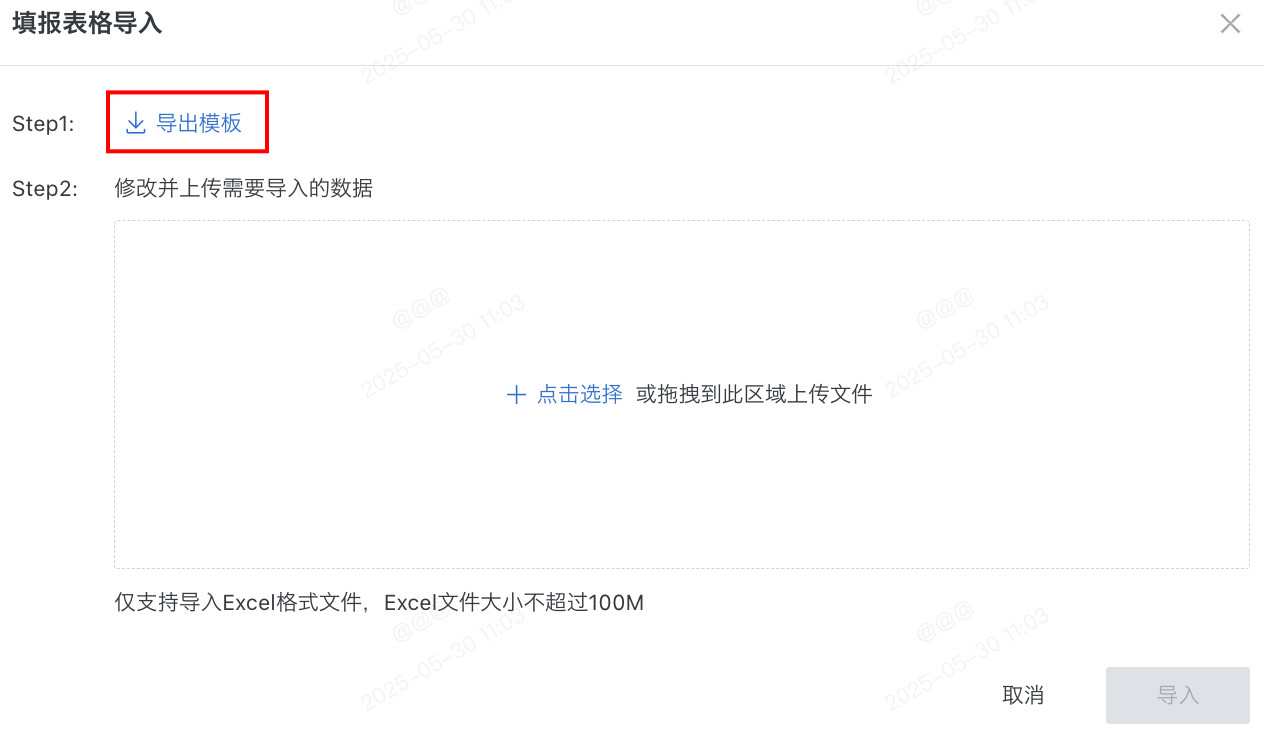
-
Paste the local data without format into the official template.
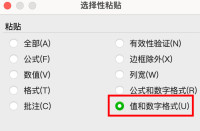
-
Upload Excel and click "Import".
2.2.4. Entry Data Usage
##### View Entry Data ResultsCreate a direct connection dataset in BI and configure it as direct connection without cache (please configure in Management Center-System Management-Real-time Settings, Dataset Data Update, Dashboard Auto Refresh).
After users complete filling, refresh the page to view the entered data.
Entry Data Participates in Downstream ETL Calculations
In BI, extract the entry table to BI, and at the same time set up hyperlinks through text cards, copy the dataset URL to trigger update links as hyperlinks.
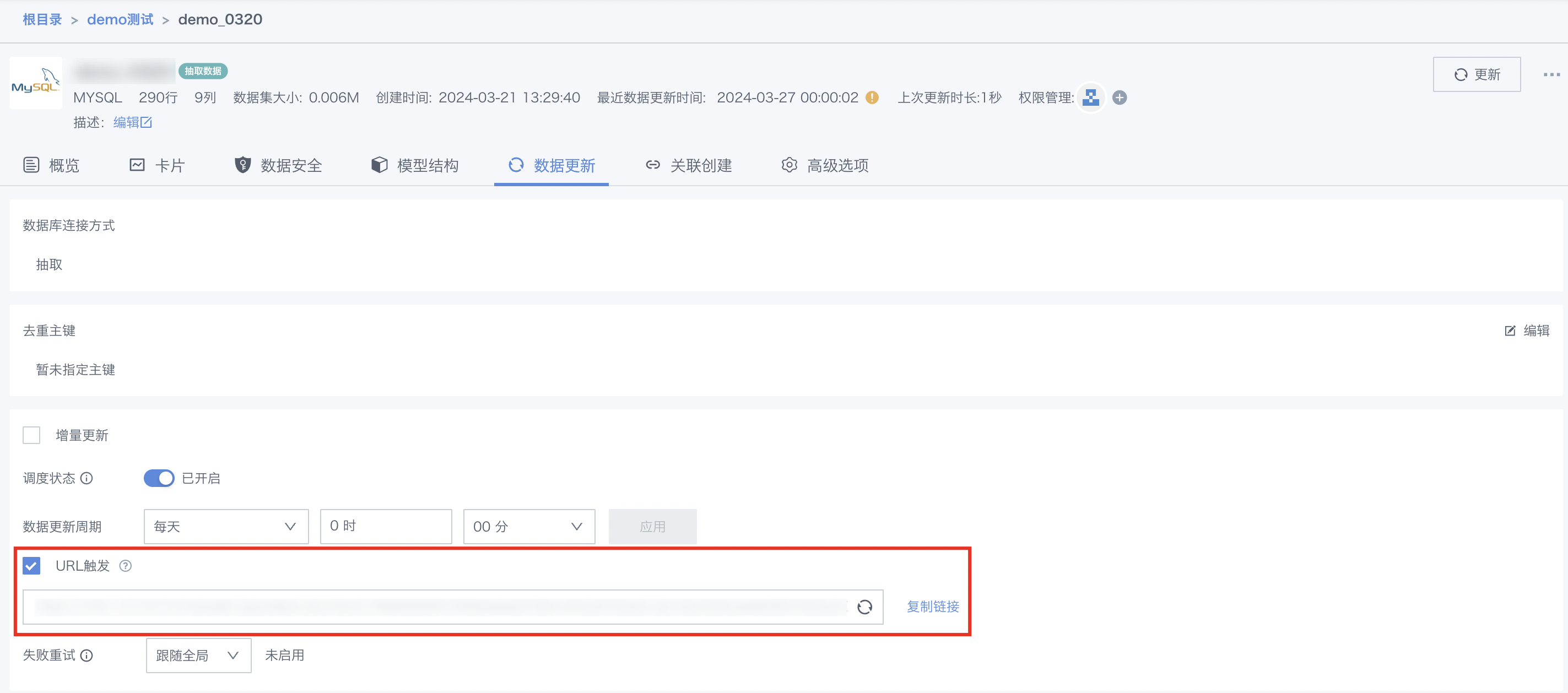
After users complete filling data each time, click the dataset URL update button on the page to trigger dataset extraction updates. If downstream involves ETL operations, configure the ETL update method as cascading updates, and after the data calculation operation is completed, you can view the results.
2.2.5. Operation Audit
Every submission action by users can be traced in Management Center-Audit Logs, and the data information submitted by users each time can be viewed in the remarks.
Note: Modification records follow the audit log retention time and cannot be traced after expiration.