Save and Share with Others
Overview
After the dashboard is completed, we often need to share the produced visualization dashboards or their business data with others to facilitate subsequent decision-making and communication.
For example: We hope to share the "Product Category Analysis Table" made in Guandata BI with the sales manager. We can choose one of the following four methods as needed to complete the business data sharing operation.
-
Permission Assignment: By giving the sales manager Owner/Accessor permissions, the sales manager can view the page by logging into Guandata BI.
-
Export: Export the current "Product Category Analysis Table" data dashboard to local in file format (such as PDF).
-
Subscription: Specify any card in the current "Product Category Analysis" dashboard as subscription content for sharing. Through the subscription function, you can specify a time (for example, at the end of each month) to let the system automatically send subscription information to the sales manager. Subscription supports sending channels such as email and WeChat Work.
-
Alert: By setting up alerts, you can send alert information to the sales manager in time when the data in the card reaches a certain set condition (for example, when the monthly sales of 1000ml Cherry Snow Moisturizing Shower Gel are too low). This function can help recipients make timely decision responses to abnormal data changes.
This case will guide you to use opening dashboard permissions, exporting dashboard as PDF, card subscription, and card alert methods for content sharing. Taking card subscription as an example, the effect is as follows:
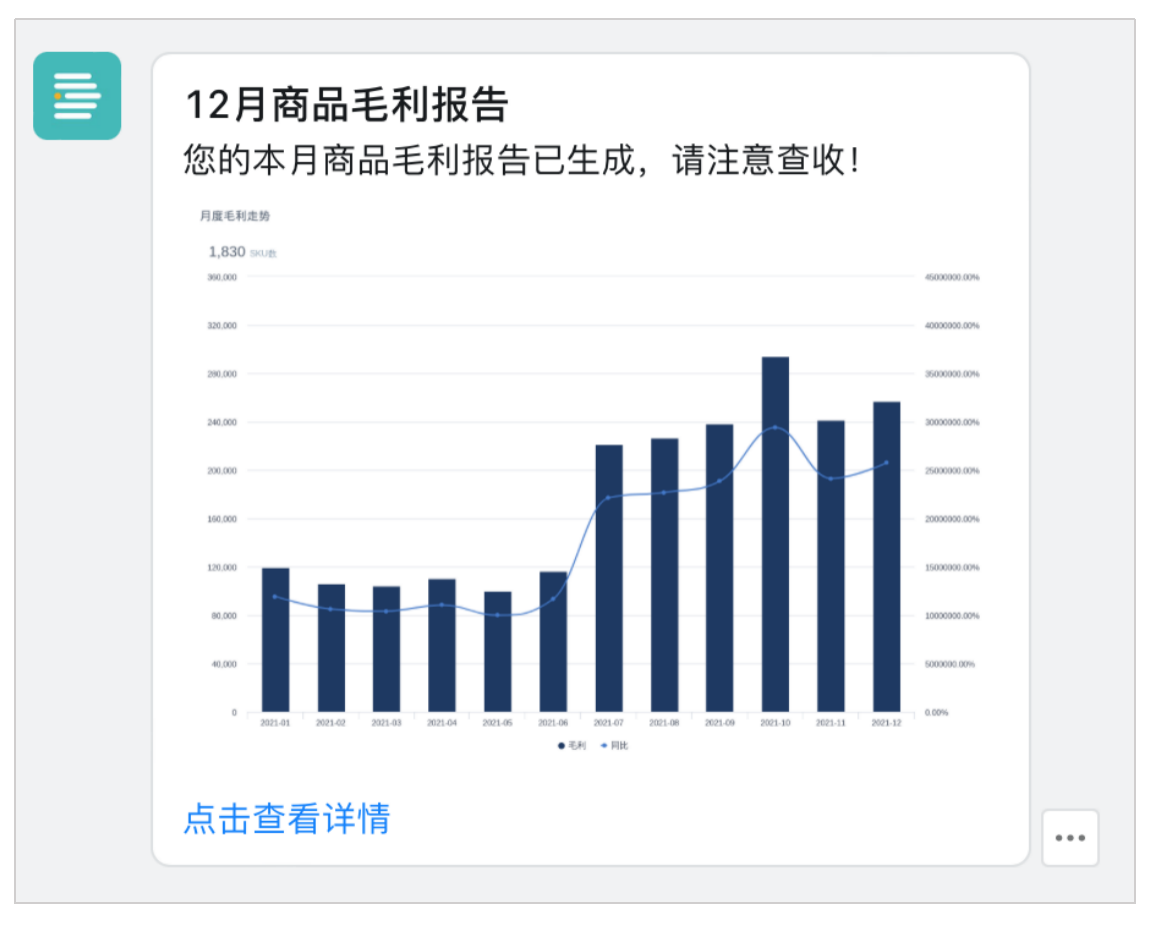
Implementation Approach
-
Open Dashboard Permissions: Open the Permission Management window, set Accessor permissions for the sales manager, so that the sales manager can access the dashboard content and perform analysis operations.
-
Export Data Dashboard as File: First open the Export View to set the export style, then select the export format Export as PDF to complete the dashboard export.
-
Create Card Subscription: Select the card "Monthly Gross Profit Trend", create a subscription "December Product Gross Profit Report" and complete the related configuration. After the subscription configuration is completed, the sales manager will receive DingTalk subscription information at the end of each month.
-
Create Card Alert: Select the card "Product Sales Top 10", create an alert "Product Low Sales Broadcast" and complete the related configuration. After the alert is created, when the monthly sales of "1000ml Cherry Snow Moisturizing Shower Gel" is below 600, the system will send alert information to the sales manager through DingTalk.
Example Steps
Open Dashboard Permissions
- Click the "..." button on the right side of the page, find Permission Management, click the "plus" button on the right side of Permission Management, and the Permission Management window will pop up.
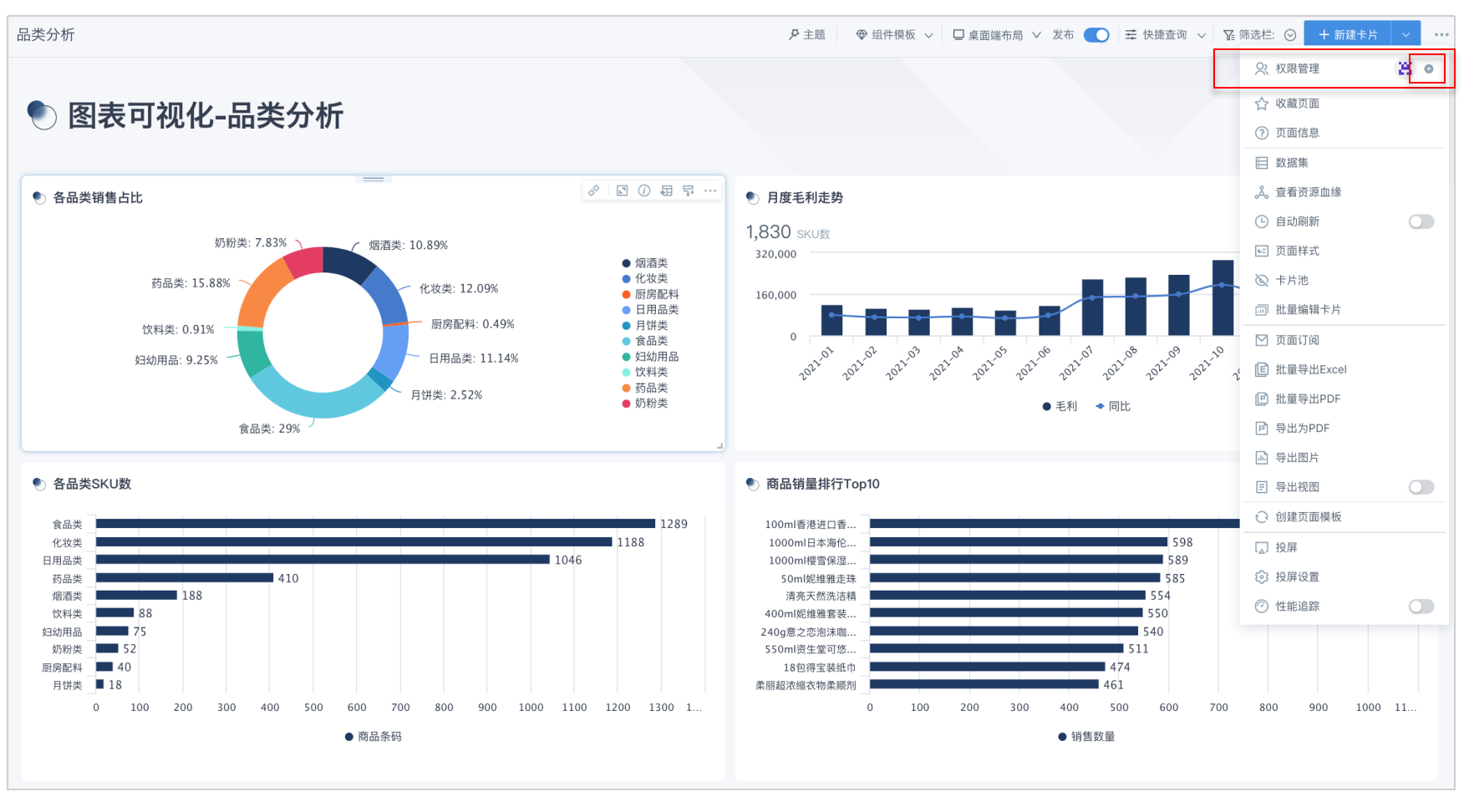
- In the Permission Management window, add Accessor permissions for the sales manager. After adding is completed, the sales manager can access the dashboard content and perform analysis.
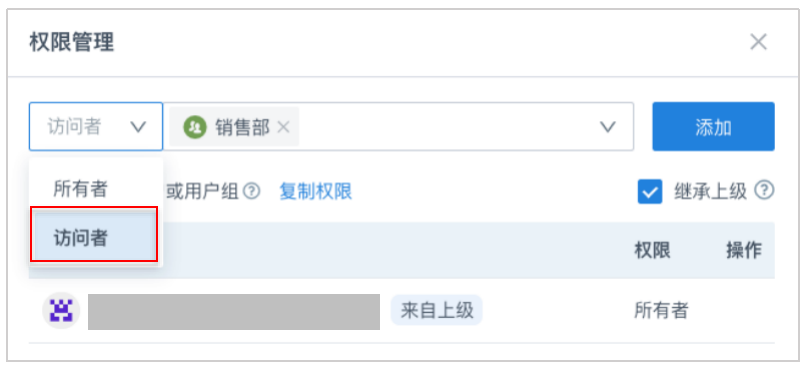
The descriptions of owner and accessor are as follows:
-
Owner: Has read and write permissions and can edit the content in the dashboard.
-
Accessor: Can only access and view the content in the dashboard and perform ad-hoc analysis, such as linkage, drill-down, and filtering.
Export as File
Set Export View
Before formally exporting the dashboard, to ensure that the presentation of the exported screen meets our needs, we need to open Export View in advance to preview and adjust the export screen.
- On the dashboard page, click the "…" button in the upper right corner of the page, turn on the Export View switch to preview and adjust the export screen.

- Under export view, choose the following two page modes as needed: single page and multi-page. This case will demonstrate exporting a complete dashboard page, select Single Page, and set the width to 1280px.
-
Single page: Set to single page mode, after export it will be a complete page, you can enter the width of the export resource yourself, or choose standard width.
-
Multi-page: Set to multi-page mode, after export the resource will be divided into multiple pages, and the page break position is marked with gray dashed lines. At the same time, you can set the page orientation as portrait or landscape, and adjust the card position and size.
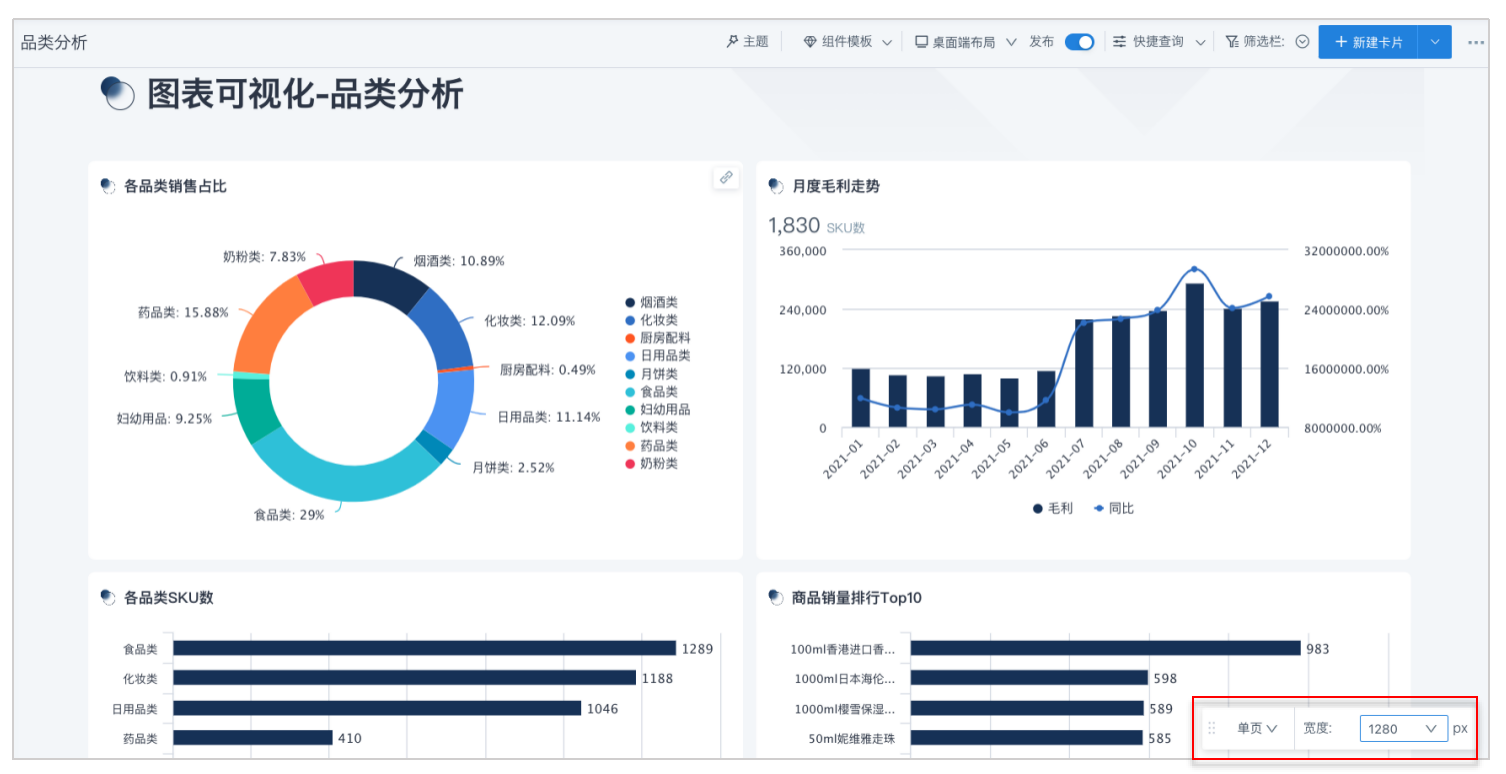
Export Dashboard as PDF
On the dashboard page, click the "..." button in the upper right corner, select "Export as PDF" from the popup menu to save the dashboard to local as a PDF file.
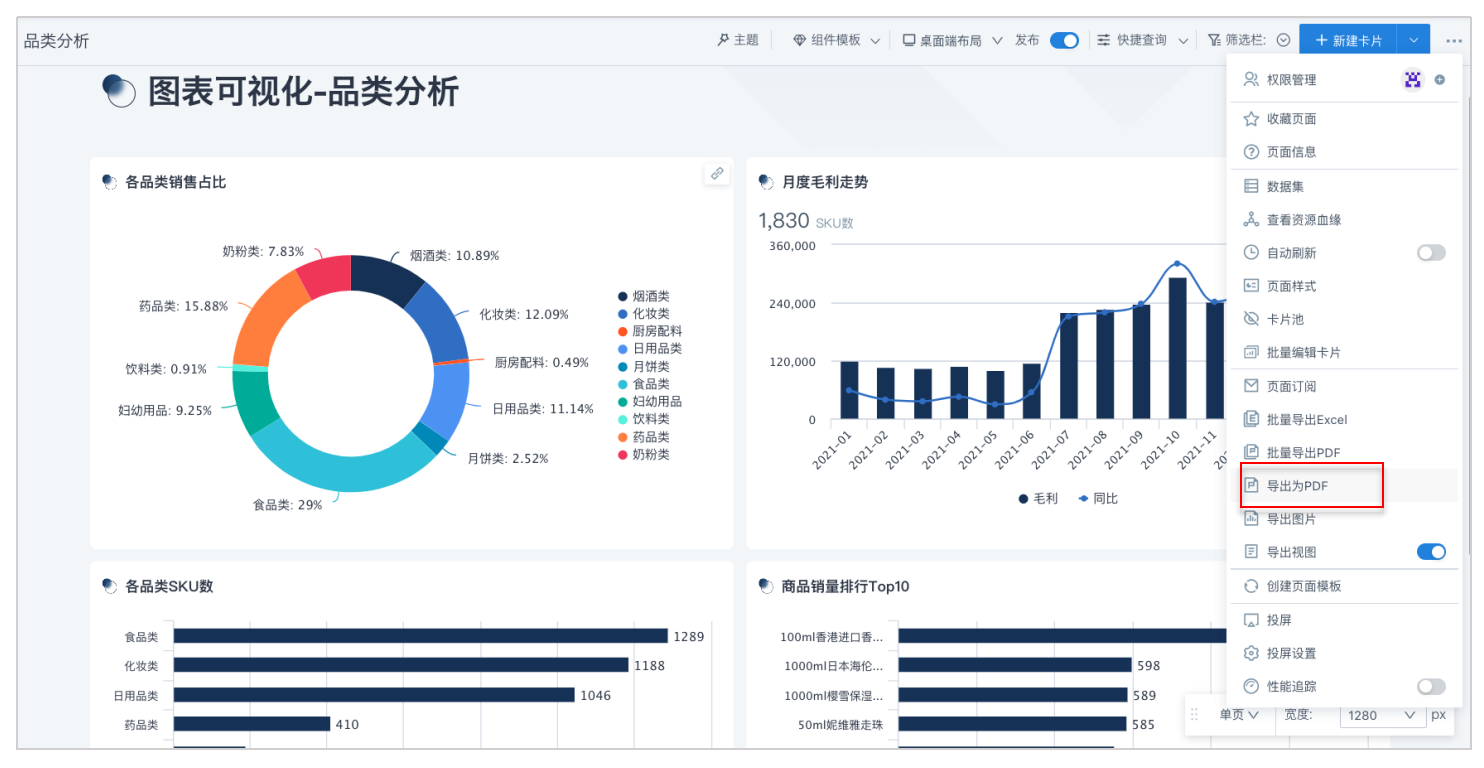
The effect of the exported PDF file is as follows:
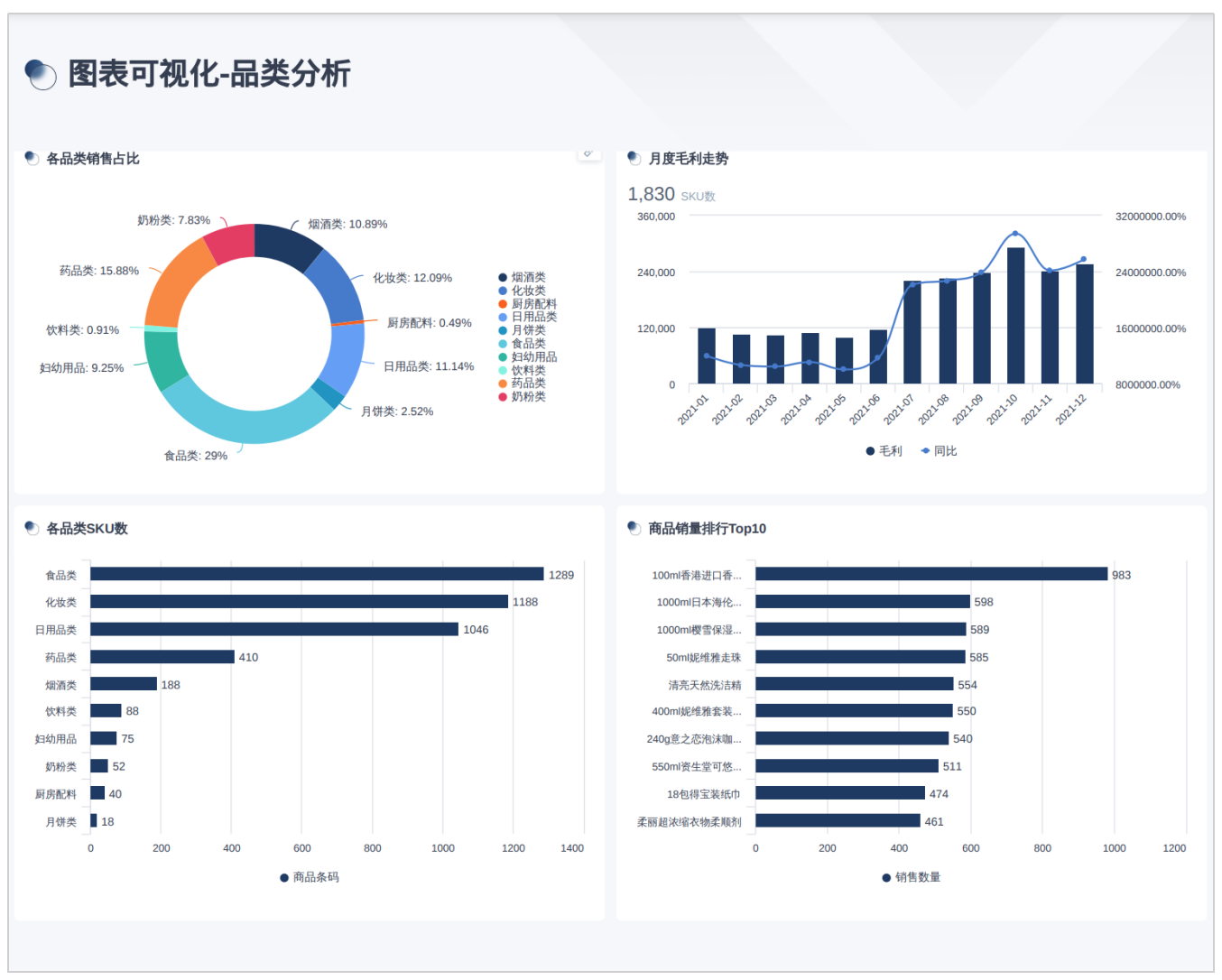
Share in Subscription Form
In this case, we plan to share the monthly product gross profit situation with the sales manager on the last day of each month. By subscribing to the "Monthly Gross Profit Trend" card, the system will send message notifications to the sales manager through DingTalk on the last day of each month to keep abreast of the monthly business situation.
Create Subscription
Click the "…" button in the upper right corner of the "Monthly Gross Profit Trend" card, and select Create Subscription from the dropdown menu.
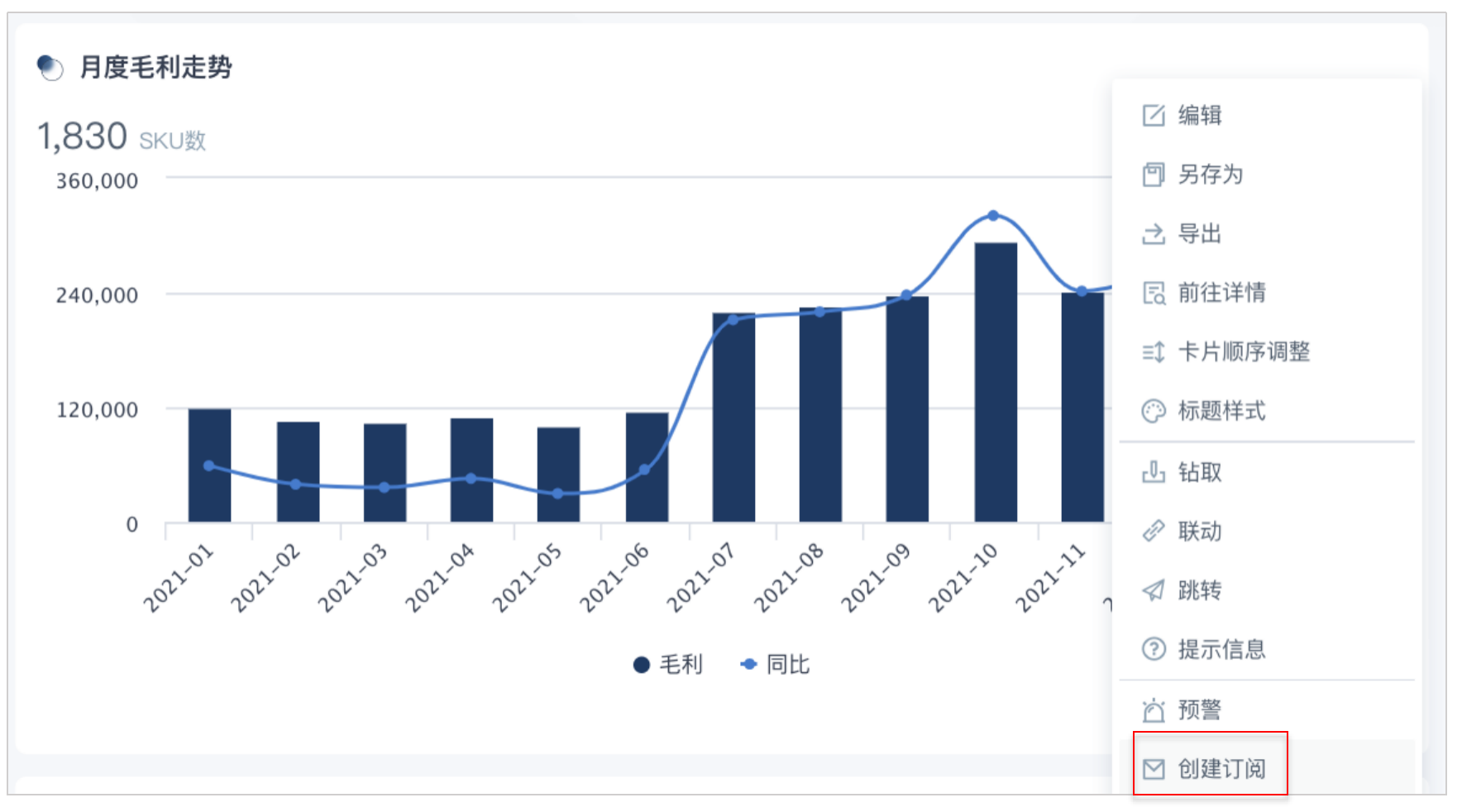
Configure Subscription
- Enter the card subscription configuration interface and make specific configurations. This case chooses the last day of each month as the subscription sending time, so this case selects the following settings:
-
Subscription Name: "Monthly Gross Profit Trend";
-
Enable Subscription: Turn on the switch;
-
Validity Period: Long-term effective;
-
Trigger Method: Scheduled execution at 23:59 on the last day of each month;
-
Notification Channel: Select DingTalk's Message Notification, select full distribution below, and add recipient users.
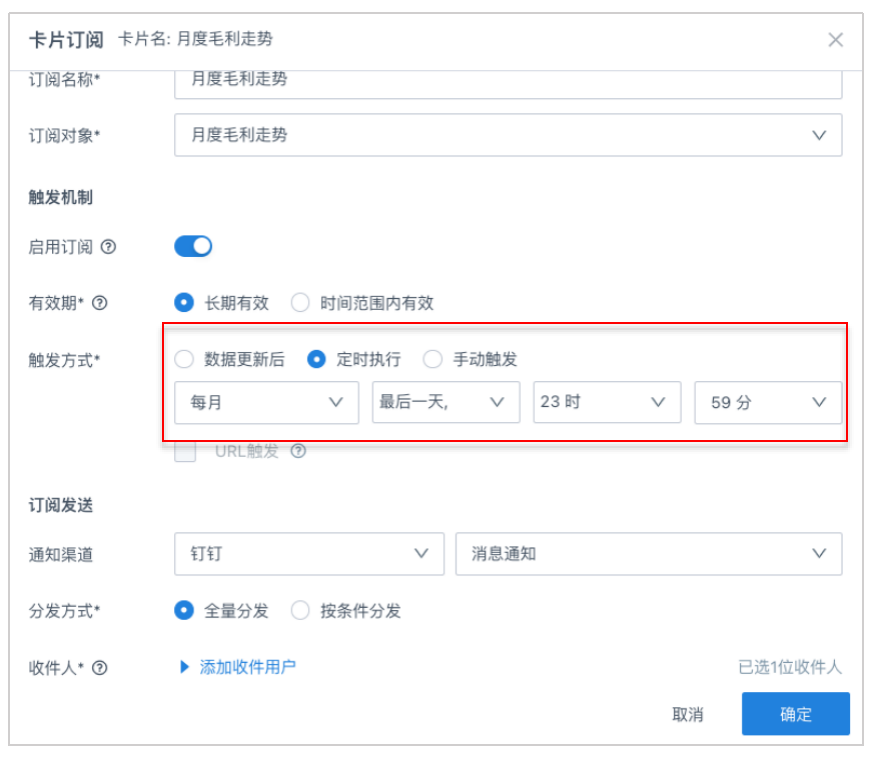
- Scroll down the popup and continue configuration. After configuration is completed, click OK.
-
Notification Title: "December Product Gross Profit Report";
-
Notification Content: "Your monthly product gross profit report has been generated, please check";
-
Jump Link: Card detail page;
-
Failure Notification: Recipient selects the subscription creator. When "subscription sending fails" or "card loading fails when subscription is triggered", the system will notify the creator of the subscription.
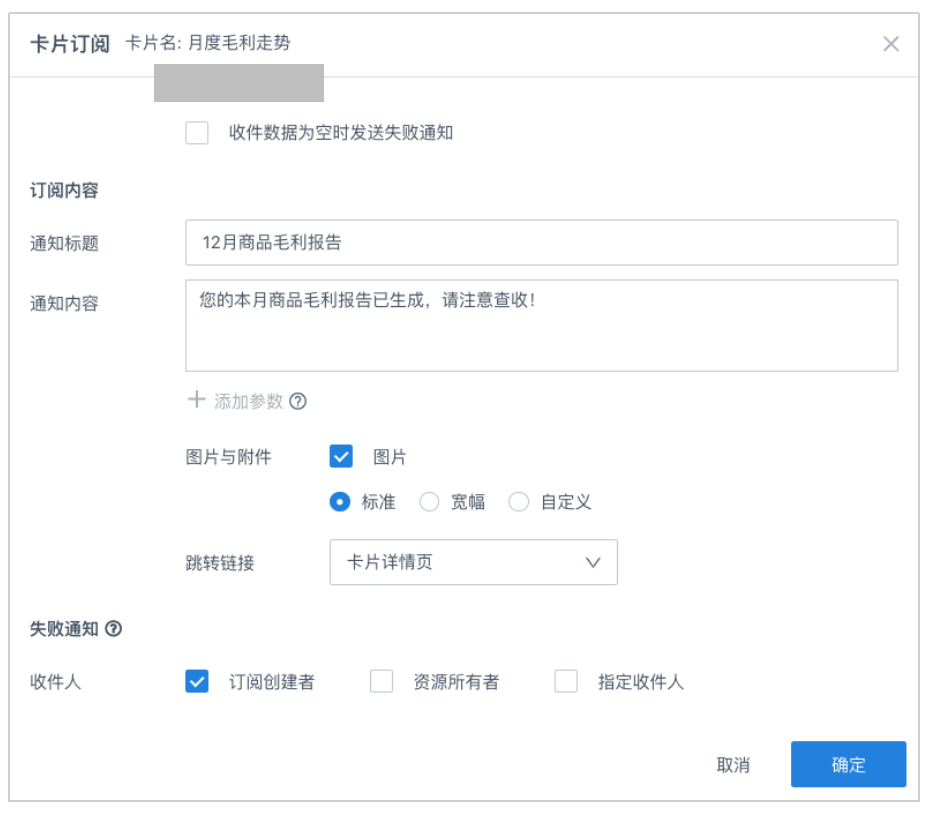
Manage and View Subscriptions
After the card subscription is created, the system will automatically jump to the Subscription Plan page, where you can view and manage all subscriptions you have created. In addition to setting the system to send regularly at the end of each month, you can also try Manual Send subscription information.
- Select Subscription Plan > Card Subscription, find the "Monthly Gross Profit Trend" card subscription, click the Manual Send button, and the card subscription is sent successfully.
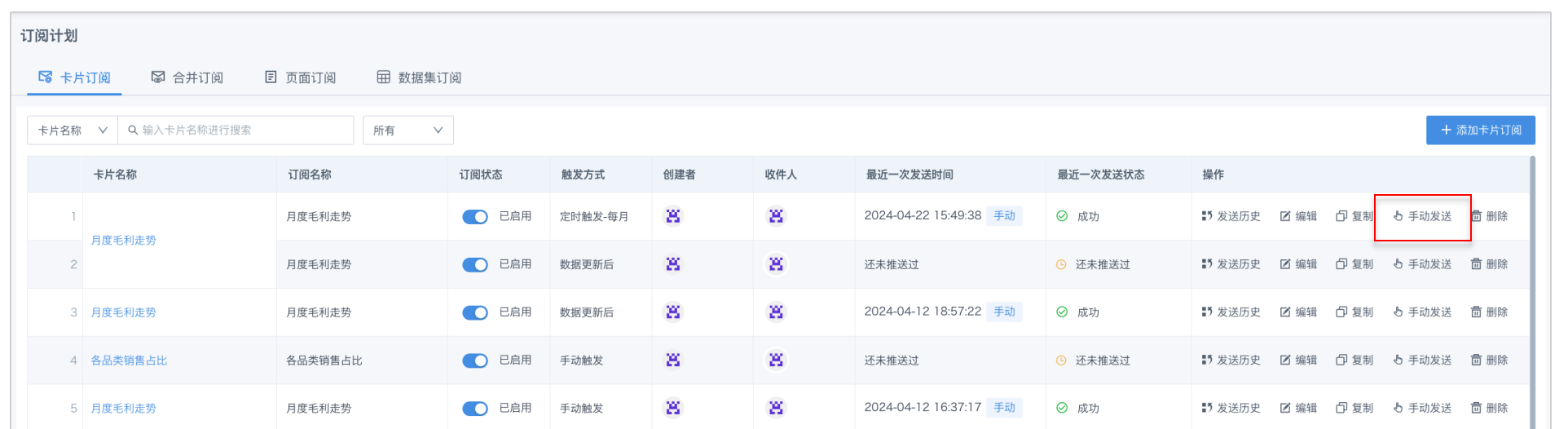
- After sending is successful, the sales manager will receive "December Product Gross Profit Report" in DingTalk notifications, and the final effect is as follows:
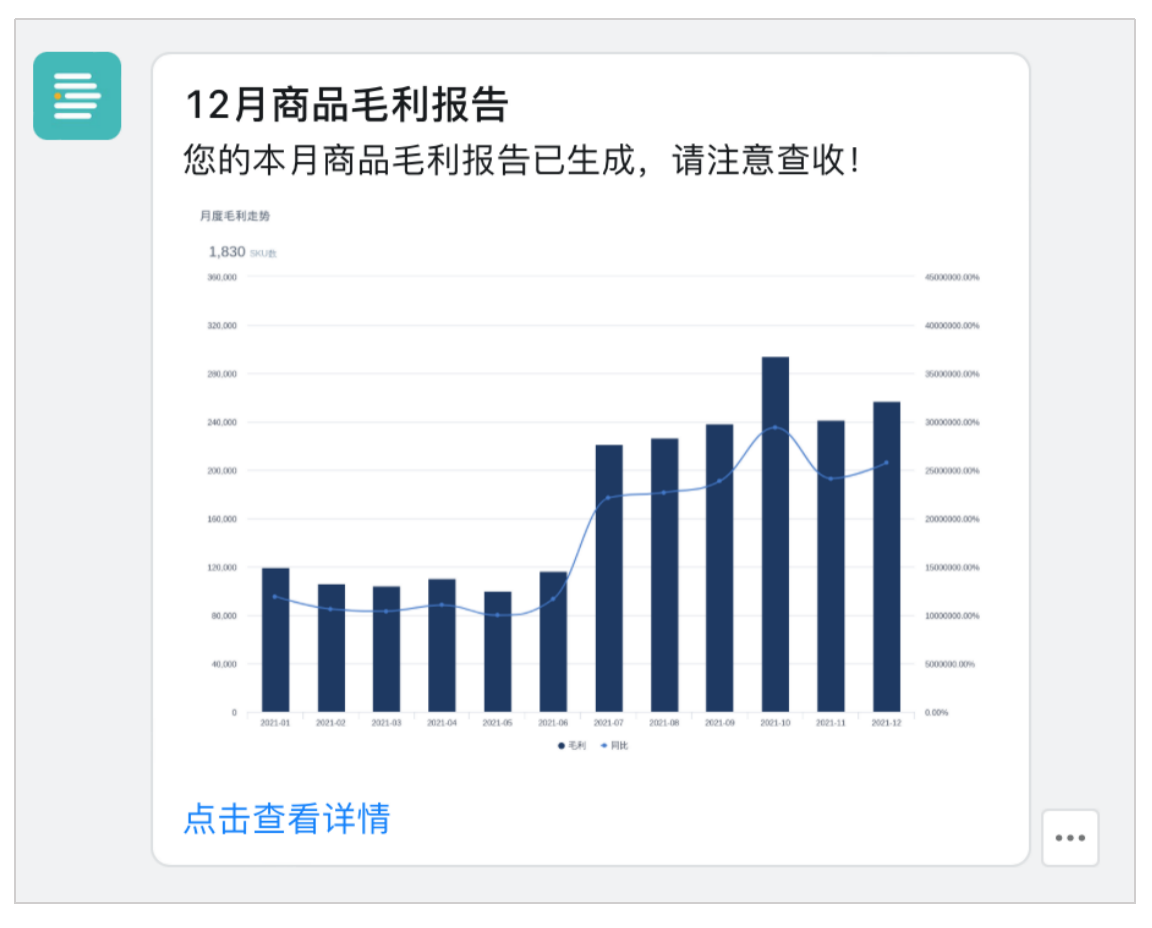
Notify in Alert Form
In this case, we hope that when the sales quantity of the product "1000ml Cherry Snow Moisturizing Shower Gel" is less than 600, we can send alert information to the sales manager through DingTalk in time.
Create Alert
Click the "…" button in the upper right corner of the "Product Sales Top 10" card, and select Alert from the dropdown menu.
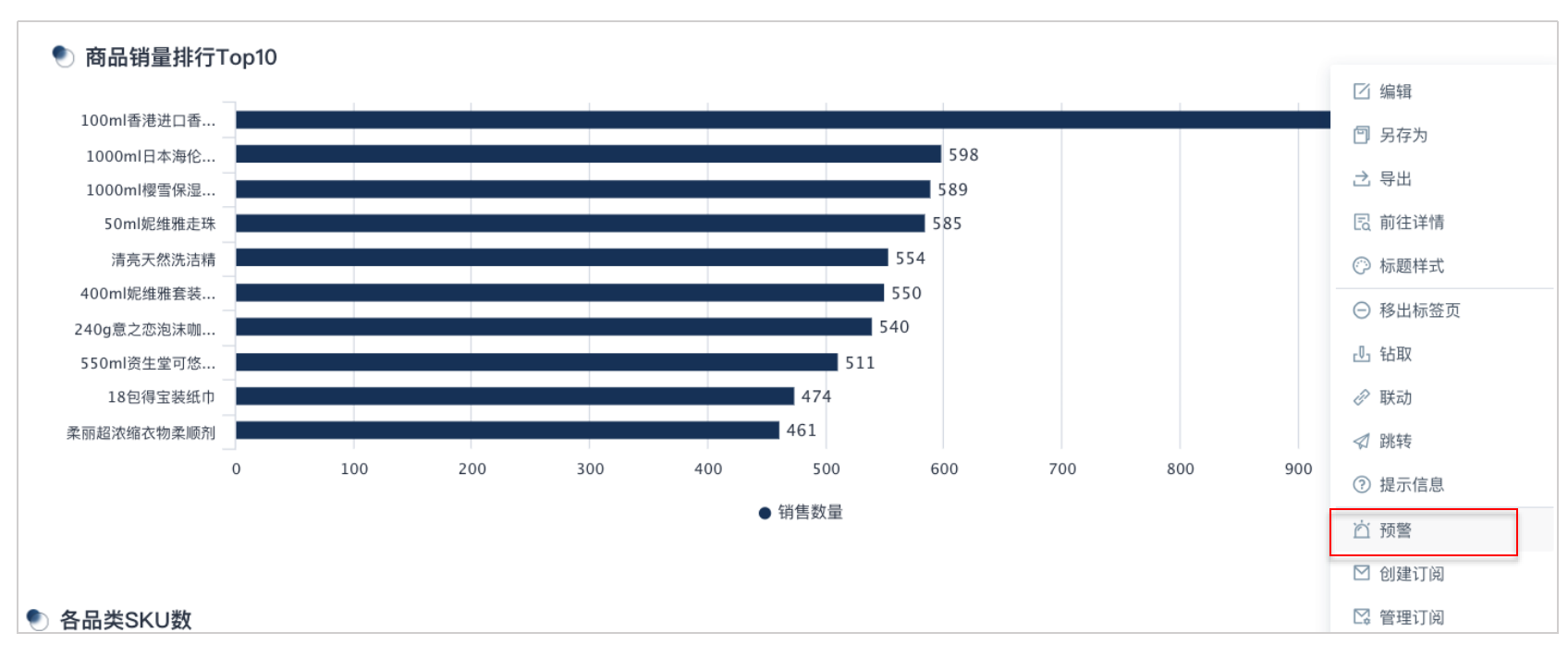
Configure Alert
- Next, we will configure your alert in the popped Alert Settings window. This case takes the monthly sales quantity of the product "1000ml Cherry Snow Moisturizing Shower Gel" being less than 600 as the alert trigger condition, so this case sets the following items:
-
Enable Alert: Enabled status;
-
Alert Name: "Product Sales Alert";
-
Rules:
-
Dimension: Select Product Name and check the product: "1000ml Cherry Snow Moisturizing Shower Gel";
-
Value: Select the field Sales Quantity, set the condition as "less than 600";
Trigger Time: After data update;
-
-
Notification Channel: DingTalk > Message Notification, and add recipients.
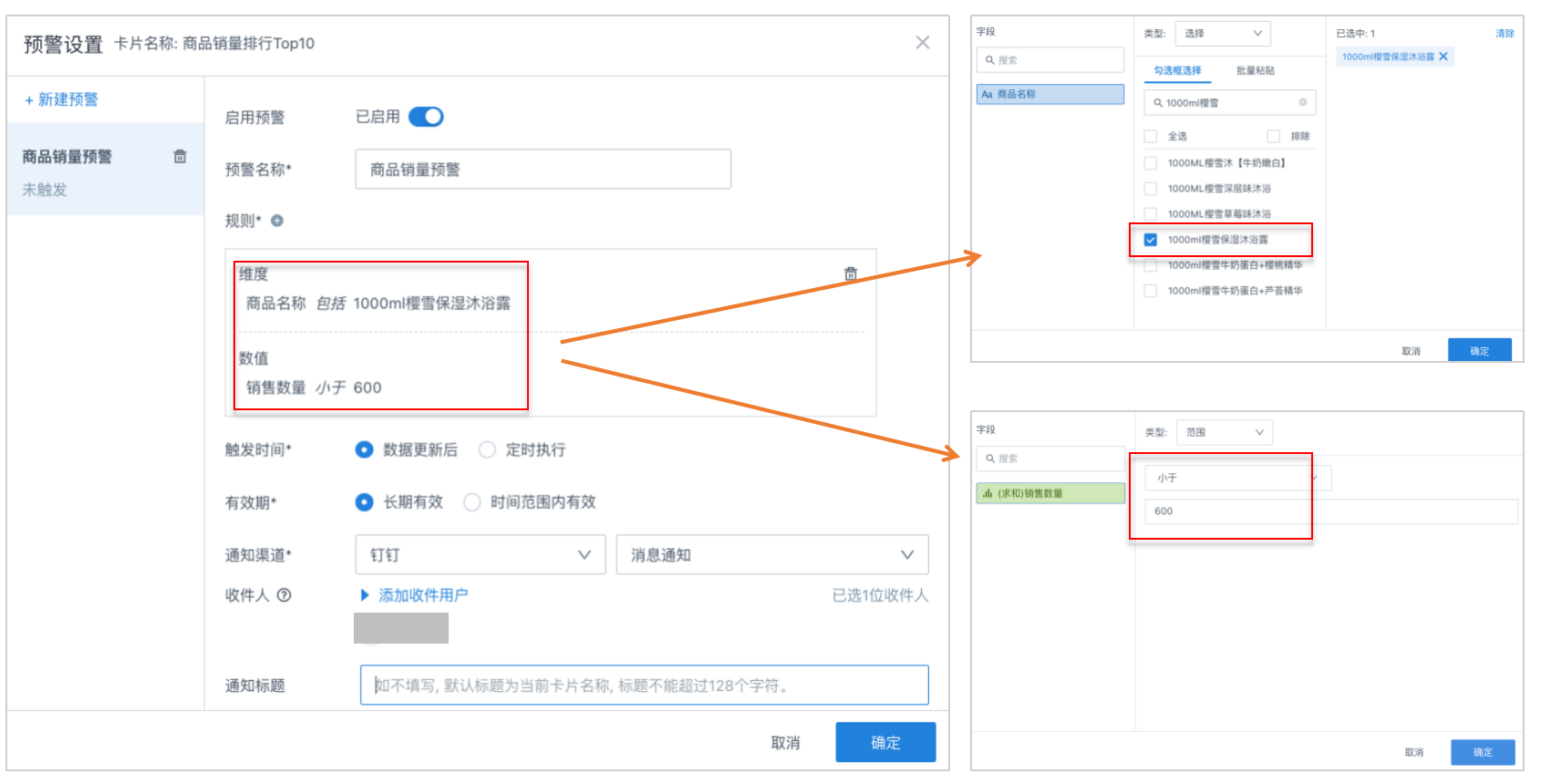
- Scroll down the popup and continue configuration. After configuration is completed, click OK, and the card alert is created successfully.
-
Notification Title: Fill in the notification title as "Product Low Sales Broadcast";
-
Notification Content: Fill in the notification content, add the card field Product Name as a dynamic parameter, the product name will display as "1000ml Cherry Snow Moisturizing Shower Gel", and you can add descriptive language to provide more information, such as: "Sales below 600, please pay attention!";
-
Image Content: Select Card Image and set its size as Standard below;
-
Notification Jump Link: Card detail page.
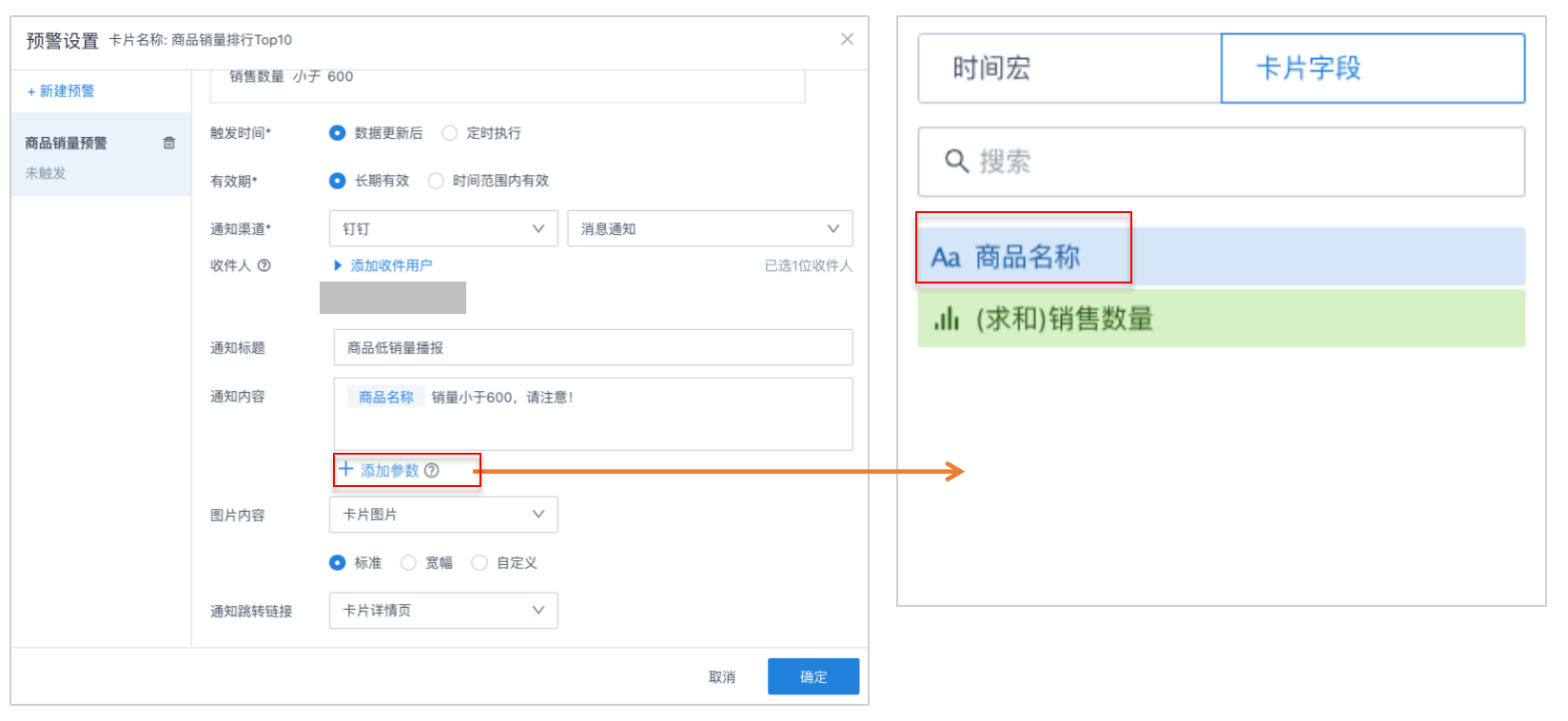
- After the alert condition is triggered, that is, when the monthly sales quantity of "1000ml Cherry Snow Moisturizing Shower Gel" is less than 600, the sales manager will receive the alert notification sent by the system in DingTalk message notifications.
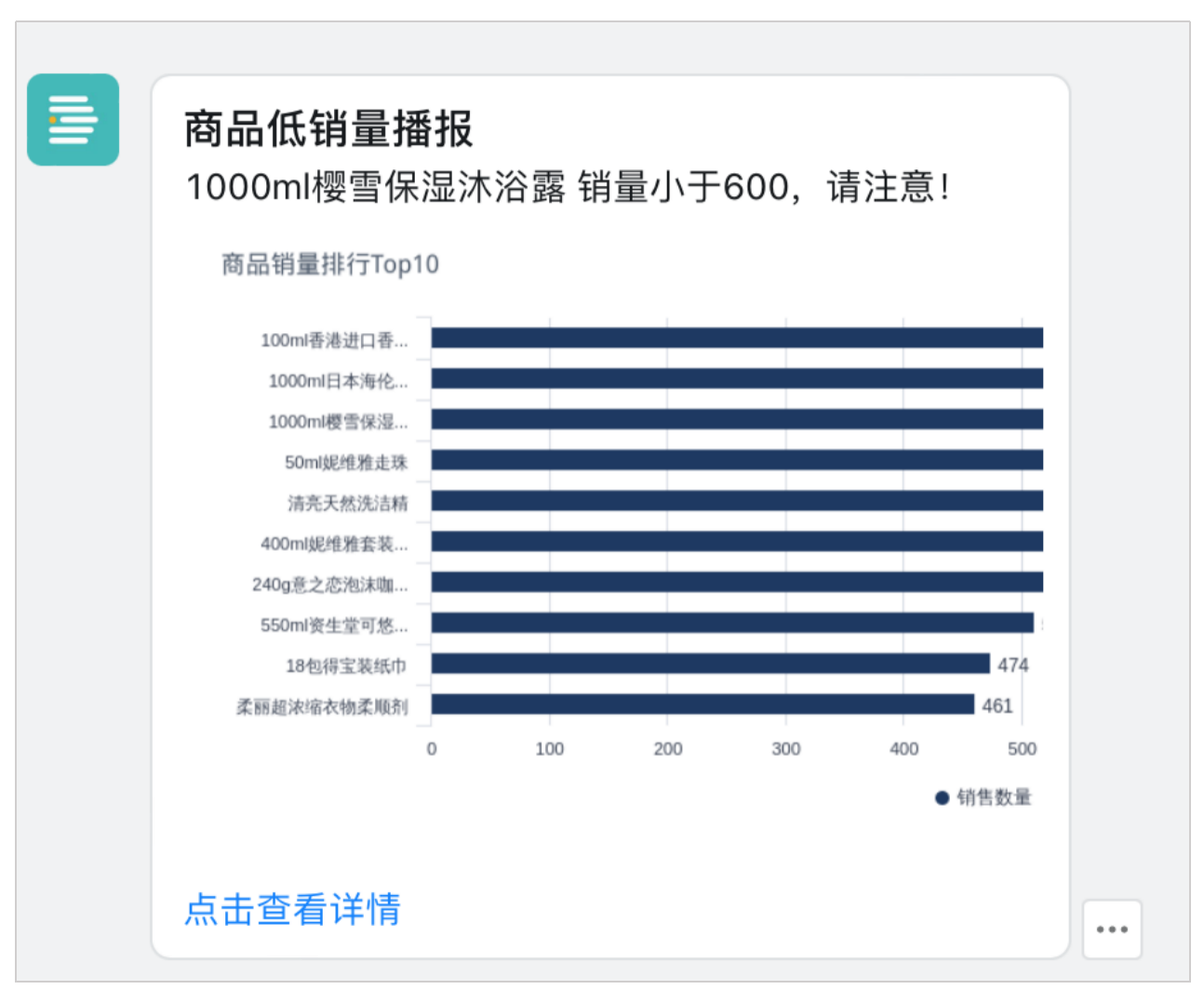
Manage and View Alerts
Similar to subscriptions, after the alert is created, you can enter the Alert Center as needed to view and manage all alerts you have created.
- Click the "More" icon on the dashboard page, click Alert Center, and enter the alert center page.
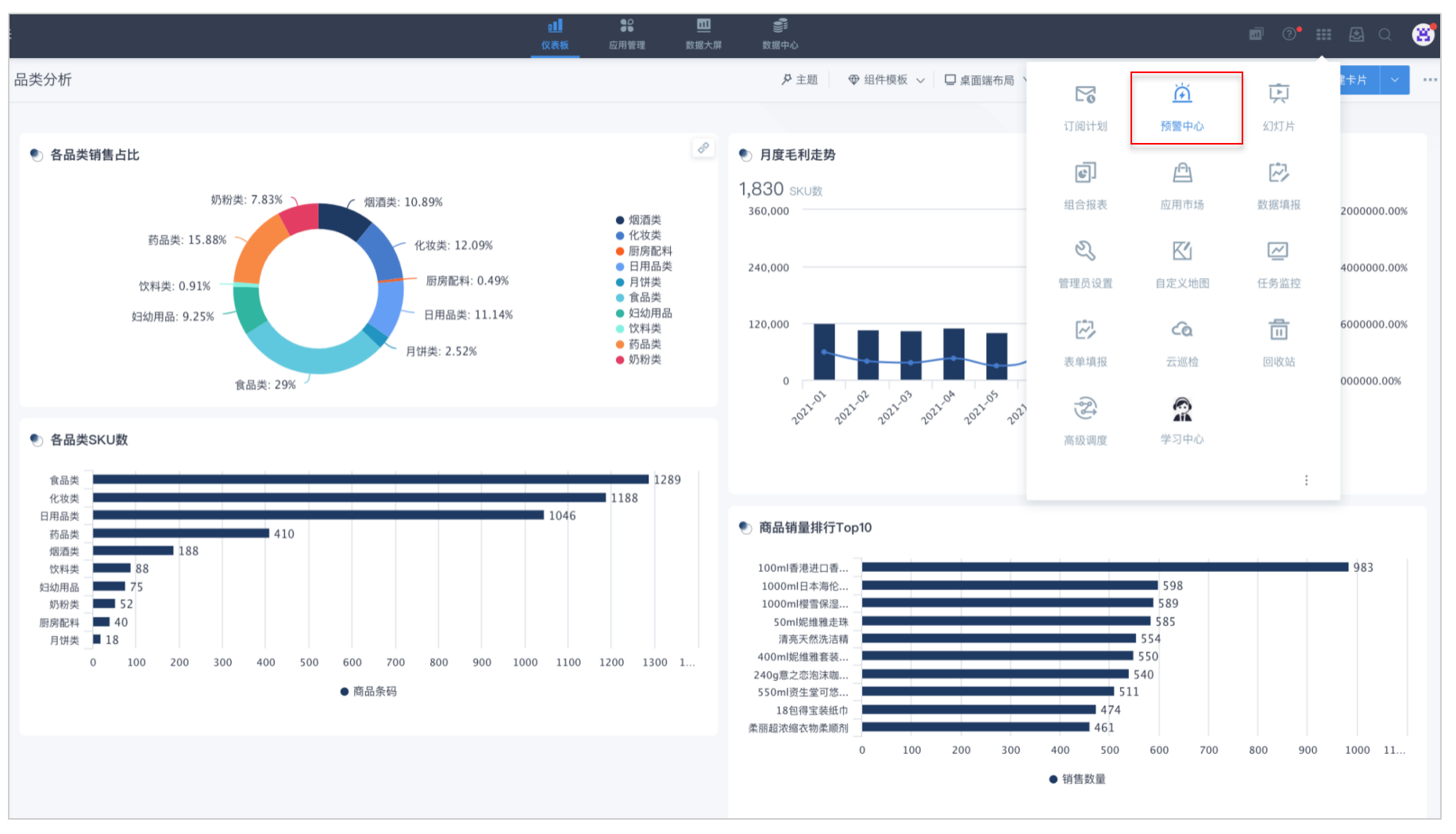
- In the alert center interface, you can view and manage all alerts you have created.
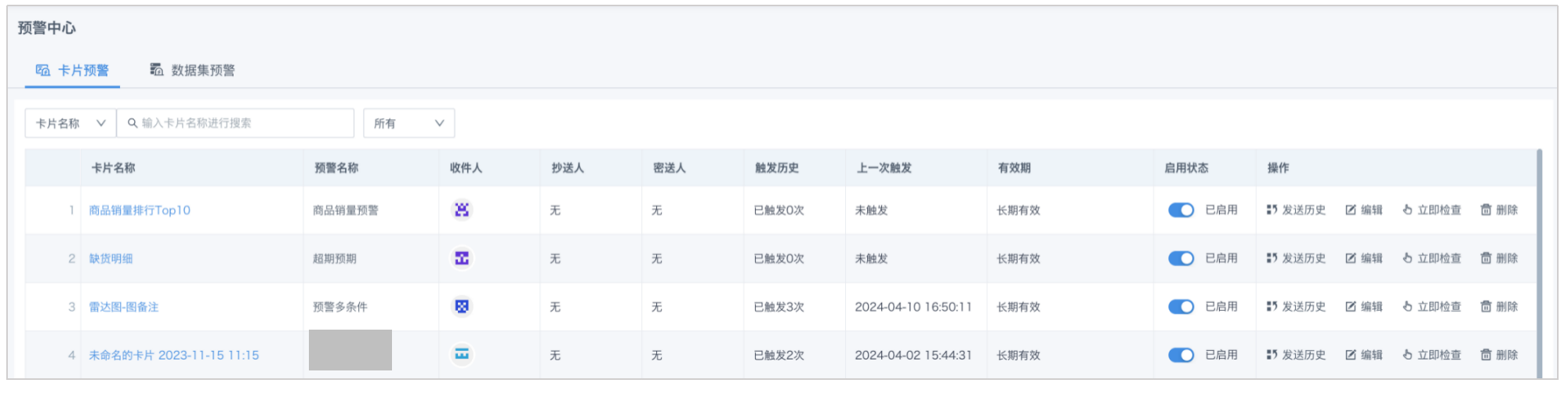
More
You have completed the learning of "First Analysis Case". To help you understand Guandata BI more comprehensively, we will provide more practical cases for your reference in the Guandata BI Experience Center. These cases cover various industries and business scenarios, which can help you understand more clearly how our products adapt to different challenges and needs.