Add Dashboard Interaction
Overview
When dealing with complex business scenarios, it is usually necessary to synthesize multiple sources of information to draw accurate conclusions. The interactive analysis function of cards can quickly help us meet this demand by analyzing information from multiple cards to derive comprehensive solutions. Guandata BI provides various data interactive analysis functions, including but not limited to linkage, drill-down, jump, etc.
In the previous case, we have completed the creation of visualization charts and obtained a "Product Category Analysis Table". Next, we will analyze the monthly sales situation of each product category in this "Product Category Analysis Table". This case will be implemented through 2 linkage methods (chart linkage and filter linkage).
The case effect is as follows:
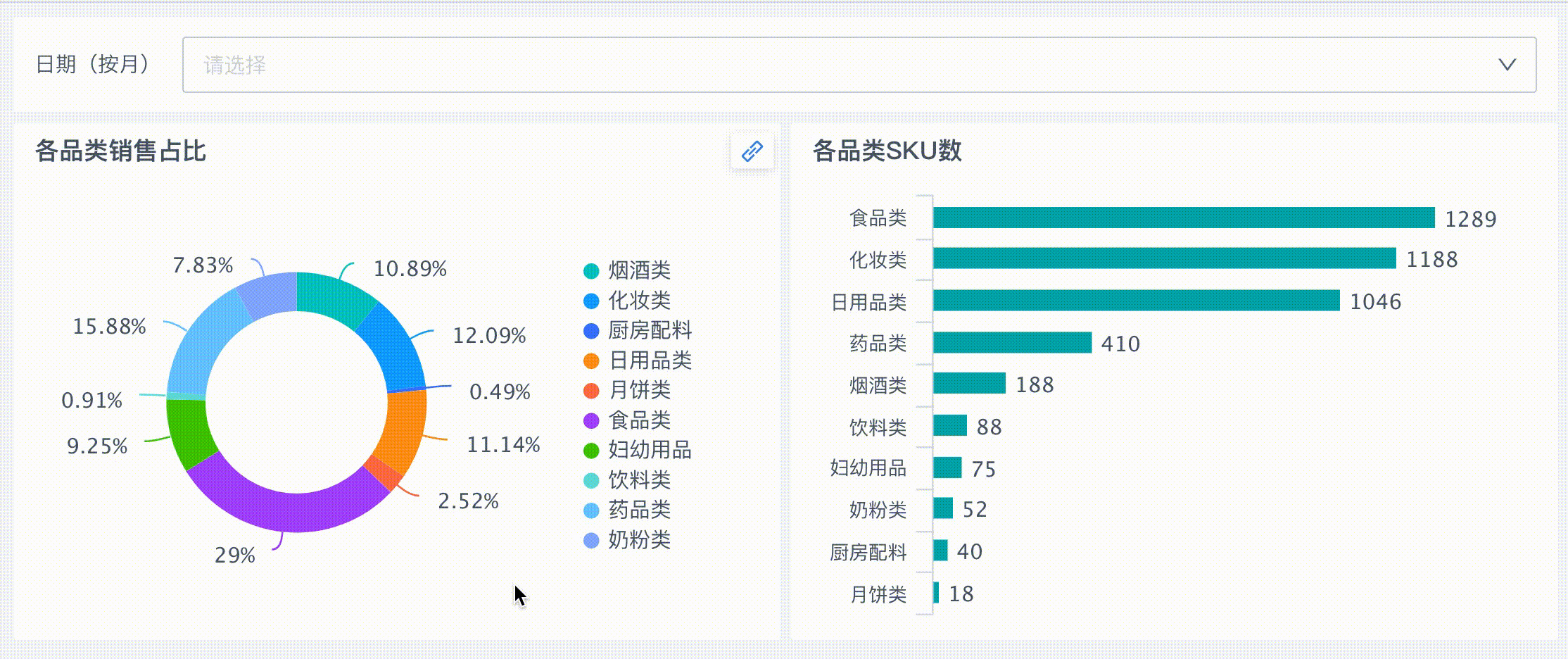
Implementation Approach
-
On the dashboard page, create a Date Filter and complete the configuration to filter out "monthly sales situation of all categories".
-
Create linkage relationships for "Sales Proportion of Each Category" and "SKU Count of Each Category", combined with the date filter, to analyze "monthly sales situation of the same category".
Example Steps
Date Filter (Monthly Linkage)
We will next create a date filter to link the above cards "Sales Situation of Each Category" and "SKU Count of Each Category" to filter out the monthly sales situation of all categories.
-
Enter the dashboard page, click the New Card button, select Basic Card > Filter, and enter the new filter page.
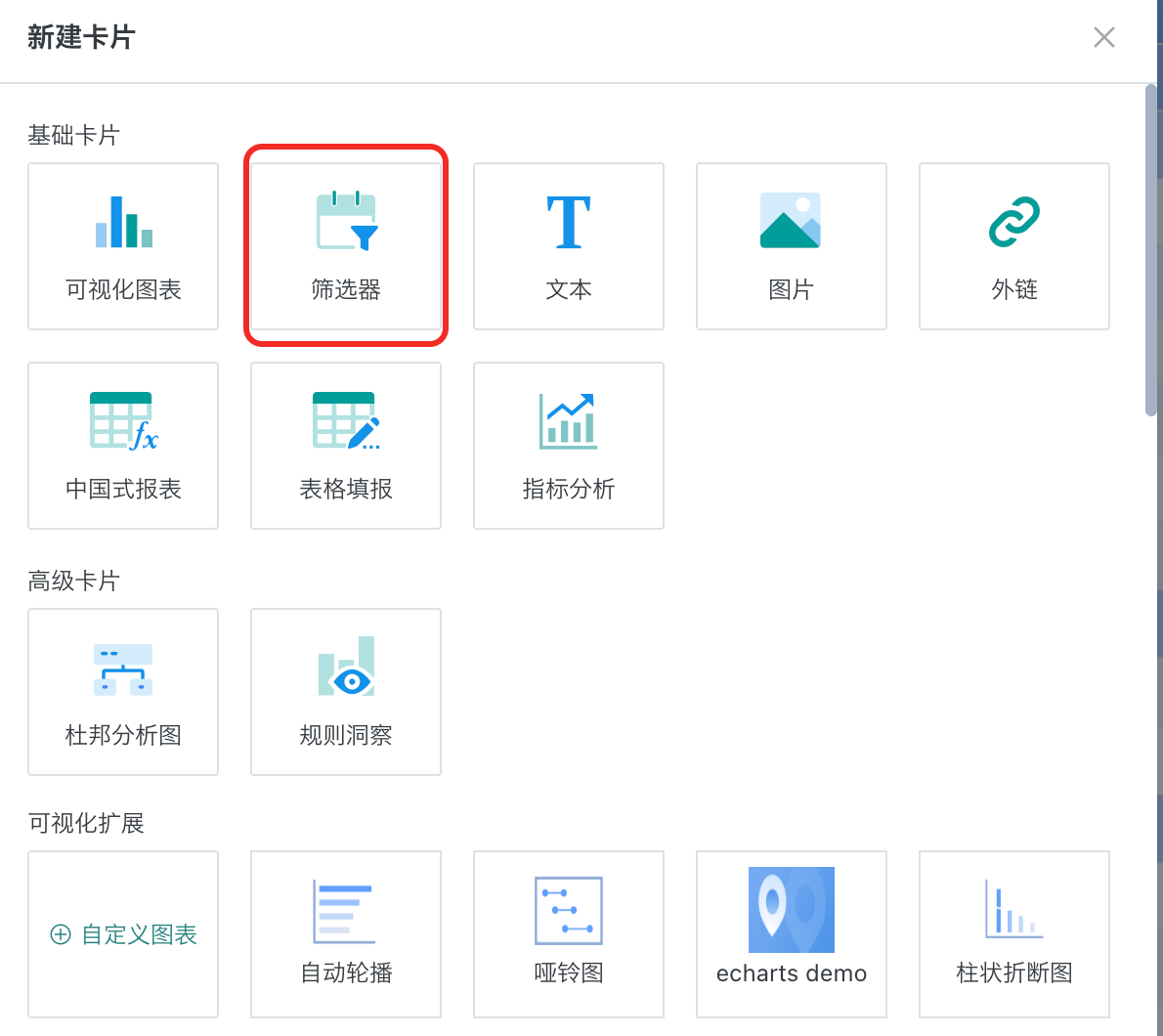
-
Make the filter card, click the filter type as Select, and enter the property configuration interface.
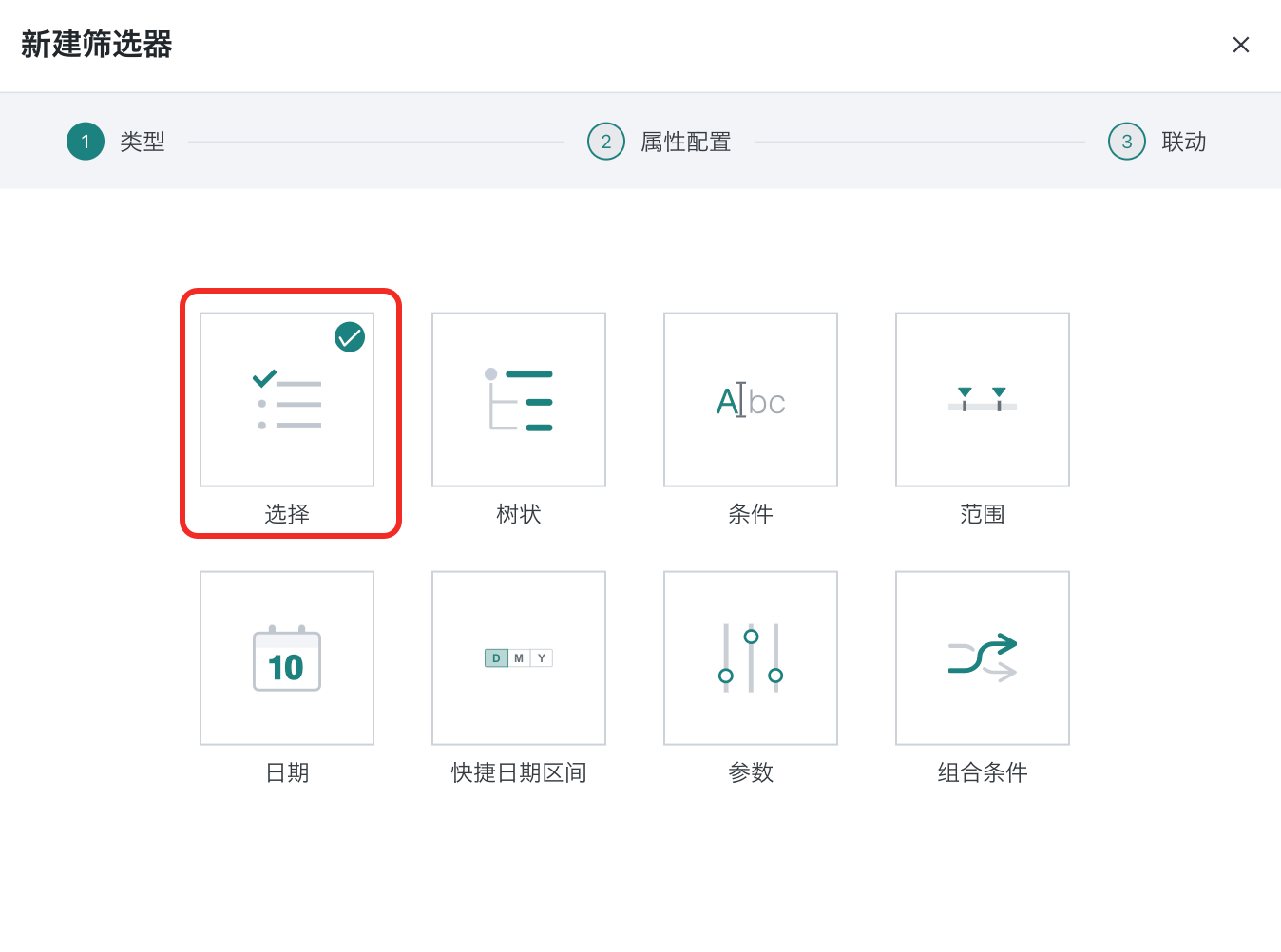
When selecting a certain date in the filter card, "Sales Proportion of Each Category" and "SKU Count of Each Category" will automatically filter out the data information under that date range.
- In the property configuration page, you can configure the name, type, and style of the filter card on the left as needed. After configuration is completed, click Next to enter the Linkage interface.
-
Dataset selection: Select the case dataset Product Practice Dataset;
-
Filter naming: Set the filter name as "Date (by Month)";
-
Linkage field: Since we need to use the filter to view monthly sales amounts, we set the linkage field as Date > Month;
-
Filter type and style: Default is "Single Select Dropdown" for fixed values.
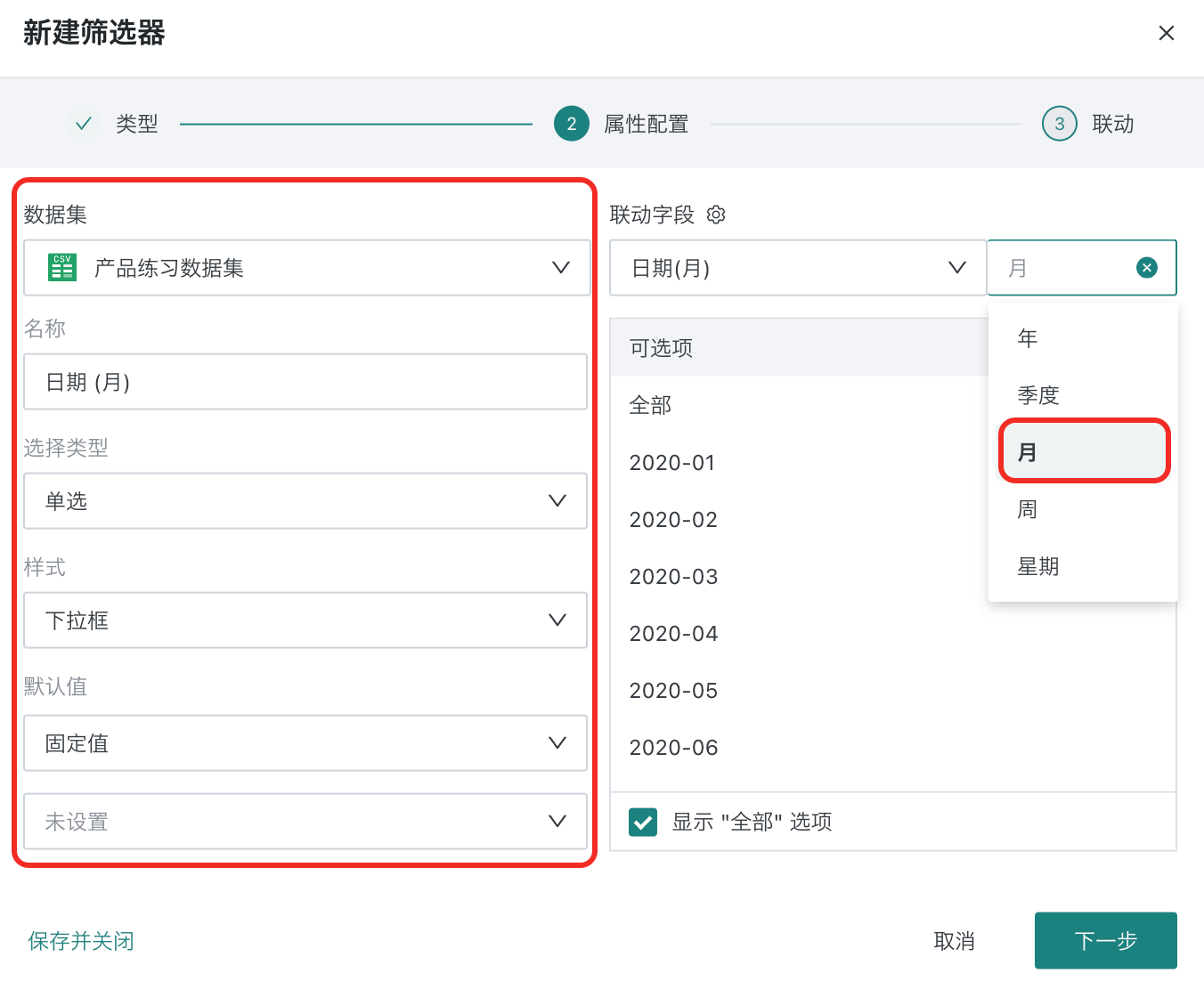
-
In the linkage interface, add target cards for the filter to associate and filter. For the current case, to achieve monthly filtering of category sales proportions and SKU values, you need to check the cards "Sales Proportion of Each Category" and "SKU Count of Each Category". The Associated Field for each target card is selected as Date, and click Complete.
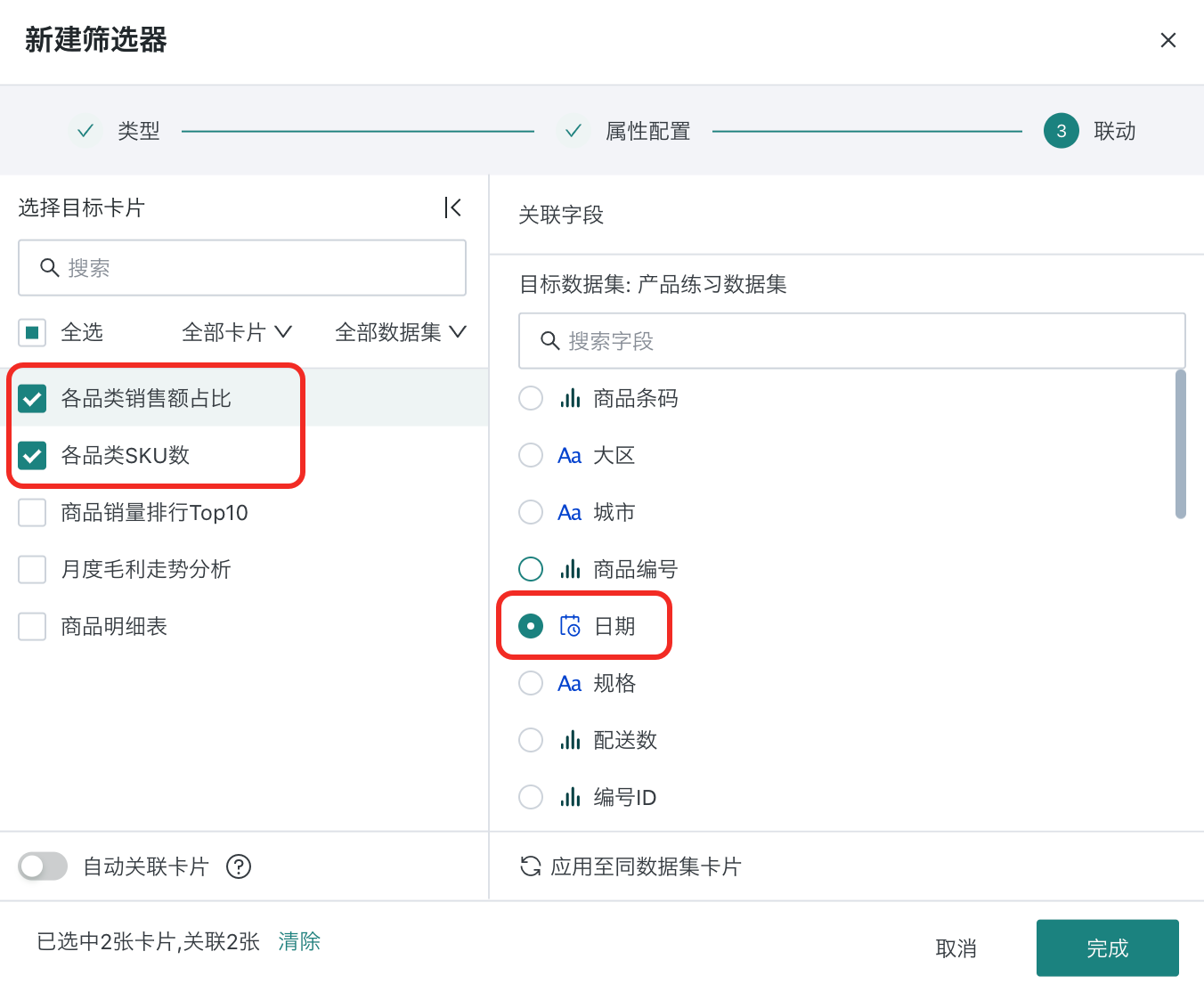
In addition to manually configuring linkage, you can also achieve automatic system configuration by turning on the Auto-associate Cards switch below. In this case, when we turn on the Auto-associate Cards switch, the system will automatically select the Target Cards as "Sales Proportion of Each Category" and "SKU Count of Each Category", and match with the Associated Field "Date".
- After the filter card is successfully created, to better view the data, you can drag the filter to the top of the page.
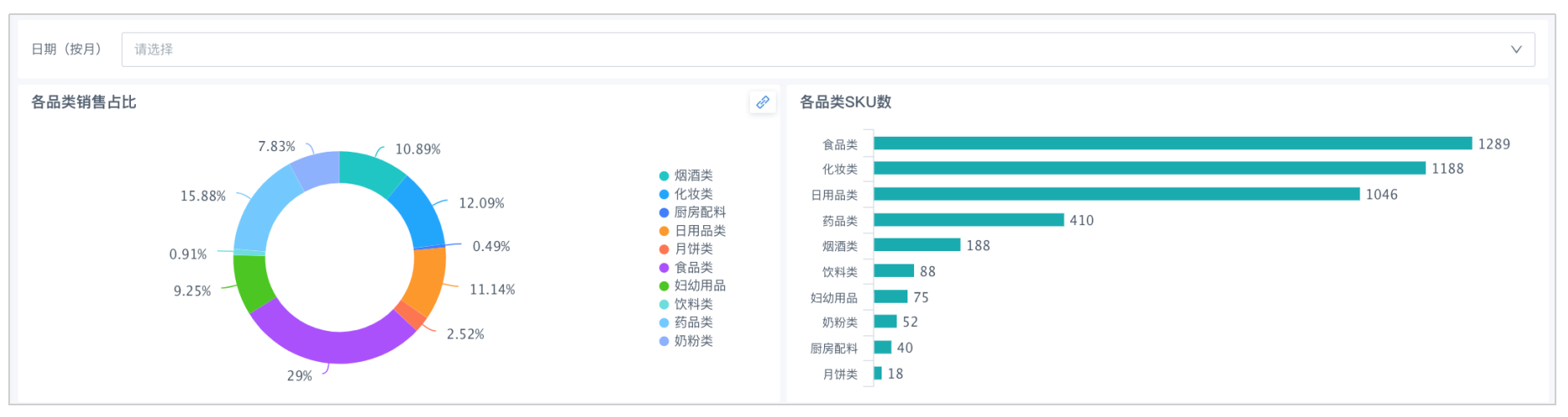
- The final presentation effect of the case is as follows. Users only need to select a date as needed in the filter's dropdown box, such as "2020-1", to see that "Sales Proportion of Each Category" and "SKU Count of Each Category" have automatically filtered out the sales amount proportions and data information for January 2020.
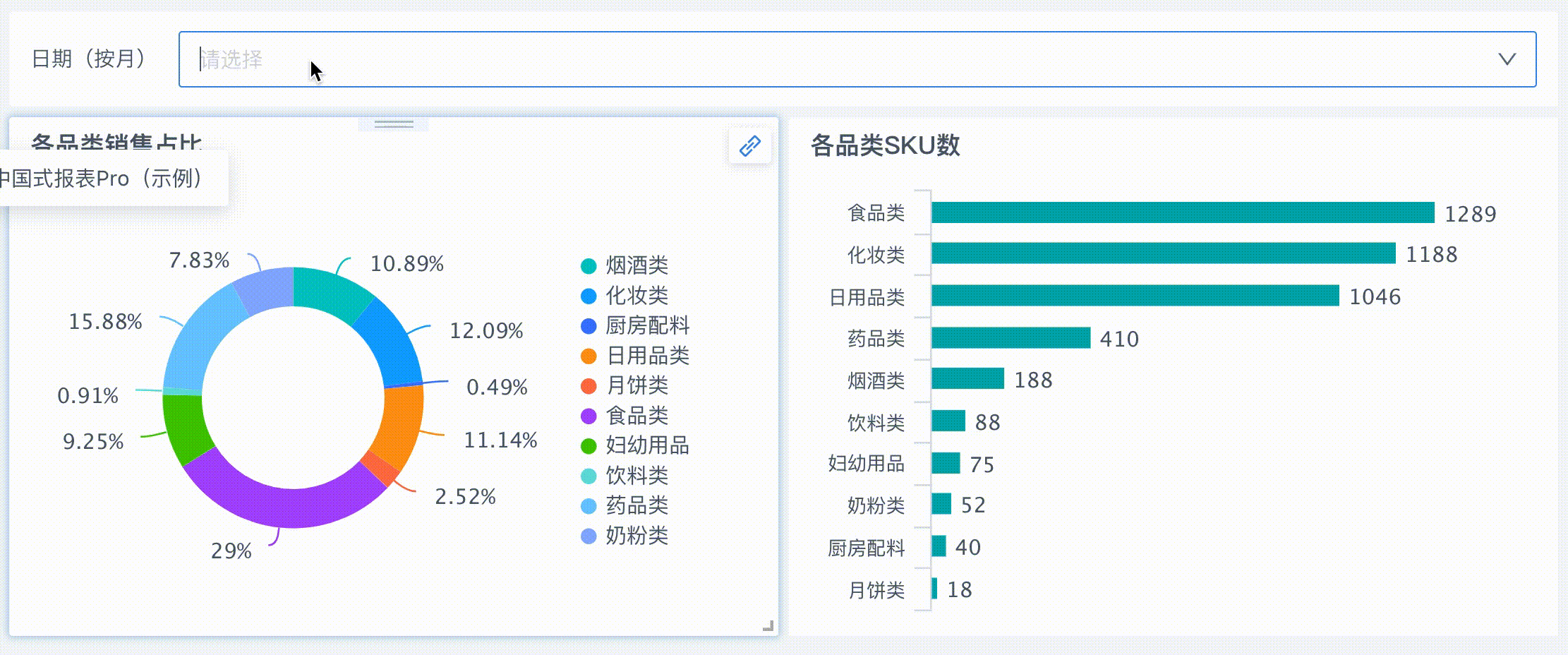
Sales Situation of Each Category (Chart Linkage)
We will next use chart linkage to filter out the data information of the food category in "SKU Count of Each Category".
-
On the dashboard page, find the card "Sales Proportion of Each Category", click the "…" button in the upper right corner of the card, select Linkage from the dropdown menu, and enter the Create Chart Linkage interface.
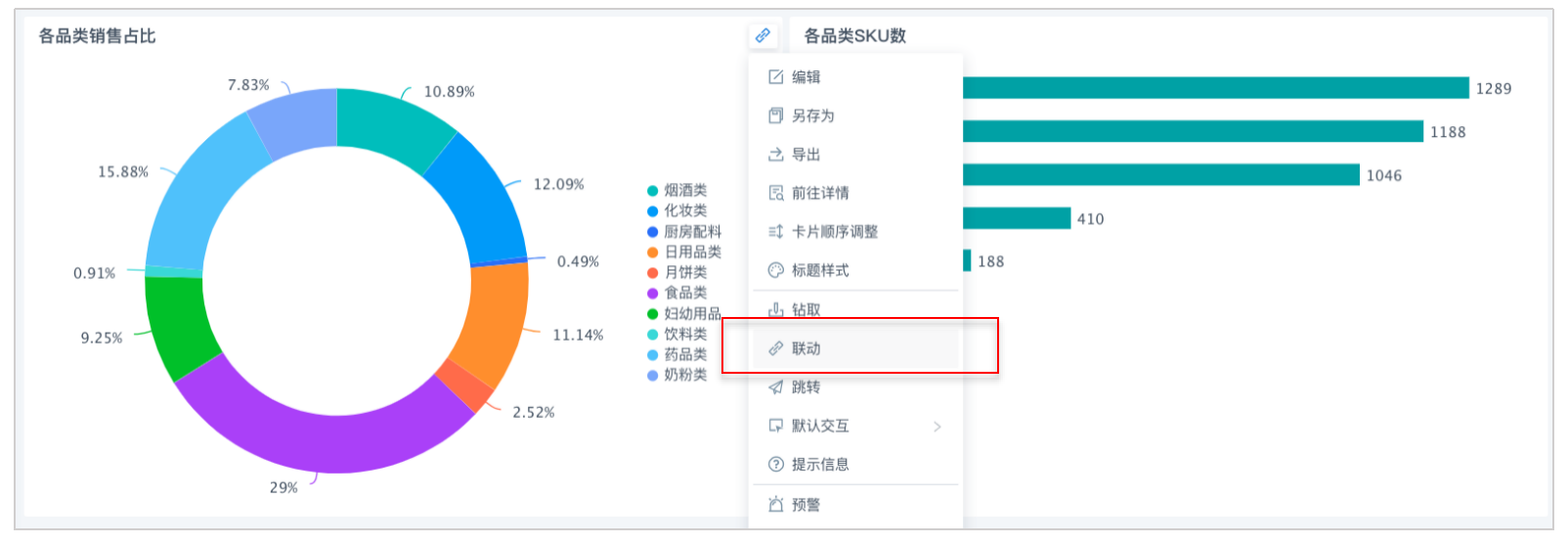
-
In the Create Chart Linkage interface, set the linkage relationship. We select the target card for linkage as "SKU Count of Each Category" on the left side of the interface, and select the linkage field "Product Category" on the right side, then click OK.

-
After the setting is successful, when selecting "Food Category", the chart "SKU Count of Each Category" will automatically filter and present the data of the currently selected product category.
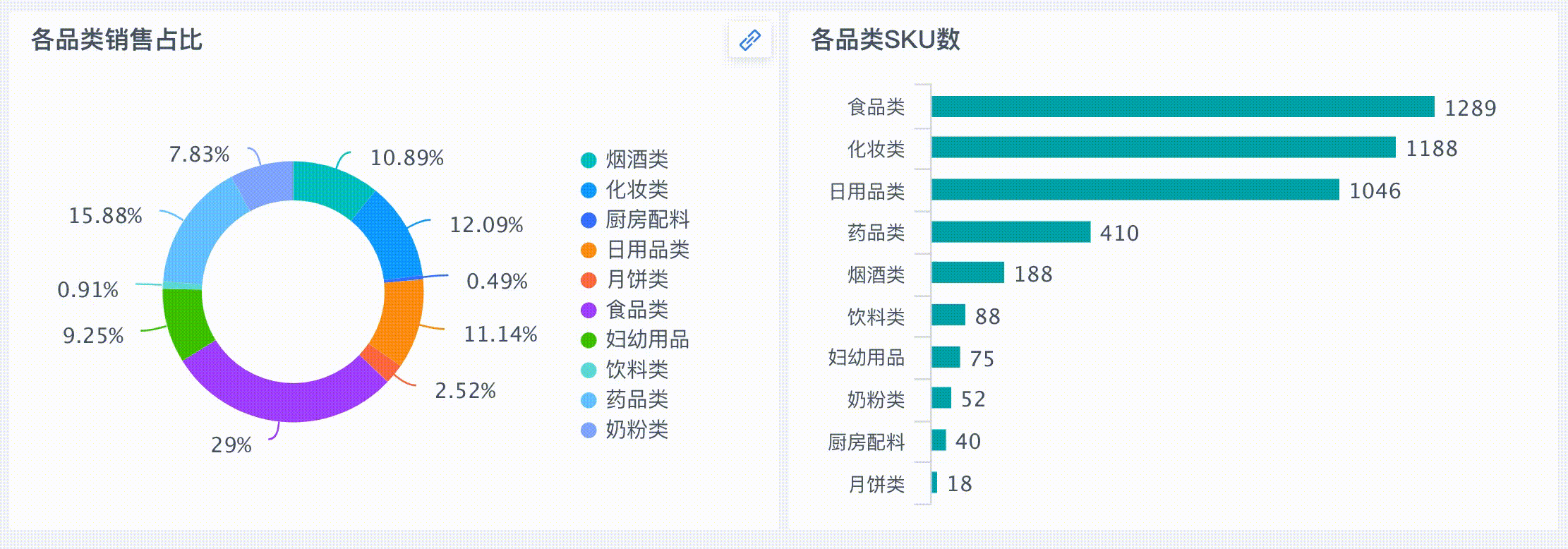
More
You have learned the chart linkage operations in dashboard interactive analysis. Next, you can enter [Dashboard Layout Beautification](6-Dashboard Layout Beautification.md) to learn about the dashboard layout beautification functions in detail.