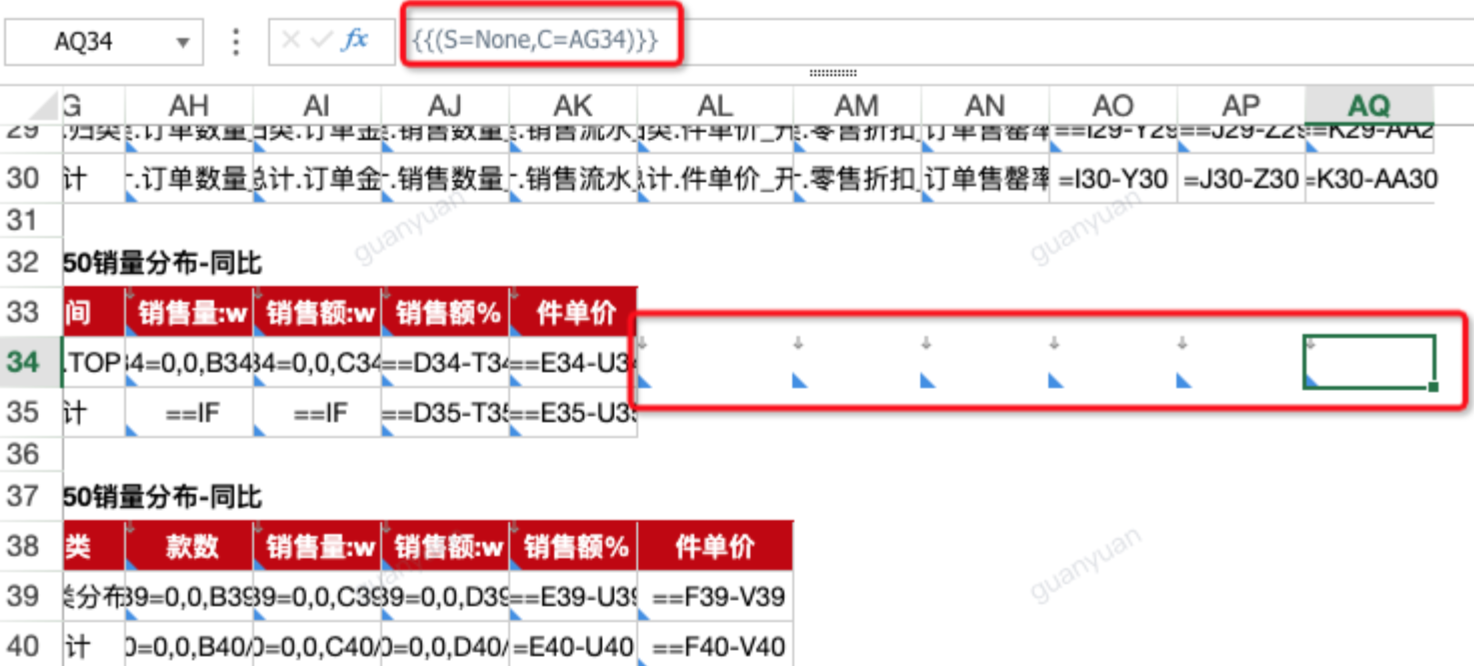Chinese-style Reports Pro FAQ
1. Why doesn't sorting set in views take effect in templates?
1.1. Case 1: Single view, custom sorting set in view, doesn't take effect in template preview
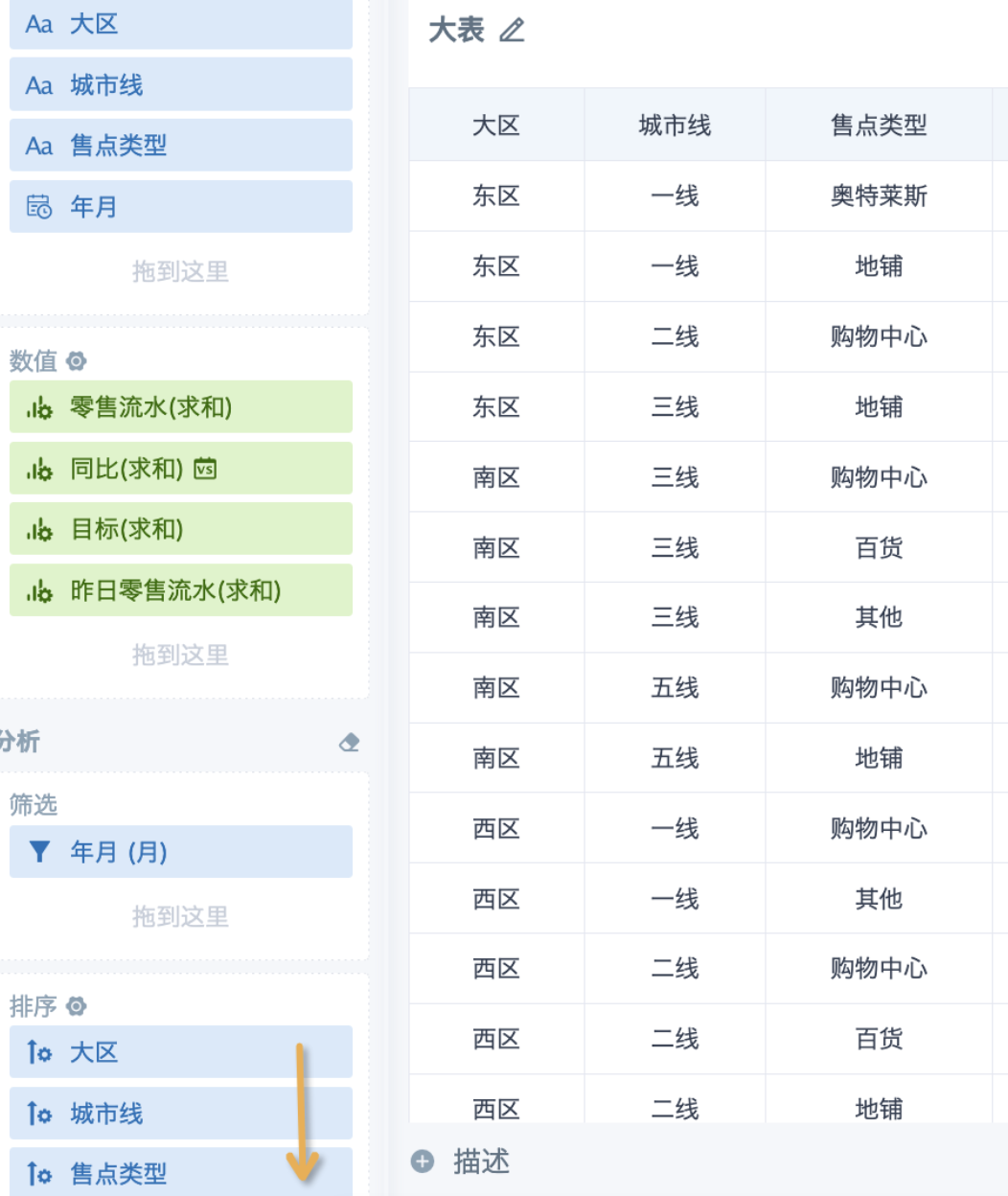
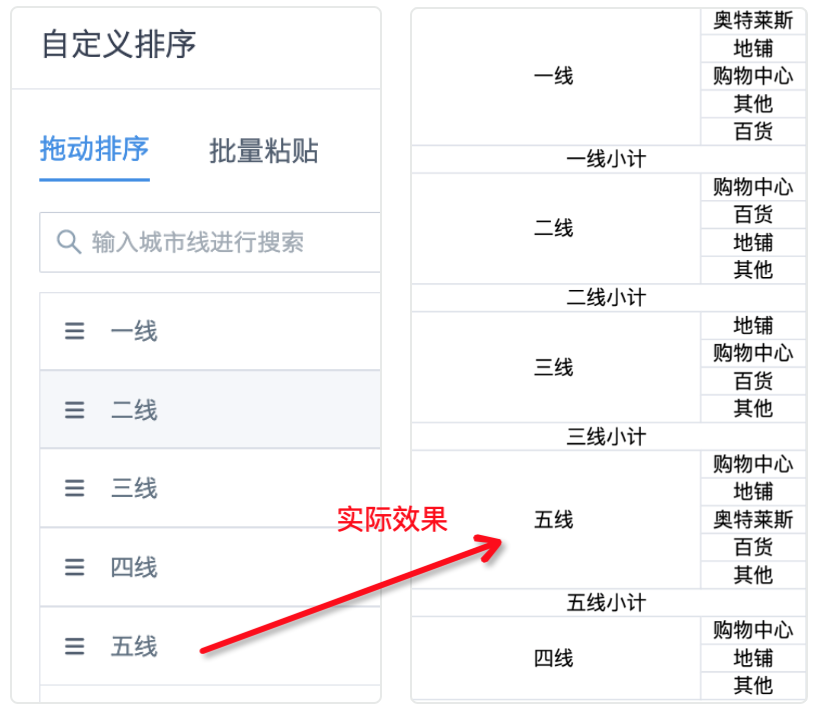
【Reason】When sorting multiple dimensions in a view, sorting takes effect according to the order of fields placed in the sorting bar, and is also affected by dimension grouping; templates use data sorted in the view, and when multiple dimensions are used in disorder, the data will not be re-sorted. In the case above, first sort and group by region, then sort by city tier within each region. When only looking at "City Tier", "Fifth Tier" is ranked before "Fourth Tier".
【Solution】In the view, move "City Tier" in both the dimension bar and sorting bar to the front.
1.2. Case 2: Date sorting set in view doesn't take effect after associating views
【Reason】Views containing date fields are not the main table (left table) in left joins. After multi-view left joins, they become a virtual wide table view, and sorting follows the left table. Field sorting in the right table doesn't take effect.
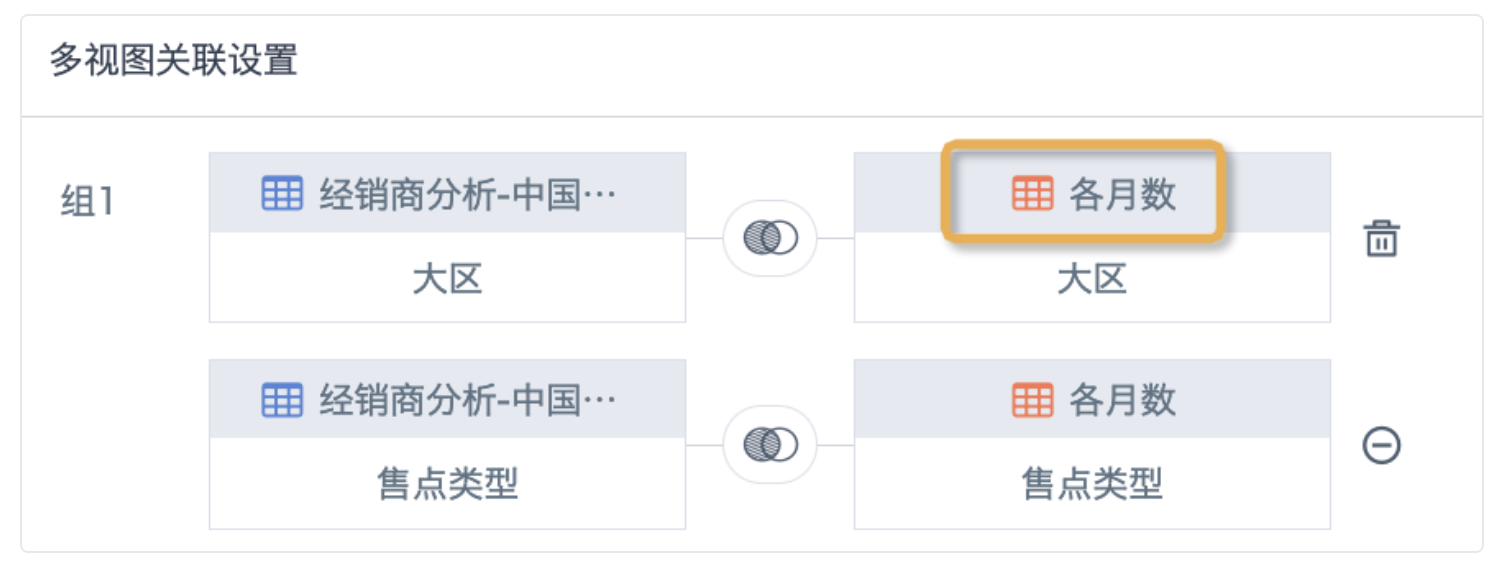
【Solution】Set the sorting method for date fields from the dynamic properties of template cells.
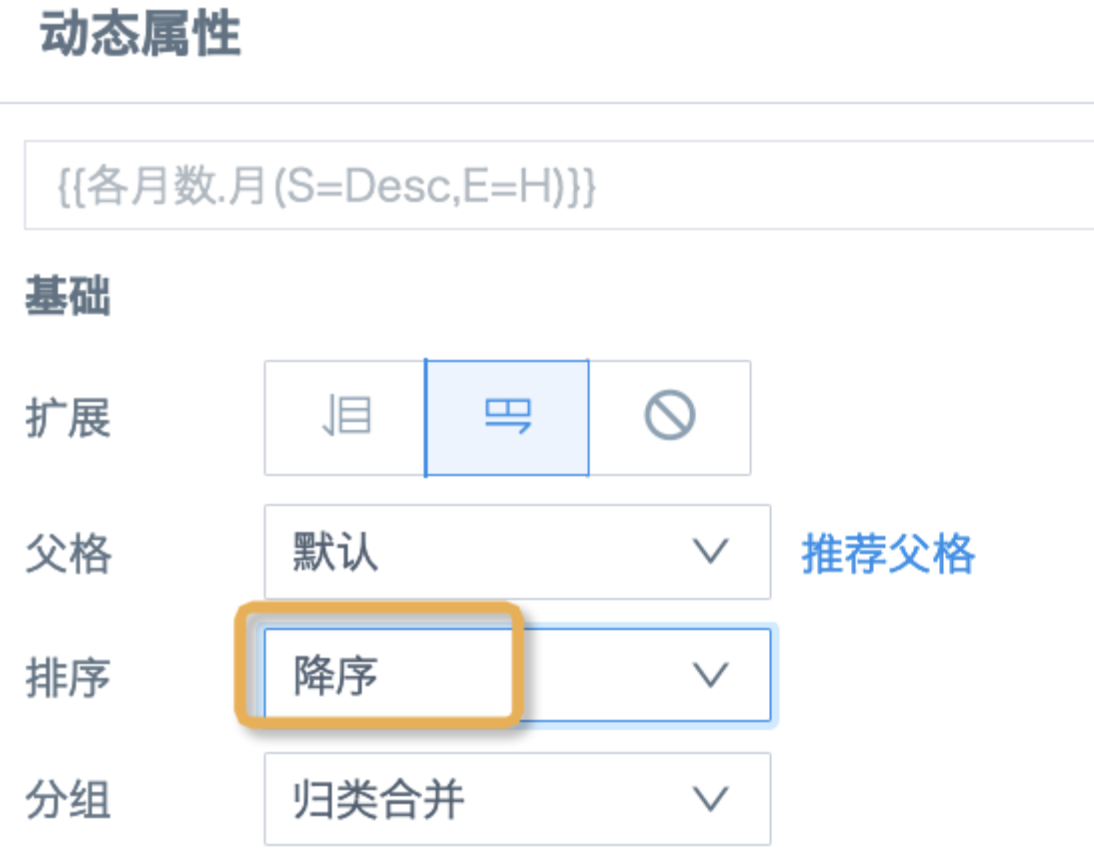
1.3. Case 3: Primary key sorting of main table doesn't take effect after multi-view association
【Reason】During multi-view full join and inner join, since primary key values in different views may be inconsistent, primary key values will likely change after joining, so the new table after joining uniformly doesn't retain any sorting from the views.
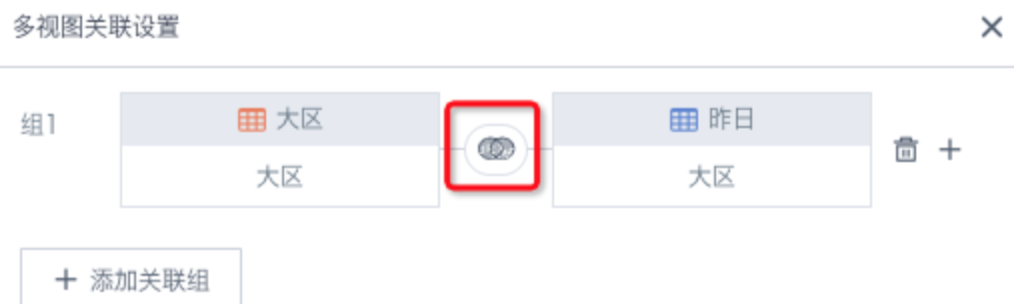
【Solution】When custom sorting is needed, try to use left joins and put sorting fields in the left table view of the join; when ascending or descending order is needed, choose the appropriate join method according to needs, then set the sorting method in the dynamic properties of template cells. Starting from version 6.0, full joins are cancelled, only left joins and inner joins are supported.
2. When there is dynamic expansion, why are calculation results incorrect when using Excel functions or cell calculations?
【Reason】When there is dynamic expansion, the cell positions referenced in Excel functions or cell calculations will shift along, causing calculation range misalignment.
【Solution】Need to add $ symbols according to the situation (relative position and absolute position) to control the shift.
For example, in the figure below, XLOOKUP is used for multi-condition queries. After expansion, the query conditions "Region" and "Month" will merge cells, and cell shifting causes calculation errors, so rows and columns need to be inserted to prevent these two fields from merging cells; then "Region" is located at A4, when expanding vertically, the column doesn't change but the row number will change, so it should be written as $A4 in the formula; "Month" is at D1, when expanding horizontally, the column changes but the row doesn't, so it should be written as D$1; the query table range in Sheet2 will also shift along, so $ needs to be added to fix the data range. For specific usage, refer to Correct Use of Excel Lookup Functions.
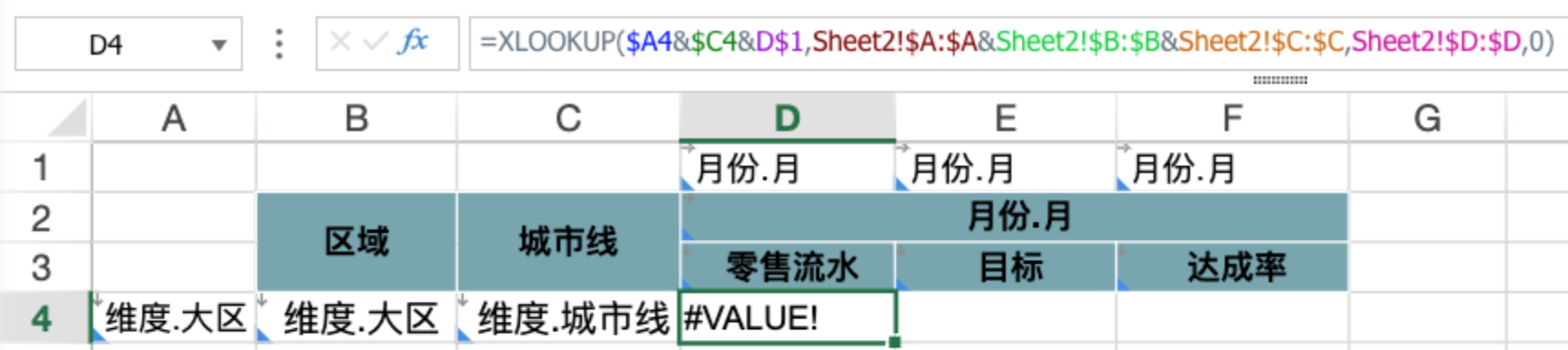
3. Why does the page show incomplete data when no filtering is done, but displays normally after adding filter conditions?
【Reason】Cards only support displaying the first 20,000 rows. When data in the view exceeds 20,000 rows, or when data expands beyond 20,000 rows after multi-view association, data display becomes incomplete.
【Solution】Try to merge data with the same dimensions into one view before associating, or pre-process data in ETL to ensure aggregated data is within 20,000 rows.
4. Preview error 14000
【Reason 1】In version 5.9, after converting empty cells to template cells, there are no properties inside {{}}, which cannot be recognized; version 6.0 has been optimized, and default properties S=None will be filled inside {{}}.
【Solution】After converting empty cells to template cells, version 5.9 requires manually selecting at least one property.
【Reason 2】== followed by Excel functions or expressions needs to start calculating after all data is spread out. Compared to = (calculate while spreading), calculation has lag, that is, calculate = first, then calculate ==. If the calculation method of cells referenced by = is ==, it cannot be calculated and preview will report an error.
Example: In the figure below, the numerator in the first row cell calculation uses =, the denominator uses ==, using =D4/E4 reports an error; the second row has only one = in all three cells, =D5/E5 calculates normally.

【Solution】First input Excel functions or expressions in cells, then manually convert to template cells (automatically becomes == after conversion); or manually modify to keep all cells with consistent number of equal signs.
【Reason 3】Template cells in the same row have abnormal expansion direction and parent-child relationship settings, cannot spread normally.
【Solution】Carefully check dynamic properties to ensure they don't conflict with each other.
5. After dynamic expansion, why doesn't the style of blank cells follow the expansion?
【Reason】When the entire template uses C property to set parent cells, each cell expands according to the parent cell, but blank cells don't have parent cells set, so they won't follow the expansion.
【Solution】Convert blank cells to template cells, then set parent cells; or use R property in the header to define the child cell range.
6. Percentage fields become decimals after being opened in Excel after export
【Reason】Percentage fields are newly created fields in the view, with numeric type selected, but they are actually text fields. When set as percentage in the template, Excel still recognizes them as text after export.
【Solution】Select field types that match functions or expressions in the view.
7. Why do some rows and columns shift after expansion when making multiple reports up and down in the same template?
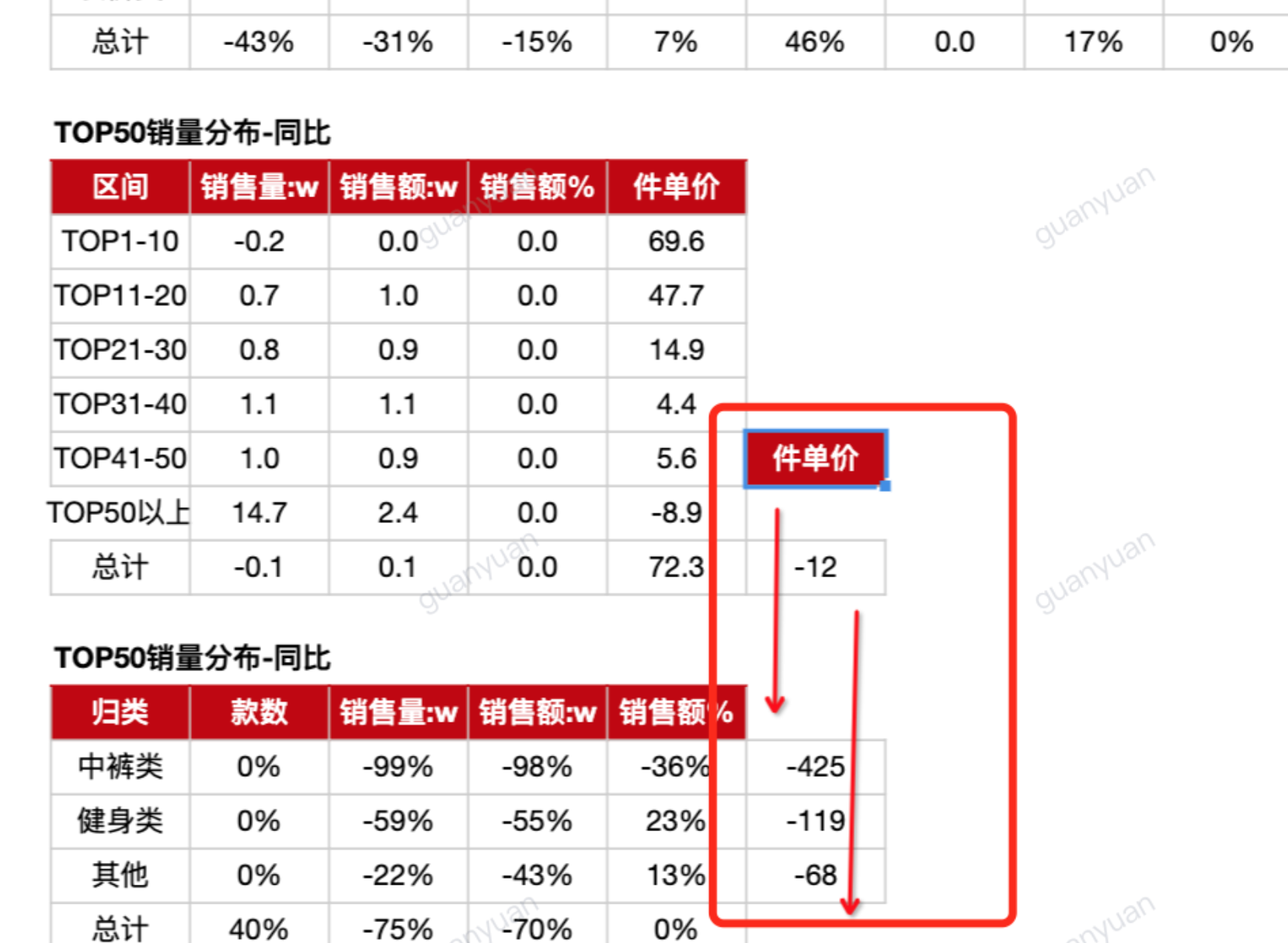
【Reason】Complex report layout default logic: Adding extra rows and columns actually inserts extra cells, not complete rows and columns. So when making multiple reports in the same template, when the headers above and below are uneven, it may cause row and column misalignment in different reports. For example, in the screenshot, the table above has one less column than the table below, so after expansion, the header and total parts of the last column that are not affected by parent cells will shift up.
【Solution】Convert the empty cells after the table with fewer columns above into template cells and set parent cells, so that the total number of columns expanded by multiple tables above and below after expansion is consistent; if using R property, you need to modify the R range so that the empty spaces in the columns behind the same row (no need to convert to template cells) are within the R range.