Online Migration
1. Overview of Migration Function
Applicable Scenarios
Scenario 1: Test to Production Migration: When strictly separating test and production, resources that have been modified in the test environment need to be migrated to production to reduce the frequency of changes in production, ensure consistency between the two environments, and improve migration efficiency.
Scenario 2: Headquarters (/Head Office) Template Synchronization to Branches: When headquarters wants to synchronize data standards or dashboard templates to branches, the migration function can be used to synchronize headquarters templates to other environments.
Scenario 3: OEM Vendors Initialize Dashboards in Customer Environments: After integrating Guanyuan BI into other B-end platforms, the migration function can be used to initialize dashboards or migrate industry templates, and continuously update them.
Function Introduction
Online migration is suitable for customers whose test and production networks are interconnected. By configuring in "Management Center > Resource Management > Resource Migration" and clicking migrate on the corresponding resource page, test resources can be synchronized to production.
Offline migration is suitable for customers whose test and production networks are isolated. Export the resource package in the test environment's Management Center - Operation & Maintenance Management - Resource Migration, then import it in the same path in the production environment to synchronize test resources to production.
2. Migration Logic
Resource Migration Logic Diagram
By default, the resource ID does not change during online migration import.
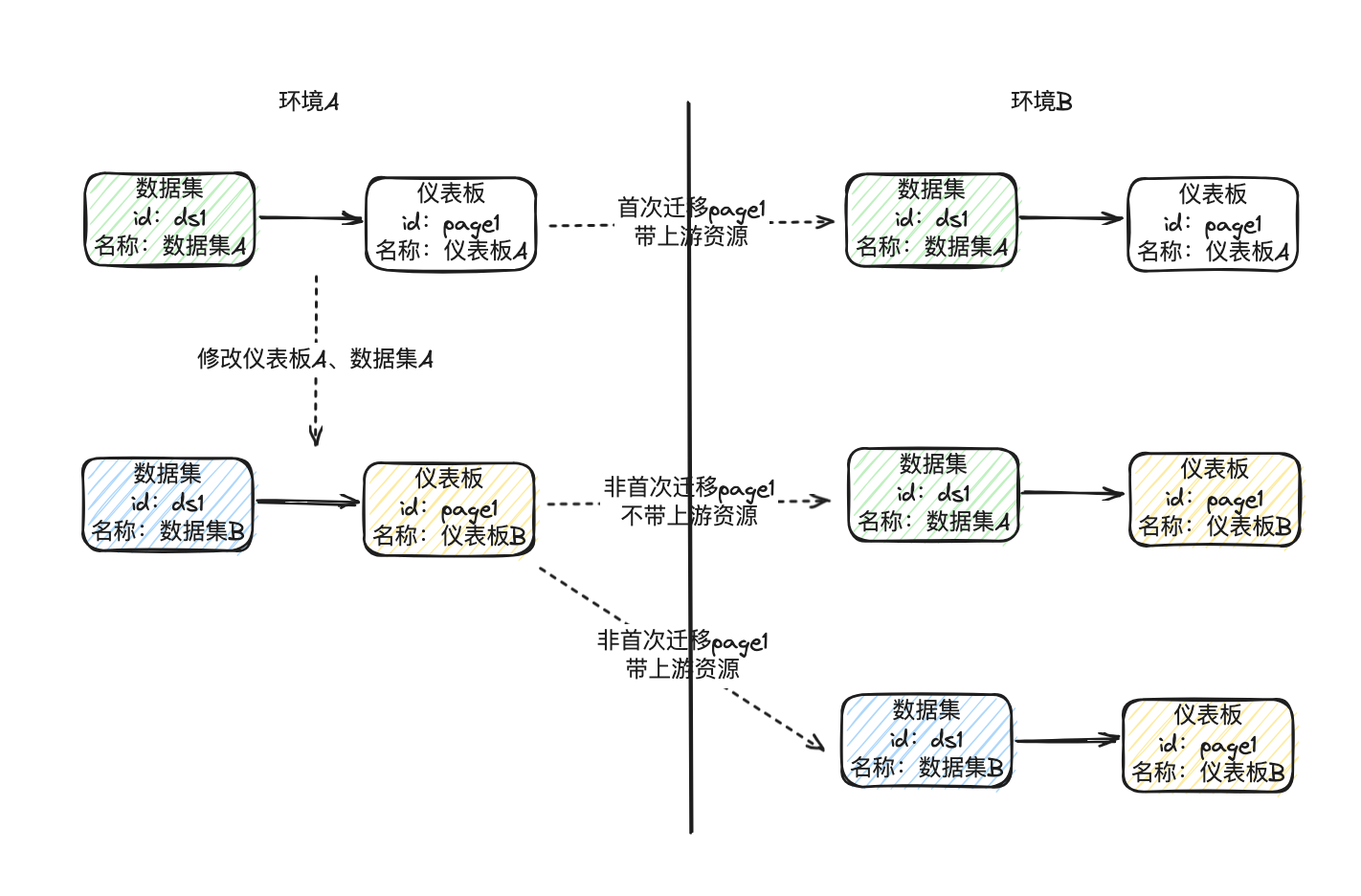
3. Usage Restrictions
Various restrictions are reflected in best practices - step 1: pre-migration instructions and step 4: post-import configuration checklist.
-
Supported for administrator use. If ordinary users need to use it, relevant RBAC permissions must be granted through custom roles;
-
Only cross-environment migration is supported. Migration between multiple domains in the same environment (i.e., environment A domain a to environment A domain b) and cross-environment multi-domain migration (i.e., environment A to environment B domain a, then to environment B domain b) are not supported;
-
Resource permissions, dataset row/column permissions, and desensitization templates for various resources will not be migrated during migration;
-
To ensure data account security, migration of data account passwords is not supported;
-
To avoid performance issues and long migration times, data migration is not supported;
-
Some special configurations and resources may not be covered by migration and need to be rechecked, such as custom fonts and component templates.
4. Best Practices
Function Entry
Operation page: Resource page - Operation
Settings page: Management Center - Resource Management - Resource Migration
Step 1. Pre-migration Instructions
Version: It is recommended to use the same version.
Feature switch: Please ensure that the functions of both environments are consistent.
Step 2. Migration Settings
The one-click migration function can be enabled or disabled by the administrator as needed on the Management Center - Resource Management - Resource Migration page.
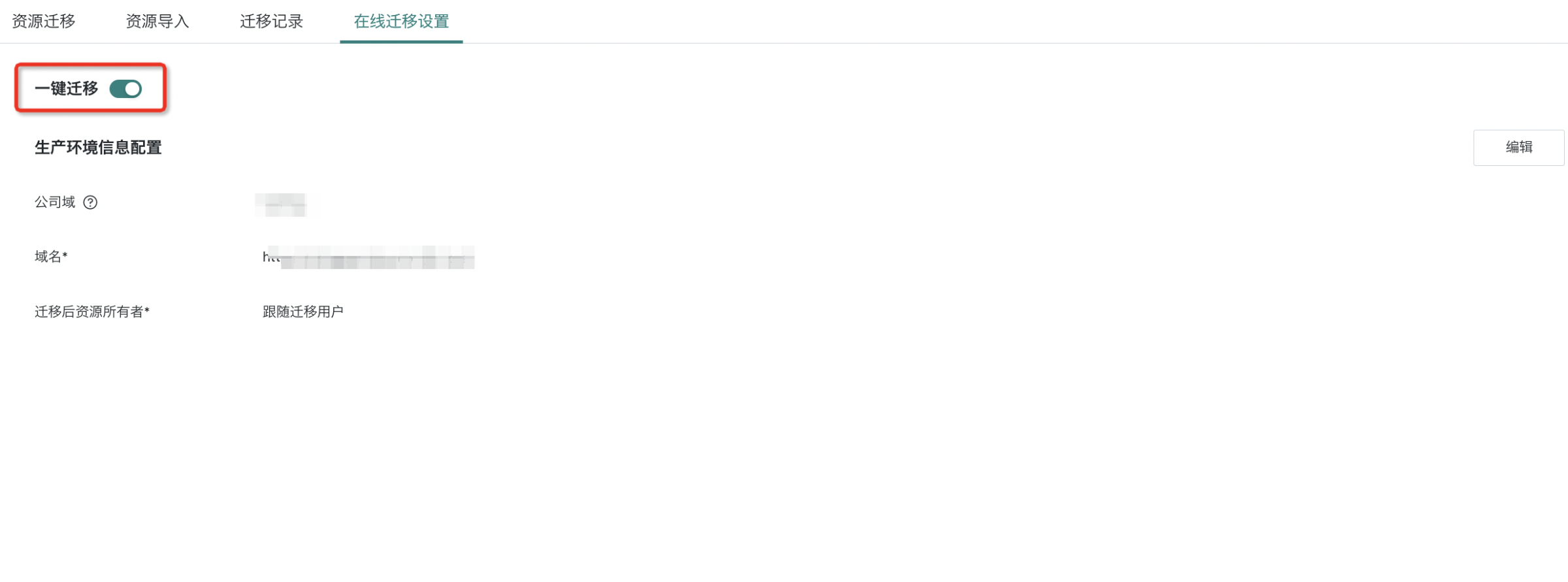
Set the required information.
When only administrators need to perform resource migration, please select a fixed user as the resource owner after migration. Company domain, domain name information, and the administrator account and password of the target domain are required.
After configuration, click Test Connection to check if it is connected.
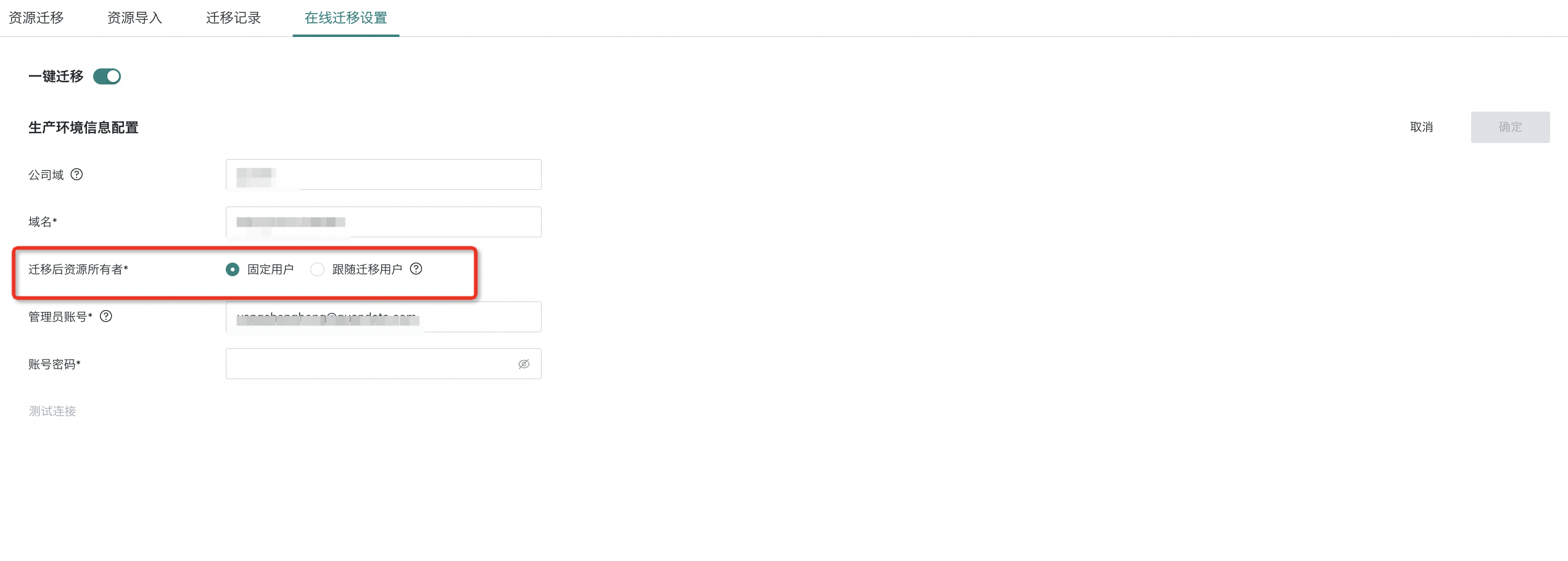
When ordinary users also need to perform resource migration, please select "Follow Migrating User" as the resource owner after migration. In this case, you need to enter your own account information for the target environment each time you migrate.
Company domain and domain name information are required. Other information needs to be filled in only when migrating.
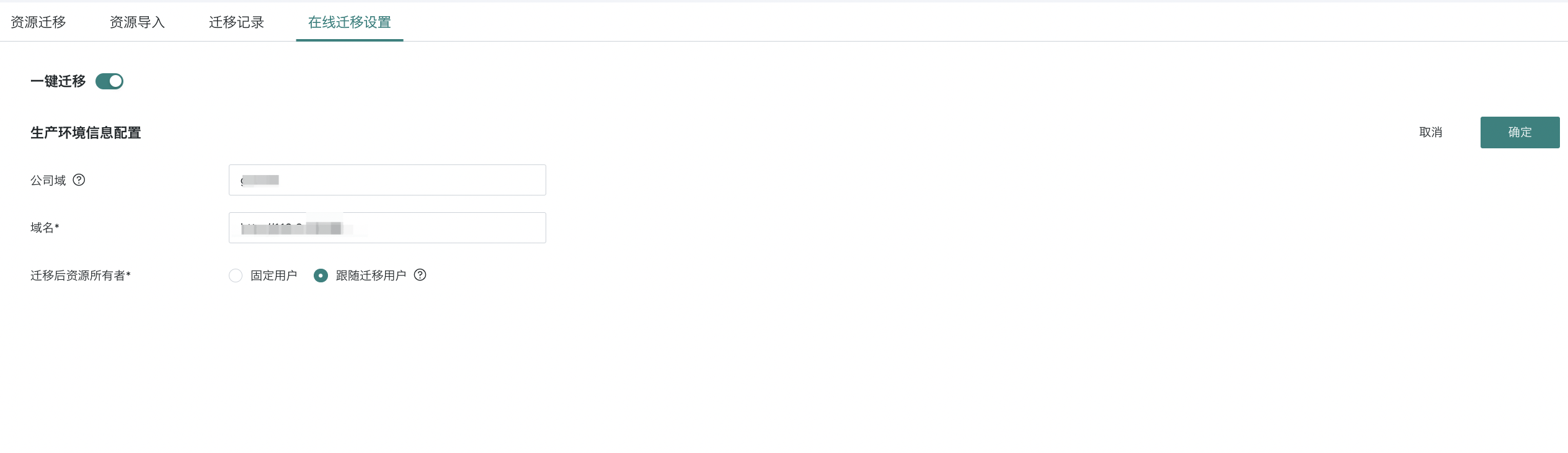
Step 3. One-click Migration
It is recommended to migrate resources in the order of the resource lineage (data accounts, datasets, ETL, dashboards, data screens, application resources).
When migrating dashboards, you also need to migrate the datasets and ETL used. If it is not the first migration, pay attention to whether the dataset model structure used has changed. If there are changes, migration is also required.
Click to view the resource lineage;
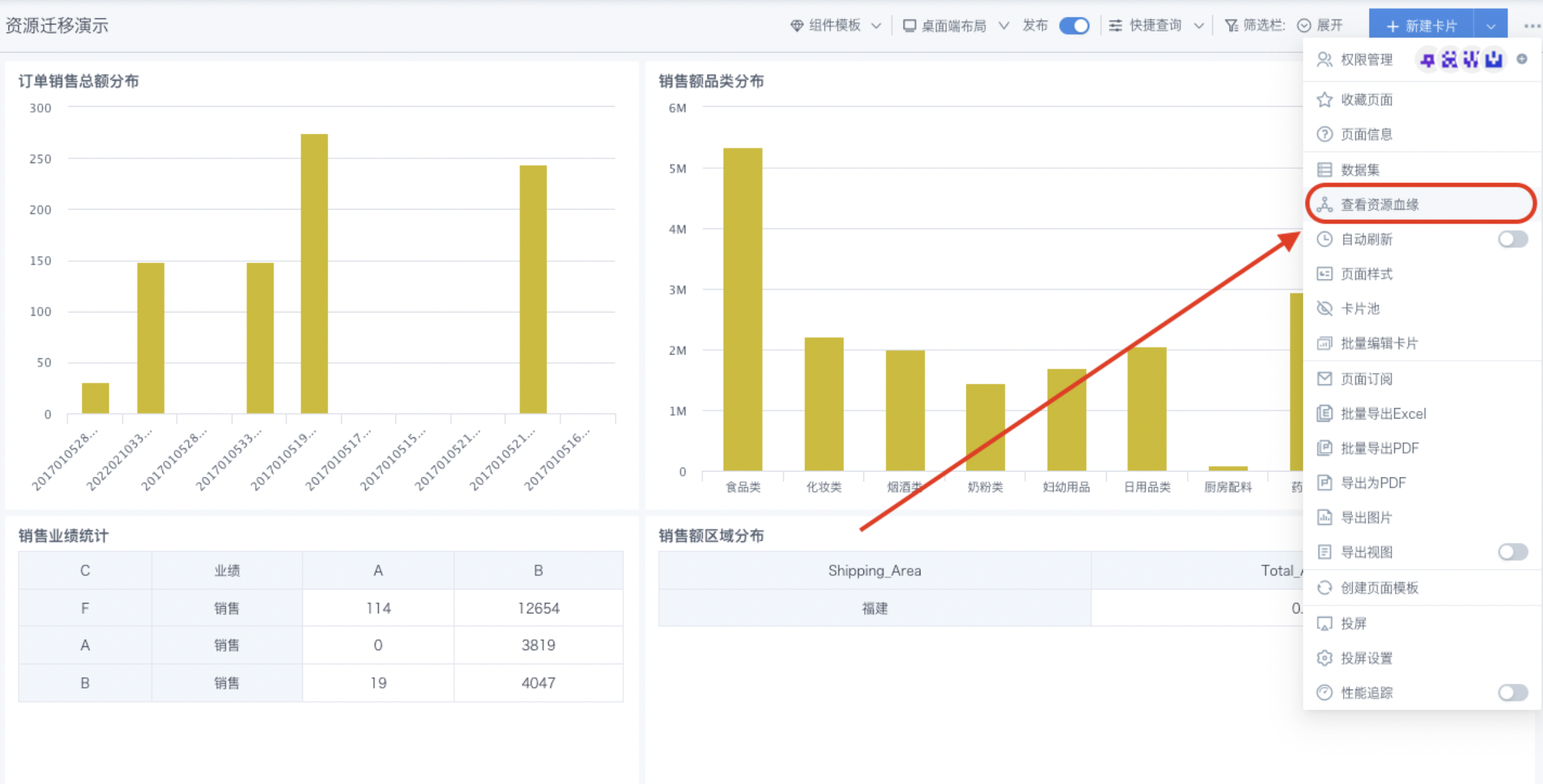
Click resources in order from top to bottom, left to right, such as data accounts and datasets, and jump to the resource details page;
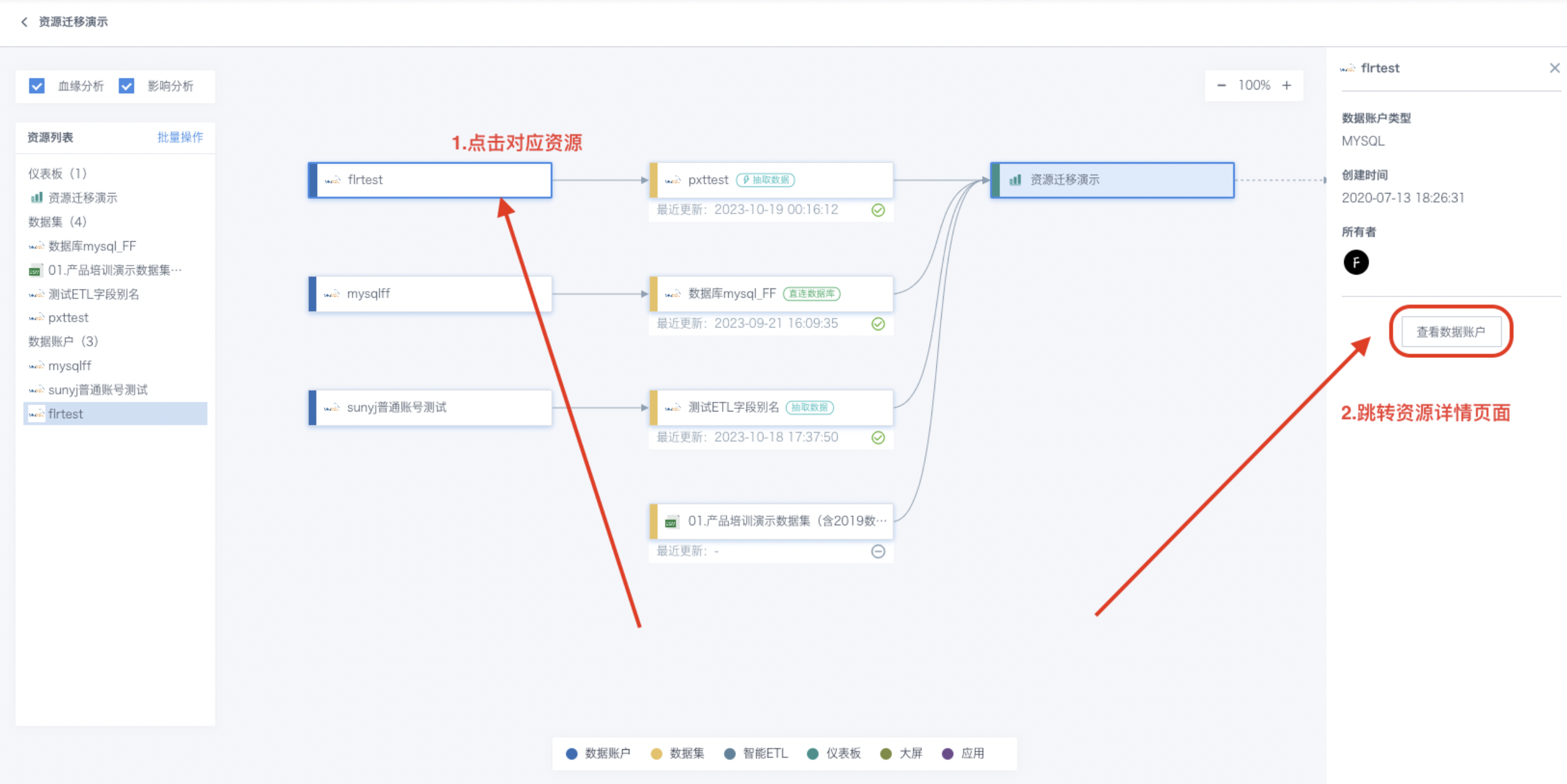
Migrate individual resources in order.
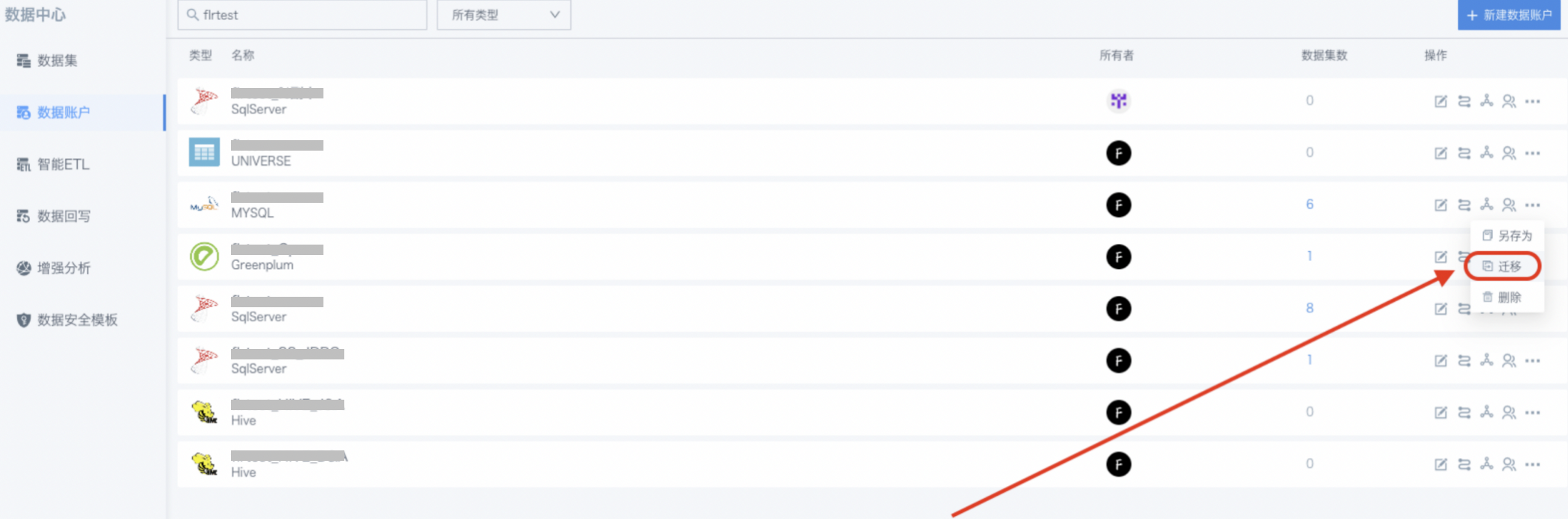
For subsequent migrations, migrate the resource on the corresponding resource details page.
For ordinary user migration, the online migration entry is in each resource.
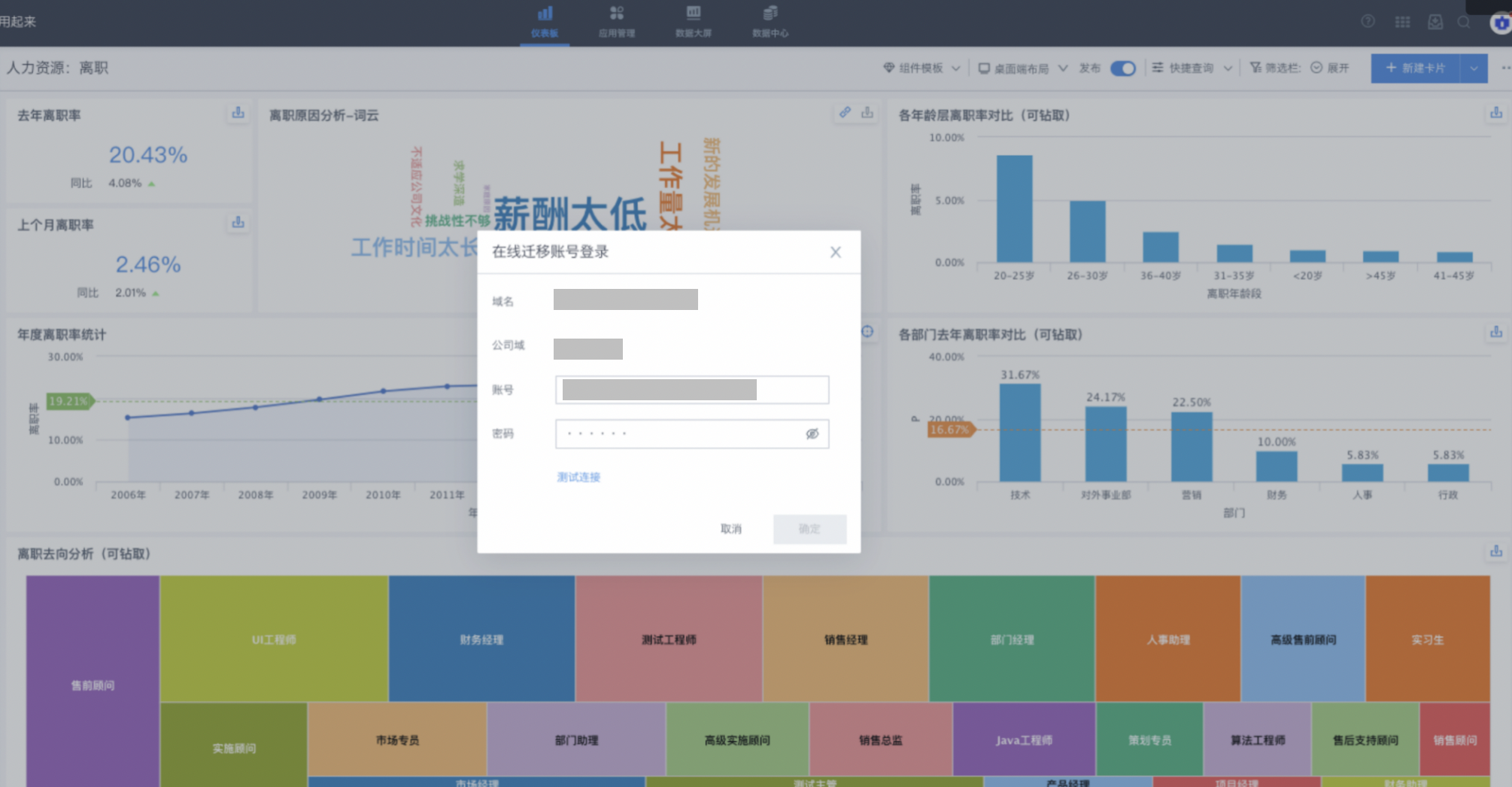
Other
Note: Due to transmission restrictions in online migration, do not select too many resources at once when using batch migration. If it exceeds 100M, the task will fail.
Step 4. Post-import Configuration Checklist
After migration, please check resource issues in the order of this list. You can click [Imported Resource ID] on the post-import list page to jump directly to the corresponding resource. Data accounts need to be searched manually.
| Resource Type | Items to Check and Possible Issues |
|---|---|
| Data Account | For password confidentiality, data account passwords need to be re-entered and user permissions added. |
| Dataset | Due to the possible large size of datasets and performance risks, data migration is not performed. For direct or extracted datasets, run updates manually and check update configuration, row/column permission templates, data desensitization templates, and add user permissions. For file datasets, replace the dataset manually and check row/column permission templates, data desensitization templates, and add user permissions. For fill-in datasets and FTP datasets, check whether the fill-in function works properly. Currently unsupported dataset types include third-party datasets (Erwei Huo, Xiaoshouyi, Wenjuanwang, WeChat Official Account, Sanqianke, Jinshuju), rolling plan datasets, and account datasets. |
| ETL | Run ETL manually and check update configuration and add user permissions. |
| Dashboard | Check quick queries and add user permissions; if the dashboard uses some special resources, check them, such as indoor maps, custom icon icons, user attributes, custom fonts, and component templates. |
| Data Screen | Check user permissions; |
| Light Application | Check user permissions; |
| Desktop Application | Check user permissions. |
Step 5. Possible Situations When Import Fails
| Resource Type When Import Fails | Error Description | Error Example |
|---|---|---|
| Whole Package | Feature switch is off, please contact Guanyuan CSM to enable this feature. | |
| Whole Package | Exceeds license limit, please contact Guanyuan business. | Error message: [message] = This application contains data screens, and the number of data screens currently exceeds the limit. |
| ETL | Datasets with the same name are not allowed in the same directory. Please rename the dataset in the export environment before importing. | There is a file with the same name in the output dataset directory. Please modify. |
| Dataset | If a dataset with the same ID has been deleted in the target environment, copy a dataset in the export environment and replace it. | The current dataset has been deleted in the target environment and cannot be imported again. |
| Dataset | The target environment is multi-domain, and there is a dataset with the same ID in another domain, so it cannot be imported. Copy a dataset in the export environment and replace it. | There is a dataset with the same ID in another domain, and the dataset cannot be imported again into the current domain. |
| Dataset | The dataset has a deleted field with the same ID. Copy a dataset in the export environment and replace it. | Duplicate entry 't991094c76a394229b308950-a23d2757620fc47b7a6e0534' for key 'ds_fd' |
| Data Account | Data account name is unique, but ID is inconsistent. Please rename the data account in the export environment. | Data account name is duplicated. |