Simple Data Visualization—Tables (Part 2)
1. Overview
Cards are elements in pages (dashboards) and are the smallest analysis results. Cards can refer to a table, a simple chart, etc. Currently, Guandata supports nearly 50+ visualization types, and you can quickly create cards and perform analysis by dragging dimensions and values.
This article takes product detail tables as an example and guides you through building intuitive visualization tables through the following steps:
The case dataset used in this tutorial is as follows: Product Practice Dataset.xlsx
This case takes province, product category, and product name as dimensions to display numerical information such as sales amount, quantity, gross profit, and cost price. This table also presents subtotals for each province and the total sum of the entire table. Through intuitive operations, you can easily build such visualization tables on the Guandata platform:
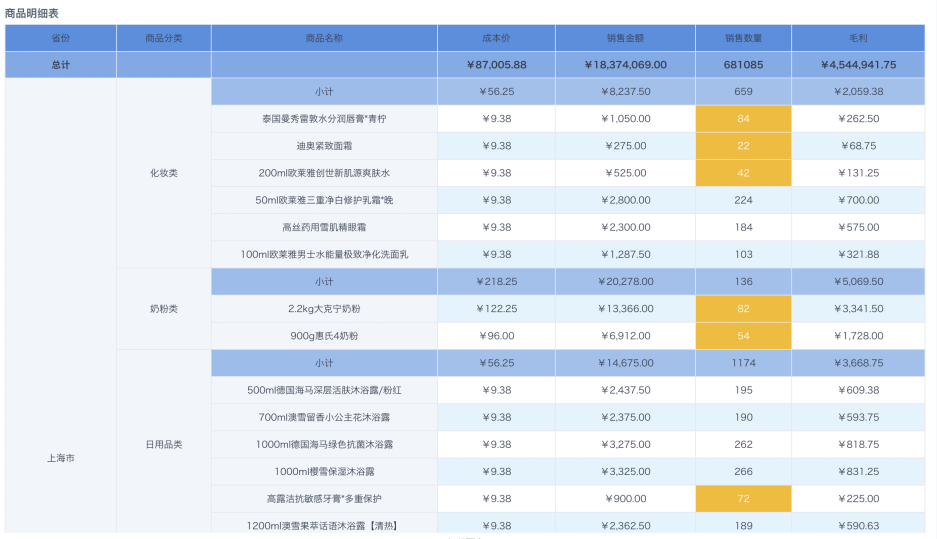
2. Implementation Approach
2.1. Prerequisites
-
In Data Preparation > Datasets, create folders as needed for storing case datasets. For this specific case, you can name the folder Product Practice.
-
In Data Preparation > Datasets under the corresponding folder, import the case dataset as the original dataset for making cards.
For more details, see Import Data from Files.
2.2. Formal Steps
-
Create a new visualization chart card, select the product practice dataset, and jump to the table visualization creation page.
-
Create a new gross profit calculated field, drag the fields that need to be displayed into the dimension column and value column to form a product detail table.
-
Achieve the final table visualization effect by setting data formats, conditional formats, chart properties, etc.
3. Example Steps
3.1. Create New Card
-
On the Data Analysis page, click New Card and select Visualization Chart.
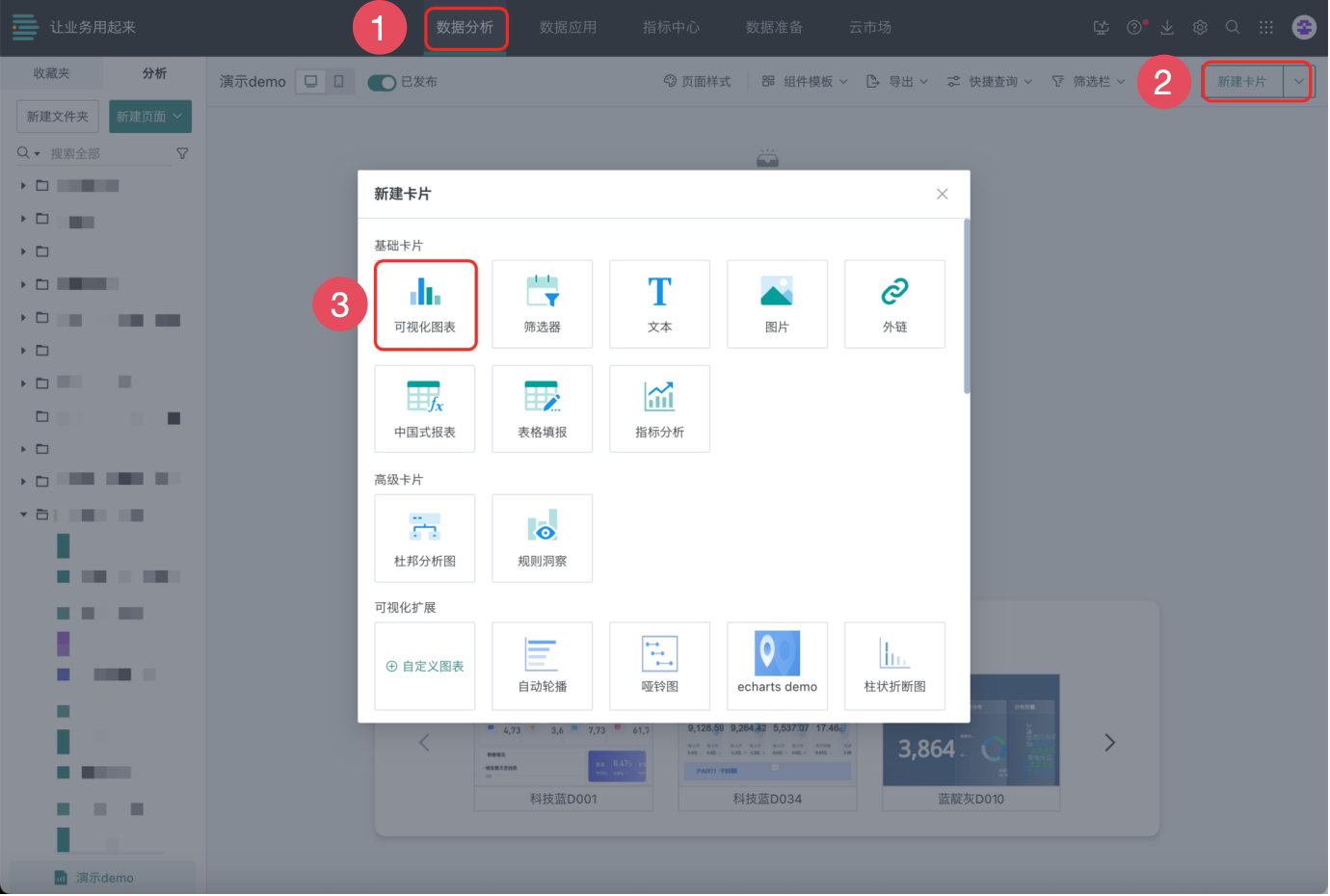
-
Search and select Product Practice Dataset, then click OK to jump to the table card creation page by default.
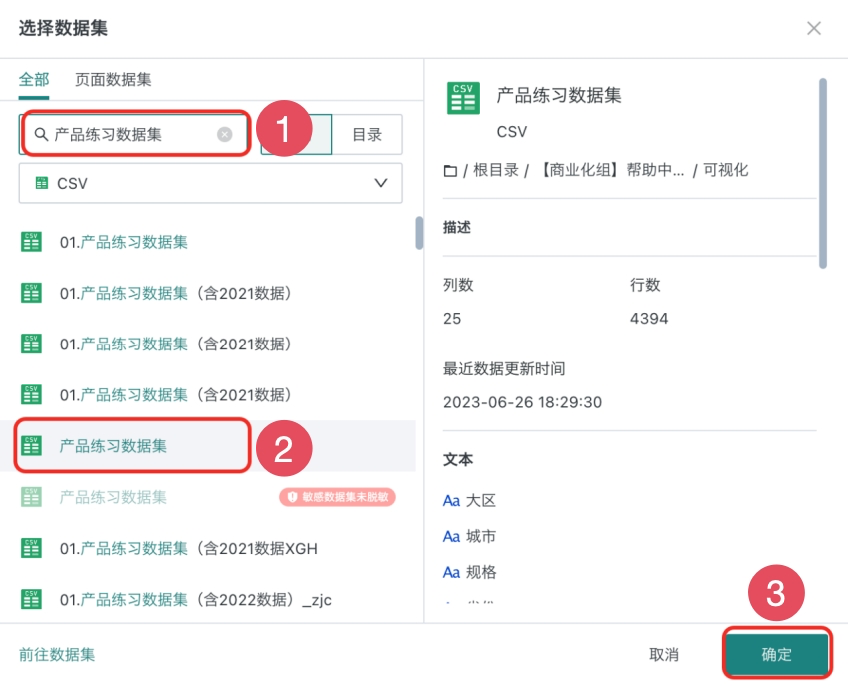
Creating a new table card is completed. Next, we will start making table cards.
3.2. Make Table Cards
-
Select visualization type Table. Click the edit button above the card and name the card Product Detail Table.
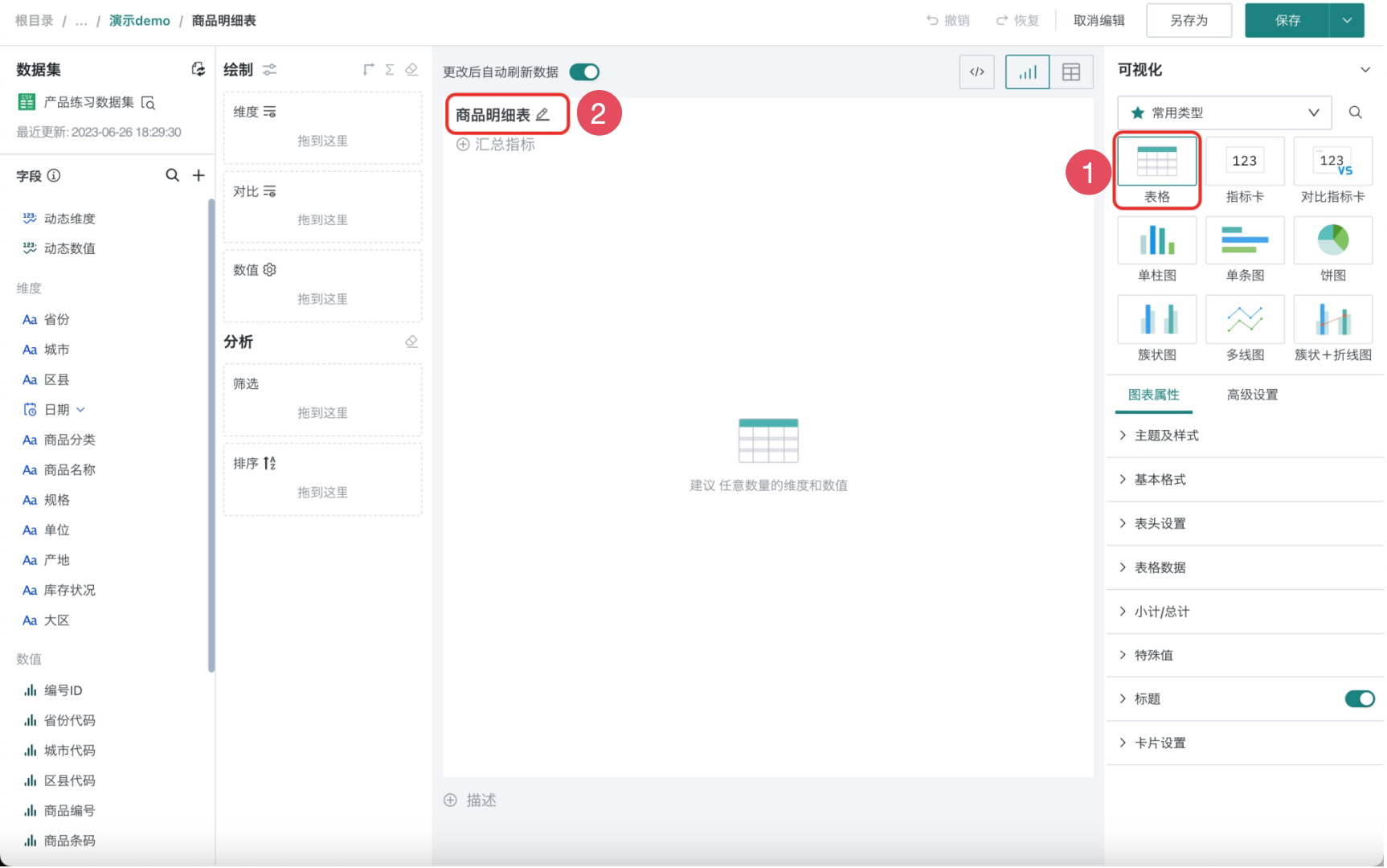
Calculate the gross profit field required for analysis from sales amount, sales quantity, and cost price.
-
Click the plus button on the left, select New Calculated Field, add the "Gross Profit" field (Gross Profit = Sales Amount - Sales Quantity × Cost Price), select the field type as Numeric, and click OK.
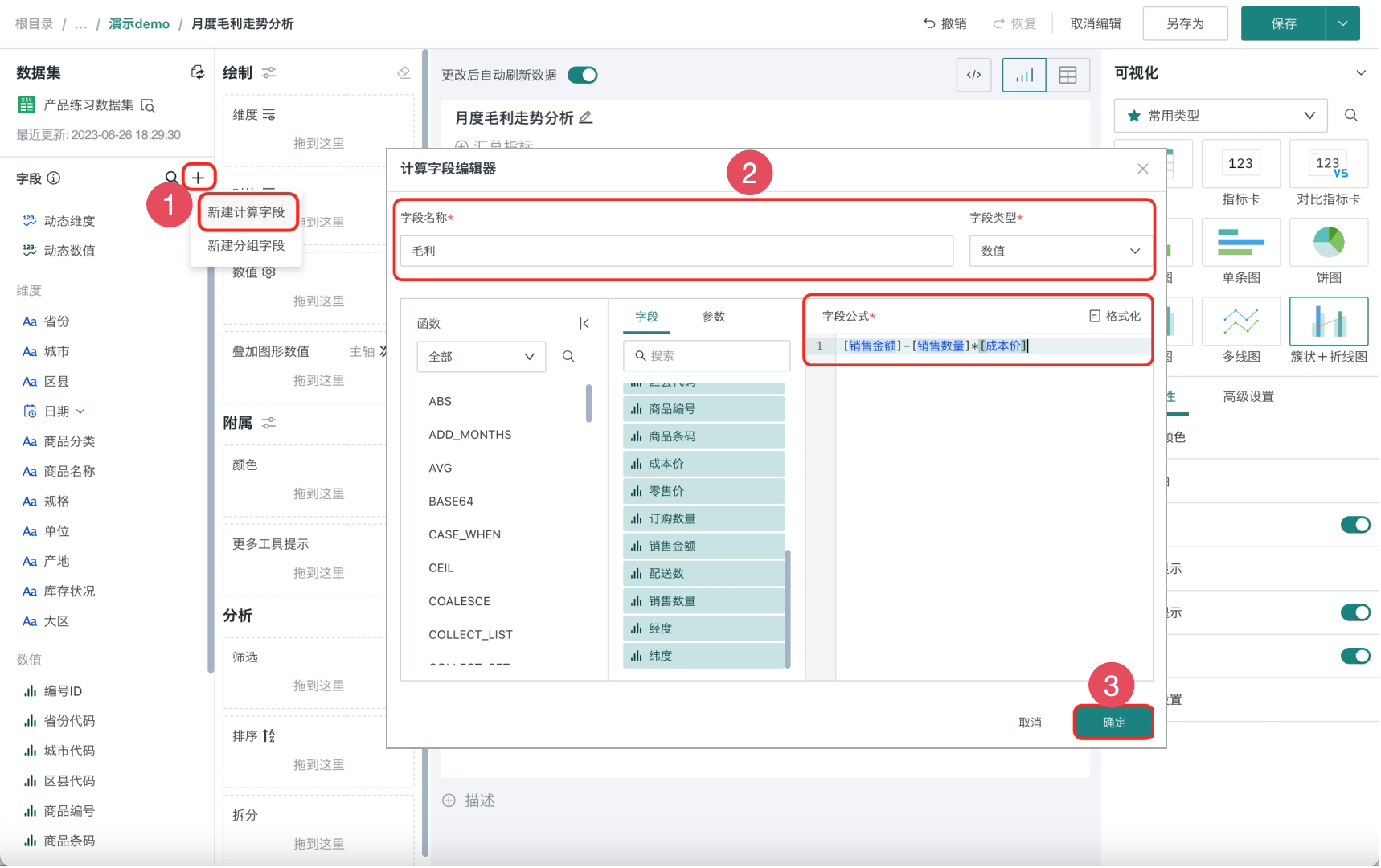
-
Drag fields to create the product detail table, drag the following fields into the Dimension column: Province, Product Category, Product Name, and drag the following fields into the Value column: Cost Price, Sales Amount, Sales Quantity, Gross Profit.
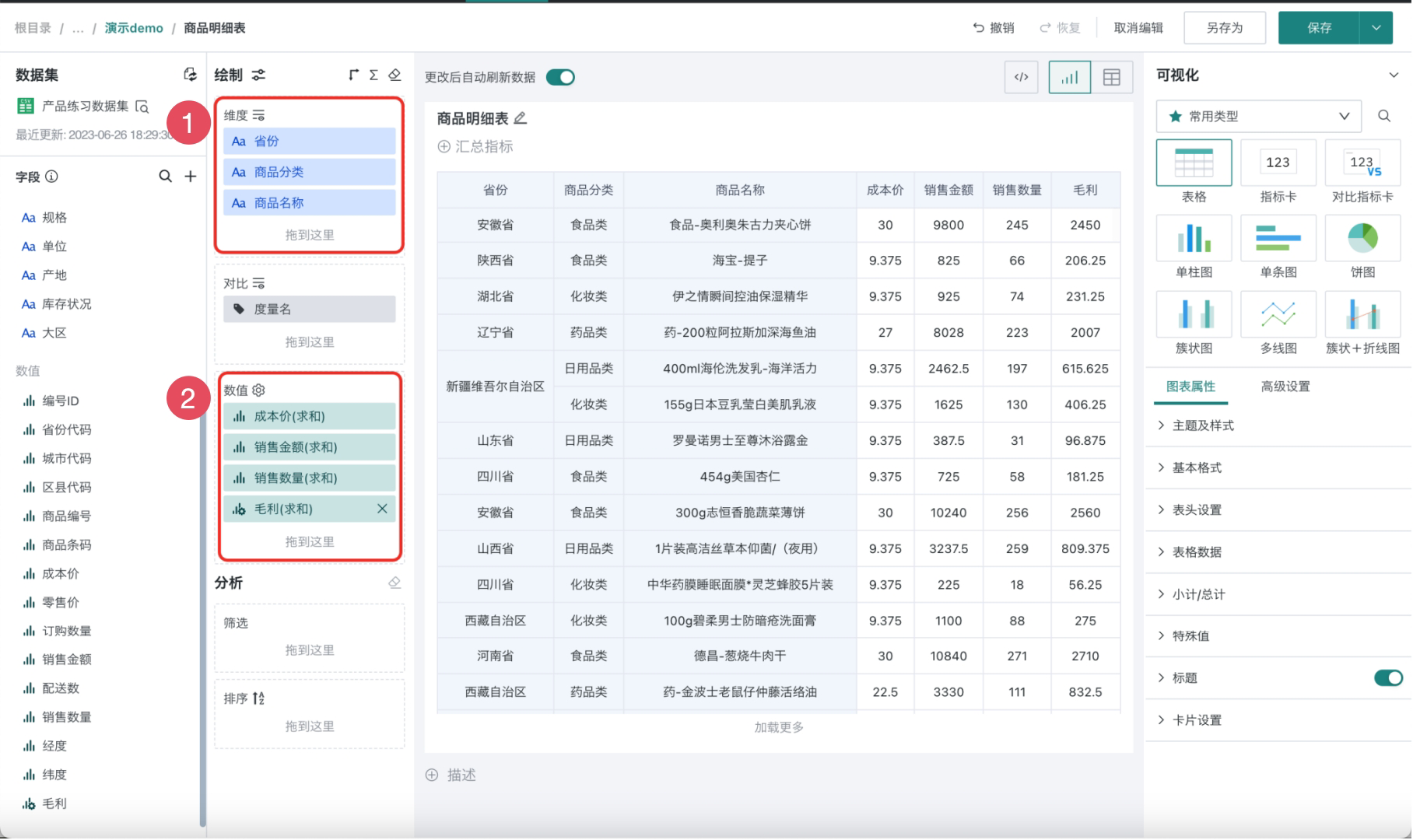
To comply with actual business scenarios, you can set the "Data Format" for certain fields in the values, such as setting the data format of "Amount", "Gross Profit", and "Cost Price" to currency.
-
Click the following fields respectively: Cost Price, Sales Amount, Gross Profit, select the data format type as Currency, and click OK.
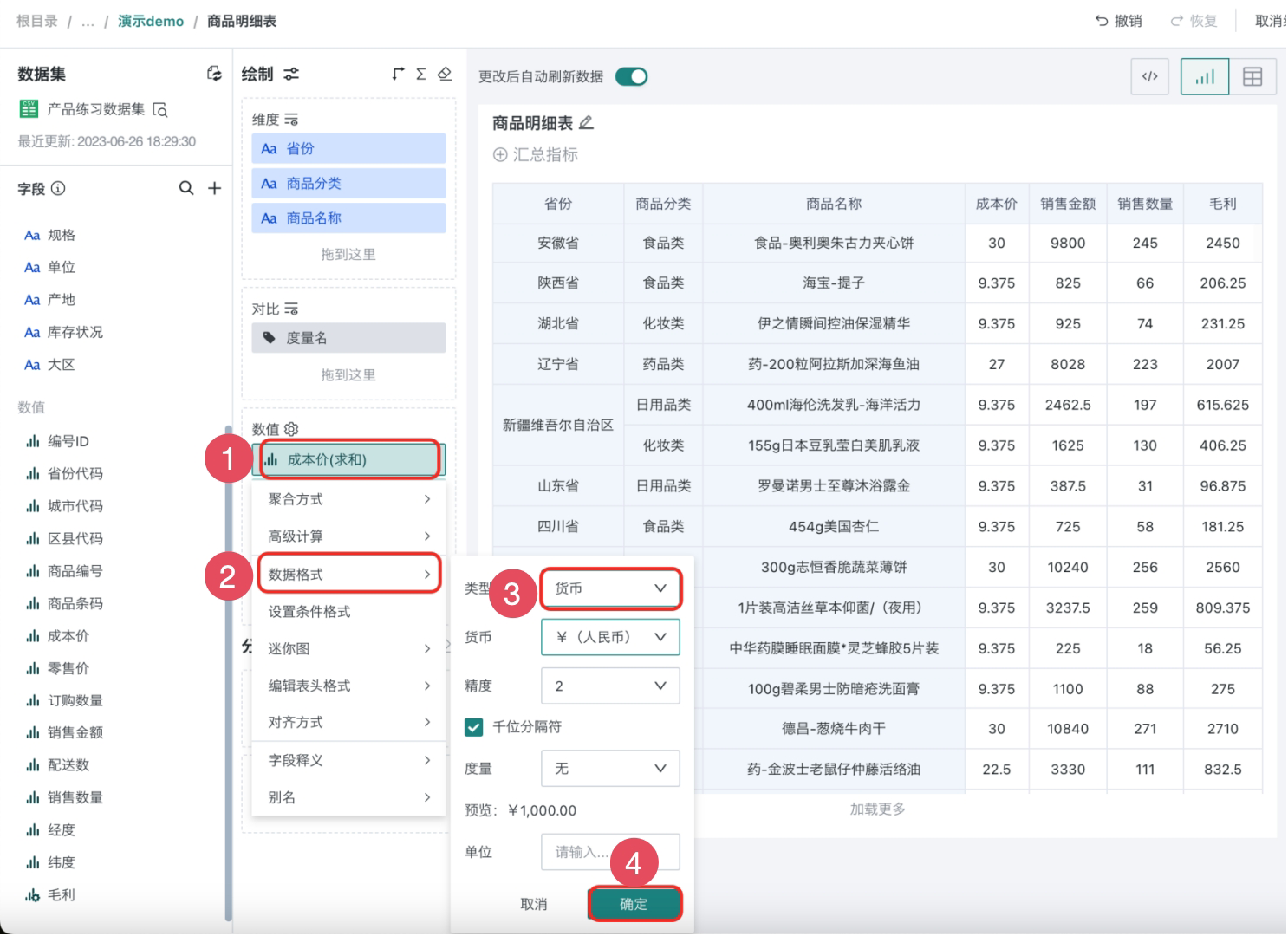
Column total: Summarize the cost price, sales amount, sales quantity, and gross profit of all products.
Product category subtotal: Summarize the product types of each province/municipality separately.
-
Click the icon above the drawing area (as shown in the figure below), and select Show Column Total.
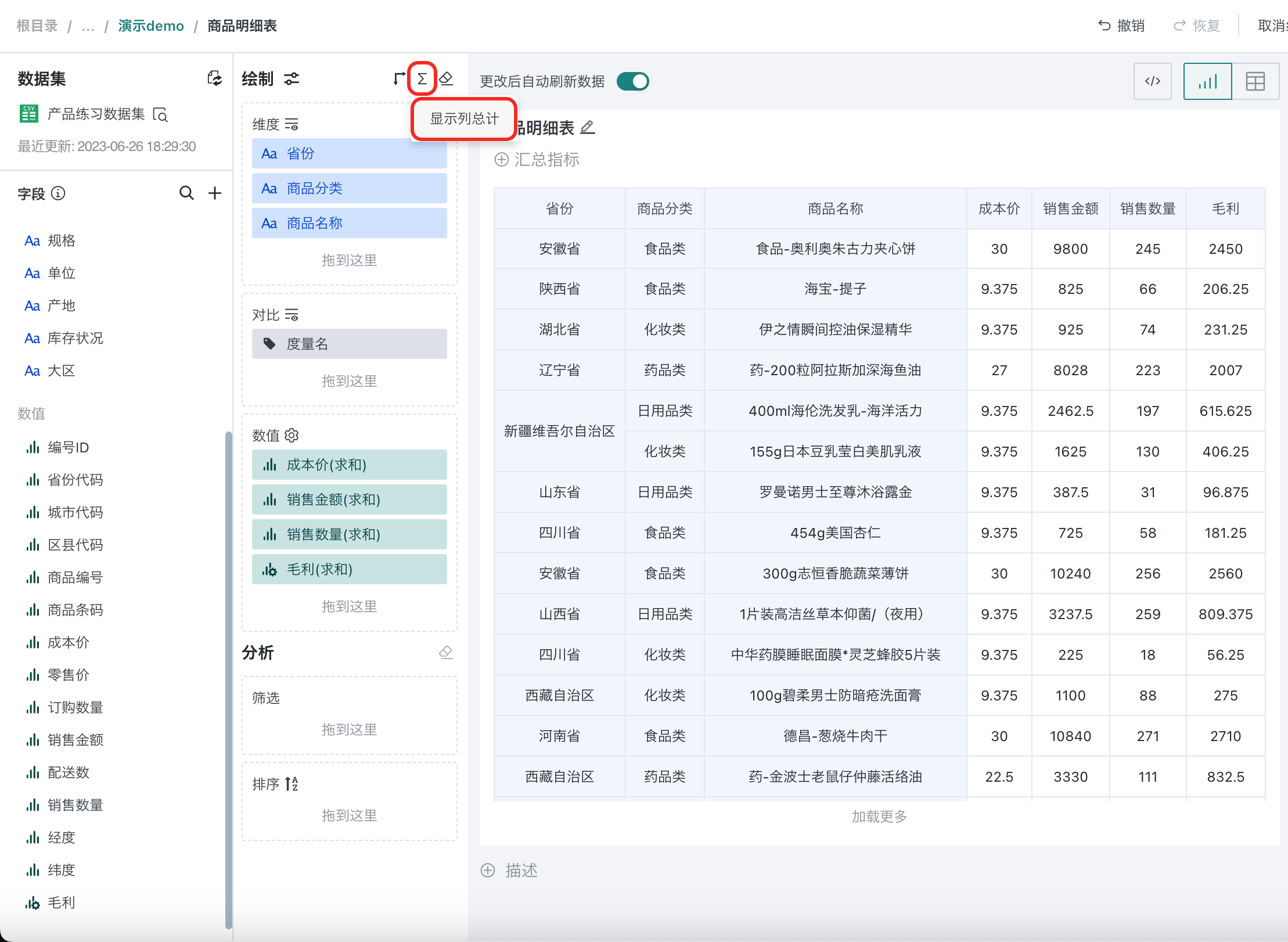
-
Group and summarize products of the same category, click the Product Category field and select Show Subtotal.
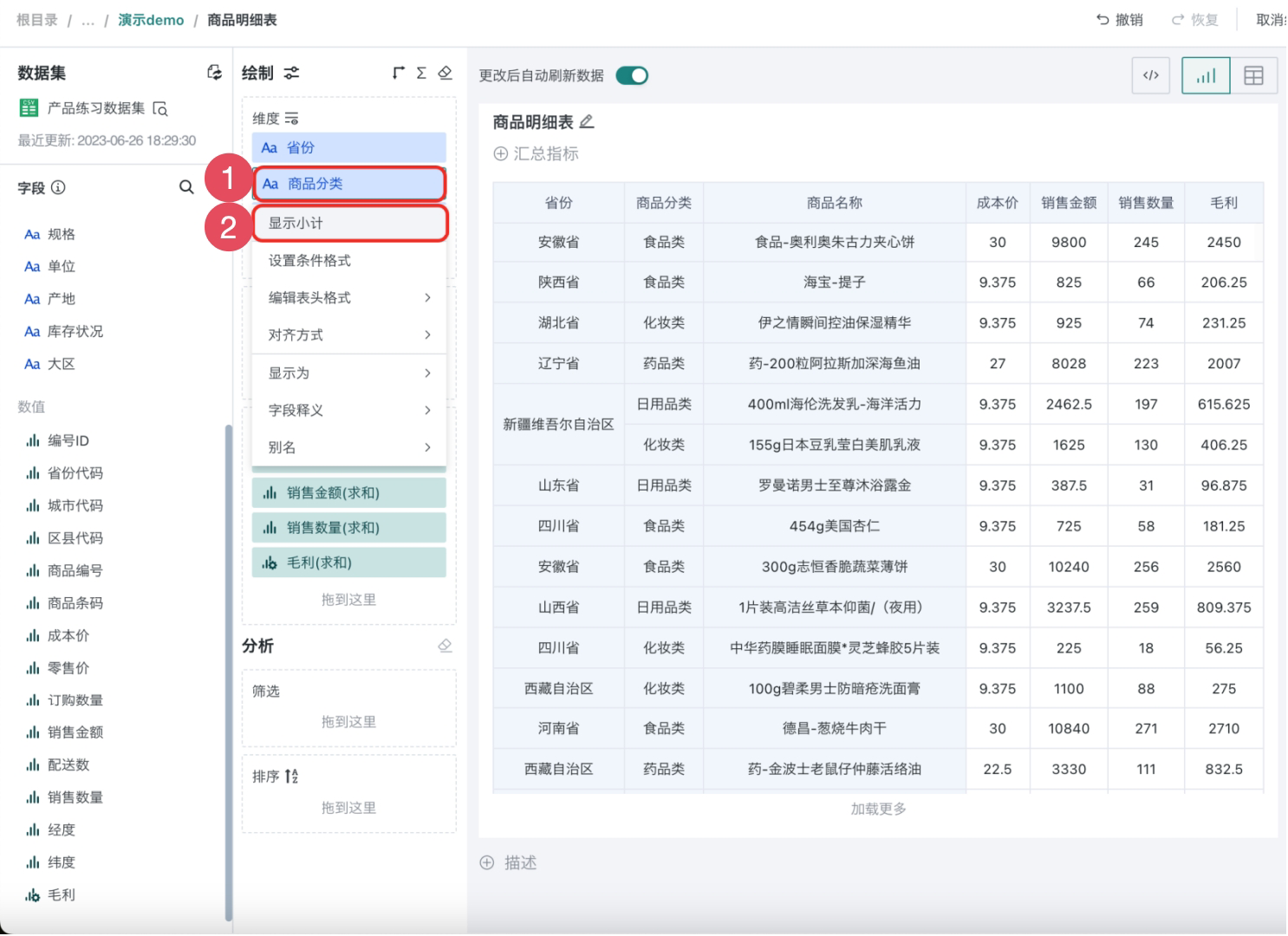
Set the table header style, add background color to the table header to make the table look clearer and more concise.
-
Click the Province field, select Edit Header Style, add background color, and synchronize the style to all fields in the dimension column. The same applies to fields in the value column.
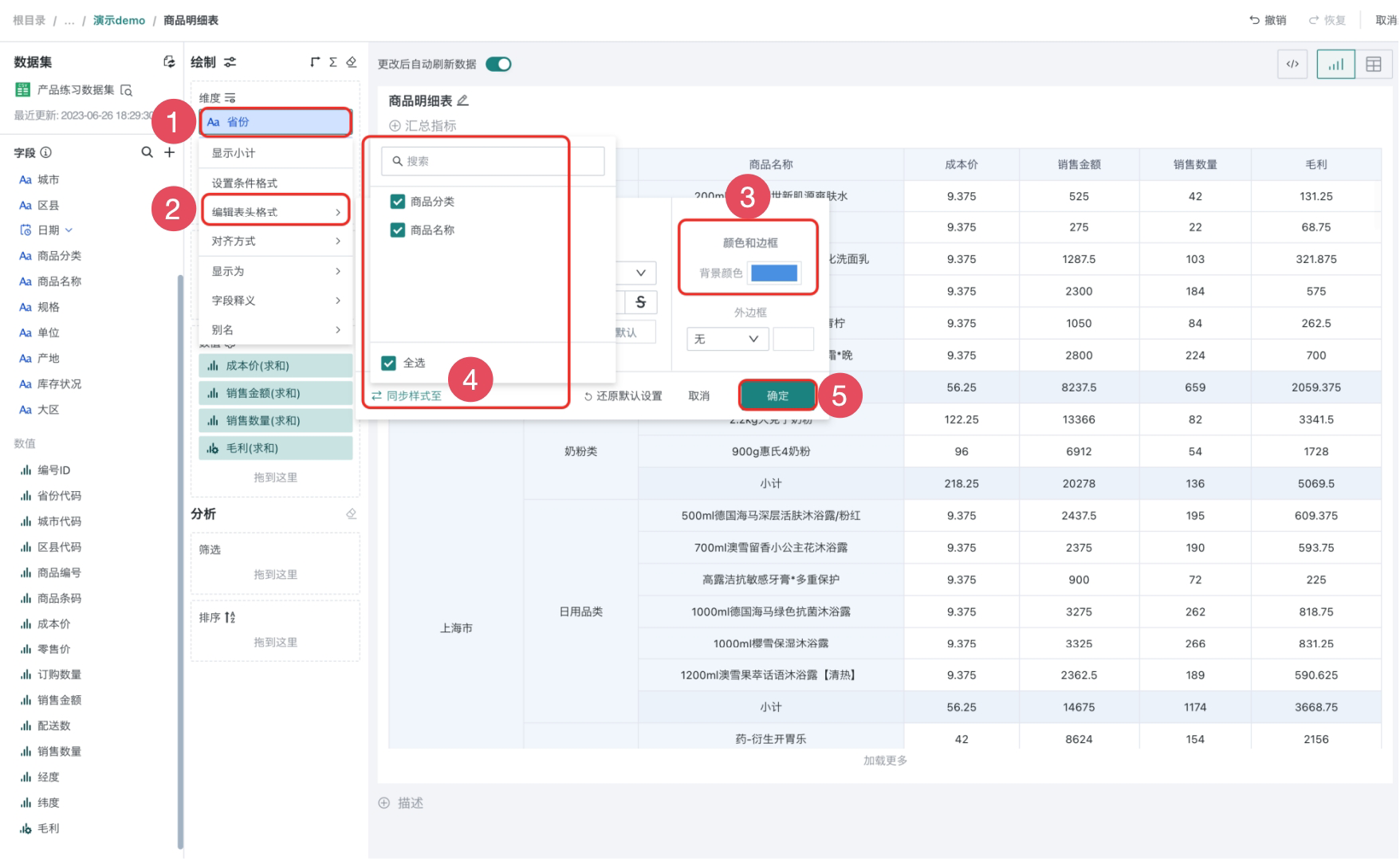
By setting "conditional formatting" for fields in the value column, highlight some abnormal data.
In actual business, highlight data with sales quantity less than 100.
-
Click the Sales Quantity field, select Set Conditional Format, and the settings page will automatically pop up.
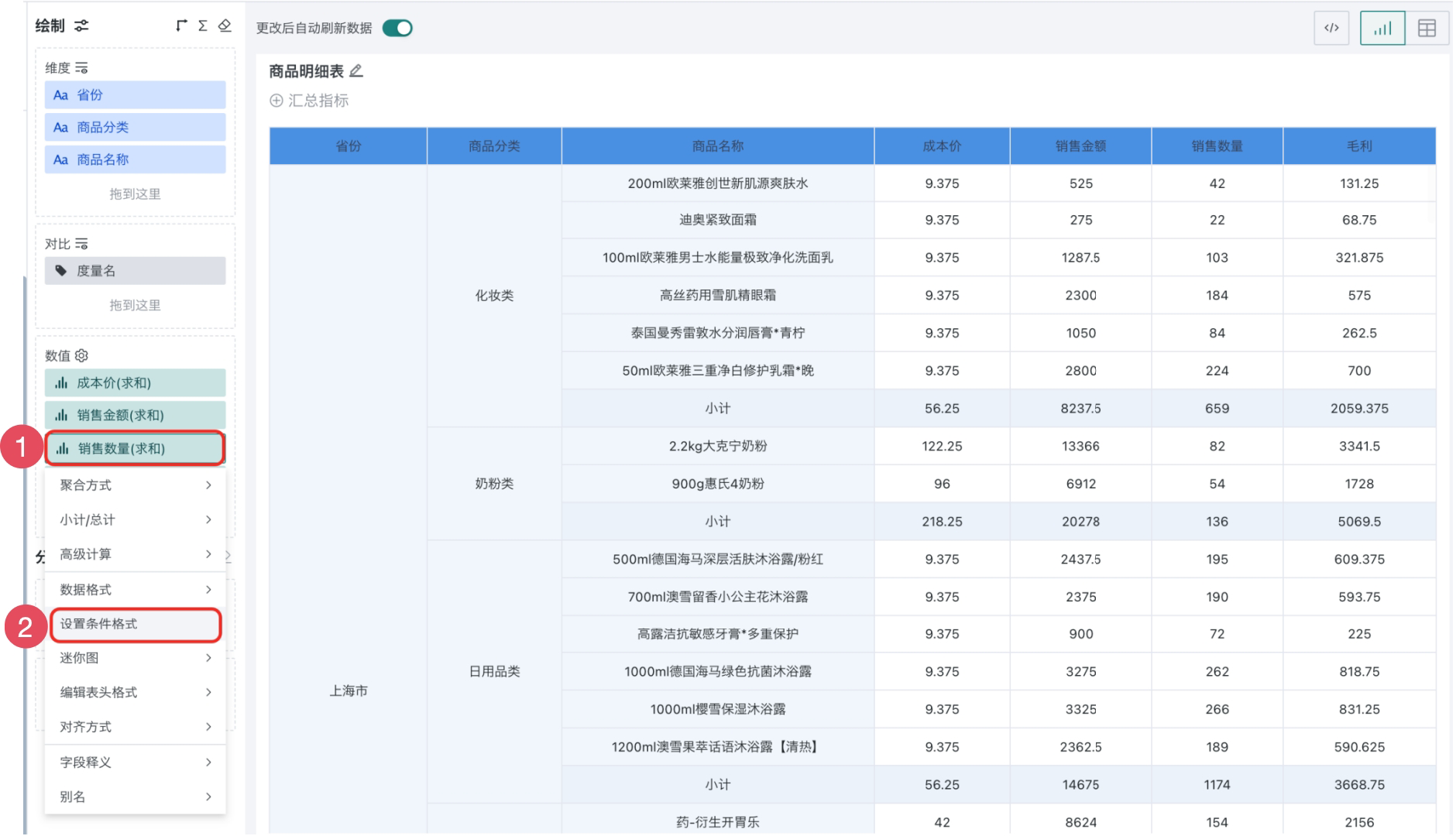
-
Click the New button, the type defaults to Range, then add the condition as Less than 100, and click OK.
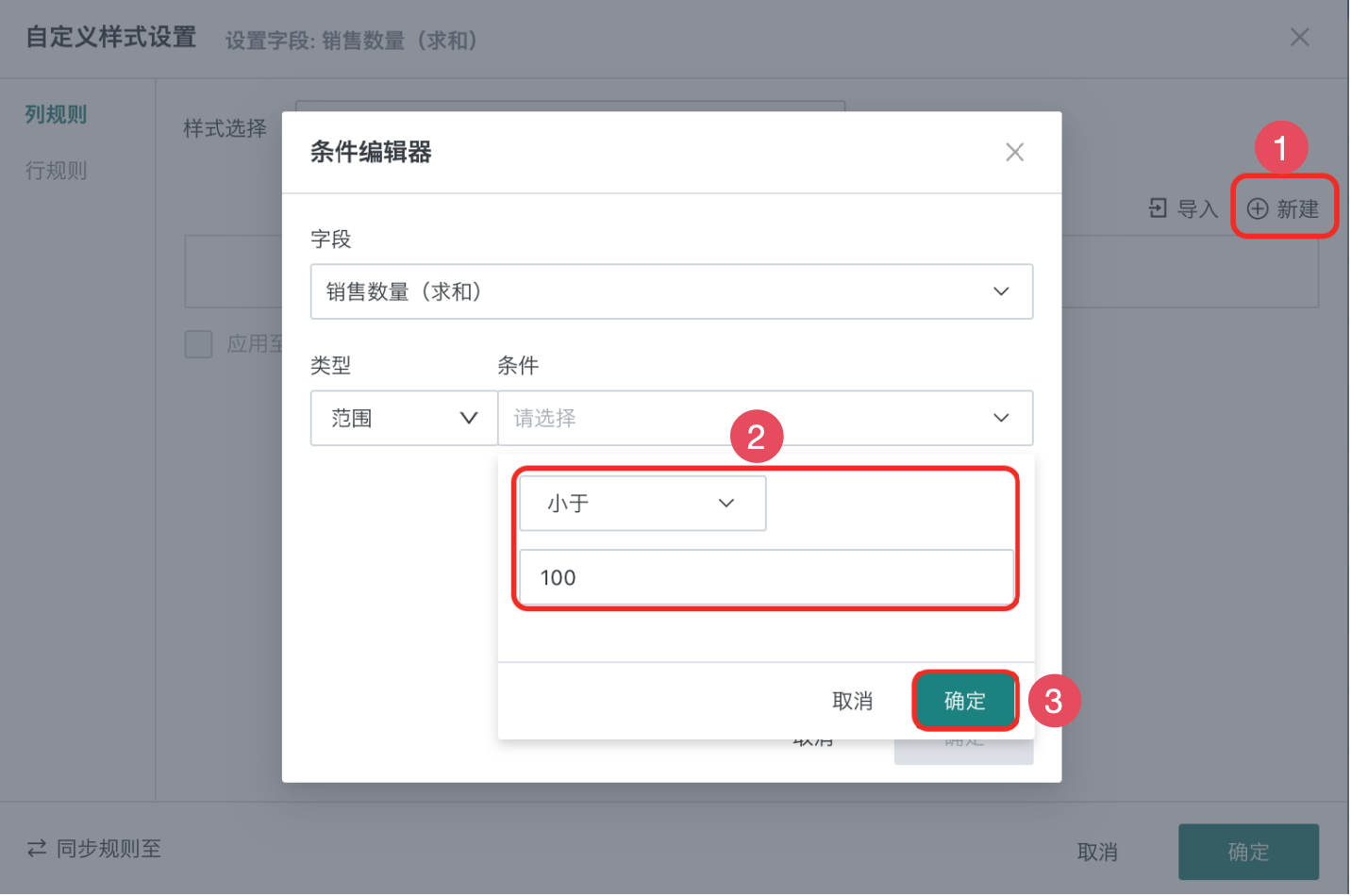
-
Add highlight color for data with sales quantity less than 100, select Single Color for the color style, add highlight data background color, and click OK.
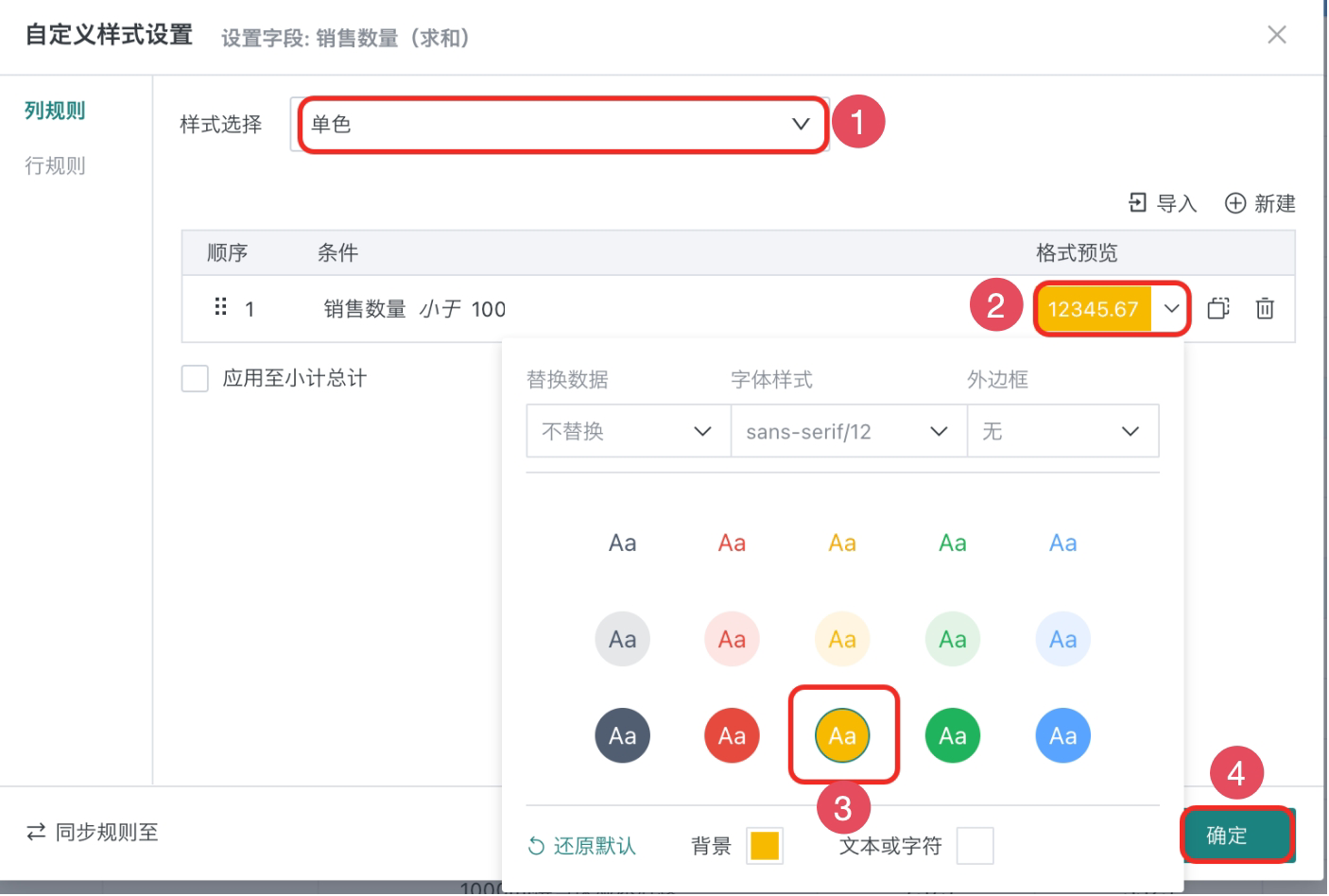
Use the theme and zebra stripes in "Theme and Style" to make the table more concise and clear.
-
Click Theme and Style in the chart properties bar, check zebra stripes and add background color as needed.
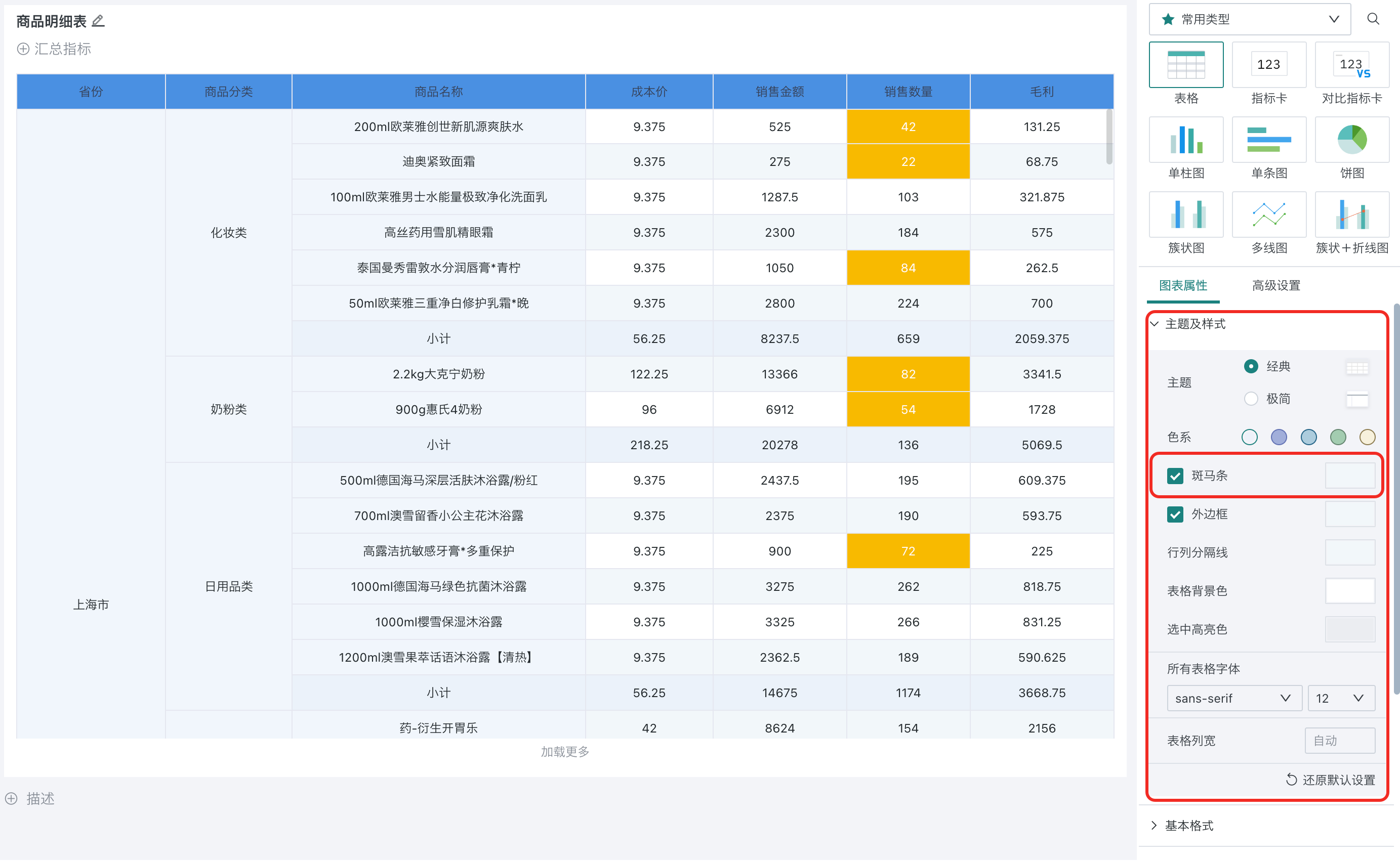
Next, set the table style, configure properties such as subtotal/total, and you can also choose fonts and change background colors as needed to make the chart look more beautiful and clean.
-
Click Subtotal/Total in the chart properties bar, select column total as Top Display, and select subtotal and total fill color.
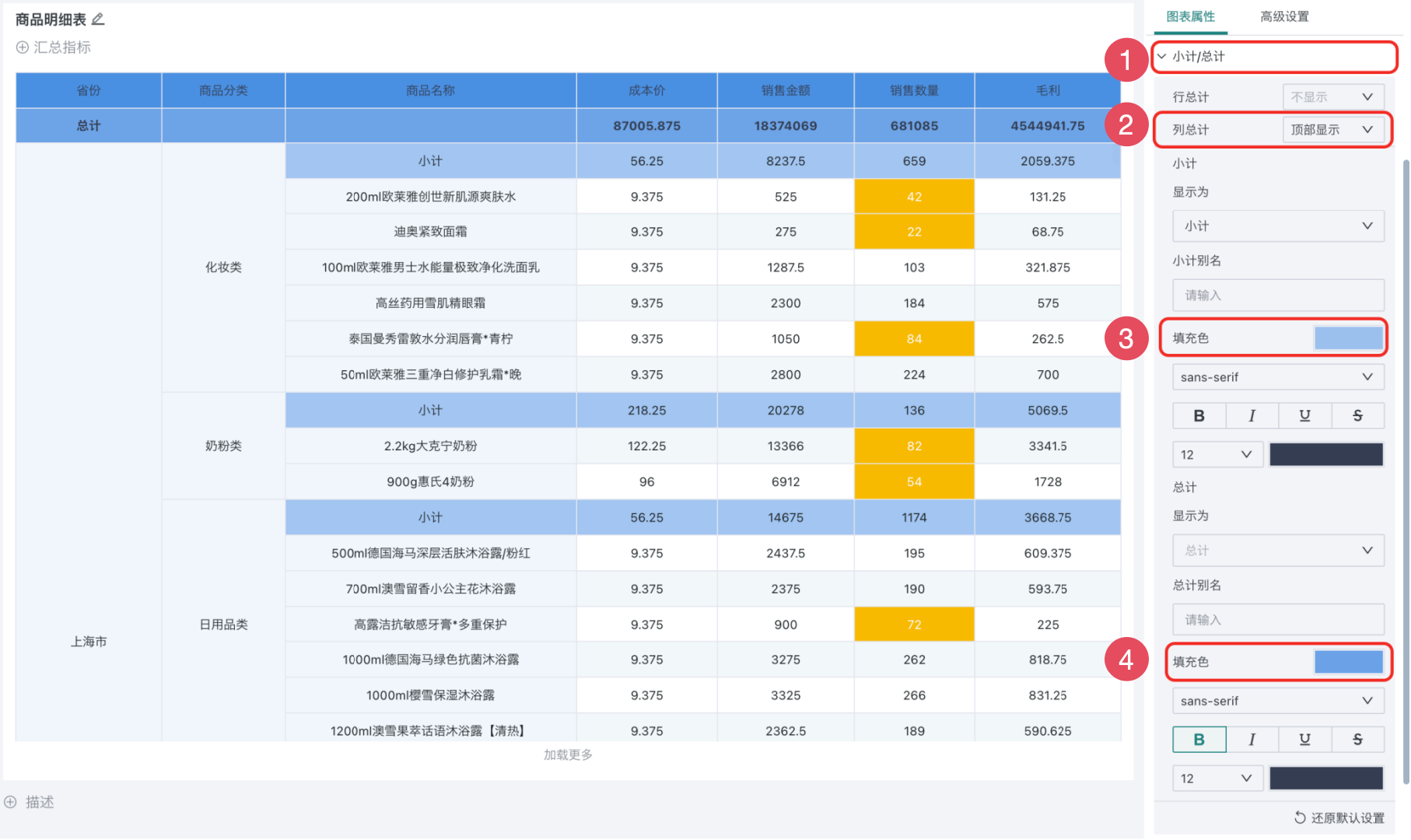
-
Click the save dropdown button in the upper right corner and select Save and Exit.
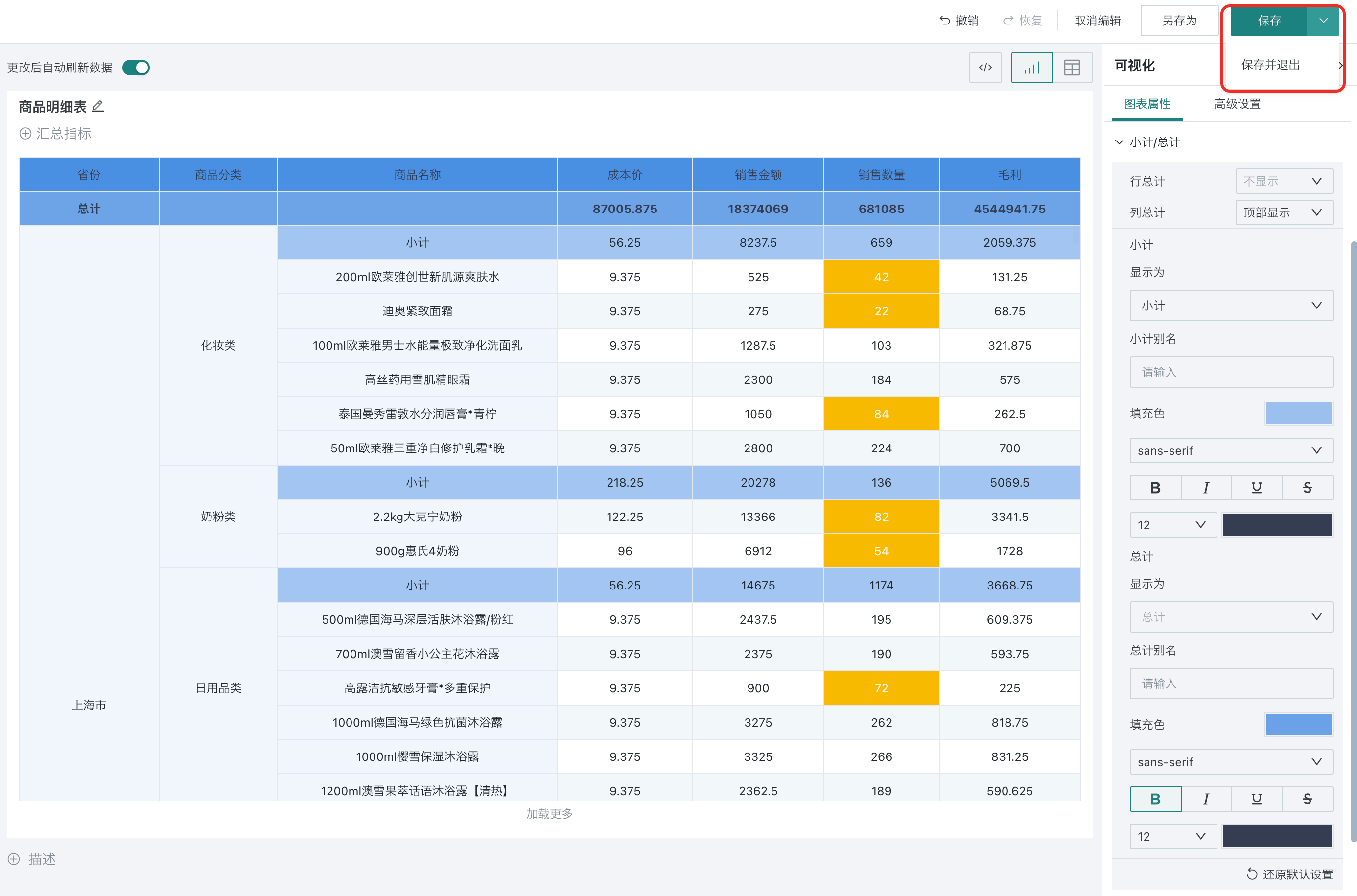
Making table cards is completed. Next, you can manage the table cards as needed.
3.3. Manage Table Cards
-
Click the edit button to enter the card editing page. Hover over the more button to display relevant information (as shown in area 1), and you can also hold down the left mouse button on the card's bottom-right corner button (as shown in area 3) to drag and resize the card as needed.
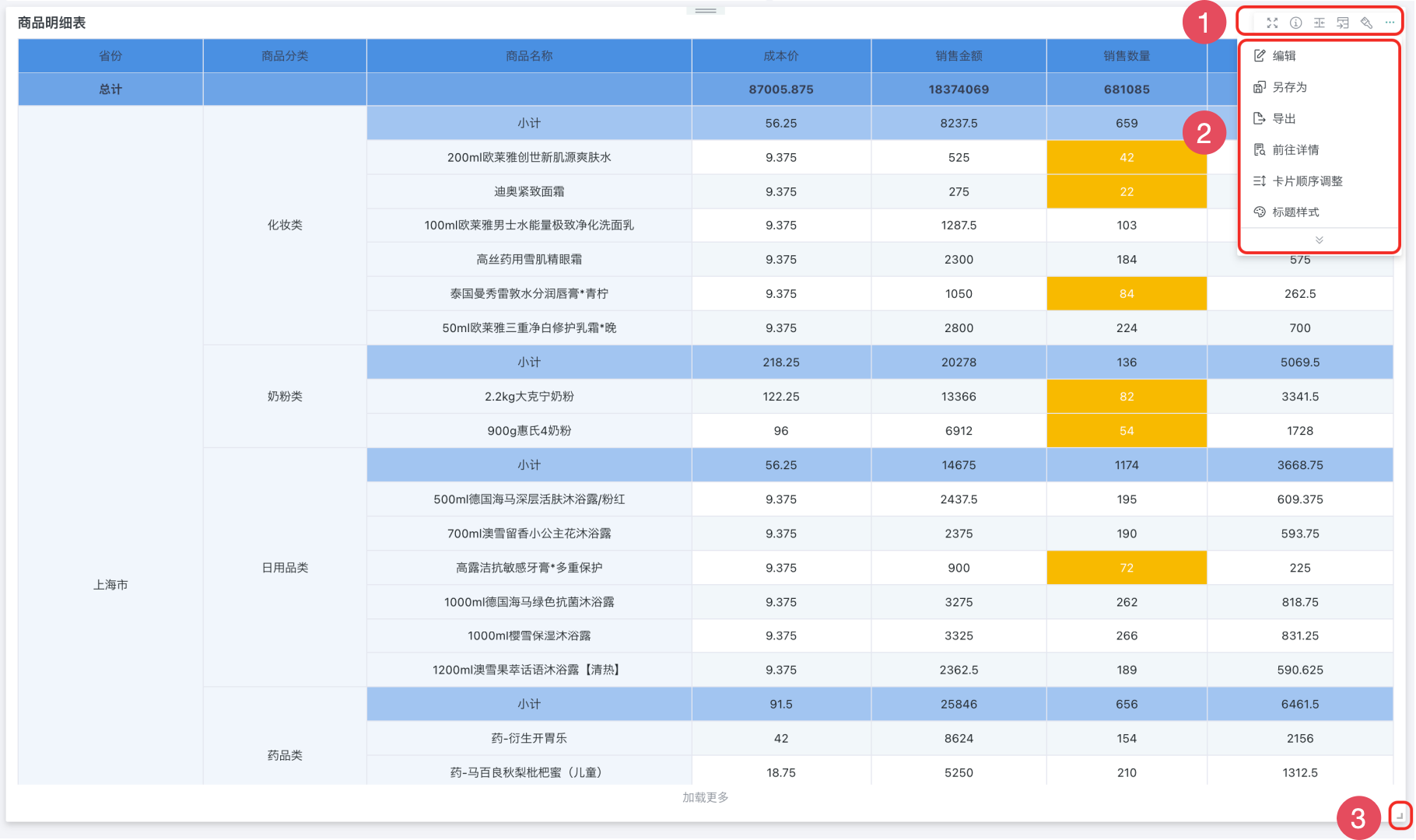
For more details, see Card Management.
4. More
You have learned the most core creation steps of table visualization cards. Next, you can enter [Add Dashboard Interaction](5-Add Dashboard Interaction.md) to learn about the interaction functions between various cards in detail.