Cell Dynamic Attributes-Grouping Practice
1. Overview
This article will详细介绍模板单元格中的"分组"功能及其配置使用方法。我们将通过一个具体的分组案例来展示如何有效实践。
本教程所使用的案例数据集如下:产品培训演示数据集.xlsx
分组的视频讲解,详见动态属性-分组。
1.1. Application Scenarios
When users hope to display data information from the view according to certain rules to get the data they need (such as detailed data, statistical result data), they need to use grouping, which is the cell G attribute (Group).
1.2. Function Introduction
Grouping is used to group and summarize data in the view according to certain rules or display details, supporting the following four methods, with merge grouping as default.
- Merge Grouping (G=Merge): Merges duplicate field values and displays them in one cell.
- Repeat Grouping (G=Repeat): Arranges duplicate field values together for display.
- Non-repeat Grouping (G=Normal): Arranges duplicate field values together, only retains the first field value in the duplicate area, and leaves other cells empty.
- Original Grouping (G=List): No grouping, lists data values from the view as they are.
1.3. Case Effects
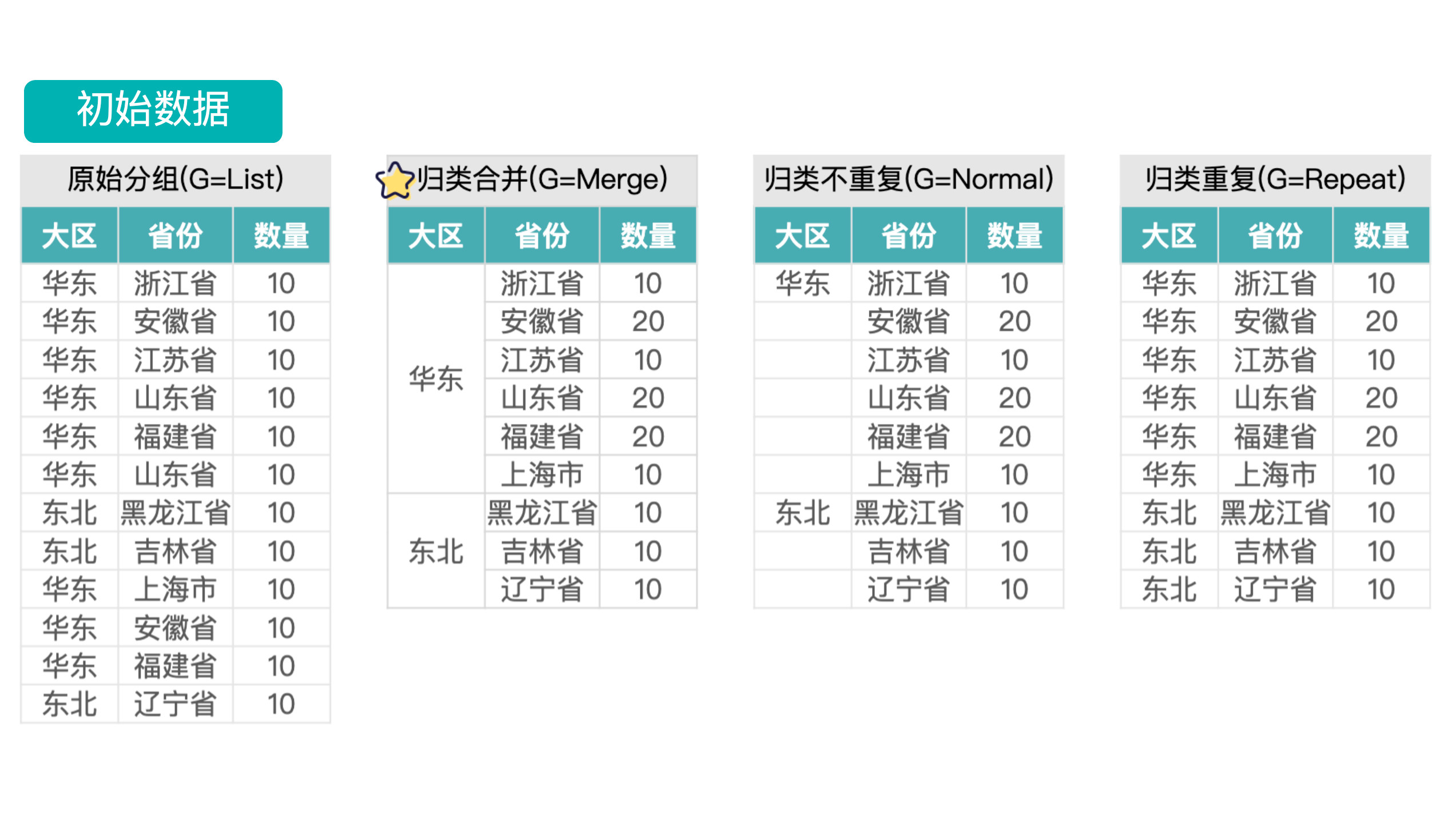
2. Operation Steps
-
Drag the required view fields into the corresponding cells.
-
Grouping defaults to "Merge Grouping". When other grouping methods are needed, right-click to enter the "Dynamic Attributes" popup for settings. For example:
- "Region" and "Province" use default grouping "Merge Grouping".
- Set grouping for "Quarter" field to "Repeat Grouping". The effect is shown in the figure below.
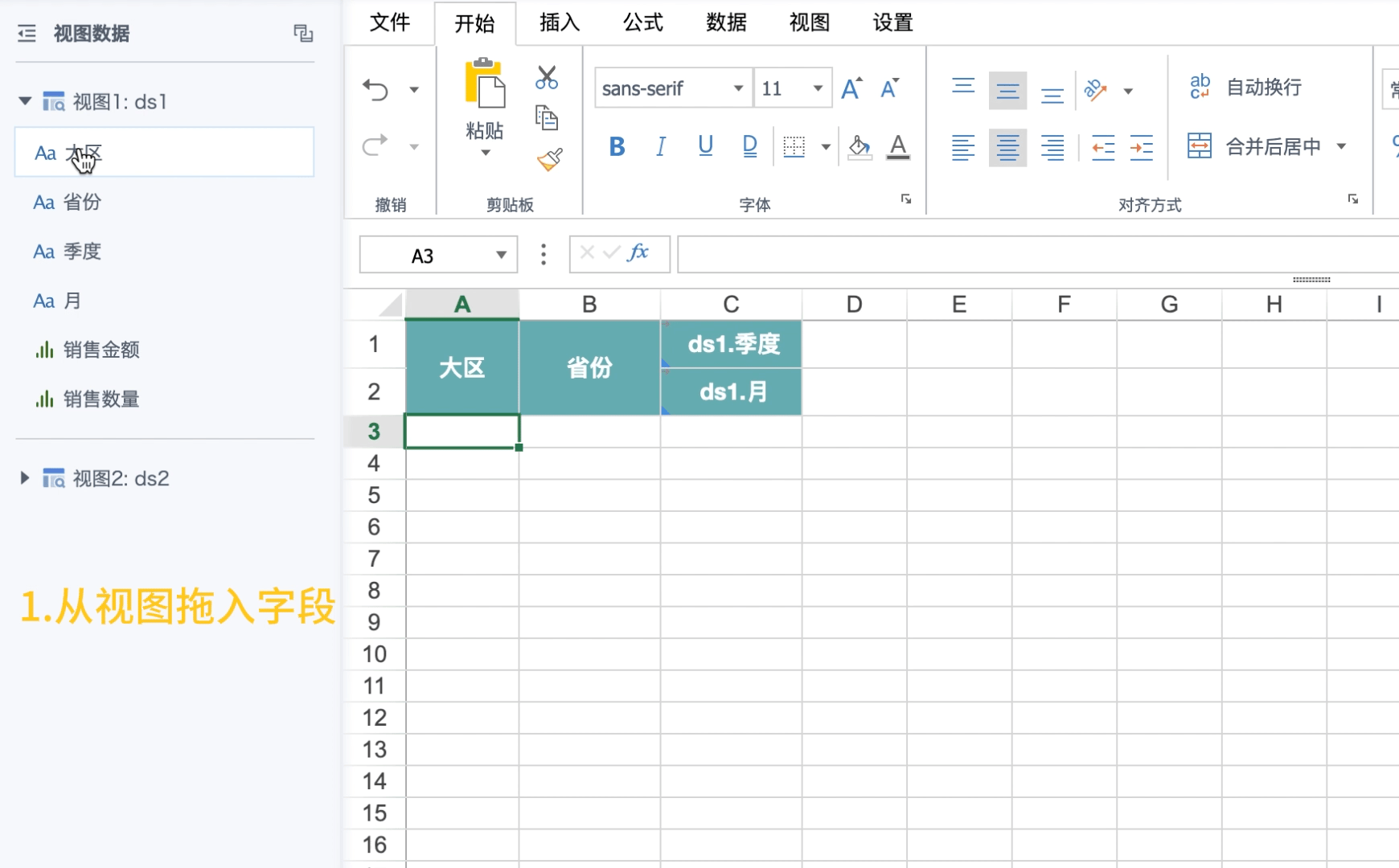
3. Notes
-
Merge grouping method is more performance-intensive, please use with caution in large data volume scenarios.
-
Grouping is meaningful for dimension fields. Template cells with equal signs (=) contain aggregate calculations themselves and do not support grouping, they can only follow the parent cell's grouping method for display. For example, numeric fields dragged from the view into templates default to aggregate method (SUM), if you want to display grouping, you need to remove the aggregate method to set grouping, which is equivalent to using numeric values as dimension fields, which may affect calculation results and report row count, and the grouping effect is still affected by parent cells, so use with caution according to actual scenarios.