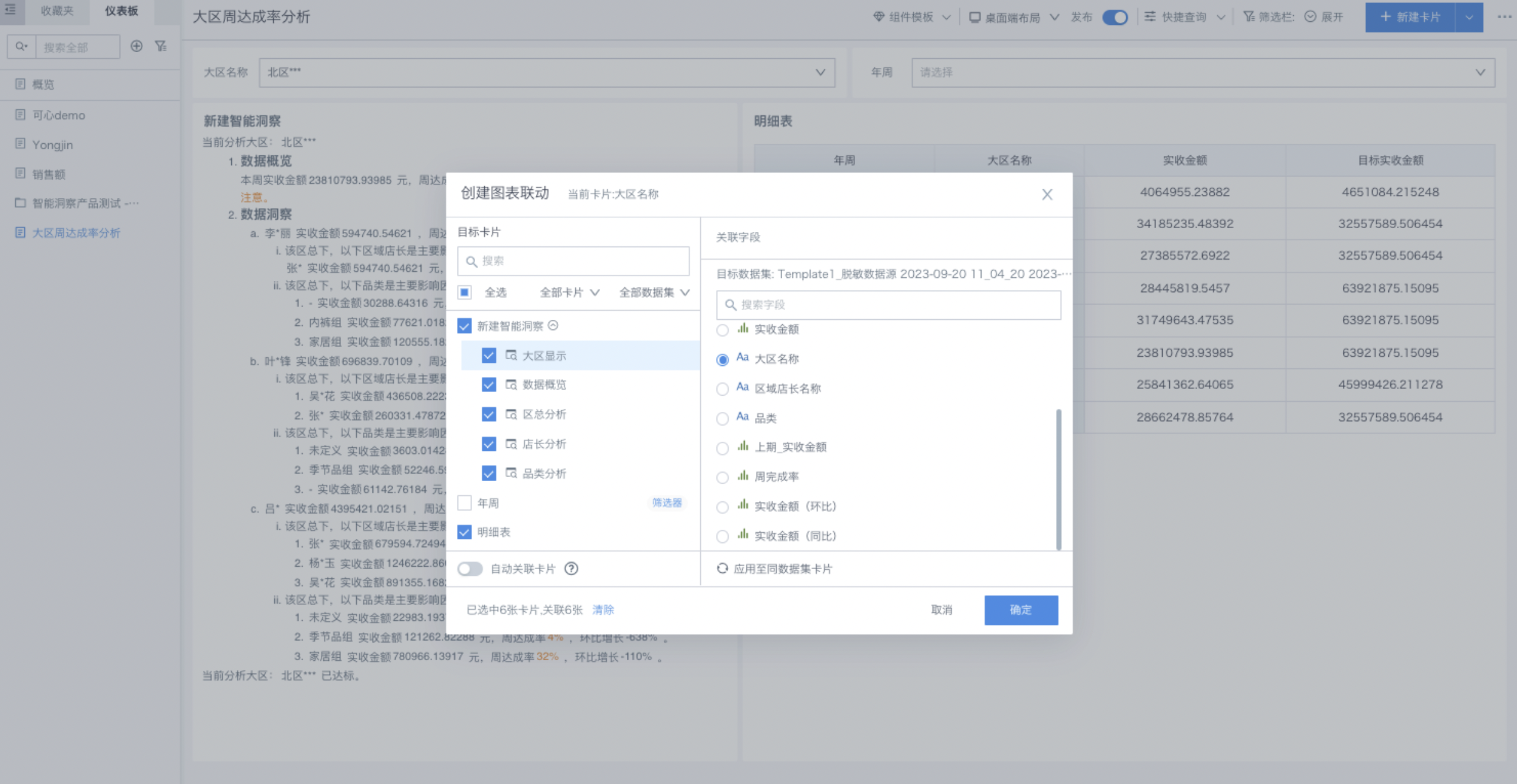Rule Insights
1. Function Overview
Guandata continuously builds intelligent and automated data analysis capabilities, releasing version 1.0 of the Rule Insights feature in version 6.3. This feature supports configuring analysis decision trees to solidify high-value, complex, and relatively static analysis ideas as core enterprise assets, automatically generate analysis reports, reduce repetitive and redundant work for data analysts and business analysts, and eliminate subjective analysis differences among data report producers.
This feature is a premium module. Before activating the license, you can try it out and save 2 rule insights cards. For more, please contact your Guandata business representative or customer success manager.
2. Report Examples
In the following report, progressive analysis is conducted based on regions and districts. For abnormal districts, progressive analysis continues from two dimensions: store managers and product categories.
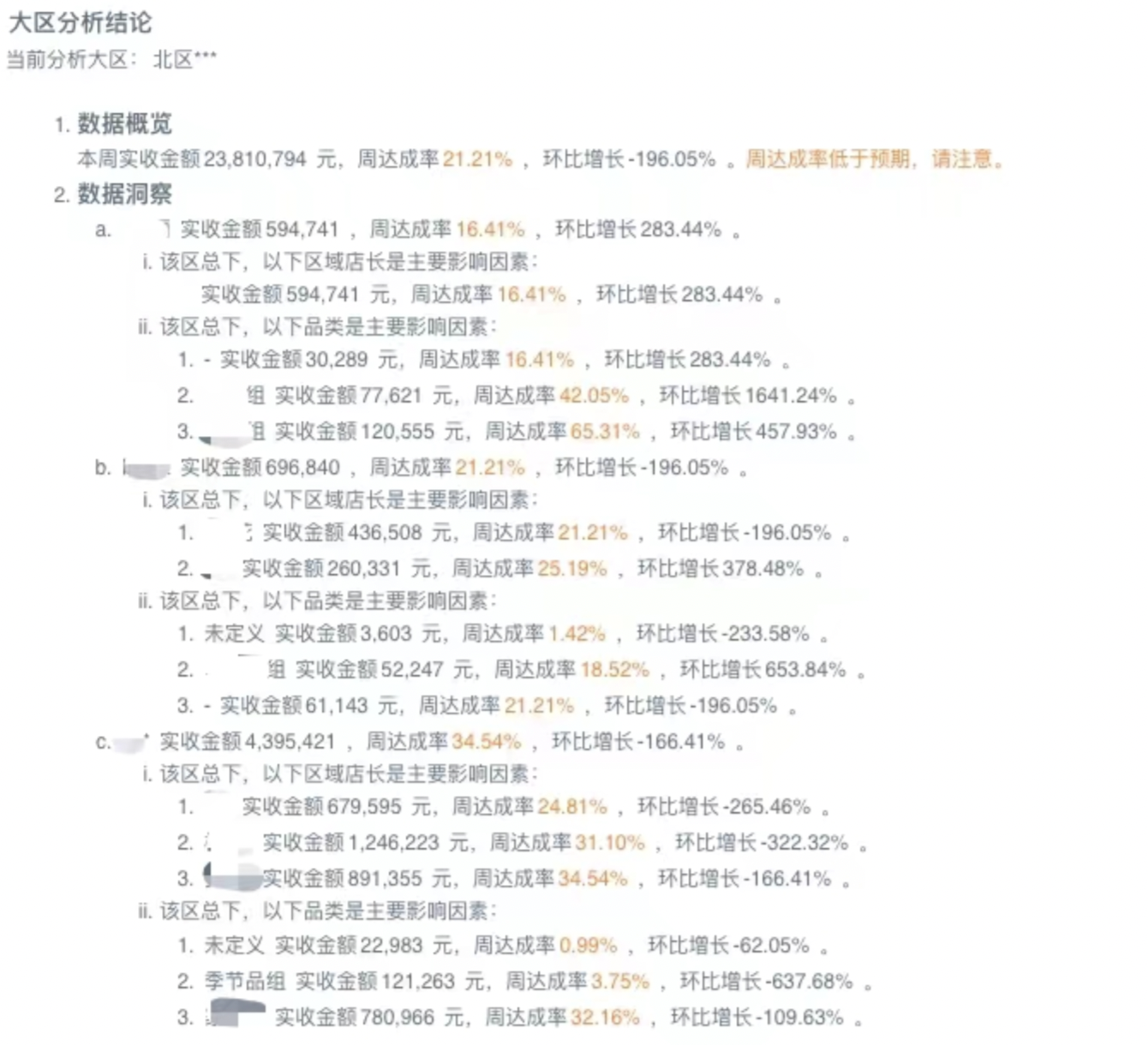
3. Operation Instructions
3.1 Function Entry
Dashboard - Create New Card - Enhanced Analysis - Rule Insights
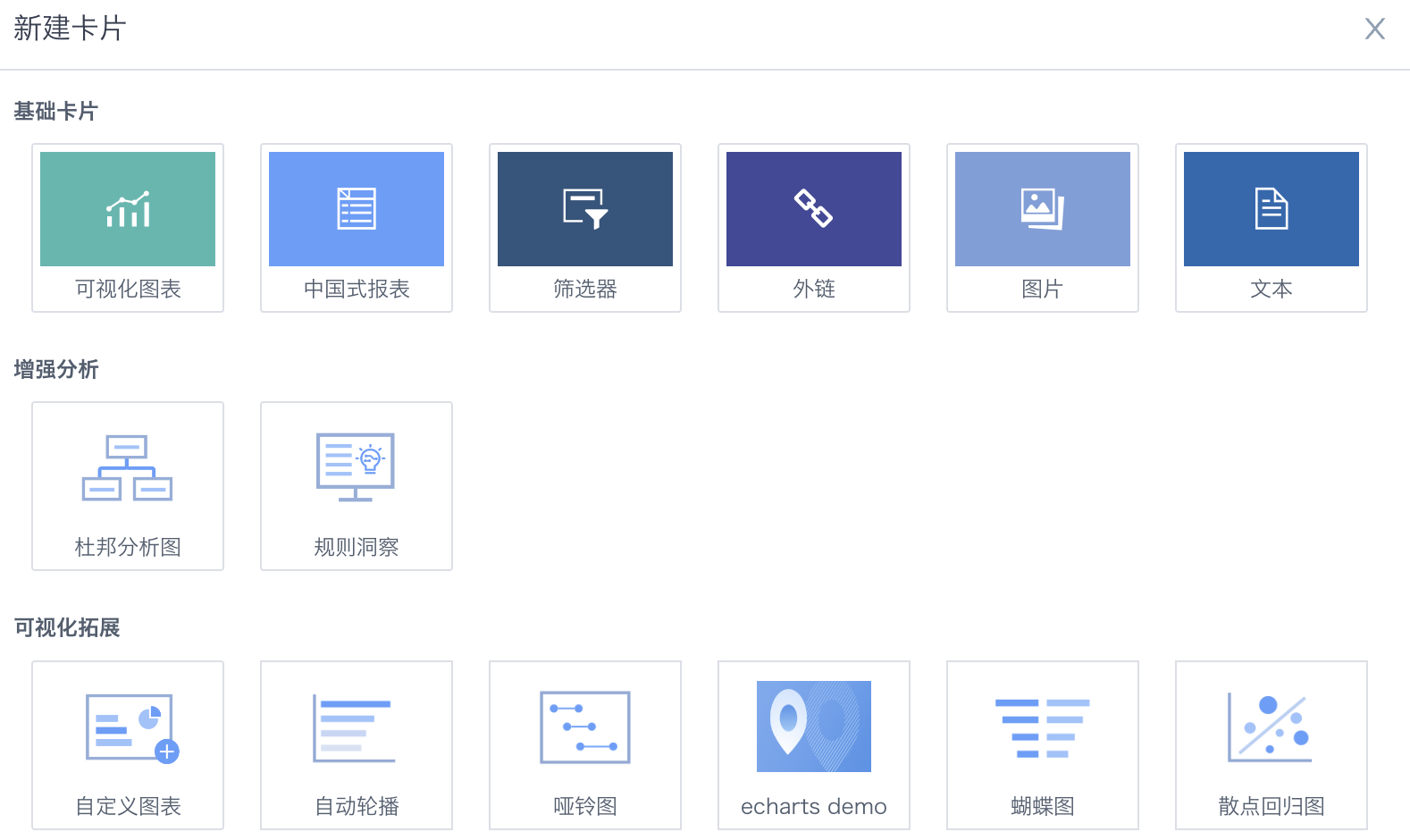
After clicking the "Rule Insights" button, you can create a new insights card or understand the basic capabilities of rule insights based on built-in product templates.
3.2 Analysis Node Configuration
The hierarchical relationships of existing analysis reports can be abstracted into multiple analysis nodes and configured in the canvas.
Node Types
Currently supports two types: parallel nodes and parent-child nodes. Summary content of parallel nodes will be numbered and have consistent indentation; parent-child nodes will have dimension and filter inheritance logic, and content will have progressive (drill-down) logic.
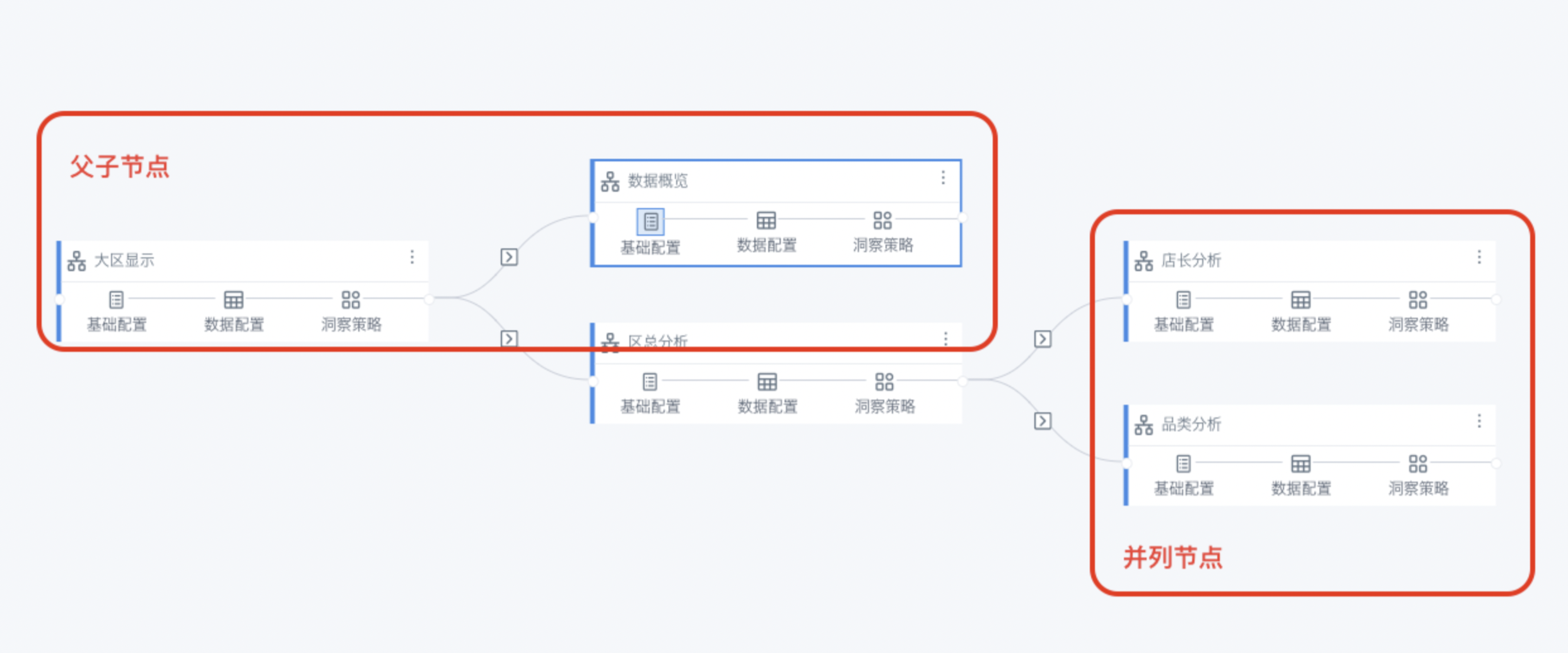
Node Operations
Create Child Node: After clicking "Create Child Node", you need to select entry conditions, i.e., what logical conditions need to be met to enter this node. The available conditions are consistent with the judgment conditions of one of the rule insights strategies in the previous node. When selecting "Any Condition", it means that if any condition is met, the subsequent report generation logic will be entered.
Child nodes use the same dataset as the previous node by default, which can be replaced later on the node editing page; the strategies of child nodes also copy the strategies of the previous node by default, which can be deleted and adjusted as needed.
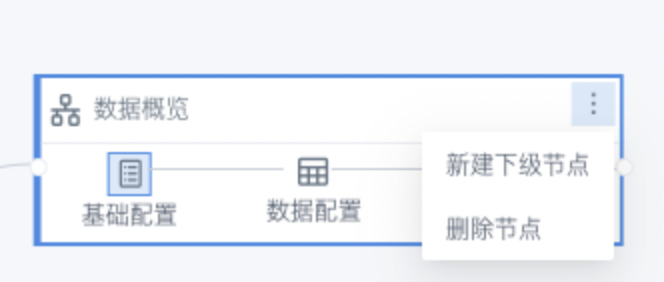
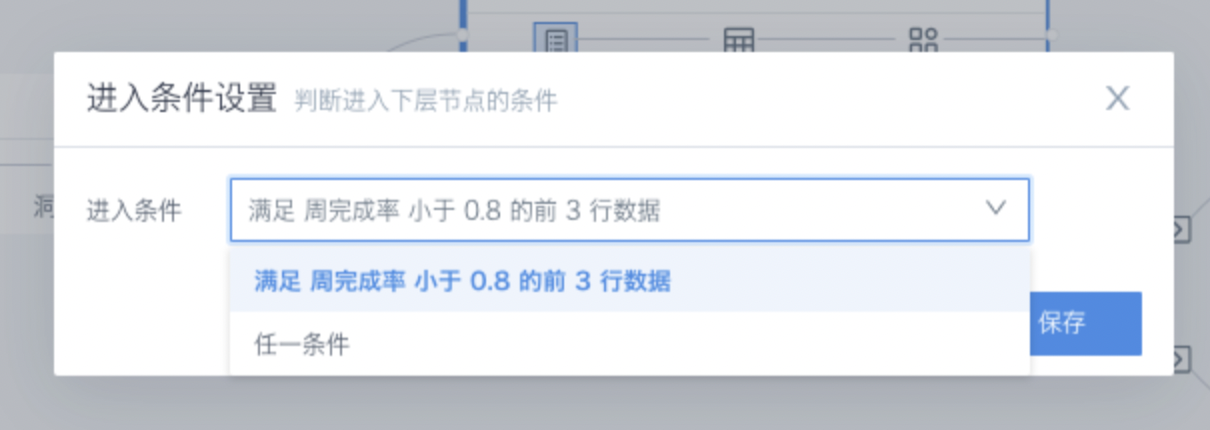
Delete Node: Deleting this node will delete all subsequent nodes. Please proceed with caution.
3.3 Node Configuration
Basic Configuration
Supports setting node name and node description. This information is not reflected in the report and is only displayed as auxiliary information for configuring nodes to the creator.
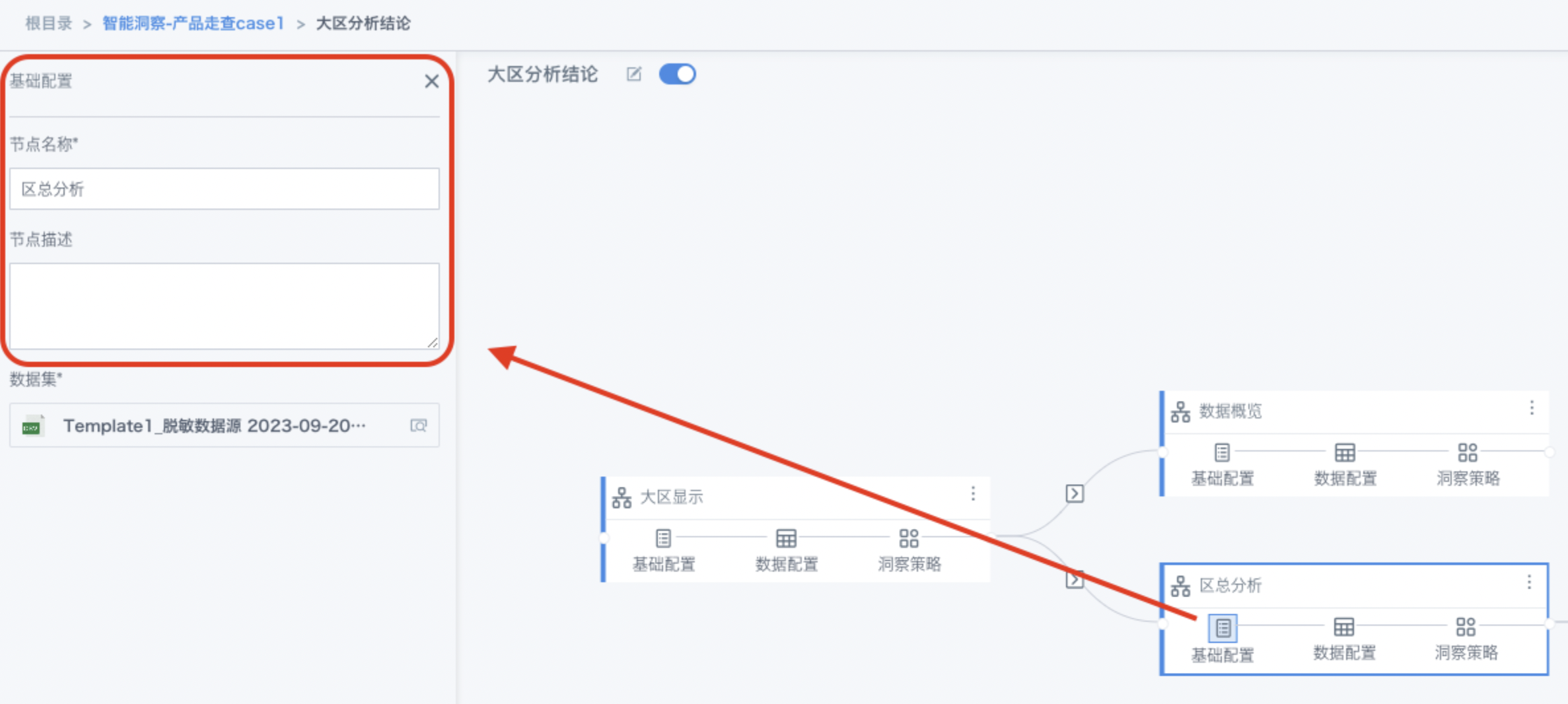
Data Configuration
This function is similar to the card editing page, supporting viewing the dataset used by the current node and setting properties such as dimensions, values, filters, and sorting required for analysis in this node.
-
Dimensions: Supports adding drill-down dimensions based on the parent node's dimensions, and new fields can set aliases;
-
Values: By default, includes the parent node's value fields, supports adding and removing, and fields can set aggregation methods, advanced calculations, data formats, and aliases;
-
Filters: Supports setting filters, which will include entry conditions as filter items by default;
-
Sorting: It is recommended to set appropriate sorting conditions to ensure report readability;
-
Conditional Formatting: Conditional formatting can be configured for dimensions and values, and related display logic will be reflected in the report.
-
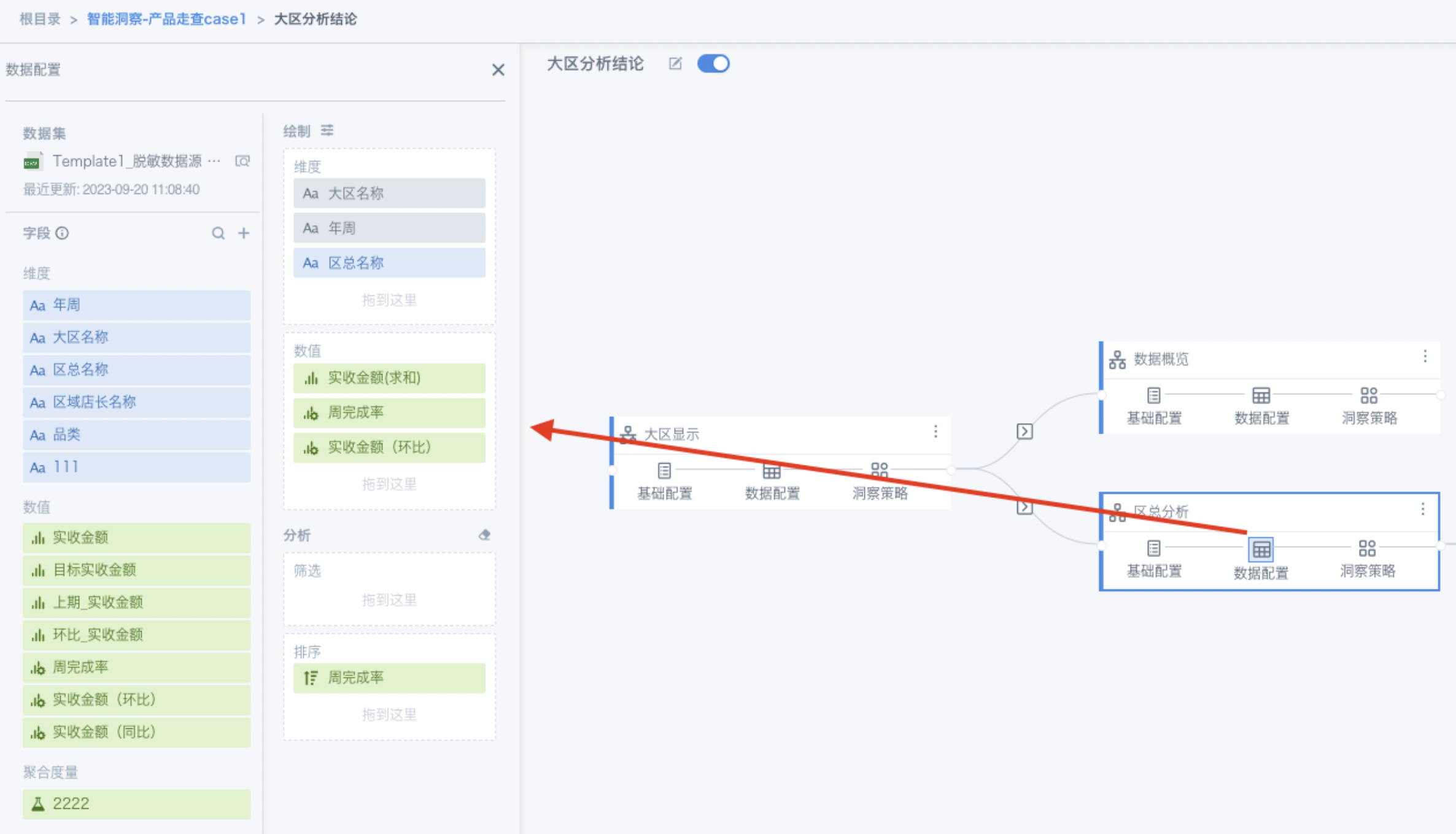
After completing this configuration, you can click "Data Preview" at the bottom of the page to view the basic data available for the report.
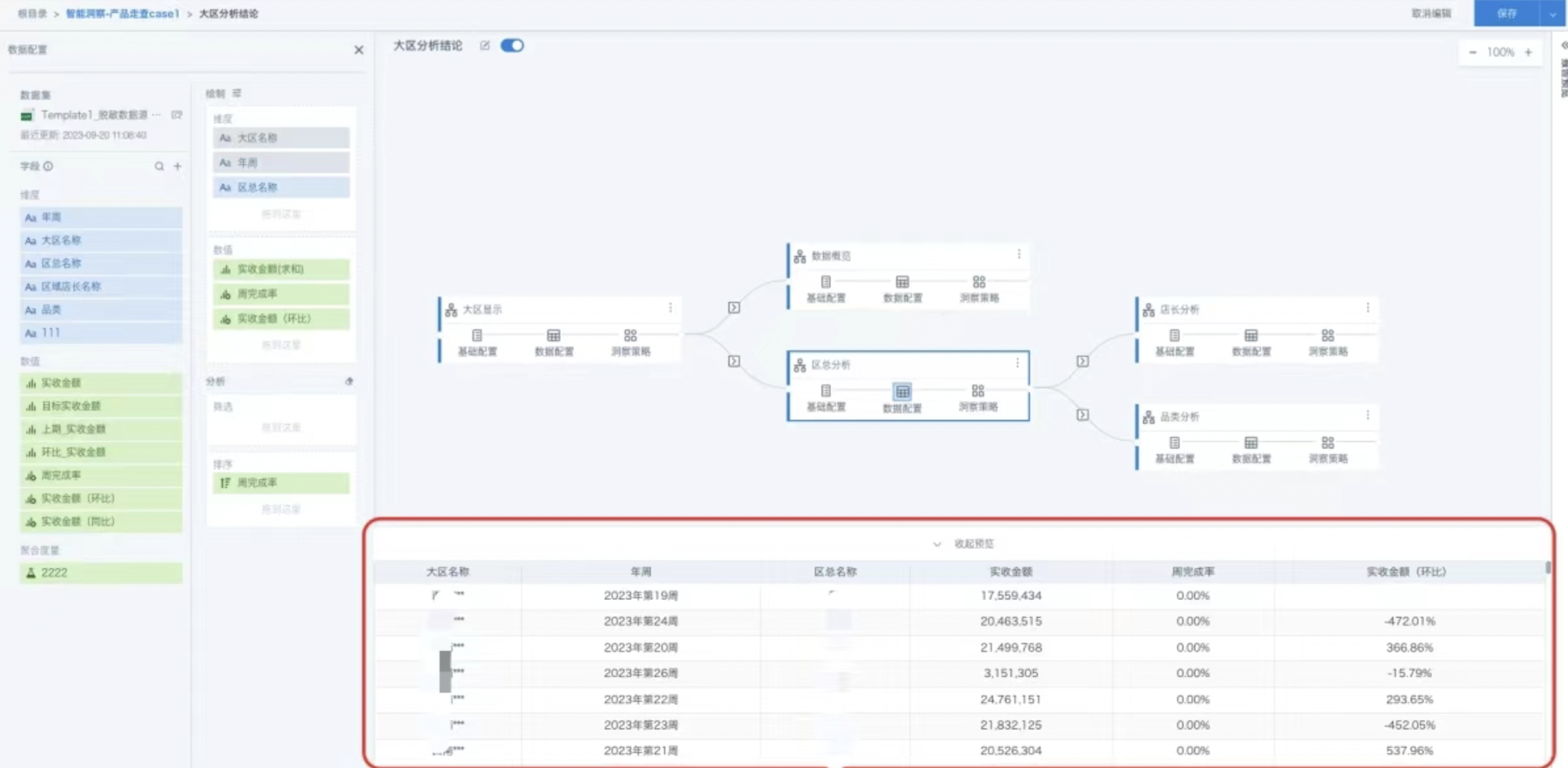
Insights Strategy Configuration
Judgment Conditions: What conditions need to be met for preset report content to appear in the report;
Summary Content: Title or summary statements; supports rich text and references to dimension and value parameters in data configuration. Multiple dimension values or indicator values of the same dimension or value will be displayed in a comma-separated format. For example, if "Region" is added, it will be displayed as "South China Region, Central China Region, North China Region". Summary content and detailed content can coexist, or only detailed content can be filled.
Detailed Content: Describes the specific situation of each dimension value; supports rich text and references to dimension and value parameters in data configuration. This content will be displayed in separate lines in a loop (the number of loops depends on the number of rows specified by this strategy). For example, if "Region" is added, it will display:
South China Region ...
Central China Region ...
North China Region ...
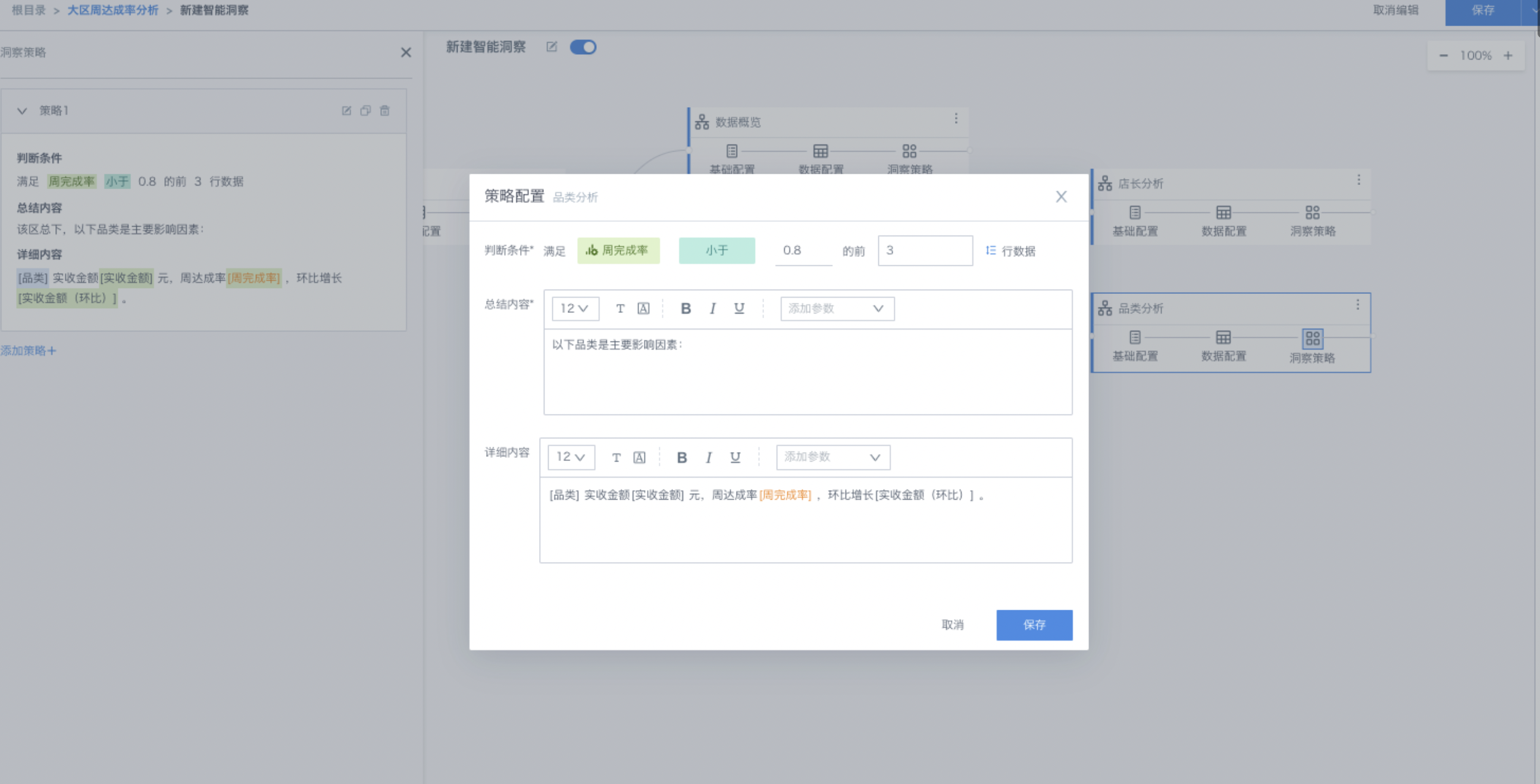
Interactive Insights: Supports jump configuration for data in detailed content, and the configuration process is consistent with the jump function of dashboard cards. Based on this function, further insights can be achieved from other dimensions for specific dimension values (such as South China Region), such as trend insights by time intervals and change relationship insights between indicators through DuPont analysis.
3.4 Report Preview
After completing several node configurations, if you need to view the report effect, you can click the report preview on the right to preview the current report.
If adjustments are needed, you can hover over that line and click the "Settings" button that appears on hover to jump to the corresponding configuration node for that content to make adjustments.
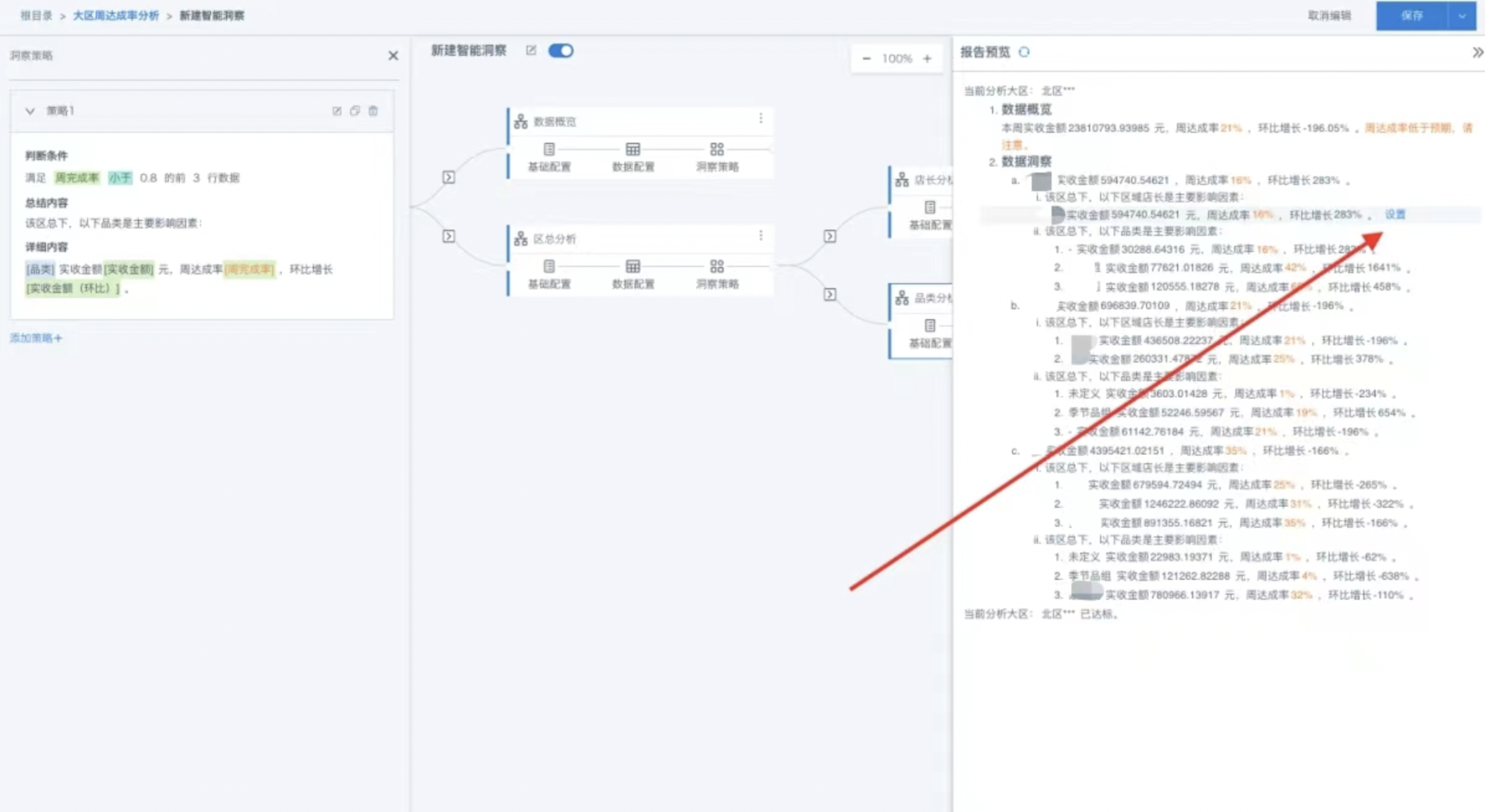
3.5 Common Questions
How to set up linkage with filters?
Consistent with other card operations, create a filter on the page with rule insights cards and select to associate with the rule insights card to use it.
When creating cards that need to be linked by filters, you can first drag the corresponding field filters into the filter frame in data configuration. After being linked by filters later, when there is a conflict between the filter and filter frame, filter parameters will be prioritized.